navigation Citroen JUMPY 2011 2.G Owner's Manual
[x] Cancel search | Manufacturer: CITROEN, Model Year: 2011, Model line: JUMPY, Model: Citroen JUMPY 2011 2.GPages: 260, PDF Size: 9.5 MB
Page 5 of 260
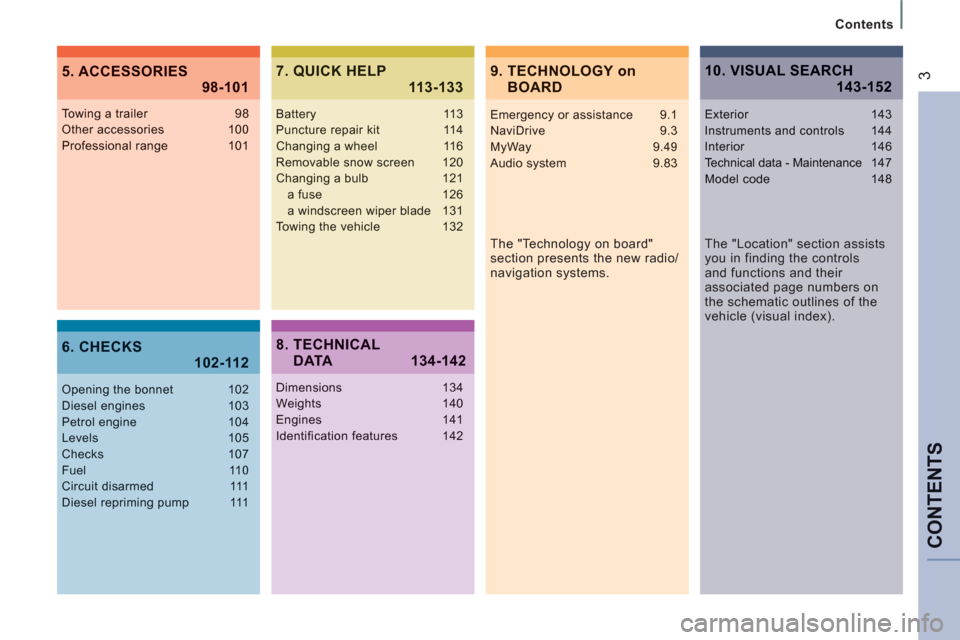
CONTENT
S
Contents
39. TECHNOLOGY onBOARD 5. ACCESSORIES
98-101
6. CHECKS 102-112
7. QUICK HELP 113-133
The "Technology on board"
section presents the new radio/
navigation systems.
Towing a trailer 98Other accessories 100Professional range 101
Opening the bonnet 102Diesel engines 103Petrol engine 104Levels 105Checks 107Fuel 110Circuit disarmed 111Diesel repriming pump 111
Battery 113Puncture repair kit 114Changing a wheel 116Removable snow screen 120Changing a bulb 121a fuse 126a windscreen wiper blade 131
Towing the vehicle 132
8. TECHNICAL DATA 134-142
Dimensions 134Weights 140Engines 141Identification features 142
10. VISUAL SEARCH 143-152
Emergency or assistance 9.1NaviDrive 9.3MyWay 9.49
Audio system 9.83
The "Location" section assists
you in finding the controls
and functions and their
associated page numbers on
the schematic outlines of the
vehicle (visual index).
Exterior 143Instruments and controls 144Interior 146Technical data - Maintenance147Model code 148
Page 103 of 260
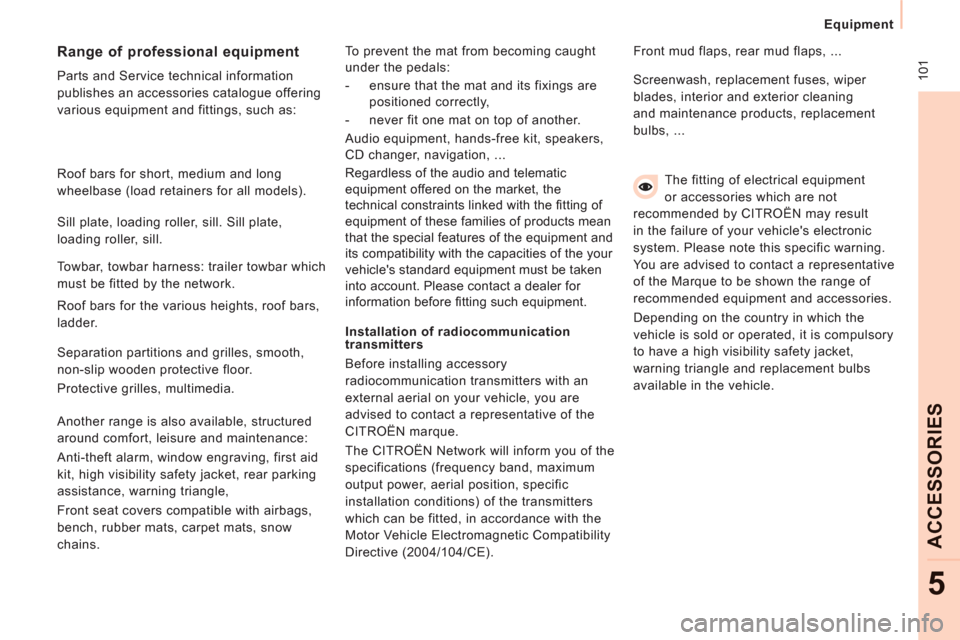
10
1
Equipment
ACCESSORIE
S
5
The fitting of electrical equipment
or accessories which are not
recommended by CITROËN may result
in the failure of your vehicle's electronic
system. Please note this specific warning.
You are advised to contact a representative
of the Marque to be shown the range of
recommended equipment and accessories.
Depending on the country in which the
vehicle is sold or operated, it is compulsory
to have a high visibility safety jacket,
warning triangle and replacement bulbs
available in the vehicle.
Installation of radiocommunication
transmitters
Before installing accessory
radiocommunication transmitters with an
external aerial on your vehicle, you are
advised to contact a representative of the
CITROËN marque.
The CITROËN Network will inform you of the
specifications (frequency band, maximum
output power, aerial position, specific
installation conditions) of the transmitters
which can be fitted, in accordance with the
Motor Vehicle Electromagnetic Compatibility
Directive (2004/104/CE). Front mud flaps, rear mud flaps, ...
Range of professional equipment
Parts and Service technical information
publishes an accessories catalogue offering
various equipment and fittings, such as: Screenwash, replacement fuses, wiper
blades, interior and exterior cleaning
and maintenance products, replacement
bulbs, ...
Roof bars for short, medium and long
wheelbase (load retainers for all models).
Towbar, towbar harness: trailer towbar which
must be fitted by the network. Sill plate, loading roller, sill. Sill plate,
loading roller, sill.
Roof bars for the various heights, roof bars,
ladder.
Separation partitions and grilles, smooth,
non-slip wooden protective floor.
Protective grilles, multimedia.
Another range is also available, structured
around comfort, leisure and maintenance:
Anti-theft alarm, window engraving, first aid
kit, high visibility safety jacket, rear parking
assistance, warning triangle,
Front seat covers compatible with airbags,
bench, rubber mats, carpet mats, snow
chains. To prevent the mat from becoming caught
under the pedals:
- ensure that the mat and its fixings are
positioned correctly,
- never fit one mat on top of another.
Audio equipment, hands-free kit, speakers,
CD changer, navigation, ...
Regardless of the audio and telematic
equipment offered on the market, the
technical constraints linked with the fi tting of
equipment of these families of products mean
that the special features of the equipment and
its compatibility with the capacities of the your
vehicle's standard equipment must be taken
into account. Please contact a dealer for
information before fi tting such equipment.
Page 147 of 260
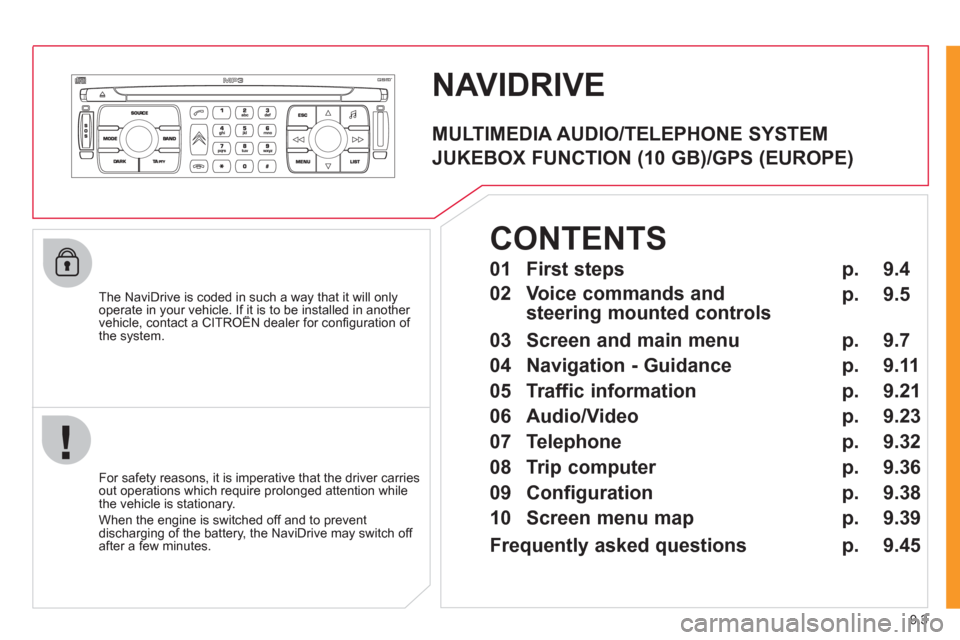
9.3
NAVIDRIVE
The NaviDrive is coded in such a way that it will onlyoperate in your vehicle. If it is to be installed in another vehicle, contact a CITROËN dealer for confi guration of py
the system.
For safet
y reasons, it is imperative that the driver carries
out operations which require prolonged attention while
the vehicle is stationary.
When the en
gine is switched off and to prevent
discharging of the battery, the NaviDrive may switch off after a few minutes.
MULTIMEDIA AUDIO/TELEPHONE SYSTEM
JUKEBOX FUNCTION (10 GB)/GPS (EUROPE)
01 First steps
02 Voice commands and
steering mounted controls
03 Screen and main menu
04 Navigation - Guidance
05 Traffic information
06 Audio/Video
07 Telephone
08 Trip computer
09 Configuration
10 Screen menu map p.
p.
p.
p.
p.
p.
p.
p.
p.
p. 9.4
9.5
9.7
9.11
9.21
9.23
9.32
9.36
9.38
9.39
CONTENTS
Frequently asked questions p.
9.45
Page 150 of 260
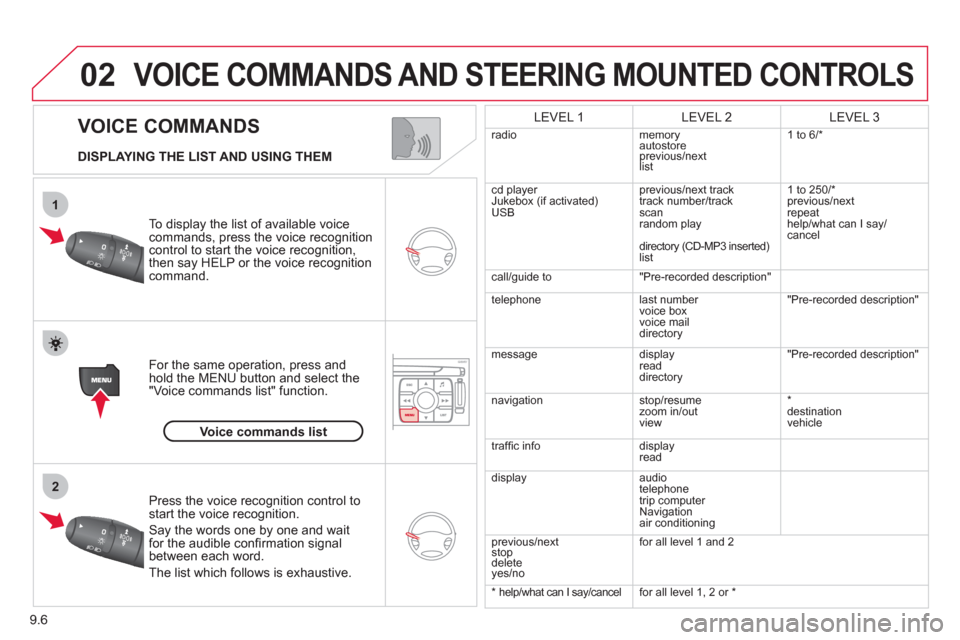
9.6
02
1
2
VOICE COMMANDS
VOICE COMMANDS AND STEERING MOUNTED CONTROLS
DISPLAYING THE LIST AND USING THEM
To display the list o
f available voice commands, press the voice recognition control to start the voice recognition,
then say HELP or the voice recognition command.
For the same operation, press and
hold the MENU button and select the"Voice commands list" function.
Press the voice recognition control tostart the voice recognition.
Say the words one by one and wait for the audible confi rmation signal between each word.
Th
e list which follows is exhaustive.
LEVEL 1LEVEL 2LEVEL 3
radio memoryautostore
previous/next list 1 to
6/*
cd player
Jukebox (if activated) USBprevious/next track
track number/track scan
random play
directory
(CD-MP3 inserted)list 1 to 250/*
previous
/next
repeat
help/what can I sa
y/cancel
call/
guide to"Pre-recorded description"
telephone l
ast number
voice box
voice mail directory
"Pre-recorded description"
messagedisplay
readdirectory
"Pre-recorded description"
nav
igation stop/resume
zoom in/out
vi
ew *
destination
vehicle
traffi c info display
read
displa
yaudio
telephone
trip computer
Navigation
air conditioning
previous/next
sto
p delete yes/no f
or all level 1 and 2
* help/what can I say/cancel for all level 1, 2 or *
Voice commands list
Page 151 of 260
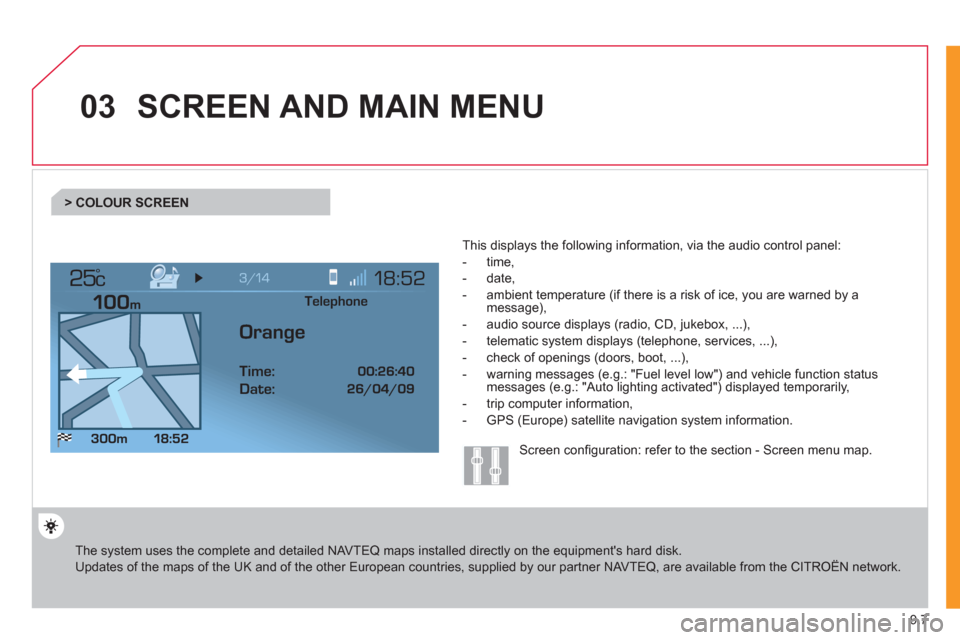
9.7
03
°
SCREEN AND MAIN MENU
The system uses the complete and detailed NAVTEQ maps installed directly on the equipment's hard disk.
Updates of the maps of the UK and of the other European countries, supplied by our partner NAVTEQ, are available from the CITROËN network.
This displa
ys the following information, via the audio control panel:
- time,
- date,
- ambient temperature
(if there is a risk of ice, you are warned by amessage),
- audio source displa
ys (radio, CD, jukebox, ...),
- telematic system displays
(telephone, services, ...),
- check o
f openings (doors, boot, ...),
- warnin
g messages (e.g.: "Fuel level low") and vehicle function statusmessages (e.g.: "Auto lighting activated") displayed temporarily,
- trip computer information,
- GPS
(Europe) satellite navigation system information.
> COLOUR SCREEN
Telephone
Orange
Time:
Date:
Screen confi guration: refer to the section - Screen menu map.
Page 153 of 260
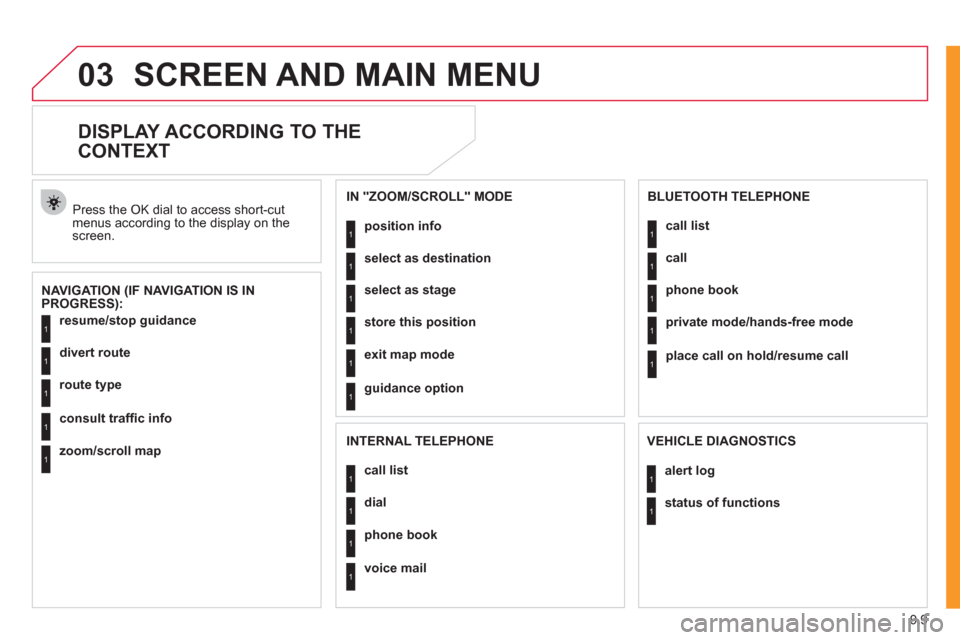
9.9
03SCREEN AND MAIN MENU
DISPLAY ACCORDING TO THE
CONTEXT
NAVIGATION (IF NAVIGATION IS IN
PROGRESS): Pr
ess the OK dial to access short-cut menus according to the display on thescreen.
resume
/stop guidance1
1
1
1
divert route
route type
consult traffi c info
1zoom/scroll map
position info1
1
1
1
select as destination
select as sta
ge
store this position
1exit map mode
1guidance option
IN "ZOOM/SCROLL" MODE
call list1
1
1
1
dial
phone book
voice mail
INTERNAL TELEPHONE
call list1
1
1
1
call
phone book
private mode/hands-free mode
1place call on hold/resume call
BLUETOOTH TELEPHONE
alert log1
1status of functions
VEHICLE DIAGNOSTICS
Page 155 of 260
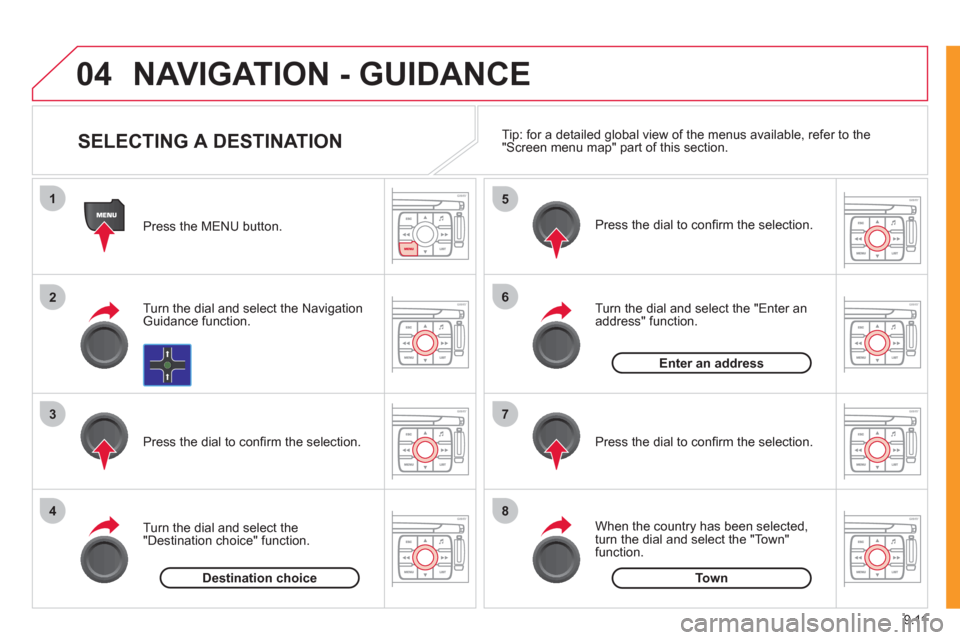
9.11
04
1
2
3
4
5
6
7
8
NAVIGATION - GUIDANCE
Press the MENU button.
Turn the dial and select the Navigation Guidance function.
Pr
ess the dial to confi rm the selection.
T
urn the dial and select the
"Destination choice" function.When the country has been selected,
turn the dial and select the "Town"
function. Pr
ess the dial to confi rm the selection.
Turn the dial and select the "Enter anaddress" function. Pr
ess the dial to confi rm the selection. Tip: for a detailed
global view of the menus available, refer to the "Screen menu map" part of this section.
SELECTING A DESTINATION
Destination choiceTown
Enter an address
Page 156 of 260
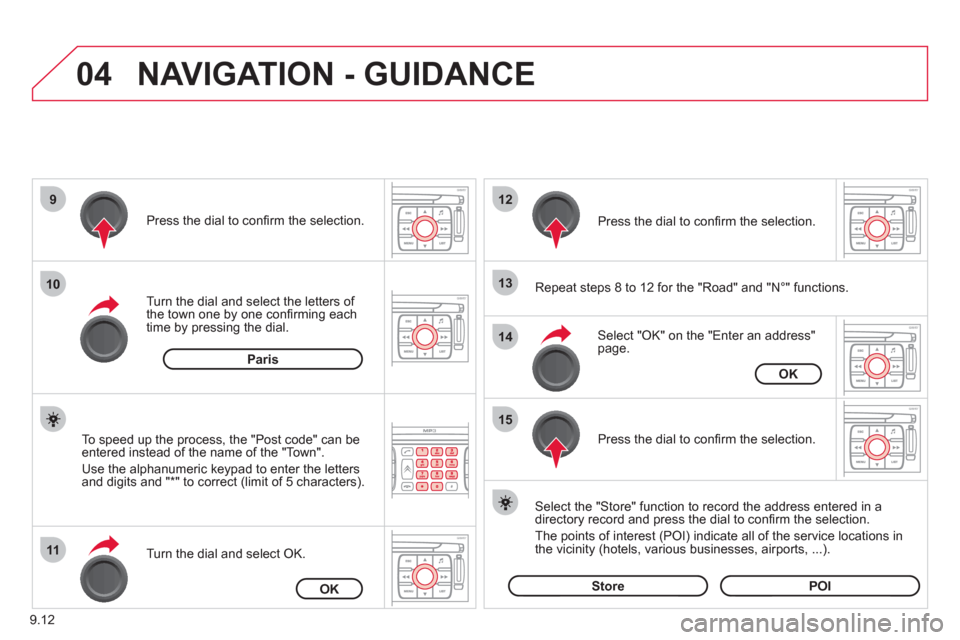
9.12
04
9
10
11
12
13
14
15
NAVIGATION - GUIDANCE
Repeat steps 8 to 12 for the "Road" and "N°" functions.
Turn the dial and select the letters of
the town one by one confi rming each
time by pressing the dial.
Select the "Store" function to record the address entered in a
directory record and press the dial to confi rm the selection.
The points o
f interest (POI) indicate all of the service locations in
the vicinity (hotels, various businesses, airports, ...).
Select "OK" on the "Enter an address" page. Pr
ess the dial to confi rm the selection.
Turn the dial and select
OK.
To speed up the process, the "Post code" can beentered instead of the name of the "Town".
Use the alphanumeric ke
ypad to enter the letters
and digits and "*" to correct (limit of 5 characters).
Pr
ess the dial to confi rm the selection.
Pr
ess the dial to confi rm the selection.
Paris
OK
OK
StorePOI
Page 157 of 260
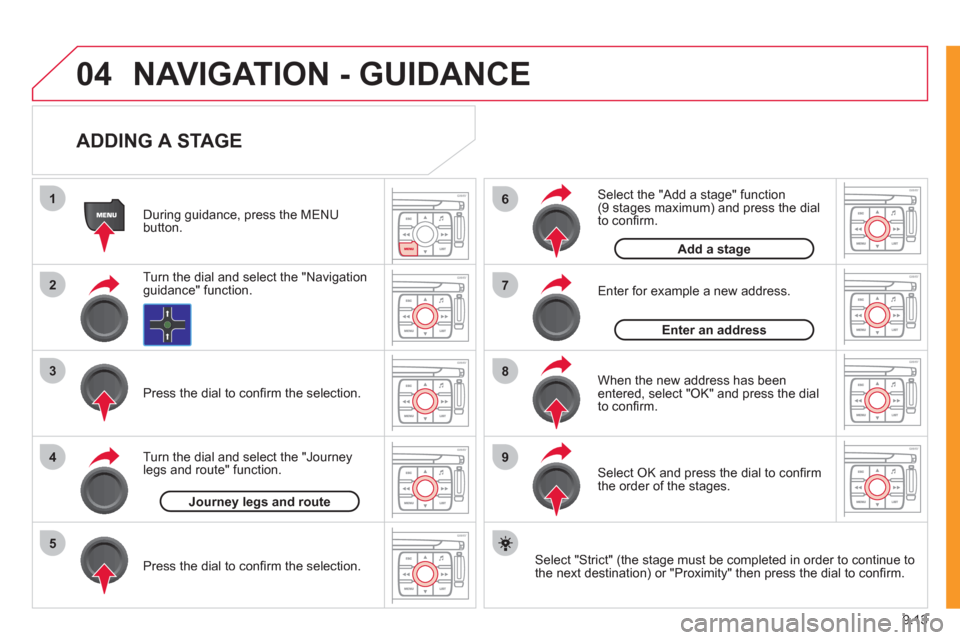
9.13
04
1
2
3
5
6
7
8
94
NAVIGATION - GUIDANCE
ADDING A STAGE
Select "Strict" (the stage must be completed in order to continue to
the next destination) or "Proximity" then press the dial to confi rm.
During guidance, press the MENU
button.
Turn the dial and select the "Navi
gationguidance" function.
Pr
ess the dial to confi rm the selection.
Turn the dial and select the "Journe
y
legs and route" function.
Pr
ess the dial to confi rm the selection.
Journey legs and route
Enter for example a new address.
Wh
en the new address has beenentered, select "OK" and press the dial
to confi rm.
Enter an address
Select the "Add a stage" function (9 stages maximum) and press the dial
to confi rm.
Add a stage
Select OK and press the dial to confi rm
the order of the stages.
Page 158 of 260
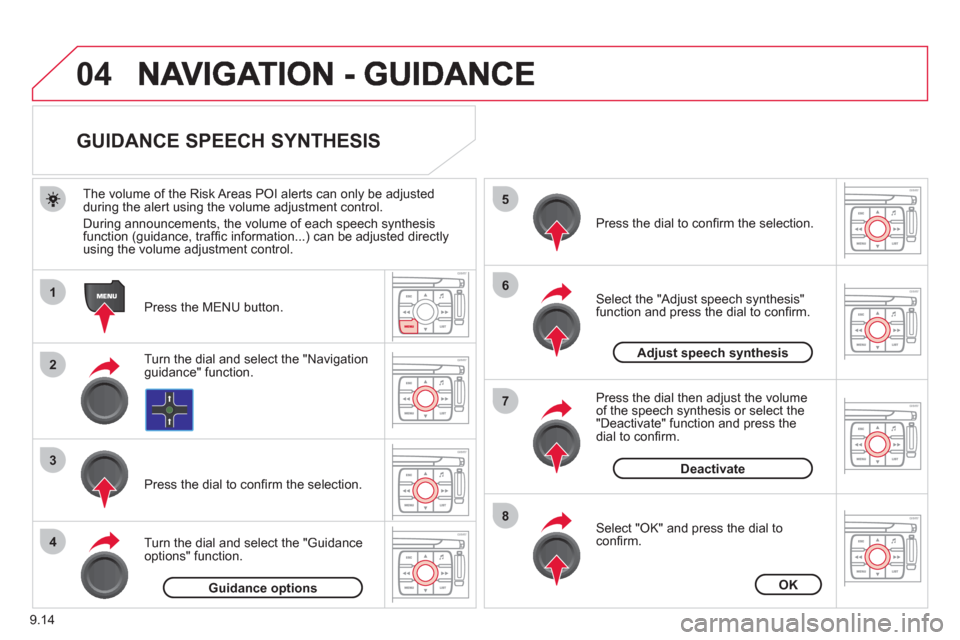
9.14
04
1
2
3
5
6
7
8
4
GUIDANCE SPEECH SYNTHESIS
Press the MENU button.
The volume o
f the Risk Areas POI alerts can only be adjustedduring the alert using the volume adjustment control.
Durin
g announcements, the volume of each speech synthesis function (guidance, traffi c information...) can be adjusted directly
using the volume adjustment control.
Turn the dial and select the "Navigationguidance" function.
Pr
ess the dial to confi rm the selection.
Turn the dial and select the "
Guidance
options" function.
Adjust speech synthesis
Deactivate
Press the dial to confi rm the selection.
Select the "Adjust speech synthesis"function and press the dial to confi rm.
Press the dial then ad
just the volume of the speech synthesis or select the
"Deactivate" function and press thedial to confi rm.
Select "OK" and press the dial toconfi rm.
OKGuidance options