navigation system Citroen JUMPY 2013 2.G Owner's Manual
[x] Cancel search | Manufacturer: CITROEN, Model Year: 2013, Model line: JUMPY, Model: Citroen JUMPY 2013 2.GPages: 248, PDF Size: 8.07 MB
Page 5 of 248
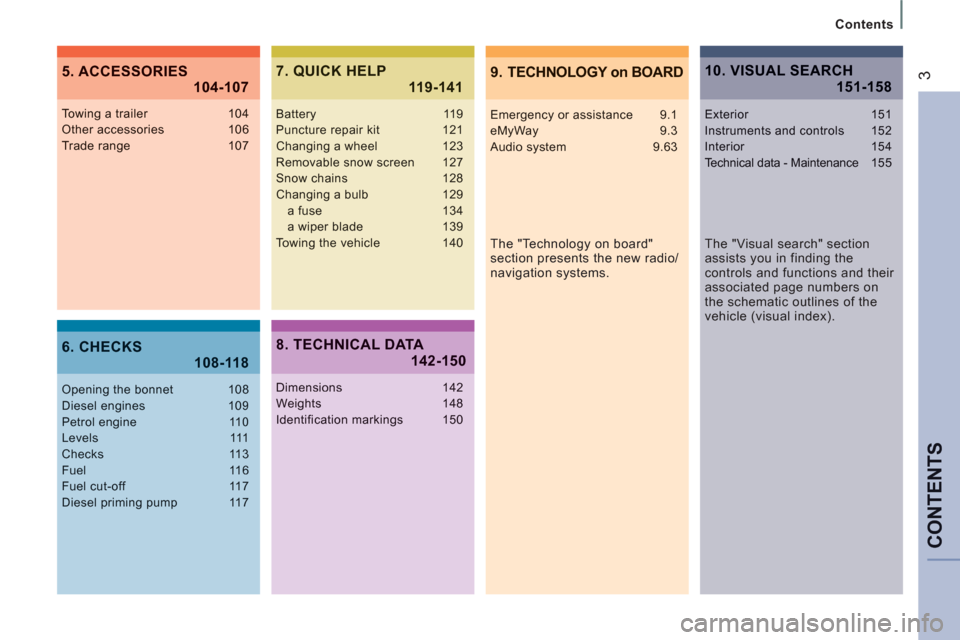
CONTENT
S
Contents
39. TECHNOLOGY on BOARD5. ACCESSORIES
104-107
6. CHECKS 108-118
7. QUICK HELP 119-141
The "Technology on board"
section presents the new radio/
navigation systems.
Towing a trailer 104Other accessories 106Trade range 107
Opening the bonnet 108Diesel engines 109Petrol engine 110Levels 111Checks 113Fuel 116Fuel cut-off 117Diesel priming pump 117
Battery 119Puncture repair kit 121Changing a wheel 123Removable snow screen 127Snow chains 128Changing a bulb 129a fuse 134
a wiper blade 139Towing the vehicle 140
8. TECHNICAL DATA142-150
Dimensions 142Weights 148Identification markings 150
10. VISUAL SEARCH 151-158
Emergency or assistance 9.1eMyWay 9.3Audio system 9.63
The "Visual search" section
assists you in finding the
controls and functions and their
associated page numbers on
the schematic outlines of the
vehicle (visual index).
Exterior 151Instruments and controls 152Interior 154Technical data - Maintenance155
Page 109 of 248
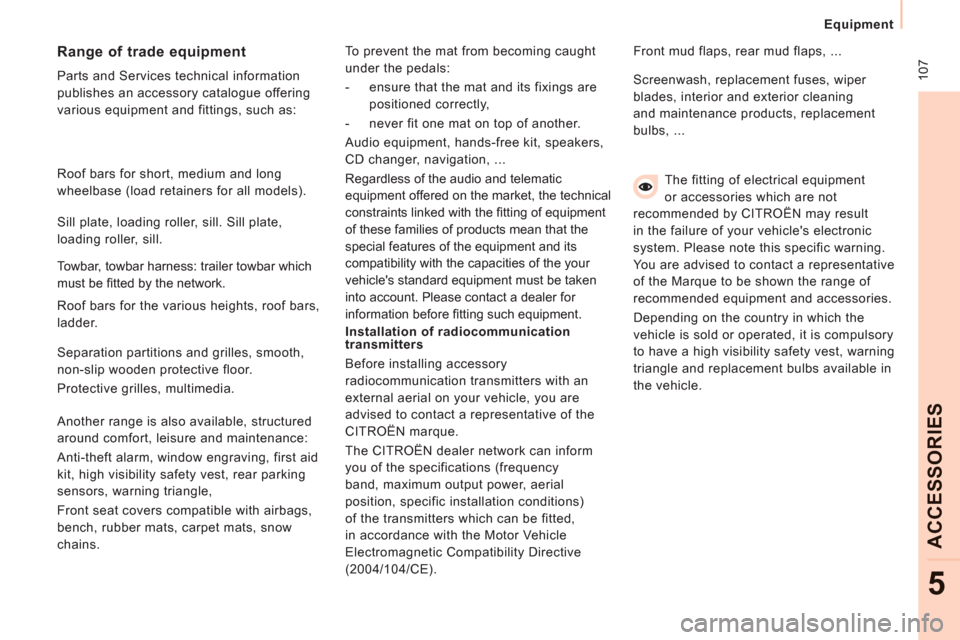
10
7
Equipment
ACCESSORIE
S
5
The fitting of electrical equipment
or accessories which are not
recommended by CITROËN may result
in the failure of your vehicle's electronic
system. Please note this specific warning.
You are advised to contact a representative
of the Marque to be shown the range of
recommended equipment and accessories.
Depending on the country in which the
vehicle is sold or operated, it is compulsory
to have a high visibility safety vest, warning
triangle and replacement bulbs available in
the vehicle.
Installation of radiocommunication
transmitters
Before installing accessory
radiocommunication transmitters with an
external aerial on your vehicle, you are
advised to contact a representative of the
CITROËN marque.
The CITROËN dealer network can inform
you of the specifications (frequency
band, maximum output power, aerial
position, specific installation conditions)
of the transmitters which can be fitted,
in accordance with the Motor Vehicle
Electromagnetic Compatibility Directive
(2004/104/CE). Front mud flaps, rear mud flaps, ...
Range of trade equipment
Parts and Services technical information
publishes an accessory catalogue offering
various equipment and fittings, such as: Screenwash, replacement fuses, wiper
blades, interior and exterior cleaning
and maintenance products, replacement
bulbs, ...
Roof bars for short, medium and long
wheelbase (load retainers for all models).
Towbar, towbar harness: trailer towbar which
must be fi tted by the network. Sill plate, loading roller, sill. Sill plate,
loading roller, sill.
Roof bars for the various heights, roof bars,
ladder.
Separation partitions and grilles, smooth,
non-slip wooden protective floor.
Protective grilles, multimedia.
Another range is also available, structured
around comfort, leisure and maintenance:
Anti-theft alarm, window engraving, first aid
kit, high visibility safety vest, rear parking
sensors, warning triangle,
Front seat covers compatible with airbags,
bench, rubber mats, carpet mats, snow
chains. To prevent the mat from becoming caught
under the pedals:
- ensure that the mat and its fixings are
positioned correctly,
- never fit one mat on top of another.
Audio equipment, hands-free kit, speakers,
CD changer, navigation, ...
Regardless of the audio and telematic
equipment offered on the market, the technical
constraints linked with the fi tting of equipment
of these families of products mean that the
special features of the equipment and its
compatibility with the capacities of the your
vehicle's standard equipment must be taken
into account. Please contact a dealer for
information before fi tting such equipment.
Page 155 of 248

9.3
The system is protected in such a way that it will onlyoperate in your vehicle.
01 First steps - Control panel
For safety reasons, the driver must carry out operations
which require prolonged attention while the vehicle is stationary.
When the en
gine is switched off and to prevent
discharging of the battery, the system switches off following the activation of the energy economy mode.
CONTENTS
02 General o
peration
03 Steerin
g mounted controls
04 Audio settin
gs
05 Navi
gation - Guidance
06 Traffic information
07 Usin
g the telephone
0
8 Radio
09 Music media pla
yers
10 Confi
guration
11 Tr i
p computer
p.
p.
p.
p.
p.
p.
p.
p.
p.
p.
p.
9.4
9.6
9.8
9.9
9.10
9.23
9.27
9.
38
9.42
9.48
9.51
eMyWay
12 Screen menu map p. 9.52
Frequently asked questions p. 9.56
SATELLITE NAVIGATION SYSTEM
MULTIMEDIA BLUETOOTH
TELEPHONE AUDIO SYSTEM
Page 157 of 248

9.5
01
Select:
- the next lower / hi
gher radio frequency automatically.
- the previous
/ next CD track, MP3 track or media.
- the le
ft / right of the screen when a menu is displayed.
Move le
ft / right in "Move the map
" mode.
Abandon the current
operation, up one level in
t
he menu.
Long press: return to thepermanent display.
Continuous
press:
reinitialisation of the system.
Open the" Telephone" menu
and display the list of recent calls or accept
an incoming call.
Open the "Confi guration
" menu.
Long press: access
to the GPS coverageand the navigation demonstration mode.
Open the "Traffi c information " menuand display thecurrent traffi c alerts.
Select:
- the previous
/next line in a list or menu.
- the previous
/ next media folder.
- step b
y step selection of the previous/next radio frequency.
- the previous / next MP3 folder.
Move up/down, in "
Move the map " mode.
FIRST STEPS
Page 164 of 248
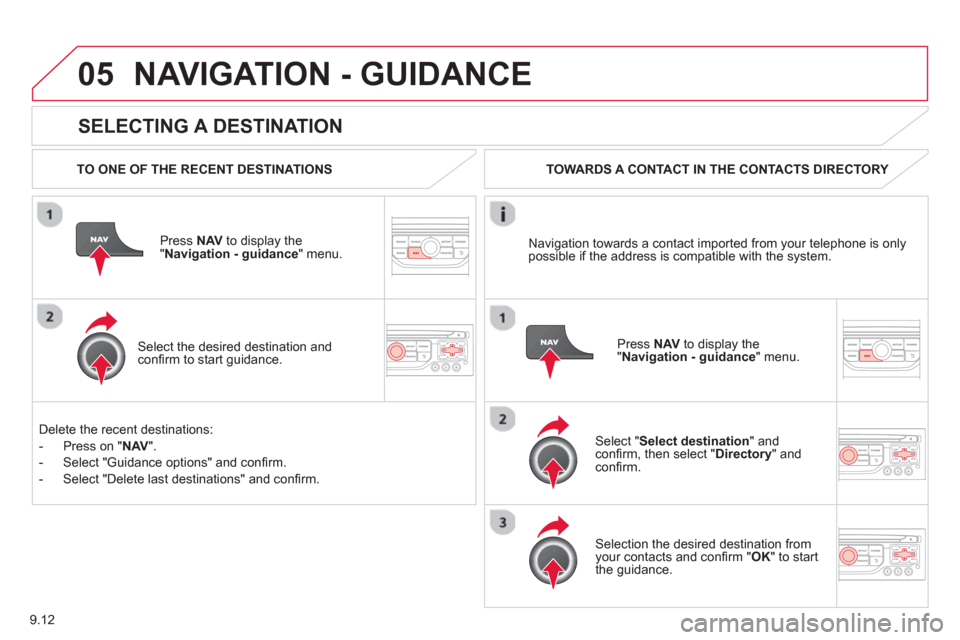
9.12
05
SELECTING A DESTINATION
NAVIGATION - GUIDANCE
TO ONE OF THE RECENT DESTINATIONS
Press NAV
to display the"Navigation - guidance" menu.
Select the desired destination and confi rm to start guidance. TOWARDS A CONTACT IN THE CONTACTS DIRECTORY
Select " Select destination" andconfi rm, then select " Directory " and confi rm.
Selection the desired destination from your contacts and confi rm " OK
" to start
the guidance.
Pr
ess NAVto display the"Navigation - guidance
" menu. Navi
gation towards a contact imported from your telephone is only
possible if the address is compatible with the system.
D
elete the recent destinations:
- Pr
ess on "NAV".
- Select "Guidance o
ptions" and confi rm.
-
Select "Delete last destinations" and confi rm.
Page 168 of 248
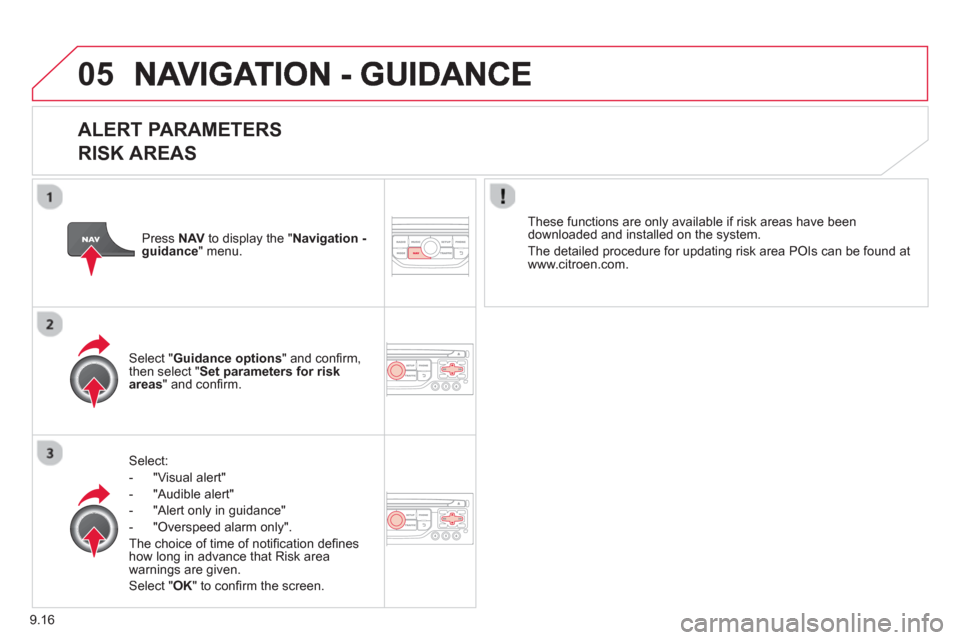
9.16
05
ALERT PARAMETERS
RISK AREAS
Select:
- "Vi
sual alert"
- "A
udible alert"
-
"Alert only in guidance"
- "
Overspeed alarm only".
Th
e choice of time of notifi cation defi nes how long in advance that Risk area
warnings are given.
Select " OK
" to confi rm the screen.
Select " Guidance options
" and confi rm,
then select "Set parameters for riskareas
" and confi rm.
These
functions are only available if risk areas have been
downloaded and installed on the system.
The detailed procedure for updatin
g risk area POIs can be found at
www.citroen.com.
Press NAVto display the " Navigation - guidance" menu.
Page 170 of 248
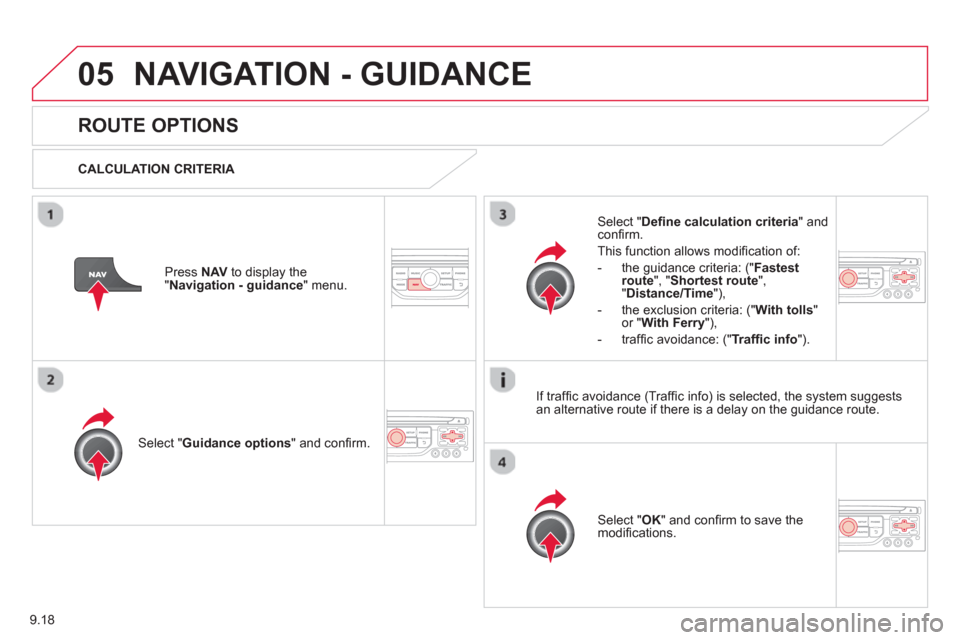
9.18
05NAVIGATION - GUIDANCE
ROUTE OPTIONS
CALCULATION CRITERIA
Select " Guidance options
" and confi rm.
Select " OK
" and confi rm to save themodifi cations.
Select " Defi ne calculation criteria" andconfi rm.
Thi
s function allows modifi cation of:
- the
guidance criteria: (" Fastest
route", " Shortest route", "Distance/Time "),
- the exclusion criteria:
(" With tolls"or "With Ferry
"),
- traffi c avoidance:
(" Traffi c info
").
Press NAV
to display the"Navigation - guidance" menu.
I
f traffi c avoidance (Traffi c info) is selected, the system suggests
an alternative route if there is a delay on the guidance route.
Page 171 of 248

9.19
05NAVIGATION - GUIDANCE
Press NAV
to display the
"Navigation - guidance" menu.
MAP MANAGEMENT
SELECTING THE POINTS OF INTEREST DISPLAYED ON THE MAP
Select " Map management
" and confi rm.
Select from the various categories the
ones that you want to display on thescreen.
Select "Map details" and confi rm.
Select " By default" to have only "Oil stations, garages" and"Accident-prone area
" appear on the map (if installed in the
system).
Select " OK
" then confi rm and select "OK" again then confi rm to save the
modifi cations.
Page 174 of 248

9.22
05NAVIGATION - GUIDANCE
MALE VOICE / FEMALE VOICE
Press SETUP
to display theconfi guration menu.
Select "Select male voice
" or "Selectfemale voice" then confi rm " Ye s
" to activate a male or female voice. Thesystem restarts.
Select "Voice synthesis
" and confi rm.
Page 176 of 248

9.24
06TRAFFIC INFORMATION
CONFIGURE THE FILTERING AND DISPLAY OF TMC MESSAGES
TMC (Traffi c Message Channel) messages contain information on traffi c and weather conditions, received in real time and transmitted to the
driver in the form of audible announcements and symbols on the navigation map.
The navi
gation system can then suggest an alternative route to avoid a traffi c problem.
Pr
ess the TRAFFICbutton to display the Traffi c informationmenu.
Select the "Geographic fi lter" function rand confi rm. The s
ystem offers a choice of:
- " Retain all the messa
ges",
or
-"Retain the messa
ges"
●
"Around the vehicle ", (confi rm
the mileage to modify and select
the distance),
●
" On the rout
e".
Confi rm " OK
" to save the modifi cations.
We recommend:
-
a fi lter on the route and
-
a fi lter around the vehicle of:
- 12 miles
(20 km) in urban areas,
- 30 miles
(50 km) on motorways.