Citroen JUMPY 2014 2.G Owner's Manual
Manufacturer: CITROEN, Model Year: 2014, Model line: JUMPY, Model: Citroen JUMPY 2014 2.GPages: 252, PDF Size: 12.23 MB
Page 171 of 252

9.17
05
JUMPY-VU_EN_CHAP09B_RT6-2-7_ED01-2014
NAVIGATION - GUIDANCE
ADDING A STAGE
Press N AV to display the " Navigation - guidance " menu.
Select " Journey leg and route " then confi rm.
Select " Close to " a route passing close to the stage or " Strict " for a route passing through the stage.
Confi rm " OK " to start the guidance, and give a general indication of the guidance route.
Select " Add a stage " then confi rm
The address of the stage is entered as a destination, by " Enter an address ", a contact in " Directory ", or " Previous destinations ".
ORGANISING STAGES
To organise stages, carry out operations 1 to 2 again, then select " Order/delete journey legs " and confi rm.
Select and confi rm to save the modifi cations.
Select the stage that you want to move in the order.
Select " Delete " to delete the stage.
Page 172 of 252

9.18
05
JUMPY-VU_EN_CHAP09B_RT6-2-7_ED01-2014
NAVIGATION - GUIDANCE
ROUTE OPTIONS
CALCULATION CRITERIA
Select " Guidance options " and confi rm.
Select " OK " and confi rm to save the modifi cations.
Select " Defi ne calculation criteria " and confi rm.
This function allows modifi cation of:
- the guidance criteria: (" Fastest route ", " Shortest route ", " Distance/Time "),
- the exclusion criteria: (" With tolls " or " With Ferry "),
- traffi c avoidance: (" Traffi c info ").
Press N AV to display the " Navigation - guidance " menu.
If traffi c avoidance (Traffi c info) is selected, the system suggests an alternative route if there is a delay on the guidance route.
Page 173 of 252
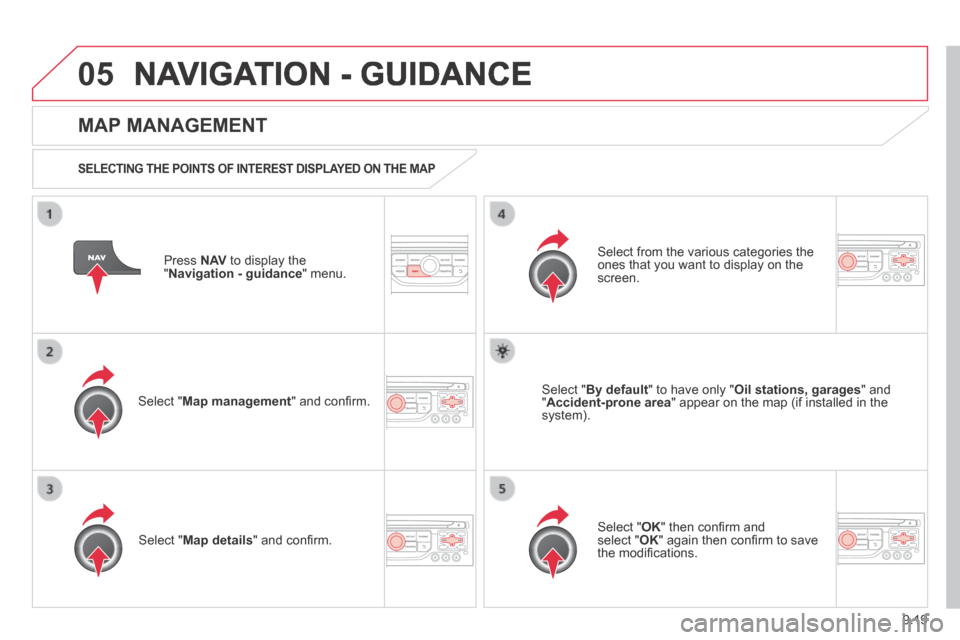
9.19
05
JUMPY-VU_EN_CHAP09B_RT6-2-7_ED01-2014
NAVIGATION - GUIDANCE
Press N AV to display the " Navigation - guidance " menu.
MAP MANAGEMENT
SELECTING THE POINTS OF INTEREST DISPLAYED ON THE MAP
Select " Map management " and confi rm.
Select from the various categories the ones that you want to display on the screen.
Select " Map details " and confi rm.
Select " By default " to have only " Oil stations, garages " and " Accident-prone area " appear on the map (if installed in the system).
Select " OK " then confi rm and select " OK " again then confi rm to save the modifi cations.
Page 174 of 252

9.20
05
JUMPY-VU_EN_CHAP09B_RT6-2-7_ED01-2014
NAVIGATION - GUIDANCE
Select " Map management " and confi rm.
Select:
- " Vehicle direction " to have the map follow the direction of travel,
- " North direction " to keep the map always North up,
- " Perspective view " to display a perspective view.
Select " Map orientation " and confi rm.
The colour of the map, different from the day and night mode, is confi gured in the " SETUP " menu.
MAP ORIENTATION
Press N AV to display the " Navigation - guidance " menu.
Street names are visible on the map from the 100 m scale.
Page 175 of 252

9.21
05
JUMPY-VU_EN_CHAP09B_RT6-2-7_ED01-2014
NAVIGATION - GUIDANCE
Press N AV to display the " Navigation - guidance " menu.
ADJUSTING THE GUIDANCE SPEECH SYNTHESIS
Select " Guidance options " and confi rm.
ADJUSTING THE VOLUME/DEACTIVATION
Select " Set speech synthesis " and confi rm.
Select the volume graph and confi rm.
Select " Deactivate " to deactivate voice messages.
Select " OK " and press the dial to confi rm.
Adjust the volume to the desired level and confi rm.
The volume of messages can be adjusted during the transmission of the message using the volume adjustment control.
The volume setting of guidance messages is also accessible via the " SETUP " / " Voice synthesis " menu.
Page 176 of 252

9.22
05
JUMPY-VU_EN_CHAP09B_RT6-2-7_ED01-2014
NAVIGATION - GUIDANCE
MALE VOICE / FEMALE VOICE
Press SETUP to display the confi guration menu.
Select " Select male voice " or " Select female voice " then confi rm " Ye s " then confi rm " Ye s " then confi rm " " to activate a male or female voice. The system restarts.
Select " Voice synthesis " and confi rm.
Page 177 of 252

9.23
06
JUMPY-VU_EN_CHAP09B_RT6-2-7_ED01-2014
TRAFFIC INFORMATION
Access to the "TRAFFIC INFORMATION" menu
List of TMC messages in order of distance from the vehicle.
Go from the list to the menu (left/right).
" " " " " " " " " " " " " " " " " " Traffi c informationTraffi c informationTraffi c informationTraffi c informationTraffi c informationTraffi c informationTraffi c informationTraffi c informationTraffi c informationTraffi c informationTraffi c informationTraffi c informationTraffi c informationTraffi c informationTraffi c informationTraffi c informationTraffi c informationTraffi c informationTraffi c information " " " " " " " " " " " " " " " " " "
" Geographic fi lter " Geographic fi lter " Geographic fi lter
" Select TMC station " (automatic, manual)
" Display/Do not display messages "
or
Press " TRAFFIC ".
Page 178 of 252

9.24
06
JUMPY-VU_EN_CHAP09B_RT6-2-7_ED01-2014
TRAFFIC INFORMATION
CONFIGURE THE FILTERING AND DISPLAY OF TMC MESSAGES
TMC (Traffi c Message Channel) messages contain information on traffi c and weather conditions, received in real time and transmitted to the driver in the form of audible announcements and symbols on the navigatio\
n map.
The navigation system can then suggest an alternative route to avoid a traffi c problem.
Press the TRAFFIC button to display the Traffi c information menu.
Select the " Geographic fi lter " function Geographic fi lter " function Geographic fi lterand confi rm.
The system offers a choice of:
- " Retain all the messages ",
or
- " Retain the messages "
● " Around the vehicle ", (confi rm the mileage to modify and select the distance),
● " On the route ".
Confi rm " OK " to save the modifi cations.
We recommend:
- a fi lter on the route and
- a fi lter around the vehicle of:
- 12 miles (20 km) in urban areas,
- 30 miles (50 km) on motorways.
Page 179 of 252
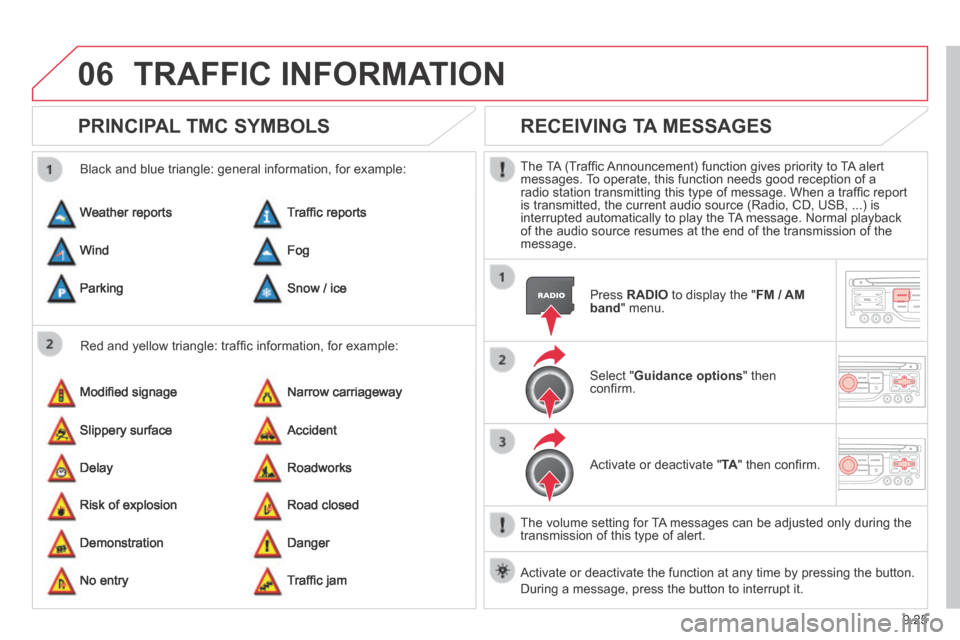
9.25
06
JUMPY-VU_EN_CHAP09B_RT6-2-7_ED01-2014
TRAFFIC INFORMATION
PRINCIPAL TMC SYMBOLS
Red and yellow triangle: traffi c information, for example:
Black and blue triangle: general information, for example:
Weather reports
Modifi ed signage
Risk of explosion
Traffi c reports
Narrow carriageway
Road closed
Wind
Slippery surface
Demonstration
Fog
Accident
Danger
Parking
Delay
No entry
Snow / ice
Roadworks
Traffi c jam
RECEIVING TA MESSAGES
The TA (Traffi c Announcement) function gives priority to TA alert messages. To operate, this function needs good reception of a radio station transmitting this type of message. When a traffi c report is transmitted, the current audio source (Radio, CD, USB, ...) is interrupted automatically to play the TA message. Normal playback of the audio source resumes at the end of the transmission of the message.
Press RADIO to display the " FM / AM band " menu.
Select " Guidance options " then confi rm.
Activate or deactivate " TA " then confi rm.
The volume setting for TA messages can be adjusted only during the transmission of this type of alert.
Activate or deactivate the function at any time by pressing the button. \
During a message, press the button to interrupt it.
Page 180 of 252

9.26
JUMPY-VU_EN_CHAP09B_RT6-2-7_ED01-2014