CD player Citroen JUMPY 2016 2.G Owner's Guide
[x] Cancel search | Manufacturer: CITROEN, Model Year: 2016, Model line: JUMPY, Model: Citroen JUMPY 2016 2.GPages: 595, PDF Size: 12.47 MB
Page 543 of 595
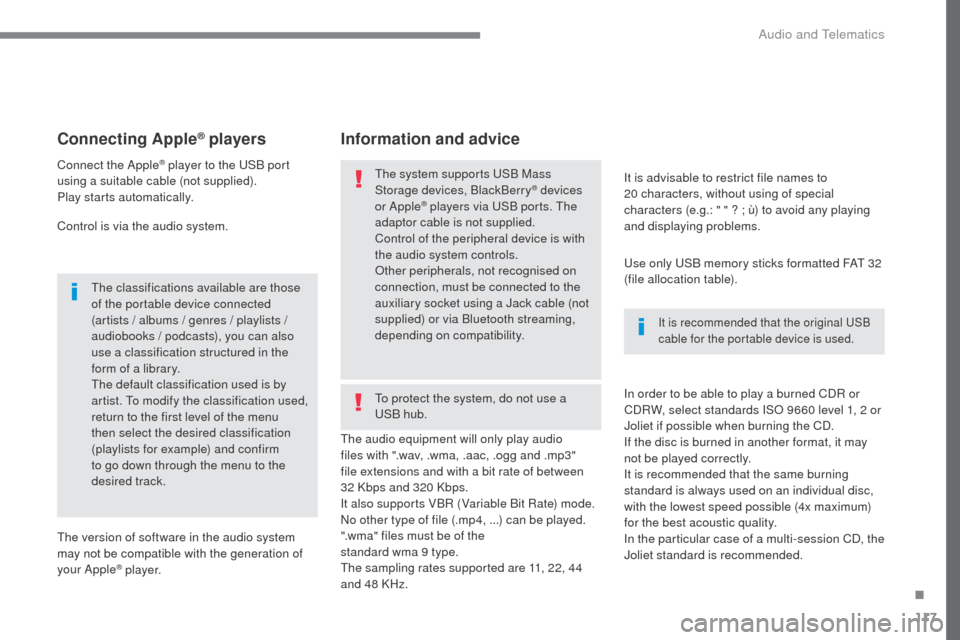
117
Transversal-Citroen_en_Chap02_RCC-2-2-0_ed01-2016
Connecting Apple® players
Connect the Apple® player to the USB port
using a suitable cable (not supplied).
Play starts automatically.
Control is via the audio system.
The classifications available are those
of the portable device connected
(artists / albums / genres / playlists /
audiobooks / podcasts), you can also
use a classification structured in the
form of a library.
The default classification used is by
artist. To modify the classification used,
return to the first level of the menu
then select the desired classification
(playlists for example) and confirm
to go down through the menu to the
desired track.
The version of software in the audio system
may not be compatible with the generation of
your Apple
® p l aye r. The audio equipment will only play audio
files with ".wav, .wma, .aac, .ogg and .mp3"
file extensions and with a bit rate of between
32
Kbps and 320 Kbps.
It also supports VBR (Variable Bit Rate) mode.
No other type of file (.mp4, ...) can be played.
".wma" files must be of the
standard wma 9 type.
The sampling rates supported are 11, 22, 44
and 48 KHz. It is advisable to restrict file names to
20
characters, without using of special
characters (e.g.: " " ? ; ù) to avoid any playing
and displaying problems.
In order to be able to play a burned CDR or
CDRW, select standards ISO 9660 level 1, 2 or
Joliet if possible when burning the CD.
If the disc is burned in another format, it may
not be played correctly.
It is recommended that the same burning
standard is always used on an individual disc,
with the lowest speed possible (4x maximum)
for the best acoustic quality.
In the particular case of a multi-session CD, the
Joliet standard is recommended.
Information and advice
Use only USB memory sticks formatted FAT 32
(file allocation table).
The system supports USB Mass
Storage devices, BlackBerry
® devices
or Apple® players via USB ports. The
adaptor cable is not supplied.
Control of the peripheral device is with
the audio system controls.
Other peripherals, not recognised on
connection, must be connected to the
auxiliary socket using a Jack cable (not
supplied) or via Bluetooth streaming,
depending on compatibility.
It is recommended that the original USB
cable for the portable device is used.
To protect the system, do not use a
USB hub.
.
Audio and Telematics
Page 584 of 595

158
Jack auxiliary (AUX) socket
Connect the portable device (MP3 player, …) to
the auxiliary Jack socket using an audio cable
(not supplied).Press the SOURCE button several
times in succession and select
" AUX ".
First adjust the volume on your portable device
(to a high level). Then adjust the volume on
your audio system. Operation of controls is via
the portable device.
Do not connect a device to both the
Jack auxiliary socket and the USB port
at the same time.
CD player
Insert circular compact discs only.
Some anti-pirating systems, on original discs
or CDs copied using a personal recorder, may
cause faults which are no reflection on the
quality of the vehicle's player.
Insert a CD in the player, play begins
automatically.
To play a disc which has already
been inserted, press the SOURCE
button several times in succession
and select CD .
Press one of the buttons to select a
track on the CD.
Press the LIST button to display the
list of tracks on the CD.
Press and hold one of the buttons for
fast for ward or fast back.
Playing an MP3 compilation
Insert an MP3 CD compilation in the player.
The audio equipment searches for all of the
music tracks, which may take anything between
a few seconds and several tens of seconds,
before play begins.
On a single disc, the CD player can
read up to 255 MP3 files spread over
8
folder levels.
However, it is advisable to keep to a
limit of two levels to reduce the access
time before the CD is played.
While the CD is being played, the folder
structure is not followed.
All of the files are displayed on a single
level.
External CD players connected via the
USB port are not recognised by the
system.
Any additional equipment connected
to the system must conform to the
standard of the product or standard
I EC
6 0 9 5 0 -1.
Audio and Telematics
Page 585 of 595
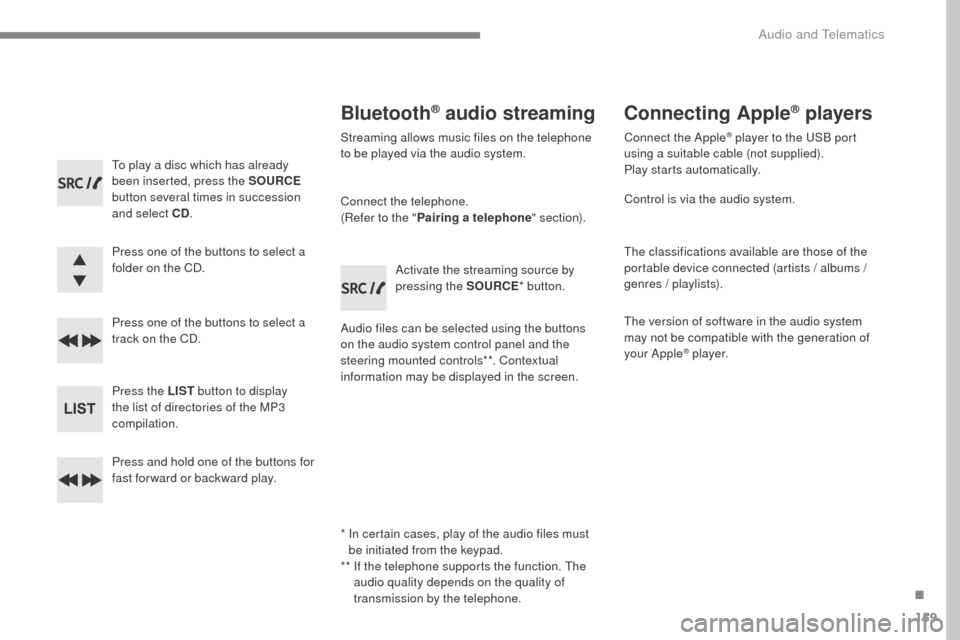
159
Transversal-Citroen_en_Chap03_RD6_ed01-2016
To play a disc which has already
been inserted, press the SOURCE
button several times in succession
and select CD .
Press one of the buttons to select a
folder on the CD.
Press one of the buttons to select a
track on the CD.
Press the LIST button to display
the list of directories of the MP3
compilation.
Press and hold one of the buttons for
fast for ward or backward play.
Bluetooth® audio streaming
Streaming allows music files on the telephone
to be played via the audio system.
Connect the telephone.
(Refer to the " Pairing a telephone " section).
Audio files can be selected using the buttons
on the audio system control panel and the
steering mounted controls**. Contextual
information may be displayed in the screen. Activate the streaming source by
pressing the SOURCE
* button.
Connecting Apple® players
Connect the Apple® player to the USB port
using a suitable cable (not supplied).
Play starts automatically.
Control is via the audio system.
The classifications available are those of the
portable device connected (artists / albums /
genres / playlists).
The version of software in the audio system
may not be compatible with the generation of
your Apple
® p l aye r.
*
I
n certain cases, play of the audio files must
be initiated from the keypad.
**
I
f the telephone supports the function. The
audio quality depends on the quality of
transmission by the telephone.
.
Audio and Telematics
Page 586 of 595

160
The CD player can play files with .mp3, .wma,
.wav and .aac file extensions, with a bit rate of
of 32 to 320 Kbps.
It also supports TAG mode (ID3 tag, WMA TAG).
Other file types (mp4, ...) may be played.
Files of the ".wma" type should be to the
wma9
standard.
The sampling rates supported are 11, 22, 44
and 48 KHz.
Via the USB port, the system can play audio
files with the extension ".mp3, .wma, .wav, .cbr,
.vbr" with a bit rate of 32 to 320 Kbps.
No other file types (.mp4, ...) can be played.
Files of the ".wma" type should be to the
wma9
standard.
The sampling rates supported are 11, 22, 44
and 48 KHz.
File names should have less than
20
characters, avoiding special characters
(e.g.:
" ? ; ù) so as to avoid any reading or
display problems. In order to be able to play a recorded CDR or
CDRW, the ISO 9660 level 1. 2 or Joliet file
format is recommended when recording.
If the disc is recorded in another format, it may
not be played correctly.
It is recommended that the same recording
format is always used for an individual disc,
with as low a speed as possible (4x maximum)
for optimum sound quality.
In the particular case of a multi-session CD, the
Joliet format is recommended.
Information and advice
To protect the system, do not use a USB hub.
It is recommended that you use
genuine Apple
® USB cables for correct
operation. Use only USB memory sticks formatted
FAT32 (File Allocation Table).
Audio and Telematics
Page 588 of 595

162
Confirm with OK.Confirm with OK.
Confirm with OK.
Confirm with OK.
The telephone connection
automatically includes hands-free
operation and audio streaming.
The ability of the system to connect
to just one profile depends on the
telephone. Both profiles may connect
by default.
A number indicates the profile of the
connection with the system:
-
1 f
or media or 1 for telephone.
-
2 f
or media and telephone.
When you delete a pairing in the
system, remember to delete it from your
telephone as well.
Indicates that a device is connected.
Indicates the audio streaming profile.
Indicates the hands-free telephone
profile.
Press the MENU
button.
Managing connections
Select "Connections ".
Select " Connections management "
and confirm. The list of paired
devices is displayed. Select a telephone.Then select and confirm:
-
"
Connect telephone " /
" Disconnect telephone ":
t
o connect / disconnect the
telephone or the hands-free kit
o n l y.
- "
Connect media player " /
" Disconnect media player ":
t
o connect / disconnect
streaming only.
- "
Connect telephone +
media player " / "Disconnect
telephone + media player ": t o connect / disconnect the
telephone (hands-free kit and
streaming).
-
"Delete connection ": to delete
the pairing.
Audio and Telematics
Page 594 of 595

168
Media
QUESTIONANSWER SOLUTION
The Bluetooth connection
is broken. The state of charge of the device may be too low.
Charge the battery of the portable device.
The message "USB device
error" is displayed in the
screen. The USB memory stick is not recognised.
The USB memory stick may be corrupt.
Reformat the USB memory stick.
The CD is ejected every
time or is not played. The CD is upside down, cannot be read, does not contain audio
files or contains audio files of a format not recognised by the audio
system.
The CD is protected by an anti-pirating system not recognised by
the audio system. -
C
heck that the CD is inserted in the player the
right way up.
-
C
heck the condition of the CD: the CD cannot
be played if it is too damaged.
-
C
heck the content in the case of a recorded
CD: consult the advice in the "Audio" section.
-
D
ue to their quality level, certain writeable
CDs will not be played by the audio system.
The sound from the CD is
p o o r. The CD used is scratched or of poor quality.
Insert a good quality CD and store them in
suitable conditions.
The audio settings (base, treble, ambience) are unsuitable. Return bass and treble settings to 0, without
selecting an ambience.
I am unable to play
the music files on my
smartphone via the USB
port. Depending on the smartphone, access by the audio system to music
on the smartphone may have to be approved on the latter.
Manual activate the MTP profile on the
smartphone (USB settings menu).
Audio and Telematics