display Citroen JUMPY 2016 2.G Manual PDF
[x] Cancel search | Manufacturer: CITROEN, Model Year: 2016, Model line: JUMPY, Model: Citroen JUMPY 2016 2.GPages: 595, PDF Size: 12.47 MB
Page 343 of 595
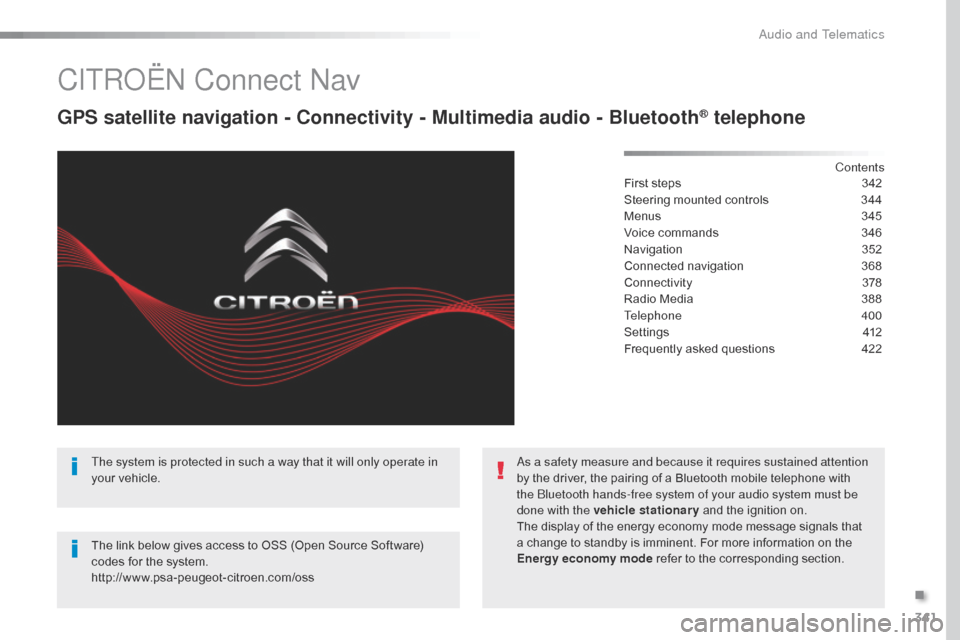
341
Jumpy_en_Chap10b_NAC-1_ed01-2016
CITROËN Connect Nav
GPS satellite navigation - Connectivity - Multimedia audio - Bluetooth® telephone
Contents
First steps
3 42
Steering mounted controls
3
44
Menus
3
45
Voice commands
3
46
Navigation
3
52
Connected navigation
3
68
Connectivity
3
78
Radio Media
3
88
Telephone
400
Settings
4
12
Frequently asked questions
4
22
The system is protected in such a way that it will only operate in
your vehicle.
The link below gives access to OSS (Open Source Software)
codes for the system.
http://www.psa-peugeot-citroen.com/oss As a safety measure and because it requires sustained attention
by the driver, the pairing of a Bluetooth mobile telephone with
the Bluetooth hands-free system of your audio system must be
done with the vehicle stationary
and the ignition on.
The display of the energy economy mode message signals that
a change to standby is imminent. For more information on the
Energy economy mode refer to the corresponding section.
.
Audio and Telematics
Page 344 of 595
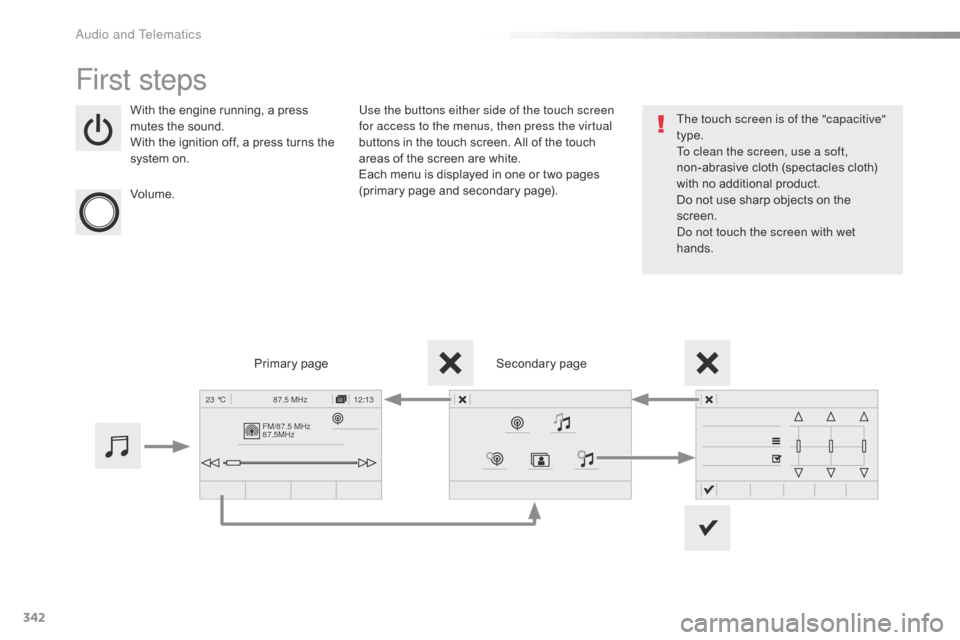
342
FM/87.5 MHz
87.5MHz12:13
23 °C 87.5 MHz
Jumpy_en_Chap10b_NAC-1_ed01-2016
First steps
With the engine running, a press
mutes the sound.
With the ignition off, a press turns the
system on.
Volume. Use the buttons either side of the touch screen
for access to the menus, then press the virtual
buttons in the touch screen. All of the touch
areas of the screen are white.
Each menu is displayed in one or two pages
(primary page and secondary page).
Secondary page
Primary page The touch screen is of the "capacitive"
type.
To clean the screen, use a soft,
non-abrasive cloth (spectacles cloth)
with no additional product.
Do not use sharp objects on the
screen.
Do not touch the screen with wet
hands.
Audio and Telematics
Page 346 of 595
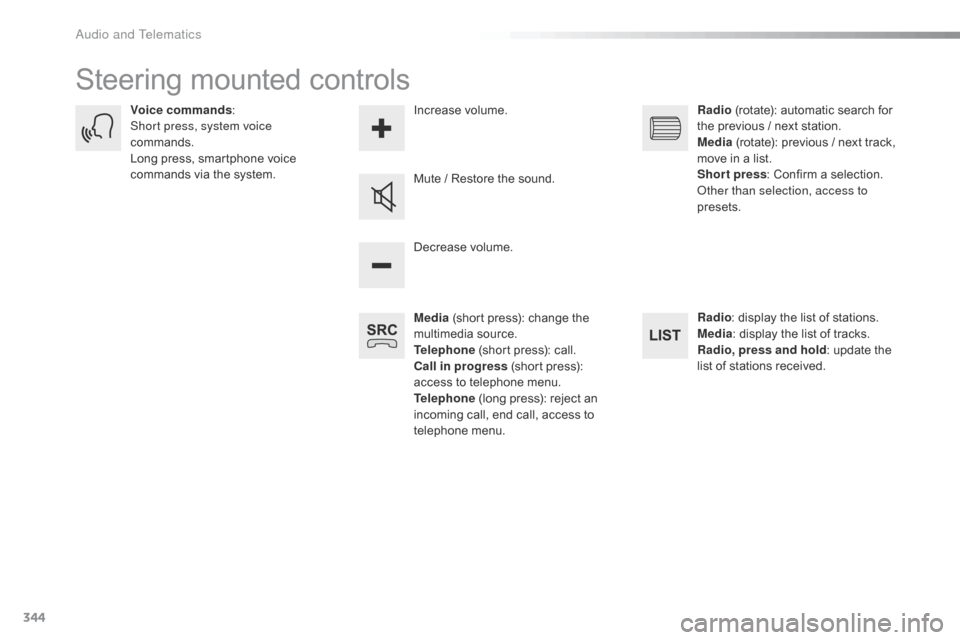
344
Jumpy_en_Chap10b_NAC-1_ed01-2016
Steering mounted controls
Media (short press): change the
multimedia source.
Telephone (short press): call.
Call in progress (short press):
access to telephone menu.
Telephone (long press): reject an
incoming call, end call, access to
telephone menu. Decrease volume.
Voice commands
:
Short press, system voice
commands.
Long press, smartphone voice
commands via the system. Mute / Restore the sound.Radio
(rotate): automatic search for
the previous / next station.
Media (rotate): previous / next track,
move in a list.
Short press : Confirm a selection.
Other than selection, access to
presets.
Radio : display the list of stations.
Media : display the list of tracks.
Radio, press and hold : update the
list of stations received.
Increase volume.
Audio and Telematics
Page 347 of 595
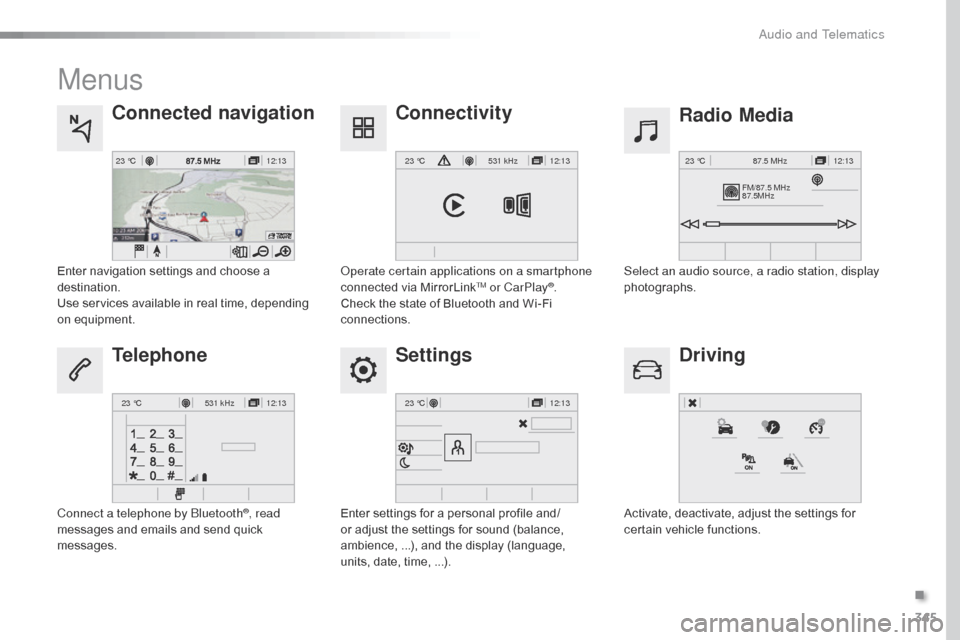
345
12:13
23 °C12:13
23 °C531 kHz
FM/87.5 MHz
87.5MHz 12:13
23 °C 87.5 MHz
12:13
23 °C531 kHz12:13
23 °C
Jumpy_en_Chap10b_NAC-1_ed01-2016
Menus
Settings Radio Media
Connected navigation
Driving
Connectivity
Telephone
Enter settings for a personal profile and/
or adjust the settings for sound (balance,
ambience, ...), and the display (language,
units, date, time, ...). Select an audio source, a radio station, display
photographs.
Enter navigation settings and choose a
destination.
Use services available in real time, depending
on equipment.
Activate, deactivate, adjust the settings for
certain vehicle functions.
Operate certain applications on a smartphone
connected via MirrorLink
TM or CarPlay®.
Check the state of Bluetooth and Wi-Fi
connections.
Connect a telephone by Bluetooth
®, read
messages and emails and send quick
messages.
.
Audio and Telematics
Page 348 of 595
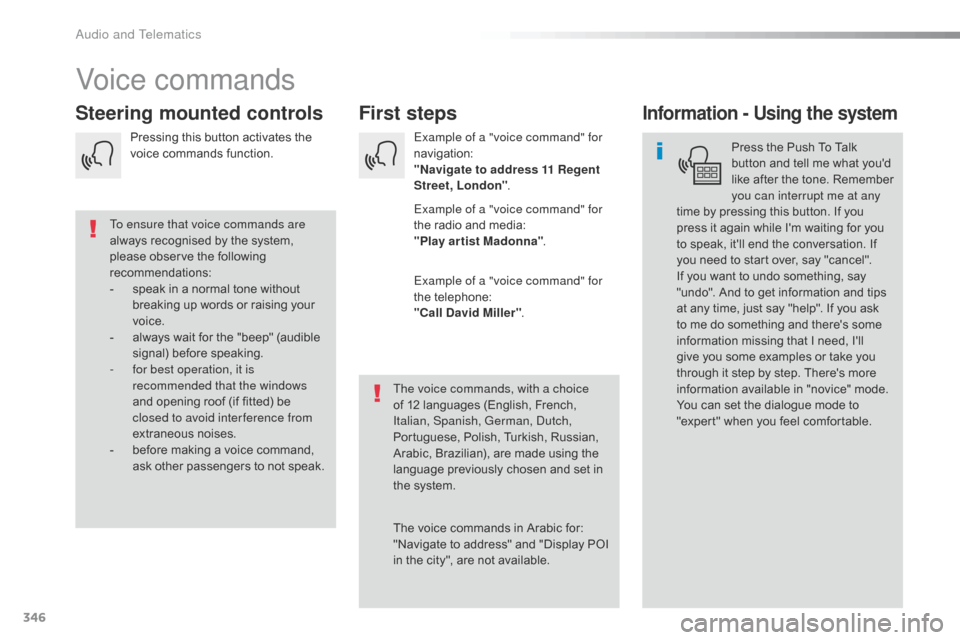
346
Jumpy_en_Chap10b_NAC-1_ed01-2016
Voice commands
First steps
Steering mounted controlsInformation - Using the system
Press the Push To Talk
button and tell me what you'd
like after the tone. Remember
you can interrupt me at any
time by pressing this button. If you
press it again while I'm waiting for you
to speak, it'll end the conversation. If
you need to start over, say "cancel".
If you want to undo something, say
"undo". And to get information and tips
at any time, just say "help". If you ask
to me do something and there's some
information missing that I need, I'll
give you some examples or take you
through it step by step. There's more
information available in "novice" mode.
You can set the dialogue mode to
"expert" when you feel comfortable.
To ensure that voice commands are
always recognised by the system,
please observe the following
recommendations:
-
s
peak in a normal tone without
breaking up words or raising your
voice.
-
a
lways wait for the "beep" (audible
signal) before speaking.
-
f
or best operation, it is
recommended that the windows
and opening roof (if fitted) be
closed to avoid inter ference from
extraneous noises.
-
b
efore making a voice command,
ask other passengers to not speak. The voice commands, with a choice
of 12 languages (English, French,
Italian, Spanish, German, Dutch,
Portuguese, Polish, Turkish, Russian,
Arabic, Brazilian), are made using the
language previously chosen and set in
the system.
The voice commands in Arabic for:
"Navigate to address" and "Display POI
in the city", are not available.Example of a "voice command" for
navigation:
"Navigate to address 11 Regent
Street, London
".
Example of a "voice command" for
the radio and media:
"Play ar tist Madonna" .
Example of a "voice command" for
the telephone:
"Call David Miller" .
Pressing this button activates the
voice commands function.
Audio and Telematics
Page 351 of 595
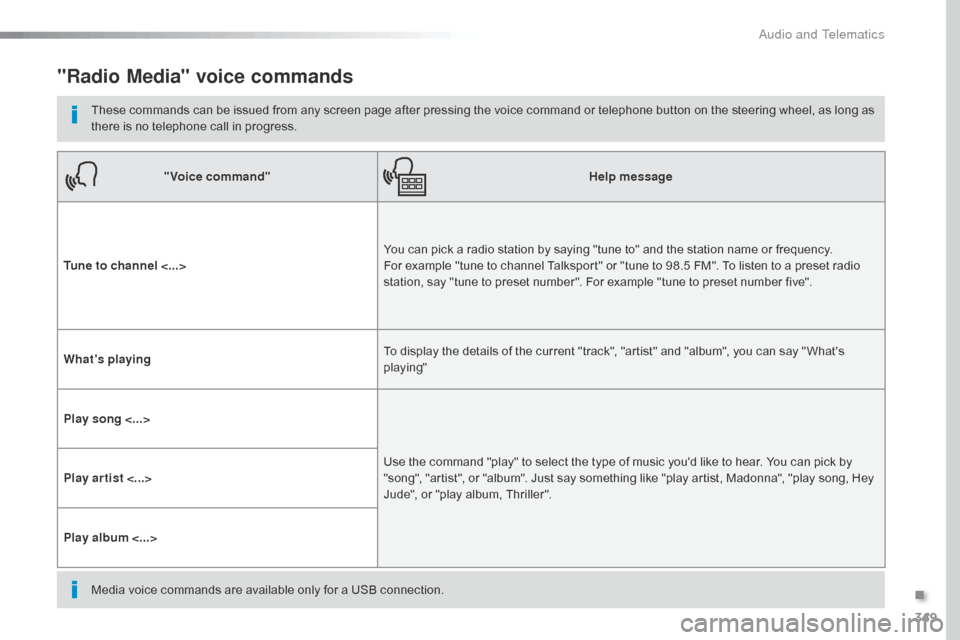
349
Jumpy_en_Chap10b_NAC-1_ed01-2016
"Radio Media" voice commands
These commands can be issued from any screen page after pressing the voice command or telephone button on the steering wheel, as long as
there is no telephone call in progress."Voice command" Help message
Tune to channel <...> You can pick a radio station by saying "tune to" and the station name or frequency.
For example "tune to channel Talksport" or "tune to 98.5 FM". To listen to a preset radio
station, say "tune to preset number". For example "tune to preset number five".
What's playing To display the details of the current "track", "artist" and "album", you can say " What's
playing"
Play song <...> Use the command "play" to select the type of music you'd like to hear. You can pick by
"song", "artist", or "album". Just say something like "play artist, Madonna", "play song, Hey
Jude", or "play album, Thriller".
Play ar tist <...>
Play album <...>
Media voice commands are available only for a USB connection.
.
Audio and Telematics
Page 352 of 595
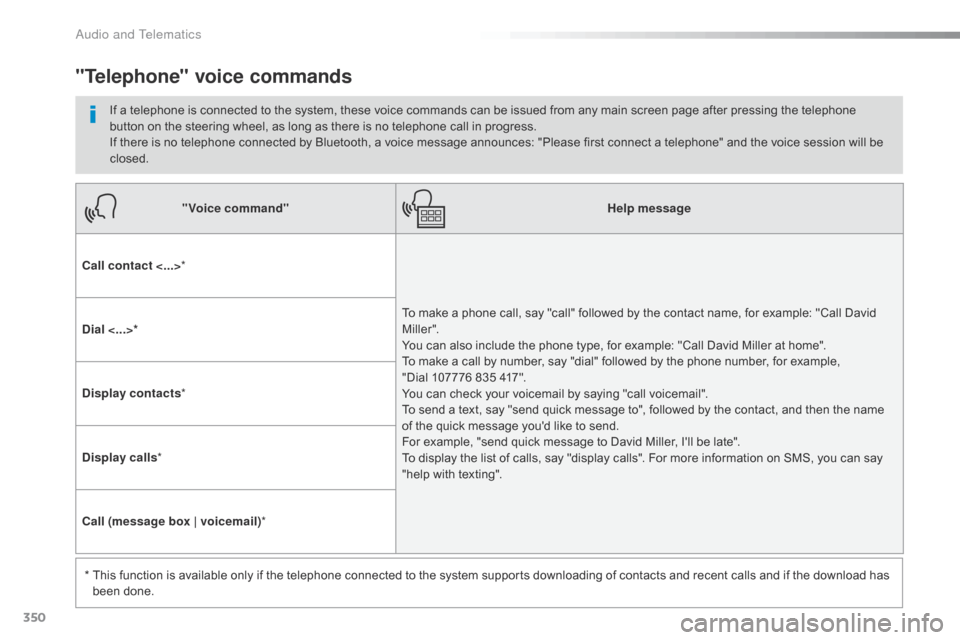
350
Jumpy_en_Chap10b_NAC-1_ed01-2016
"Voice command"Help message
Call contact <...> *
To make a phone call, say "call" followed by the contact name, for example: "Call David
M iller ".
You can also include the phone type, for example: "Call David Miller at home".
To make a call by number, say "dial" followed by the phone number, for example,
"Dial 107776 835 417".
You can check your voicemail by saying "call voicemail".
To send a text, say "send quick message to", followed by the contact, and then the name
of the quick message you'd like to send.
For example, "send quick message to David Miller, I'll be late".
To display the list of calls, say "display calls". For more information on SMS, you can say
"help with texting".
Dial <...>*
Display contacts
*
Display calls *
Call (message box | voicemail) *
*
T
his function is available only if the telephone connected to the system supports downloading of contacts and recent calls and if the download has
been done.
"Telephone" voice commands
If a telephone is connected to the system, these voice commands can be issued from any main screen page after pressing the telephone
button on the steering wheel, as long as there is no telephone call in progress.
If there is no telephone connected by Bluetooth, a voice message announces: "Please first connect a telephone" and the voice session will be
closed.
Audio and Telematics
Page 353 of 595
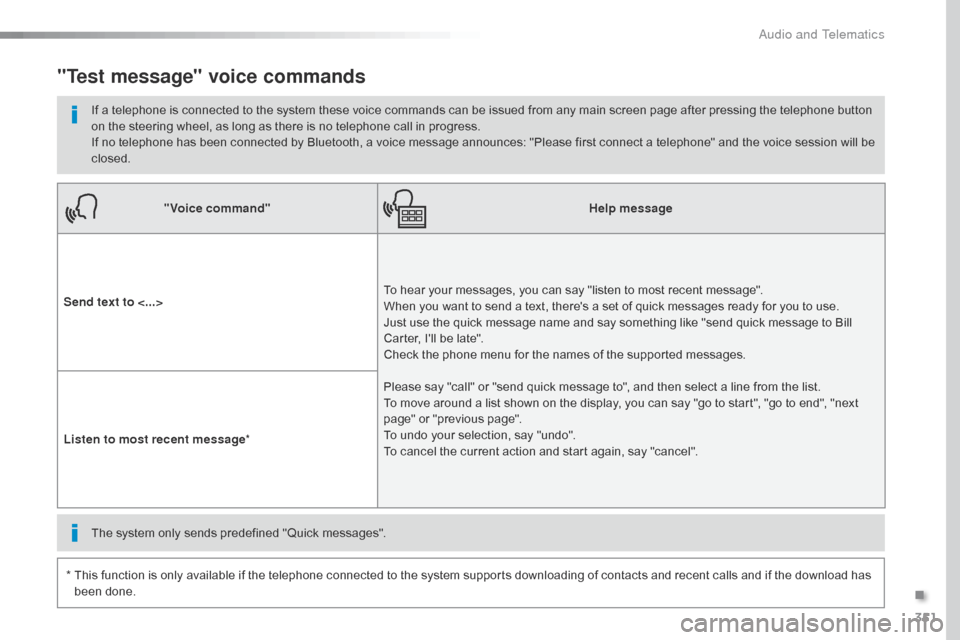
351
Jumpy_en_Chap10b_NAC-1_ed01-2016
"Voice command"Help message
Send text to <...> To hear your messages, you can say "listen to most recent message".
When you want to send a text, there's a set of quick messages ready for you to use.
Just use the quick message name and say something like "send quick message to Bill
Carter, I'll be late".
Check the phone menu for the names of the supported messages.
Please say "call" or "send quick message to", and then select a line from the list.
To move around a list shown on the display, you can say "go to start", "go to end", "next
page" or "previous page".
To undo your selection, say "undo".
To cancel the current action and start again, say "cancel".
Listen to most recent message
*
"Test message" voice commands
If a telephone is connected to the system these voice commands can be issued from any main screen page after pressing the telephone button
on the steering wheel, as long as there is no telephone call in progress.
If no telephone has been connected by Bluetooth, a voice message announces: "Please first connect a telephone" and the voice session will be
closed.
*
T
his function is only available if the telephone connected to the system supports downloading of contacts and recent calls and if the download has
been done. The system only sends predefined "Quick messages".
.
Audio and Telematics
Page 355 of 595
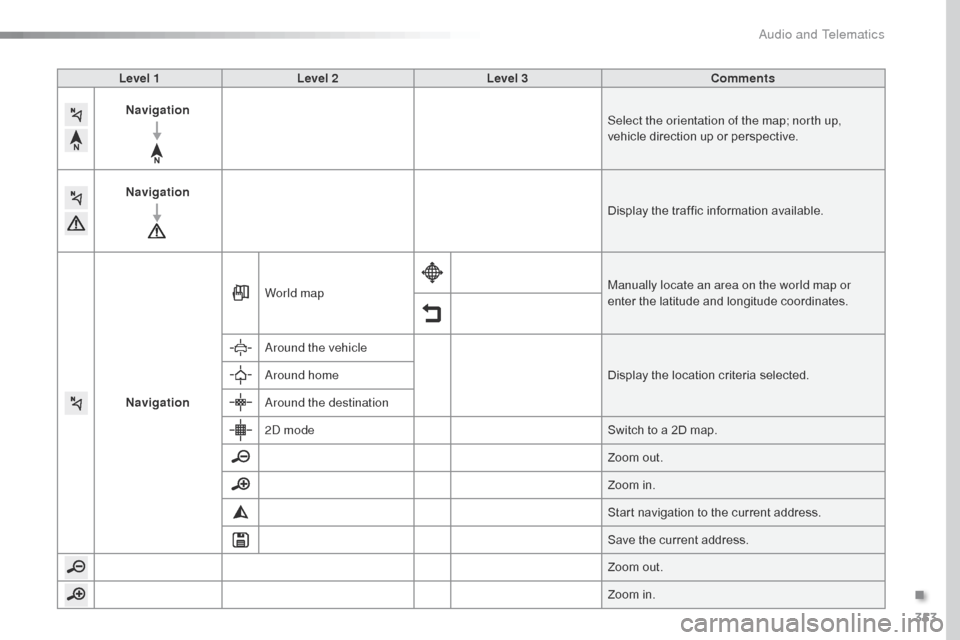
353
Jumpy_en_Chap10b_NAC-1_ed01-2016
Level 1Level 2 Level 3 Comments
Navigation Select the orientation of the map; north up,
vehicle direction up or perspective.
Navigation Display the traffic information available.
Navigation World map
Manually locate an area on the world map or
enter the latitude and longitude coordinates.
Around the vehicle Display the location criteria selected.
Around home
Around the destination
2D mode Switch to a 2D map.
Zoom out.
Zoom in.
Start navigation to the current address.
Save the current address.
Zoom out.
Zoom in.
.
Audio and Telematics
Page 357 of 595
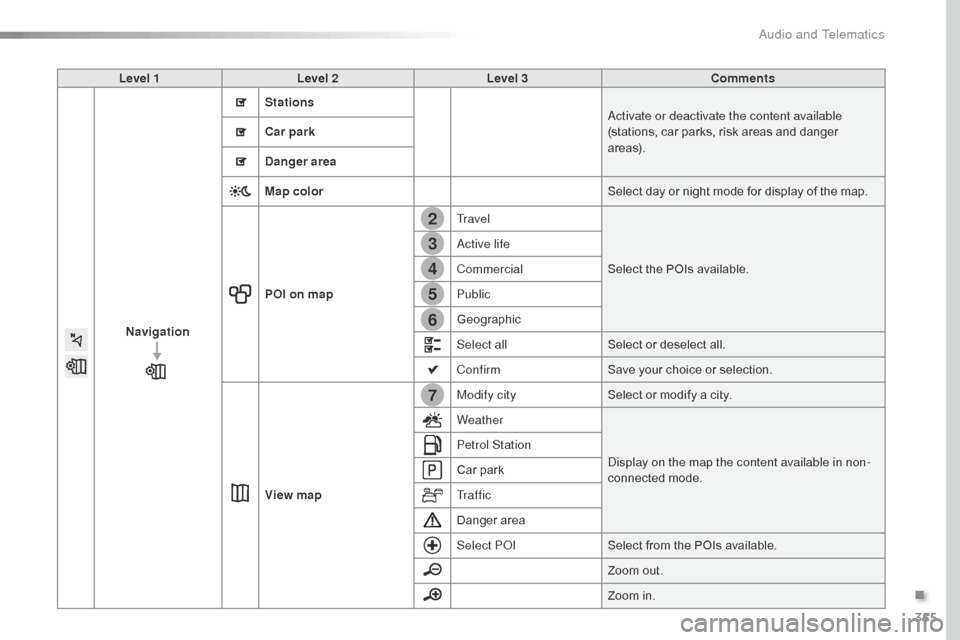
355
7
2
3
4
5
6
Jumpy_en_Chap10b_NAC-1_ed01-2016
Level 1Level 2 Level 3 Comments
Navigation
Stations
Activate or deactivate the content available
(stations, car parks, risk areas and danger
a r e a s).
Car park
Danger area
Map color
Select day or night mode for display of the map.
POI on map Travel
Select the POIs available.
Active life
Commercial
Public
Geographic
Select all
Select or deselect all.
Confirm Save your choice or selection.
View map Modify city
Select or modify a city.
Weather
Display on the map the content available in non-
connected mode.
Petrol Station
Car park
Tr a f f i c
Danger area
Select POI
Select from the POIs available.
Zoom out.
Zoom in.
.
Audio and Telematics