air conditioning CITROEN JUMPY 2022 Owner's Manual
[x] Cancel search | Manufacturer: CITROEN, Model Year: 2022, Model line: JUMPY, Model: CITROEN JUMPY 2022Pages: 324, PDF Size: 10.05 MB
Page 251 of 324
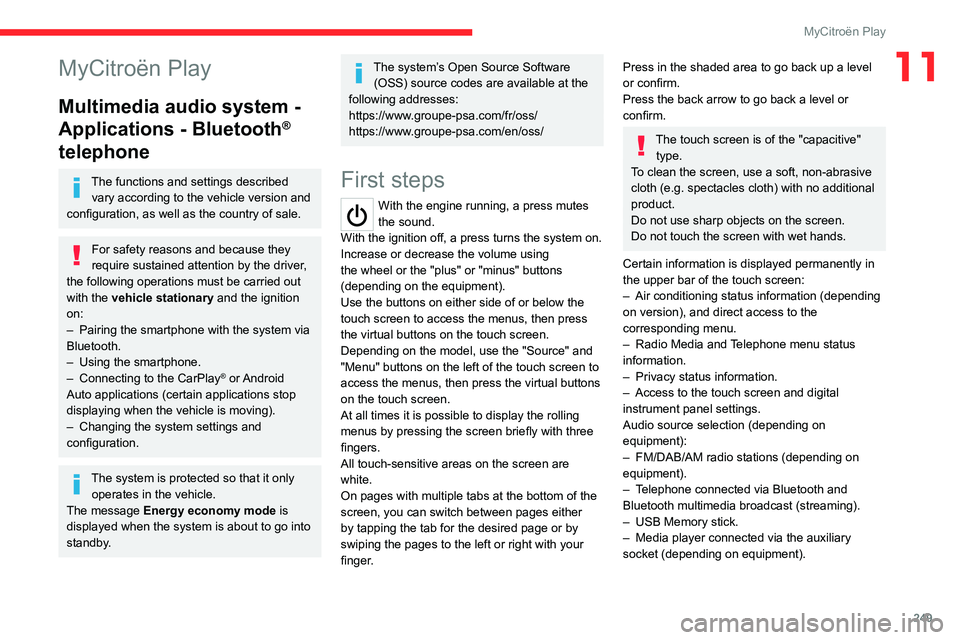
249
MyCitroën Play
11MyCitroën Play
Multimedia audio system -
Applications - Bluetooth
®
telephone
The functions and settings described
vary according to the vehicle version and
configuration, as well as the country of sale.
For safety reasons and because they
require sustained attention by the driver,
the following operations must be carried out
with the vehicle stationary and the ignition
on:
–
Pairing the smartphone with the system via
Bluetooth.
–
Using the smartphone.
–
Connecting to the CarPlay® or Android
Auto applications (certain applications stop
displaying when the vehicle is moving).
–
Changing the system settings and
configuration.
The system is protected so that it only operates in the vehicle.
The message Energy economy mode is
displayed when the system is about to go into
standby.
The system’s Open Source Software (OSS) source codes are available at the
following addresses:
https://www.groupe-psa.com/fr/oss/
https://www.groupe-psa.com/en/oss/
First steps
With the engine running, a press mutes
the sound.
With the ignition off, a press turns the system on.
Increase or decrease the volume using
the wheel or the "plus" or "minus" buttons
(depending on the equipment).
Use the buttons on either side of or below the
touch screen to access the menus, then press
the virtual buttons on the touch screen.
Depending on the model, use the "Source" and
"Menu" buttons on the left of the touch screen to
access the menus, then press the virtual buttons
on the touch screen.
At all times it is possible to display the rolling
menus by pressing the screen briefly with three
fingers.
All touch-sensitive areas on the screen are
white.
On pages with multiple tabs at the bottom of the
screen, you can switch between pages either
by tapping the tab for the desired page or by
swiping the pages to the left or right with your
finger.
Press in the shaded area to go back up a level
or confirm.
Press the back arrow to go back a level or
confirm.
The touch screen is of the "capacitive" type.
To clean the screen, use a soft, non-abrasive
cloth (e.g. spectacles cloth) with no additional
product.
Do not use sharp objects on the screen.
Do not touch the screen with wet hands.
Certain information is displayed permanently in
the upper bar of the touch screen:
–
Air conditioning status information (depending
on version), and direct access to the
corresponding menu.
–
Radio Media and
Telephone menu status
information.
–
Privacy status information.
–
Access to the touch screen and digital
instrument panel settings.
Audio source selection (depending on
equipment):
–
FM/DAB/AM radio stations (depending on
equipment).
–
T
elephone connected via Bluetooth and
Bluetooth multimedia broadcast (streaming).
–
USB Memory stick.
–
Media player connected via the auxiliary
socket (depending on equipment).
Page 254 of 324

252
MyCitroën Play
Navigation
Configure the navigation and select your
destination via CarPlay® or Android Auto.
Air conditioning
21,518,5
Manage various temperature and air flow
settings.
Applications
Viewing photos
Insert a USB memory stick in the USB port.
To protect the system, do not use a USB hub.
The system can read folders and image files in
the formats: .tiff; .gif; .jpg/jpeg; .bmp and .png.
Press Applications to display the main
page.
Press "Photos".
Select a folder.
Select an image to view.
Press this button to display the details of
the photo.
Press the back arrow to go back a level.
Managing messages
Press Applications to display the main
page.
Press "SMS".
Select the "SMS” tab.
Press this button to select the display
settings for messages.
Press this button to search and select a
recipient.
Select the "Quick messages” tab.
Press this button to select the display
settings for messages.
Press this button to write a new message.
Press the bin alongside the selected
message to delete it.
Press this button alongside the selected
message to display the secondary page.
Press this button to edit and modify the
existing text.
Press this button to write a new message.
Press the bin to delete the message.
Radio
Selecting a station
Press Radio Media to display the main
page.
Press one of the buttons to perform an
automatic search for radio stations.
Or
Move the slider to manually search for
frequencies up or down.
Or
Press the frequency.
Page 264 of 324
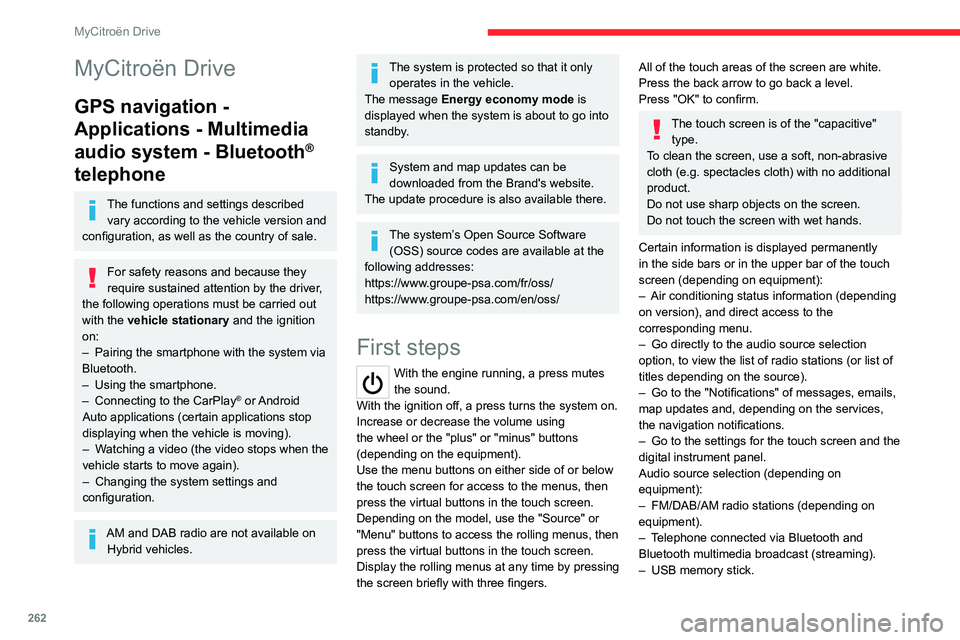
262
MyCitroën Drive
MyCitroën Drive
GPS navigation -
Applications - Multimedia
audio system - Bluetooth
®
telephone
The functions and settings described
vary according to the vehicle version and
configuration, as well as the country of sale.
For safety reasons and because they
require sustained attention by the driver,
the following operations must be carried out
with the vehicle stationary and the ignition
on:
–
Pairing the smartphone with the system via
Bluetooth.
–
Using the smartphone.
–
Connecting to the CarPlay® or Android
Auto applications (certain applications stop
displaying when the vehicle is moving).
–
W
atching a video (the video stops when the
vehicle starts to move again).
–
Changing the system settings and
configuration.
AM and DAB radio are not available on Hybrid vehicles.
The system is protected so that it only operates in the vehicle.
The message Energy economy mode is
displayed when the system is about to go into
standby.
System and map updates can be
downloaded from the Brand's website.
The update procedure is also available there.
The system’s Open Source Software (OSS) source codes are available at the
following addresses:
https://www.groupe-psa.com/fr/oss/
https://www.groupe-psa.com/en/oss/
First steps
With the engine running, a press mutes
the sound.
With the ignition off, a press turns the system on.
Increase or decrease the volume using
the wheel or the "plus" or "minus" buttons
(depending on the equipment).
Use the menu buttons on either side of or below
the touch screen for access to the menus, then
press the virtual buttons in the touch screen.
Depending on the model, use the "Source" or
"Menu" buttons to access the rolling menus, then
press the virtual buttons in the touch screen.
Display the rolling menus at any time by pressing
the screen briefly with three fingers.
All of the touch areas of the screen are white.
Press the back arrow to go back a level.
Press "OK" to confirm.
The touch screen is of the "capacitive" type.
To clean the screen, use a soft, non-abrasive
cloth (e.g. spectacles cloth) with no additional
product.
Do not use sharp objects on the screen.
Do not touch the screen with wet hands.
Certain information is displayed permanently
in the side bars or in the upper bar of the touch
screen (depending on equipment):
–
Air conditioning status information (depending
on version), and direct access to the
corresponding menu.
–
Go directly to the audio source selection
option, to view the list of radio stations (or list of
titles depending on the source).
–
Go to the "Notifications" of messages, emails,
map updates and, depending on the services,
the navigation notifications.
–
Go to the settings for the touch screen and the
digital instrument panel.
Audio source selection (depending on
equipment):
–
FM/DAB/AM radio stations (depending on
equipment).
–
T
elephone connected via Bluetooth and
Bluetooth multimedia broadcast (streaming).
–
USB memory stick.
Page 266 of 324

264
MyCitroën Drive
Applications
Run certain applications from a
smartphone connected via CarPlay® or
Android Auto.
Check the status of the
Bluetooth
® and Wi-Fi
connections.
Radio Media
FM 87.5 MHz
Select an audio source or radio station, or
display photographs.
Telephone
Connect a telephone via Bluetooth®, read
messages and emails and send quick
messages.
Settings
Configure a personal profile and/or
configure the sound (balance, ambience,
etc.) and the display (language, units, date, time,
etc.).
Vehicle
Activate, deactivate or configure certain vehicle functions.
Air conditioning
21,518,5
Manage various temperature and air flow
settings.
Page 290 of 324
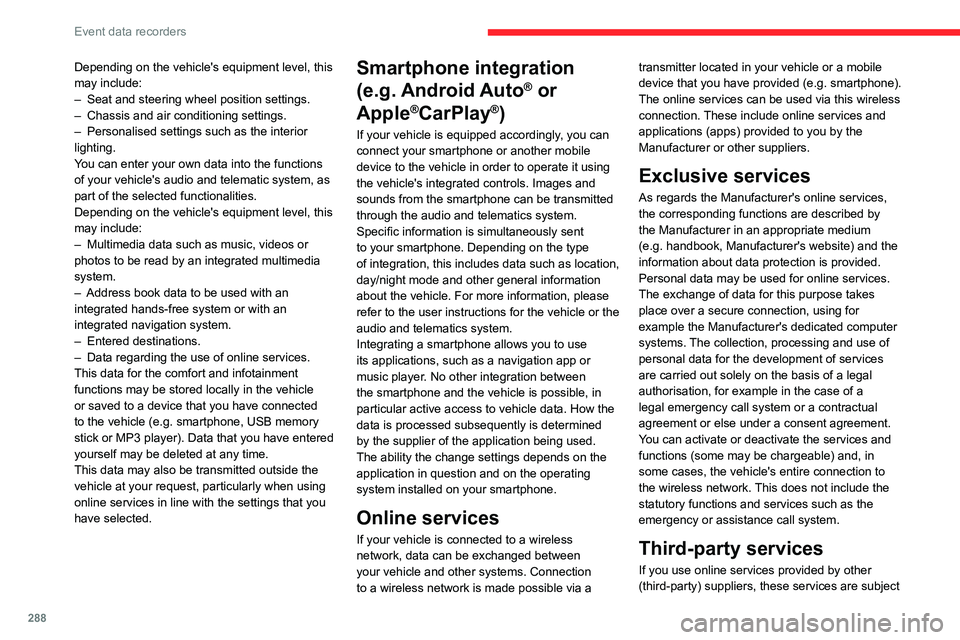
288
Event data recorders
Depending on the vehicle's equipment level, this
may include:
–
Seat and steering wheel position settings.
–
Chassis and air conditioning settings.
–
Personalised settings such as the interior
lighting.
Y
ou can enter your own data into the functions
of your vehicle's audio and telematic system, as
part of the selected functionalities.
Depending on the vehicle's equipment level,
this
may
include:
–
Multimedia data such as music, videos or
photos to be read by an integrated multimedia
system.
–
Address book data to be used with an
integrated hands-free system or with an
integrated navigation system.
–
Entered destinations.
–
Data regarding the use of online services.
This data for the comfort and infotainment
functions may be stored locally in the vehicle
or saved to a device that you have connected
to the vehicle (e.g.
smartphone, USB memory
stick or MP3 player). Data that you have entered
yourself may be deleted at any time.
This data may also be transmitted outside the
vehicle at your request, particularly when using
online services in line with the settings that you
have selected. Smartphone integration
(e.g.
Android
Auto
® or
Apple
®CarPlay®)
If your vehicle is equipped accordingly, you can
connect your smartphone or another mobile
device to the vehicle in order to operate it using
the vehicle's integrated controls. Images and
sounds from the smartphone can be transmitted
through the audio and telematics system.
Specific information is simultaneously sent
to your smartphone. Depending on the type
of
integration, this includes data such as location,
day/night mode and other general information
about the vehicle. For more information, please
refer to the user instructions for the vehicle or the
audio and telematics system.
Integrating a smartphone allows you to use
its applications, such as a navigation app or
music player. No other
integration between
the smartphone and the vehicle is possible, in
particular active access to vehicle data. How the
data is processed subsequently is determined
by the supplier of the application being used.
The ability the change settings depends on the
application in question and on the operating
system installed on your smartphone.
Online services
If your vehicle is connected to a wireless
network, data can be exchanged between
your vehicle and other systems. Connection
to a wireless network is made possible
via a transmitter located in your vehicle or a mobile
device that you have provided (e.g.
smartphone).
The online services can be used via this wireless
connection.
These include online services and
applications (apps) provided to you by the
Manufacturer or other suppliers.
Exclusive services
As regards the Manufacturer's online services,
the corresponding functions are described by
the Manufacturer in an appropriate medium
(e.g.
handbook, Manufacturer's website) and the
information about data protection is provided.
Personal data may be used for online services.
The exchange of data for this purpose takes
place over a secure connection, using for
example the Manufacturer's dedicated computer
systems. The collection, processing and use of
personal data for the development of services
are carried out solely on the basis of a legal
authorisation, for example in the case of a
legal emergency call system or a contractual
agreement or else under a consent agreement.
You can activate or deactivate the services and
functions (some may be chargeable) and, in
some cases, the vehicle's entire connection to
the wireless network. This does not include the
statutory functions and services such as the
emergency or assistance call system.
Third-party services
If you use online services provided by other
(third-party) suppliers, these services are subject
Page 292 of 324
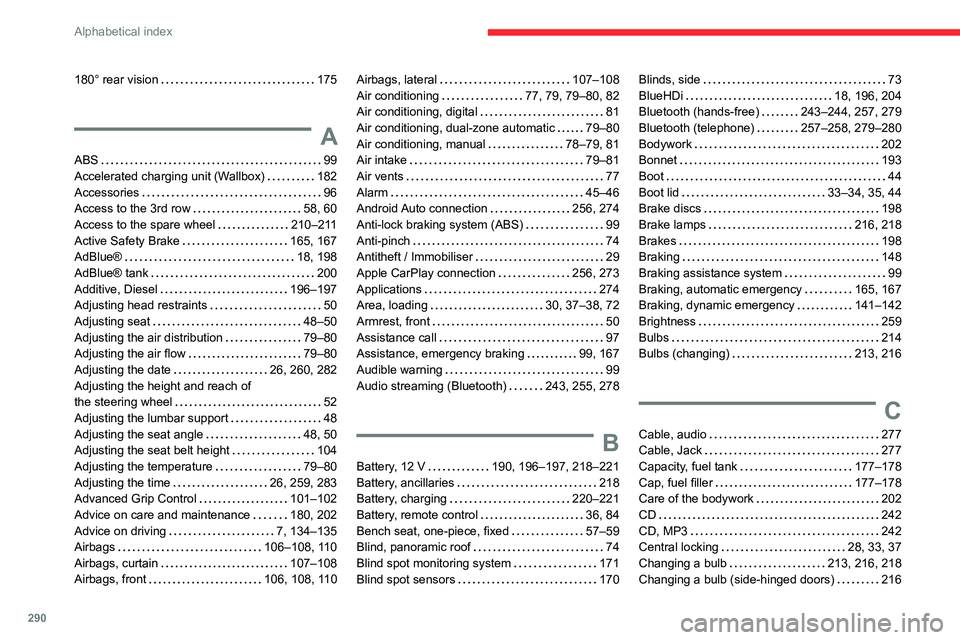
290
Alphabetical index
180° rear vision 175
A
ABS 99
Accelerated charging unit (Wallbox)
182
Accessories
96
Access to the 3rd row
58, 60
Access to the spare wheel
210–211
Active Safety Brake
165, 167
AdBlue®
18, 198
AdBlue® tank
200
Additive, Diesel
196–197
Adjusting head restraints
50
Adjusting seat
48–50
Adjusting the air distribution
79–80
Adjusting the air flow
79–80
Adjusting the date
26, 260, 282
Adjusting the height and reach of
the steering wheel
52
Adjusting the lumbar support
48
Adjusting the seat angle
48, 50
Adjusting the seat belt height
104
Adjusting the temperature
79–80
Adjusting the time
26, 259, 283
Advanced Grip Control
101–102
Advice on care and maintenance
180, 202
Advice on driving
7, 134–135
Airbags
106–108, 110
Airbags, curtain
107–108
Airbags, front
106, 108, 110
Airbags, lateral 107–108
Air conditioning
77, 79, 79–80, 82
Air conditioning, digital
81
Air conditioning, dual-zone automatic
79–80
Air conditioning, manual
78–79, 81
Air intake
79–81
Air vents
77
Alarm
45–46
Android Auto connection
256, 274
Anti-lock braking system (ABS)
99
Anti-pinch
74
Antitheft / Immobiliser
29
Apple CarPlay connection
256, 273
Applications
274
Area, loading
30, 37–38, 72
Armrest, front
50
Assistance call
97
Assistance, emergency braking
99, 167
Audible warning
99
Audio streaming (Bluetooth)
243, 255, 278
B
Battery, 12 V 190, 196–197, 218–221
Battery, ancillaries
218
Battery, charging
220–221
Battery, remote control
36, 84
Bench seat, one-piece, fixed
57–59
Blind, panoramic roof
74
Blind spot monitoring system
171
Blind spot sensors
170
Blinds, side 73
BlueHDi
18, 196, 204
Bluetooth (hands-free)
243–244, 257, 279
Bluetooth (telephone)
257–258, 279–280
Bodywork
202
Bonnet
193
Boot
44
Boot lid
33–34, 35, 44
Brake discs
198
Brake lamps
216, 218
Brakes
198
Braking
148
Braking assistance system
99
Braking, automatic emergency
165, 167
Braking, dynamic emergency
141–142
Brightness
259
Bulbs
214
Bulbs (changing)
213, 216
C
Cable, audio 277
Cable, Jack
277
Capacity, fuel tank
177–178
Cap, fuel filler
177–178
Care of the bodywork
202
CD
242
CD, MP3
242
Central locking
28, 33, 37
Changing a bulb
213, 216, 218
Changing a bulb (side-hinged doors)
216
Page 296 of 324

294
Alphabetical index
Minimum traction battery charge level
(Electric)
20
Mirror, rear view
53
Mirrors, door
52–53, 82, 170–171
Misfuel prevention
178
Mobile application
26, 85, 189
Moduwork
53–55
Motor, electric
138, 194, 231
Mountings, ISOFIX
118, 127, 130, 130–131
MP3 CD
242
N
Navigation 268–270
Navigation, connected
271–273
Net, cargo
53–55
Net, high load retaining
72–73
Number plate lamps
217
O
Obstacle detection 171
Oil change
194
Oil consumption
194
OIl, engine
194
On-board tools
205
Opening the bonnet
193
Opening the boot
28–29, 44
Opening the doors
28–29, 38–39
Opening to 180°
43–44
P
Pads, brake 198
Paint
202, 235
Paint colour code
235
Paint, matt
202
Panoramic glass sunroof
74
Parcel shelf, rear
69
Parking brake
140, 197
Parking brake, electric
140–142, 197
Parking sensors, audible and visual
171
Parking sensors, front
172
Parking sensors, rear
172
Passenger compartment temperature pre-
conditioning (Electric)
26, 85
Pedestrian horn (Electric)
99, 135
Plates, identification
235
Player, Apple®
243, 255, 278
Player, MP3 CD
242
Player, USB
241, 254, 277
Port, USB
70, 241, 254, 256, 273, 277
Power
20
Power indicator (Electric)
8, 20
Power mode
149
Pressures, tyres
198, 206, 209, 236
Pre-tensioning seat belts
105
Priming pump
204
Priming the fuel system
204
Profiles
259, 282
Protecting children
106, 108–110, 112,
120–121, 127, 130, 130–131
Public fast charging station
182, 188
Puncture 206–207, 209
R
Radar (warnings) 152
Radio
239–240, 252–253, 276
Radio, digital (Digital Audio
Broadcasting - DAB)
240, 254, 277
Range, AdBlue®
18, 196
RDS
253, 276
Rear screen, demisting
82
Recharging the battery
220–221
Recharging the traction battery
183
Recharging the traction battery
(Electric)
179, 186, 188–189
Recirculation, air
79–81
Recovery
222–224
Recovery of the vehicle
222–223
Reduction of electrical load
190
Regeneration of the particle filter
197
Regenerative braking (deceleration
by engine braking)
147–148
Reinitialisation of the under-inflation
detection system
151
Reinitialising the remote control
36
Reminder, key in ignition
138
Reminder, lighting on
89
Remote control
28–34, 136
Remotely operable functions
(Electric)
26, 85, 189
Removing a wheel
211–213