steering CITROEN JUMPY 2022 Service Manual
[x] Cancel search | Manufacturer: CITROEN, Model Year: 2022, Model line: JUMPY, Model: CITROEN JUMPY 2022Pages: 324, PDF Size: 10.05 MB
Page 248 of 324
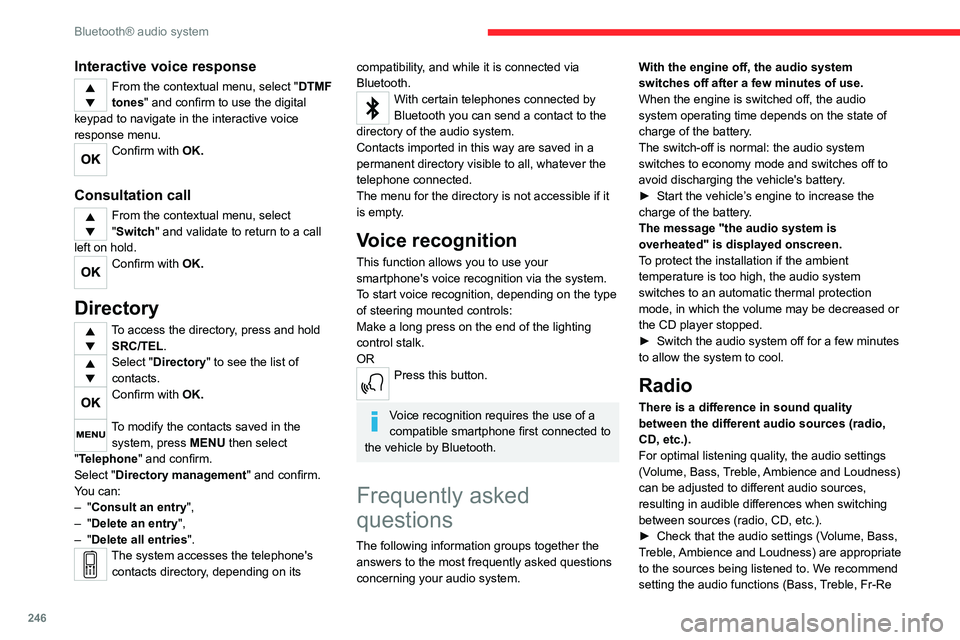
246
Bluetooth® audio system
Interactive voice response
From the contextual menu, select "DTMF
tones" and confirm to use the digital
keypad to navigate in the interactive voice
response menu.
Confirm with OK.
Consultation call
From the contextual menu, select
"Switch" and validate to return to a call
left on hold.
Confirm with OK.
Directory
To access the directory, press and hold SRC/TEL.
Select "Directory" to see the list of
contacts.
Confirm with OK.
To modify the contacts saved in the system, press MENU then select
"Telephone" and confirm.
Select "Directory management " and confirm.
You can:
–
"Consult an entry",
–
"Delete an entry",
–
"Delete all entries".
The system accesses the telephone's contacts directory, depending on its
compatibility, and while it is connected via
Bluetooth.
With certain telephones connected by
Bluetooth you can send a contact to the
directory of the audio system.
Contacts imported in this way are saved in a
permanent directory visible to all, whatever the
telephone connected.
The menu for the directory is not accessible if it
is empty.
Voice recognition
This function allows you to use your
smartphone's voice recognition via the system.
To start voice recognition, depending on the type
of steering mounted controls:
Make a long press on the end of the lighting
control stalk.
OR
Press this button.
Voice recognition requires the use of a
compatible smartphone first connected to
the vehicle by Bluetooth.
Frequently asked
questions
The following information groups together the answers to the most frequently asked questions
concerning your audio system. With the engine off, the audio system
switches off after a few minutes of use.
When the engine is switched off, the audio
system operating time depends on the state of
charge of the battery.
The switch-off is normal: the audio system
switches to economy mode and switches off to
avoid discharging the vehicle's battery.
►
Start the vehicle’
s engine to increase the
charge of the battery.
The message "the audio system is
overheated" is displayed onscreen.
To protect the installation if the ambient
temperature is too high, the audio system
switches to an automatic thermal protection
mode, in which the volume may be decreased or
the CD player stopped.
►
Switch the audio system off for a few minutes
to allow the system to cool.
Radio
There is a difference in sound quality
between the different audio sources (radio,
CD, etc.).
For optimal listening quality, the audio settings
(Volume, Bass, Treble, Ambience and Loudness)
can be adjusted to different audio sources,
resulting in audible differences when switching
between sources (radio, CD, etc.).
►
Check that the audio settings (V
olume, Bass,
Treble, Ambience and Loudness) are appropriate
to the sources being listened to. We recommend
setting the audio functions (Bass, Treble, Fr-Re
Page 252 of 324

250
MyCitroën Play
In the "Settings" menu, it is possible to
create a profile for an individual or for a
group of people with shared interests, and
configure a wide range of settings (radio
presets, audio settings, ambiences, etc.).
Settings are applied automatically.
In very hot conditions, the volume may
be limited to protect the system. It may
enter standby mode (with the screen and
sound off) for 5 minutes or more.
The system will resume normal operation
when the temperature in the passenger
compartment has dropped.
Steering-mounted
controls
Steering mounted controls -
Type 1
Radio:
Select the previous/next preset radio
station.
Select the previous/next item in a menu or a list.
Media:
Select the previous/next track.
Select the previous/next item in a menu or a list.
Radio:
Short press: display the list of radio
stations.
Long press: update the list.
Media:
Short press: display the list of folders.
Long press: display the available sorting options.
Change audio source (radio; USB; AUX if
equipment connected; CD; streaming).
Confirm a selection.
Increase volume.
Decrease volume.
Mute/restore sound by simultaneously
pressing the increase and decrease
volume buttons.
Steering mounted controls -
Type 2
Voice control:
This control is located on the steering
wheel or at the end of the lighting control stalk
(depending on equipment).
Short press: smartphone voice commands via
the system.
Increase volume.
Decrease volume.
Mute by pressing the volume increase
and decrease buttons simultaneously
(depending on equipment).
Restore the sound by pressing one of the two
volume buttons.
Media (short press): change the
multimedia source.
Telephone (short press): start telephone
call.
Call in progress (short press): access
telephone menu.
Telephone (long press): reject an incoming call,
end call; when no call is in progress, access
telephone menu.
Page 260 of 324
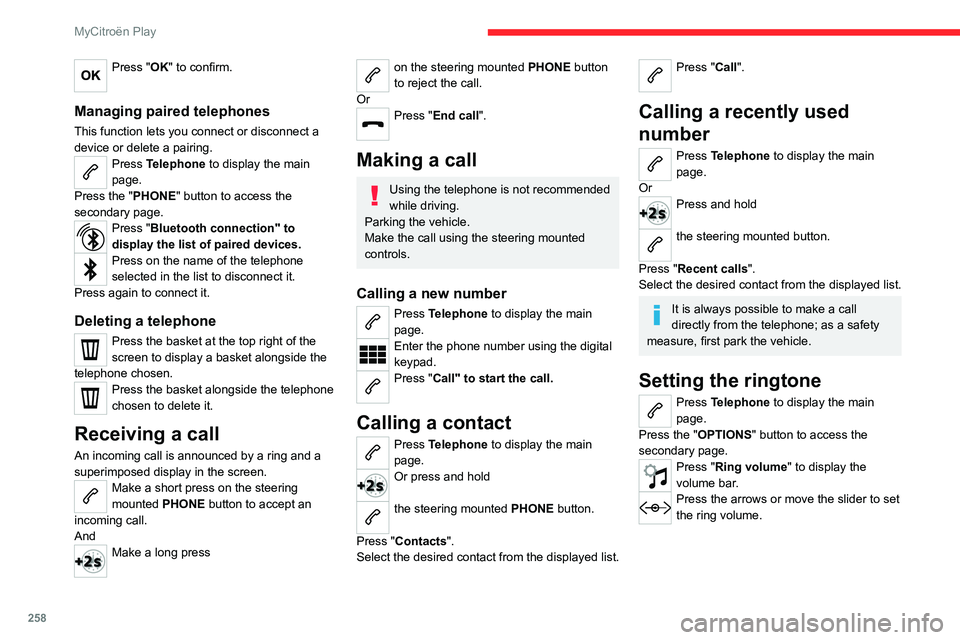
258
MyCitroën Play
Press "OK" to confirm.
Managing paired telephones
This function lets you connect or disconnect a
device or delete a pairing.
Press Telephone to display the main
page.
Press the "PHONE" button to access the
secondary page.
Press "Bluetooth connection" to
display the list of paired devices.
Press on the name of the telephone
selected in the list to disconnect it.
Press again to connect it.
Deleting a telephone
Press the basket at the top right of the
screen to display a basket alongside the
telephone chosen.
Press the basket alongside the telephone
chosen to delete it.
Receiving a call
An incoming call is announced by a ring and a
superimposed display in the screen.
Make a short press on the steering
mounted PHONE button to accept an
incoming call.
And
Make a long press
on the steering mounted PHONE button
to reject the call.
Or
Press "End call".
Making a call
Using the telephone is not recommended
while driving.
Parking the vehicle.
Make the call using the steering mounted
controls.
Calling a new number
Press Telephone to display the main
page.
Enter the phone number using the digital
keypad.
Press "Call" to start the call.
Calling a contact
Press Telephone to display the main
page.
Or press and hold
the steering mounted PHONE button.
Press "Contacts".
Select the desired contact from the displayed list.
Press "Call".
Calling a recently used
number
Press Telephone to display the main
page.
Or
Press and hold
the steering mounted button.
Press "Recent calls".
Select the desired contact from the displayed list.
It is always possible to make a call
directly from the telephone; as a safety
measure, first park the vehicle.
Setting the ringtone
Press Telephone to display the main
page.
Press the "OPTIONS " button to access the
secondary page.
Press "Ring volume" to display the
volume bar.
Press the arrows or move the slider to set
the ring volume.
Page 265 of 324
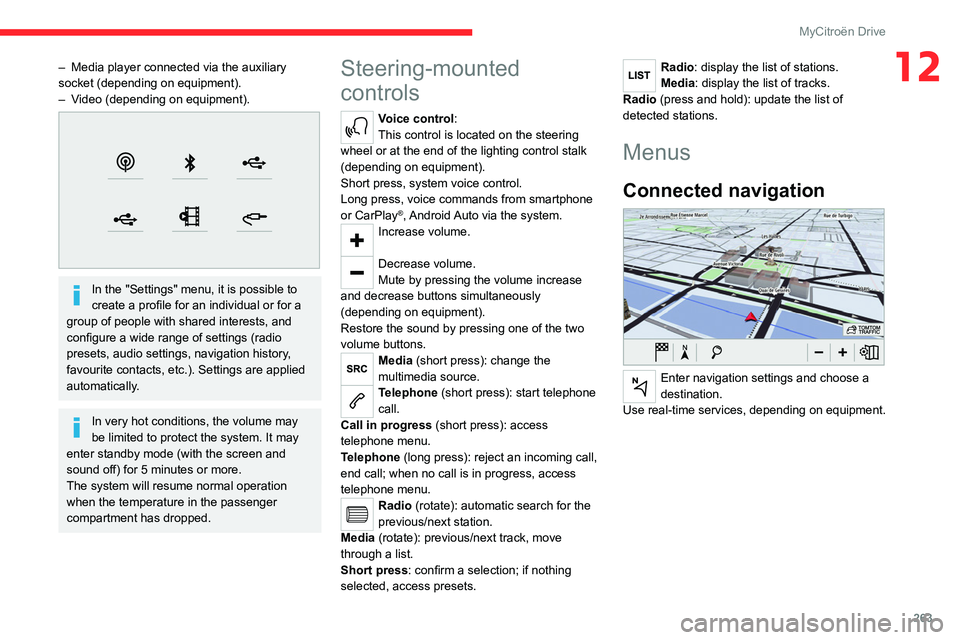
263
MyCitroën Drive
12– Media player connected via the auxiliary
socket (depending on equipment).
–
V
ideo (depending on equipment).
In the "Settings" menu, it is possible to
create a profile for an individual or for a
group of people with shared interests, and
configure a wide range of settings (radio
presets, audio settings, navigation history,
favourite contacts, etc.). Settings are applied
automatically.
In very hot conditions, the volume may
be limited to protect the system. It may
enter standby mode (with the screen and
sound off) for 5 minutes or more.
The system will resume normal operation
when the temperature in the passenger
compartment has dropped.
Steering-mounted
controls
Voice control:
This control is located on the steering
wheel or at the end of the lighting control stalk
(depending on equipment).
Short press, system voice control.
Long press, voice commands from smartphone
or CarPlay
®, Android Auto via the system.Increase volume.
Decrease volume.
Mute by pressing the volume increase
and decrease buttons simultaneously
(depending on equipment).
Restore the sound by pressing one of the two
volume buttons.
Media (short press): change the
multimedia source.
Telephone (short press): start telephone
call.
Call in progress (short press): access
telephone menu.
Telephone (long press): reject an incoming call,
end call; when no call is in progress, access
telephone menu.
Radio (rotate): automatic search for the
previous/next station.
Media (rotate): previous/next track, move
through a list.
Short press: confirm a selection; if nothing
selected, access presets.
Radio: display the list of stations.
Media: display the list of tracks.
Radio (press and hold): update the list of
detected stations.
Menus
Connected navigation
Enter navigation settings and choose a
destination.
Use real-time services, depending on equipment.
Page 267 of 324
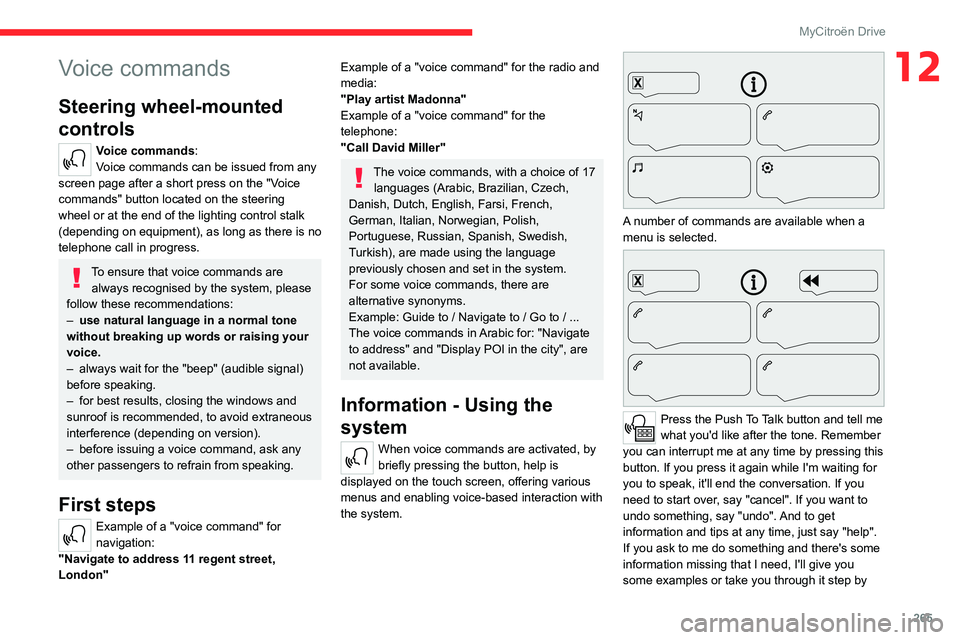
265
MyCitroën Drive
12Voice commands
Steering wheel-mounted
controls
Voice commands:
Voice commands can be issued from any
screen page after a short press on the "Voice
commands" button located on the steering
wheel or at the end of the lighting control stalk
(depending on equipment), as long as there is no
telephone call in progress.
To ensure that voice commands are always recognised by the system, please
follow these recommendations:
–
use natural language in a normal tone
without breaking up words or raising your
voice.
–
always wait for the "beep" (audible signal)
before speaking.
–
for best results, closing the windows and
sunroof is recommended, to avoid extraneous
interference (depending on version).
–
before issuing a voice command, ask any
other passengers to refrain from speaking.
First steps
Example of a "voice command" for
navigation:
"Navigate to address 11 regent street,
London"
Example of a "voice command" for the radio and
media:
"Play artist Madonna"
Example of a "voice command" for the
telephone:
"Call David Miller"
The voice commands, with a choice of 17 languages (Arabic, Brazilian, Czech,
Danish, Dutch, English, Farsi, French,
German, Italian, Norwegian, Polish,
Portuguese, Russian, Spanish, Swedish,
Turkish), are made using the language
previously chosen and set in the system.
For some voice commands, there are
alternative synonyms.
Example: Guide to / Navigate to / Go to / ...
The voice commands in Arabic for: "Navigate
to address" and "Display POI in the city", are
not available.
Information - Using the
system
When voice commands are activated, by
briefly pressing the button, help is
displayed on the touch screen, offering various
menus and enabling voice-based interaction with
the system.
A number of commands are available when a
menu is selected.
Press the Push To Talk button and tell me
what you'd like after the tone. Remember
you can interrupt me at any time by pressing this
button. If you press it again while I'm waiting for
you to speak, it'll end the conversation. If you
need to start over, say "cancel". If you want to
undo something, say "undo". And to get
information and tips at any time, just say "help".
If you ask to me do something and there's some
information missing that I need, I'll give you
some examples or take you through it step by
Page 282 of 324
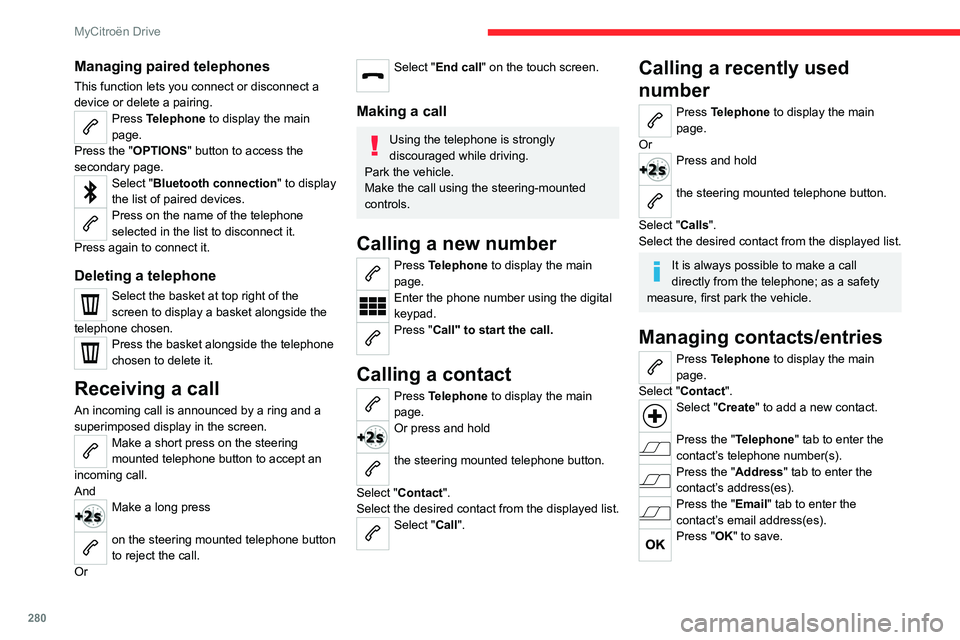
280
MyCitroën Drive
Managing paired telephones
This function lets you connect or disconnect a
device or delete a pairing.
Press Telephone to display the main
page.
Press the "OPTIONS " button to access the
secondary page.
Select "Bluetooth connection" to display
the list of paired devices.
Press on the name of the telephone
selected in the list to disconnect it.
Press again to connect it.
Deleting a telephone
Select the basket at top right of the
screen to display a basket alongside the
telephone chosen.
Press the basket alongside the telephone
chosen to delete it.
Receiving a call
An incoming call is announced by a ring and a
superimposed display in the screen.
Make a short press on the steering
mounted telephone button to accept an
incoming call.
And
Make a long press
on the steering mounted telephone button
to reject the call.
Or
Select "End call" on the touch screen.
Making a call
Using the telephone is strongly
discouraged while driving.
Park the vehicle.
Make the call using the steering-mounted
controls.
Calling a new number
Press Telephone to display the main
page.
Enter the phone number using the digital
keypad.
Press "Call" to start the call.
Calling a contact
Press Telephone to display the main
page.
Or press and hold
the steering mounted telephone button.
Select "Contact".
Select the desired contact from the displayed list.
Select "Call".
Calling a recently used
number
Press Telephone to display the main
page.
Or
Press and hold
the steering mounted telephone button.
Select "Calls".
Select the desired contact from the displayed list.
It is always possible to make a call
directly from the telephone; as a safety
measure, first park the vehicle.
Managing contacts/entries
Press Telephone to display the main
page.
Select "Contact".
Select "Create" to add a new contact.
Press the "Telephone " tab to enter the
contact’s telephone number(s).
Press the "Address" tab to enter the
contact’s address(es).
Press the "Email" tab to enter the
contact’s email address(es).
Press "OK" to save.
Page 290 of 324
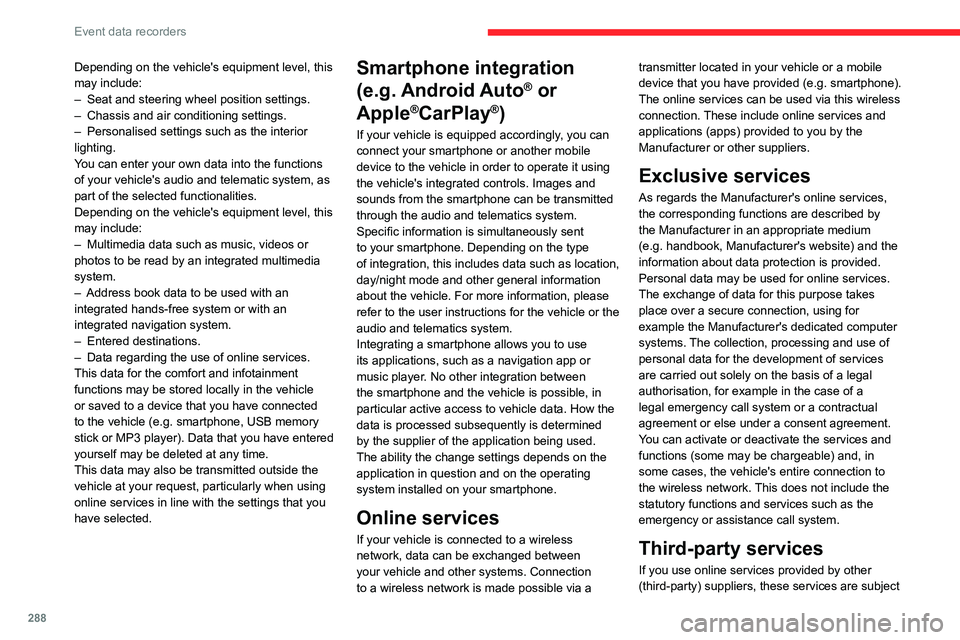
288
Event data recorders
Depending on the vehicle's equipment level, this
may include:
–
Seat and steering wheel position settings.
–
Chassis and air conditioning settings.
–
Personalised settings such as the interior
lighting.
Y
ou can enter your own data into the functions
of your vehicle's audio and telematic system, as
part of the selected functionalities.
Depending on the vehicle's equipment level,
this
may
include:
–
Multimedia data such as music, videos or
photos to be read by an integrated multimedia
system.
–
Address book data to be used with an
integrated hands-free system or with an
integrated navigation system.
–
Entered destinations.
–
Data regarding the use of online services.
This data for the comfort and infotainment
functions may be stored locally in the vehicle
or saved to a device that you have connected
to the vehicle (e.g.
smartphone, USB memory
stick or MP3 player). Data that you have entered
yourself may be deleted at any time.
This data may also be transmitted outside the
vehicle at your request, particularly when using
online services in line with the settings that you
have selected. Smartphone integration
(e.g.
Android
Auto
® or
Apple
®CarPlay®)
If your vehicle is equipped accordingly, you can
connect your smartphone or another mobile
device to the vehicle in order to operate it using
the vehicle's integrated controls. Images and
sounds from the smartphone can be transmitted
through the audio and telematics system.
Specific information is simultaneously sent
to your smartphone. Depending on the type
of
integration, this includes data such as location,
day/night mode and other general information
about the vehicle. For more information, please
refer to the user instructions for the vehicle or the
audio and telematics system.
Integrating a smartphone allows you to use
its applications, such as a navigation app or
music player. No other
integration between
the smartphone and the vehicle is possible, in
particular active access to vehicle data. How the
data is processed subsequently is determined
by the supplier of the application being used.
The ability the change settings depends on the
application in question and on the operating
system installed on your smartphone.
Online services
If your vehicle is connected to a wireless
network, data can be exchanged between
your vehicle and other systems. Connection
to a wireless network is made possible
via a transmitter located in your vehicle or a mobile
device that you have provided (e.g.
smartphone).
The online services can be used via this wireless
connection.
These include online services and
applications (apps) provided to you by the
Manufacturer or other suppliers.
Exclusive services
As regards the Manufacturer's online services,
the corresponding functions are described by
the Manufacturer in an appropriate medium
(e.g.
handbook, Manufacturer's website) and the
information about data protection is provided.
Personal data may be used for online services.
The exchange of data for this purpose takes
place over a secure connection, using for
example the Manufacturer's dedicated computer
systems. The collection, processing and use of
personal data for the development of services
are carried out solely on the basis of a legal
authorisation, for example in the case of a
legal emergency call system or a contractual
agreement or else under a consent agreement.
You can activate or deactivate the services and
functions (some may be chargeable) and, in
some cases, the vehicle's entire connection to
the wireless network. This does not include the
statutory functions and services such as the
emergency or assistance call system.
Third-party services
If you use online services provided by other
(third-party) suppliers, these services are subject
Page 292 of 324
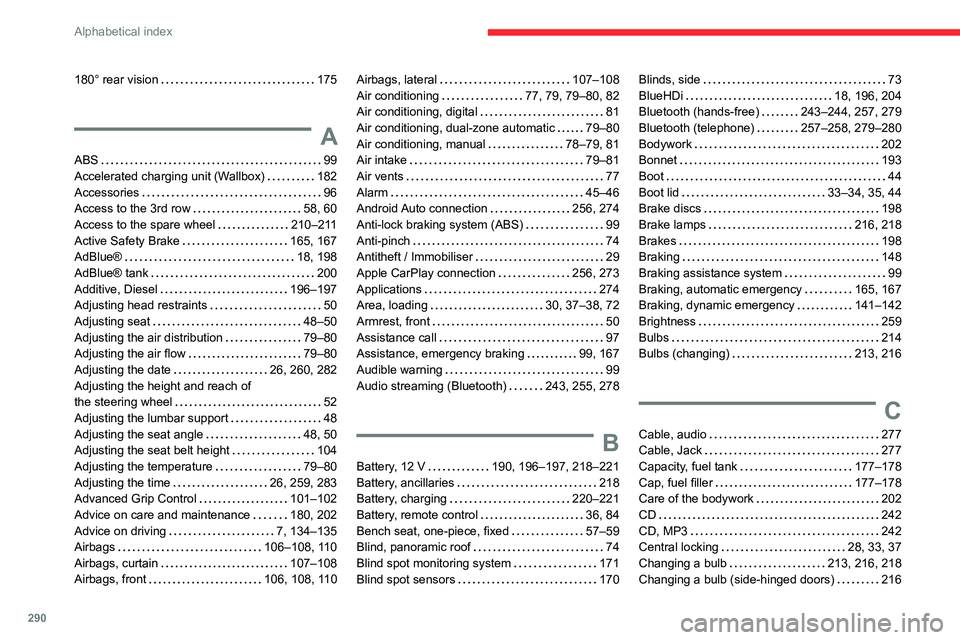
290
Alphabetical index
180° rear vision 175
A
ABS 99
Accelerated charging unit (Wallbox)
182
Accessories
96
Access to the 3rd row
58, 60
Access to the spare wheel
210–211
Active Safety Brake
165, 167
AdBlue®
18, 198
AdBlue® tank
200
Additive, Diesel
196–197
Adjusting head restraints
50
Adjusting seat
48–50
Adjusting the air distribution
79–80
Adjusting the air flow
79–80
Adjusting the date
26, 260, 282
Adjusting the height and reach of
the steering wheel
52
Adjusting the lumbar support
48
Adjusting the seat angle
48, 50
Adjusting the seat belt height
104
Adjusting the temperature
79–80
Adjusting the time
26, 259, 283
Advanced Grip Control
101–102
Advice on care and maintenance
180, 202
Advice on driving
7, 134–135
Airbags
106–108, 110
Airbags, curtain
107–108
Airbags, front
106, 108, 110
Airbags, lateral 107–108
Air conditioning
77, 79, 79–80, 82
Air conditioning, digital
81
Air conditioning, dual-zone automatic
79–80
Air conditioning, manual
78–79, 81
Air intake
79–81
Air vents
77
Alarm
45–46
Android Auto connection
256, 274
Anti-lock braking system (ABS)
99
Anti-pinch
74
Antitheft / Immobiliser
29
Apple CarPlay connection
256, 273
Applications
274
Area, loading
30, 37–38, 72
Armrest, front
50
Assistance call
97
Assistance, emergency braking
99, 167
Audible warning
99
Audio streaming (Bluetooth)
243, 255, 278
B
Battery, 12 V 190, 196–197, 218–221
Battery, ancillaries
218
Battery, charging
220–221
Battery, remote control
36, 84
Bench seat, one-piece, fixed
57–59
Blind, panoramic roof
74
Blind spot monitoring system
171
Blind spot sensors
170
Blinds, side 73
BlueHDi
18, 196, 204
Bluetooth (hands-free)
243–244, 257, 279
Bluetooth (telephone)
257–258, 279–280
Bodywork
202
Bonnet
193
Boot
44
Boot lid
33–34, 35, 44
Brake discs
198
Brake lamps
216, 218
Brakes
198
Braking
148
Braking assistance system
99
Braking, automatic emergency
165, 167
Braking, dynamic emergency
141–142
Brightness
259
Bulbs
214
Bulbs (changing)
213, 216
C
Cable, audio 277
Cable, Jack
277
Capacity, fuel tank
177–178
Cap, fuel filler
177–178
Care of the bodywork
202
CD
242
CD, MP3
242
Central locking
28, 33, 37
Changing a bulb
213, 216, 218
Changing a bulb (side-hinged doors)
216
Page 294 of 324
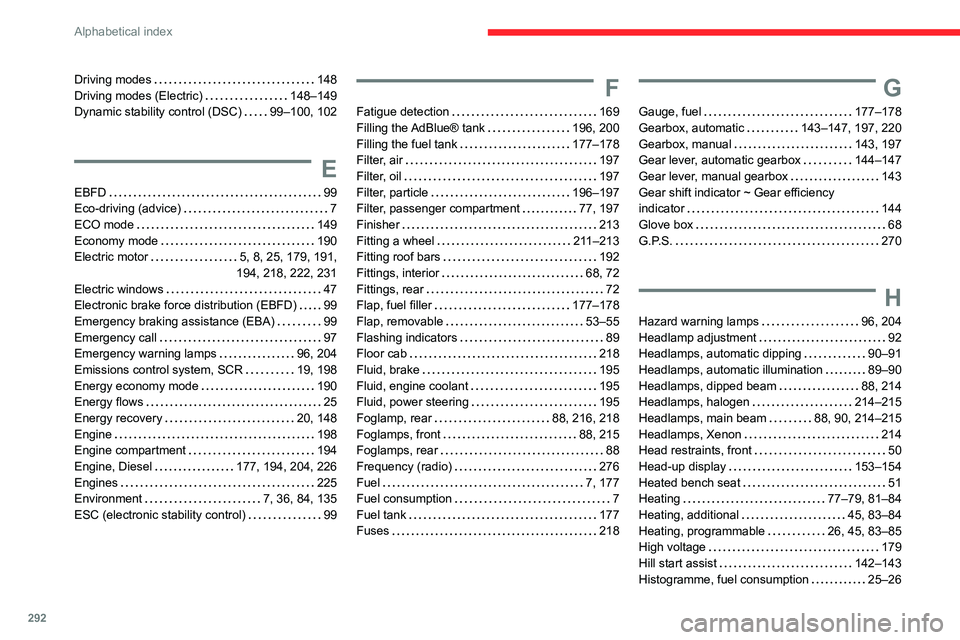
292
Alphabetical index
Driving modes 148
Driving modes (Electric)
148–149
Dynamic stability control (DSC)
99–100, 102
E
EBFD 99
Eco-driving (advice)
7
ECO mode
149
Economy mode
190
Electric motor
5, 8, 25, 179, 191,
194, 218, 222, 231
Electric windows
47
Electronic brake force distribution (EBFD)
99
Emergency braking assistance (EBA)
99
Emergency call
97
Emergency warning lamps
96, 204
Emissions control system, SCR
19, 198
Energy economy mode
190
Energy flows
25
Energy recovery
20, 148
Engine
198
Engine compartment
194
Engine, Diesel
177, 194, 204, 226
Engines
225
Environment
7, 36, 84, 135
ESC (electronic stability control)
99
F
Fatigue detection 169
Filling the AdBlue® tank
196, 200
Filling the fuel tank
177–178
Filter, air
197
Filter, oil
197
Filter, particle
196–197
Filter, passenger compartment
77, 197
Finisher
213
Fitting a wheel
211–213
Fitting roof bars
192
Fittings, interior
68, 72
Fittings, rear
72
Flap, fuel filler
177–178
Flap, removable
53–55
Flashing indicators
89
Floor cab
218
Fluid, brake
195
Fluid, engine coolant
195
Fluid, power steering
195
Foglamp, rear
88, 216, 218
Foglamps, front
88, 215
Foglamps, rear
88
Frequency (radio)
276
Fuel
7, 177
Fuel consumption
7
Fuel tank
177
Fuses
218
G
Gauge, fuel 177–178
Gearbox, automatic
143–147, 197, 220
Gearbox, manual
143, 197
Gear lever, automatic gearbox
144–147
Gear lever, manual gearbox
143
Gear shift indicator ~ Gear efficiency
indicator
144
Glove box
68
G.P.S.
270
H
Hazard warning lamps 96, 204
Headlamp adjustment
92
Headlamps, automatic dipping
90–91
Headlamps, automatic illumination
89–90
Headlamps, dipped beam
88, 214
Headlamps, halogen
214–215
Headlamps, main beam
88, 90, 214–215
Headlamps, Xenon
214
Head restraints, front
50
Head-up display
153–154
Heated bench seat
51
Heating
77–79, 81–84
Heating, additional
45, 83–84
Heating, programmable
26, 45, 83–85
High voltage
179
Hill start assist
142–143
Histogramme, fuel consumption
25–26
Page 295 of 324
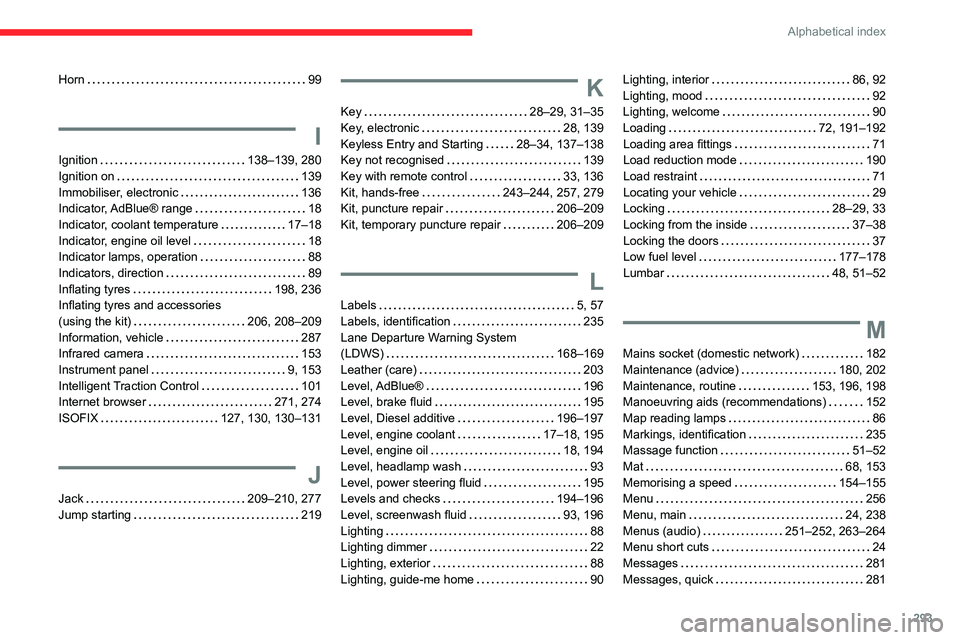
293
Alphabetical index
Horn 99
I
Ignition 138–139, 280
Ignition on
139
Immobiliser, electronic
136
Indicator, AdBlue® range
18
Indicator, coolant temperature
17–18
Indicator, engine oil level
18
Indicator lamps, operation
88
Indicators, direction
89
Inflating tyres
198, 236
Inflating tyres and accessories
(using the kit)
206, 208–209
Information, vehicle
287
Infrared camera
153
Instrument panel
9, 153
Intelligent Traction Control
101
Internet browser
271, 274
ISOFIX
127, 130, 130–131
J
Jack 209–210, 277
Jump starting
219
K
Key 28–29, 31–35
Key, electronic
28, 139
Keyless Entry and Starting
28–34, 137–138
Key not recognised
139
Key with remote control
33, 136
Kit, hands-free
243–244, 257, 279
Kit, puncture repair
206–209
Kit, temporary puncture repair
206–209
L
Labels 5, 57
Labels, identification
235
Lane Departure Warning System
(LDWS)
168–169
Leather (care)
203
Level, AdBlue®
196
Level, brake fluid
195
Level, Diesel additive
196–197
Level, engine coolant
17–18, 195
Level, engine oil
18, 194
Level, headlamp wash
93
Level, power steering fluid
195
Levels and checks
194–196
Level, screenwash fluid
93, 196
Lighting
88
Lighting dimmer
22
Lighting, exterior
88
Lighting, guide-me home
90
Lighting, interior 86, 92
Lighting, mood
92
Lighting, welcome
90
Loading
72, 191–192
Loading area fittings
71
Load reduction mode
190
Load restraint
71
Locating your vehicle
29
Locking
28–29, 33
Locking from the inside
37–38
Locking the doors
37
Low fuel level
177–178
Lumbar
48, 51–52
M
Mains socket (domestic network) 182
Maintenance (advice)
180, 202
Maintenance, routine
153, 196, 198
Manoeuvring aids (recommendations)
152
Map reading lamps
86
Markings, identification
235
Massage function
51–52
Mat
68, 153
Memorising a speed
154–155
Menu
256
Menu, main
24, 238
Menus (audio)
251–252, 263–264
Menu short cuts
24
Messages
281
Messages, quick
281