ABS CITROEN JUMPY 2023 User Guide
[x] Cancel search | Manufacturer: CITROEN, Model Year: 2023, Model line: JUMPY, Model: CITROEN JUMPY 2023Pages: 324, PDF Size: 10.05 MB
Page 225 of 324
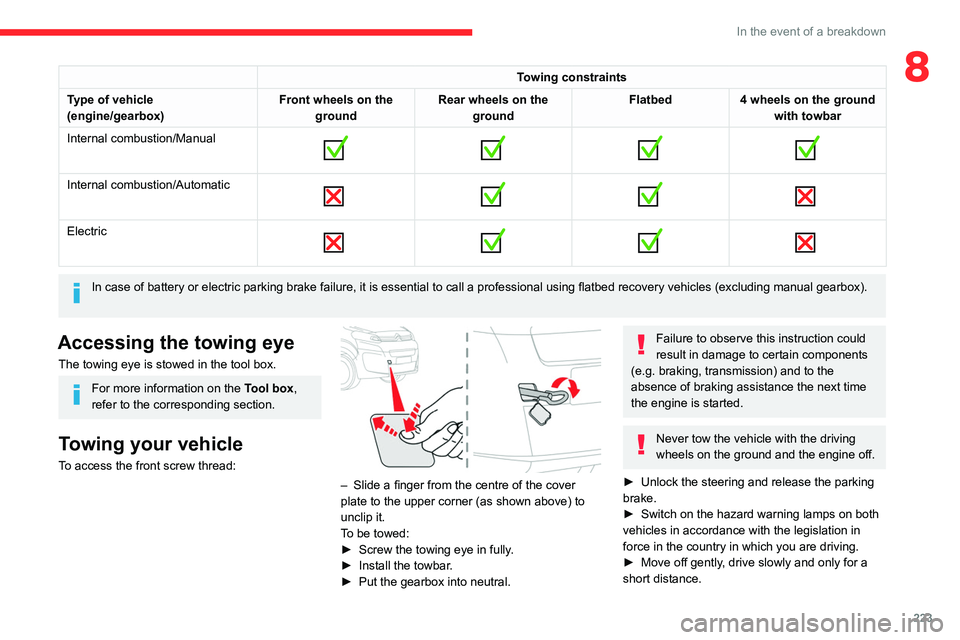
223
In the event of a breakdown
8Towing constraints
Type of vehicle
(engine/gearbox) Front wheels on the
ground Rear wheels on the
ground Flatbed
4 wheels on the ground
with towbar
Internal combustion/Manual
Internal combustion/Automatic
Electric
In case of battery or electric parking brake failure, it is essential to call a p
rofessional using flatbed recovery vehicles (excluding manual gearbox).
Accessing the towing eye
The towing eye is stowed in the tool box.
For more information on the Tool box,
refer to the corresponding section.
Towing your vehicle
To access the front screw thread:
– Slide a finger from the centre of the cover
plate to the upper corner (as shown above) to
unclip it.
T
o be towed:
►
Screw the towing eye in fully
.
►
Install the towbar
.
►
Put the gearbox into neutral.
Failure to observe this instruction could
result in damage to certain components
(e.g. braking, transmission) and to the
absence of braking assistance the next time
the engine is started.
Never tow the vehicle with the driving
wheels on the ground and the engine off.
►
Unlock the steering and release the parking
brake.
►
Switch on the hazard warning lamps on both
vehicles in accordance with the legislation in
force in the country in which you are driving.
►
Move off gently
, drive slowly and only for a
short distance.
Page 249 of 324
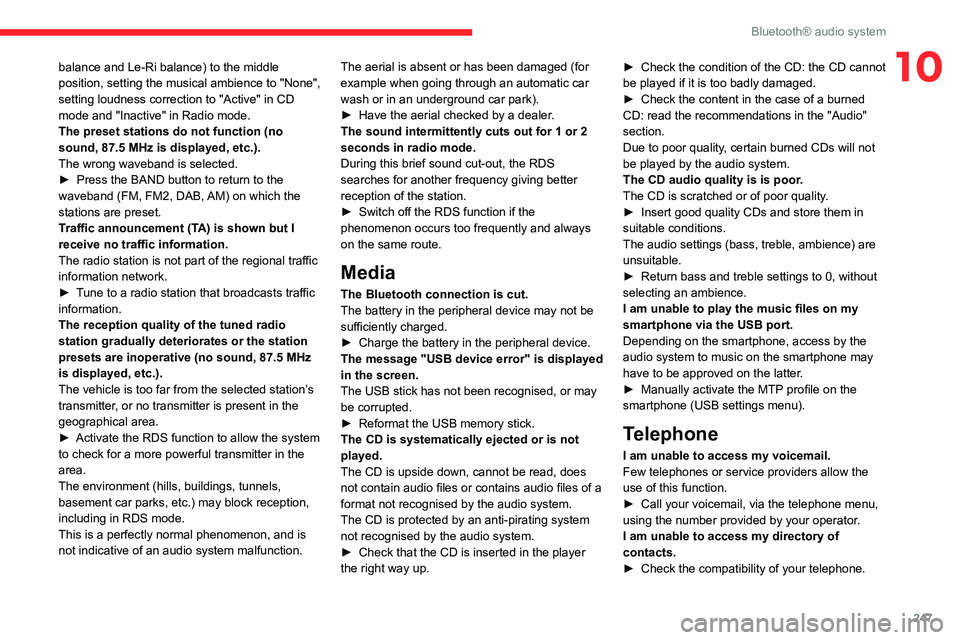
247
Bluetooth® audio system
10balance and Le-Ri balance) to the middle
position, setting the musical ambience to "None",
setting loudness correction to "Active" in CD
mode and "Inactive" in Radio mode.
The preset stations do not function (no
sound, 87.5 MHz is displayed, etc.).
The wrong waveband is selected.
►
Press the BAND button to return to the
waveband (FM, FM2, DAB,
AM) on which the
stations are preset.
Traffic announcement (TA) is shown but I
receive no traffic information.
The radio station is not part of the regional traffic
information network.
►
T
une to a radio station that broadcasts traffic
information.
The reception quality of the tuned radio
station gradually deteriorates or the station
presets are inoperative (no sound, 87.5 MHz
is displayed, etc.).
The vehicle is too far from the selected station’s
transmitter, or no transmitter is present in the
geographical area.
►
Activate the RDS function to allow the system
to check for a more powerful transmitter in the
area.
The environment (hills, buildings, tunnels,
basement car parks, etc.) may block reception,
including in RDS mode.
This is a perfectly normal phenomenon, and is
not indicative of an audio system malfunction. The aerial is absent or has been damaged (for
example when going through an automatic car
wash or in an underground car park).
►
Have the aerial checked by a dealer
.
The sound intermittently cuts out for 1 or 2
seconds in radio mode.
During this brief sound cut-out, the RDS
searches for another frequency giving better
reception of the station.
►
Switch off the RDS function if the
phenomenon occurs too frequently and always
on the same route.
Media
The Bluetooth connection is cut.
The battery in the peripheral device may not be
sufficiently charged.
►
Charge the battery in the peripheral device.
The message "USB device error" is displayed
in the screen.
The USB stick has not been recognised, or may
be corrupted.
►
Reformat the USB memory stick.
The CD is systematically ejected or is not
played.
The CD is upside down, cannot be read, does
not contain audio files or contains audio files of a
format not recognised by the audio system.
The CD is protected by an anti-pirating system
not recognised by the audio system.
►
Check that the CD is inserted in the player
the right way up. ►
Check the condition of the CD: the CD cannot
be played if it is too badly damaged.
►
Check the content in the case of a burned
CD: read the recommendations in the "Audio"
section.
Due to poor quality
, certain burned CDs will not
be played by the audio system.
The CD audio quality is is poor.
The CD is scratched or of poor quality.
►
Insert good quality CDs and store them in
suitable conditions.
The audio settings (bass, treble, ambience) are
unsuitable.
►
Return bass and treble settings to 0, without
selecting an ambience.
I am unable to play the music files on my
smartphone via the USB port.
Depending on the smartphone, access by the
audio system to music on the smartphone may
have to be approved on the latter
.
►
Manually activate the MTP
profile on the
smartphone (USB settings menu).
Telephone
I am unable to access my voicemail.
Few telephones or service providers allow the
use of this function.
►
Call your voicemail, via the telephone menu,
using the number provided by your operator
.
I am unable to access my directory of
contacts.
►
Check the compatibility of your telephone.
Page 251 of 324
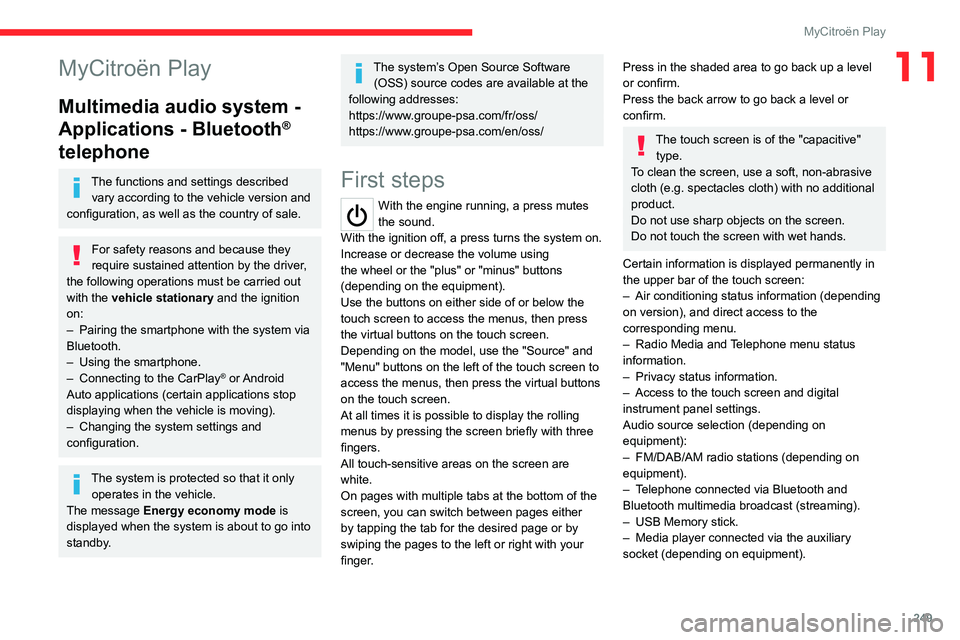
249
MyCitroën Play
11MyCitroën Play
Multimedia audio system -
Applications - Bluetooth
®
telephone
The functions and settings described
vary according to the vehicle version and
configuration, as well as the country of sale.
For safety reasons and because they
require sustained attention by the driver,
the following operations must be carried out
with the vehicle stationary and the ignition
on:
–
Pairing the smartphone with the system via
Bluetooth.
–
Using the smartphone.
–
Connecting to the CarPlay® or Android
Auto applications (certain applications stop
displaying when the vehicle is moving).
–
Changing the system settings and
configuration.
The system is protected so that it only operates in the vehicle.
The message Energy economy mode is
displayed when the system is about to go into
standby.
The system’s Open Source Software (OSS) source codes are available at the
following addresses:
https://www.groupe-psa.com/fr/oss/
https://www.groupe-psa.com/en/oss/
First steps
With the engine running, a press mutes
the sound.
With the ignition off, a press turns the system on.
Increase or decrease the volume using
the wheel or the "plus" or "minus" buttons
(depending on the equipment).
Use the buttons on either side of or below the
touch screen to access the menus, then press
the virtual buttons on the touch screen.
Depending on the model, use the "Source" and
"Menu" buttons on the left of the touch screen to
access the menus, then press the virtual buttons
on the touch screen.
At all times it is possible to display the rolling
menus by pressing the screen briefly with three
fingers.
All touch-sensitive areas on the screen are
white.
On pages with multiple tabs at the bottom of the
screen, you can switch between pages either
by tapping the tab for the desired page or by
swiping the pages to the left or right with your
finger.
Press in the shaded area to go back up a level
or confirm.
Press the back arrow to go back a level or
confirm.
The touch screen is of the "capacitive" type.
To clean the screen, use a soft, non-abrasive
cloth (e.g. spectacles cloth) with no additional
product.
Do not use sharp objects on the screen.
Do not touch the screen with wet hands.
Certain information is displayed permanently in
the upper bar of the touch screen:
–
Air conditioning status information (depending
on version), and direct access to the
corresponding menu.
–
Radio Media and
Telephone menu status
information.
–
Privacy status information.
–
Access to the touch screen and digital
instrument panel settings.
Audio source selection (depending on
equipment):
–
FM/DAB/AM radio stations (depending on
equipment).
–
T
elephone connected via Bluetooth and
Bluetooth multimedia broadcast (streaming).
–
USB Memory stick.
–
Media player connected via the auxiliary
socket (depending on equipment).
Page 292 of 324
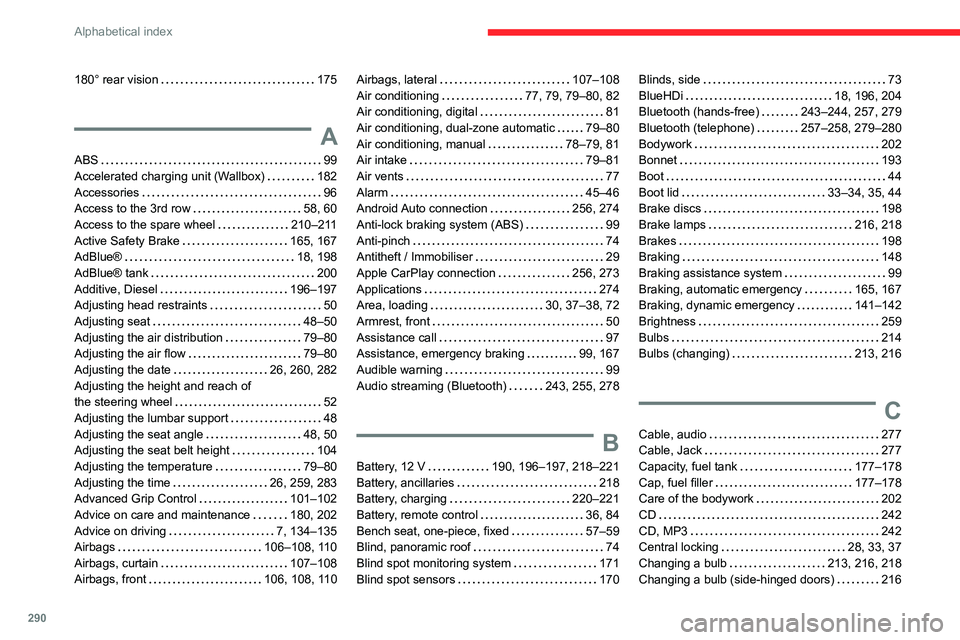
290
Alphabetical index
180° rear vision 175
A
ABS 99
Accelerated charging unit (Wallbox)
182
Accessories
96
Access to the 3rd row
58, 60
Access to the spare wheel
210–211
Active Safety Brake
165, 167
AdBlue®
18, 198
AdBlue® tank
200
Additive, Diesel
196–197
Adjusting head restraints
50
Adjusting seat
48–50
Adjusting the air distribution
79–80
Adjusting the air flow
79–80
Adjusting the date
26, 260, 282
Adjusting the height and reach of
the steering wheel
52
Adjusting the lumbar support
48
Adjusting the seat angle
48, 50
Adjusting the seat belt height
104
Adjusting the temperature
79–80
Adjusting the time
26, 259, 283
Advanced Grip Control
101–102
Advice on care and maintenance
180, 202
Advice on driving
7, 134–135
Airbags
106–108, 110
Airbags, curtain
107–108
Airbags, front
106, 108, 110
Airbags, lateral 107–108
Air conditioning
77, 79, 79–80, 82
Air conditioning, digital
81
Air conditioning, dual-zone automatic
79–80
Air conditioning, manual
78–79, 81
Air intake
79–81
Air vents
77
Alarm
45–46
Android Auto connection
256, 274
Anti-lock braking system (ABS)
99
Anti-pinch
74
Antitheft / Immobiliser
29
Apple CarPlay connection
256, 273
Applications
274
Area, loading
30, 37–38, 72
Armrest, front
50
Assistance call
97
Assistance, emergency braking
99, 167
Audible warning
99
Audio streaming (Bluetooth)
243, 255, 278
B
Battery, 12 V 190, 196–197, 218–221
Battery, ancillaries
218
Battery, charging
220–221
Battery, remote control
36, 84
Bench seat, one-piece, fixed
57–59
Blind, panoramic roof
74
Blind spot monitoring system
171
Blind spot sensors
170
Blinds, side 73
BlueHDi
18, 196, 204
Bluetooth (hands-free)
243–244, 257, 279
Bluetooth (telephone)
257–258, 279–280
Bodywork
202
Bonnet
193
Boot
44
Boot lid
33–34, 35, 44
Brake discs
198
Brake lamps
216, 218
Brakes
198
Braking
148
Braking assistance system
99
Braking, automatic emergency
165, 167
Braking, dynamic emergency
141–142
Brightness
259
Bulbs
214
Bulbs (changing)
213, 216
C
Cable, audio 277
Cable, Jack
277
Capacity, fuel tank
177–178
Cap, fuel filler
177–178
Care of the bodywork
202
CD
242
CD, MP3
242
Central locking
28, 33, 37
Changing a bulb
213, 216, 218
Changing a bulb (side-hinged doors)
216