trip computer CITROEN JUMPY 2023 Owners Manual
[x] Cancel search | Manufacturer: CITROEN, Model Year: 2023, Model line: JUMPY, Model: CITROEN JUMPY 2023Pages: 324, PDF Size: 10.05 MB
Page 4 of 324
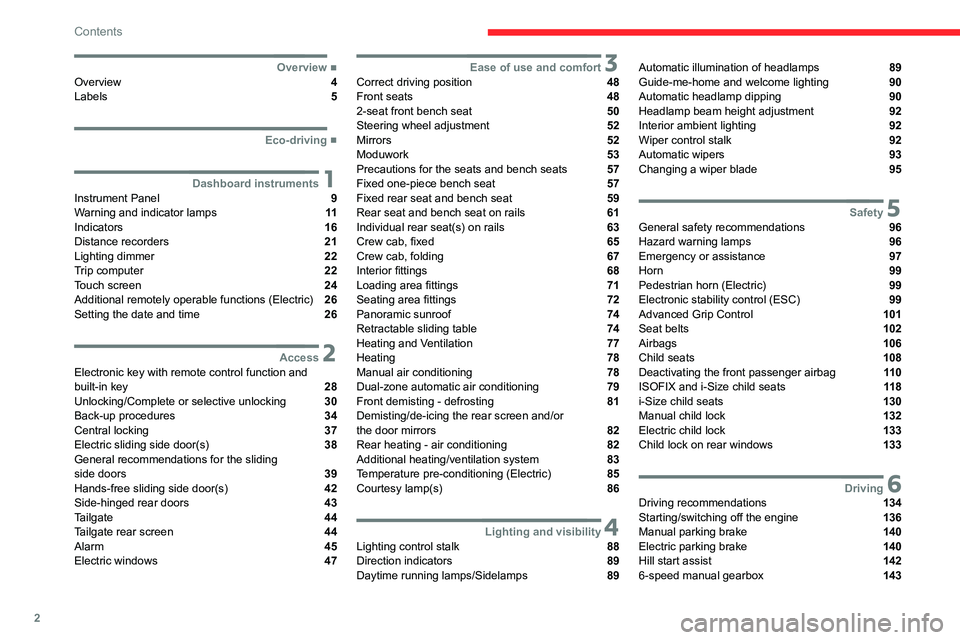
2
Contents
■
OverviewOverview 4
Labels 5
■
Eco-driving
1Dashboard instrumentsInstrument Panel 9
Warning and indicator lamps 11
Indicators 16
Distance recorders 21
Lighting dimmer 22
Trip computer 22
Touch screen 24
Additional remotely operable functions (Electric) 26
Setting the date and time 26
2AccessElectronic key with remote control function and
built-in key 28
Unlocking/Complete or selective unlocking 30
Back-up procedures 34
Central locking 37
Electric sliding side door(s) 38
General recommendations for the sliding
side doors
39
Hands-free sliding side door(s) 42
Side-hinged rear doors 43
Tailgate 44
Tailgate rear screen 44
Alarm 45
Electric windows 47
3Ease of use and comfortCorrect driving position 48
Front seats 48
2-seat front bench seat 50
Steering wheel adjustment 52
Mirrors 52
Moduwork 53
Precautions for the seats and bench seats 57
Fixed one-piece bench seat 57
Fixed rear seat and bench seat 59
Rear seat and bench seat on rails 61
Individual rear seat(s) on rails 63
Crew cab, fixed 65
Crew cab, folding 67
Interior fittings 68
Loading area fittings 71
Seating area fittings 72
Panoramic sunroof 74
Retractable sliding table 74
Heating and Ventilation 77
Heating 78
Manual air conditioning 78
Dual-zone automatic air conditioning 79
Front demisting - defrosting 81
Demisting/de-icing the rear screen and/or
the door mirrors
82
Rear heating - air conditioning 82
Additional heating/ventilation system 83
Temperature pre-conditioning (Electric) 85
Courtesy lamp(s) 86
4Lighting and visibilityLighting control stalk 88
Direction indicators 89
Daytime running lamps/Sidelamps 89
Automatic illumination of headlamps 89
Guide-me-home and welcome lighting 90
Automatic headlamp dipping 90
Headlamp beam height adjustment 92
Interior ambient lighting 92
Wiper control stalk 92
Automatic wipers 93
Changing a wiper blade 95
5SafetyGeneral safety recommendations 96
Hazard warning lamps 96
Emergency or assistance 97
Horn 99
Pedestrian horn (Electric) 99
Electronic stability control (ESC) 99
Advanced Grip Control 101
Seat belts 102
Airbags 106
Child seats 108
Deactivating the front passenger airbag 11 0
ISOFIX and i-Size child seats 11 8
i-Size child seats 130
Manual child lock 132
Electric child lock 133
Child lock on rear windows 133
6DrivingDriving recommendations 134
Starting/switching off the engine 136
Manual parking brake 140
Electric parking brake 140
Hill start assist 142
6-speed manual gearbox 143
Page 6 of 324
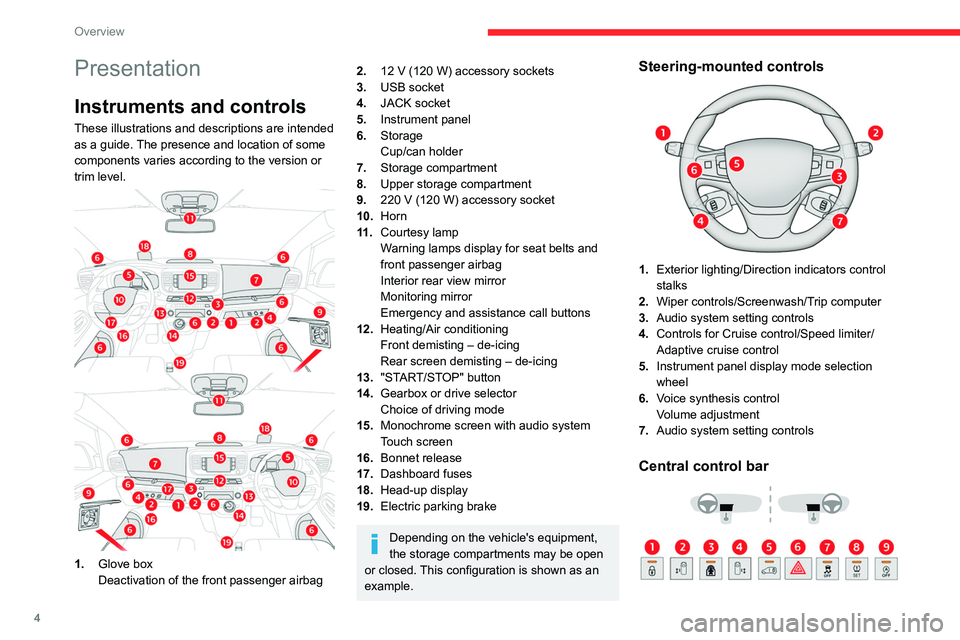
4
Overview
Presentation
Instruments and controls
These illustrations and descriptions are intended
as a guide. The presence and location of some
components varies according to the version or
trim level.
1.Glove box
Deactivation of the front passenger airbag
2.12 V (120 W) accessory sockets
3. USB socket
4. JACK socket
5. Instrument panel
6. Storage
Cup/can holder
7. Storage compartment
8. Upper storage compartment
9. 220
V (120 W) accessory socket
10.Horn
11
.Courtesy lamp
Warning lamps display for seat belts and
front passenger airbag
Interior rear view mirror
Monitoring mirror
Emergency and assistance call buttons
12. Heating/Air conditioning
Front demisting – de-icing
Rear screen demisting – de-icing
13. "START/STOP" button
14. Gearbox or drive selector
Choice of driving mode
15. Monochrome screen with audio system
Touch screen
16. Bonnet release
17. Dashboard fuses
18. Head-up display
19. Electric parking brake
Depending on the vehicle's equipment,
the storage compartments may be open
or closed. This configuration is shown as an
example.
Steering-mounted controls
1. Exterior lighting/Direction indicators control
stalks
2. Wiper controls/Screenwash/Trip computer
3. Audio system setting controls
4. Controls for Cruise control/Speed limiter/
Adaptive cruise control
5. Instrument panel display mode selection
wheel
6. Voice synthesis control
Volume adjustment
7. Audio system setting controls
Central control bar
Page 12 of 324
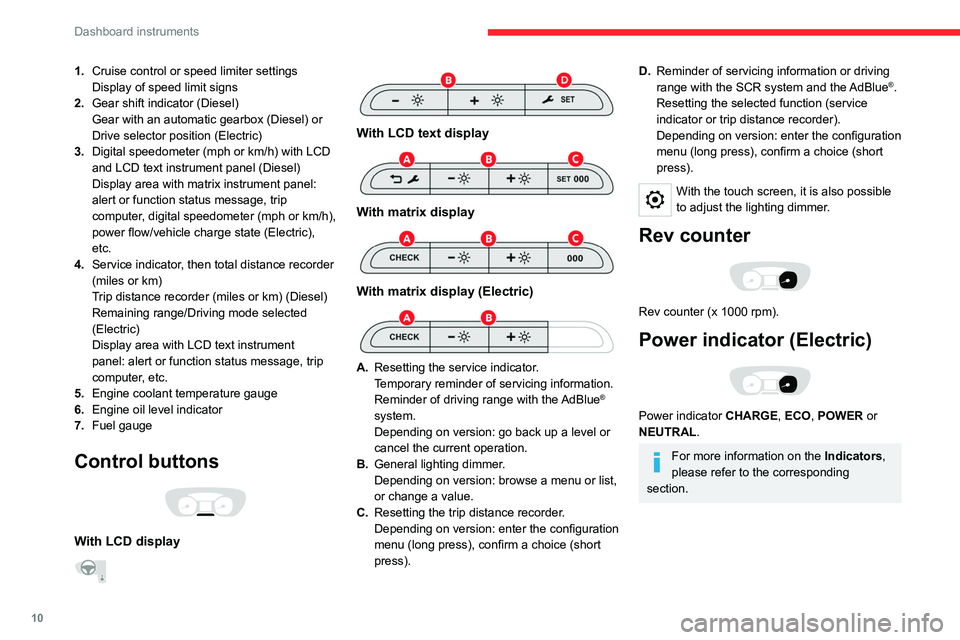
10
Dashboard instruments
1.Cruise control or speed limiter settings
Display of speed limit signs
2. Gear shift indicator (Diesel)
Gear with an automatic gearbox (Diesel) or
Drive selector position (Electric)
3. Digital speedometer (mph or km/h) with LCD
and LCD text instrument panel (Diesel)
Display area with matrix instrument panel:
alert or function status message, trip
computer, digital speedometer (mph or km/h),
power flow/vehicle charge state (Electric),
etc.
4. Service indicator, then total distance recorder
(miles or km)
Trip distance recorder (miles or km) (Diesel)
Remaining range/Driving mode selected
(Electric)
Display area with LCD text instrument
panel: alert or function status message, trip
computer, etc.
5. Engine coolant temperature gauge
6. Engine oil level indicator
7. Fuel gauge
Control buttons
With LCD display
With LCD text display
With matrix display
With matrix display (Electric)
A.
Resetting the service indicator.
Temporary reminder of servicing information.
Reminder of driving range with the AdBlue
®
system.
Depending on version: go back up a level or
cancel the current operation.
B. General lighting dimmer.
Depending on version: browse a menu or list,
or change a value.
C. Resetting the trip distance recorder.
Depending on version: enter the configuration
menu (long press), confirm a choice (short
press).
D.Reminder of servicing information or driving
range with the SCR system and the
AdBlue®.
Resetting the selected function (service
indicator or trip distance recorder).
Depending on version: enter the configuration
menu (long press), confirm a choice (short
press).
With the touch screen, it is also possible
to adjust the lighting dimmer.
Rev counter
Rev counter (x 1000 rpm).
Power indicator (Electric)
Power indicator CHARGE, ECO, POWER or
NEUTRAL.
For more information on the Indicators ,
please refer to the corresponding
section.
Page 24 of 324
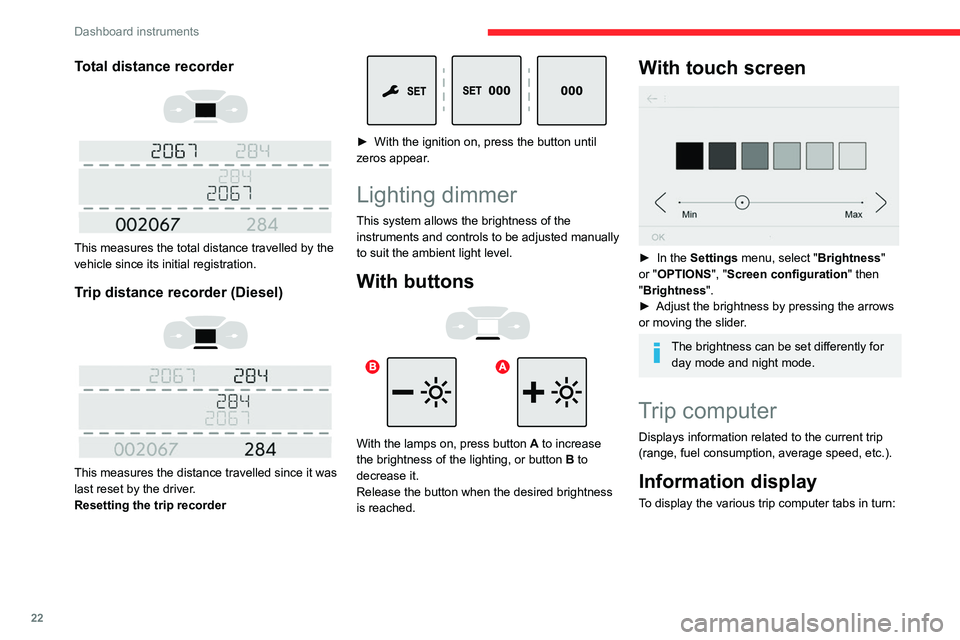
22
Dashboard instruments
Total distance recorder
This measures the total distance travelled by the
vehicle since its initial registration.
Trip distance recorder (Diesel)
This measures the distance travelled since it was
last reset by the driver.
Resetting the trip recorder
► With the ignition on, press the button until
zeros appear .
Lighting dimmer
This system allows the brightness of the
instruments and controls to be adjusted manually
to suit the ambient light level.
With buttons
With the lamps on, press button A to increase
the brightness of the lighting, or button B to
decrease it.
Release the button when the desired brightness
is reached.
With touch screen
► In the Settings menu, select "Brightness"
or "OPTIONS ", "Screen configuration " then
"Brightness".
►
Adjust the brightness by pressing the arrows
or moving the slider
.
The brightness can be set differently for day mode and night mode.
Trip computer
Displays information related to the current trip
(range, fuel consumption, average speed, etc.).
Information display
To display the various trip computer tabs in turn:
Page 26 of 324
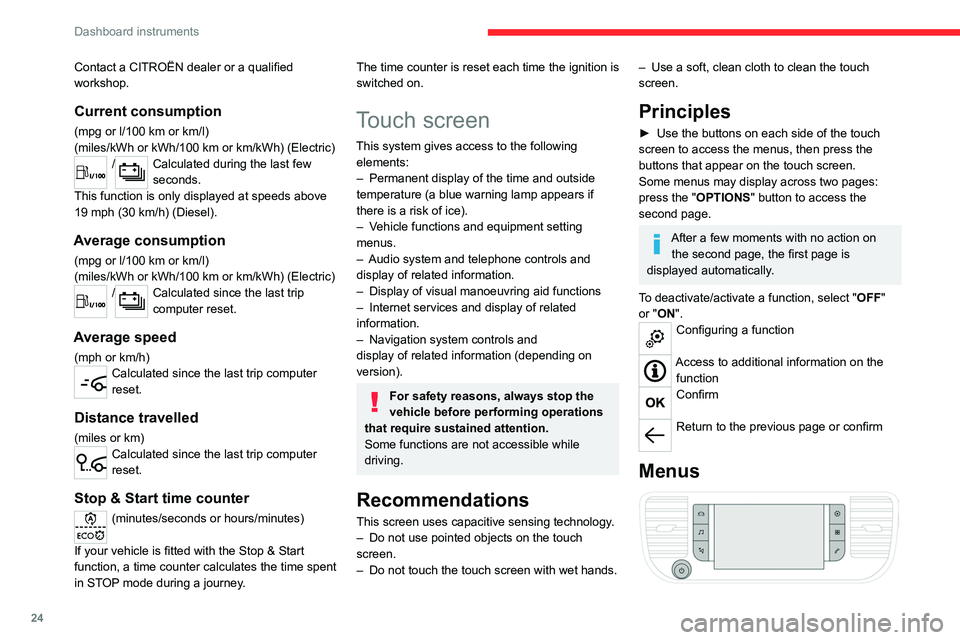
24
Dashboard instruments
Contact a CITROËN dealer or a qualified
workshop.
Current consumption
(mpg or l/100 km or km/l)
(miles/kWh or kWh/100 km or km/kWh) (Electric)
/Calculated during the last few
seconds.
This function is only displayed at speeds above
19 mph (30
km/h) (Diesel).
Average consumption
(mpg or l/100 km or km/l)
(miles/kWh or kWh/100 km or km/kWh) (Electric)
/Calculated since the last trip
computer reset.
Average speed
(mph or km/h)Calculated since the last trip computer
reset.
Distance travelled
(miles or km)Calculated since the last trip computer
reset.
Stop & Start time counter
(minutes/seconds or hours/minutes)
If your vehicle is fitted with the Stop & Start
function, a time counter calculates the time spent
in STOP mode during a journey.
The time counter is reset each time the ignition is
switched on.
Touch screen
This system gives access to the following elements:
–
Permanent display of the time and outside
temperature (a blue warning lamp appears if
there is a risk of ice).
–
V
ehicle functions and equipment setting
menus.
–
Audio system and telephone controls and
display of related information.
–
Display of visual manoeuvring aid functions
–
Internet services and display of
related
information.
–
Navigation system controls and
display
of related information (depending on
version).
For safety reasons, always stop the
vehicle before performing operations
that require sustained attention.
Some functions are not accessible while
driving.
Recommendations
This screen uses capacitive sensing technology.
– Do not use pointed objects on the touch
screen.
–
Do not touch the touch screen with wet hands.
– Use a soft, clean cloth to clean the touch
screen.
Principles
► Use the buttons on each side of the touch
screen to access the menus, then press the
buttons that appear on the touch screen.
Some menus may display across two pages:
press the "
OPTIONS" button to access the
second page.
After a few moments with no action on the second page, the first page is
displayed automatically.
To deactivate/activate a function, select " OFF"
or "ON".
Configuring a function
Access to additional information on the function
Confirm
Return to the previous page or confirm
Menus
Page 239 of 324
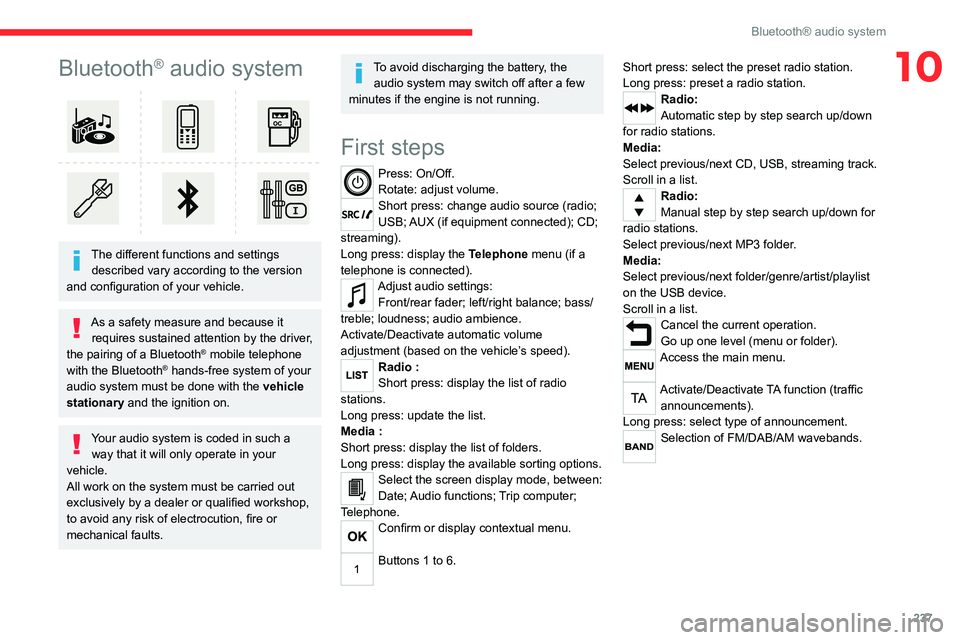
237
Bluetooth® audio system
10Bluetooth® audio system
The different functions and settings described vary according to the version
and configuration of your vehicle.
As a safety measure and because it requires sustained attention by the driver,
the pairing of a Bluetooth
® mobile telephone
with the Bluetooth® hands-free system of your
audio system must be done with the vehicle
stationary and the ignition on.
Your audio system is coded in such a way that it will only operate in your
vehicle.
All work on the system must be carried out
exclusively by a dealer or qualified workshop,
to avoid any risk of electrocution, fire or
mechanical faults.
To avoid discharging the battery, the audio system may switch off after a few
minutes if the engine is not running.
First steps
Press: On/Off.
Rotate: adjust volume.
Short press: change audio source (radio;
USB; AUX (if equipment connected); CD;
streaming).
Long press: display the Telephone menu (if a
telephone is connected).
Adjust audio settings: Front/rear fader; left/right balance; bass/
treble; loudness; audio ambience.
Activate/Deactivate automatic volume
adjustment (based on the vehicle’s speed).
Radio :
Short press: display the list of radio
stations.
Long press: update the list.
Media
:
Short press: display the list of folders.
Long press: display the available sorting options.
Select the screen display mode, between:
Date; Audio functions; Trip computer;
Telephone.
Confirm or display contextual menu.
Buttons 1 to 6. Short press: select the preset radio station.
Long press: preset a radio station.
Radio:
Automatic step by step search up/down
for radio stations.
Media:
Select previous/next CD, USB, streaming track.
Scroll in a list.
Radio:
Manual step by step search up/down for
radio stations.
Select previous/next MP3 folder.
Media:
Select previous/next folder/genre/artist/playlist
on the USB device.
Scroll in a list.
Cancel the current operation.
Go up one level (menu or folder).
Access the main menu.
Activate/Deactivate TA function (traffic announcements).
Long press: select type of announcement.
Selection of FM/DAB/AM wavebands.
Page 241 of 324
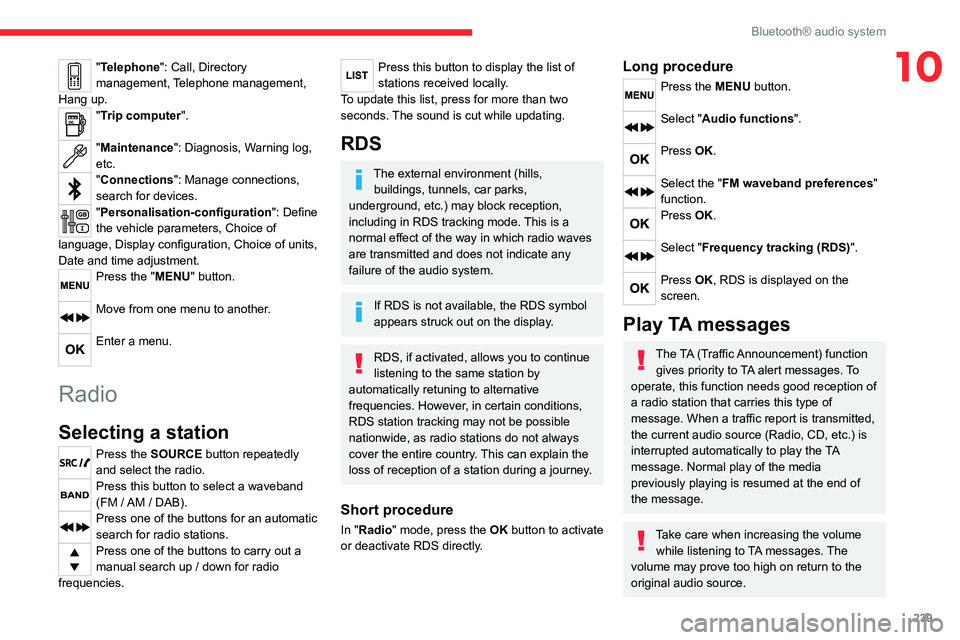
239
Bluetooth® audio system
10"Telephone": Call, Directory
management, Telephone management,
Hang up.
"Trip computer".
"Maintenance": Diagnosis, Warning log,
etc.
"Connections": Manage connections,
search for devices.
"Personalisation-configuration ": Define
the vehicle parameters, Choice of
language, Display configuration, Choice of units,
Date and time adjustment.
Press the "MENU" button.
Move from one menu to another.
Enter a menu.
Radio
Selecting a station
Press the SOURCE button repeatedly
and select the radio.
Press this button to select a waveband
(FM / AM / DAB).
Press one of the buttons for an automatic
search for radio stations.
Press one of the buttons to carry out a
manual search up / down for radio
frequencies.
Press this button to display the list of
stations received locally.
To update this list, press for more than two
seconds. The sound is cut while updating.
RDS
The external environment (hills, buildings, tunnels, car parks,
underground, etc.) may block reception,
including in RDS
tracking mode. This is a
normal effect of the way in which radio waves
are transmitted and does not indicate any
failure of the audio system.
If RDS is not available, the RDS symbol
appears struck out on the display.
RDS, if activated, allows you to continue
listening to the same station by
automatically retuning to alternative
frequencies. However, in certain conditions,
RDS station tracking may not be possible
nationwide, as radio stations do not always
cover the entire country. This can explain the
loss of reception of a station during a journey.
Short procedure
In "Radio" mode, press the OK button to activate
or deactivate RDS directly.
Long procedure
Press the MENU button.
Select "Audio functions ".
Press OK.
Select the "FM waveband preferences"
function.
Press OK.
Select "Frequency tracking (RDS)".
Press OK, RDS is displayed on the
screen.
Play TA messages
The TA (Traffic Announcement) function
gives priority to TA alert messages. To
operate, this function needs good reception of
a radio station that carries this type of
message. When a traffic report is transmitted,
the current audio source (Radio, CD, etc.) is
interrupted automatically to play the TA
message. Normal play of the media
previously playing is resumed at the end of
the message.
Take care when increasing the volume while listening to TA messages. The
volume may prove too high on return to the
original audio source.
Page 298 of 324
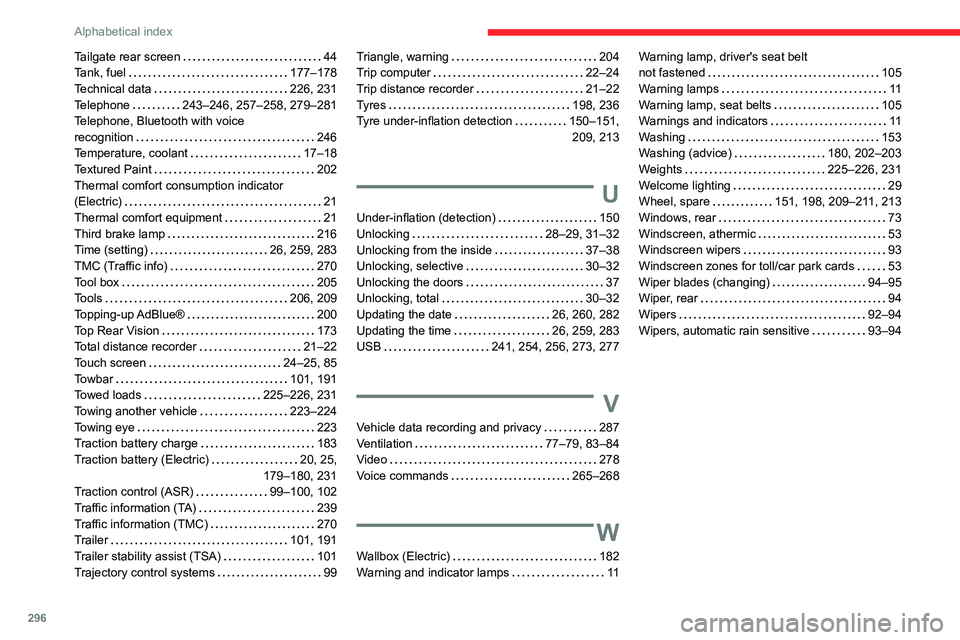
296
Alphabetical index
Tailgate rear screen 44
Tank, fuel
177–178
Technical data
226, 231
Telephone
243–246, 257–258, 279–281
Telephone, Bluetooth with voice
recognition
246
Temperature, coolant
17–18
Textured Paint
202
Thermal comfort consumption indicator
(Electric)
21
Thermal comfort equipment
21
Third brake lamp
216
Time (setting)
26, 259, 283
TMC (Traffic info)
270
Tool box
205
Tools
206, 209
Topping-up AdBlue®
200
Top Rear Vision
173
Total distance recorder
21–22
Touch screen
24–25, 85
Towbar
101, 191
Towed loads
225–226, 231
Towing another vehicle
223–224
Towing eye
223
Traction battery charge
183
Traction battery (Electric)
20, 25,
179–180, 231
Traction control (ASR)
99–100, 102
Traffic information (TA)
239
Traffic information (TMC)
270
Trailer
101, 191
Trailer stability assist (TSA)
101
Trajectory control systems
99Triangle, warning 204
Trip computer
22–24
Trip distance recorder
21–22
Tyres
198, 236
Tyre under-inflation detection
150–151, 209, 213
U
Under-inflation (detection) 150
Unlocking
28–29, 31–32
Unlocking from the inside
37–38
Unlocking, selective
30–32
Unlocking the doors
37
Unlocking, total
30–32
Updating the date
26, 260, 282
Updating the time
26, 259, 283
USB
241, 254, 256, 273, 277
V
Vehicle data recording and privacy 287
Ventilation
77–79, 83–84
Video
278
Voice commands
265–268
W
Wallbox (Electric) 182
Warning and indicator lamps
11
Warning lamp, driver's seat belt
not fastened
105
Warning lamps
11
Warning lamp, seat belts
105
Warnings and indicators
11
Washing
153
Washing (advice)
180, 202–203
Weights
225–226, 231
Welcome lighting
29
Wheel, spare
151, 198, 209–211, 213
Windows, rear
73
Windscreen, athermic
53
Windscreen wipers
93
Windscreen zones for toll/car park cards
53
Wiper blades (changing)
94–95
Wiper, rear
94
Wipers
92–94
Wipers, automatic rain sensitive
93–94