radio Citroen JUMPY MULTISPACE 2011 2.G Owner's Manual
[x] Cancel search | Manufacturer: CITROEN, Model Year: 2011, Model line: JUMPY MULTISPACE, Model: Citroen JUMPY MULTISPACE 2011 2.GPages: 268, PDF Size: 10.1 MB
Page 5 of 268
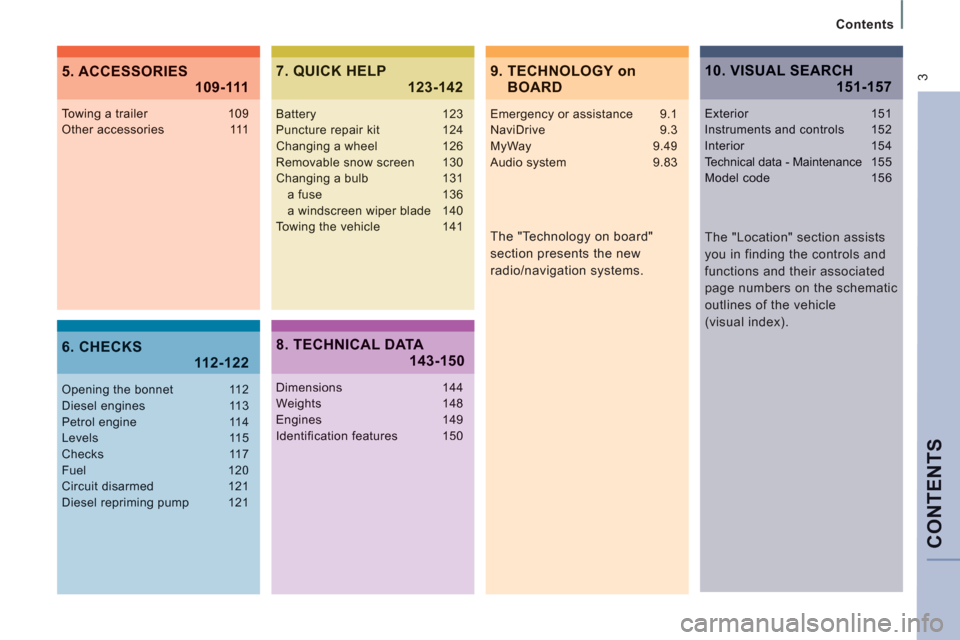
CONTENT
S
Contents
3
The "Technology on board"
section presents the new
radio/navigation systems.
Towing a trailer 109Other accessories 111
Opening the bonnet 112Diesel engines 113Petrol engine 114Levels 115Checks 117Fuel 120Circuit disarmed 121Diesel repriming pump 121
Battery 123Puncture repair kit 124Changing a wheel 126Removable snow screen 130Changing a bulb 131a fuse 136a windscreen wiper blade 140
Towing the vehicle 141
Dimensions 144Weights 148Engines 149Identification features 150
Exterior 151Instruments and controls 152Interior 154Technical data - Maintenance 155Model code 156
9. TECHNOLOGY onBOARD 5. ACCESSORIES
109-111
6. CHECKS11 2-122
7. QUICK HELP 123-142
8. TECHNICAL DATA143-150
10. VISUAL SEARCH151-157
The "Location" section assists
you in finding the controls and
functions and their associated
page numbers on the schematic
outlines of the vehicle
(visual index).
Emergency or assistance 9.1NaviDrive 9.3MyWay 9.49Audio system 9.83
Page 113 of 268
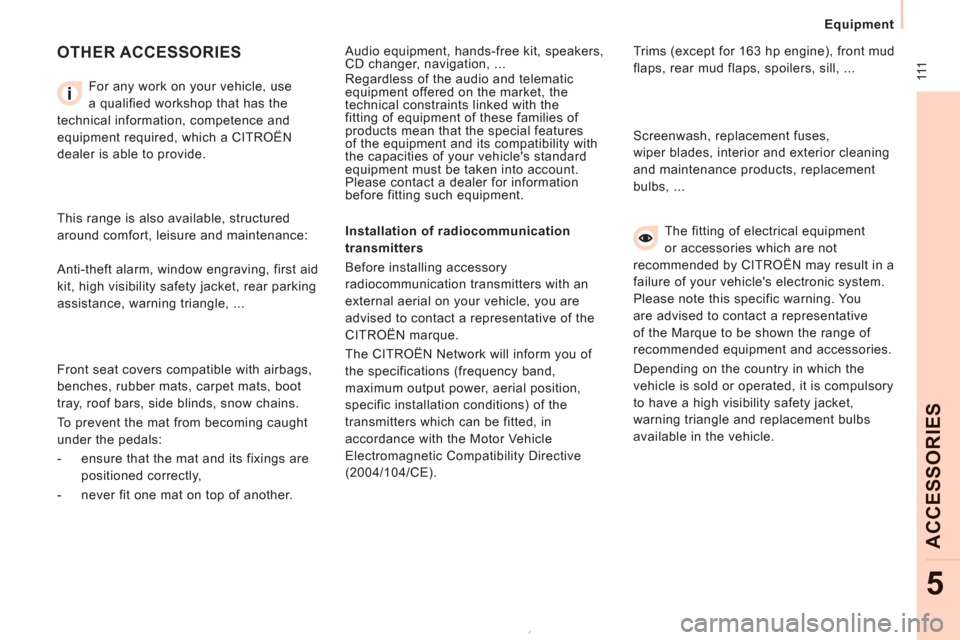
111
Equipment
ACCE
SS
ORIE
S
5
OTHER ACCESSORIES
For any work on your vehicle, use
a qualified workshop that has the
technical information, competence and
equipment required, which a CITROËN
dealer is able to provide.
Installation of radiocommunication
transmitters
Before installing accessory
radiocommunication transmitters with an
external aerial on your vehicle, you are
advised to contact a representative of the
CITROËN marque.
The CITROËN Network will inform you of
the specifications (frequency band,
maximum output power, aerial position,
specific installation conditions) of the
transmitters which can be fitted, in
accordance with the Motor Vehicle
Electromagnetic Compatibility Directive
(2004/104/CE).
This range is also available, structured
around comfort, leisure and maintenance: Trims (except for 163 hp engine), front mud
flaps, rear mud flaps, spoilers, sill, ... Audio equipment, hands-free kit, speakers,
CD changer, navigation, ...
Regardless of the audio and telematic
equipment offered on the market, the
technical constraints linked with the
fitting of equipment of these families of
products mean that the special features
of the equipment and its compatibility with
the capacities of your vehicle's standard
equipment must be taken into account.
Please contact a dealer for information
before fitting such equipment.
Front seat covers compatible with airbags,
benches, rubber mats, carpet mats, boot
tray, roof bars, side blinds, snow chains.
To prevent the mat from becoming caught
under the pedals:
- ensure that the mat and its fixings are
positioned correctly,
- never fit one mat on top of another. Screenwash, replacement fuses,
wiper blades, interior and exterior cleaning
and maintenance products, replacement
bulbs, ...
The fitting of electrical equipment
or accessories which are not
recommended by CITROËN may result in a
failure of your vehicle's electronic system.
Please note this specific warning. You
are advised to contact a representative
of the Marque to be shown the range of
recommended equipment and accessories.
Depending on the country in which the
vehicle is sold or operated, it is compulsory
to have a high visibility safety jacket,
warning triangle and replacement bulbs
available in the vehicle. Anti-theft alarm, window engraving, first aid
kit, high visibility safety jacket, rear parking
assistance, warning triangle, ...
Page 156 of 268

9.4
01
2
8
16
18 17
71114 3
59
4 1512 13
61
10
FIRST STEPS
1. On/Off and Volume adjustment.
2. Selection of the source: radio, Jukebox, CD and auxiliary (AUX, if activated on the Confi guration menu). Long press: CD copyto hard disk.
3. Audio option adjustments: front/rear,left/right balance, loudness, sound ambiences.
4. Display the list of local radio stations, of the tracks on the CD or of the MP3/USB/Jukebox directories. Long press: update the local radio stations.
5. Automatic search for a lower/higher frequency. Selection of the previous/next CD, MP3, USB or Jukebox track.
Long press: fast forward and backward play.
6. Selection of wavebands FM1, FM2, FMast,AM.
7. TA (Traffi c Announcement) function on/off.
Long press: access to the PTY (radioProgramme TYpes) mode.
8. Ejection of the CD.
9. SIM card slot.
10. Keypad for entering descriptions by successive presses.
11. Access to the "CITROËN" services menu.
12. Selection and confi rmation.
13. Selection of the previous/next MP3/USB/Jukebox directory.
14. Cancellation of the current operation. Longpress: return to the current application.
15. Display the main menu.
16. Modifi cation of the screen display. Longpress: reinitialisation of the system.
17. Selection of the display on the screen between modes: TRIP, TEL, NAV and AUDIO.
18. Long press on the SOS button: emergency call.
Page 157 of 268
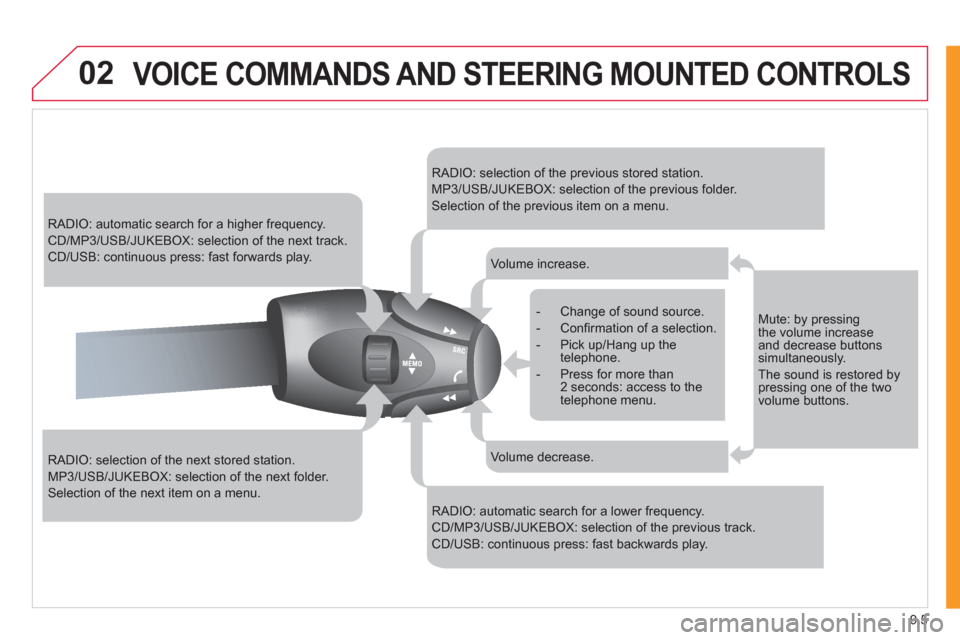
9.5
02VOICE COMMANDS AND STEERING MOUNTED CONTROLS
RADIO: automatic search for a higher frequency.
CD/MP3/USB/JUKEBOX: selection of the next track.
CD/USB: continuous press: fast forwards play.
RADIO: selection of the next stored station.
MP3/USB/JUKEBOX: selection of the next folder.
Selection of the next item on a menu.
RADIO: selection of the previous stored station.
MP3/USB/JUKEBOX: selection of the previous folder.
Selection of the previous item on a menu.
RADIO: automatic search for a lower frequency.
CD/MP3/USB/JUKEBOX: selection of the previous track.
CD/USB: continuous press: fast backwards play.
- Change of sound source.
- Confi rmation of a selection.
- Pick up/Hang up the telephone.
- Press for more than2 seconds: access to thetelephone menu.
Volume increase.
Volume decrease.
Mute: by pressing the volume increaseand decrease buttons simultaneously.
The sound is restored bypressing one of the twovolume buttons.
Page 158 of 268
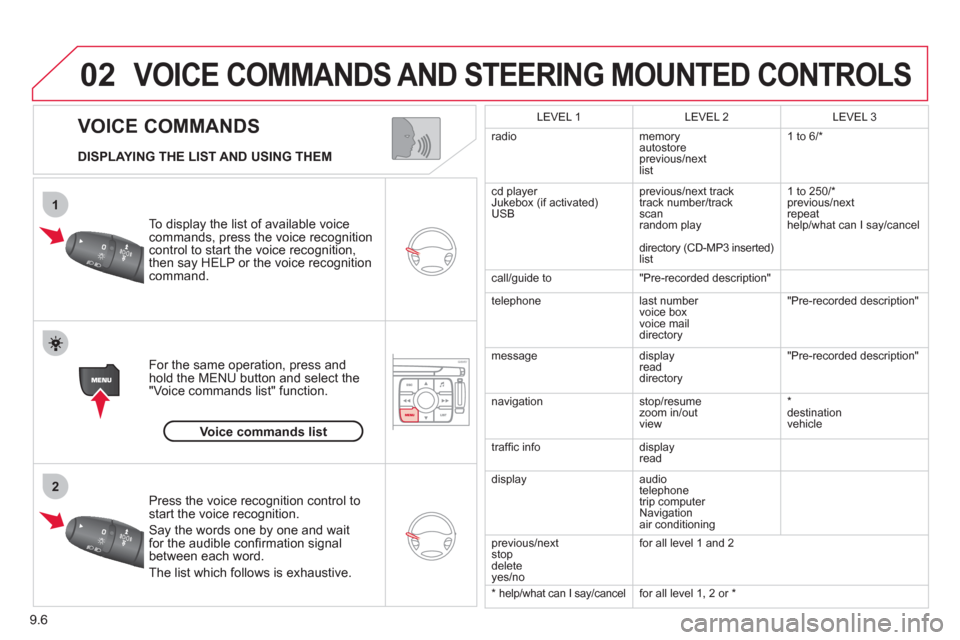
9.6
02
1
2
VOICE COMMANDS
VOICE COMMANDS AND STEERING MOUNTED CONTROLS
DISPLAYING THE LIST AND USING THEM
To display the list o
f available voice commands, press the voice recognition control to start the voice recognition,
then say HELP or the voice recognition command.
For the same operation, press and
hold the MENU button and select the"Voice commands list" function.
Press the voice recognition control tostart the voice recognition.
Say the words one by one and wait for the audible confi rmation signal between each word.
Th
e list which follows is exhaustive.
LEVEL 1
LEVEL 2 LEVEL 3
radio memoryautostore
previous/next list 1 to 6/*
cd pla
yer
Jukebox (if activated)
USBprevious
/next track
track number/track scan
random play
director
y (CD-MP3 inserted)list 1 to 2
50/* previous/next
repeat
help
/what can I say/cancel
call
/guide to "Pre-recorded description"
telephone l
ast number
voice box
voice mail
directory "Pre-recorded description"
messagedisplay
readdirectory
"Pre-recorded description"
navi
gation stop/resume
zoom in/out
view
* destination
vehicle
traffi c info display
read
displa
yaudio
telephone
trip computer
Navigation
air conditioning
previous
/next
stop delete yes/no
for all level 1 and 2
* help/what can I sa
y/cancelfor all level 1, 2 or *
Voice commands list
Page 159 of 268
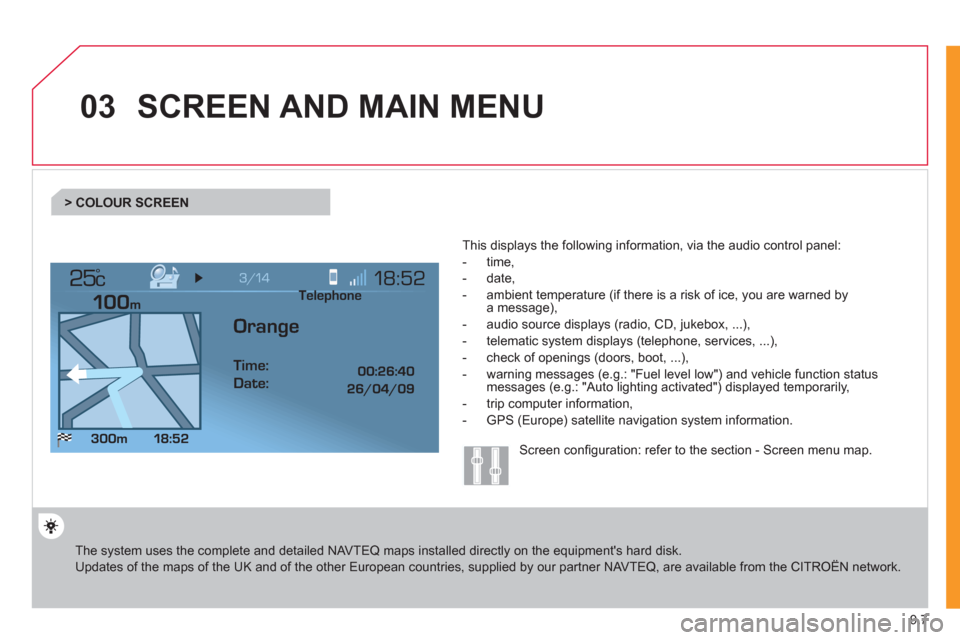
9.7
03
°
SCREEN AND MAIN MENU
The system uses the complete and detailed NAVTEQ maps installed directly on the equipment's hard disk.
Updates of the maps of the UK and of the other European countries, supplied by our partner NAVTEQ, are available from the CITROËN network.
This displa
ys the following information, via the audio control panel:
- time,
- date,
- ambient temperature
(if there is a risk of ice, you are warned bya message),
- audio source displa
ys (radio, CD, jukebox, ...),
- telematic system displays
(telephone, services, ...),
- check o
f openings (doors, boot, ...),
- warnin
g messages (e.g.: "Fuel level low") and vehicle function statusmessages (e.g.: "Auto lighting activated") displayed temporarily,
- trip computer information,
- GPS
(Europe) satellite navigation system information.
> COLOUR SCREEN
Telephone
Orange
Time:
Date:
Screen confi guration: refer to the section - Screen menu map.
Page 160 of 268
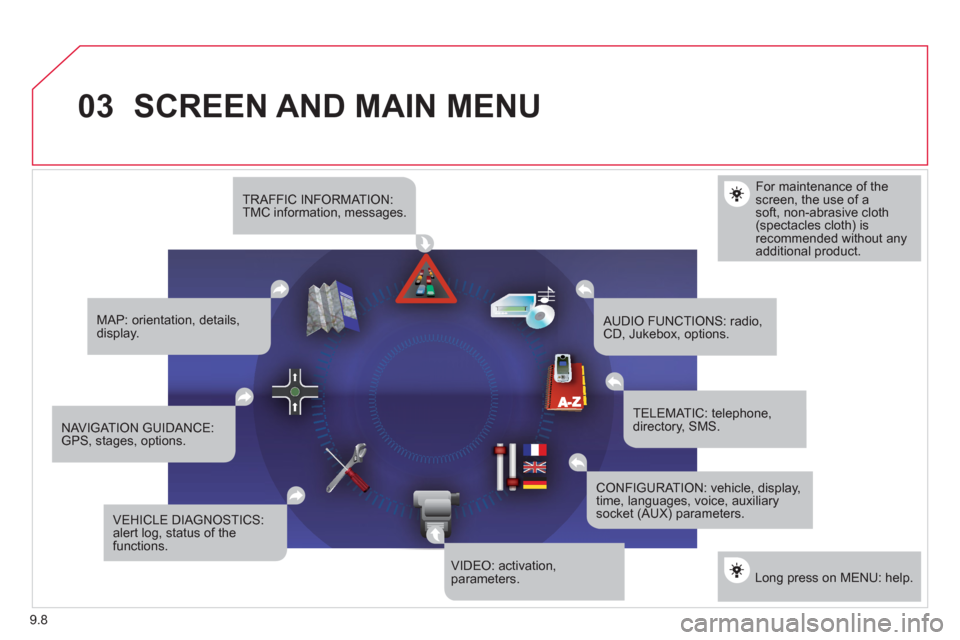
9.8
03SCREEN AND MAIN MENU
For maintenance of thescreen, the use of asoft, non-abrasive cloth(spectacles cloth) isrecommended without anyadditional product.
TRAFFIC INFORMATION:TMC information, messages.
MAP: orientation, details,display.
NAVIGAT ION GUIDANCE:GPS, stages, options.
VEHICLE DIAGNOSTICS:alert log, status of the functions.
VIDEO: activation,parameters.
CONFIGURATION: vehicle, display,time, languages, voice, auxiliarysocket (AUX) parameters.
TELEMATIC: telephone,directory, SMS.
AUDIO FUNCTIONS: radio,CD, Jukebox, options.
Long press on MENU: help.
Page 162 of 268
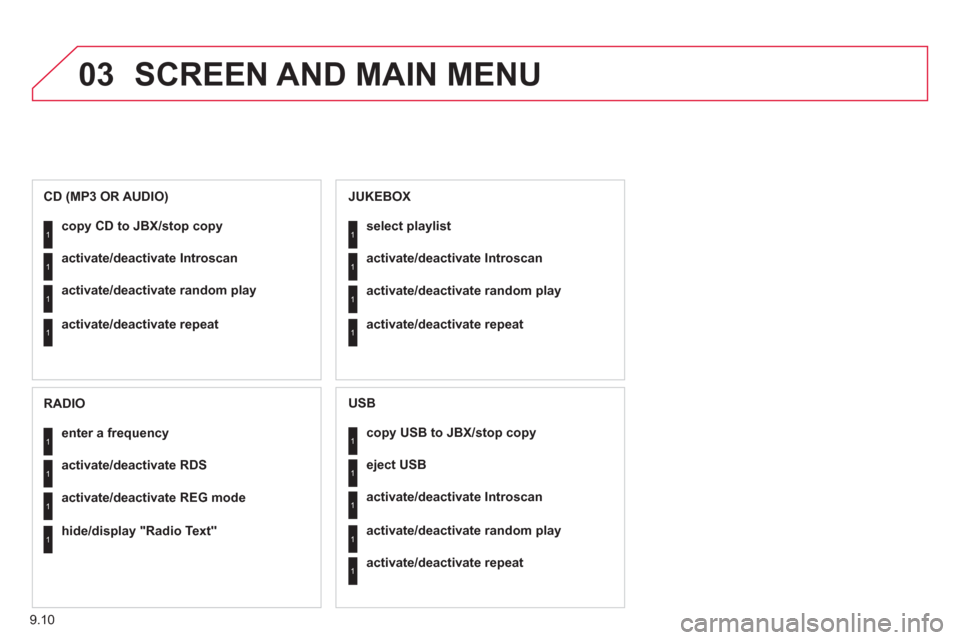
9.10
03 SCREEN AND MAIN MENU
copy USB to JBX/stop copy1
1
1
1
eject USB
activate/deactivate Introscan
activate/deactivate random play
1activate/deactivate repeat
USB
copy CD to JBX/stop copy1
1
1
1
activate/deactivate Introscan
activate/deactivate random play
activate/deactivate repeat
CD (MP3 OR AUDIO)
se
lect playlist1
1
1
1
activate/deactivate Introscan
activate/deactivate random play
activate/deactivate repeat
JUKEBOX
enter a frequency1
1
1
1
activate/deactivate RDS
activate/deactivate REG mode
hide/display "Radio Text"
RADIO
Page 175 of 268
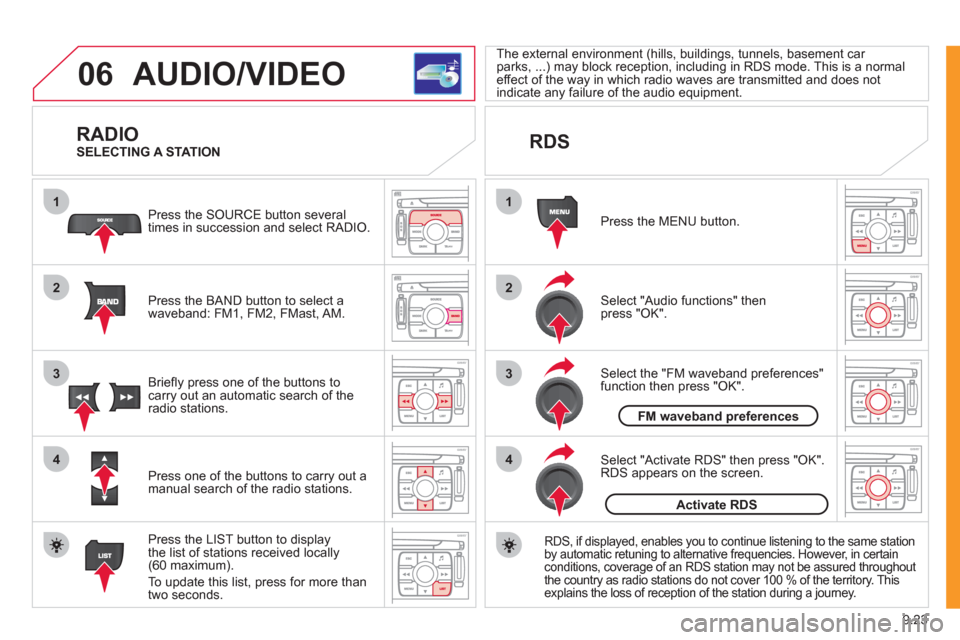
9.23
06
1
2
4
3
1
2
4
3
AUDIO/VIDEO
RADIO
Press the BAND button to select awaveband: FM1, FM2, FMast, AM. Pr
ess the SOURCE button several
times in succession and select RADIO.
Press the LIST button to displa
ythe list of stations received locally(60 maximum).
To update this list, press for more than
tw
o seconds.
Press one of the buttons to carr
y out a
manual search of the radio stations. Brie
fl y press one of the buttons tocarry out an automatic search of the radio stations.
RDS
Select "Audio functions" then press "OK".
Press the MENU button.
RDS, if displayed, enables you to continue listening to the same stationby automatic retuning to alternative frequencies. However, in certain conditions, coverage of an RDS station may not be assured throughout
the country as radio stations do not cover 100 % of the territory. This explains the loss of reception of the station during a journey.
Select "Activate RDS" then press "OK". RDS appears on the screen.
Select the "FM waveband preferences" function then press "OK". The external environment
(hills, buildings, tunnels, basement car parks, ...) may block reception, including in RDS mode. This is a normaleffect of the way in which radio waves are transmitted and does notindicate any failure of the audio equipment.
SELECTING A STATION
FM waveband preferences
Activate RDS
Page 193 of 268
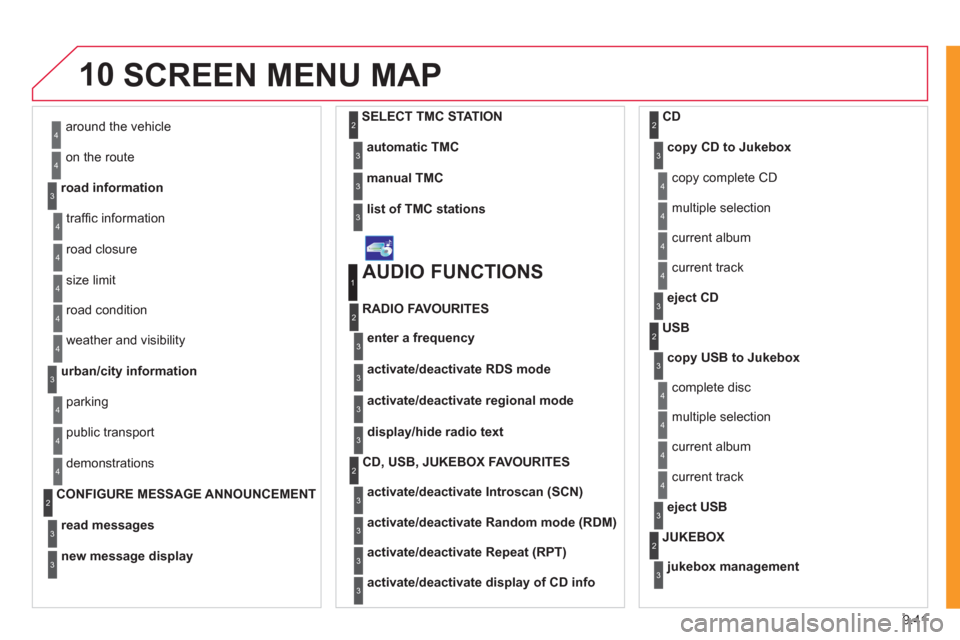
9.41
10SCREEN MENU MAP
around the vehicle
on the route
road information
4
4
3
traffi c information
r
oad closure
size limit
r
oad condition
4
4
4
4
weather and visibility
urban/city information
4
3
parking
public transport
demonstrations
4
4
4
read messages3
new message display3
CONFIGURE MESSAGE ANNOUNCEMENT2
automatic TMC3
manual TMC3
list of TMC stations3
SELECT TMC STATION2
AUDIO FUNCTIONS
enter a frequency
RADIO FAVOURITES
1
2
3
activate/deactivate RDS mode3
activate/deactivate regional mode3
display/hide radio text3
activate/deactivate Introscan (SCN)
CD, USB, JUKEBOX FAVOURITES 2
3
activate/deactivate Random mode (RDM)3
activate/deactivate Repeat (RPT)3
activate/deactivate display of CD info3
copy CD to Jukebox CD
cop
y complete CD
multiple selection
current album
4
3
2
4
4
current track4
eject CD3
copy USB to Jukebox
USB
com
plete disc
multiple selection
current album
4
3
2
4
4
current track4
eject USB3
jukebox management
JUKEBOX2
3