USB port Citroen JUMPY RHD 2012 2.G Owner's Manual
[x] Cancel search | Manufacturer: CITROEN, Model Year: 2012, Model line: JUMPY RHD, Model: Citroen JUMPY RHD 2012 2.GPages: 270, PDF Size: 9.6 MB
Page 16 of 270

9
9
3
9
3
3
9 Interior
14
DRIVING SAFELY
NaviDrive
This easy to use audio system offers a
map of Europe on SD Card, a Bluetooth
telephone connection and the playing of
MP3 / WMA files. 50, 53
Cruise control / Speed limiter
For the cruise control, he vehicle speed must
be higher than 25 mph (40 km/h) with at least
4th gear engaged.
For the speed limiter, the minimum vehicle speed
that can be programmed is 20 mph (30 km/h).
Audio system
This audio system incorporates a hard disk
with a capacity of 10 Gb, reserved for your
music.
The Jukebox function permits the selective
playing of up to 10 hours of music. The
detailed map of Europe is stored on this
hard disk, without the addition of a CD. It is
displayed on the 16/9 7" colour screen and
offers a 3D view.
Via your SIM card, the GSM hands-free
telephone also provides access to the
CITROËN emergency call centre
(subject to conditions).
MyWay
88
Grip control
This allows the vehicle to make progress in
most conditions of low grip.
Emergency or assistance call with
NaviDrive
This system allows an emergency or
assistance call to be sent to the dedicated
CITROËN centre.
For more information on the use of this
system, refer to section 9, "Technology on
board".
Fixed speed limiter
52
USB Player
CITROËN recommends the use of a
suitable lead to connect your portable
player to the USB port.
In the right-hand drive configuration, the
lead is essential.
Page 177 of 270
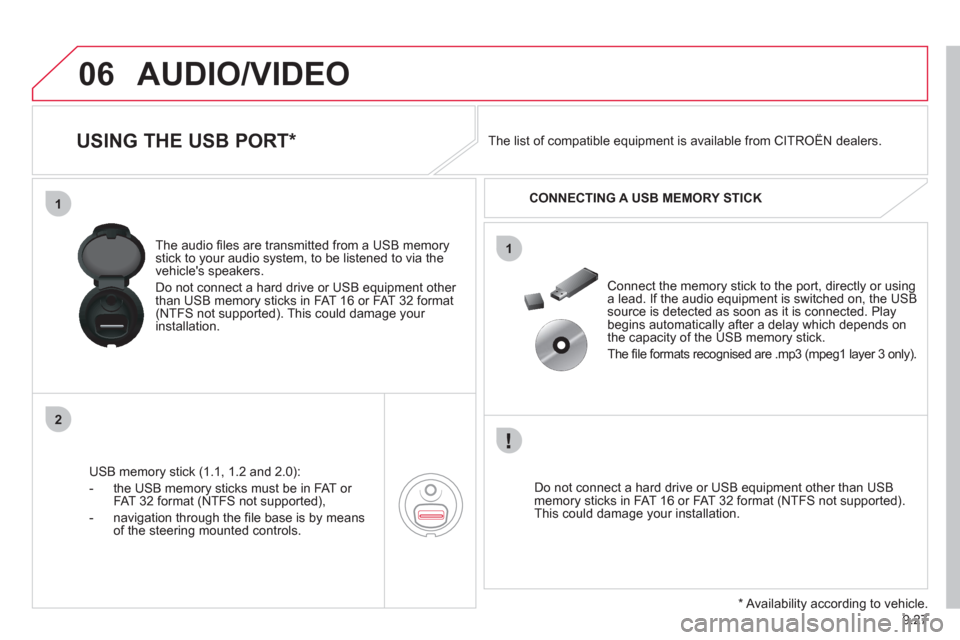
9.27
06
1
2
1
AUDIO/VIDEO
USING THE USB PORT *
USB memory stick (1.1, 1.2 and 2.0):
- the U
SB memory sticks must be in FAT or
FAT 32 format (NTFS not supported),
- navi
gation through the fi le base is by means of the steering mounted controls. The audio
fi les are transmitted from a USB memorystick to your audio system, to be listened to via the
vehicle's speakers.
Do not connect a hard drive or USB e
quipment other
than USB memory sticks in FAT 16 or FAT 32 format (NTFS not supported). This could damage your installation.
Do not connect a hard drive or USB e
quipment other than USB memory sticks in FAT 16 or FAT 32 format (NTFS not supported).This could damage your installation.
Connect the memor
y stick to the port, directly or using a lead. If the audio equipment is switched on, the USB source is detected as soon as it is connected. Play
begins automatically after a delay which depends on
the capacity of the USB memory stick.
The
fi le formats recognised are .mp3 (mpeg1 layer 3 only). The list of compatible equipment is available from CITRO
ÀN dealers.
CONNECTING A U
SB MEMORY STICK
*
Availability according to vehicle.
Page 178 of 270
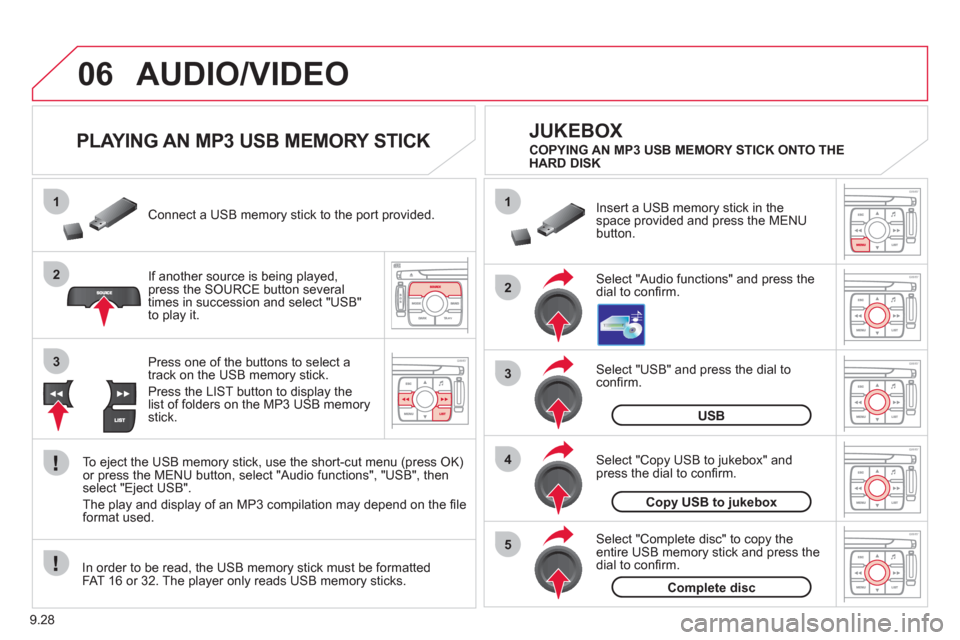
9.28
06
1
2
4
3
5
1
2
3
AUDIO/VIDEO
PLAYING AN MP3 USB MEMORY STICK
If another source is being played,press the SOURCE button several
times in succession and select "USB"
to play it. Connect a USB memor
y stick to the port provided.
To e
ject the USB memory stick, use the short-cut menu (press OK)or press the MENU button, select "Audio functions", "USB", then
select "Eject USB".
The pla
y and display of an MP3 compilation may depend on the fi le
format used.
Select "USB" and press the dial toconfi rm.
Insert a U
SB memory stick in thespace provided and press the MENUbutton.
JUKEBOX
USB
Select "Complete disc" to copy theentire USB memory stick and press thedial to confi rm.
Complete disc
Select "Copy USB to jukebox" andpress the dial to confi rm.
Copy USB to jukebox
Select "Audio functions" and press the dial to confi rm.
Pr
ess one of the buttons to select atrack on the USB memory stick.
Press the LIST button to displa
y the list of folders on the MP3 USB memorystick. COPYING AN MP3 USB MEMORY STICK ONTO THE
HARD DISK
In order to be read, the USB memor
y stick must be formatted
FAT 16 or 32. The player only reads USB memory sticks.
Page 193 of 270
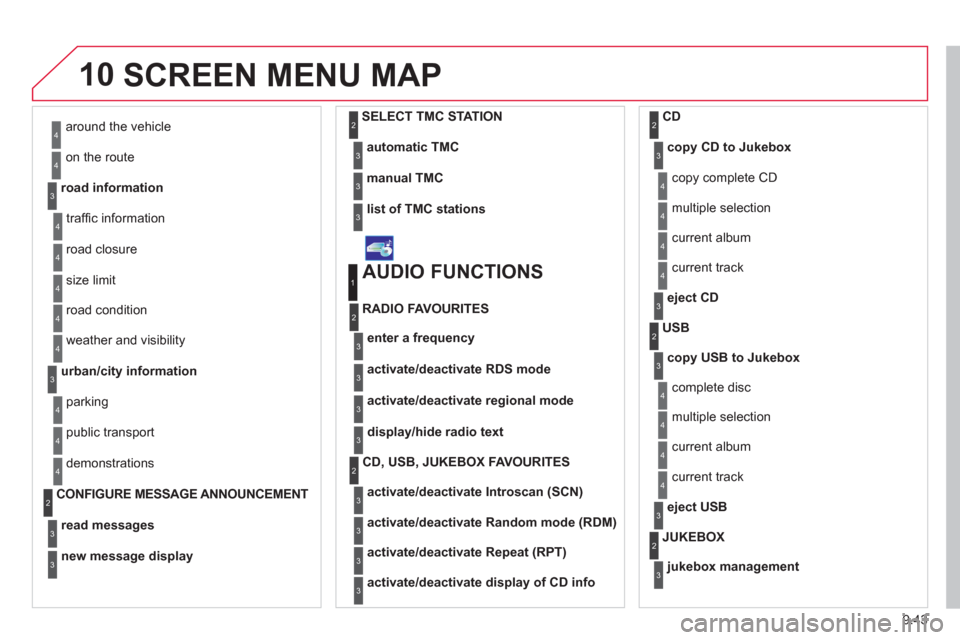
9.43
10SCREEN MENU MAP
around the vehicle
on the route
road information
4
4
3
traffi c information
r
oad closure
size limit
r
oad condition
4
4
4
4
weather and visibility
urban/city information
4
3
parking
public transport
demonstrations
4
4
4
read messages3
new message display3
CONFIGURE MESSAGE ANNOUNCEMENT 2
automatic TMC3
manual TMC3
list of TMC stations3
SELECT TMC STATION2
AUDIO FUNCTIONS
enter a frequency
RADIO FAVOURITES
1
2
3
activate/deactivate RDS mode3
activate/deactivate regional mode3
display/hide radio text3
activate/deactivate Introscan (SCN)
CD, USB, JUKEBOX FAVOURITES 2
3
activate/deactivate Random mode (RDM)3
activate/deactivate Repeat (RPT)3
activate/deactivate display of CD info3
copy CD to Jukebox CD
cop
y complete CD
multiple selection
current album
4
3
2
4
4
current track4
eject CD3
copy USB to Jukebox
USB
com
plete disc
multiple selection
current album
4
3
2
4
4
current track4
eject USB3
jukebox management
JUKEBOX2
3
Page 242 of 270
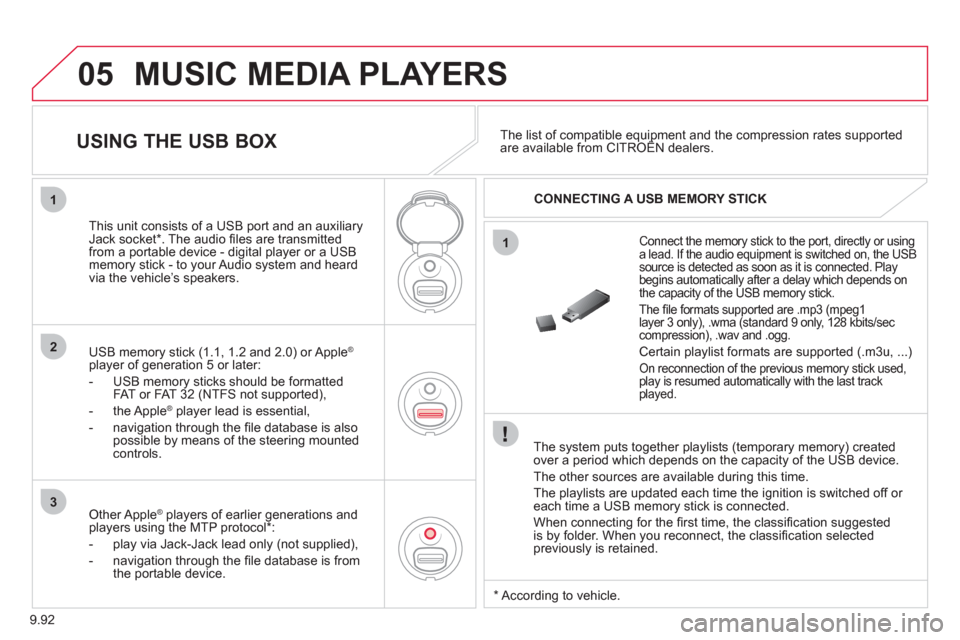
9.92
05
1
1
2
3
MUSIC MEDIA PLAYERS
The system puts together playlists (temporary memory) createdover a period which depends on the capacity of the USB device.
The other sources are available durin
g this time.
The pla
ylists are updated each time the ignition is switched off or each time a USB memory stick is connected.
When connectin
g for the fi rst time, the classifi cation suggested
is by folder. When you reconnect, the classifi cation selected
previously is retained.
Connect the memory stick to the port, directly or usinga lead. If the audio equipment is switched on, the USB
source is detected as soon as it is connected. Play
begins automatically after a delay which depends on
the capacity of the USB memory stick.
The fi le formats supported are .mp3
(mpeg1layer 3 only), .wma (standard 9 only, 128 kbits/seccompression), .wav and .ogg.
Certain playlist formats are supported (.m3u, ...)
On reconnection of the previous memory stick used,
play is resumed automatically with the last track
pla
yed.
This unit consists of a USB port and an auxiliaryJack socket * . The audio fi les are transmitted
from a portable device - digital player or a USBmemory stick - to your Audio system and heard
via the vehicle’s speakers.
USB memor
y stick (1.1, 1.2 and 2.0) or Apple®
player of generation 5 or later:
- U
SB memory sticks should be formattedFAT or FAT 32 (NTFS not supported),
- the Apple ®player lead is essential,
- navi
gation through the fi le database is also
possible by means of the steering mountedcontrols.
The list of compatible equipment and the compression rates supported are available from CITROËN dealers. pqpp
USING THE USB BOX
CONNECTING A USB MEMORY STICK
Other Apple®
players of earlier generations and®
players using the MTP protocol * :
- pla
y via Jack-Jack lead only (not supplied),
- navi
gation through the fi le database is from
the portable device.
* Accordin
g to vehicle.
Page 243 of 270
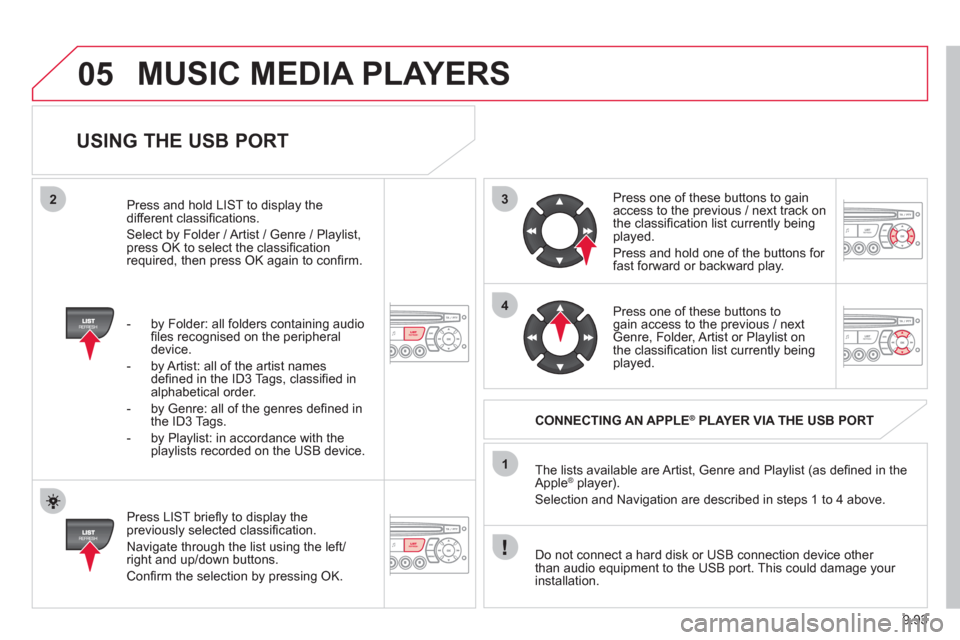
9.93
3
4
05
2
1
USING THE USB PORT
Press LIST briefl y to display thepreviously selected classifi cation.
Navi
gate through the list using the left/right and up/down buttons.
Confi rm the selection by pressing OK. The lists available are Artist, Genre and Pla
ylist (as defi ned in the
Apple ®player).
Selection and Navigation are described in steps 1 to 4 above.
Do not connect a hard disk or
USB connection device other
than audio equipment to the USB port. This could damage your
installation.
CONNECTING AN APPLE®PLAYER VIA THE USB PORT®
Press one of these buttons to gain
access to the previous / next track on
the classifi cation list currently beingplayed.
Pr
ess and hold one of the buttons for fast forward or backward play.
Pr
ess one of these buttons to gain access to the previous / next
Genre, Folder, Artist or Playlist on
the classifi cation list currently beingplayed.
Press and hold LI
ST to display the different classifi cations.
Select b
y Folder / Artist / Genre / Playlist,press OK to select the classifi cation required, then press OK again to confi rm.
- b
y Folder: all folders containing audio fi les recognised on the peripheraldevice.
- by Artist: all o
f the artist names
defi ned in the ID3 Tags, classifi ed in alphabetical order.
- b
y Genre: all of the genres defi ned in
the ID3 Tags.
- b
y Playlist: in accordance with the
playlists recorded on the USB device.
MUSIC MEDIA PLAYERS