USB Citroen JUMPY RHD 2016 2.G Owner's Manual
[x] Cancel search | Manufacturer: CITROEN, Model Year: 2016, Model line: JUMPY RHD, Model: Citroen JUMPY RHD 2016 2.GPages: 520, PDF Size: 10.54 MB
Page 8 of 520
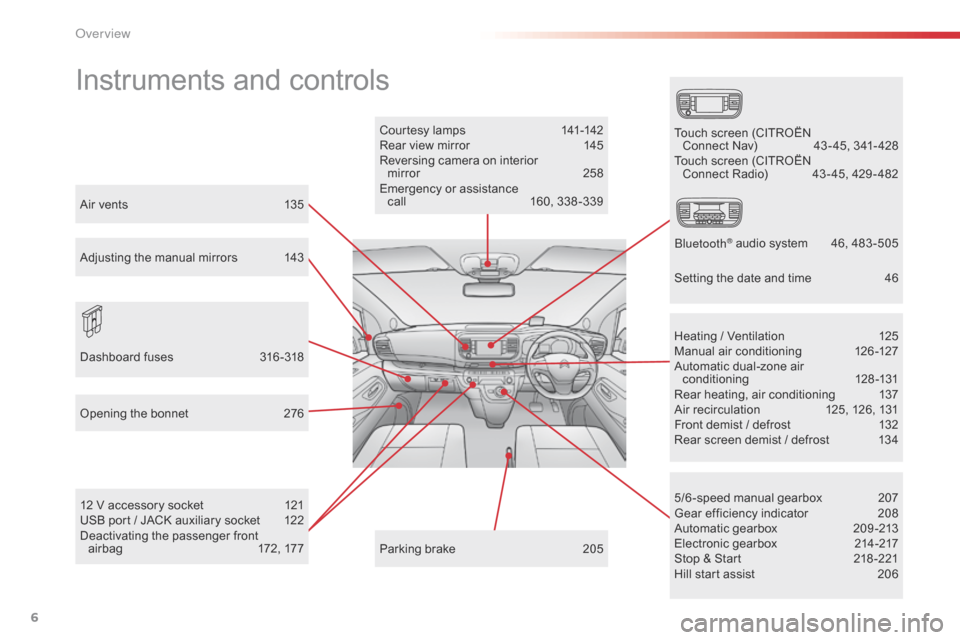
6
Instruments and controls
Courtesy lamps 141-142
Rear view mirror 1 45
Reversing camera on interior mirror
2
58
Emergency or assistance call
1
60, 338 -339
12 V accessory socket
1
21
USB port / JACK auxiliary socket
1
22
Deactivating the passenger front airbag
1
72, 177 5/6 -speed manual gearbox
2
07
Gear efficiency indicator
2
08
Automatic gearbox
2
09 -213
Electronic gearbox
2
14-217
Stop & Start
2
18 -221
Hill start assist
2
06
Heating / Ventilation
1
25
Manual air conditioning
1
26-127
Automatic dual-zone air conditioning
1
28-131
Rear heating, air conditioning
1
37
Air recirculation
1
25, 126, 131
Front demist / defrost
1
32
Rear screen demist / defrost
1
34
Parking brake
2
05
Opening the bonnet
2
76
Dashboard fuses
3
16 -318 Touch screen (CITROËN
Connect Nav)
4 3 - 45, 341- 428
Touch screen (CITROËN Connect Radio)
4
3 - 45, 429 - 482
Bluetooth
® audio system 4 6, 483 -505
Air vents
1
35
Adjusting the manual mirrors
1
43
Setting the date and time
4
6
Over view
Page 10 of 520
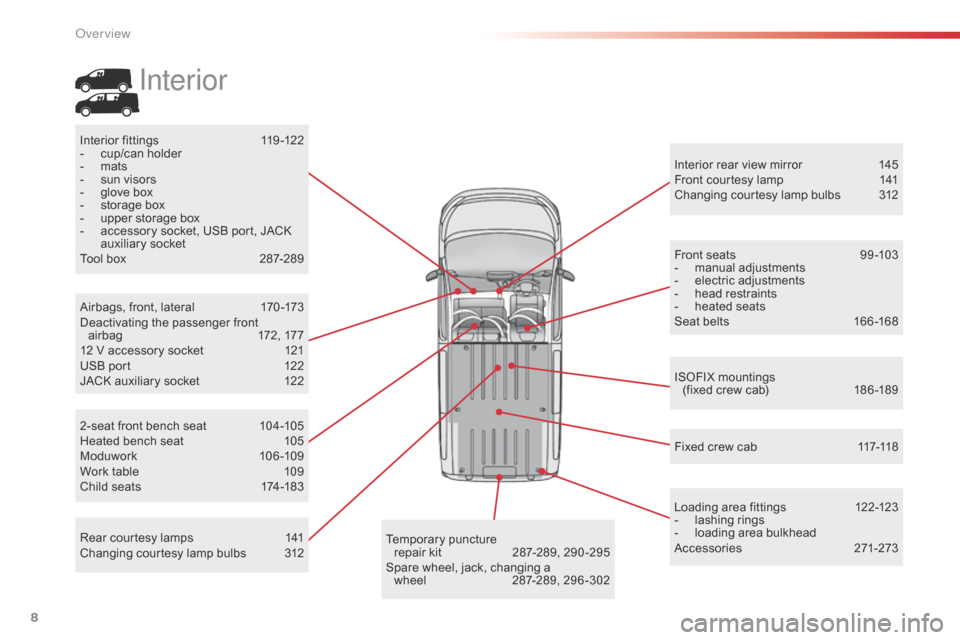
8
Rear courtesy lamps 141
Changing courtesy lamp bulbs 3 12 Interior rear view mirror
1
45
Front courtesy lamp
1
41
Changing courtesy lamp bulbs
3
12
Interior fittings
1
19 -122
-
c
up/can holder
-
m
ats
-
s
un visors
-
g
love box
-
s
torage box
-
u
pper storage box
-
a
ccessory socket, USB port, JACK
auxiliary socket
Tool box
2
87-289
ISOFIX mountings (fixed crew cab)
1
86 -189
2-seat front bench seat
1
04-105
Heated bench seat
1
05
Moduwork
10
6 -109
Work table
1
09
Child seats
1
74-183
Temporary puncture
repair kit
2 87-289, 290 -295
Spare wheel, jack, changing a wheel
2
87-289, 296 -302Loading area fittings
1
22-123
-
la
shing rings
- l oading area bulkhead
Accessories 2 71-273
Fixed crew cab
1
17-118
Airbags, front, lateral
1
70 -173
Deactivating the passenger front airbag
1
72, 177
12 V accessory socket
1
21
USB port
1
22
JACK auxiliary socket
1
22
Front seats
9
9 -103
-
m
anual adjustments
-
e
lectric adjustments
-
h
ead restraints
-
hea
ted seats
Seat belts
1
66 -168
Interior
Over view
Page 11 of 520
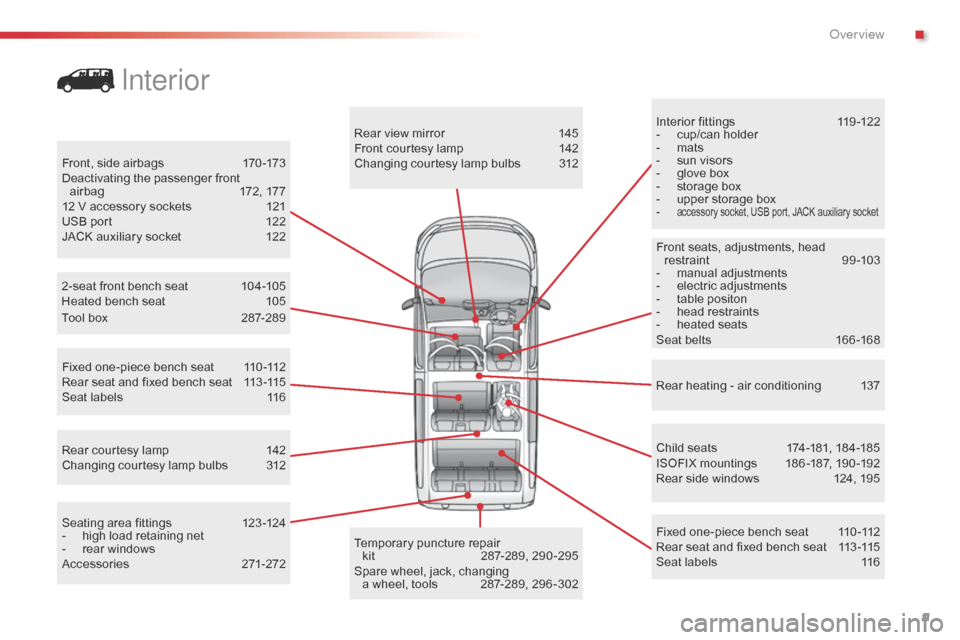
9
Interior fittings 119 -122
- c up/can holder
-
m
ats
-
s
un visors
-
g
love box
-
s
torage box
-
u
pper storage box
-
accessory socket, USB port, JACK auxiliary socket
Child seats 1 74-181, 184-185
ISOFIX mountings 1 86 -187, 190 -192
Rear side windows
1
24, 195
Fixed one-piece bench seat
1
10 -112
Rear seat and fixed bench seat
1
13 -115
Seat labels
1
16
2-seat front bench seat
1
04-105
Heated bench seat
1
05
Rear heating - air conditioning
1
37
Temporary puncture repair kit
2
87-289, 290 -295
Spare wheel, jack, changing a wheel, tools
2
87-289, 296 -302
Seating area fittings
1
23 -124
-
h
igh load retaining net
-
r
ear windows
Accessories
2
71-272
Rear courtesy lamp
1
42
Changing courtesy lamp bulbs
3
12 Rear view mirror
1
45
Front courtesy lamp
1
42
Changing courtesy lamp bulbs
3
12
Front, side airbags
1
70 -173
Deactivating the passenger front airbag
1
72, 177
12 V accessory sockets
1
21
USB port
1
22
JACK auxiliary socket
1
22
Front seats, adjustments, head
restraint
9
9-103
-
m
anual adjustments
-
e
lectric adjustments
-
t
able positon
-
h
ead restraints
-
hea
ted seats
Seat belts
1
66 -168
Fixed one-piece bench seat
1
10 -112
Rear seat and fixed bench seat
1
13 -115
Seat labels
1
16
Interior
Tool box 2
87-289
.
Over view
Page 123 of 520
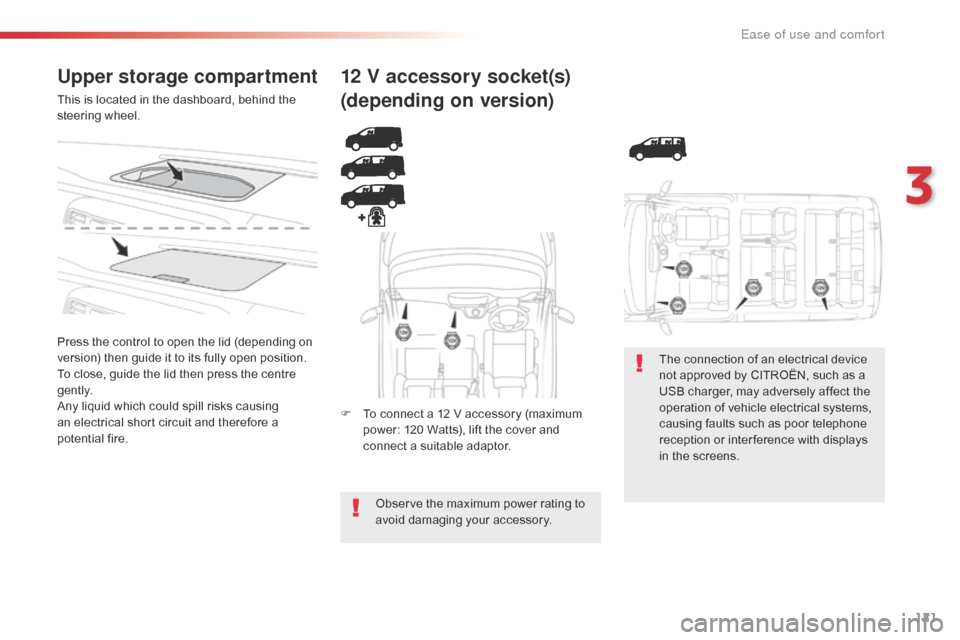
121
Upper storage compartment
This is located in the dashboard, behind the
steering wheel.
Press the control to open the lid (depending on
version) then guide it to its fully open position.
To close, guide the lid then press the centre
g e nt l y.
Any liquid which could spill risks causing
an electrical short circuit and therefore a
potential fire.
12 V accessory socket(s)
(depending on version)
F To connect a 12 V accessory (maximum power: 120 Watts), lift the cover and
connect a suitable adaptor.
Observe the maximum power rating to
avoid damaging your accessory. The connection of an electrical device
not approved by CITROËN, such as a
USB charger, may adversely affect the
operation of vehicle electrical systems,
causing faults such as poor telephone
reception or inter ference with displays
in the screens.
3
Ease of use and comfort
Page 124 of 520
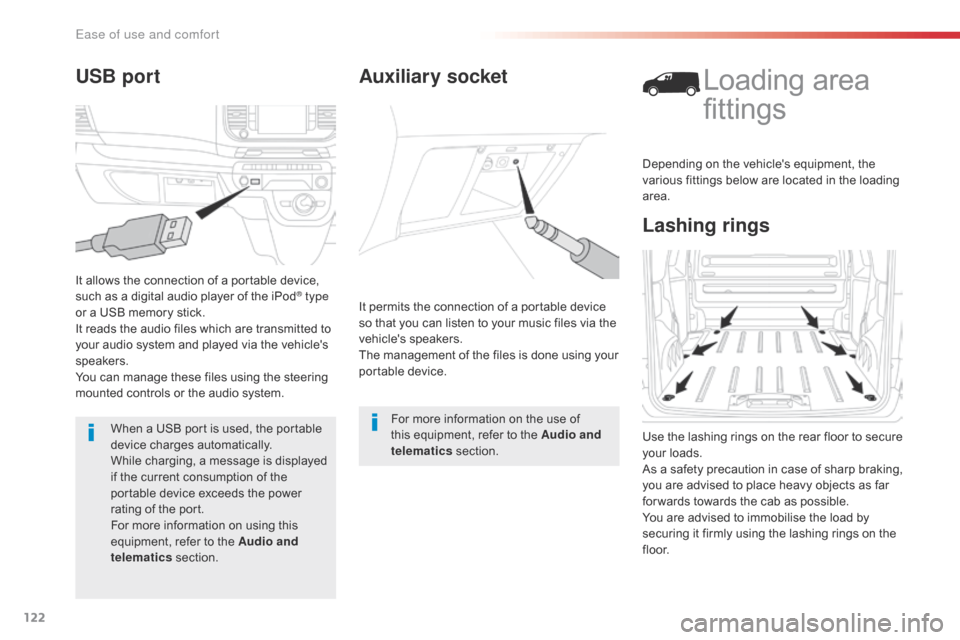
122
Auxiliary socket
It permits the connection of a portable device
so that you can listen to your music files via the
vehicle's speakers.
The management of the files is done using your
portable device.For more information on the use of
this equipment, refer to the Audio and
telematics section.
Lashing rings
Loading area
fittings
Use the lashing rings on the rear floor to secure
your loads.
As a safety precaution in case of sharp braking,
you are advised to place heavy objects as far
for wards towards the cab as possible.
You are advised to immobilise the load by
securing it firmly using the lashing rings on the
f l o o r.Depending on the vehicle's equipment, the
various fittings below are located in the loading
area.
USB port
It allows the connection of a portable device,
such as a digital audio player of the iPod® type
or a USB memory stick.
It reads the audio files which are transmitted to
your audio system and played via the vehicle's
speakers.
You can manage these files using the steering
mounted controls or the audio system.
When a USB port is used, the portable
device charges automatically.
While charging, a message is displayed
if the current consumption of the
portable device exceeds the power
rating of the port.
For more information on using this
equipment, refer to the Audio and
telematics section.
Ease of use and comfort
Page 351 of 520
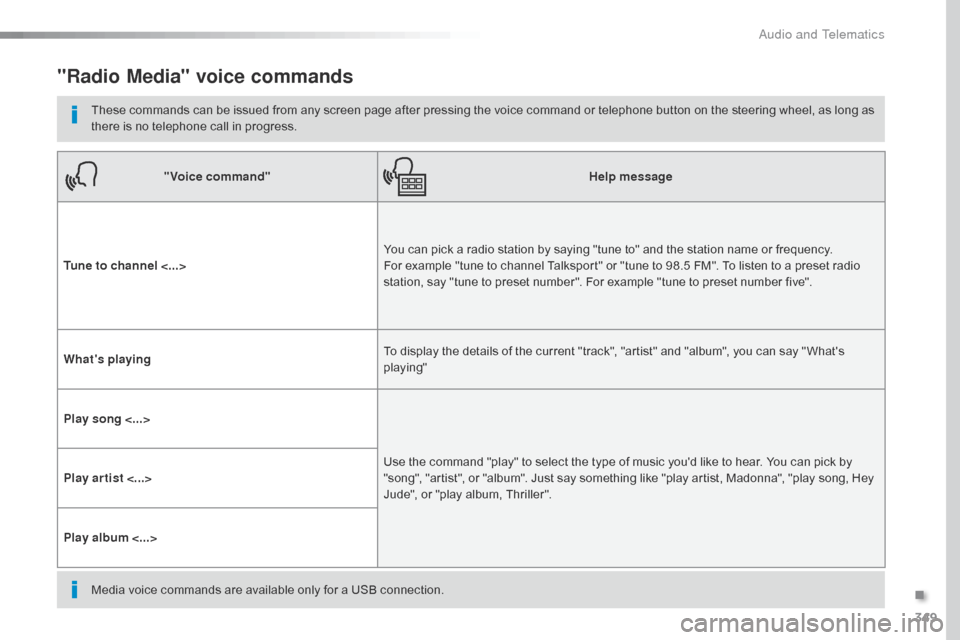
349
"Radio Media" voice commands
These commands can be issued from any screen page after pressing the voice command or telephone button on the steering wheel, as long as
there is no telephone call in progress."Voice command" Help message
Tune to channel <...> You can pick a radio station by saying "tune to" and the station name or frequency.
For example "tune to channel Talksport" or "tune to 98.5 FM". To listen to a preset radio
station, say "tune to preset number". For example "tune to preset number five".
What's playing To display the details of the current "track", "artist" and "album", you can say " What's
playing"
Play song <...> Use the command "play" to select the type of music you'd like to hear. You can pick by
"song", "artist", or "album". Just say something like "play artist, Madonna", "play song, Hey
Jude", or "play album, Thriller".
Play ar tist <...>
Play album <...>
Media voice commands are available only for a USB connection.
.
Audio and Telematics
Page 371 of 520
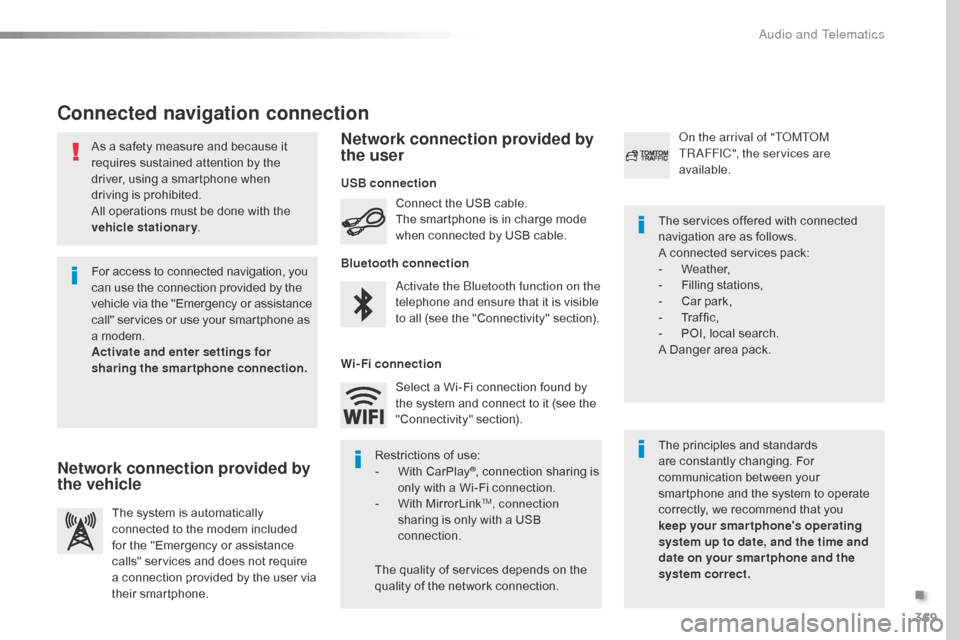
369
As a safety measure and because it
requires sustained attention by the
driver, using a smartphone when
driving is prohibited.
All operations must be done with the
vehicle stationary.
Connected navigation connection
The principles and standards
are constantly changing. For
communication between your
smartphone and the system to operate
correctly, we recommend that you
keep your smar tphone's operating
system up to date, and the time and
date on your smar tphone and the
system correct. The services offered with connected
navigation are as follows.
A connected services pack:
-
W
eather,
-
F
illing stations,
-
C
ar park,
-
Tr
a f f i c ,
-
P
OI, local search.
A Danger area pack.
Activate the Bluetooth function on the
telephone and ensure that it is visible
to all (see the "Connectivity" section). Connect the USB cable.
The smartphone is in charge mode
when connected by USB cable.
The system is automatically
connected to the modem included
for the "Emergency or assistance
calls" services and does not require
a connection provided by the user via
their smartphone. On the arrival of "TOMTOM
TR AFFIC", the services are
available.
For access to connected navigation, you
can use the connection provided by the
vehicle via the "Emergency or assistance
call" services or use your smartphone as
a modem.
Activate and enter settings for
sharing the smartphone connection. Restrictions of use:
-
W
ith CarPlay
®, connection sharing is
only with a Wi-Fi connection.
-
W
ith MirrorLink
TM, connection
sharing is only with a USB
connection.
The quality of services depends on the
quality of the network connection. Select a Wi-Fi connection found by
the system and connect to it (see the
"Connectivity" section).
USB connection
Network connection provided by
the vehicle Network connection provided by
the user
Bluetooth connection
Wi-Fi connection
.
Audio and Telematics
Page 385 of 520
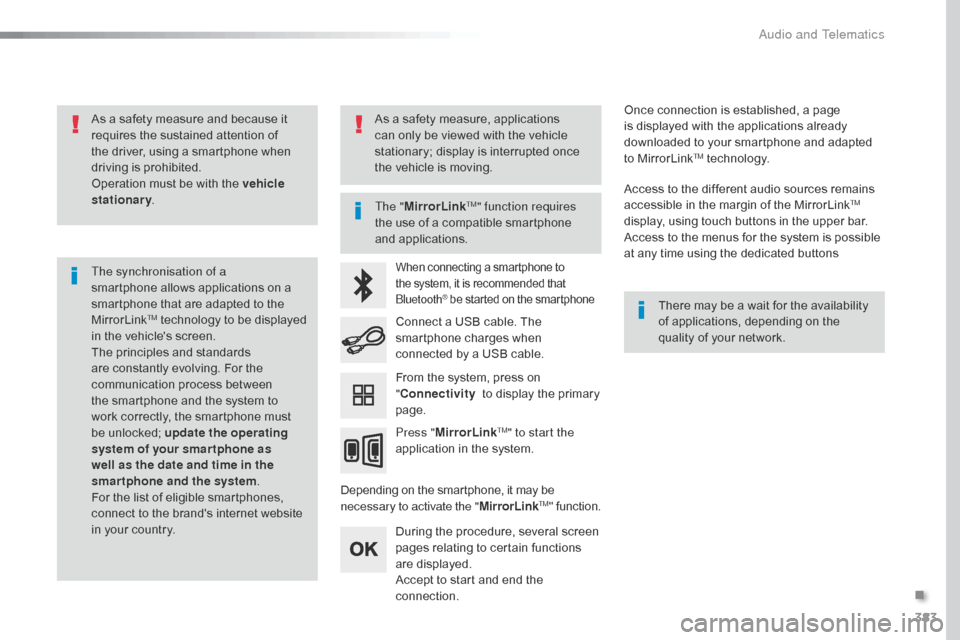
383
As a safety measure and because it
requires the sustained attention of
the driver, using a smartphone when
driving is prohibited.
Operation must be with the vehicle
stationary.
The synchronisation of a
smartphone allows applications on a
smartphone that are adapted to the
MirrorLink
TM technology to be displayed
i
n the vehicle's screen.
The principles and standards
are constantly evolving. For the
communication process between
the smartphone and the system to
work correctly, the smartphone must
be unlocked; update the operating
system of your smar tphone as
well as the date and time in the
smartphone and the system .
For the list of eligible smartphones,
connect to the brand's internet website
in your country. The "
MirrorLink
TM" function requires
the use of a compatible smartphone
and applications.
There may be a wait for the availability
of applications, depending on the
quality of your network.
When connecting a smartphone to
the system, it is recommended that
Bluetooth
® be started on the smartphone
Depending on the smartphone, it may be
necessary to activate the "MirrorLinkTM" function.
During the procedure, several screen
pages relating to certain functions
are displayed.
Accept to start and end the
connection. Connect a USB cable. The
smartphone charges when
connected by a USB cable.
Press " MirrorLink
TM" to start the
application in the system. Once connection is established, a page
is displayed with the applications already
downloaded to your smartphone and adapted
to MirrorLink
TM technology.
Access to the different audio sources remains
accessible in the margin of the MirrorLink
TM
display, using touch buttons in the upper bar.
Access to the menus for the system is possible
at any time using the dedicated buttons
From the system, press on
" Connectivity to display the primary
page.
As a safety measure, applications
can only be viewed with the vehicle
stationary; display is interrupted once
the vehicle is moving.
.
Audio and Telematics
Page 389 of 520
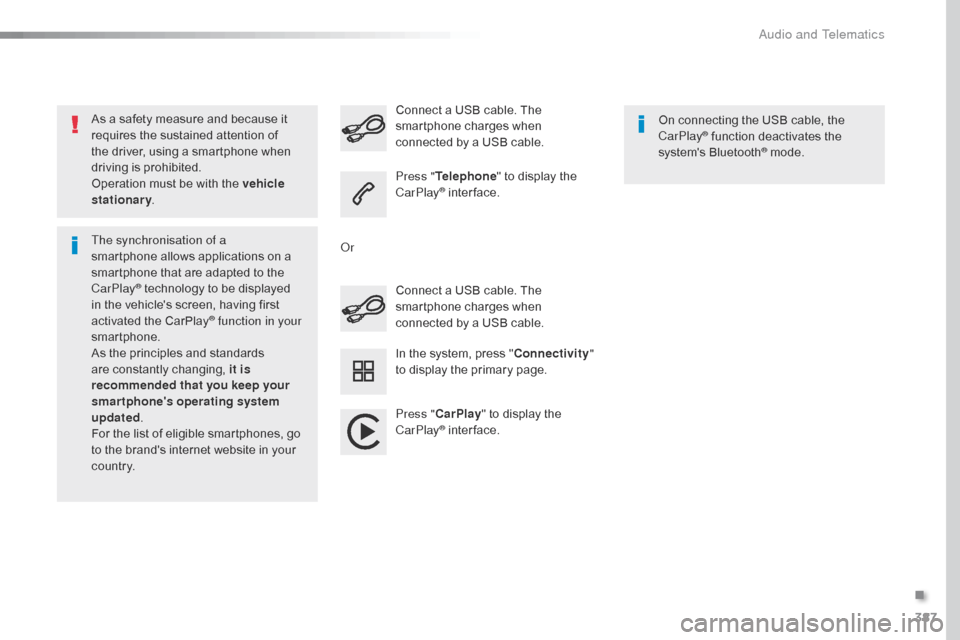
387
As a safety measure and because it
requires the sustained attention of
the driver, using a smartphone when
driving is prohibited.
Operation must be with the vehicle
stationary.
The synchronisation of a
smartphone allows applications on a
smartphone that are adapted to the
CarPlay
® technology to be displayed
i
n the vehicle's screen, having first
activated the CarPlay
® function in your
smartphone.
As the principles and standards
are constantly changing, it is
recommended that you keep your
smartphone's operating system
updated .
For the list of eligible smartphones, go
to the brand's internet website in your
c o unt r y. Connect a USB cable. The
smartphone charges when
connected by a USB cable. Connect a USB cable. The
smartphone charges when
connected by a USB cable.
Press "
Telephone " to display the
CarPlay
® inter face.
Press " CarPlay " to display the
CarPlay
® inter face. On connecting the USB cable, the
CarPlay
® function deactivates the
system's Bluetooth® mode.
In the system, press " Connectivity"
to display the primary page.
Or
.
Audio and Telematics
Page 391 of 520
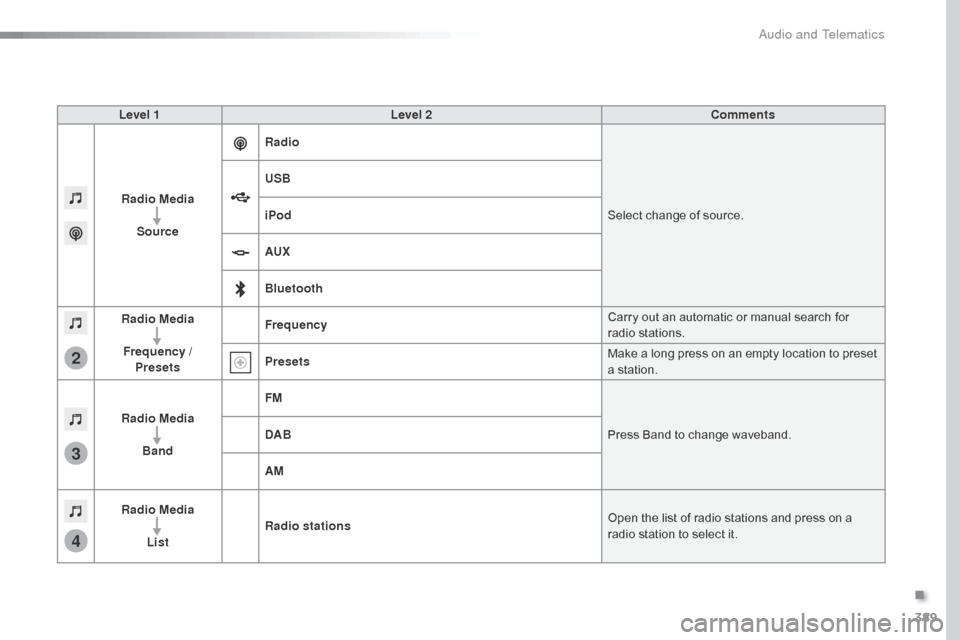
389
3
2
4
Level 1Level 2 Comments
Radio Media Source Radio
Select change of source.
USB
iPod
AUX
Bluetooth
Radio Media
Frequency / Presets Frequency
Carry out an automatic or manual search for
radio stations.
Presets Make a long press on an empty location to preset
a station.
Radio Media Band FM
Press Band to change waveband.
DAB
AM
Radio Media List Radio stations
Open the list of radio stations and press on a
radio station to select it.
.
Audio and Telematics