bluetooth CITROEN NEMO 2014 Handbook (in English)
[x] Cancel search | Manufacturer: CITROEN, Model Year: 2014, Model line: NEMO, Model: CITROEN NEMO 2014Pages: 192, PDF Size: 10.74 MB
Page 4 of 192
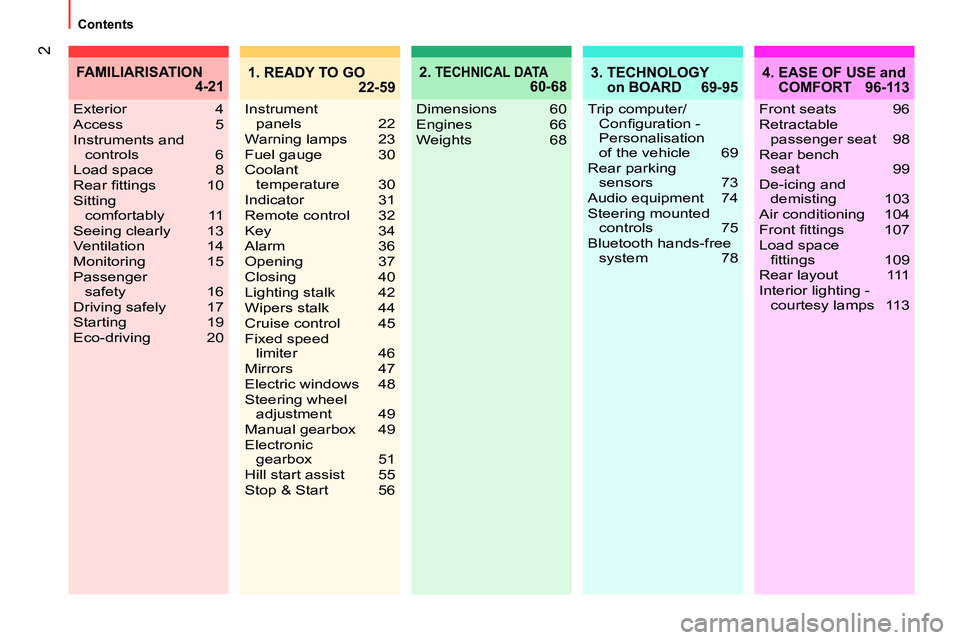
2
Contents
2. TECHNICAL DATA 60-684. EASE OF USE and
COMFORT 96-113
Dimensions 60
Engines 66
Weights 68 Exterior 4
Access 5
Instruments and
controls 6
Load space 8
Rear fi ttings 10
Sitting
comfortably 11
Seeing clearly 13
Ventilation 14
Monitoring 15
Passenger
safety 16
Driving safely 17
Starting 19
Eco-driving 20
FAMILIARISATION
4-21
Front seats 96
Retractable
passenger seat 98
Rear bench
seat 99
De-icing and
demisting 103
Air conditioning 104
Front fi ttings 107
Load space
fi ttings 109
Rear layout 111
Interior lighting -
courtesy lamps 113
3. TECHNOLOGY
on BOARD 69-95
Trip computer/
Confi guration -
Personalisation
of the vehicle 69
Rear parking
sensors 73
Audio equipment 74
Steering mounted
controls 75
Bluetooth hands-free
system 78
1. READY TO GO
22-59
Instrument
panels 22
Warning lamps 23
Fuel gauge 30
Coolant
temperature 30
Indicator 31
Remote control 32
Key 34
Alarm 36
Opening 37
Closing 40
Lighting stalk 42
Wipers stalk 44
Cruise control 45
Fixed speed
limiter 46
Mirrors 47
Electric windows 48
Steering wheel
adjustment 49
Manual gearbox 49
Electronic
gearbox 51
Hill start assist 55
Stop & Start 56
Page 8 of 192
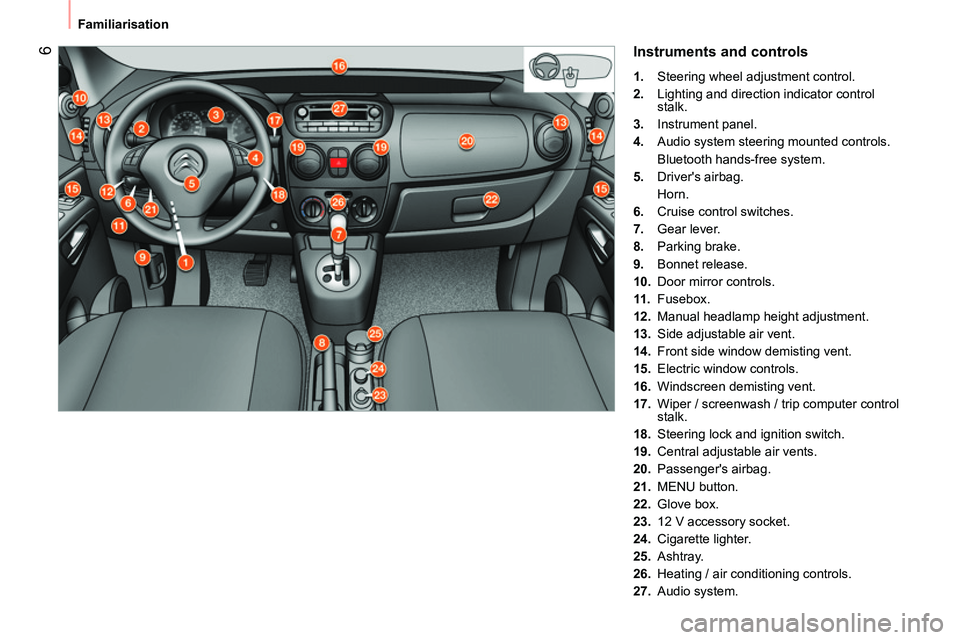
6
Familiarisation
Instruments and controls
1.
Steering wheel adjustment control.
2.
Lighting and direction indicator control
stalk.
3.
Instrument panel.
4.
Audio system steering mounted controls.
Bluetooth hands-free system.
5.
Driver's airbag.
Horn.
6.
Cruise control switches.
7.
Gear lever.
8.
Parking brake.
9.
Bonnet release.
10.
Door mirror controls.
11 .
Fusebox.
12.
Manual headlamp height adjustment.
13.
Side adjustable air vent.
14.
Front side window demisting vent.
15.
Electric window controls.
16.
Windscreen demisting vent.
17.
Wiper / screenwash / trip computer control
stalk.
18.
Steering lock and ignition switch.
19.
Central adjustable air vents.
20.
Passenger's airbag.
21.
MENU button.
22.
Glove box.
23.
12 V accessory socket.
24.
Cigarette lighter.
25.
Ashtray.
26.
Heating / air conditioning controls.
27.
Audio system.
Page 9 of 192
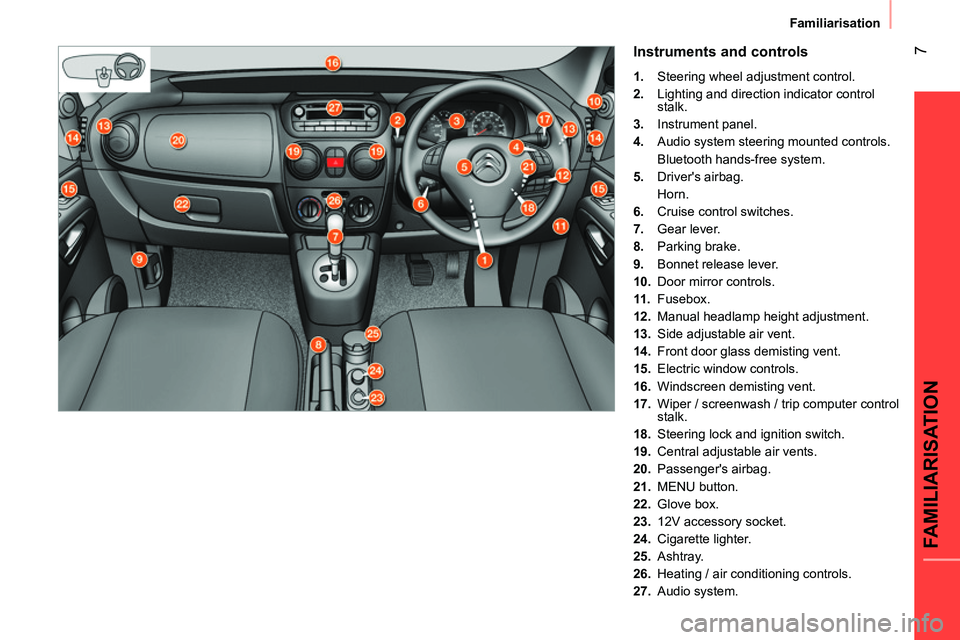
7
FAMILIARISATION
Familiarisation
Instruments and controls
1.
Steering wheel adjustment control.
2.
Lighting and direction indicator control
stalk.
3.
Instrument panel.
4.
Audio system steering mounted controls.
Bluetooth hands-free system.
5.
Driver's airbag.
Horn.
6.
Cruise control switches.
7.
Gear lever.
8.
Parking brake.
9.
Bonnet release lever.
10.
Door mirror controls.
11 .
Fusebox.
12.
Manual headlamp height adjustment.
13.
Side adjustable air vent.
14.
Front door glass demisting vent.
15.
Electric window controls.
16.
Windscreen demisting vent.
17.
Wiper / screenwash / trip computer control
stalk.
18.
Steering lock and ignition switch.
19.
Central adjustable air vents.
20.
Passenger's airbag.
21.
MENU button.
22.
Glove box.
23.
12V accessory socket.
24.
Cigarette lighter.
25.
Ashtray.
26.
Heating / air conditioning controls.
27.
Audio system.
Page 77 of 192
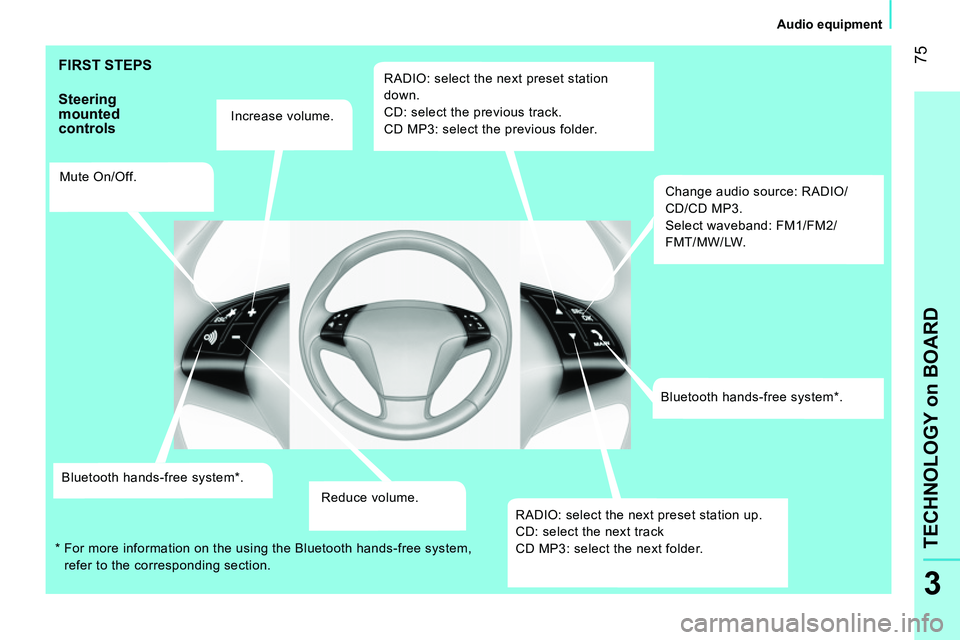
75
3
TECHNOLOGY on BOARD
Audio equipment
FIRST STEPS
Steering
mounted
controls
Increase volume.
Mute On/Off.
Bluetooth hands-free system * .
Reduce volume.
RADIO: select the next preset station
down.
CD: select the previous track.
CD MP3: select the previous folder.
Change audio source: RADIO/
CD/CD MP3.
Select waveband: FM1/FM2/
FMT/MW/LW.
Bluetooth hands-free system * .
RADIO: select the next preset station up.
CD: select the next track
CD MP3: select the next folder.
*
For more information on the using the Bluetooth hands-free system,
refer to the corresponding section.
Page 80 of 192
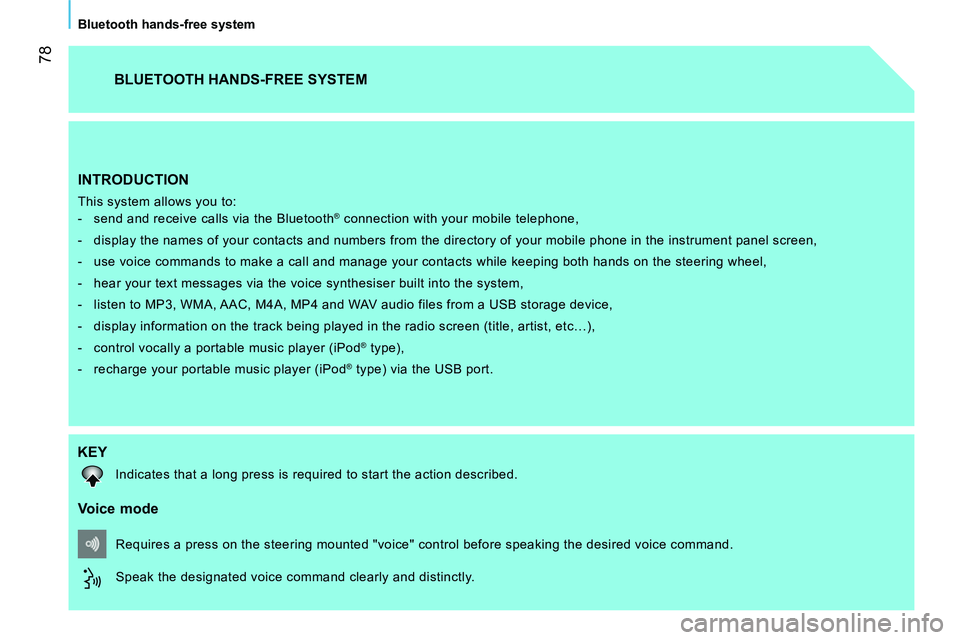
78
Bluetooth hands-free system
INTRODUCTION
This system allows you to:
- send and receive calls via the Bluetooth® connection with your mobile telephone,
- display the names of your contacts and numbers from the directory of your mobile phone in the instrument panel screen,
- use voice commands to make a call and manage your contacts while keeping both hands on the steering wheel,
- hear your text messages via the voice synthesiser built into the system,
- listen to MP3, WMA, AAC, M4A, MP4 and WAV audio files from a USB storage device,
- display information on the track being played in the radio screen (title, artist, etc…),
- control vocally a portable music player (iPod
® type),
- recharge your portable music player (iPod
® type) via the USB port.
BLUETOOTH HANDS-FREE SYSTEM
KEY
Indicates that a long press is required to start the action described.
Voice mode
Speak the designated voice command clearly and distinctly. Requires a press on the steering mounted "voice" control before speaking the desired voice command.
Page 81 of 192
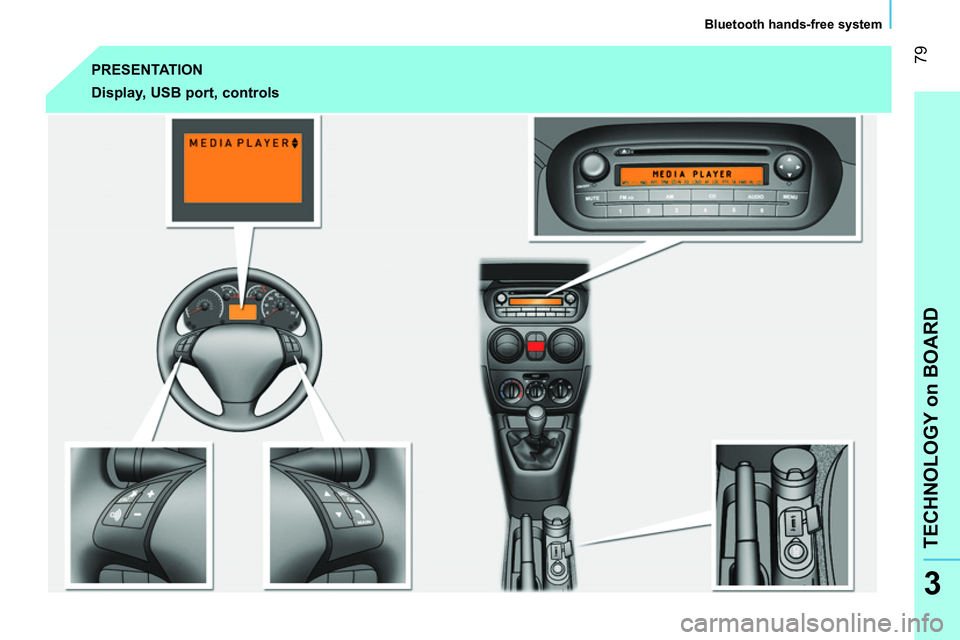
79
TECHNOLOGY on BOARD
Bluetooth hands-free system
3
PRESENTATION
Display, USB port, controls
Page 82 of 192
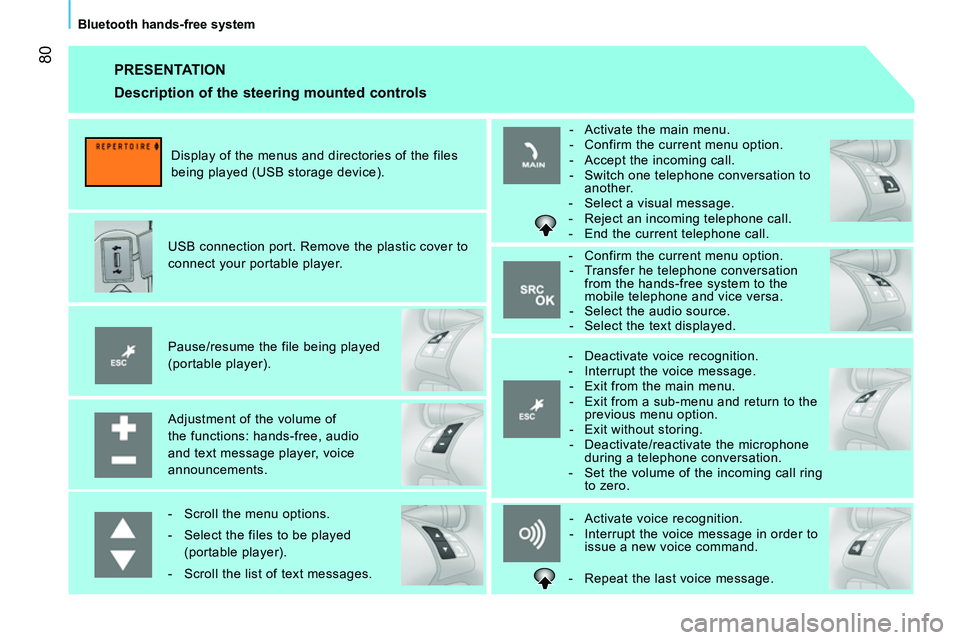
80
Bluetooth hands-free system
PRESENTATION
Adjustment of the volume of
the functions: hands-free, audio
and text message player, voice
announcements.
Pause/resume the file being played
(portable player).
USB connection port. Remove the plastic cover to
connect your portable player.
Display of the menus and directories of the files
being played (USB storage device).
- Scroll the menu options.
- Select the files to be played
(portable player).
- Scroll the list of text messages.
- Activate voice recognition.
- Interrupt the voice message in order to
issue a new voice command.
- Deactivate voice recognition.
- Interrupt the voice message.
- Exit from the main menu.
- Exit from a sub-menu and return to the
previous menu option.
- Exit without storing.
- Deactivate/reactivate the microphone
during a telephone conversation.
- Set the volume of the incoming call ring
to zero.
- Confirm the current menu option.
- Transfer he telephone conversation
from the hands-free system to the
mobile telephone and vice versa.
- Select the audio source.
- Select the text displayed.
- Activate the main menu.
- Confirm the current menu option.
- Accept the incoming call.
- Switch one telephone conversation to
another.
- Select a visual message.
- Reject an incoming telephone call.
- End the current telephone call.
Description of the steering mounted controls
- Repeat the last voice message.
Page 83 of 192
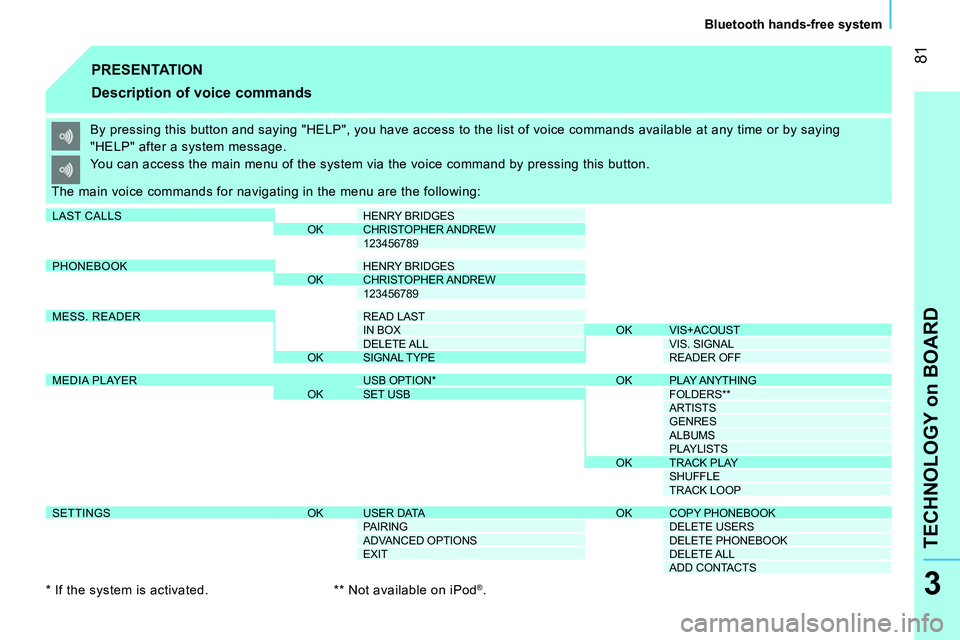
81
TECHNOLOGY on BOARD
Bluetooth hands-free system
3
PRESENTATION
Description of voice commands
By pressing this button and saying "HELP", you have access to the list of voice commands available at any time or by saying
"HELP" after a system message.
The main voice commands for navigating in the menu are the following: You can access the main menu of the system via the voice command by pressing this button.
*
If the system is activated.
**
Not available on iPod
®.
LAST CALLS
HENRY BRIDGES
OK CHRISTOPHER ANDREW
123456789
PHONEBOOK
HENRY BRIDGES
OK
CHRISTOPHER ANDREW
123456789
MESS. READER
READ LAST
IN BOX OK VIS+ACOUST
DELETE ALL VIS. SIGNAL
OK SIGNAL TYPE READER OFF
MEDIA PLAYER
USB OPTION * OK PLAY ANYTHING
OK SET USB FOLDERS **
ARTISTS
GENRES
ALBUMS
PLAYLISTS
OK TRACK PLAY
SHUFFLE
TRACK LOOP
SETTINGS
OK USER DATA OK COPY PHONEBOOK
PAIRING DELETE USERS
ADVANCED OPTIONS DELETE PHONEBOOK
EXIT DELETE ALL
ADD CONTACTS
Page 84 of 192
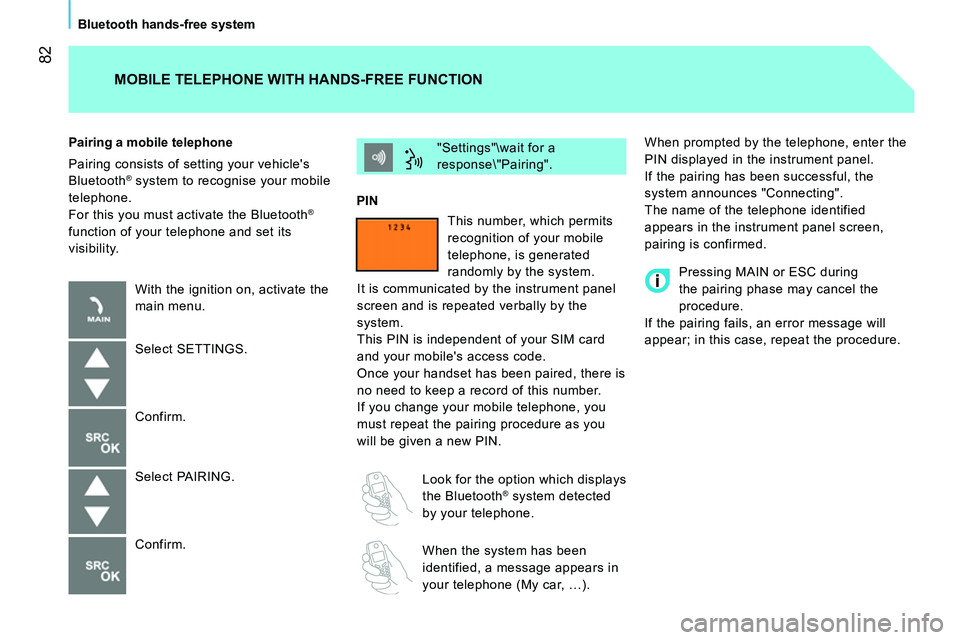
82
Bluetooth hands-free system
When prompted by the telephone, enter the
PIN displayed in the instrument panel.
If the pairing has been successful, the
system announces "Connecting".
The name of the telephone identified
appears in the instrument panel screen,
pairing is confirmed. "Settings"\wait for a
response\"Pairing".
PIN
Pairing a mobile telephone
Pairing consists of setting your vehicle's
Bluetooth
® system to recognise your mobile
telephone.
For this you must activate the Bluetooth
®
function of your telephone and set its
visibility.
MOBILE TELEPHONE WITH HANDS-FREE FUNCTION
With the ignition on, activate the
main menu.
Select SETTINGS.
Confirm.
Select PAIRING.
Confirm. This number, which permits
recognition of your mobile
telephone, is generated
randomly by the system.
It is communicated by the instrument panel
screen and is repeated verbally by the
system.
This PIN is independent of your SIM card
and your mobile's access code.
Once your handset has been paired, there is
no need to keep a record of this number.
If you change your mobile telephone, you
must repeat the pairing procedure as you
will be given a new PIN.
Look for the option which displays
the Bluetooth
® system detected
by your telephone.
When the system has been
identified, a message appears in
your telephone (My car, …).
Pressing MAIN or ESC during
the pairing phase may cancel the
procedure.
If the pairing fails, an error message will
appear; in this case, repeat the procedure.
Page 85 of 192
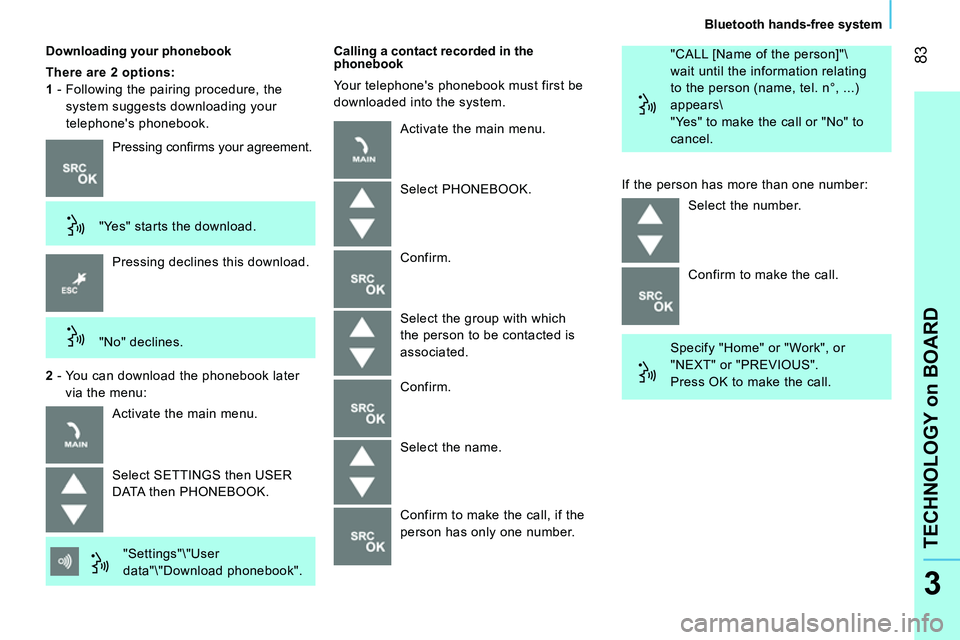
83
TECHNOLOGY on BOARD
Bluetooth hands-free system
3
Downloading your phonebook
There are 2 options:
1
- Following the pairing procedure, the
system suggests downloading your
telephone's phonebook.
Calling a contact recorded in the
phonebook
Your telephone's phonebook must first be
downloaded into the system. "CALL [Name of the person]"\
wait until the information relating
to the person (name, tel. n°, ...)
appears\
"Yes" to make the call or "No" to
cancel.
Pressing confi rms your agreement.
"Yes" starts the download.
Pressing declines this download.
"No" declines.
2
- You can download the phonebook later
via the menu:
Activate the main menu.
Select SETTINGS then USER
DATA then PHONEBOOK.
"Settings"\"User
data"\"Download phonebook". Activate the main menu.
Select PHONEBOOK.
Confirm.
Select the group with which
the person to be contacted is
associated.
Confirm.
Select the name.
Confirm to make the call, if the
person has only one number. If the person has more than one number:
Select the number.
Confirm to make the call.
Specify "Home" or "Work", or
"NEXT" or "PREVIOUS".
Press OK to make the call.