audio CITROEN NEMO DAG 2014 Handbook (in English)
[x] Cancel search | Manufacturer: CITROEN, Model Year: 2014, Model line: NEMO DAG, Model: CITROEN NEMO DAG 2014Pages: 192, PDF Size: 10.74 MB
Page 4 of 192

2
Contents
2. TECHNICAL DATA 60-684. EASE OF USE and
COMFORT 96-113
Dimensions 60
Engines 66
Weights 68 Exterior 4
Access 5
Instruments and
controls 6
Load space 8
Rear fi ttings 10
Sitting
comfortably 11
Seeing clearly 13
Ventilation 14
Monitoring 15
Passenger
safety 16
Driving safely 17
Starting 19
Eco-driving 20
FAMILIARISATION
4-21
Front seats 96
Retractable
passenger seat 98
Rear bench
seat 99
De-icing and
demisting 103
Air conditioning 104
Front fi ttings 107
Load space
fi ttings 109
Rear layout 111
Interior lighting -
courtesy lamps 113
3. TECHNOLOGY
on BOARD 69-95
Trip computer/
Confi guration -
Personalisation
of the vehicle 69
Rear parking
sensors 73
Audio equipment 74
Steering mounted
controls 75
Bluetooth hands-free
system 78
1. READY TO GO
22-59
Instrument
panels 22
Warning lamps 23
Fuel gauge 30
Coolant
temperature 30
Indicator 31
Remote control 32
Key 34
Alarm 36
Opening 37
Closing 40
Lighting stalk 42
Wipers stalk 44
Cruise control 45
Fixed speed
limiter 46
Mirrors 47
Electric windows 48
Steering wheel
adjustment 49
Manual gearbox 49
Electronic
gearbox 51
Hill start assist 55
Stop & Start 56
Page 8 of 192

6
Familiarisation
Instruments and controls
1.
Steering wheel adjustment control.
2.
Lighting and direction indicator control
stalk.
3.
Instrument panel.
4.
Audio system steering mounted controls.
Bluetooth hands-free system.
5.
Driver's airbag.
Horn.
6.
Cruise control switches.
7.
Gear lever.
8.
Parking brake.
9.
Bonnet release.
10.
Door mirror controls.
11 .
Fusebox.
12.
Manual headlamp height adjustment.
13.
Side adjustable air vent.
14.
Front side window demisting vent.
15.
Electric window controls.
16.
Windscreen demisting vent.
17.
Wiper / screenwash / trip computer control
stalk.
18.
Steering lock and ignition switch.
19.
Central adjustable air vents.
20.
Passenger's airbag.
21.
MENU button.
22.
Glove box.
23.
12 V accessory socket.
24.
Cigarette lighter.
25.
Ashtray.
26.
Heating / air conditioning controls.
27.
Audio system.
Page 9 of 192

7
FAMILIARISATION
Familiarisation
Instruments and controls
1.
Steering wheel adjustment control.
2.
Lighting and direction indicator control
stalk.
3.
Instrument panel.
4.
Audio system steering mounted controls.
Bluetooth hands-free system.
5.
Driver's airbag.
Horn.
6.
Cruise control switches.
7.
Gear lever.
8.
Parking brake.
9.
Bonnet release lever.
10.
Door mirror controls.
11 .
Fusebox.
12.
Manual headlamp height adjustment.
13.
Side adjustable air vent.
14.
Front door glass demisting vent.
15.
Electric window controls.
16.
Windscreen demisting vent.
17.
Wiper / screenwash / trip computer control
stalk.
18.
Steering lock and ignition switch.
19.
Central adjustable air vents.
20.
Passenger's airbag.
21.
MENU button.
22.
Glove box.
23.
12V accessory socket.
24.
Cigarette lighter.
25.
Ashtray.
26.
Heating / air conditioning controls.
27.
Audio system.
Page 33 of 192

31
1
READY TO GO
Instruments and controls
SERVICE INDICATOR
ENGINE OIL WARNING LAMP
LIGHTING DIMMER
The dimmer is active when the sidelamps
are on. Refer to the list of checks in the
maintenance and warranty guide which
was given to you on delivery of the
vehicle.
After a few seconds, the screen returns to its
usual functions.
Use these controls to adjust the
brightness of the instrument
panel and the audio system panel
lighting.
The screen in the instrument panel informs
you when the next service is due, in
accordance with the Manufacturer's servicing
schedule indicated in the maintenance
and warranty guide. This information is
determined in relation to the distance
travelled since the previous service.
Low engine oil pressure
Oil deterioration (1.3 HDi 75 hp engine only) The warning lamp comes on
continuously, accompanied by a
message in the instrument panel screen,
when the system detects that the oil
pressure is too low.
The warning lamp flashes,
accompanied by a message in the
instrument panel screen, when the system
detects deterioration of the engine oil. The
flashing of this warning lamp should not be
considered as a fault wit the vehicle, but
rather as an indication to the driver that the
normal use of the vehicle now requires that
the oil be changed.
If the oil is not changed, when a
second level of deterioration is
reached, the emissions warning
lamp comes on in the instrument panel and
the engine speed is restricted to 3000 rpm.
If the oil is still not changed, when a third
level of deterioration is reached, the engine
speed is restricted to 1500 rpm, so as to
avoid any damage. To avoid damaging the engine, it is
recommended that the oil be changed
on flashing of the engine oil warning lamp.
Stop as soon as it is safe to do so: park,
switch off the ignition and contact a
CITROËN
dealer or a qualified workshop.
Page 76 of 192
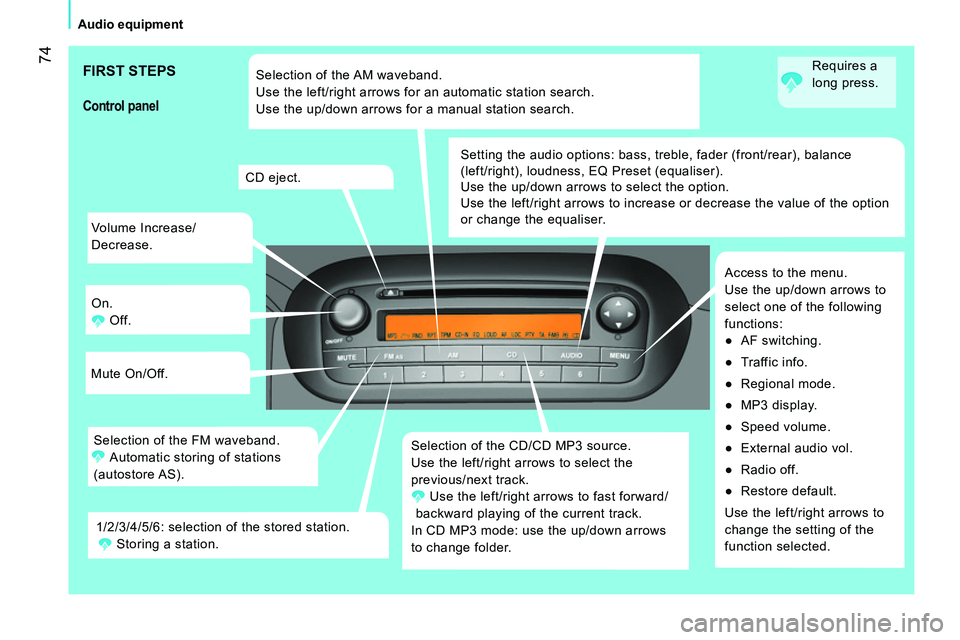
74
Audio equipment
Volume Increase/
Decrease.
On.
Off.
Mute On/Off.
Selection of the CD/CD MP3 source.
Use the left/right arrows to select the
previous/next track.
Use the left/right arrows to fast forward/
backward playing of the current track.
In CD MP3 mode: use the up/down arrows
to change folder. Setting the audio options: bass, treble, fader (front/rear), balance
(left/right), loudness, EQ Preset (equaliser).
Use the up/down arrows to select the option.
Use the left/right arrows to increase or decrease the value of the option
or change the equaliser.
Access to the menu.
Use the up/down arrows to
select one of the following
functions:
●
AF switching.
●
Traffic info.
●
Regional mode.
●
MP3 display.
●
Speed volume.
●
External audio vol.
●
Radio off.
●
Restore default.
Use the left/right arrows to
change the setting of the
function selected. CD eject.
Selection of the FM waveband.
Automatic storing of stations
(autostore AS). Selection of the AM waveband.
Use the left/right arrows for an automatic station search.
Use the up/down arrows for a manual station search.
1/2/3/4/5/6: selection of the stored station.
Storing a station.
Control panel
FIRST STEPS
Requires a
long press.
Page 77 of 192
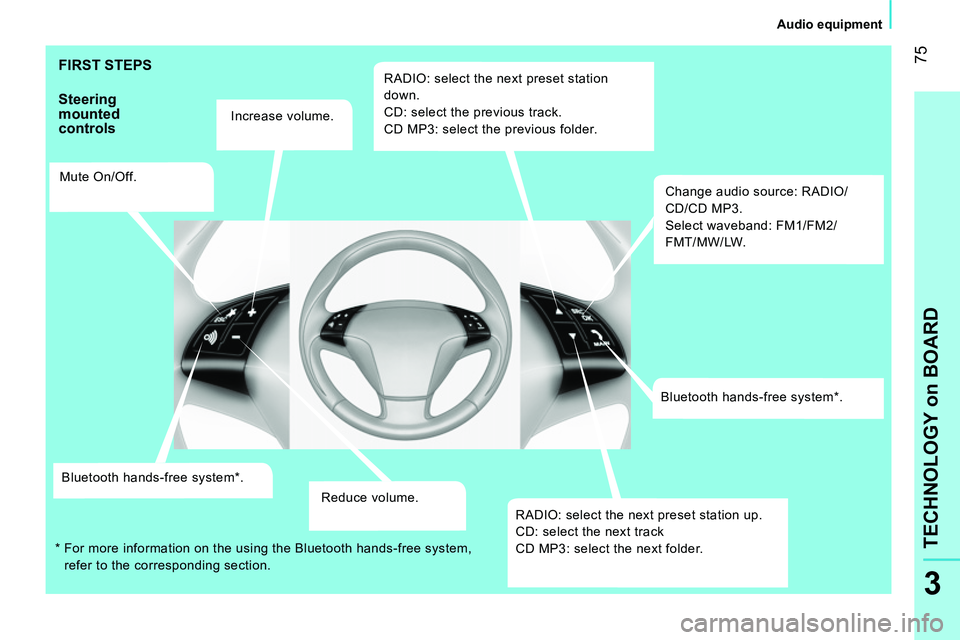
75
3
TECHNOLOGY on BOARD
Audio equipment
FIRST STEPS
Steering
mounted
controls
Increase volume.
Mute On/Off.
Bluetooth hands-free system * .
Reduce volume.
RADIO: select the next preset station
down.
CD: select the previous track.
CD MP3: select the previous folder.
Change audio source: RADIO/
CD/CD MP3.
Select waveband: FM1/FM2/
FMT/MW/LW.
Bluetooth hands-free system * .
RADIO: select the next preset station up.
CD: select the next track
CD MP3: select the next folder.
*
For more information on the using the Bluetooth hands-free system,
refer to the corresponding section.
Page 78 of 192
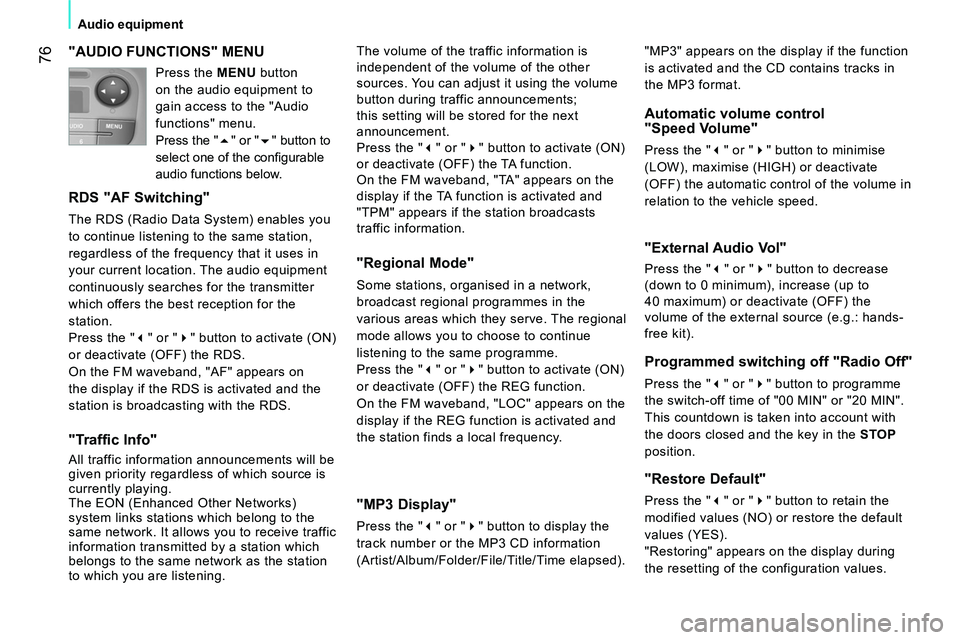
76
Audio equipment
"AUDIO FUNCTIONS" MENU
RDS "AF Switching"
The RDS (Radio Data System) enables you
to continue listening to the same station,
regardless of the frequency that it uses in
your current location. The audio equipment
continuously searches for the transmitter
which offers the best reception for the
station.
Press the "" or "" button to activate (ON)
or deactivate (OFF) the RDS.
On the FM waveband, "AF" appears on
the display if the RDS is activated and the
station is broadcasting with the RDS.
"Traffic Info"
All traffic information announcements will be
given priority regardless of which source is
currently playing.
The EON (Enhanced Other Networks)
system links stations which belong to the
same network. It allows you to receive traffic
information transmitted by a station which
belongs to the same network as the station
to which you are listening.
"Regional Mode"
Some stations, organised in a network,
broadcast regional programmes in the
various areas which they serve. The regional
mode allows you to choose to continue
listening to the same programme.
Press the "" or "" button to activate (ON)
or deactivate (OFF) the REG function.
On the FM waveband, "LOC" appears on the
display if the REG function is activated and
the station finds a local frequency.
"MP3 Display"
Press the "" or "" button to display the
track number or the MP3 CD information
(Artist/Album/Folder/File/Title/Time elapsed).
Automatic volume control
"Speed Volume"
Press the "" or "" button to minimise
(LOW), maximise (HIGH) or deactivate
(OFF) the automatic control of the volume in
relation to the vehicle speed. The volume of the traffic information is
independent of the volume of the other
sources. You can adjust it using the volume
button during traffic announcements;
this setting will be stored for the next
announcement.
Press the "" or "" button to activate (ON)
or deactivate (OFF) the TA function.
On the FM waveband, "TA" appears on the
display if the TA function is activated and
"TPM" appears if the station broadcasts
traffic information.
"External Audio Vol"
Press the "" or "" button to decrease
(down to 0 minimum), increase (up to
40 maximum) or deactivate (OFF) the
volume of the external source (e.g.: hands-
free kit).
Programmed switching off "Radio Off"
Press the "" or "" button to programme
the switch-off time of "00 MIN" or "20 MIN".
This countdown is taken into account with
the doors closed and the key in the STOP
position.
"Restore Default"
Press the "" or "" button to retain the
modified values (NO) or restore the default
values (YES).
"Restoring" appears on the display during
the resetting of the configuration values. "MP3" appears on the display if the function
is activated and the CD contains tracks in
the MP3 format. Press the MENU button
on the audio equipment to
gain access to the "Audio
functions" menu.
Press the "" or "" button to
select one of the confi gurable
audio functions below.
Page 79 of 192

2 1
77
3
TECHNOLOGY on BOARD
Audio equipment
CD
PLAYING A CD OR AN MP3 COMPILATION
Insert circular compact discs only. Some
anti-pirating systems, on original discs
or CDs copied using a personal recorder, may cause faults
which are no reflection on the quality of the original player.
Insert a CD or an MP3 compilation in
the player, play begins automatically.
If the player already contains a disc,
press the CD button.
Press one of the buttons to select a
track on the CD.
The MP3 format, an abbreviation of MPEG 1.2 & 2.5 Audio
Layer 3, is an audio compression standard which permits the
recording of several tens of music files on a single disc.
MP3
In order to be able to play a recorded CDR or CDRW, when
recording it is preferable to select standards ISO 9660
level 1.2 or Joliet.
If the disc is recorded in another format, it may not be played
correctly.
It is recommended that the same recording standard is
always used for an individual disc, with as low a speed as
possible (4x maximum) for optimum sound quality.
In the particular case of a multi-session CD, the Joliet
standard is recommended.
The audio equipment will only play files with the extension
".mp3" with a sampling rate of 22.05 KHz or 44.1 KHz. No
other type of file (.wma, .mp4, m3u...) can be played.
It is advisable to restrict file names to 20 characters without
using special characters (e.g.: () " " ? ; , space) to avoid any
playing or displaying problems.
Page 80 of 192
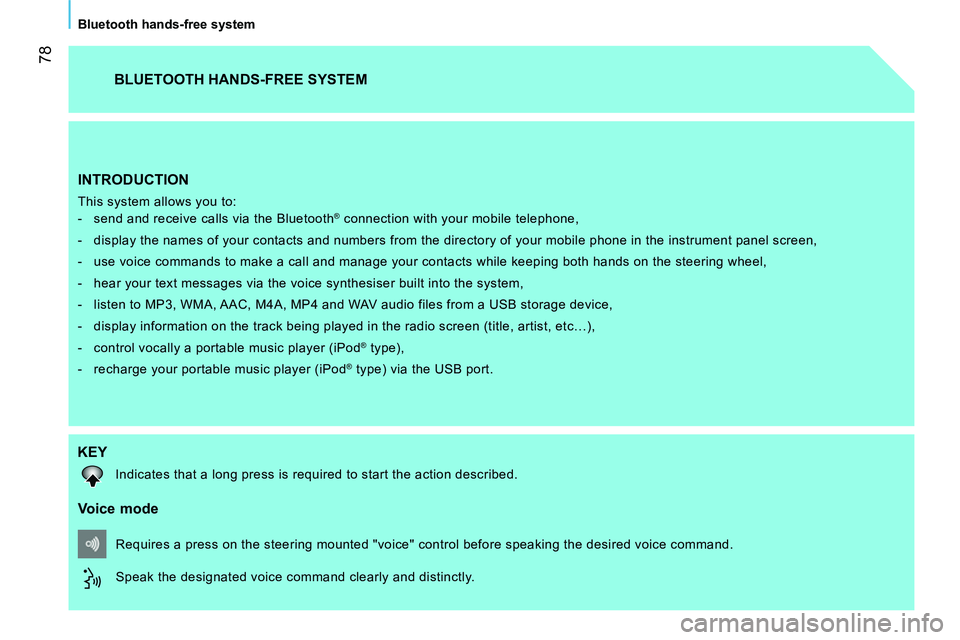
78
Bluetooth hands-free system
INTRODUCTION
This system allows you to:
- send and receive calls via the Bluetooth® connection with your mobile telephone,
- display the names of your contacts and numbers from the directory of your mobile phone in the instrument panel screen,
- use voice commands to make a call and manage your contacts while keeping both hands on the steering wheel,
- hear your text messages via the voice synthesiser built into the system,
- listen to MP3, WMA, AAC, M4A, MP4 and WAV audio files from a USB storage device,
- display information on the track being played in the radio screen (title, artist, etc…),
- control vocally a portable music player (iPod
® type),
- recharge your portable music player (iPod
® type) via the USB port.
BLUETOOTH HANDS-FREE SYSTEM
KEY
Indicates that a long press is required to start the action described.
Voice mode
Speak the designated voice command clearly and distinctly. Requires a press on the steering mounted "voice" control before speaking the desired voice command.
Page 82 of 192
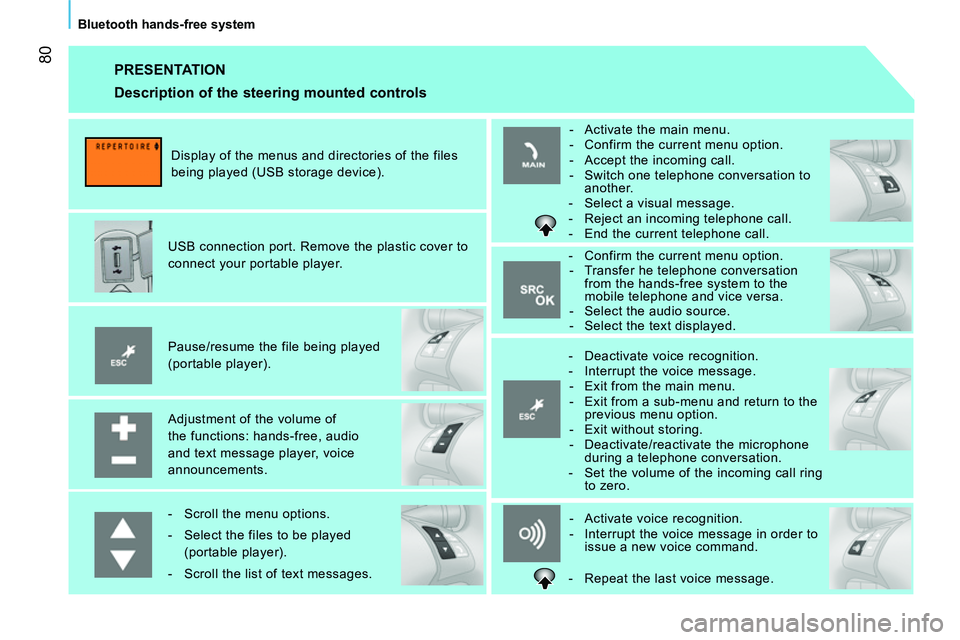
80
Bluetooth hands-free system
PRESENTATION
Adjustment of the volume of
the functions: hands-free, audio
and text message player, voice
announcements.
Pause/resume the file being played
(portable player).
USB connection port. Remove the plastic cover to
connect your portable player.
Display of the menus and directories of the files
being played (USB storage device).
- Scroll the menu options.
- Select the files to be played
(portable player).
- Scroll the list of text messages.
- Activate voice recognition.
- Interrupt the voice message in order to
issue a new voice command.
- Deactivate voice recognition.
- Interrupt the voice message.
- Exit from the main menu.
- Exit from a sub-menu and return to the
previous menu option.
- Exit without storing.
- Deactivate/reactivate the microphone
during a telephone conversation.
- Set the volume of the incoming call ring
to zero.
- Confirm the current menu option.
- Transfer he telephone conversation
from the hands-free system to the
mobile telephone and vice versa.
- Select the audio source.
- Select the text displayed.
- Activate the main menu.
- Confirm the current menu option.
- Accept the incoming call.
- Switch one telephone conversation to
another.
- Select a visual message.
- Reject an incoming telephone call.
- End the current telephone call.
Description of the steering mounted controls
- Repeat the last voice message.