steering CITROEN RELAY 2017 Handbook (in English)
[x] Cancel search | Manufacturer: CITROEN, Model Year: 2017, Model line: RELAY, Model: CITROEN RELAY 2017Pages: 292, PDF Size: 9.04 MB
Page 264 of 292

262"AM / FM / dAB rad io" voice commands
These voice commands can be issued from any main screen page after pressing the voice recognition button on the steering wheel, as long as
there is no telephone call in progress.
Level 1 Level 2Level 3
co
mment
t
u n e t o 105.5 FMTunes the radio to the frequency 105.5 on the
FM waveband.
t
u n e t o 940 AMTunes the radio to the frequency 940 on the
AM waveband.
t
u n e t o * FIP FMTune the radio to the FIP station.
tu
ne to d
A
B channel**
ra
dio n OVA Tunes the DAB radio to the Radio NOVA channel.
* The name "FIP" can be replaced by any other FM station name received by the radio. Not all radio stations provide this service.
**
T
he name "Radio NOVA" can be replaced by any other DAB channel name received by the radio. Not all DAB channels provide this
service.
touch Screen Audio - telematic System
Page 265 of 292

263"Media" voice commands
These voice commands can be issued from any main screen page after pressing the voice recognition button on the steering wheel, as long as
there is no telephone call in progress.Level 1 Level 2Level 3
co
mment
Play track "
ti
tle 1" Plays the track "Title 1".
Play album "Album 1 " Plays the songs in album "Album 1".
Play ar tist "Ar tist 1 " Plays the songs by "Artist 1".
Play musical genre "
j
azz" Plays the songs of the "Jazz" musical genre.
Play playlist "Playlist 1 " Plays the songs in the playlist "Playlist 1".
Play podcast "
ra
dio 1" Plays the podcast "Podcast 1".
Play audio book "Book 1 " Plays the audio book "Book 1".
Play track number "5 " Plays track number "5".
Select "
u
SB" Selects the USB media as the active audio source.
Scan "Album " Displays the list of albums available.
touch Screen Audio - telematic System
AudIO and tELEMAtIcS
10
Page 266 of 292
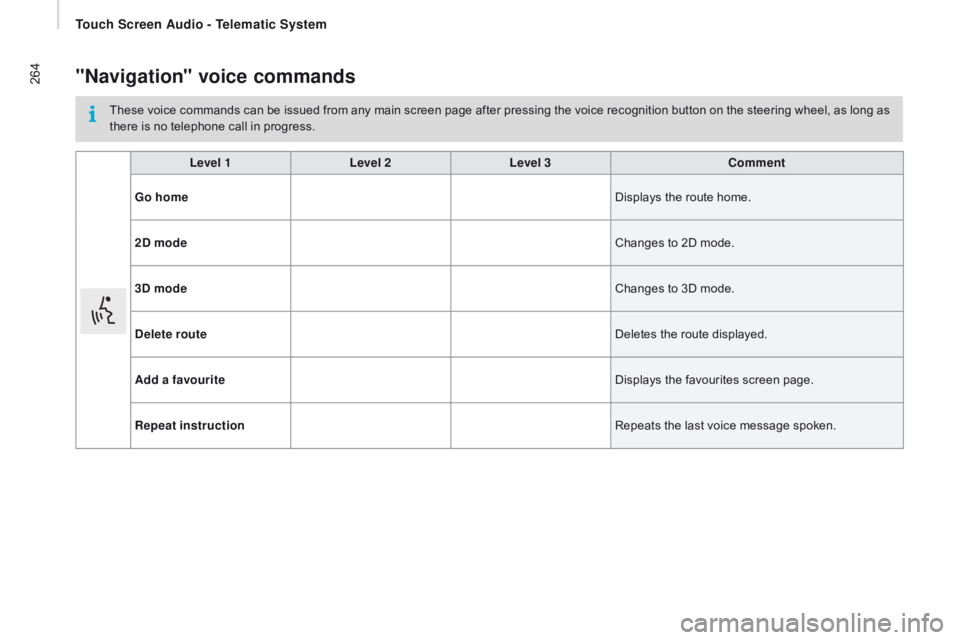
264"navigation" voice commands
These voice commands can be issued from any main screen page after pressing the voice recognition button on the steering wheel, as long as
there is no telephone call in progress.Level 1 Level 2Level 3
co
mment
Go home Displays the route home.
2
d
mode Changes to 2D mode.
3
d
mode Changes to 3D mode.
de
lete route Deletes the route displayed.
Add a favourite Displays the favourites screen page.
rep
eat instruction Repeats the last voice message spoken.
touch Screen Audio - telematic System
Page 267 of 292

265"test message" voice commands
These voice commands can be issued from any main screen page after pressing the telephone button on the steering wheel, as long as there
is no telephone call in progress.Level 1 Level 2Level 3
co
mment
Send a text to 0123456789
Starts the voice procedure for sending a pre-
defined text message using the system.
Send a text to Henri
d
u
pontMobile phone
d
isplay text Henri
d
u
pontMobile phone Displays the message box downloaded from the
telephone.
touch Screen Audio - telematic System
AudIO and tELEMAtIcS
10
Page 268 of 292

266"Hands-free calls" voice commands
Commands available during a call.
These voice commands can be issued from any main screen page during a call after pressing the telephone button on the steering wheel, as
long as there is no telephone call in progress.Level 1 Level 2Level 3
co
mment
Send 0123456789 The selection tones for 0123456789 are sent.
Send "Voicemail
password" The selection tones for the numbers saved in
" Voicemail password" are sent.
Activate speakers Transfers the call to the telephone or the system
Activate /
d
e
activate
mike System mike ON / OFF.
touch Screen Audio - telematic System
Page 269 of 292

267Audio system
Multimedia audio system - Bluetooth® telephone
Contents
First steps
2 68
Steering mounted controls
2
69
Radio
2
70
Media
2
72
Telephone
2
74
Settings
2
75
Voice commands
2
76
The system is coded in such a way that it will only operate in your
vehicle. As a safety measure, the driver must only carry out operations
which require prolonged attention while the vehicle is stationary.
When the engine is not running and to prevent discharging of the
battery, the audio system may switch off following activation of
energy economy mode.
Audio System
AudIO and tELEMAtIcS
10
Page 271 of 292
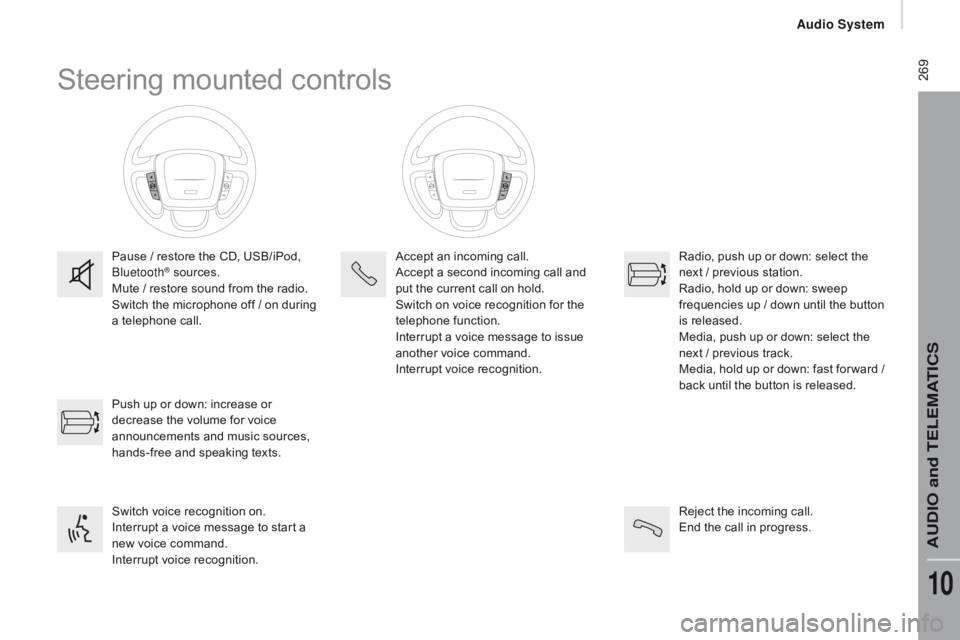
269Steering mounted controls
Pause / restore the CD, USB/iPod,
Bluetooth® sources.
Mute / restore sound from the radio.
Switch the microphone off / on during
a telephone call.
Switch voice recognition on.
Interrupt a voice message to start a
new voice command.
Interrupt voice recognition. Push up or down: increase or
decrease the volume for voice
announcements and music sources,
hands-free and speaking texts. Accept an incoming call.
Accept a second incoming call and
put the current call on hold.
Switch on voice recognition for the
telephone function.
Interrupt a voice message to issue
another voice command.
Interrupt voice recognition.
Radio, push up or down: select the
next / previous station.
Radio, hold up or down: sweep
frequencies up / down until the button
is released.
Media, push up or down: select the
next / previous track.
Media, hold up or down: fast for ward
/
b
ack until the button is released.
Reject the incoming call.
End the call in progress.
Audio System
AUDIO and TELEMATICS
10
Page 274 of 292
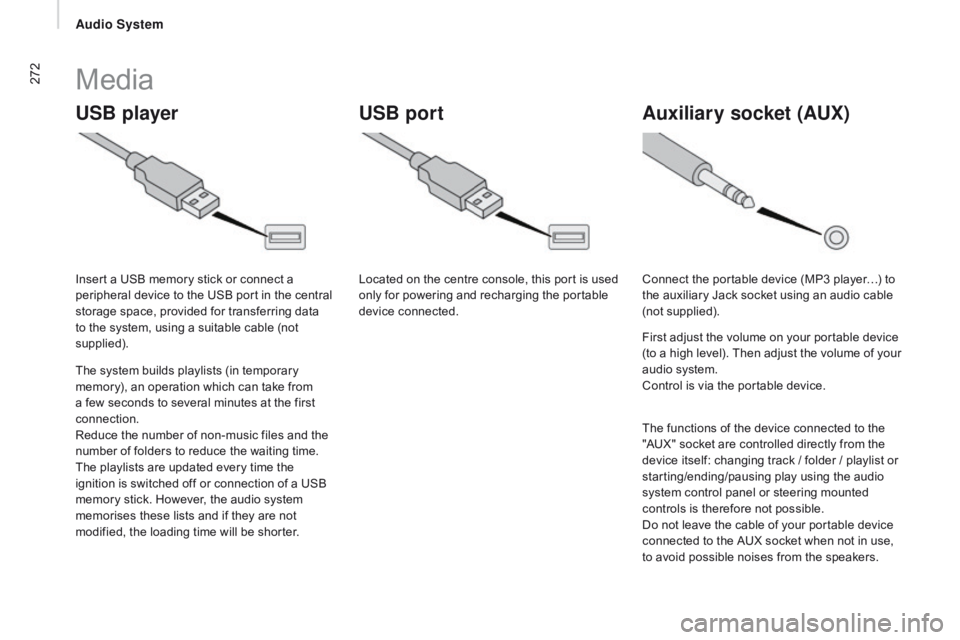
272
uSB playerAuxiliary socket (Au x)uSB port
Media
The system builds playlists (in temporary
memory), an operation which can take from
a few seconds to several minutes at the first
connection.
Reduce the number of non-music files and the
number of folders to reduce the waiting time.
The playlists are updated every time the
ignition is switched off or connection of a USB
memory stick. However, the audio system
memorises these lists and if they are not
modified, the loading time will be shorter. Insert a USB memory stick or connect a
peripheral device to the USB port in the central
storage space, provided for transferring data
to the system, using a suitable cable (not
supplied). Located on the centre console, this port is used
only for powering and recharging the portable
device connected.
Connect the portable device (MP3 player…) to
the auxiliary Jack socket using an audio cable
(not supplied).
First adjust the volume on your portable device
(to a high level). Then adjust the volume of your
audio system.
Control is via the portable device.
The functions of the device connected to the
"AUX" socket are controlled directly from the
device itself: changing track / folder / playlist or
starting/ending/pausing play using the audio
system control panel or steering mounted
controls is therefore not possible.
Do not leave the cable of your portable device
connected to the AUX socket when not in use,
to avoid possible noises from the speakers.
Audio System
Page 276 of 292
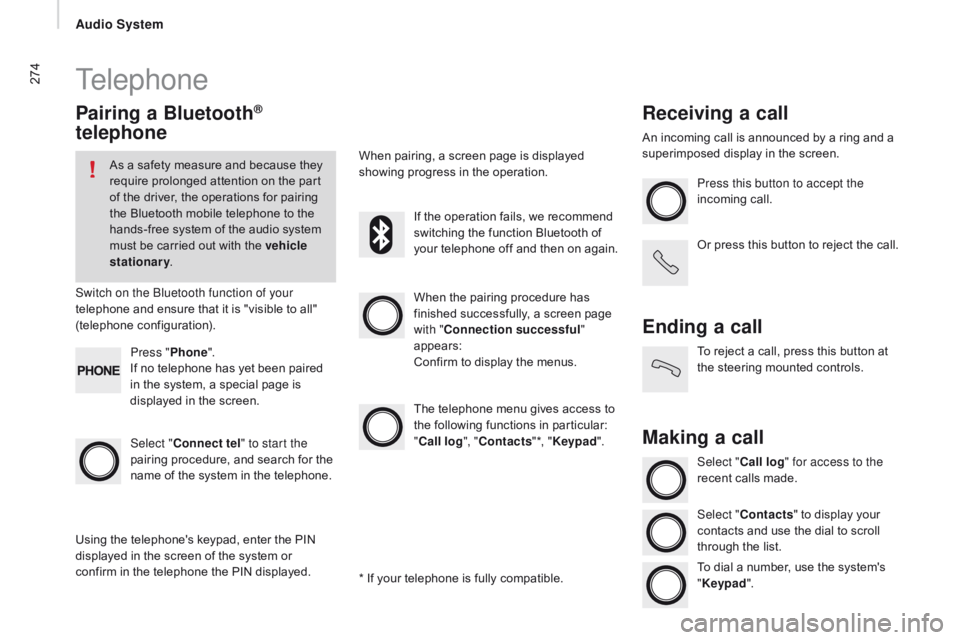
274Telephone
Pairing a Bluetooth®
telephone
As a safety measure and because they
require prolonged attention on the part
of the driver, the operations for pairing
the Bluetooth mobile telephone to the
hands-free system of the audio system
must be carried out with the vehicle
stationary .
Switch on the Bluetooth function of your
telephone and ensure that it is "visible to all"
(telephone configuration).
Select "
co
nnect tel" to start the
pairing procedure, and search for the
name of the system in the telephone. When the pairing procedure has
finished successfully, a screen page
with "
co
nnection successful"
appears:
Confirm to display the menus.
The telephone menu gives access to
the following functions in particular:
"
cal
l log", "
c
ontacts"*, "Keypad ".
When pairing, a screen page is displayed
showing progress in the operation.
Using the telephone's keypad, enter the PIN
displayed in the screen of the system or
confirm in the telephone the PIN displayed. Press "
Phone".
If no telephone has yet been paired
in the system, a special page is
displayed in the screen. If the operation fails, we recommend
switching the function Bluetooth of
your telephone off and then on again.
* If your telephone is fully compatible.
receiving a call
An incoming call is announced by a ring and a
superimposed display in the screen. Press this button to accept the
incoming call.
Or press this button to reject the call.
Ending a call
To reject a call, press this button at
the steering mounted controls.
Making a call
Select "cal l log" for access to the
recent calls made.
Select "
c
ontacts" to display your
contacts and use the dial to scroll
through the list.
To dial a number, use the system's
" Keypad ".
Audio System
Page 278 of 292
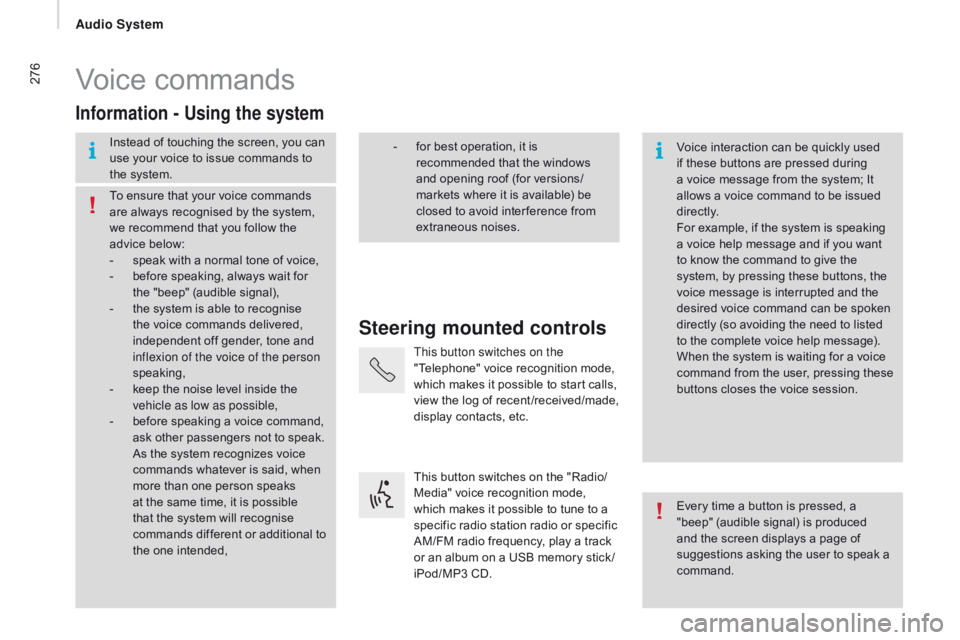
276Voice commands
Steering mounted controls
Information - using the system
Instead of touching the screen, you can
use your voice to issue commands to
the system. Voice interaction can be quickly used
if these buttons are pressed during
a voice message from the system; It
allows a voice command to be issued
di r e c t l y.
For example, if the system is speaking
a voice help message and if you want
to know the command to give the
system, by pressing these buttons, the
voice message is interrupted and the
desired voice command can be spoken
directly (so avoiding the need to listed
to the complete voice help message).
When the system is waiting for a voice
command from the user, pressing these
buttons closes the voice session.
To ensure that your voice commands
are always recognised by the system,
we recommend that you follow the
advice below:
-
s
peak with a normal tone of voice,
-
b
efore speaking, always wait for
the "beep" (audible signal),
-
t
he system is able to recognise
the voice commands delivered,
independent off gender, tone and
inflexion of the voice of the person
speaking,
-
k
eep the noise level inside the
vehicle as low as possible,
-
b
efore speaking a voice command,
ask other passengers not to speak.
As the system recognizes voice
commands whatever is said, when
more than one person speaks
at the same time, it is possible
that the system will recognise
commands different or additional to
the one intended, Every time a button is pressed, a
"beep" (audible signal) is produced
and the screen displays a page of
suggestions asking the user to speak a
command.
-
f or best operation, it is
recommended that the windows
and opening roof (for versions/
markets where it is available) be
closed to avoid inter ference from
extraneous noises.
This button switches on the
"Telephone" voice recognition mode,
which makes it possible to start calls,
view the log of recent /received/made,
display contacts, etc.
This button switches on the "Radio/
Media" voice recognition mode,
which makes it possible to tune to a
specific radio station radio or specific
AM/FM radio frequency, play a track
or an album on a USB memory stick /
iPod/MP3 CD.
Audio System