reset CITROEN RELAY 2017 Handbook (in English)
[x] Cancel search | Manufacturer: CITROEN, Model Year: 2017, Model line: RELAY, Model: CITROEN RELAY 2017Pages: 292, PDF Size: 9.04 MB
Page 39 of 292
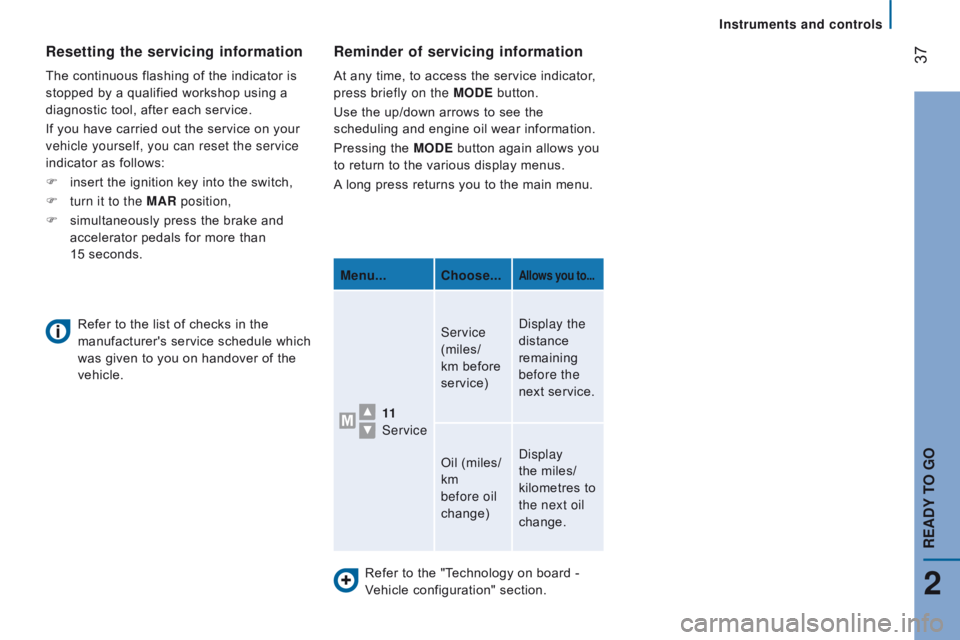
37
Refer to the "Technology on board -
Vehicle configuration" section.
reminder of servicing information
At any time, to access the service indicator,
press briefly on the MOd E button.
Use the up/down arrows to see the
scheduling and engine oil wear information.
Pressing the MO
d E button again allows you
to return to the various display menus.
A long press returns you to the main menu.
Menu...
c
hoose...
Allows you to...
11
Service Service
(miles/
km before
service)
Display the
distance
remaining
before the
next service.
Oil (miles/
km
before oil
change) Display
the miles/
kilometres to
the next oil
change.
Refer to the list of checks in the
manufacturer's service schedule which
was given to you on handover of the
vehicle.
resetting the servicing information
The continuous flashing of the indicator is
stopped by a qualified workshop using a
diagnostic tool, after each service.
If you have carried out the service on your
vehicle yourself, you can reset the service
indicator as follows:
F
insert the ignition key into the switch,
F
turn it to the
MA r position,
F
simultaneously press the brake and
accelerator pedals for more than
15
seconds.
2
rEAdY tO GO
Instruments and controls
Page 43 of 292
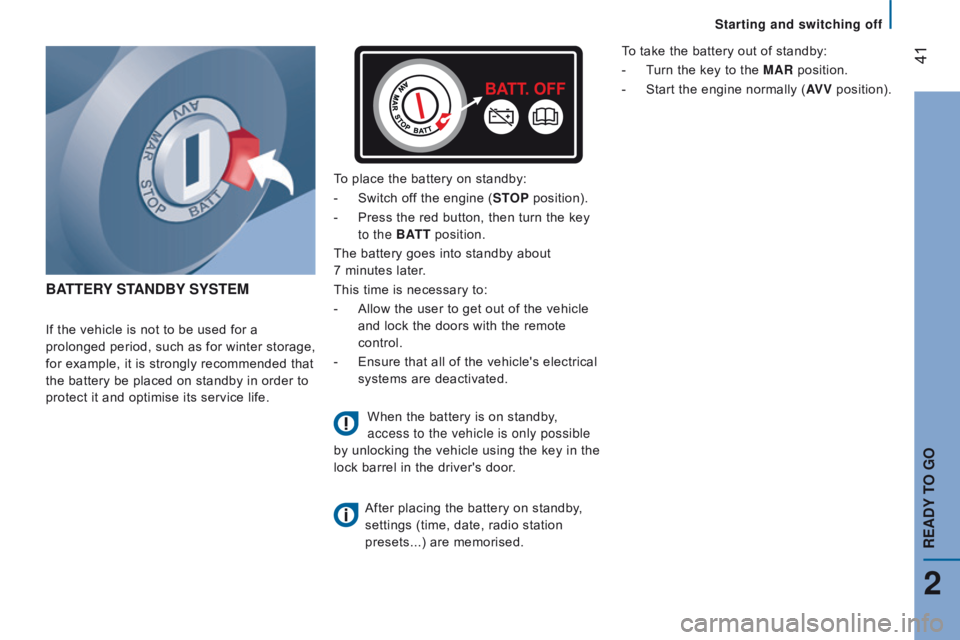
41
BAttE rY S tA nd BY SYS t EM
If the vehicle is not to be used for a
prolonged period, such as for winter storage,
for example, it is strongly recommended that
the battery be placed on standby in order to
protect it and optimise its service life. To place the battery on standby:
-
Switch of
f the engine (S t
OP
position).
-
Press the red button, then turn the key
to the BA
tt
position.
The battery goes into standby about
7 minutes later.
This time is necessary to:
-
Allow the user to get out of the vehicle
and lock the doors with the remote
control.
-
Ensure that all of the vehicle's electrical
systems are deactivated.
When the battery is on standby,
access to the vehicle is only possible
by unlocking the vehicle using the key in the
lock barrel in the driver's door.
After placing the battery on standby
,
settings (time, date, radio station
presets...) are memorised. To take the battery out of standby:
-
T
urn the key to the MA r position.
-
Start
the engine normally (AV V
position).
2
rEAdY tO GO
Starting and switching off
Page 100 of 292

98
The trIP button, located at the end of the
wiper control stalk, gives access to the
following information:
-
r
ange
This indicates the distance that can still
be travelled with the fuel remaining in
the tank on the basis of the average
consumption over the last few miles
(kilometres) travelled. -
A verage speed A
This is the average speed calculated
since the last trip computer zero reset
(with the ignition on).
-
t
rip
duration A
This indicates the total time since the
last trip recorder zero reset.
-
d istance A
This indicates the distance travelled
since the last trip computer zero reset.
-
A
verage fuel consumption A
This is the average quantity of fuel
consumed since the last trip computer
zero reset.
-
c
urrent fuel consumption A
This is the average quantity of fuel
consumed during the last few seconds.
trIP c OMP ut E r
If TRIP B is activated in the MOdE menu:
-
Distance B
-
A
verage fuel consumption B
-
A
verage speed B
-
T
rip duration B
Vehicle data
Page 117 of 292

115
trAFFIc SIGn rEcOGnItIOn
This system is a driving aid that make
use of a camera located at the top of the
windscreen.
The camera detects the following types of
traffic signs and displays the corresponding
information in the instrument panel:
-
speed limits,
-
no overtaking.
The units for the speed limits (mph or
km/h) depend on the country you are
driving in.
It should be taken into account so that you
observe the speed limit.
For the system to operate correctly when
you change country, the units for speed in
the instrument panel must be those for the
country you are driving in. The automatic reading of traffic signs is
a driving assistance system and does
not always display speed limits correctly.
The speed limit signs present on the road
always take priority over the display by the
system.
The system cannot in any circumstances
replace the need for vigilance on the part of
the driver.
The driver must observe the driving
regulations and must adapt the speed of the
vehicle to suit the weather and traffic.
It is possible for the system to not display
the speed limit if it does not detect a speed
limit sign within a preset period.
The system is designed to detect signs that
conform to the Vienna Convention on traffic
signs. To maintain correct operation of the
system:
- Regularly clean the area in front of the
camera.
-
Do not carry out any repairs to the area
of the windscreen close to the camera
lens.
When replacing headlamp bulbs, you
are strongly recommended to fit genuine
replacement parts.
The use of other bulbs could reduce the
performance of the system.
5
driving safely
SAFEtY
Page 227 of 292

225Level 1Level 2 Level 3co mment
rAd
IO Briefly press the buttons for an automatic search.
Press and hold the buttons for a quick search.
rAd
IO
Preset Make a long press on the button to present the
current radio station.
The current station is highlighted.
Press the "All" button to display all of the preset
radio stations in the waveband selected.
rAd
IO
n
avigate List of stations
Selection a station with a press.
Update the list according to reception.
Press these buttons to scroll through the radio
stations received.
Go directly to the desired letter in the list.
rAd
IO
AM/FM/
d
A
B
ch
oose the waveband Choose the waveband
rAd
IO
Adjustment
dir
ect adjustment The screen virtual keypad can used to enter a
single number corresponding to a station.
The symbols allow precise adjustment of the
frequency.
rAd
IO
Info Information
Display information on the current radio station.
touch Screen Audio - telematic System
AudIO and tELEMAtIcS
10
Page 230 of 292

228
If the "DAB" radio station being listened
to is not available, the "AF" alternative
frequency option is crossed out.
DAB (Digital Audio Broadcasting) radio
Select the audio source.Display the name and number of the
multiplex service being used.Alternative frequency.
Adjust audio settings. Select preset radio stations.
Next "Multiplex".
Next radio station.
Display the "DAB" band.
Select a radio station from
"All", "Genres", "Multiplex". Previous "Multiplex".
Previous radio station. Display name and
"Radiotext" for the current
station. Preset station.
Short press: select preset radio station.
Long press: preset a radio station.
Touch Screen Audio - Telematic System
Page 249 of 292
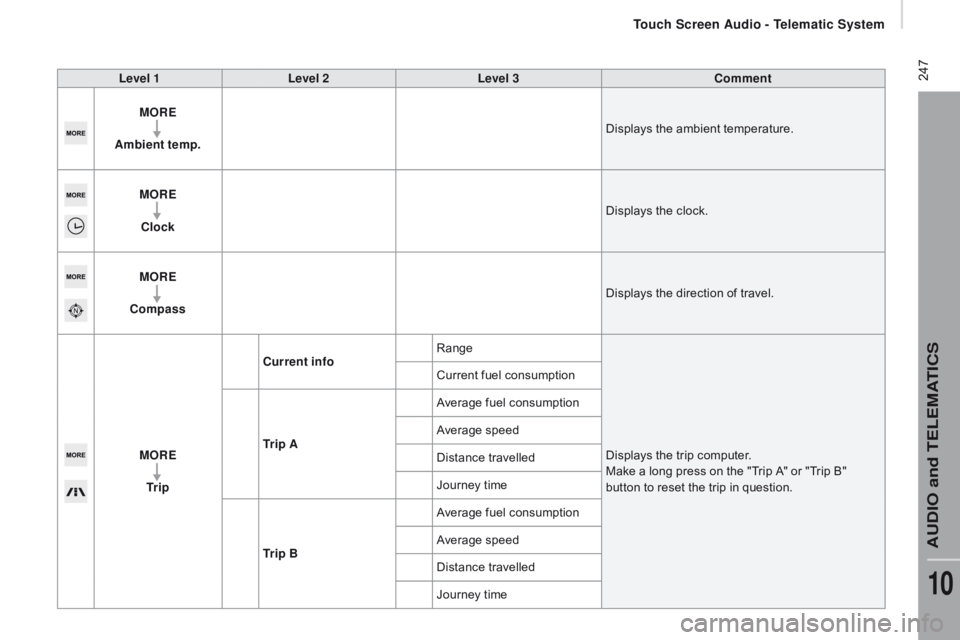
247Level 1Level 2 Level 3co mment
MO r
E
A
mbient temp. Displays the ambient temperature.
MO
r
E
c
lock Displays the clock.
MO
r
E
co
mpass Displays the direction of travel.
MO
r
E
tr
i p
cur
rent infoRange
Displays the trip computer.
Make a long press on the "Trip A" or "Trip B"
button to reset the trip in question.
Current fuel consumption
tr
i p A Average fuel consumption
Average speed
Distance travelled
Journey time
tr
i p B Average fuel consumption
Average speed
Distance travelled
Journey time
touch Screen Audio - telematic System
AudIO and tELEMAtIcS
10
Page 270 of 292

268First steps
On/off, volume setting.
Select FM and AM wavebands.
Display the list of connected
telephones.Rotate: scroll through a list or adjust
radio station.
Press: confirm the option displayed in
the screen.
Select USB or AUX source. Information on the current radio
station or media.Repeat play.
Select preset stations.
FM-A, FM-B, FM- C, AM-A, AM-B,
AM-C. Mute / restore sound. Radio buttons 1 to 6:
Select a pre-set radio station.
Long press: pre-set a station.
Random (shuffle) play
Automatic frequency search up.
Select the next USB track.
Press and hold: fast for ward.
Display the menu and adjust options. Automatic frequency search down.
Select the previous USB track.
Press and hold: fast back.
Abandon the current operation.
Go up one level (menu or folder).
Audio System
Page 272 of 292
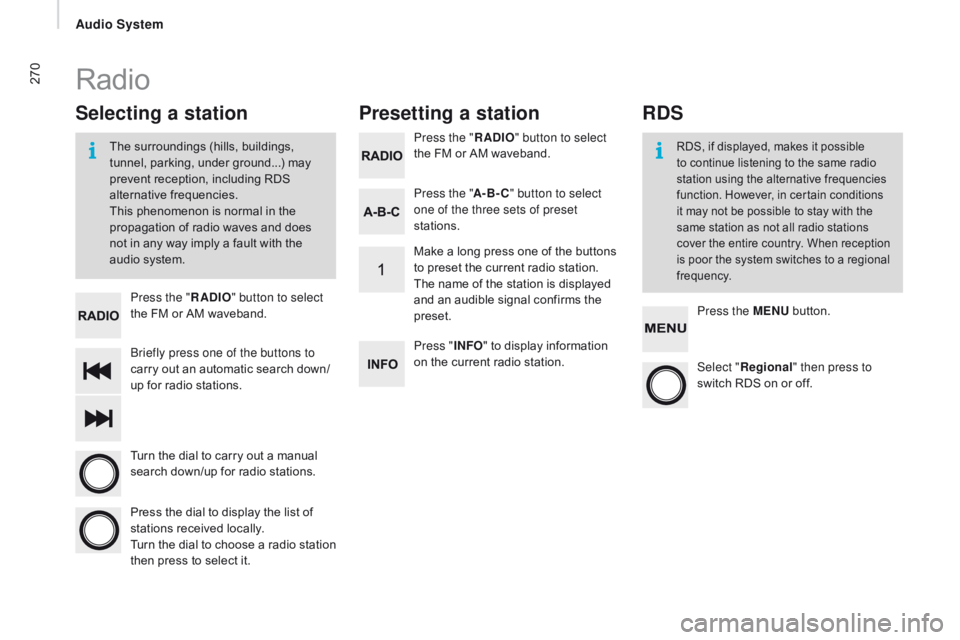
270
Briefly press one of the buttons to
carry out an automatic search down/
up for radio stations. Press the "
rAd
IO
" button to select
the FM or AM waveband.
Turn the dial to carry out a manual
search down/up for radio stations.
Press the dial to display the list of
stations received locally.
Turn the dial to choose a radio station
then press to select it. Press the "
rAd
IO
" button to select
the FM or AM waveband.
Press the ME
nu b
utton.
Press the "
A-B-
c" b
utton to select
one of the three sets of preset
stations.
Select "re gional" then press to
switch RDS on or off.
Make a long press one of the buttons
to preset the current radio station.
The name of the station is displayed
and an audible signal confirms the
preset.
Press "
InFO" t o display information
on the current radio station.
Presetting a station
Selecting a station
The surroundings (hills, buildings,
tunnel, parking, under ground...) may
prevent reception, including RDS
alternative frequencies.
This phenomenon is normal in the
propagation of radio waves and does
not in any way imply a fault with the
audio system.RDS, if displayed, makes it possible
to continue listening to the same radio
station using the alternative frequencies
function. However, in certain conditions
it may not be possible to stay with the
same station as not all radio stations
cover the entire country. When reception
is poor the system switches to a regional
frequency.
Radio
rdS
Audio System