tow Citroen XSARA PICASSO 2005.5 1.G Owner's Manual
[x] Cancel search | Manufacturer: CITROEN, Model Year: 2005.5, Model line: XSARA PICASSO, Model: Citroen XSARA PICASSO 2005.5 1.GPages: 151, PDF Size: 3.14 MB
Page 120 of 151

2
successive presses on the end of the wiper control at the steering wheel).
Press for at least two seconds :display disappears.
One press on any button brings the display back.
Escape button: Esc
Short press: cancels the current operation or warning message and returns you to the previous menu.
Press for at least two seconds :return to the main menu.
This button can be used to exit from any menu.
Menu button: menu
This button gives access to the main menu.
It can be used at any time.
Introduction
The On-board Navigation system guides you to the destination of your choice, by means of voice messages and visual instructions.
The system uses a cartographic database and GPS satellite guidance, the latter enabling your position to be plotted by means of several satellites.On-board Navigation comprises the following components:
- the remote control,
- the control panel display,
- the electronic control unit,
- the CD Rom,
- the last voice message recall command,
- the satellite receiver aerial.
Speci� c functions or services may vary depending on the CD ROM version or on the country where the system is to be used.
For safety reasons, drivers are recommended not to use the remote control when the vehicle is moving, but to park safely and legally before modifying parame-ters or inputting data.
The system may be affected by disturbance or interruption in certain conditions (for example under bridges or in underground car parks, etc.).
The remote control
When pointed towards the right hand screen, the remote control allows you to select the information contained in the different displays.
Direction arrows :
These allow you to move around the screen and thus to choose functions.
Validate button: VAL
Validates the function or letter chosen.
Enables you, during navigation , to access the Rapid Tools menu.
Mode button: MOD
Short press: each successive press allows you to select from the types of information permanently displayed on the right hand side of the screen: date, navigation, trip computer and audio system (trip computer infor-mation can also be accessed by
T H E O N - B O A R D N A V I G AT I O N S Y S T E M
Page 123 of 151
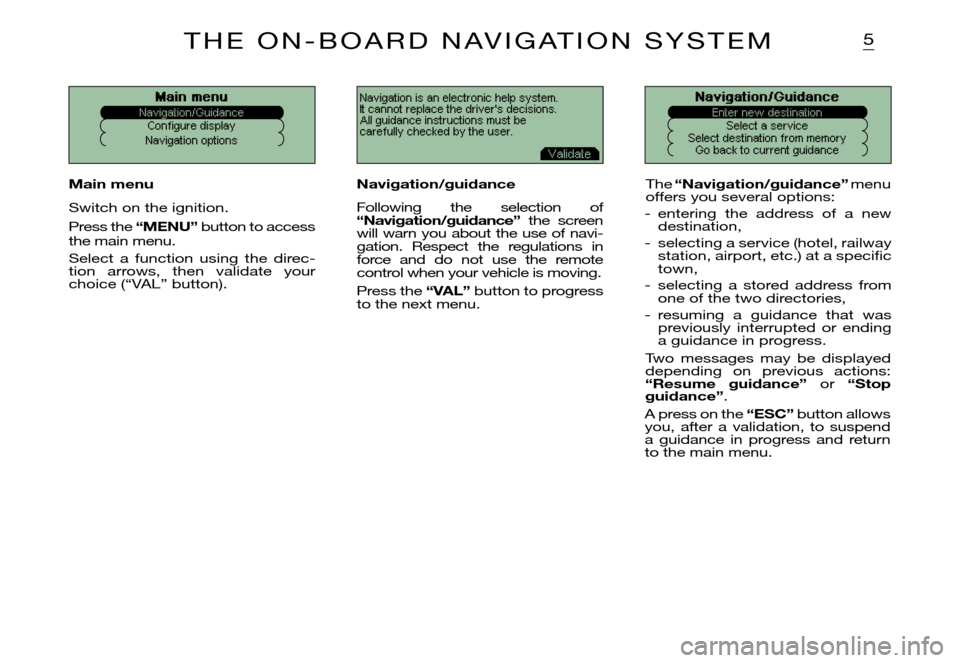
5
Navigation is an electronic help system. It cannot replace the driver's decisions.All guidance instructions must be carefully checked by the user.Main menu
Configure display
Navigation options
Navigation/Guidance
Select a service
Select destination from memory Go back to current guidance
Main menu
Switch on the ignition.
Press the “MENU” button to access the main menu.
Select a function using the direc-tion arrows, then validate your choice (“VAL” button).
Navigation/guidance
Following the selection of “Navigation/guidance” the screen will warn you about the use of navi-gation. Respect the regulations in force and do not use the remote control when your vehicle is moving.
Press the “VAL” button to progress to the next menu.
The “Navigation/guidance” menu offers you several options:
- entering the address of a new destination,
- selecting a service (hotel, railway station, airport, etc.) at a specifi c town,
- selecting a stored address from one of the two directories,
- resuming a guidance that was previously interrupted or ending a guidance in progress.
Two messages may be displayed depending on previous actions: “Resume guidance” or “Stop guidance”.
A press on the “ESC” button allows you, after a validation, to suspend a guidance in progress and return to the main menu.
T H E O N - B O A R D N A V I G AT I O N S Y S T E M
Page 124 of 151
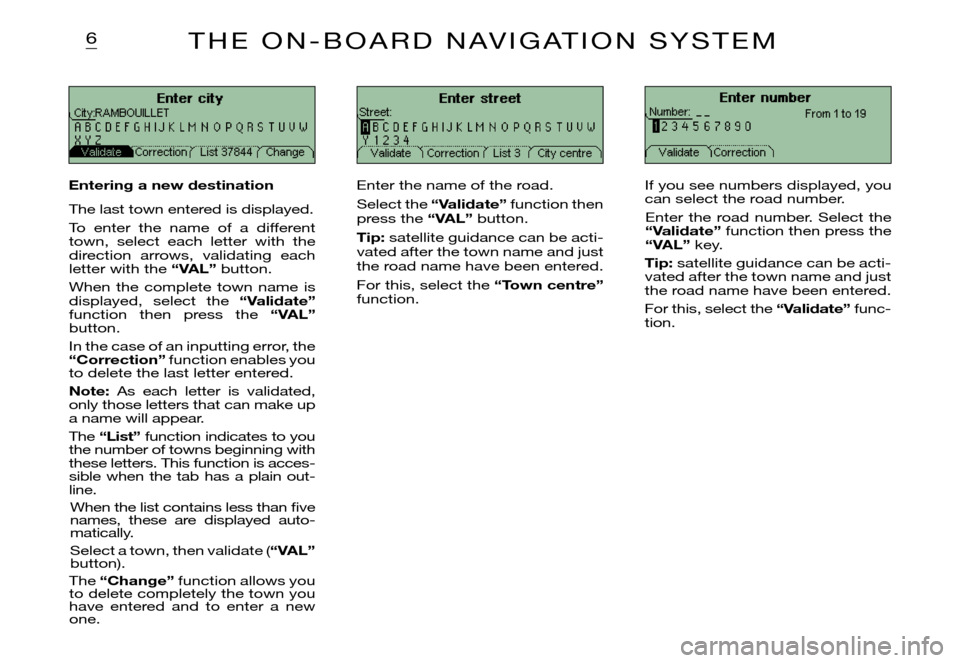
6
Enter street
Street:
Validate Correction List 3 City centreEnter city
Correction
City:RAMBOUILLET
List 37844 Change
Enter number
Number:
Validate Correction From 1 to 19
T H E O N - B O A R D N A V I G AT I O N S Y S T E M
Entering a new destination
The last town entered is displayed.
To enter the name of a different town, select each letter with the direction arrows, validating each letter with the “VAL” button.
When the complete town name is displayed, select the “Validate” function then press the “VAL” button.
In the case of an inputting error, the “Correction” function enables you to delete the last letter entered.
Note: As each letter is validated, only those letters that can make up a name will appear.
The “List” function indicates to you the number of towns beginning with these letters. This function is acces-sible when the tab has a plain out-line.
When the list contains less than fi ve names, these are displayed auto-matically.
Select a town, then validate (“VAL” button).
The “Change” function allows you to delete completely the town you have entered and to enter a new one.
Enter the name of the road.
Select the “Validate” function then press the “VAL” button.
Tip: satellite guidance can be acti-vated after the town name and just the road name have been entered.
For this, select the “Town centre” function.
If you see numbers displayed, you can select the road number.
Enter the road number. Select the “Validate” function then press the “VAL” key.
Tip: satellite guidance can be acti-vated after the town name and just the road name have been entered.
For this, select the “Validate” func-tion.
Page 135 of 151
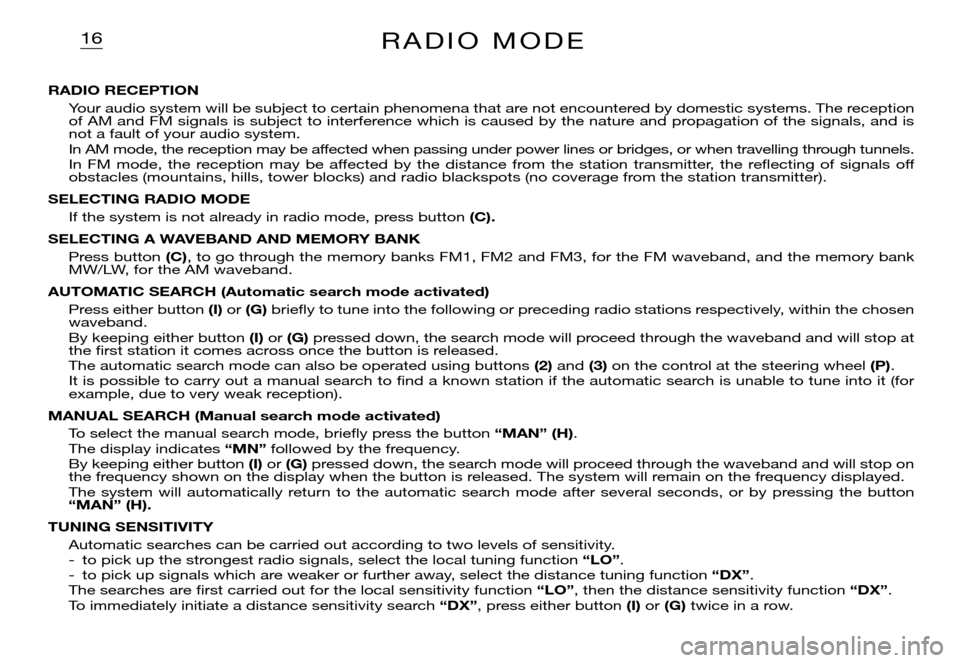
16R A D I O M O D E
RADIO RECEPTION
Your audio system will be subject to certain phenomena that are not encountered by domestic systems. The reception of AM and FM signals is subject to interference which is caused by the nature and propagation of the signals, and is not a fault of your audio system.In AM mode, the reception may be affected when passing under power lines or bridges, or when travelling through tunnels.In FM mode, the reception may be affected by the distance from the station transmitter, the refl ecting of signals off obsta cles (mountains, hills, tower blocks) and radio blackspots (no coverage from the station transmitter).
SELECTING RADIO MODE
If the system is not already in radio mode, press button (C).
SELECTING A WAVEBAND AND MEMORY BANK
Press button (C), to go through the memory banks FM1, FM2 and FM3, for the FM waveband, and the memory bank MW/LW, for the AM waveband.
AUTOMATIC SEARCH (Automatic search mode activated)
Press either button (I) or (G) briefl y to tune into the following or preceding radio stations respectively, within the chosen wave band.By keeping either button (I) or (G) pressed down, the search mode will proceed through the waveband and will stop at the fi rst station it comes across once the button is released.The automatic search mode can also be operated using buttons (2) and (3) on the control at the steering wheel (P).It is possible to carry out a manual search to fi nd a known station if the automatic search is unable to tune into it (for example, due to very weak reception).
MANUAL SEARCH (Manual search mode activated)
To select the manual search mode, briefl y press the button “MAN” (H).The display indicates “MN” followed by the frequency.By keeping either button (I) or (G) pressed down, the search mode will proceed through the waveband and will stop on the frequency shown on the display when the button is released. The system will remain on the frequency displayed.The system will automatically return to the automatic search mode after several seconds, or by pressing the button “MAN” (H).
TUNING SENSITIVITY
Automatic searches can be carried out according to two levels of sensitivity.- to pick up the strongest radio signals, select the local tuning function “LO”.- to pick up signals which are weaker or further away, select the distance tuning function “DX”.The searches are fi rst carried out for the local sensitivity function “LO”, then the distance sensitivity function “DX”.To immediately initiate a distance sensitivity search “DX”, press either button (I) or (G) twice in a row.
Page 146 of 151
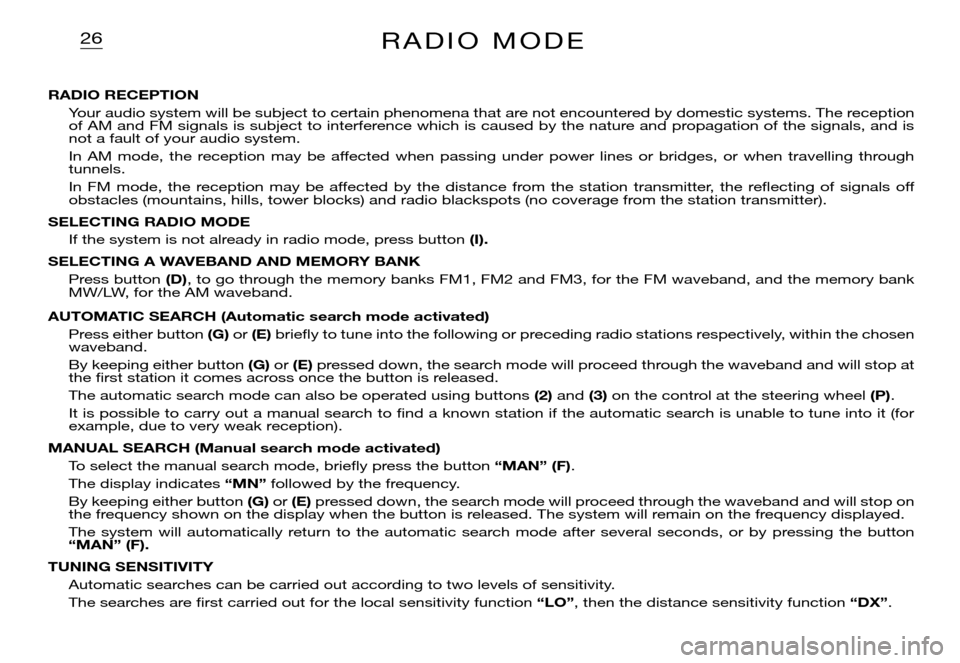
26R A D I O M O D E
RADIO RECEPTION
Your audio system will be subject to certain phenomena that are not encountered by domestic systems. The reception of AM and FM signals is subject to interference which is caused by the nature and propagation of the signals, and is not a fault of your audio system.
In AM mode, the reception may be affected when passing under power lines or bridges, or when travelling through tunnels.
In FM mode, the reception may be affected by the distance from the station transmitter, the refl ecting of signals off obstacles (mountains, hills, tower blocks) and radio blackspots (no coverage from the station transmitter).
SELECTING RADIO MODE
If the system is not already in radio mode, press button (I).
SELECTING A WAVEBAND AND MEMORY BANK
Press button (D), to go through the memory banks FM1, FM2 and FM3, for the FM waveband, and the memory bank MW/LW, for the AM waveband.
AUTOMATIC SEARCH (Automatic search mode activated)
Press either button (G) or (E) briefl y to tune into the following or preceding radio stations respectively, within the chosen waveband.
By keeping either button (G) or(E) pressed down, the search mode will proceed through the waveband and will stop at the fi rst station it comes across once the button is released.
The automatic search mode can also be operated using buttons (2) and (3) on the control at the steering wheel (P).
It is possible to carry out a manual search to fi nd a known station if the automatic search is unable to tune into it (for example, due to very weak reception).
MANUAL SEARCH (Manual search mode activated)
To select the manual search mode, briefl y press the button “MAN” (F).
The display indicates “MN” followed by the frequency.
By keeping either button (G) or (E) pressed down, the search mode will proceed through the waveband and will stop on the frequency shown on the display when the button is released. The system will remain on the frequency displayed.
The system will automatically return to the automatic search mode after several seconds, or by pressing the button “MAN” (F).
TUNING SENSITIVITY
Automatic searches can be carried out according to two levels of sensitivity.
The searches are fi rst carried out for the local sensitivity function “LO”, then the distance sensitivity function “DX”.