remote control CITROEN XSARA PICASSO 2008 Owners Manual
[x] Cancel search | Manufacturer: CITROEN, Model Year: 2008, Model line: XSARA PICASSO, Model: CITROEN XSARA PICASSO 2008Pages: 151, PDF Size: 3.14 MB
Page 120 of 151

2
successive presses on the end of the wiper control at the steering wheel).
Press for at least two seconds :display disappears.
One press on any button brings the display back.
Escape button: Esc
Short press: cancels the current operation or warning message and returns you to the previous menu.
Press for at least two seconds :return to the main menu.
This button can be used to exit from any menu.
Menu button: menu
This button gives access to the main menu.
It can be used at any time.
Introduction
The On-board Navigation system guides you to the destination of your choice, by means of voice messages and visual instructions.
The system uses a cartographic database and GPS satellite guidance, the latter enabling your position to be plotted by means of several satellites.On-board Navigation comprises the following components:
- the remote control,
- the control panel display,
- the electronic control unit,
- the CD Rom,
- the last voice message recall command,
- the satellite receiver aerial.
Speci� c functions or services may vary depending on the CD ROM version or on the country where the system is to be used.
For safety reasons, drivers are recommended not to use the remote control when the vehicle is moving, but to park safely and legally before modifying parame-ters or inputting data.
The system may be affected by disturbance or interruption in certain conditions (for example under bridges or in underground car parks, etc.).
The remote control
When pointed towards the right hand screen, the remote control allows you to select the information contained in the different displays.
Direction arrows :
These allow you to move around the screen and thus to choose functions.
Validate button: VAL
Validates the function or letter chosen.
Enables you, during navigation , to access the Rapid Tools menu.
Mode button: MOD
Short press: each successive press allows you to select from the types of information permanently displayed on the right hand side of the screen: date, navigation, trip computer and audio system (trip computer infor-mation can also be accessed by
T H E O N - B O A R D N A V I G AT I O N S Y S T E M
Page 123 of 151
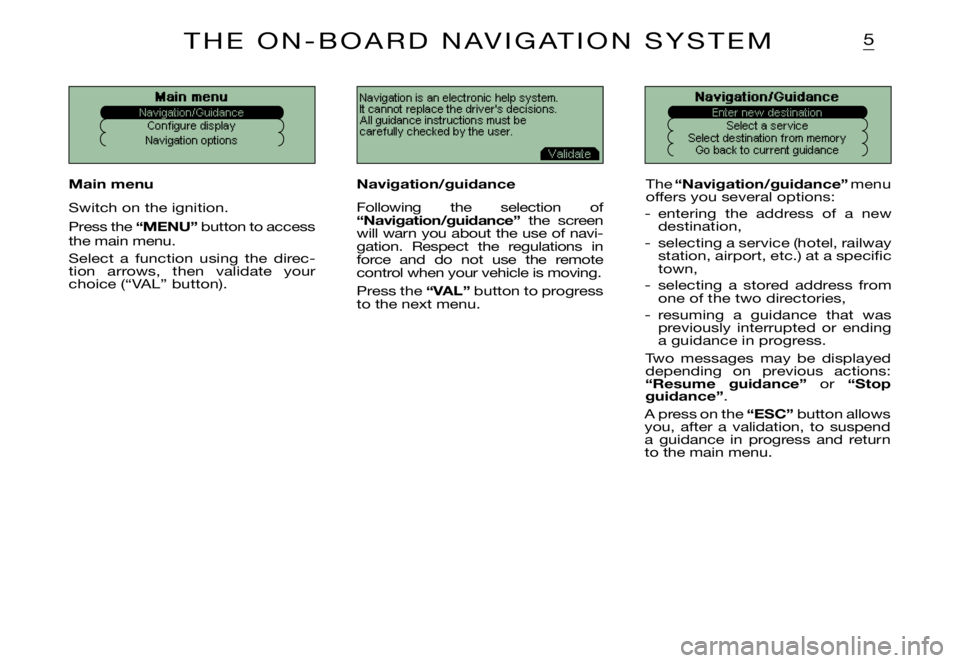
5
Navigation is an electronic help system. It cannot replace the driver's decisions.All guidance instructions must be carefully checked by the user.Main menu
Configure display
Navigation options
Navigation/Guidance
Select a service
Select destination from memory Go back to current guidance
Main menu
Switch on the ignition.
Press the “MENU” button to access the main menu.
Select a function using the direc-tion arrows, then validate your choice (“VAL” button).
Navigation/guidance
Following the selection of “Navigation/guidance” the screen will warn you about the use of navi-gation. Respect the regulations in force and do not use the remote control when your vehicle is moving.
Press the “VAL” button to progress to the next menu.
The “Navigation/guidance” menu offers you several options:
- entering the address of a new destination,
- selecting a service (hotel, railway station, airport, etc.) at a specifi c town,
- selecting a stored address from one of the two directories,
- resuming a guidance that was previously interrupted or ending a guidance in progress.
Two messages may be displayed depending on previous actions: “Resume guidance” or “Stop guidance”.
A press on the “ESC” button allows you, after a validation, to suspend a guidance in progress and return to the main menu.
T H E O N - B O A R D N A V I G AT I O N S Y S T E M
Page 151 of 151

31T E C H N I C A L S P E C I F I C AT I O N S *
PRESENTATION
�• 3 wavebands (MW/LW/FM).�• Remote control on steering wheel with 8 functions.�• Night lighting.
AUDIO SYSTEM
�• Max. power 4x10 Watts.�• Notched volume control.