bluetooth DODGE AVENGER 2008 Owners Manual
[x] Cancel search | Manufacturer: DODGE, Model Year: 2008, Model line: AVENGER, Model: DODGE AVENGER 2008Pages: 467, PDF Size: 7.16 MB
Page 91 of 467
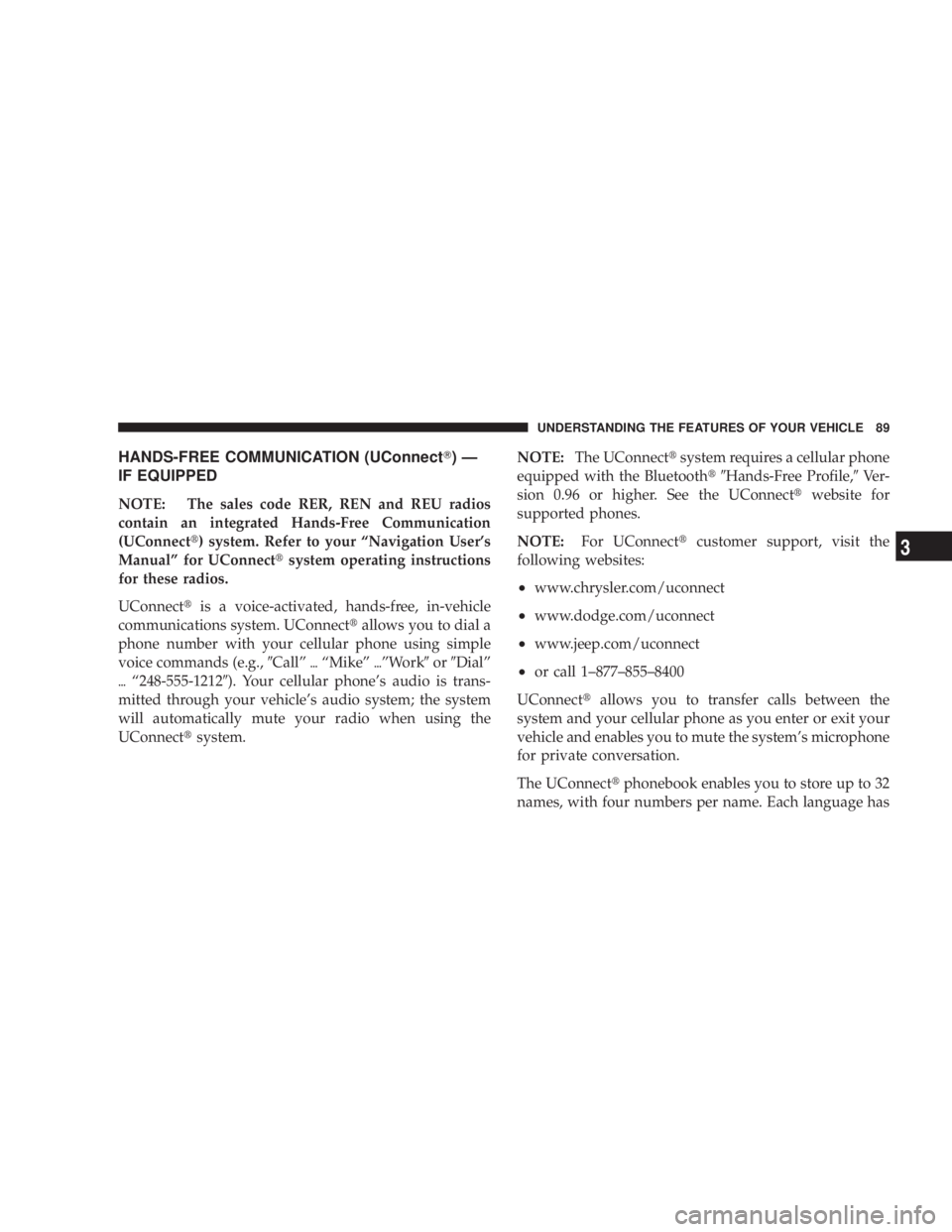
HANDS-FREE COMMUNICATION (UConnect T )Ð
IF EQUIPPED
NOTE: The sales code RER, REN and REU radios
contain an integrated Hands-Free Communication
(UConnect t ) system. Refer to your ªNavigation User's
Manualº for UConnect t system operating instructions
for these radios.
UConnect t is a voice-activated, hands-free, in-vehicle
communications system. UConnect t allows you to dial a
phone number with your cellular phone using simple
voice commands (e.g., 9 Callº { ªMikeº { ºWork 9 or 9 Dialº
{ ª248-555-1212 9 ). Your cellular phone's audio is trans-
mitted through your vehicle's audio system; the system
will automatically mute your radio when using the
UConnect t system. NOTE: The UConnect t system requires a cellular phone
equipped with the Bluetooth t9 Hands-Free Profile, 9 Ve r -
sion 0.96 or higher. See the UConnect t website for
supported phones.
NOTE: For UConnect t customer support, visit the
following websites:
² www.chrysler.com/uconnect
² www.dodge.com/uconnect
² www.jeep.com/uconnect
² or call 1±877±855±8400
UConnect t allows you to transfer calls between the
system and your cellular phone as you enter or exit your
vehicle and enables you to mute the system's microphone
for private conversation.
The UConnect t phonebook enables you to store up to 32
names, with four numbers per name. Each language has UNDERSTANDING THE FEATURES OF YOUR VEHICLE 89
3
Page 92 of 467
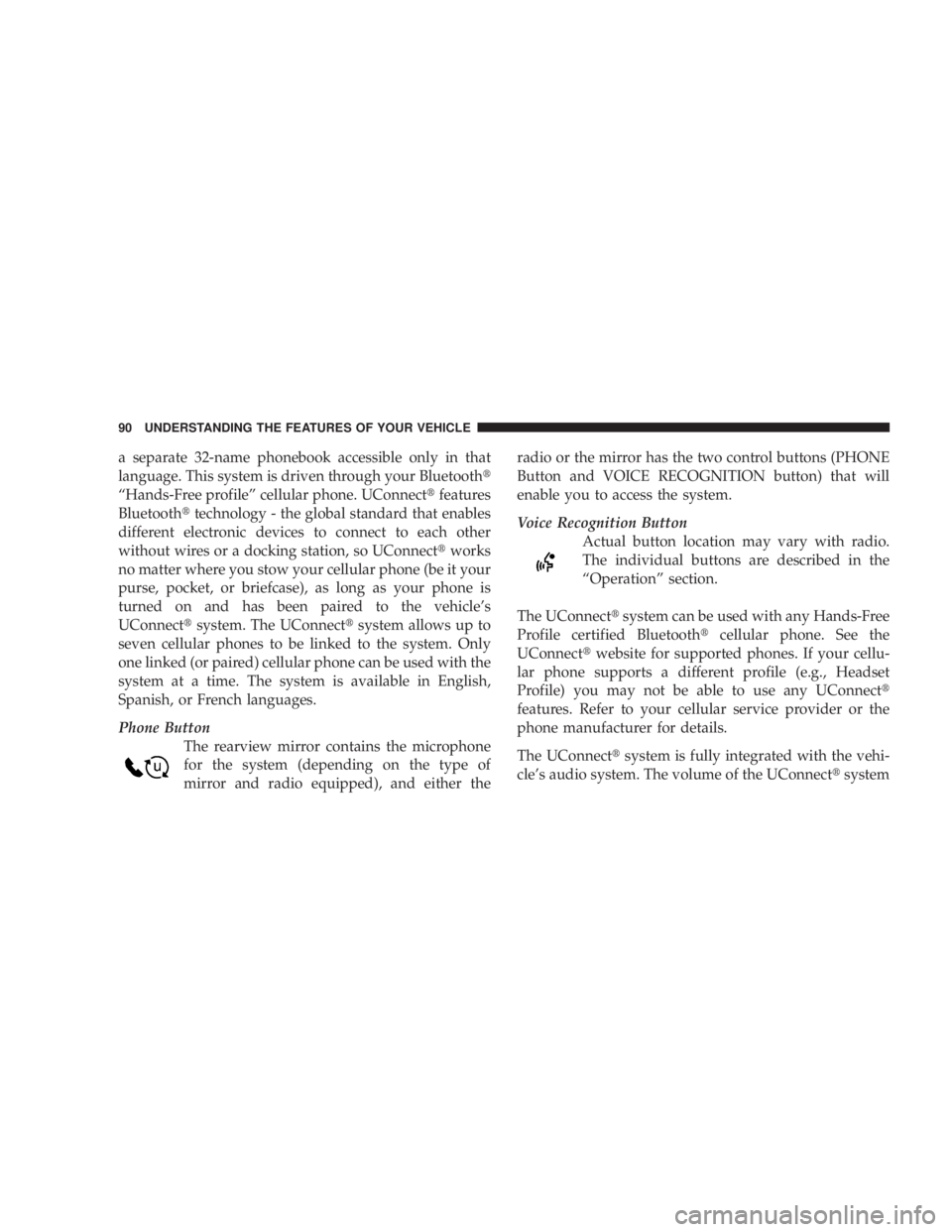
a separate 32-name phonebook accessible only in that
language. This system is driven through your Bluetooth t
ªHands-Free profileº cellular phone. UConnect t features
Bluetooth t technology - the global standard that enables
different electronic devices to connect to each other
without wires or a docking station, so UConnect t works
no matter where you stow your cellular phone (be it your
purse, pocket, or briefcase), as long as your phone is
turned on and has been paired to the vehicle's
UConnect t system. The UConnect t system allows up to
seven cellular phones to be linked to the system. Only
one linked (or paired) cellular phone can be used with the
system at a time. The system is available in English,
Spanish, or French languages.
Phone Button
The rearview mirror contains the microphone
for the system (depending on the type of
mirror and radio equipped), and either the radio or the mirror has the two control buttons (PHONE
Button and VOICE RECOGNITION button) that will
enable you to access the system.
Voice Recognition Button
Actual button location may vary with radio.
The individual buttons are described in the
ªOperationº section.
The UConnect t system can be used with any Hands-Free
Profile certified Bluetooth t cellular phone. See the
UConnect t website for supported phones. If your cellu-
lar phone supports a different profile (e.g., Headset
Profile) you may not be able to use any UConnect t
features. Refer to your cellular service provider or the
phone manufacturer for details.
The UConnect t system is fully integrated with the vehi-
cle's audio system. The volume of the UConnect t system90 UNDERSTANDING THE FEATURES OF YOUR VEHICLE
Page 94 of 467
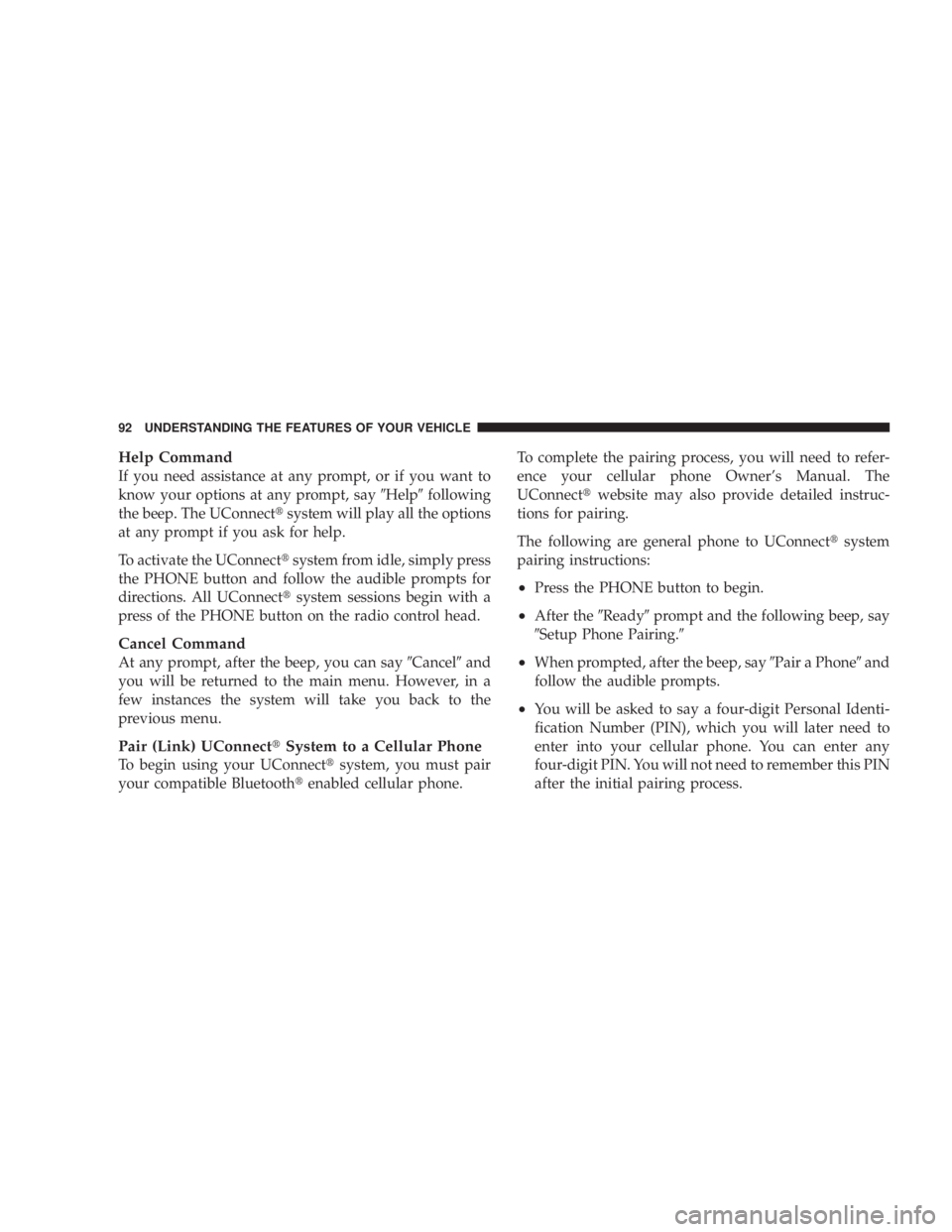
Help Command
If you need assistance at any prompt, or if you want to
know your options at any prompt, say 9 Help 9 following
the beep. The UConnect t system will play all the options
at any prompt if you ask for help.
To activate the UConnect t system from idle, simply press
the PHONE button and follow the audible prompts for
directions. All UConnect t system sessions begin with a
press of the PHONE button on the radio control head.
Cancel Command
At any prompt, after the beep, you can say 9 Cancel 9 and
you will be returned to the main menu. However, in a
few instances the system will take you back to the
previous menu.
Pair (Link) UConnect t System to a Cellular Phone
To begin using your UConnect t system, you must pair
your compatible Bluetooth t enabled cellular phone. To complete the pairing process, you will need to refer-
ence your cellular phone Owner's Manual. The
UConnect t website may also provide detailed instruc-
tions for pairing.
The following are general phone to UConnect t system
pairing instructions:
² Press the PHONE button to begin.
² After the 9 Ready 9 prompt and the following beep, say
9 Setup Phone Pairing. 9
² When prompted, after the beep, say 9 Pair a Phone 9 and
follow the audible prompts.
² You will be asked to say a four-digit Personal Identi-
fication Number (PIN), which you will later need to
enter into your cellular phone. You can enter any
four-digit PIN. You will not need to remember this PIN
after the initial pairing process.92 UNDERSTANDING THE FEATURES OF YOUR VEHICLE
Page 97 of 467
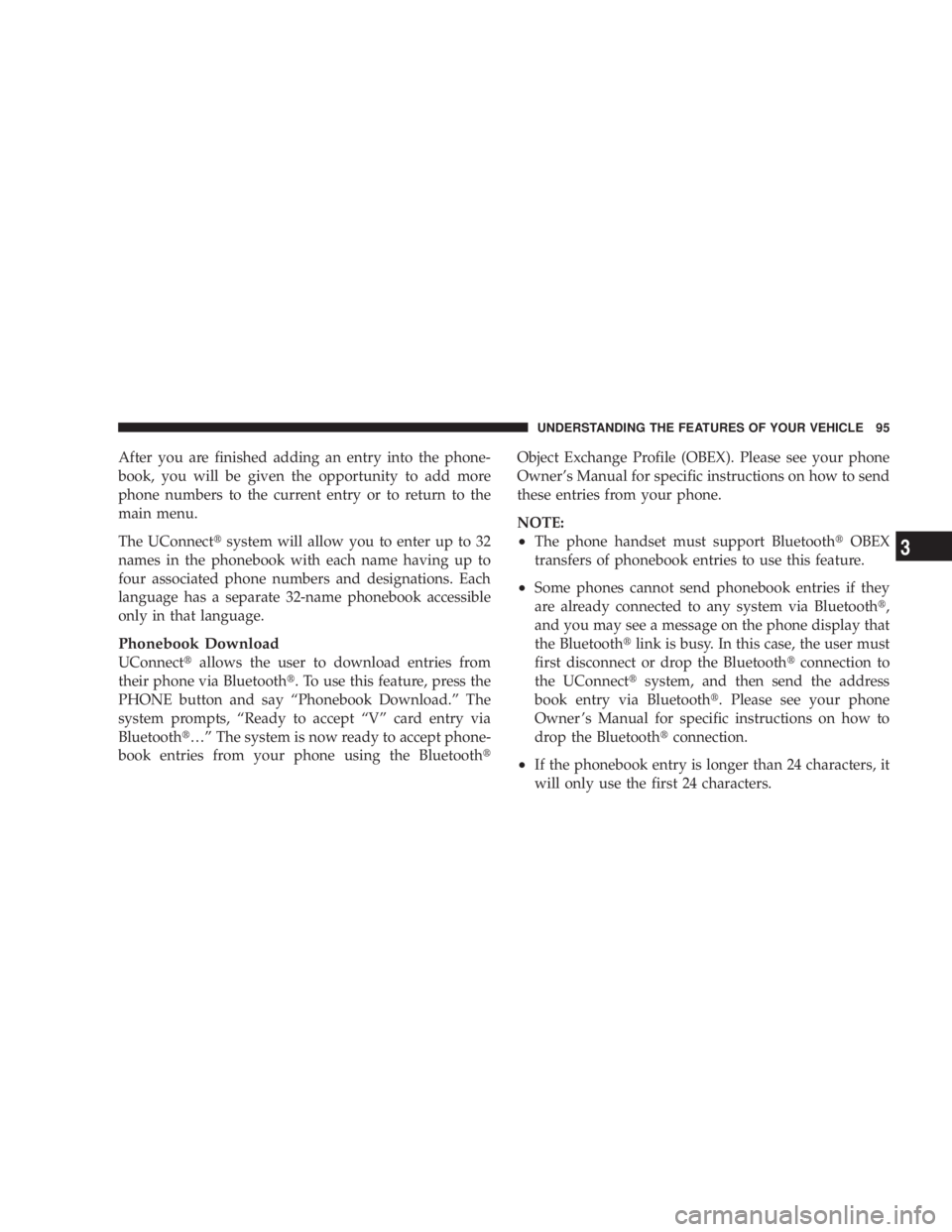
After you are finished adding an entry into the phone-
book, you will be given the opportunity to add more
phone numbers to the current entry or to return to the
main menu.
The UConnect t system will allow you to enter up to 32
names in the phonebook with each name having up to
four associated phone numbers and designations. Each
language has a separate 32-name phonebook accessible
only in that language.
Phonebook Download
UConnect t allows the user to download entries from
their phone via Bluetooth t . To use this feature, press the
PHONE button and say ªPhonebook Download.º The
system prompts, ªReady to accept ªVº card entry via
Bluetooth t ¼º The system is now ready to accept phone-
book entries from your phone using the Bluetooth t Object Exchange Profile (OBEX). Please see your phone
Owner's Manual for specific instructions on how to send
these entries from your phone.
NOTE:
² The phone handset must support Bluetooth t OBEX
transfers of phonebook entries to use this feature.
² Some phones cannot send phonebook entries if they
are already connected to any system via Bluetooth t ,
and you may see a message on the phone display that
the Bluetooth t link is busy. In this case, the user must
first disconnect or drop the Bluetooth t connection to
the UConnect t system, and then send the address
book entry via Bluetooth t . Please see your phone
Owner 's Manual for specific instructions on how to
drop the Bluetooth t connection.
² If the phonebook entry is longer than 24 characters, it
will only use the first 24 characters. UNDERSTANDING THE FEATURES OF YOUR VEHICLE 95
3
Page 106 of 467
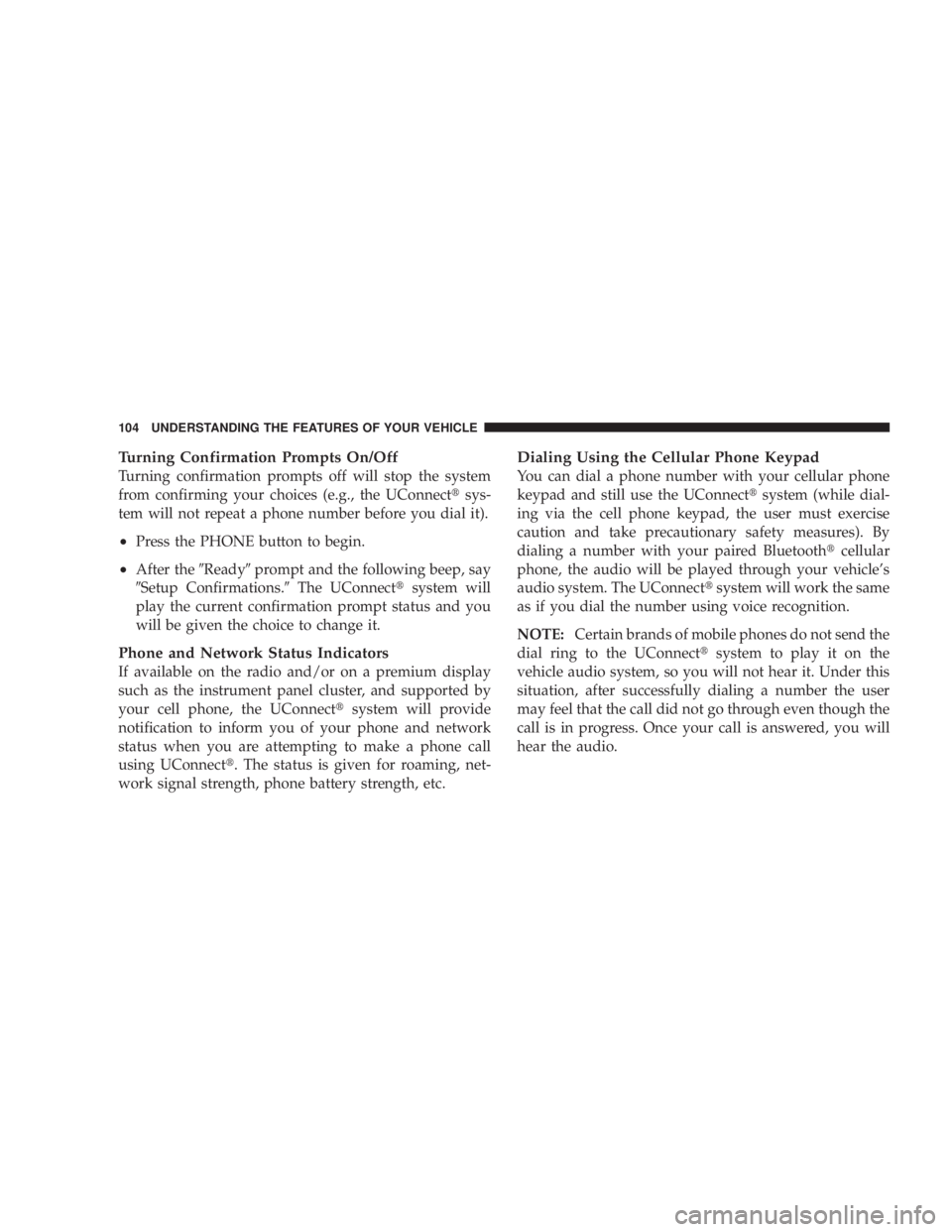
Turning Confirmation Prompts On/Off
Turning confirmation prompts off will stop the system
from confirming your choices (e.g., the UConnect t sys-
tem will not repeat a phone number before you dial it).
² Press the PHONE button to begin.
² After the 9 Ready 9 prompt and the following beep, say
9 Setup Confirmations. 9 The UConnect t system will
play the current confirmation prompt status and you
will be given the choice to change it.
Phone and Network Status Indicators
If available on the radio and/or on a premium display
such as the instrument panel cluster, and supported by
your cell phone, the UConnect t system will provide
notification to inform you of your phone and network
status when you are attempting to make a phone call
using UConnect t . The status is given for roaming, net-
work signal strength, phone battery strength, etc. Dialing Using the Cellular Phone Keypad
You can dial a phone number with your cellular phone
keypad and still use the UConnect t system (while dial-
ing via the cell phone keypad, the user must exercise
caution and take precautionary safety measures). By
dialing a number with your paired Bluetooth t cellular
phone, the audio will be played through your vehicle's
audio system. The UConnect t system will work the same
as if you dial the number using voice recognition.
NOTE: Certain brands of mobile phones do not send the
dial ring to the UConnect t system to play it on the
vehicle audio system, so you will not hear it. Under this
situation, after successfully dialing a number the user
may feel that the call did not go through even though the
call is in progress. Once your call is answered, you will
hear the audio.104 UNDERSTANDING THE FEATURES OF YOUR VEHICLE
Page 107 of 467
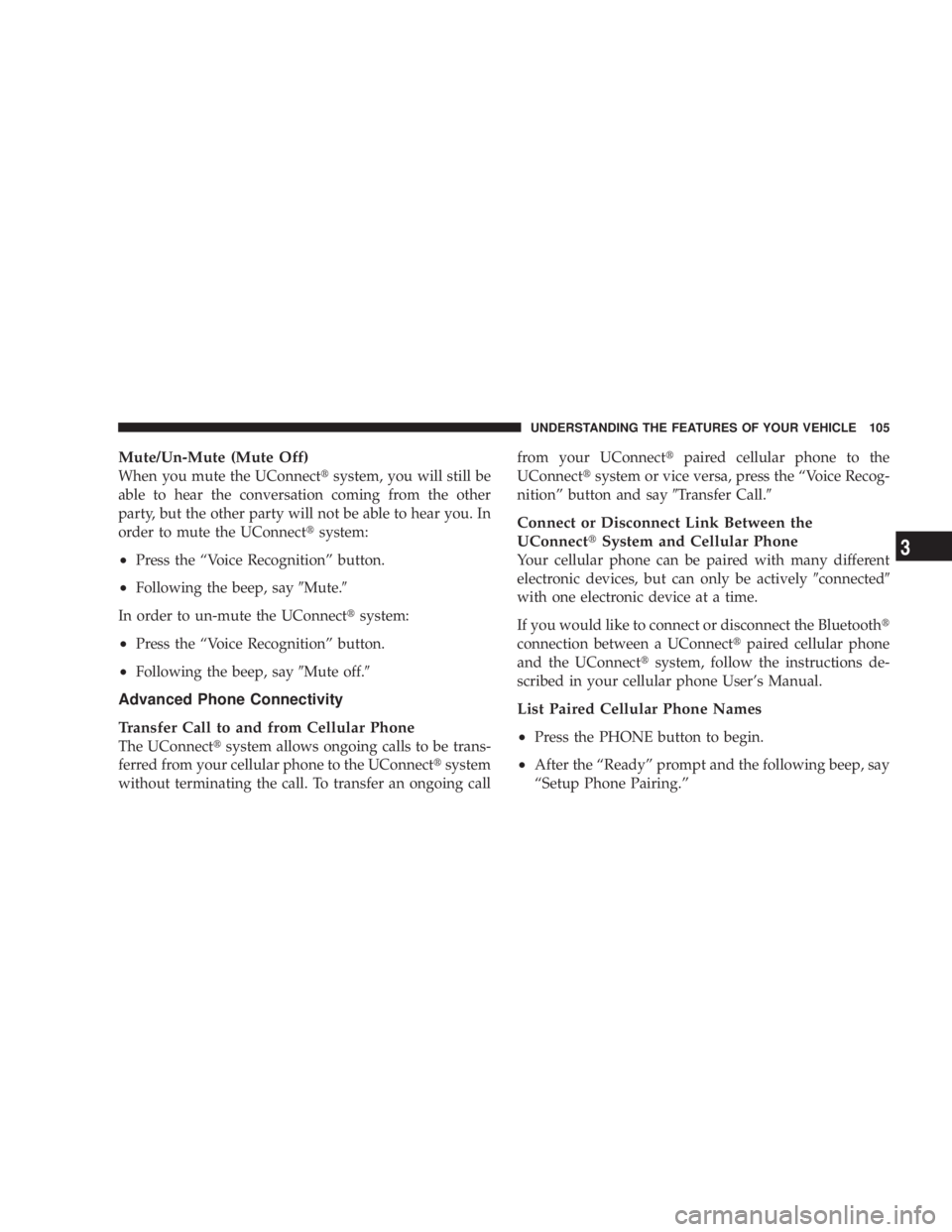
Mute/Un-Mute (Mute Off)
When you mute the UConnect t system, you will still be
able to hear the conversation coming from the other
party, but the other party will not be able to hear you. In
order to mute the UConnect t system:
² Press the ªVoice Recognitionº button.
² Following the beep, say 9 Mute. 9
In order to un-mute the UConnect t system:
² Press the ªVoice Recognitionº button.
² Following the beep, say 9 Mute off. 9
Advanced Phone Connectivity
Transfer Call to and from Cellular Phone
The UConnect t system allows ongoing calls to be trans-
ferred from your cellular phone to the UConnect t system
without terminating the call. To transfer an ongoing call from your UConnect t paired cellular phone to the
UConnect t system or vice versa, press the ªVoice Recog-
nitionº button and say 9 Transfer Call. 9
Connect or Disconnect Link Between the
UConnect t System and Cellular Phone
Your cellular phone can be paired with many different
electronic devices, but can only be actively 9 connected 9
with one electronic device at a time.
If you would like to connect or disconnect the Bluetooth t
connection between a UConnect t paired cellular phone
and the UConnect t system, follow the instructions de-
scribed in your cellular phone User's Manual.
List Paired Cellular Phone Names
² Press the PHONE button to begin.
² After the ªReadyº prompt and the following beep, say
ªSetup Phone Pairing.º UNDERSTANDING THE FEATURES OF YOUR VEHICLE 105
3
Page 111 of 467
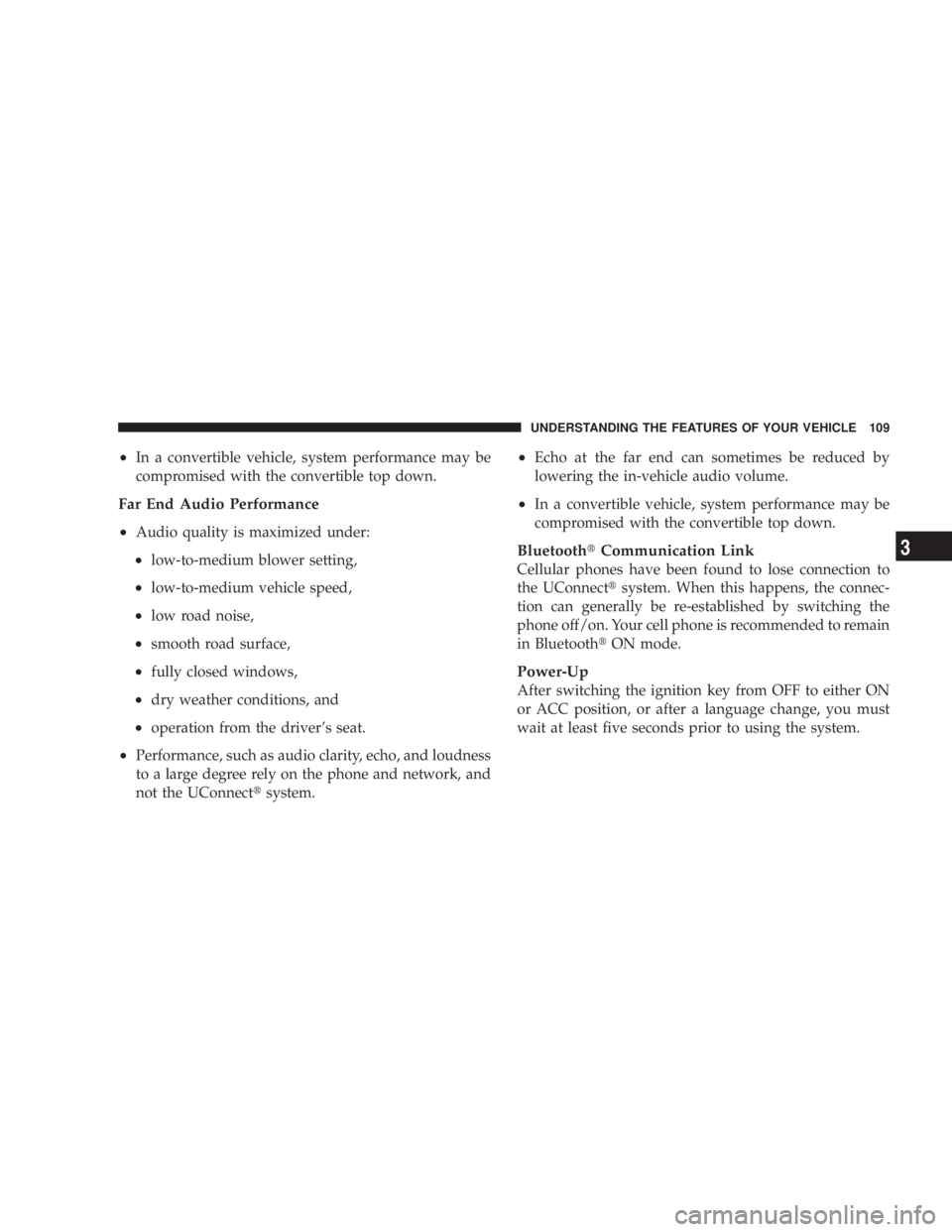
² In a convertible vehicle, system performance may be
compromised with the convertible top down.
Far End Audio Performance
² Audio quality is maximized under:
² low-to-medium blower setting,
² low-to-medium vehicle speed,
² low road noise,
² smooth road surface,
² fully closed windows,
² dry weather conditions, and
² operation from the driver's seat.
² Performance, such as audio clarity, echo, and loudness
to a large degree rely on the phone and network, and
not the UConnect t system. ² Echo at the far end can sometimes be reduced by
lowering the in-vehicle audio volume.
² In a convertible vehicle, system performance may be
compromised with the convertible top down.
Bluetooth t Communication Link
Cellular phones have been found to lose connection to
the UConnect t system. When this happens, the connec-
tion can generally be re-established by switching the
phone off/on. Your cell phone is recommended to remain
in Bluetooth t ON mode.
Power-Up
After switching the ignition key from OFF to either ON
or ACC position, or after a language change, you must
wait at least five seconds prior to using the system. UNDERSTANDING THE FEATURES OF YOUR VEHICLE 109
3
Page 225 of 467
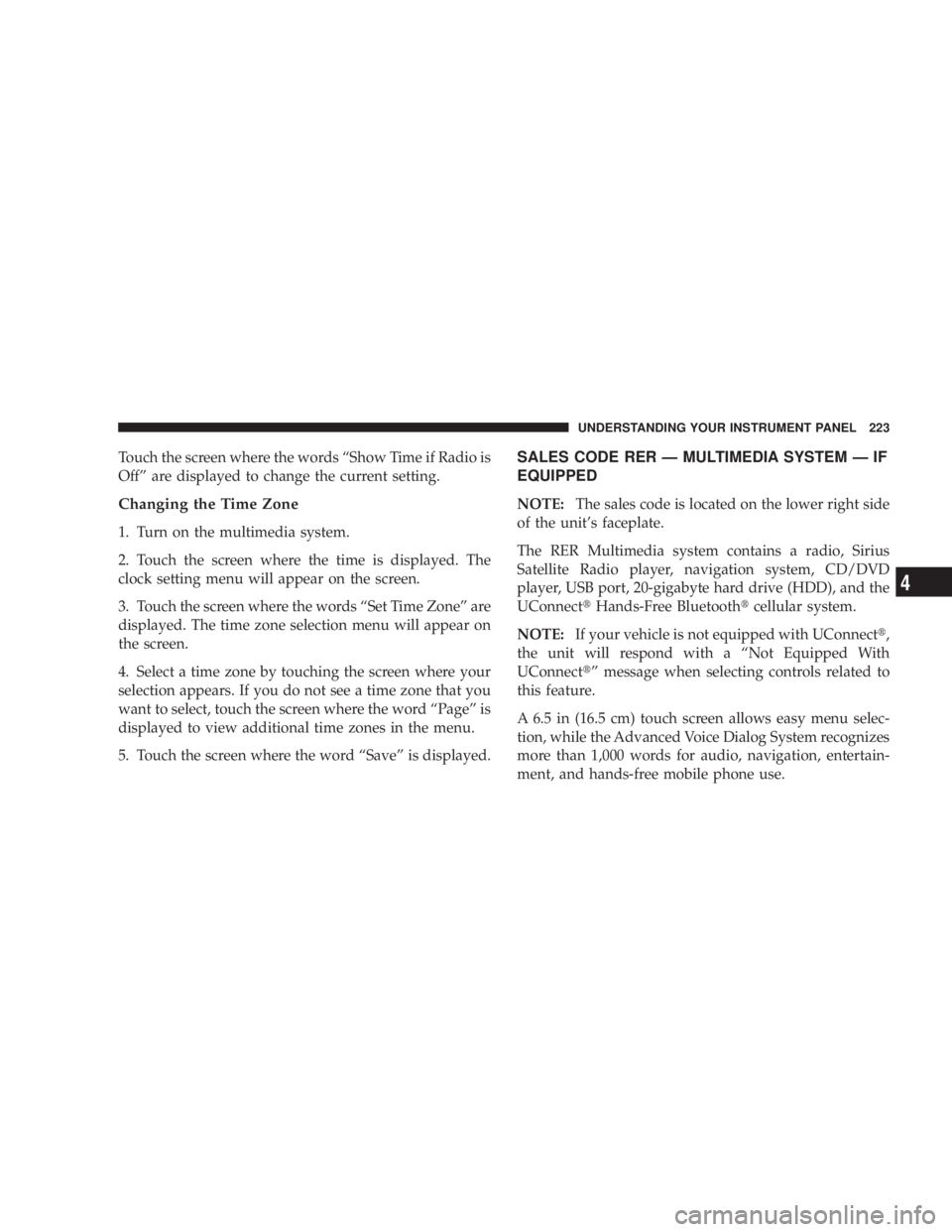
Touch the screen where the words ªShow Time if Radio is
Offº are displayed to change the current setting.
Changing the Time Zone
1. Turn on the multimedia system.
2. Touch the screen where the time is displayed. The
clock setting menu will appear on the screen.
3. Touch the screen where the words ªSet Time Zoneº are
displayed. The time zone selection menu will appear on
the screen.
4. Select a time zone by touching the screen where your
selection appears. If you do not see a time zone that you
want to select, touch the screen where the word ªPageº is
displayed to view additional time zones in the menu.
5. Touch the screen where the word ªSaveº is displayed. SALES CODE RER Ð MULTIMEDIA SYSTEM Ð IF
EQUIPPED
NOTE: The sales code is located on the lower right side
of the unit's faceplate.
The RER Multimedia system contains a radio, Sirius
Satellite Radio player, navigation system, CD/DVD
player, USB port, 20-gigabyte hard drive (HDD), and the
UConnect t Hands-Free Bluetooth t cellular system.
NOTE: If your vehicle is not equipped with UConnect t ,
the unit will respond with a ªNot Equipped With
UConnect t º message when selecting controls related to
this feature.
A 6.5 in (16.5 cm) touch screen allows easy menu selec-
tion, while the Advanced Voice Dialog System recognizes
more than 1,000 words for audio, navigation, entertain-
ment, and hands-free mobile phone use. UNDERSTANDING YOUR INSTRUMENT PANEL 223
4