audio DODGE AVENGER 2012 2.G Owner's Manual
[x] Cancel search | Manufacturer: DODGE, Model Year: 2012, Model line: AVENGER, Model: DODGE AVENGER 2012 2.GPages: 108, PDF Size: 2.81 MB
Page 45 of 108
• The functions of the portable device are controlled using the device buttons. Thevolume may be controlled using the radio or portable device.
Hard Disk Drive (HDD) Operation
• The Hard Disk Drive (HDD) mode gives you access to the audio files on the internalhard disk drive. It functions similar to a CD player, with the exception that the
internal HDD can hold more tracks.
• It is also possible to import display pictures to the internal hard disk drive. The pictures can be displayed on the right half of the radio screen.
• Before using the HDD mode, you will need to copy songs and pictures to the internal hard drive. Songs and pictures can be added to the hard drive by using a
CD or USB device (e.g. thumb drive or memory stick).
NOTE: WMA/MP3 Files and Selective Songs from a CD can also be added to the HDD.
See the Media Center 730N User's Manual for more information.
Copying Music From CD• Press the “OPEN/CLOSE” hard-key.
• Insert a disc, then press the “MENU” hard-key.
• Touch the “MY FILES” soft-key, then select “MY MUSIC.”
• Touch the “Add Music Files to HDD” soft-key, then touch the “From Disc”
soft-key in the next screen to start the
process.
NOTE:
• You might need to select the folder or title depending on the CD, then press
“Done” to start the copy process.
• The copy progress is shown in the lower left corner of the screen.
Copying Music From USB • The USB port on the radio face plate allows you to copy files to your hard drive. To access, lift up on the cover.
• Insert a USB device (e.g. thumb drive or memory stick), then select “MY FILES”.
ELECTRONICS
43
Page 52 of 108
Display SAT Favorites List• Touch the “Search/Browse” soft-key and select “Favorites” from the SAT Browse screen.
• Touch the desired favorites soft-key to switch the SAT tuner to the
corresponding channel.
• You may use the “LIST” soft-key to toggle between:
• Favorite Songs.
• Favorite Artists.
• Currently playing favorites.
Replay
• While you are in SAT mode, you can replay 44 minutes of the current Sirius
XM™ channel (when the channel is
changed, this audio buffer is erased).
Press the REPLAY button to listen to
the stored audio.
• You can touch the on-screen controls to pause and rewind audio playback, touch the SCAN button to preview each of the tracks stored in the buffer, or select a
track from the list.
• The time displayed below the bar indicates how much time is present between the current buffer play position and the live broadcast.
Replay Option Option Description
Play/Pause Touch to Pause content playback. Touch Pause/Play again to resume playback.
Rewind/RW Rewinds the channel content in steps of 5 seconds. Touch and hold to rewind continuously, then release to begin playing content
at that point.
Fast Forward/FW Forwards the content, and works similarly to Rewind/RW. However, Fast Forward/FW can only be used when content has been
previously rewound.
ELECTRONICS
50
Page 54 of 108
STEERING WHEEL AUDIO CONTROLS
• The steering wheel audio controls arelocated on the rear surface of the
steering wheel.
Right Switch
• Press the switch up or down toincrease or decrease the volume.
• Press the button in the center to change modes AM/FM/CD/SAT.
Left Switch
• Press the switch up or down to search for the next listenable station or select thenext or previous CD track.
• Press the button in the center to select the next preset station (radio) or to change CDs if equipped with a CD Changer.
iPod®/USB/MP3 CONTROL
• There are many ways to play music from iPod®/MP3 players or USB devices
through your vehicle's sound system.
• The remote USB port, located within the front storage area, allows you to plug an iPod
®into the vehicle's sound system.
NOTE: If equipped with the Media Center
730N (RHR), the USB port on the
faceplate allows the same functions as the
remote USB port.
• Non-Touch-Screen Radios: To hearaudio from devices connected to the
USB port, press the “AUX” button on
the radio faceplate
• Touch-Screen Radios: To hear audio from devices connected to the USB
port, press the “MEDIA” hard-key, then
touch the “AUX” or “iPod
®” soft-key.
• When connected to this feature: • The iPod
®can be controlled using the
radio buttons to Play, Browse, and
List the iPod
®or external devices
contents.
• The iPod
®battery charges when
plugged into the USB port (if
supported by the specific audio
device).
ELECTRONICS
52
Page 55 of 108
• Compatible iPod®devices may also be controllable using voice commands. Refer
to the Owner's Manual on the DVD for details.
NOTE:
• The USB port supports certain Mini, Classic, Nano, Touch, and iPhone
®devices. The
USB port also supports playing music from compatible external USB Mass Storage
Class memory devices. For supported audio file formats, refer to the USB Port
section in the Owner's Manual on the DVD. Refer to www.UconnectPhone.com
website for a list of tested iPod
®s. Some iPod®software versions may not fully
support the USB port features. Please visit Apple’s website for iPod®software
updates.
WARNING!
Do not plug in or remove the iPod®or external device while driving. Failure to
follow this warning could result in a collision.
Uconnect™ Phone
• To determine if your vehicle is equipped with Uconnect™ Phone, press the “Uconnect™ Phone” button. If your vehicle has this feature, after a couple
seconds you will hear a voice prompt. If not, you will see a message on the radio
“Uconnect phone not available”.
• The Uconnect™ Phone is a voice-activated, hands-free, in-vehicle communications system with Voice Command Capability (see Voice Command section).
NOTE: To access the tutorial, press the “Uconnect™ Phone” button
. After the
BEEP, say “tutorial”. Press any hard-key/button or touch the display (Touch-Screen
radio) to cancel the tutorial.
• The Uconnect™ Phone allows you to dial a phone number with your mobile phoneusing simple voice commands.
• Refer to your vehicle Owner's Manual on the DVD for further details.
NOTE: The Uconnect™ Phone requires a mobile phone equipped with the Bluetooth
®
Hands-Free Profile, Version 1.0 or higher. For Uconnect™ customer support, call
1–877–855–8400 or visit www.UconnectPhone.com.
Phone Pairing
NOTE:Pairing is a one-time initial setup before using the phone.
• Press the “Phone” button
to begin.
• Wait for the “ready” prompt and BEEP.
• (After the BEEP), say ”setup” or “Uconnect device setup”.
• (After the BEEP), say “device pairing”.
ELECTRONICS
53
Page 57 of 108
Phonebook Edit• Press the “Phone” button
.
• (After the BEEP), say “phonebook”.
• (After the BEEP), say “new entry” or “list names” or “delete”.
• Follow the prompts.
Making A Phone Call
• Press the “Phone” button.
• (After the BEEP), say “dial” (or “call” a name).
• (After the BEEP), say number (or name).
Receiving A Call – Accept (And End)
• When an incoming call rings/is announced on Uconnect™, press the Phone button.
• To end a call, press the Phone button
.
Mute (Or Unmute) Microphone During Call
• During a call, press the “Voice Command” button.
• (After the BEEP), say “mute” (or “mute off”).
Transfer Ongoing Call Between Handset And Vehicle
• During a call, press the “Voice Command” button.
• (After the BEEP), say “transfer call”.
Changing The Volume
• Start a dialogue by pressing the “Phone” button, then adjust the volume
during a normal call.
• Use the radio ON/OFF VOLUME rotary knob to adjust the volume to a comfortable level while the Uconnect™ system is speaking. Please note the volume setting for
Uconnect™ is different than the audio system.
WARNING!
• Any voice commanded system should be used only in safe driving conditionsfollowing local laws and phone use. All attention should be kept on the
roadway ahead. Failure to do so may result in a collision causing you and
others to be severely injured or killed.
• In an emergency, to use Uconnect™ Phone, your mobile phone must be: • turned on,
• paired to Uconnect™ Phone,
• and have network coverage.
ELECTRONICS
55
Page 60 of 108
Bluetooth®STREAMING AUDIO
• If equipped with Uconnect™ VoiceCommand, your Bluetooth-equipped
iPod
®devices, cell phones or other
media players, may also be able to
stream music to your vehicle's
speakers. Your connected device must
be Bluetooth-compatible, and paired
with your Media Center radio (see
Uconnect™ Phone for pairing
instructions). Non-Touch-Screen
Radios: Press the “AUX” button on the radio faceplate until "BT" or “Audio
Streaming” is displayed on the radio screen. Touch-Screen-Radios: Press the
“RADIO/MEDIA” or “MEDIA” hard-key and then touch the “AUX” soft-key tab.
ELECTRONIC VEHICLE INFORMATION CENTER
(EVIC)
• The EVIC features a driver interactive display that is located in the
instrument cluster. Pressing the
controls on the left side of the steering
wheel allows the driver to select
vehicle information and Personal
Settings. For additional information,
refer to Programmable Features in this
guide.
• Press and release the MENU button to advance the display to Trip Functions
or Personal settings or to return to the
default System status display.
• Press and release the DOWN
button to advance the display through the
various Trip Functions or Personal Settings.
• Press and release the COMPASS
button to display the compass heading and
the outside temperature.
• Press and release the SELECT
Button to accept a selection. The SELECT
Button also resets various Trip Functions.
Compass Calibration
• This compass is self-calibrating, which eliminates the need to set the compass manually. When the vehicle is new, the compass may appear erratic and the EVIC
will display “CAL” until the compass is calibrated.
• You may also calibrate the compass by completing one or more 360 degree turns (in an area free from large metal or metallic objects) until the “CAL” message
displayed in the EVIC turns off. The compass will now function normally.
ELECTRONICS
58
Page 99 of 108
AUTHENTIC ACCESSORIES BY MOPAR®
• The following highlights just some of the many Authentic Dodge Accessories byMopar featuring a fit, finish, and functionality specifically for your Dodge Avenger.
• In choosing Authentic Accessories you gain far more than expressive style, premium protection, or extreme entertainment, you also benefit from enhancing
your vehicle with accessories that have been thoroughly tested and factory-
approved.
• For the full line of Authentic Dodge Accessories by Mopar, visit your local Dodge dealership or online at mopar.com.
CHROME:
• 17–Inch Chrome Aluminum Wheels • Exhaust Tips
EXTERIOR:
• Front End Cover • Sunroof Air Deflector • Front Air Deflector
• Hitch Receiver • Rear Spoiler • Molded Splash Guards
• Trailer Accessories • Locking Fuel Cap • Vehicle Cover
• Wheel Locks
INTERIOR:
• Premium Carpet Floor Mats • Ambient Light Kit • Katzkin Leather Interiors
• Slush Mats • Roadside Safety Kit
• Door Sill Guards • Molded Cargo Tray
ELECTRONICS:
• Portable Navigation Systems • Uconnect™ Web (WiFi) • Remote Start
•iPod
®Adapter • Radio Upgades • Electronic Vehicle
Tracking System
• Kicker
®Sound System • Uconnect™ Phone • Ecometer
• Park Distance Sensors • Rearview Mirror with Back-up Camera and
Bluetooth
®Hands Free
Phone
CARRIERS:
• Hitch-mount Bike Carrier • Roof-mount Bike Carrier • Roof Box Cargo Carrier
• Roof-mount Ski and Snowboard Carrier • Roof-mount Water Sports
Carrier • Roof-mount Canoe Carrier
• Roof-mount Cargo Bag • iPod
®is a registered trademark of Apple, Inc.
• Kicker
®is a registered trademark of Stillwater Designs and Audio, Inc.
MOPAR ACCESSORIES
97
Page 100 of 108
Airbag .................. 10
Alarm, Panic............... 8
Arming Theft System
(Security Alarm) ............. 9
Audio Settings . . . 26,27,28,30,33,42
Automatic Headlights ......... 17
Automatic Temperature Control
(ATC) ................... 21 Rear Temperature Control ...... 21
Automatic Transmission FluidType .............. 86
AxleFluid ................ 86
Belts, Seat ................ 9
BrakeFluid ............... 86
Brake System Master Cylinder ........... 87
Break-In Recommendations,
New Vehicle ............... 17
Bulb Replacement ........... 94
Bulbs,Light ............... 94
Calibration, Compass ......... 58
Change Oil Indicator .......... 69
Changing A Flat Tire .......... 71
Child Restraint ............. 11
Child Restraint Tether Anchors .... 11
ClimateControl ............. 21
Clock Setting ........ 26,28,31,39
Compass Calibration .......... 58
Cooling System Coolant Capacity ........... 86
Cruise Control (Speed Control) .... 19
CruiseLight ............... 19
Customer Assistance .......... 95
Defects, Reporting ........... 96
Dimmer Control ............. 18
Dimmer Switch, Headlight ...... 18
Disarming, Theft System ........ 9
E-85 Fuel ................ 87
Electronic Speed Control
(Cruise Control) ............. 19
Electronic Stability Control (ESC) . . 66
Electronic Vehicle Information Center
(EVIC) ................ 58,59 Electronics
Your Vehicle's Sound System .... 24
Emergency, In Case of Jacking ................ 71
Jump Starting ............ 76
Engine Break-In Recommendations .... 17
Compartment ............. 84
Coolant (Antifreeze) ......... 86
Jump Starting ............ 76
Oil ................... 86
Oil Filter ............... 86
Oil Selection ............. 86
Overheating ............. 70
EventDataRecorder .......... 82
Flash-To-Pass .............. 18
Flexible Fuel Vehicles ......... 87
Fluid Capacities ............ 86
Fluid, Brake ............... 87
Fluids .................. 86
FogLights .............. 17,18
FoldingRearSeat ........... 15
Freeing A Stuck Vehicle ........ 81
Front Heated Seats ........... 15
Fuel Filler Cap (Gas Cap) ......... 69
Gasoline ............... 87
Specifications ............ 86
Garage Door Opener (HomeLink
®)..60
Gas Cap (Fuel Filler Cap) ....... 69
Headlights Automatic .............. 17
Dimmer Switch ........... 18
HighBeam .............. 18
Heated Mirrors ........... 21,22
Heated Seats .............. 15
High Beam/Low Beam Select
(Dimmer) Switch ............ 18
HomeLink
®(Garage Door Opener)
Transmitter ............... 60
Hood Release .............. 83
InstrumentCluster ............ 6 Indicators ............... 7
INDEX
98
Page 101 of 108
Instrument Cluster Warning
Lights ................. 6,66
Intermittent Wipers (Delay Wipers) . . 19
Introduction............... 2
iPod
®/USB/MP3 Control ........ 52
Bluetooth Streaming Audio ..... 58
Jack Location .............. 71
Jack Operation ........... 71,72
Jacking Instructions .......... 72
Jump Starting .............. 76
KeyFob .................. 8
Key Fob Programmable Features . . . 59
Lane Change Assist .......... 18
LATCH (Lower Anchors and Tether for
CHildren) ................ 11
LightBulbs ............... 94
Lights Airbag ................. 69
Anti-Lock ............... 69
BrakeWarning ............ 68
Charging System ........... 68
Electronic Throttle Control
Warning ................ 69
EngineTemperatureWarning .... 67
Malfunction Indicator
(Check Engine) ............ 68
Oil Pressure ............. 68
Transmission Warning ........ 69
TurnSignal .............. 18
Warning (Instrument Cluster
Description) .............. 6
Maintenance Record .......... 90
MaintenanceSchedule ........ 88
MediaCenterRadio ........ 26,28
Mirrors Heated .............. 21,22
MOPAR
®Accessories ......... 97
Navigation .............. 36,45
New Vehicle Break-In Period ..... 17Oil Change Indicator
.......... 69
Oil, Engine Capacity ............... 86
Outlet Power ................. 62
Overheating, Engine .......... 70
Panic Alarm ............... 8
Phone (Pairing) ............. 53
Phone (Uconnect) ........... 53
Placard, Tire and Loading
Information ............... 93
Power Glass Sunroof ............ 22
Outlet (Auxiliary Electrical Outlet).. 62
Seats ................. 13
Steering .............. 86,87
Preparation for Jacking ........ 71
Programmable Electronic Features . . 59
Radio Operation .......... 30,39
Rain Sensitive Wiper System ..... 19
Rear Seat, Folding ........... 15
Recreational Towing .......... 65
Remote Starting System ........ 8
ReplacementBulbs .......... 94
Reporting Safety Defects ....... 96
Restraints, Child ............ 11
Seat Belts ................. 9
Seats ................... 13
Adjustment .............. 13
Heated ................ 15
Power ................. 13
RearFolding ............. 15
Seek Button .......... 26,27,29
Setting the Clock ...... 26,28,31,39
Shift Lever Override .......... 79
Short Message Service (SMS) ..... 57
Signals, Turn .............. 18
SIRIUS Travel Link ........... 51
SpareTire ................ 71
SparkPlugs ............... 86
Speed Control Accel/Decel .............. 20
Cancel ................ 20
Resume ................ 20
INDEX
99
Page 102 of 108
Speed Control (Cruise Control).... 19
Starting Remote ................. 8
Steering TiltColumn .............. 16
Steering Wheel Audio Controls .... 52
Store Radio Presets ........ 27,29
SunRoof ................ 22
Supplemental Restraint System -
Airbag .................. 10
Text Messaging ............. 57
Theft Alarm (Security Alarm) ...... 9
Theft System Arming .......... 9
Theft System Disarming ......... 9
Tilt Steering Column .......... 16
Tires Air Pressure ............. 93
Changing ............... 71
Jacking ................ 71
PressureWarningLight ....... 66
SpareTire ............... 71 Towing .................. 64
24-Hour Towing Assistance ..... 66
Disabled Vehicle ........... 80
Recreational ............. 65
Trailer Towing Trailer and Tongue Weight ..... 64
Trailer Weight .............. 64
Transmission Fluid ................. 86
TurnSignals ............... 18
Uconnect™Phone ........... 53
Uconnect™ Voice Command ..... 56
Voice Commands ............ 56
Washers, Windshield .......... 19
Wheel and Wheel Trim Care ...... 94
Wind Buffeting ............. 23
Windshield Washers .......... 19
Windshield Wipers ........... 19
INDEX
100