navigation system DODGE AVENGER 2012 2.G User Guide
[x] Cancel search | Manufacturer: DODGE, Model Year: 2012, Model line: AVENGER, Model: DODGE AVENGER 2012 2.GPages: 108, PDF Size: 2.81 MB
Page 33 of 108
Clock Setting
• Turn the radio on, then touch the screen where the time is displayed.
• Touch the “USER CLOCK” soft-key (Navigation radio only).
• To adjust the hours, touch either the “HOUR FORWARD” or “HOUR BACKWARD”soft-key.
• To adjust the minutes, touch either the “MINUTE FORWARD” or “MINUTE BACKWARD” soft-key.
• To save the new time setting, touch the screen where the word “Save” is displayed.
Menu
• Press the “MENU” hard-key to access the System Setup menu and the My Files menu.
• Press the “MENU” hard-key in an active mode (SAT, CD, AUX, etc.) in order to change mode specific settings.
Equalizer, Balance And Fade
Audio Control Menu
• Press the “AUDIO” hard-key on the right side of the radio.
• Use either the arrow soft-keys or the cross-hair on the screen to change
Balance and Fade. The “CENTER”
soft-key resets the settings.
• Touch the “Equalizer” soft-key and use either the arrow soft-keys or the sliders on the screen to adjust BASS, MID, and/or TREBLE.
Display Settings
• Press the “MENU” hard-key and touchthe “Display Settings” soft-key to
access the Display Settings menu.
• Select the “Daytime Colors” soft-key to switch to manual daytime mode and to
adjust the brightness of the display
using daytime colors.
• Select the “Nighttime Colors” soft-key to switch to manual nighttime mode and to adjust the brightness of the display using nighttime colors.
• Select the “Auto Color Mode” soft-key to switch to automatic daytime/nighttime mode and to control the brightness of the display using the dimmer switch of the
vehicle.
• Touch the “EXIT” soft-key to save your settings.
ELECTRONICS
31
Page 38 of 108
Cleaning Your Touch-Screen Radio
• Do not spray any liquid or causticchemicals directly on the screen. Use a
clean and dry micro fiber lens cleaning
cloth in order to clean the
touch-screen.
• If necessary, use a lint-free cloth dampened with a cleaning solution such as isopropyl alcohol or an isopropyl alcohol and water solution ratio of 50:50. Be sure
to follow the solvent manufacturer's precautions and directions.
Garmin®Navigation
• Media Center 430N integrates Garmin’s consumer-friendly navigation into yourvehicle. Garmin Navigation includes a database with over 6 million points of
interest.
• Touch the “NAV” soft-key in the upper right corner of the screen to access the Navigation system.
NOTE: For your own safety and the safety of others, it is not possible to use certain
features while the vehicle is in motion.
Main Navigation Menu
Finding Points Of Interest• From the main Navigation menu, touch “Where To?,” then touch “Points of
Interest.”
• Select a Category and then a subcategory, if necessary.
• Select your destination and touch “Go.”
Finding A Place By Spelling The Name
• From the Main Navigation Menu, touch “Where to?,” then touch “Points of Interest” and then touch “Spell Name.”
• Enter the name of your destination.
• Touch “Done.”
• Select your destination and touch “Go.”
ELECTRONICS
36
Page 39 of 108
Entering A Destination Address• From the main Navigation menu, touch “Where To?,” then touch “Address.”
• Follow the on-screen prompts to enter the address and touch “Go.”
Searching Near Another Location • From the main Navigation menu, touch “Where To?,” then touch a destination and then touch “Near.”
• Select an option from the available choices.
Setting Your Home Location • From the main Navigation menu, touch “Where To?,” then touch “Go Home.”
• You may enter your address directly, use your current location as your home address, or choose from recently found locations.
Edit Home Location • From the main Navigation menu, touch “Where To?,” then touch “Favorites.”
• Next, touch the location you would like to edit, then touch “Press for More,” and then “Edit.”
Go Home • A Home location must be saved in the system. From the Main Navigation menu, touch “Where To?,” then touch “Go Home.”
ELECTRONICS
37
Page 47 of 108
Playing Music From The HDD• Press the “RADIO/MEDIA” hard key until the media source tabs are
displayed at the top of the screen.
Touch the “HDD” soft-key tab. Touch
the desired track soft-key to play or
touch the “SEARCH/BROWSE”
soft-key to search by artist, by album,
by song, by genre, from a folder, or
from Favorites.
Cleaning Your Touch-Screen Radio
• Do not spray any liquid or caustic chemicals directly on the screen. Use a cleanand dry micro fiber lens cleaning cloth in order to clean the touch-screen.
• If necessary, use a lint-free cloth dampened with a cleaning solution such as isopropyl alcohol or an isopropyl alcohol and water solution ratio of 50:50. Be sure
to follow the solvent manufacturer's precautions and directions.
NAVIGATION
• Your navigation system receives GPS signals from up to 16 satellites to display theposition of your vehicle. Map and database information is supplied through a hard
disk drive.
• Touch the “NAV” hard-key on the radio face plate to access the Navigation system and the NAV – Main Menu.
NOTE: For your own safety and the safety of others, it is not possible to use certain
features while the vehicle is in motion.
ELECTRONICS
45
Page 50 of 108
Route Guidance• After starting route guidance, the system calculates the route and announces: “Follow the arrows on the display.” You will receive navigation recommendations by
voice messages and screen displays.
Route Options • After pressing the “OPTIONS” soft-key in the Route Guidance Menu, the following information is displayed:
• In the left half of the screen, the current position and the current routing method are displayed.
• “Take Detour” will allow you to calculate a different route.
• “Find Nearby POI” to search for a local POI.
• “Destination Info” displays destination information.
• “View Turn List” lists streets utilized for the current route.
• “Save Destination” to save the destination address.
• “Change Method” will allow you to change the routing method.
Sirius XM™ SATELLITE RADIO/TRAVEL LINK
NOTE:
• Sirius Travel Link requires a subscription, sold separately after the 1 year trial subscription included with your vehicle purchase.
• Sirius Travel Link is only available in the United States.
ELECTRONICS
48
Page 99 of 108
AUTHENTIC ACCESSORIES BY MOPAR®
• The following highlights just some of the many Authentic Dodge Accessories byMopar featuring a fit, finish, and functionality specifically for your Dodge Avenger.
• In choosing Authentic Accessories you gain far more than expressive style, premium protection, or extreme entertainment, you also benefit from enhancing
your vehicle with accessories that have been thoroughly tested and factory-
approved.
• For the full line of Authentic Dodge Accessories by Mopar, visit your local Dodge dealership or online at mopar.com.
CHROME:
• 17–Inch Chrome Aluminum Wheels • Exhaust Tips
EXTERIOR:
• Front End Cover • Sunroof Air Deflector • Front Air Deflector
• Hitch Receiver • Rear Spoiler • Molded Splash Guards
• Trailer Accessories • Locking Fuel Cap • Vehicle Cover
• Wheel Locks
INTERIOR:
• Premium Carpet Floor Mats • Ambient Light Kit • Katzkin Leather Interiors
• Slush Mats • Roadside Safety Kit
• Door Sill Guards • Molded Cargo Tray
ELECTRONICS:
• Portable Navigation Systems • Uconnect™ Web (WiFi) • Remote Start
•iPod
®Adapter • Radio Upgades • Electronic Vehicle
Tracking System
• Kicker
®Sound System • Uconnect™ Phone • Ecometer
• Park Distance Sensors • Rearview Mirror with Back-up Camera and
Bluetooth
®Hands Free
Phone
CARRIERS:
• Hitch-mount Bike Carrier • Roof-mount Bike Carrier • Roof Box Cargo Carrier
• Roof-mount Ski and Snowboard Carrier • Roof-mount Water Sports
Carrier • Roof-mount Canoe Carrier
• Roof-mount Cargo Bag • iPod
®is a registered trademark of Apple, Inc.
• Kicker
®is a registered trademark of Stillwater Designs and Audio, Inc.
MOPAR ACCESSORIES
97
Page 101 of 108
Instrument Cluster Warning
Lights ................. 6,66
Intermittent Wipers (Delay Wipers) . . 19
Introduction............... 2
iPod
®/USB/MP3 Control ........ 52
Bluetooth Streaming Audio ..... 58
Jack Location .............. 71
Jack Operation ........... 71,72
Jacking Instructions .......... 72
Jump Starting .............. 76
KeyFob .................. 8
Key Fob Programmable Features . . . 59
Lane Change Assist .......... 18
LATCH (Lower Anchors and Tether for
CHildren) ................ 11
LightBulbs ............... 94
Lights Airbag ................. 69
Anti-Lock ............... 69
BrakeWarning ............ 68
Charging System ........... 68
Electronic Throttle Control
Warning ................ 69
EngineTemperatureWarning .... 67
Malfunction Indicator
(Check Engine) ............ 68
Oil Pressure ............. 68
Transmission Warning ........ 69
TurnSignal .............. 18
Warning (Instrument Cluster
Description) .............. 6
Maintenance Record .......... 90
MaintenanceSchedule ........ 88
MediaCenterRadio ........ 26,28
Mirrors Heated .............. 21,22
MOPAR
®Accessories ......... 97
Navigation .............. 36,45
New Vehicle Break-In Period ..... 17Oil Change Indicator
.......... 69
Oil, Engine Capacity ............... 86
Outlet Power ................. 62
Overheating, Engine .......... 70
Panic Alarm ............... 8
Phone (Pairing) ............. 53
Phone (Uconnect) ........... 53
Placard, Tire and Loading
Information ............... 93
Power Glass Sunroof ............ 22
Outlet (Auxiliary Electrical Outlet).. 62
Seats ................. 13
Steering .............. 86,87
Preparation for Jacking ........ 71
Programmable Electronic Features . . 59
Radio Operation .......... 30,39
Rain Sensitive Wiper System ..... 19
Rear Seat, Folding ........... 15
Recreational Towing .......... 65
Remote Starting System ........ 8
ReplacementBulbs .......... 94
Reporting Safety Defects ....... 96
Restraints, Child ............ 11
Seat Belts ................. 9
Seats ................... 13
Adjustment .............. 13
Heated ................ 15
Power ................. 13
RearFolding ............. 15
Seek Button .......... 26,27,29
Setting the Clock ...... 26,28,31,39
Shift Lever Override .......... 79
Short Message Service (SMS) ..... 57
Signals, Turn .............. 18
SIRIUS Travel Link ........... 51
SpareTire ................ 71
SparkPlugs ............... 86
Speed Control Accel/Decel .............. 20
Cancel ................ 20
Resume ................ 20
INDEX
99
Page 103 of 108
FREQUENTLY ASKED QUESTIONS
GETTING STARTED
• How do I install my LATCH Equipped Child Seat? pg. 11
• How do I fold down my rear seat? pg. 15
ELECTRONICS
• Which radio is in my vehicle? pg. 26, 28, 30, 39
• How do I activate the Audio Jack? pg. 27, 30, 33, 42
• How do I set the clock on my radio? pg. 26, 28, 31, 39
• How do I use the Navigation feature? pg. 36, 45
• How do I pair my cell phone via Bluetooth
®with the UConnect™ Hands-Free Voice
Activation System? pg. 53
• How do I use my iPod
®?pg.52
•
How do I use my USB port to listen to audio through my touch-screen radio? pg. 52
• How do I configure my Universal Garage Door Opener (HomeLink)? pg. 60
UTILITY
• How do I know how much I can tow with my Dodge Avenger? pg. 64
WHAT TO DO IN EMERGENCIES
• What do I do if my TPMS warning light is blinking? pg. 66
• How do I change a flat tire? pg. 71
• How do I Jump-Start my vehicle? pg. 76
MAINTAINING YOUR VEHICLE
• Where is my Fuse Block located? pg. 91
• What type of oil do I use? pg. 86
• How often should I change my engine’s oil? pg. 88
• What should my tire pressure be set at? pg. 93
FAQ (How To?)
101