audio DODGE AVENGER 2013 2.G Owner's Manual
[x] Cancel search | Manufacturer: DODGE, Model Year: 2013, Model line: AVENGER, Model: DODGE AVENGER 2013 2.GPages: 108, PDF Size: 3.35 MB
Page 55 of 108
• You will see a favorite star indicator in the upper right side of the screen below the “SAT”soft-key and a pop up will alert you that a favorite song or artist is currently playing on one
of the SiriusXM satellite radio channels.
NOTE:
Refer to your Uconnect® 730N or 430/430N
Supplement Manual for more information.
Display SAT Favorites List
• Touch the “Search/Browse” soft-key and select “Favorites” from the SAT Browse
screen.
• Touch the desired favorites soft-key to switch the SAT tuner to the corresponding
channel.
• You may use the “LIST” soft-key to toggle between:• Favorite Songs
• Favorite Artists
• Currently playing favorites
Replay
• While you are in SAT mode, you can replay 44 minutes of the current SiriusXM chan-
nel (when the channel is changed, this
audio buffer is erased). Press the REPLAY
button to listen to the stored audio.
• You can touch the on-screen controls to pause and rewind audio playback, touch
the SCAN button to preview each of the
tracks stored in the buffer, or select a
track from the list.
• The time displayed below the bar indi- cates how much time is present between
the current buffer play position and the
live broadcast.
Replay Option Option Description
Play/Pause Touch to pause content playback. Touch Pause/Play again to resume playback.
Rewind/RW Rewinds the channel content in steps of five seconds. Touch and hold to rewind continuously, then release to begin playing content at that point.
Fast Forward/FW Forwards the content, and works similarly to Rewind/RW. However, Fast Forward/FW can only be used when content has been previously rewound.
ELECTRONICS
53
Page 57 of 108
STEERING WHEEL AUDIO CONTROLS
• The steering wheel audio controls are lo-cated on the rear surface of the steering
wheel.
Right Switch
• Press the switch up or down to increase or decrease the volume.
• Press the button in the center to change modes AM/FM/CD/SAT.
Left Switch
• Press the switch up or down to search for the next listenable station or select the next or previous CD track.
• Press the button in the center to select the next preset station (radio) or to change CDs if equipped with a CD Changer.
iPod®/USB/MP3 CONTROL
• There are many ways to play music from iPod®/MP3 players or USB devices through yourvehicle's sound system.
• The remote USB port, located within the front storage area, allows you to plug an iPod® into the vehicle's sound system.
NOTE:
If equipped with the Uconnect® 730N, the
USB port on the faceplate allows the same
functions as the remote USB port.
ELECTRONICS
55
Page 58 of 108
•Non-Touch-Screen Radios: To hear audio from devices connected to the USB port, press
the “AUX” button on the radio faceplate.
• Touch-Screen Radios: To hear audio from devices connected to the USB port, press the
“MEDIA” hard-key, then touch the “AUX” or “iPod®” soft-key.
• When connected to this feature: • The iPod® can be controlled using the
radio buttons to Play, Browse, and List
the iPod® or external devices contents.
• The iPod® battery charges when plugged into the USB port (if supported
by the specific audio device).
• Compatible iPod® devices may also be controllable using voice commands.
Refer to the Owner's Manual on the DVD for details.
NOTE:
The USB port supports certain Mini, Classic, Nano, Touch, and iPhone® devices. The USB
port also supports playing music from compatible external USB Mass Storage Class
memory devices. For supported audio file formats, refer to the USB Port section in the
Owner's Manual on the DVD. Refer to www.UconnectPhone.com website for a list of tested
iPod®s. Some iPod® software versions may not fully support the USB port features. Please
visit Apple’s website for iPod® software updates.
WARNING!
Do not plug in or remove the iPod® or external device while driving. Failure to follow this
warning could result in a collision.
Uconnect® Phone
• To determine if your vehicle is equipped with Uconnect® Phone, press the “Uconnect® Phone” button
located on the radio faceplate. If your vehicle has this feature, you
will hear a voice prompt. If not, you will see a message on the radio “Uconnect phone not
available.”
• The Uconnect® Phone is a voice-activated, hands-free, in-vehicle communications system with Voice Command Capability (see Voice Command section).
NOTE:
To access the tutorial, press the “Uconnect® Phone” button
. After the BEEP, say
“tutorial.” Press any hard-key/button or touch the display (Touch-Screen radio) to cancel
the “tutorial.”
ELECTRONICS
56
Page 61 of 108
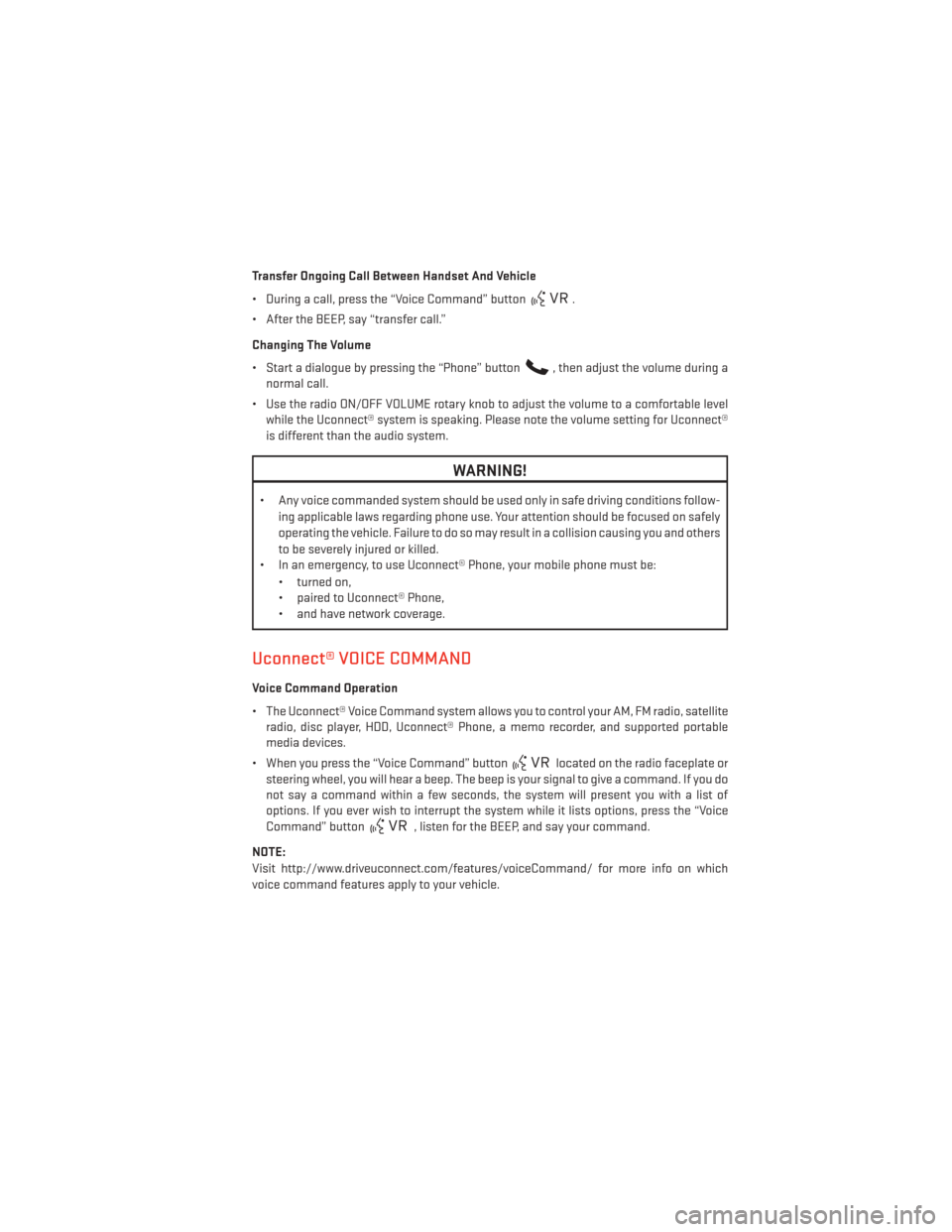
Transfer Ongoing Call Between Handset And Vehicle
• During a call, press the “Voice Command” button
.
• After the BEEP, say “transfer call.”
Changing The Volume
• Start a dialogue by pressing the “Phone” button
, then adjust the volume during a
normal call.
• Use the radio ON/OFF VOLUME rotary knob to adjust the volume to a comfortable level while the Uconnect® system is speaking. Please note the volume setting for Uconnect®
is different than the audio system.
WARNING!
• Any voice commanded system should be used only in safe driving conditions follow-
ing applicable laws regarding phone use. Your attention should be focused on safely
operating the vehicle. Failure to do so may result in a collision causing you and others
to be severely injured or killed.
• In an emergency, to use Uconnect® Phone, your mobile phone must be:
• turned on,
• paired to Uconnect® Phone,
• and have network coverage.
Uconnect® VOICE COMMAND
Voice Command Operation
• The Uconnect® Voice Command system allows you to control your AM, FM radio, satelliteradio, disc player, HDD, Uconnect® Phone, a memo recorder, and supported portable
media devices.
• When you press the “Voice Command” button
located on the radio faceplate or
steering wheel, you will hear a beep. The beep is your signal to give a command. If you do
not say a command within a few seconds, the system will present you with a list of
options. If you ever wish to interrupt the system while it lists options, press the “Voice
Command” button
, listen for the BEEP, and say your command.
NOTE:
Visit http://www.driveuconnect.com/features/voiceCommand/ for more info on which
voice command features apply to your vehicle.
ELECTRONICS
59
Page 64 of 108
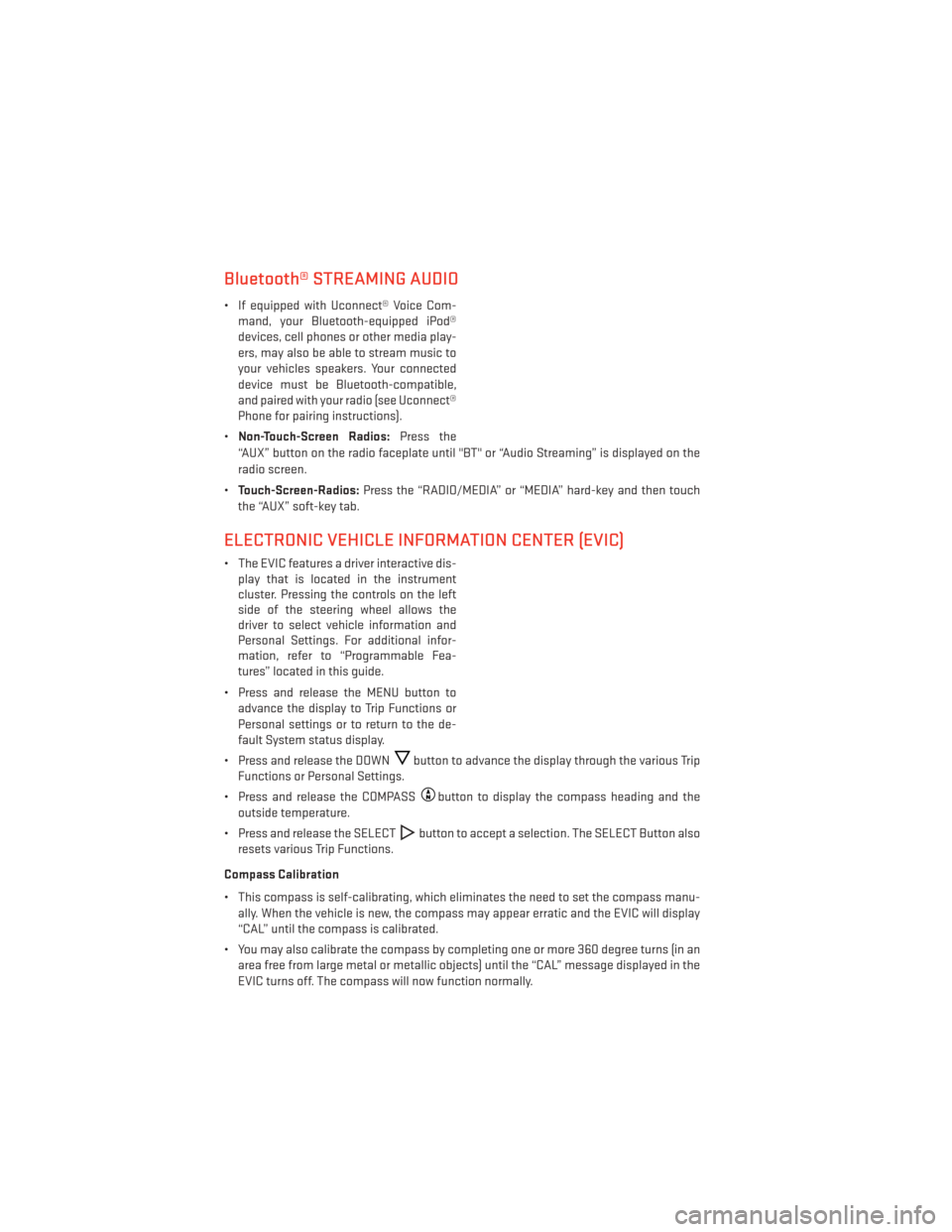
Bluetooth® STREAMING AUDIO
• If equipped with Uconnect® Voice Com-mand, your Bluetooth-equipped iPod®
devices, cell phones or other media play-
ers, may also be able to stream music to
your vehicles speakers. Your connected
device must be Bluetooth-compatible,
and paired with your radio (see Uconnect®
Phone for pairing instructions).
• Non-Touch-Screen Radios: Press the
“AUX” button on the radio faceplate until "BT" or “Audio Streaming” is displayed on the
radio screen.
• Touch-Screen-Radios: Press the “RADIO/MEDIA” or “MEDIA” hard-key and then touch
the “AUX” soft-key tab.
ELECTRONIC VEHICLE INFORMATION CENTER (EVIC)
• The EVIC features a driver interactive dis- play that is located in the instrument
cluster. Pressing the controls on the left
side of the steering wheel allows the
driver to select vehicle information and
Personal Settings. For additional infor-
mation, refer to “Programmable Fea-
tures” located in this guide.
• Press and release the MENU button to advance the display to Trip Functions or
Personal settings or to return to the de-
fault System status display.
• Press and release the DOWN
button to advance the display through the various Trip
Functions or Personal Settings.
• Press and release the COMPASS
button to display the compass heading and the
outside temperature.
• Press and release the SELECT
button to accept a selection. The SELECT Button also
resets various Trip Functions.
Compass Calibration
• This compass is self-calibrating, which eliminates the need to set the compass manu- ally. When the vehicle is new, the compass may appear erratic and the EVIC will display
“CAL” until the compass is calibrated.
• You may also calibrate the compass by completing one or more 360 degree turns (in an area free from large metal or metallic objects) until the “CAL” message displayed in the
EVIC turns off. The compass will now function normally.
ELECTRONICS
62
Page 102 of 108
AUTHENTIC ACCESSORIES BY MOPAR®
• The following highlights just some of the many Authentic Dodge Accessories by Moparfeaturing a fit, finish, and functionality specifically for your Dodge Avenger.
• In choosing Authentic Accessories you gain far more than expressive style, premium protection, or extreme entertainment, you also benefit from enhancing your vehicle with
accessories that have been thoroughly tested and factory-approved.
• For the full line of Authentic Dodge Accessories by Mopar, visit your local Dodge dealer- ship or online at mopar.com.
CHROME:
• 17–Inch Chrome AluminumWheels • Exhaust Tips
EXTERIOR:
• Front End Cover • Sunroof Air Deflector • Front Air Deflector
• Hitch Receiver • Rear Spoiler • Molded Splash Guards
• Trailer Accessories • Locking Fuel Cap • Vehicle Cover
• Wheel Locks
INTERIOR:
•
Premium Carpet Floor Mats• Ambient Light Kit • Katzkin Leather Interiors
• Slush Mats • Roadside Safety Kit
• Door Sill Guards • Molded Cargo Tray
ELECTRONICS:
• Portable Navigation Systems • Uconnect® Web (WiFi) • Remote Start
• iPod® Adapter • Radio Upgades
• Electronic Vehicle
Tracking System
• Kicker® Sound System • Uconnect® Phone
• Ecometer
• Park Distance Sensors • Rearview Mirror with Back-up
Camera and Bluetooth®
Hands Free Phone
CARRIERS:
• Hitch-mount Bike Carrier • Roof-mount Bike Carrier • Roof Box Cargo Carrier
• Roof-mount Ski and Snowboard Carrier • Roof-mount Water Sports
Carrier •
Roof-mount Canoe Carrier
• Roof-mount Cargo Bag
• iPod® is a registered trademark of Apple, Inc.
• Kicker® is a registered trademark of Stillwater Designs and Audio, Inc.
MOPAR ACCESSORIES
100
Page 103 of 108
Airbag...................10
Air Conditioning.............23
Alarm,Panic................8
Alarm (Security Alarm) ...........9
Arming Theft System (Security Alarm)...9
Automatic Headlights ...........19
Automatic Temperature Control (ATC)...22
Automatic Transmission Fluid Type ..............88
AxleFluid.................88
Belts, Seat .................9
BrakeFluid................88
Brake System Master Cylinder ...........89
Break-In Recommendations, New Vehicle ..............18
Calibration, Compass ...........62
Change Oil Indicator ...........73
Changing A Flat Tire ...........75
Child Restraint ...............11
Child Restraint Tether Anchors ......12
ClimateControl..............22
Compass Calibration ...........62
Cooling System Coolant Capacity ...........88
Cruise Control (Speed Control) ......21
Cruise Light ................21
Customer Assistance ..........98
Defects, Reporting ............99
Dimmer Control ..............19
Dimmer Switch, Headlight ........19
Disarming, Theft System ..........9
Electronics Your Vehicle's Sound System ....26
Electronic Speed Control (Cruise Control) ............21
Electronic Stability Control (ESC) .....70
Electronic Vehicle Information Center (EVIC) .............63
Emergency, In Case of Brake Warning Light .........72
Jacking ................75
JumpStarting ............80 Engine
Break-In Recommendations .....18
Compartment ............86
Coolant (Antifreeze) .........88
Jump Starting ............80
Oil ..................88
Oil Filter ...............88
Oil Selection .............88
Overheating ..............74
EventDataRecorder...........84
Flash-To-Pass ...............19
Fluid, Brake ................89
Fluid Capacities .............88
Fluids ...................88
FogLights.................19
Folding Rear Seat .............15
Freeing A Stuck Vehicle .........83
Front Heated Seats ............16
Fuel Filler Cap (Gas Cap) ..........73
Gasoline ...............88
Specifications ............88
Garage Door Opener (HomeLink®) ....64
Headlights Automatic ..............19
Dimmer Switch ............19
HighBeam ..............19
HeatedMirrors............22,23
Heated Seats ...............
1
6
High Beam/Low Beam Select (Dimmer) Switch ............19
HomeLink® (Garage Door Opener) ....64
Hood Release ...............85
Instrument Cluster Indicators ...............7
Intermittent Wipers (Delay Wipers) ....20
Introduction ................2
iPod®/USB/MP3 Control .........55
Bluetooth Streaming Audio .....62
Jacking Instructions ...........76
Jack Location ...............75
Jack Operation ............75,76
Jump Starting ..............80
INDEX
101
Page 104 of 108
KeyFob...................8
Key Fob Programmable Features.....63
Lane Change and Turn Signals ......19
Lane Change Assist ............19
Lap/Shoulder Belts ............9
LATCH (Lower Anchors and Tether for CHildren) ............11, 12
Lights Tire Pressure Monitoring (TPMS) . . .70
TurnSignal ..............19
Maintenance Record ...........93
Maintenance Schedule ..........90
Malfunction Indicator Light (CheckEngine).............72
Mirrors Heated ..............22,23
MOPAR® Accessories ..........100
Navigation Voice Prompt Volume. . .39, 49
New Vehicle Break-In Period .......18
Oil Change Indicator ...........73
Oil, Engine Capacity ...............88
Outlet Power.................66
Overheating, Engine ............74
PanicAlarm................8
Placard, Tire and Loading Information . .96
Power Glass Sunroof ............24
Outlet (Auxiliary Electrical Outlet)..66
Steering .............88,89
Preparation for Jacking ..........75
Programmable Electronic Features . . .63
Rain Sensitive Wiper System .......20
Rear Seat, Folding .............15
Recreational Towing ...........69
Remote Starting System ..........9
Reporting Safety Defects .........99
Schedule,Maintenance .........90
Seat Belts .................9
Seats ...................14
Adjustment ..............14
Heated ................16 Rear Folding
.............15
Security Against Theft ...........9
Shift Lever Override ............82
Signals, Turn ...............19
SpareTire.................75
SparkPlugs................88
Speed Control Cancel ................21
Resume ................21
Set ..................21
Starting Remote ................9
Steering Tilt Column ..............17
Steering Wheel Audio Controls ......55
SunRoof.................24
Theft System Arming ...........9
Theft System Disarming ..........9
Tilt Steering Column ...........17
Tires Air Pressure .............96
Changing ...............75
Jacking ................75
SpareTire...............75
Towing ..................68 Disabled Vehicle ...........83
Recreational .............69
Towing Vehicle Behind a Motorhome . . .69
Trailer Towing Trailer and Tongue Weight ......68
Trailer Weight ...............68
Transmission Fluid .................88
Turn Signals ................19
Uconnect® Voice Command .......59
Voice Command .............59
Voice Prompt Volume Navigation ............39,49
Volume Navigation Voice Prompt .....39,49
Washers, Windshield ...........20
Wheel and Wheel Trim Care .......96
Wind Buffeting ..............25
Windshield Washers ...........20
Windshield Wipers ............20
INDEX
102
Page 105 of 108
FREQUENTLY ASKED QUESTIONS
GETTING STARTED
• How do I install my LATCH Equipped Child Seat? pg. 12
• How do I fold down my rear seat? pg. 15
ELECTRONICS
• Which radio is in my vehicle?• Uconnect® 130 pg. 28
• Uconnect® 130 WITH SiriusXM pg. 30
• Uconnect® 430/430N pg. 33
• Uconnect® 730N pg. 42
• How do I activate the Audio Jack?
• Uconnect® 130 pg. 32
• Uconnect® 130 WITH SiriusXM pg. 32
• Uconnect® 430/430N pg. 37
• Uconnect® 730N pg. 46
• How do I set the clock on my radio?
• Uconnect® 130 pg. 30
• Uconnect® 130 WITH SiriusXM pg. 30
• Uconnect® 430/430N pg. 33
• Uconnect® 730N pg. 42
• How do I use the Navigation feature?
• Uconnect® 430/430N pg. 39
• Uconnect® 730N pg. 48
• How do I pair my cell phone via Bluetooth® with the Uconnect® Hands-Free Voice Activation System? pg. 57
• How do I use my iPod®? pg. 55
• How do I use my USB port to listen to audio through my touch-screen radio? pg. 55
• How do I configure my Universal Garage Door Opener ((HomeLink®)? pg. 64
FAQ (How To?)
103