key DODGE AVENGER 2013 2.G Owner's Guide
[x] Cancel search | Manufacturer: DODGE, Model Year: 2013, Model line: AVENGER, Model: DODGE AVENGER 2013 2.GPages: 108, PDF Size: 3.35 MB
Page 56 of 108
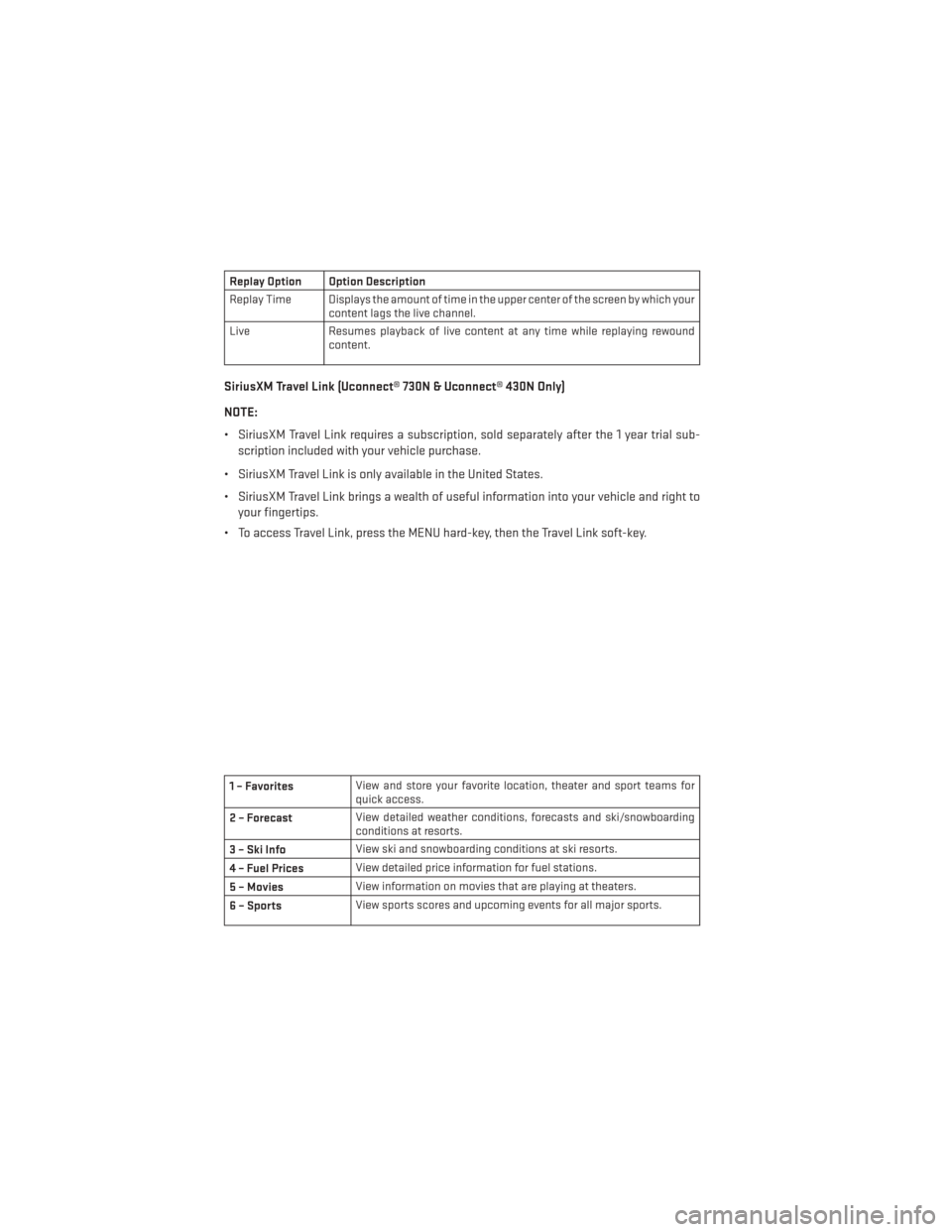
Replay Option Option Description
Replay Time Displays the amount of time in the upper center of the screen by which yourcontent lags the live channel.
Live Resumes playback of live content at any time while replaying rewound
content.
SiriusXM Travel Link (Uconnect® 730N & Uconnect® 430N Only)
NOTE:
• SiriusXM Travel Link requires a subscription, sold separately after the 1 year trial sub-
scription included with your vehicle purchase.
• SiriusXM Travel Link is only available in the United States.
• SiriusXM Travel Link brings a wealth of useful information into your vehicle and right to your fingertips.
• To access Travel Link, press the MENU hard-key, then the Travel Link soft-key.
1 – Favorites View and store your favorite location, theater and sport teams for
quick access.
2 – Forecast View detailed weather conditions, forecasts and ski/snowboarding
conditions at resorts.
3 – Ski Info View ski and snowboarding conditions at ski resorts.
4 – Fuel Prices View detailed price information for fuel stations.
5 – Movies View information on movies that are playing at theaters.
6 – Sports View sports scores and upcoming events for all major sports.
ELECTRONICS
54
Page 58 of 108
•Non-Touch-Screen Radios: To hear audio from devices connected to the USB port, press
the “AUX” button on the radio faceplate.
• Touch-Screen Radios: To hear audio from devices connected to the USB port, press the
“MEDIA” hard-key, then touch the “AUX” or “iPod®” soft-key.
• When connected to this feature: • The iPod® can be controlled using the
radio buttons to Play, Browse, and List
the iPod® or external devices contents.
• The iPod® battery charges when plugged into the USB port (if supported
by the specific audio device).
• Compatible iPod® devices may also be controllable using voice commands.
Refer to the Owner's Manual on the DVD for details.
NOTE:
The USB port supports certain Mini, Classic, Nano, Touch, and iPhone® devices. The USB
port also supports playing music from compatible external USB Mass Storage Class
memory devices. For supported audio file formats, refer to the USB Port section in the
Owner's Manual on the DVD. Refer to www.UconnectPhone.com website for a list of tested
iPod®s. Some iPod® software versions may not fully support the USB port features. Please
visit Apple’s website for iPod® software updates.
WARNING!
Do not plug in or remove the iPod® or external device while driving. Failure to follow this
warning could result in a collision.
Uconnect® Phone
• To determine if your vehicle is equipped with Uconnect® Phone, press the “Uconnect® Phone” button
located on the radio faceplate. If your vehicle has this feature, you
will hear a voice prompt. If not, you will see a message on the radio “Uconnect phone not
available.”
• The Uconnect® Phone is a voice-activated, hands-free, in-vehicle communications system with Voice Command Capability (see Voice Command section).
NOTE:
To access the tutorial, press the “Uconnect® Phone” button
. After the BEEP, say
“tutorial.” Press any hard-key/button or touch the display (Touch-Screen radio) to cancel
the “tutorial.”
ELECTRONICS
56
Page 63 of 108
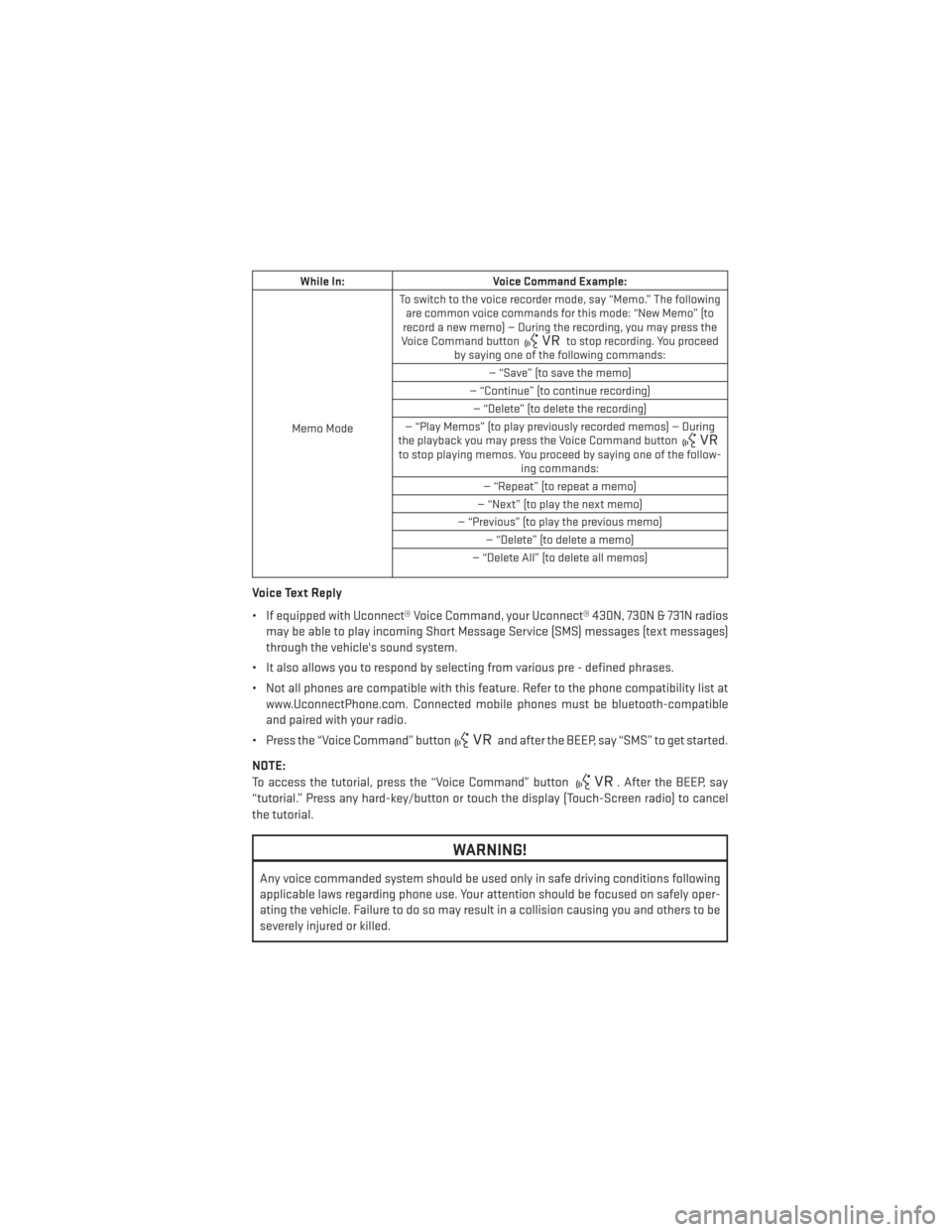
While In:Voice Command Example:
Memo Mode To switch to the voice recorder mode, say “Memo.” The following
are common voice commands for this mode: “New Memo” (to
record a new memo) — During the recording, you may press the
Voice Command button
to stop recording. You proceed
by saying one of the following commands:
— “Save” (to save the memo)
— “Continue” (to continue recording) — “Delete” (to delete the recording)
— “Play Memos” (to play previously recorded memos) — During
the playback you may press the Voice Command button
to stop playing memos. You proceed by saying one of the follow- ing commands:
— “Repeat” (to repeat a memo)
— “Next” (to play the next memo)
— “Previous” (to play the previous memo) — “Delete” (to delete a memo)
— “Delete All” (to delete all memos)
Voice Text Reply
• If equipped with Uconnect® Voice Command, your Uconnect® 430N, 730N & 731N radios may be able to play incoming Short Message Service (SMS) messages (text messages)
through the vehicle's sound system.
• It also allows you to respond by selecting from various pre - defined phrases.
• Not all phones are compatible with this feature. Refer to the phone compatibility list at www.UconnectPhone.com. Connected mobile phones must be bluetooth-compatible
and paired with your radio.
• Press the “Voice Command” button
and after the BEEP, say “SMS” to get started.
NOTE:
To access the tutorial, press the “Voice Command” button
. After the BEEP, say
“tutorial.” Press any hard-key/button or touch the display (Touch-Screen radio) to cancel
the tutorial.
WARNING!
Any voice commanded system should be used only in safe driving conditions following
applicable laws regarding phone use. Your attention should be focused on safely oper-
ating the vehicle. Failure to do so may result in a collision causing you and others to be
severely injured or killed.
ELECTRONICS
61
Page 64 of 108
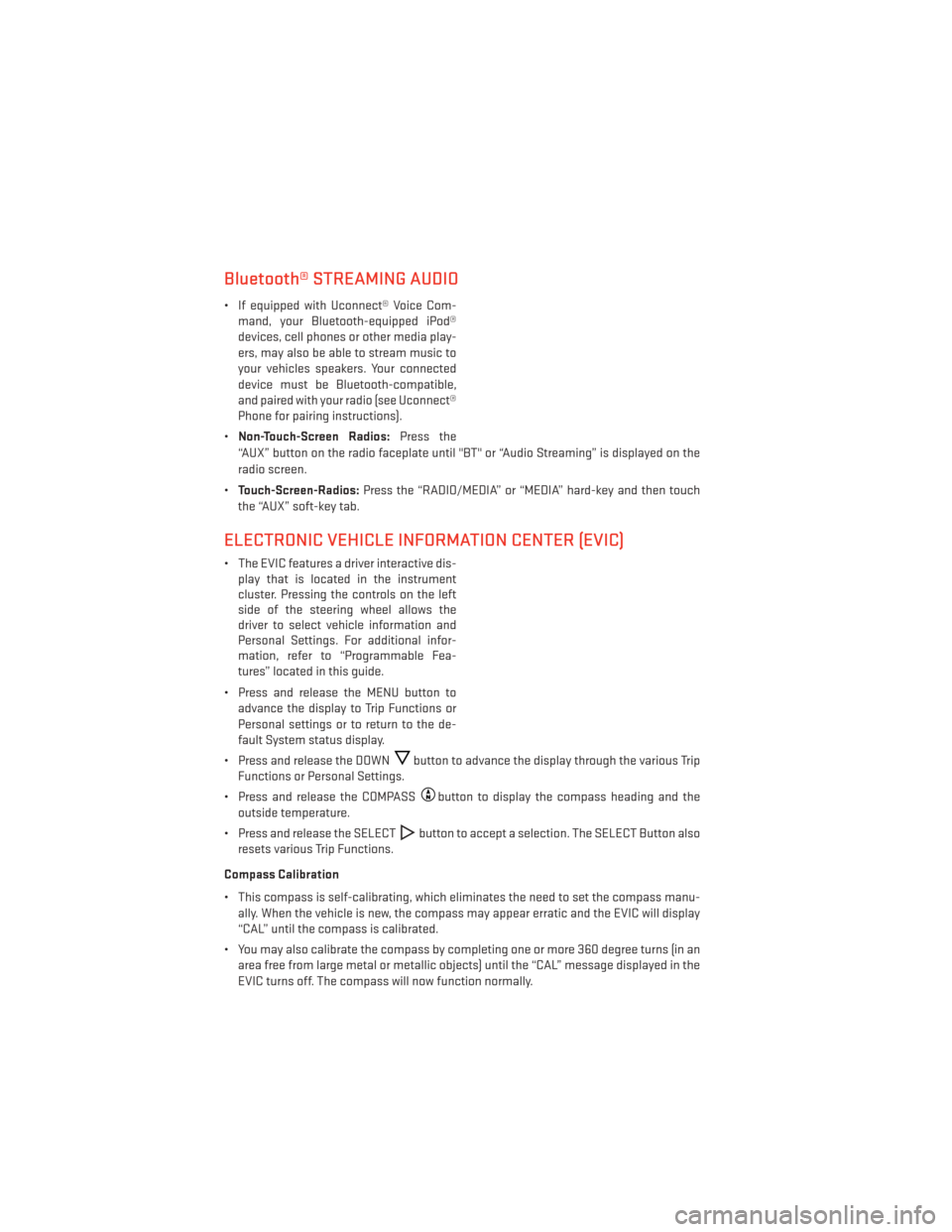
Bluetooth® STREAMING AUDIO
• If equipped with Uconnect® Voice Com-mand, your Bluetooth-equipped iPod®
devices, cell phones or other media play-
ers, may also be able to stream music to
your vehicles speakers. Your connected
device must be Bluetooth-compatible,
and paired with your radio (see Uconnect®
Phone for pairing instructions).
• Non-Touch-Screen Radios: Press the
“AUX” button on the radio faceplate until "BT" or “Audio Streaming” is displayed on the
radio screen.
• Touch-Screen-Radios: Press the “RADIO/MEDIA” or “MEDIA” hard-key and then touch
the “AUX” soft-key tab.
ELECTRONIC VEHICLE INFORMATION CENTER (EVIC)
• The EVIC features a driver interactive dis- play that is located in the instrument
cluster. Pressing the controls on the left
side of the steering wheel allows the
driver to select vehicle information and
Personal Settings. For additional infor-
mation, refer to “Programmable Fea-
tures” located in this guide.
• Press and release the MENU button to advance the display to Trip Functions or
Personal settings or to return to the de-
fault System status display.
• Press and release the DOWN
button to advance the display through the various Trip
Functions or Personal Settings.
• Press and release the COMPASS
button to display the compass heading and the
outside temperature.
• Press and release the SELECT
button to accept a selection. The SELECT Button also
resets various Trip Functions.
Compass Calibration
• This compass is self-calibrating, which eliminates the need to set the compass manu- ally. When the vehicle is new, the compass may appear erratic and the EVIC will display
“CAL” until the compass is calibrated.
• You may also calibrate the compass by completing one or more 360 degree turns (in an area free from large metal or metallic objects) until the “CAL” message displayed in the
EVIC turns off. The compass will now function normally.
ELECTRONICS
62
Page 65 of 108
PROGRAMMABLE FEATURES
Electronic Vehicle Information Center (EVIC)
• The EVIC can be used to program the following Personal Settings. Press and release theMENU button until Personal Settings displays, then press the DOWN button
to scroll
through the settings. Press the SELECT button
to change the setting.
• Language • Headlights With Wipers
(Available with Auto Headlights Only)
• Auto Unlock On Exit
• Key Off Power Delay
• RKE Unlock
• Illumin. Approach
• Sound Horn With Lock
• Display Units In
• Flash Lamps With Lock
• Calibrate Compass
• Headlamp Off Delay
• Compass Variance
Key Fob Programmable Features
• The following features may also be programmed by using the Key Fob transmitter or the
ignition switch and driver's door lock switch.
NOTE:
Pressing the LOCK button while you are inside the vehicle will activate the Vehicle Security
Alarm. Opening a door with the Vehicle Security Alarm activated will cause the alarm to
sound. Press the UNLOCK button to deactivate the Vehicle Security Alarm.
Unlock On First Press
• To unlock either the driver's side, or all doors, on the first press of the UNLOCK button: •
Press and hold the LOCK button for at least four seconds, but no longer than 10 seconds.
Then, press and hold the UNLOCK button while still holding the LOCK button.
• Release both buttons at the same time.
Auto Unlock Doors On Exit
• To have all of the vehicle doors unlock when any door is opened:• Enter your vehicle and close all the doors, and fasten your seat belt.
• Cycle the ignition switch between the LOCK and ON position four times, ending in the
LOCK position (do not start the engine).
• Press the power door UNLOCK switch to unlock the doors. A single chime will indicate that programming is complete.
Sound Horn With Lock
• To turn the horn chirp on or off when the doors are locked: • Press the LOCK button for at least four seconds, but no longer than 10 seconds. Then,
press the PANIC button while still holding the LOCK button.
• Release both buttons at the same time.
Flashing Lights With Lock
• The turn signal lights flashing, when the doors are locked or unlocked, feature can be turned on or off. To turn this feature on or off:•
Press and hold the UNLOCK button for at least four seconds, but no longer than 10 sec-
onds. Then, press and hold the LOCK button while still holding the UNLOCK button.
• Release both buttons at the same time.
ELECTRONICS
63
Page 85 of 108
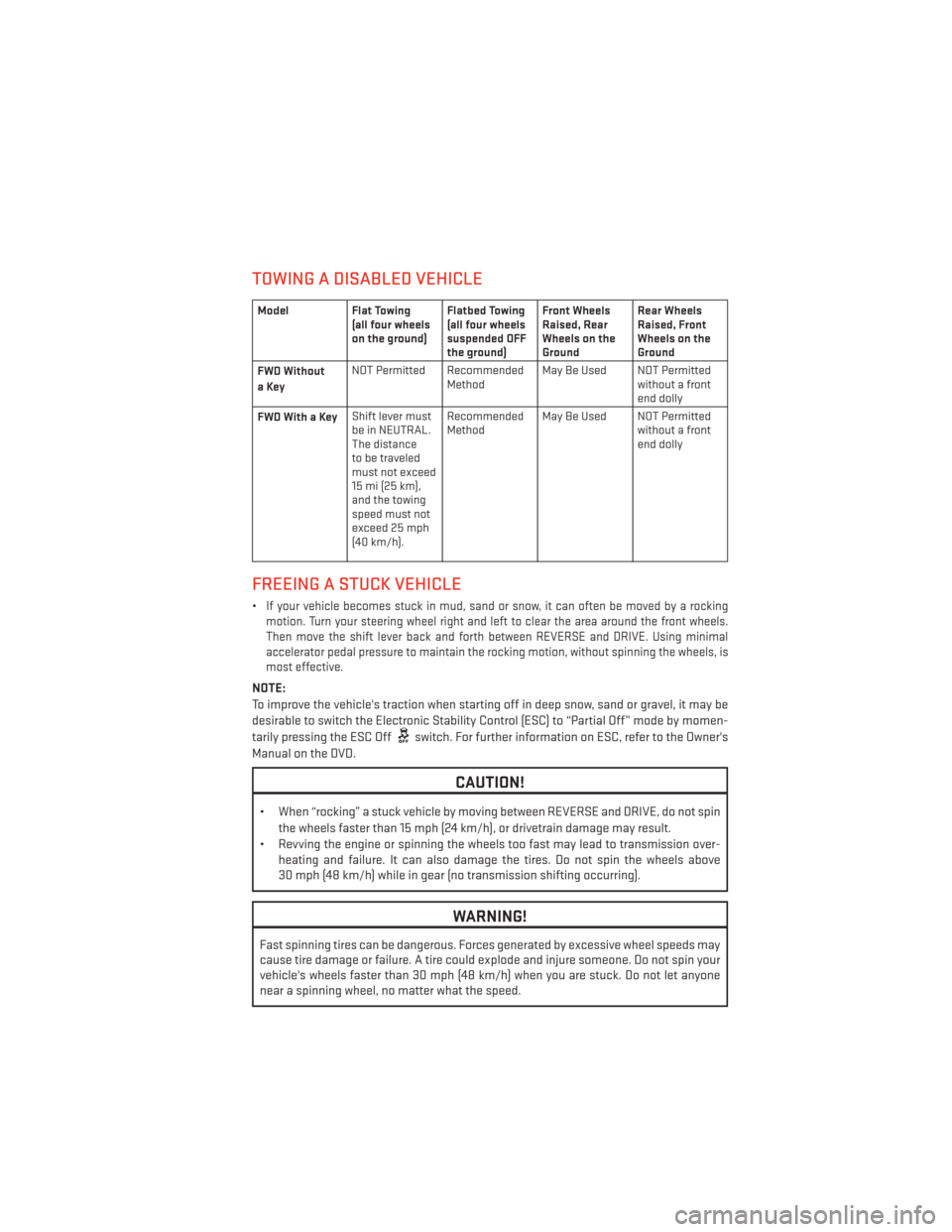
TOWING A DISABLED VEHICLE
ModelFlat Towing
(all four wheels
on the ground) Flatbed Towing
(all four wheels
suspended OFF
the ground)Front Wheels
Raised, Rear
Wheels on the
GroundRear Wheels
Raised, Front
Wheels on the
Ground
FWD Without
aKey NOT Permitted Recommended
MethodMay Be Used NOT Permitted
without a front
end dolly
FWDWithaKey Shift lever must
be in NEUTRAL.
The distance
to be traveled
must not exceed
15 mi (25 km),
and the towing
speed must not
exceed 25 mph
(40 km/h). Recommended
Method
May Be Used NOT Permitted
without a front
end dolly
FREEING A STUCK VEHICLE
•If your vehicle becomes stuck in mud, sand or snow, it can often be moved by a rocking
motion. Turn your steering wheel right and left to clear the area around the front wheels.
Then move the shift lever back and forth between REVERSE and DRIVE. Using minimal
accelerator pedal pressure to maintain the rocking motion, without spinning the wheels, is
most effective.
NOTE:
To improve the vehicle's traction when starting off in deep snow, sand or gravel, it may be
desirable to switch the Electronic Stability Control (ESC) to “Partial Off” mode by momen-
tarily pressing the ESC Off
switch. For further information on ESC, refer to the Owner's
Manual on the DVD.
CAUTION!
• When “rocking” a stuck vehicle by moving between REVERSE and DRIVE, do not spin the wheels faster than 15 mph (24 km/h), or drivetrain damage may result.
• Revving the engine or spinning the wheels too fast may lead to transmission over- heating and failure. It can also damage the tires. Do not spin the wheels above
30 mph (48 km/h) while in gear (no transmission shifting occurring).
WARNING!
Fast spinning tires can be dangerous. Forces generated by excessive wheel speeds may
cause tire damage or failure. A tire could explode and injure someone. Do not spin your
vehicle's wheels faster than 30 mph (48 km/h) when you are stuck. Do not let anyone
near a spinning wheel, no matter what the speed.
WHAT TO DO IN EMERGENCIES
83
Page 104 of 108
KeyFob...................8
Key Fob Programmable Features.....63
Lane Change and Turn Signals ......19
Lane Change Assist ............19
Lap/Shoulder Belts ............9
LATCH (Lower Anchors and Tether for CHildren) ............11, 12
Lights Tire Pressure Monitoring (TPMS) . . .70
TurnSignal ..............19
Maintenance Record ...........93
Maintenance Schedule ..........90
Malfunction Indicator Light (CheckEngine).............72
Mirrors Heated ..............22,23
MOPAR® Accessories ..........100
Navigation Voice Prompt Volume. . .39, 49
New Vehicle Break-In Period .......18
Oil Change Indicator ...........73
Oil, Engine Capacity ...............88
Outlet Power.................66
Overheating, Engine ............74
PanicAlarm................8
Placard, Tire and Loading Information . .96
Power Glass Sunroof ............24
Outlet (Auxiliary Electrical Outlet)..66
Steering .............88,89
Preparation for Jacking ..........75
Programmable Electronic Features . . .63
Rain Sensitive Wiper System .......20
Rear Seat, Folding .............15
Recreational Towing ...........69
Remote Starting System ..........9
Reporting Safety Defects .........99
Schedule,Maintenance .........90
Seat Belts .................9
Seats ...................14
Adjustment ..............14
Heated ................16 Rear Folding
.............15
Security Against Theft ...........9
Shift Lever Override ............82
Signals, Turn ...............19
SpareTire.................75
SparkPlugs................88
Speed Control Cancel ................21
Resume ................21
Set ..................21
Starting Remote ................9
Steering Tilt Column ..............17
Steering Wheel Audio Controls ......55
SunRoof.................24
Theft System Arming ...........9
Theft System Disarming ..........9
Tilt Steering Column ...........17
Tires Air Pressure .............96
Changing ...............75
Jacking ................75
SpareTire...............75
Towing ..................68 Disabled Vehicle ...........83
Recreational .............69
Towing Vehicle Behind a Motorhome . . .69
Trailer Towing Trailer and Tongue Weight ......68
Trailer Weight ...............68
Transmission Fluid .................88
Turn Signals ................19
Uconnect® Voice Command .......59
Voice Command .............59
Voice Prompt Volume Navigation ............39,49
Volume Navigation Voice Prompt .....39,49
Washers, Windshield ...........20
Wheel and Wheel Trim Care .......96
Wind Buffeting ..............25
Windshield Washers ...........20
Windshield Wipers ............20
INDEX
102
Page 108 of 108
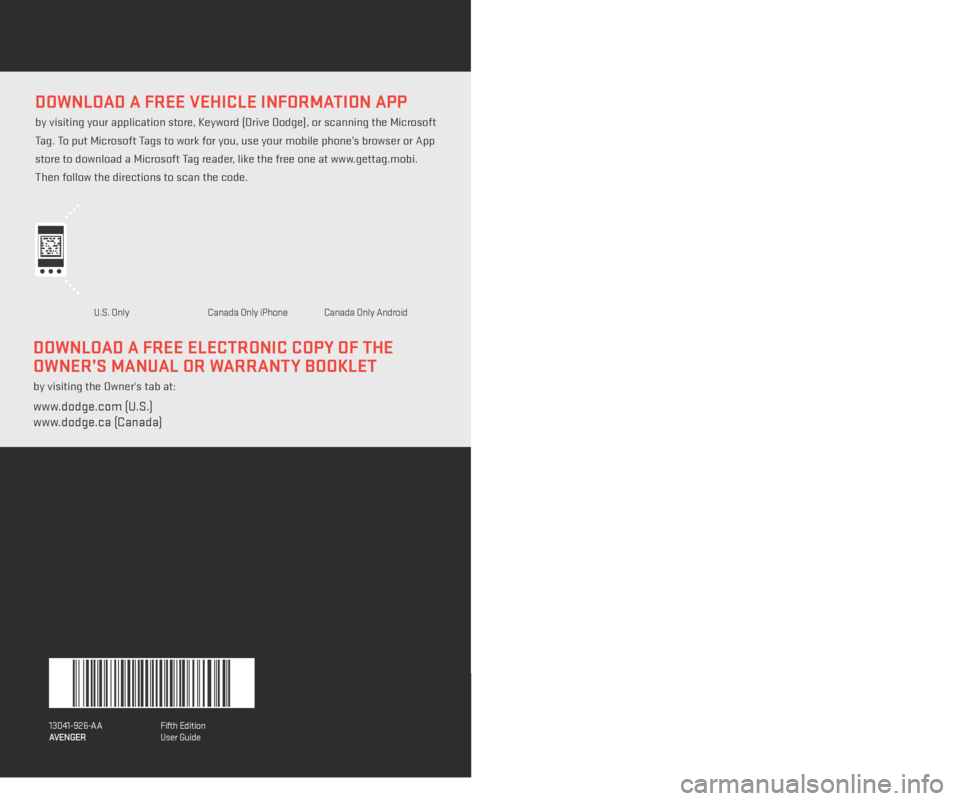
DownloaD a free Vehicle information app
by visiting your application store, Keyword (Drive Dodge), or scanning the Microsoft
Tag. To put Microsoft Tags to work for you, use your mobile phone’s browser or App
store to download a Microsoft Tag reader, like the free one at www.gettag.mobi.
Then follow the directions to scan the code.
13D41-926-AA
Avenger Fifth Edition
User Guide
DownloaD a free electronic copy of the
owner’s manu
al or
warrant
y Booklet
by visiting the Owner's tab at:
www.dodge.com (U.S.)
www.dodge.ca (Canada)
aVenger
USEr GUiDE
2013
U.S. OnlyCanada Only iPhone Canada Only Andr oid
1409038_13e_Dodge_ Avenger_UserGuide_040413.indd 14/4/13 11:49 AM