navigation DODGE AVENGER 2013 2.G User Guide
[x] Cancel search | Manufacturer: DODGE, Model Year: 2013, Model line: AVENGER, Model: DODGE AVENGER 2013 2.GPages: 108, PDF Size: 3.35 MB
Page 2 of 108
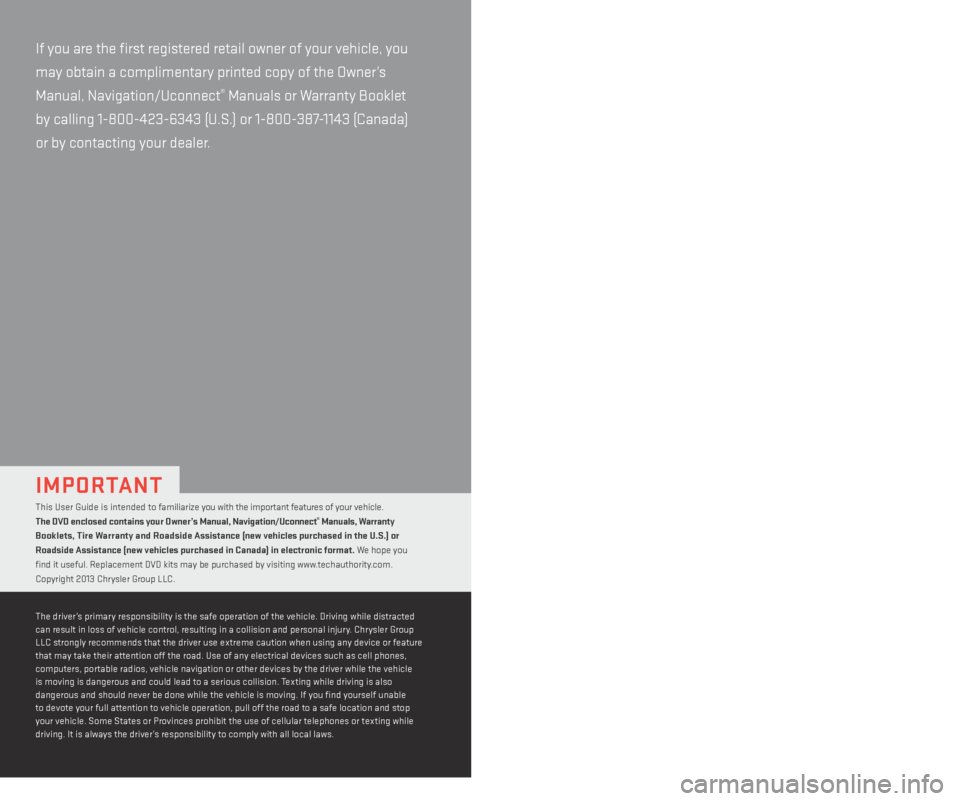
if you are the first registered retail owner of your vehicle, you
may obtain a complimentary printed copy of the Owner ’s
Manual, Navigation/Uconnect
® Manuals or Warranty Booklet
by calling 1-800-423-6343 (U.S.) or 1-800-387-1143 (Canada)
or by contacting your dealer.
This User Guide is intended to familiarize you with the important features of your vehicle.
the D
VD enclosed contains your
owner
’s
man
ual,
nav
igation/
uco
nnect® manuals, warranty
Booklets,
tire
war
ranty and
ro
adside
assistance (new v
ehicles purchased in the
u.s.
) or
roadside assistance (new v
ehicles purchased in
canada) in electr
onic format. We hope you
find it useful.
replacement DVD kits may be pur
chased by visiting www.techauthority.com.
Copyright 2013 Chrysler Group LLC.
important
The driver’s primary responsibility is the safe operation of the vehicle. Driving while distracted
can result in loss of vehicle control, resulting in a collision and personal injury. Chrysler Group
LLC strongly recommends that the driver use extreme caution when using any device or feature
that may take their attention off the road. Use of any electrical devices such as cell phones,
computers, portable radios, vehicle navigation or other devices by the driver while the vehicle
is moving is dangerous and could lead to a serious collision. Texting while driving is also
dangerous and should never be done while the vehicle is moving.
if y
ou find yourself unable
to devote your full attention to vehicle operation, pull off the road to a safe location and stop
your vehicle. Some States or Provinces prohibit the use of cellular telephones or texting while
driving.
it is alw
ays the driver’s responsibility to comply with all local laws.
Driving after drinking can lead to an accident. Your perceptions
are less sharp, your reflexes are slower, and your judgment is
impaired when you have been drinking. Never drink and then drive.
warning!
Drunken driving is one of the most frequent causes of accidents.
Your driving ability can be seriously impaired with blood alcohol
levels far below the legal minimum.
if y
ou are drinking, don’t
drive.
ride with a designated non-drinking driv
er, call a cab, a
friend, or use public transportation.
DriVing anD alcohol
DoDge.com
This guide has been prepared to help you get quickly acquainted with your
new Dodge and to provide a convenient reference source for common
questions. However, it is not a substitute for your Owner’s Manual.
For complete operational instructions, maintenance procedures and
important safety messages, please consult your Owner’s Manual,
Navigation/Uconnect
® Manuals and other Warning Labels in your vehicle.
Not all features shown in this guide may apply to your vehicle. For
additional information on accessories to help personalize your vehicle, visit
www.mopar.com (U.S.), www.mopar.ca (Canada) or your local Dodge dealer.
1409038_13e_Dodge_ Avenger_UserGuide_040413.indd 24/4/13 11:50 AM
Page 35 of 108
Uconnect® 430/430N
NOTE:
• Your radio may not be equipped with the Uconnect® Voice Command and Uconnect®Phone features. To determine if your radio has these features, press the Voice Command
button on the radio. You will hear a voice prompt if you have the feature, or see a message
on the radio stating “Uconnect Phone not available” if you do not.
• Your radio has many features that add to the comfort and convenience of you and your passengers. Some of these radio features should not be used when driving because they
take your eyes from the road or your attention from driving.
Clock Setting
• Turn the radio on, then touch the screen where the time is displayed.
• Touch the “USER CLOCK” soft-key (Navigation radio only).
• To adjust the hours, touch either the “HOUR FORWARD” or “HOUR BACKWARD” soft-key.
• To adjust the minutes, touch either the “MINUTE FORWARD” or “MINUTE BACKWARD” soft-key.
• To save the new time setting, touch the screen where the word “Save” is displayed.
ELECTRONICS
33
Page 41 of 108
Playing Music From The HDD
• Press the “MEDIA” hard-key to display the media source tabs at the top of the screen.Touch the “HDD” soft-key tab. Touch the desired track soft-key to play or touch the
“SEARCH/BROWSE” soft-key to search by artist, by album, by song, by genre, from a
folder, or from Favorites.
Cleaning Your Touch-Screen Radio
• Do not spray any liquid or caustic chemi- cals directly on the screen. Use a clean
and dry micro fiber lens cleaning cloth to
clean the touch-screen.
• If necessary, use a lint-free cloth damp- ened with a cleaning solution such as
isopropyl alcohol or an isopropyl alcohol
and water solution ratio of 50:50. Always
follow the solvent manufacturer's pre-
cautions and directions.
Garmin® Navigation
• Uconnect® 430N integrates Garmin’s consumer-friendly navigation into your
vehicle. Garmin® Navigation includes a
database with over 6 million points of interest.
• Touch the “NAV” soft-key in the upper right corner of the screen to access the Navigation system.
Changing the Navigation Voice Prompt
Volume
1. Program a destination.
2. While traveling on your route, touch the upper left area of the map screen where
your next turn is displayed.
3. The Navigation system will then repeat the distance to your next turn.
4. While the Navigation system is speaking, use the ON/OFF VOLUME rotary knob to adjust the volume to a comfortable level. Please note the volume setting for Navigation Voice
Prompt is different than the audio system.
NOTE:
For your own safety and the safety of others, it is not possible to use certain features while
the vehicle is in motion.
ELECTRONICS
39
Page 42 of 108
Main Navigation Menu
Finding Points Of Interest
• From the main Navigation menu, touch the “Where To?” soft-key, then touch the “Pointsof Interest” soft-key.
• Select a Category, then a subcategory, if necessary.
• Select your destination and touch the “Go” soft-key.
Finding A Place By Spelling The Name
• From the Main Navigation Menu touch the “Where To?” soft-key. Next, touch the
“Points of Interest” soft-key then touch
the “Spell Name” soft-key.
• Enter the name of your destination.
• Touch the “Done” soft-key.
• Select your destination and touch the “Go” soft-key.
Entering A Destination Address
•
From the main Navigation menu touch the “Where To?” soft-key, then touch the “Address”
soft-key.
• Follow the on-screen prompts to enter the address then touch the “Go” soft-key.
Searching Near Another Location
• From the main Navigation menu touch the “Where To?” soft-key. Next, touch a destina- tion then touch the “Near” soft-key.
• Select an option from the available choices.
Setting Your Home Location
•
From the main Navigation menu touch the “Where To?” soft-key, then touch the “Go Home”
soft-key.
• You may enter your address directly, use your current location as your home address, or choose from recently found locations.
Edit Home Location
• From the main Navigation menu touch the “Where To?” soft-key, then touch the “Favor- ites” soft-key.
• Next touch the location you would like to edit, touch the “Press for More” soft-key, then the “Edit” soft-key.
Go Home
• A Home location must be saved in the system. From the Main Navigation menu, touch the “Where To?” soft-key, then touch the “Go Home” soft-key.
ELECTRONICS
40
Page 43 of 108
Following Your Route
•
Your route is marked with a magenta line on the map. If you depart from the original route,
your route is recalculated. A speed limit icon could appear as you travel on major roadways.
Adding A Via Point
• To add a stop between the current location and the end destination (Via Point) you must be navigating a route.
• Touch the “back arrow” icon multiple times to return to the Main Navigation menu.
• Touch the “Where To?” soft-key, then search for the additional stop. Select the Via Point you wish to add from the given search results.
• Touch the “Go” soft-key, then touch the “Add to Current Route” soft-key.
Taking A Detour
• To take a detour you must be navigating a route.
• Touch the “back arrow” icon soft-key multiple times to return to the Main Navigation menu.
• Touch the “Detour” soft-key.
NOTE:
If the route you are currently taking is the only reasonable option, the device might not
calculate a detour.
ELECTRONICS
41
Page 50 of 108
Display A Picture On The Radio Screen
• Once the import is complete, the pictures will then be available in the “MY PICTURES”screen.
• Press the “MENU” hard-key to access the Settings Menu, then touch the “My Files” soft-key and then touch the “My Pictures” soft-key. Touch the desired picture, then touch
the “Set as Picture View” soft-key and then touch the “Exit” soft-key. Lastly press the
“MENU” hard-key and then touch the “Picture View” soft-key to display the chosen
picture on the radio screen.
NOTE:
• A check mark in the My Pictures screen indicates the currently used picture.
• You can also delete pictures by touching the “Delete” soft-key.
Playing Music From The HDD
• Press the “RADIO/MEDIA” hard-key until the media source tabs are displayed at the top of the screen. Touch the “HDD” soft-key tab. Touch the desired track soft-key to play or
touch the “SEARCH/BROWSE” soft-key to search by artist, by album, by song, by genre,
from a folder, or from Favorites.
Cleaning Your Touch-Screen Radio
• Do not spray any liquid or caustic chemi- cals directly on the screen. Use a clean
and dry micro fiber lens cleaning cloth to
clean the touch-screen.
• If necessary, use a lint-free cloth damp- ened with a cleaning solution such as
isopropyl alcohol or an isopropyl alcohol
and water solution ratio of 50:50. Always
follow the solvent manufacturer's pre-
cautions and directions.
NAVIGATION
• Your navigation system receives GPS sig- nals from up to 16 satellites to display the
position of your vehicle. Map and data-
base information is supplied through a
hard disk drive.
• Touch the “NAV” hard-key on the radio face plate to access the Navigation sys-
tem and the NAV – Main Menu.
ELECTRONICS
48
Page 51 of 108
Changing the Navigation Guidance Prompt Volume
1. From the Navigation Map screen, touch the Menu hard-key and then touch the GuidancePrompts soft-key.
2. Select and adjust the navigation guidance prompt volume using the left and right arrows.
3. Touch the “SAMPLE VOL” soft-key to lis- ten to the current volume setting.
4. Once satisfied with the volume, touch the “SAVE” soft-key to save the settings.
Touch the “CANCEL” soft-key to exit the
menu without saving the settings.
NOTE:
For your own safety and the safety of others,
it is not possible to use the certain features while the vehicle is in motion.
Main Navigation Menu
Finding Points Of Interest
• From the NAV main menu, touch the “Points of Interest” soft-key.
• Select a Category and then a subcategory, if necessary.
• Select your destination and touch “GO.”
ELECTRONICS
49
Page 52 of 108
Finding A Place By Entering The Street Address
• From the NAV main menu, touch “New Destination,” then touch “Street Address.”
NOTE:
If the State and/or Country displayed are incorrect, touch the corresponding soft-key to
make the correction.
• Once the Country and State are set and the Street Address screen is displayed, beginspelling the street name in the speller. In the upper right corner the number of possible
roads decreases.
• Touch the “LIST” soft-key to display a list of possible street names. Select the correct street name.
• Next input the number.
• In the Confirm Route screen the navigation radio displays the complete address, a map of the destination area, and the current routing method for you to verify.
• Touch the “GO” soft-key to activate the route guidance.
Entering Your Home Location
• Press the “NAV” hard-key on the right side of the radio.
• From the Nav – Main Menu, touch “Guide Me Home” to enter your home address. If no home address has been set, touch “YES” to access the Enter Home Address menu.
• Touch “Street Address” to enter your address. Touch the soft-key with your state’s name and enter your street name into the speller.
• Once the street name has been input, touch “CONTINUE” to confirm. Enter the house number into the next screen. If more than one city has this address, you will then need to
select your city from a list.
• Once the address is entered completely, the system shows a map of your home address area. Touch “SAVE” to confirm the address. The system will then ask if you want to go
there. Touch the “Yes” or “No” soft-key.
Change Home Address
• This procedure will allow you to change your Home Address if one has already been entered.
• Press the “MENU” hard-key, touch “My Files” and then touch “My Address Book.”
• Touch “Home,” then touch “Edit Contacts” and then “Change Address.”
• Touch the soft-key with your state’s name and enter your street name into the speller.
• Once the street name has been input, touch “CONTINUE” to confirm.
• Enter the house number into the next screen. If more than one city has this address, you will then need to select your city from a list.
• Touch the “SAVE” soft-key to confirm the address.
Go Home
• From the NAV main menu, touch “Guide Me Home” when you want to route to your home destination.
ELECTRONICS
50
Page 53 of 108
Where Am I Now?
• From the NAV main menu, touch “Where Am I Now?” The Where Am I Now? menudisplays location information for the current vehicle position.
• Touch the “NEARBY POI” soft-key to search for a local Point of Interest.
• Touch the “SAVE LOCATION” soft-key to save the current location in the Saved Locations memory.
Route Guidance
• After starting route guidance, the system calculates the route and announces: “Follow the arrows on the display.” You will receive navigation recommendations by voice mes-
sages and screen displays.
Route Options
•
After pressing the “OPTIONS” soft-key in the Route Guidance Menu, the following informa-
tion is displayed:
• In the left half of the screen, the current position and the current routing method are displayed.
• “Take Detour” will allow you to calculate a different route.
• “Find Nearby POI” to search for a local POI.
• “Destination Info” displays destination information.
• “View Turn List” lists streets utilized for the current route.
• “Save Destination” to save the destination address.
• “Change Method” will allow you to change the routing method.
ELECTRONICS
51
Page 102 of 108
AUTHENTIC ACCESSORIES BY MOPAR®
• The following highlights just some of the many Authentic Dodge Accessories by Moparfeaturing a fit, finish, and functionality specifically for your Dodge Avenger.
• In choosing Authentic Accessories you gain far more than expressive style, premium protection, or extreme entertainment, you also benefit from enhancing your vehicle with
accessories that have been thoroughly tested and factory-approved.
• For the full line of Authentic Dodge Accessories by Mopar, visit your local Dodge dealer- ship or online at mopar.com.
CHROME:
• 17–Inch Chrome AluminumWheels • Exhaust Tips
EXTERIOR:
• Front End Cover • Sunroof Air Deflector • Front Air Deflector
• Hitch Receiver • Rear Spoiler • Molded Splash Guards
• Trailer Accessories • Locking Fuel Cap • Vehicle Cover
• Wheel Locks
INTERIOR:
•
Premium Carpet Floor Mats• Ambient Light Kit • Katzkin Leather Interiors
• Slush Mats • Roadside Safety Kit
• Door Sill Guards • Molded Cargo Tray
ELECTRONICS:
• Portable Navigation Systems • Uconnect® Web (WiFi) • Remote Start
• iPod® Adapter • Radio Upgades
• Electronic Vehicle
Tracking System
• Kicker® Sound System • Uconnect® Phone
• Ecometer
• Park Distance Sensors • Rearview Mirror with Back-up
Camera and Bluetooth®
Hands Free Phone
CARRIERS:
• Hitch-mount Bike Carrier • Roof-mount Bike Carrier • Roof Box Cargo Carrier
• Roof-mount Ski and Snowboard Carrier • Roof-mount Water Sports
Carrier •
Roof-mount Canoe Carrier
• Roof-mount Cargo Bag
• iPod® is a registered trademark of Apple, Inc.
• Kicker® is a registered trademark of Stillwater Designs and Audio, Inc.
MOPAR ACCESSORIES
100