USB DODGE CALIBER 2011 1.G User Guide
[x] Cancel search | Manufacturer: DODGE, Model Year: 2011, Model line: CALIBER, Model: DODGE CALIBER 2011 1.GPages: 80, PDF Size: 3.66 MB
Page 3 of 80
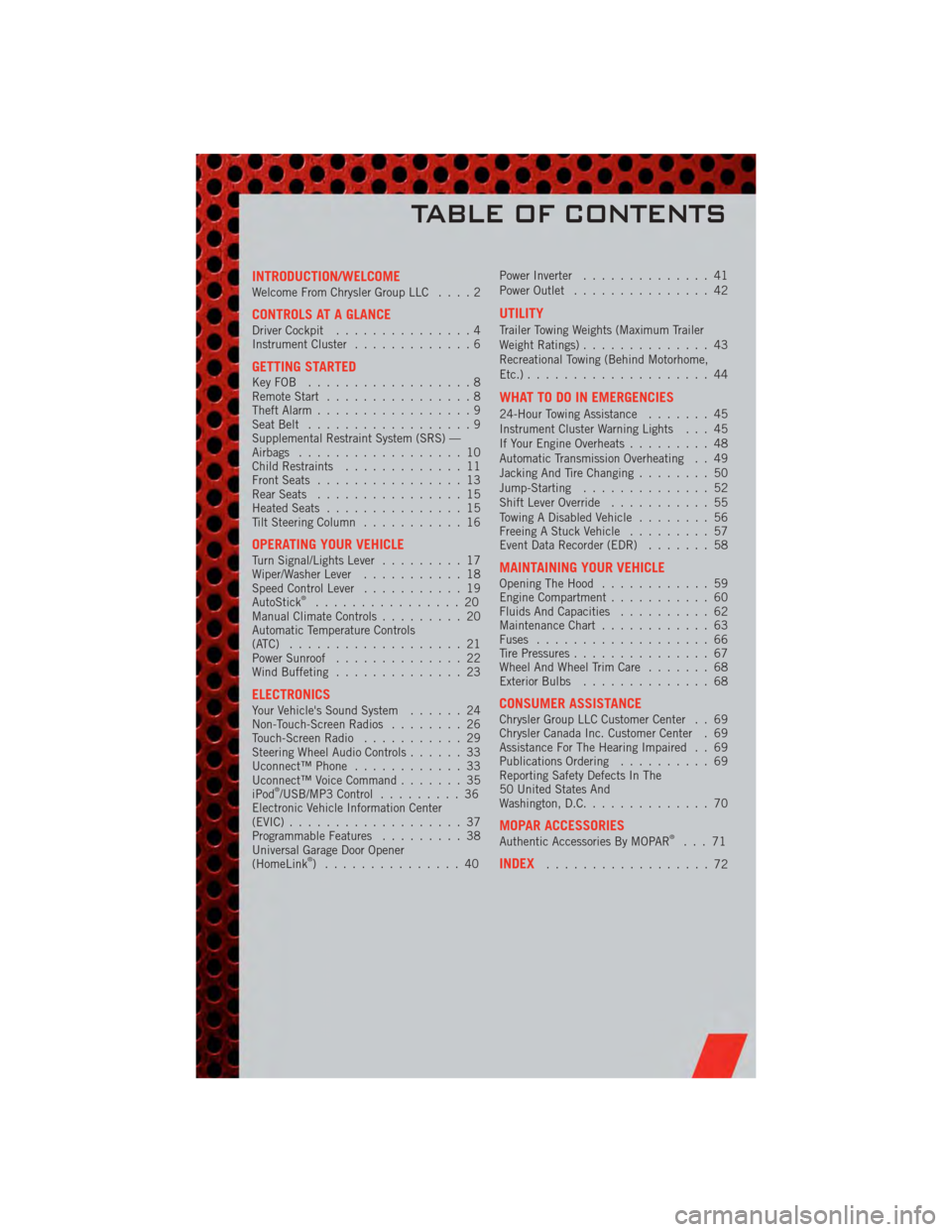
INTRODUCTION/WELCOMEWelcome From Chrysler Group LLC....2
CONTROLS AT A GLANCEDriver Cockpit...............4
Instrument Cluster .............6
GETTING STARTEDKeyFOB ..................8
Remote Start................8
Theft Alarm .................9
Seat Belt ..................9
Supplemental Restraint System (SRS) —
Airbags ..................10
Child Restraints .............11
Front Seats ................13
Rear Seats ................15
Heated Seats ...............15
Tilt Steering Column ...........16
OPERATING YOUR VEHICLETurn Signal/Lights Lever .........17
Wiper/Washer Lever ...........18
Speed Control Lever ...........19
AutoStick
®................20
Manual Climate Controls .........20
Automatic Temperature Controls
(ATC) ...................21
Power Sunroof ..............22
Wind Buffeting ..............23
ELECTRONICSYour Vehicle's Sound System ......24
Non-Touch-Screen Radios ........26
Touch-Screen Radio ...........29
Steering Wheel Audio Controls ......33
Uconnect™ Phone ............33
Uconnect™ Voice Command .......35
iPod
®/USB/MP3 Control .........36
Electronic Vehicle Information Center
(EVIC) ...................37
Programmable Features .........38
Universal Garage Door Opener
(HomeLink
®) ...............40 Power Inverter
..............41
Power Outlet ...............42
UTILITY
Trailer Towing Weights (Maximum Trailer
Weight Ratings) ..............43
Recreational Towing (Behind Motorhome,
Etc.) ....................44
WHAT TO DO IN EMERGENCIES
24-Hour Towing Assistance .......45
Instrument Cluster Warning Lights . . . 45
If Your Engine Overheats .........48
Automatic Transmission Overheating . . 49
Jacking And Tire Changing ........50
Jump-Starting ..............52
Shift Lever Override ...........55
Towing A Disabled Vehicle ........56
Freeing A Stuck Vehicle .........57
Event Data Recorder (EDR) .......58
MAINTAINING YOUR VEHICLEOpening The Hood............59
Engine Compartment ...........60
Fluids And Capacities ..........62
Maintenance Chart ............63
Fuses ...................66
Tire Pressures ...............67
Wheel And Wheel Trim Care .......68
Exterior Bulbs ..............68
CONSUMER ASSISTANCEChrysler Group LLC Customer Center . . 69
Chrysler Canada Inc. Customer Center . 69
Assistance For The Hearing Impaired . . 69
Publications Ordering ..........69
Reporting Safety Defects In The
50 United States And
Washington, D.C. .............70
MOPAR ACCESSORIESAuthentic Accessories By MOPAR®...71
INDEX..................72
TABLE OF CONTENTS
Page 32 of 80
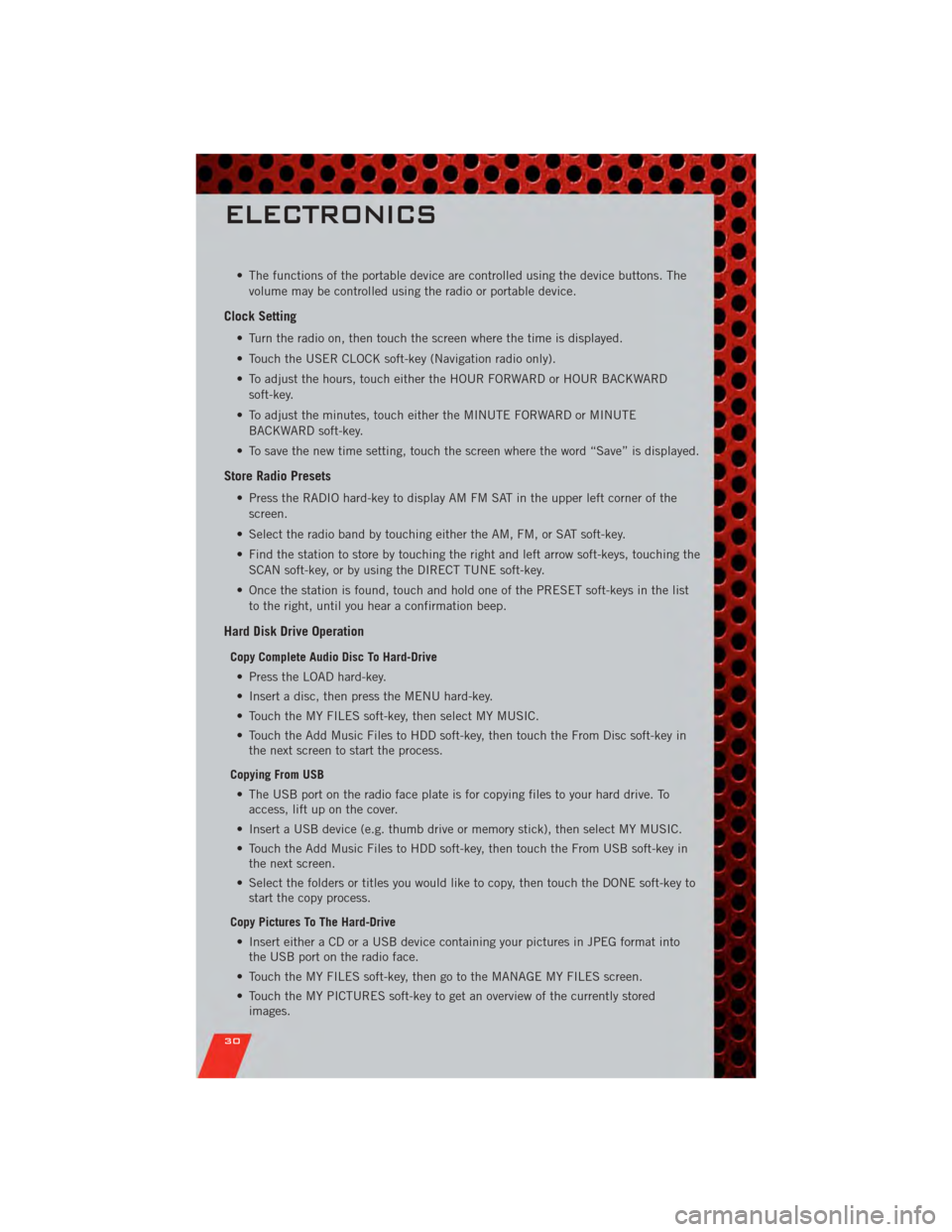
• The functions of the portable device are controlled using the device buttons. Thevolume may be controlled using the radio or portable device.
Clock Setting
• Turn the radio on, then touch the screen where the time is displayed.
• Touch the USER CLOCK soft-key (Navigation radio only).
• To adjust the hours, touch either the HOUR FORWARD or HOUR BACKWARDsoft-key.
• To adjust the minutes, touch either the MINUTE FORWARD or MINUTE BACKWARD soft-key.
• To save the new time setting, touch the screen where the word “Save” is displayed.
Store Radio Presets
• Press the RADIO hard-key to display AM FM SAT in the upper left corner of the screen.
• Select the radio band by touching either the AM, FM, or SAT soft-key.
• Find the station to store by touching the right and left arrow soft-keys, touching the SCAN soft-key, or by using the DIRECT TUNE soft-key.
• Once the station is found, touch and hold one of the PRESET soft-keys in the list to the right, until you hear a confirmation beep.
Hard Disk Drive Operation
Copy Complete Audio Disc To Hard-Drive
• Press the LOAD hard-key.
• Insert a disc, then press the MENU hard-key.
• Touch the MY FILES soft-key, then select MY MUSIC.
• Touch the Add Music Files to HDD soft-key, then touch the From Disc soft-key in the next screen to start the process.
Copying From USB • The USB port on the radio face plate is for copying files to your hard drive. To access, lift up on the cover.
• Insert a USB device (e.g. thumb drive or memory stick), then select MY MUSIC.
• Touch the Add Music Files to HDD soft-key, then touch the From USB soft-key in the next screen.
• Select the folders or titles you would like to copy, then touch the DONE soft-key to start the copy process.
Copy Pictures To The Hard-Drive • Insert either a CD or a USB device containing your pictures in JPEG format into the USB port on the radio face.
• Touch the MY FILES soft-key, then go to the MANAGE MY FILES screen.
• Touch the MY PICTURES soft-key to get an overview of the currently stored images.
ELECTRONICS
30
Page 33 of 80
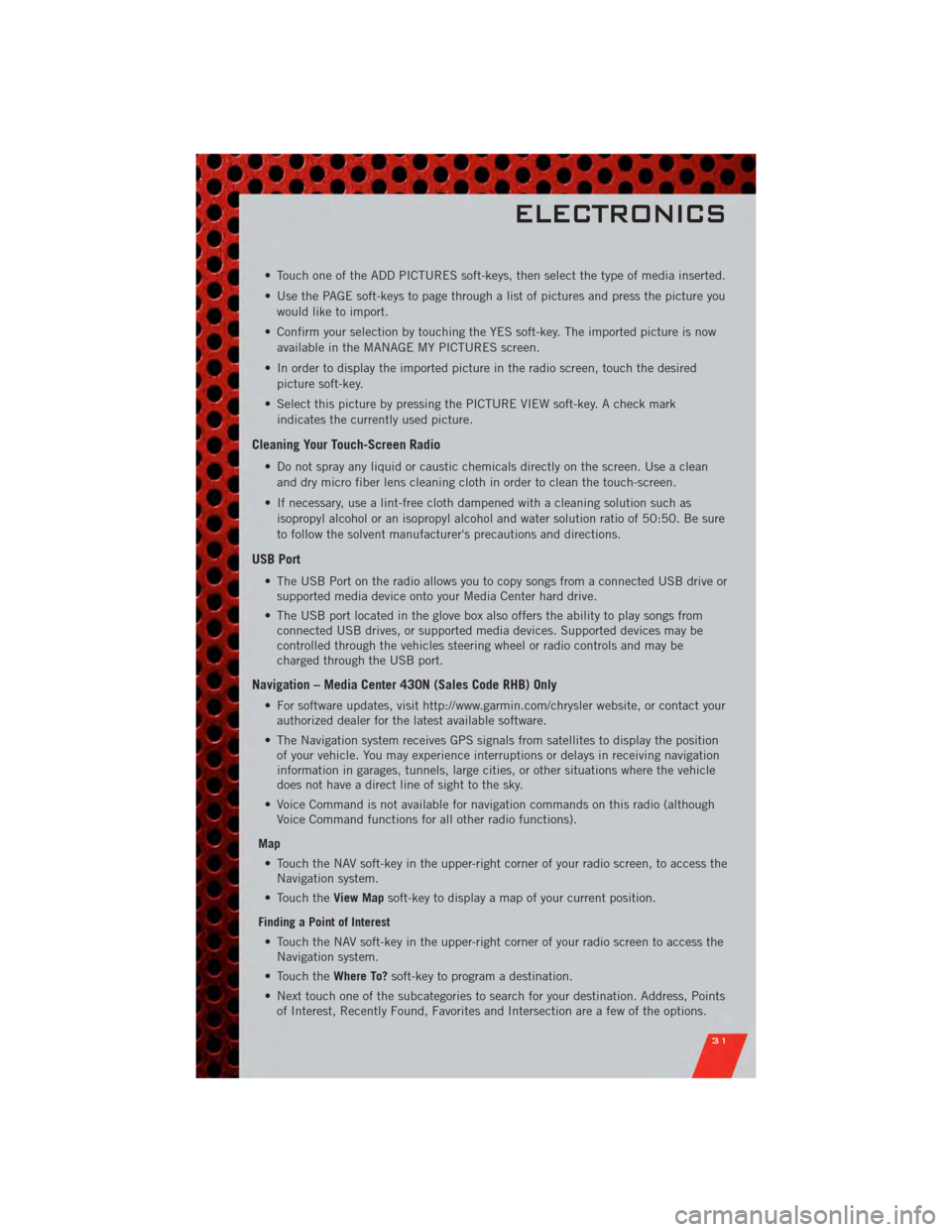
• Touch one of the ADD PICTURES soft-keys, then select the type of media inserted.
• Use the PAGE soft-keys to page through a list of pictures and press the picture youwould like to import.
• Confirm your selection by touching the YES soft-key. The imported picture is now available in the MANAGE MY PICTURES screen.
• In order to display the imported picture in the radio screen, touch the desired picture soft-key.
• Select this picture by pressing the PICTURE VIEW soft-key. A check mark indicates the currently used picture.
Cleaning Your Touch-Screen Radio
• Do not spray any liquid or caustic chemicals directly on the screen. Use a cleanand dry micro fiber lens cleaning cloth in order to clean the touch-screen.
• If necessary, use a lint-free cloth dampened with a cleaning solution such as isopropyl alcohol or an isopropyl alcohol and water solution ratio of 50:50. Be sure
to follow the solvent manufacturer's precautions and directions.
USB Port
• The USB Port on the radio allows you to copy songs from a connected USB drive orsupported media device onto your Media Center hard drive.
• The USB port located in the glove box also offers the ability to play songs from connected USB drives, or supported media devices. Supported devices may be
controlled through the vehicles steering wheel or radio controls and may be
charged through the USB port.
Navigation – Media Center 430N (Sales Code RHB) Only
• For software updates, visit http://www.garmin.com/chrysler website, or contact yourauthorized dealer for the latest available software.
• The Navigation system receives GPS signals from satellites to display the position of your vehicle. You may experience interruptions or delays in receiving navigation
information in garages, tunnels, large cities, or other situations where the vehicle
does not have a direct line of sight to the sky.
• Voice Command is not available for navigation commands on this radio (although Voice Command functions for all other radio functions).
Map • Touch the NAV soft-key in the upper-right corner of your radio screen, to access the Navigation system.
• Touch the View Mapsoft-key to display a map of your current position.
Finding a Point of Interest • Touch the NAV soft-key in the upper-right corner of your radio screen to access the Navigation system.
• Touch the Where To?soft-key to program a destination.
• Next touch one of the subcategories to search for your destination. Address, Points of Interest, Recently Found, Favorites and Intersection are a few of the options.
ELECTRONICS
31
Page 37 of 80
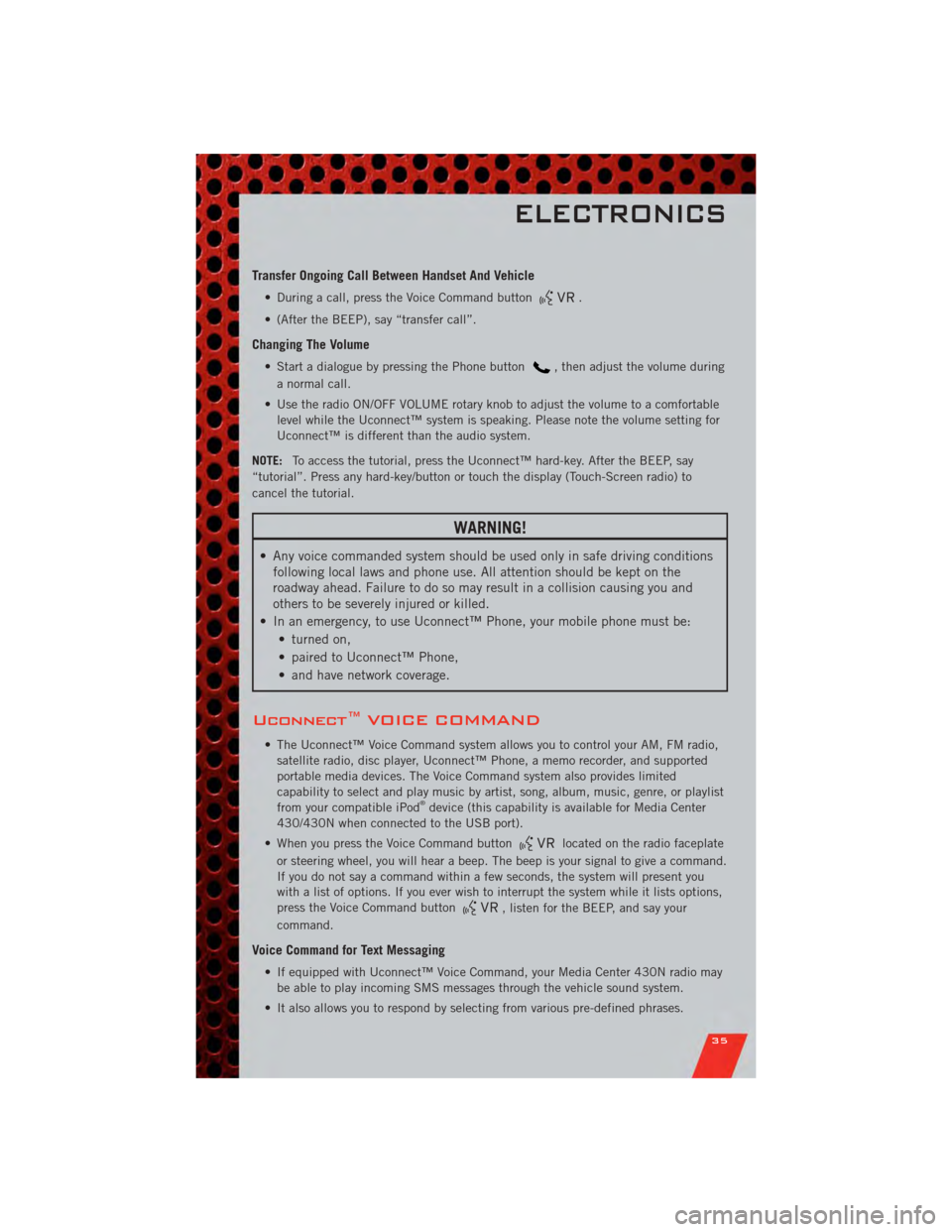
Transfer Ongoing Call Between Handset And Vehicle
• During a call, press the Voice Command button.
• (After the BEEP), say “transfer call”.
Changing The Volume
• Start a dialogue by pressing the Phone button, then adjust the volume during
a normal call.
• Use the radio ON/OFF VOLUME rotary knob to adjust the volume to a comfortable level while the Uconnect™ system is speaking. Please note the volume setting for
Uconnect™ is different than the audio system.
NOTE: To access the tutorial, press the Uconnect™ hard-key. After the BEEP, say
“tutorial”. Press any hard-key/button or touch the display (Touch-Screen radio) to
cancel the tutorial.
WARNING!
• Any voice commanded system should be used only in safe driving conditions following local laws and phone use. All attention should be kept on the
roadway ahead. Failure to do so may result in a collision causing you and
others to be severely injured or killed.
• In an emergency, to use Uconnect™ Phone, your mobile phone must be: • turned on,
• paired to Uconnect™ Phone,
• and have network coverage.
Uconnect™ VOICE COMMAND
• The Uconnect™ Voice Command system allows you to control your AM, FM radio,satellite radio, disc player, Uconnect™ Phone, a memo recorder, and supported
portable media devices. The Voice Command system also provides limited
capability to select and play music by artist, song, album, music, genre, or playlist
from your compatible iPod
®device (this capability is available for Media Center
430/430N when connected to the USB port).
• When you press the Voice Command button
located on the radio faceplate
or steering wheel, you will hear a beep. The beep is your signal to give a command.
If you do not say a command within a few seconds, the system will present you
with a list of options. If you ever wish to interrupt the system while it lists options,
press the Voice Command button
, listen for the BEEP, and say your
command.
Voice Command for Text Messaging
• If equipped with Uconnect™ Voice Command, your Media Center 430N radio may be able to play incoming SMS messages through the vehicle sound system.
• It also allows you to respond by selecting from various pre-defined phrases.
ELECTRONICS
35
Page 38 of 80
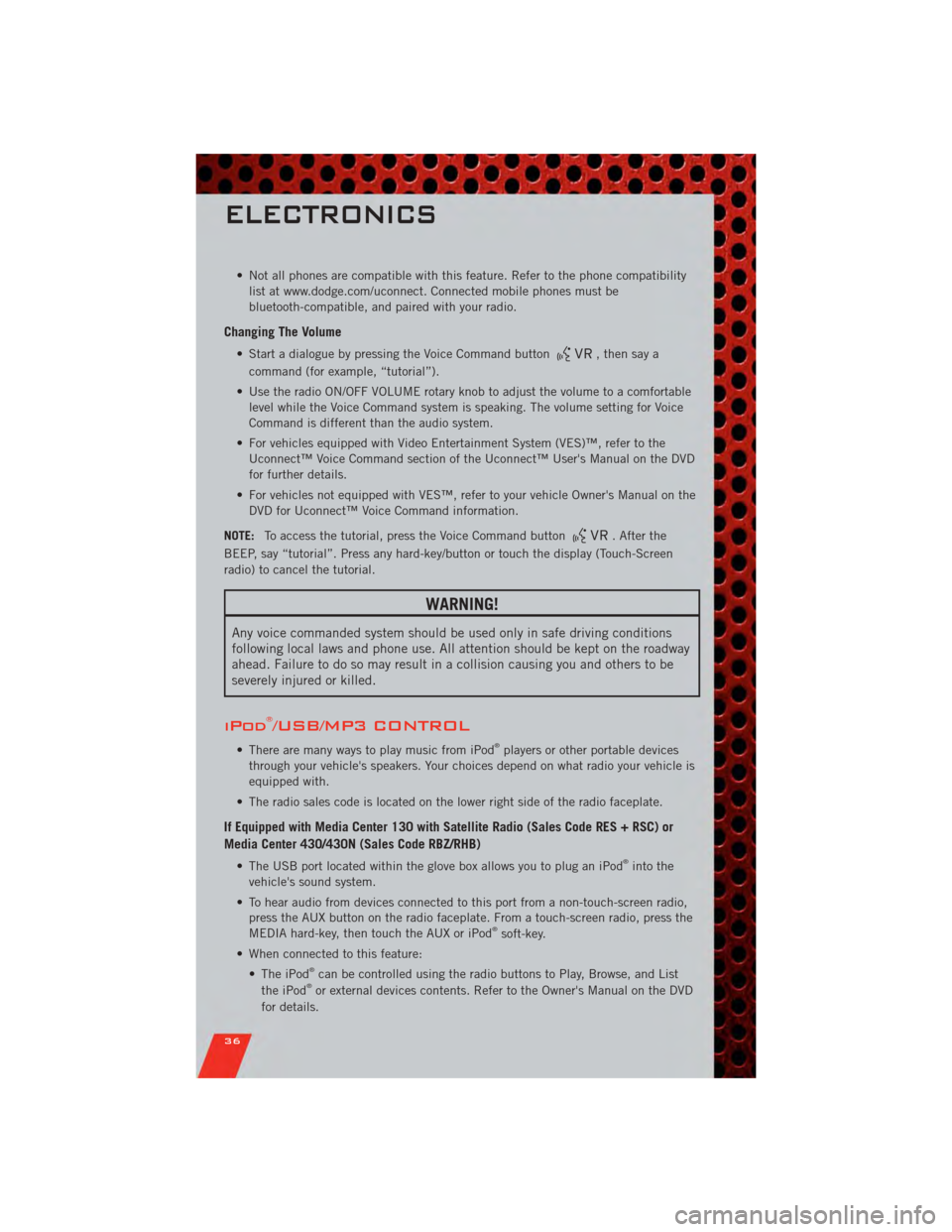
• Not all phones are compatible with this feature. Refer to the phone compatibilitylist at www.dodge.com/uconnect. Connected mobile phones must be
bluetooth-compatible, and paired with your radio.
Changing The Volume
• Start a dialogue by pressing the Voice Command button, then say a
command (for example, “tutorial”).
• Use the radio ON/OFF VOLUME rotary knob to adjust the volume to a comfortable level while the Voice Command system is speaking. The volume setting for Voice
Command is different than the audio system.
• For vehicles equipped with Video Entertainment System (VES)™, refer to the Uconnect™ Voice Command section of the Uconnect™ User's Manual on the DVD
for further details.
• For vehicles not equipped with VES™, refer to your vehicle Owner's Manual on the DVD for Uconnect™ Voice Command information.
NOTE: To access the tutorial, press the Voice Command button
. After the
BEEP, say “tutorial”. Press any hard-key/button or touch the display (Touch-Screen
radio) to cancel the tutorial.
WARNING!
Any voice commanded system should be used only in safe driving conditions
following local laws and phone use. All attention should be kept on the roadway
ahead. Failure to do so may result in a collision causing you and others to be
severely injured or killed.
iPod®/USB/MP3 CONTROL
• There are many ways to play music from iPod®players or other portable devices
through your vehicle's speakers. Your choices depend on what radio your vehicle is
equipped with.
• The radio sales code is located on the lower right side of the radio faceplate.
If Equipped with Media Center 130 with Satellite Radio (Sales Code RES + RSC) or
Media Center 430/430N (Sales Code RBZ/RHB)
• The USB port located within the glove box allows you to plug an iPod®into the
vehicle's sound system.
• To hear audio from devices connected to this port from a non-touch-screen radio, press the AUX button on the radio faceplate. From a touch-screen radio, press the
MEDIA hard-key, then touch the AUX or iPod
®soft-key.
• When connected to this feature: • The iPod
®can be controlled using the radio buttons to Play, Browse, and List
the iPod®or external devices contents. Refer to the Owner's Manual on the DVD
for details.
ELECTRONICS
36
Page 39 of 80
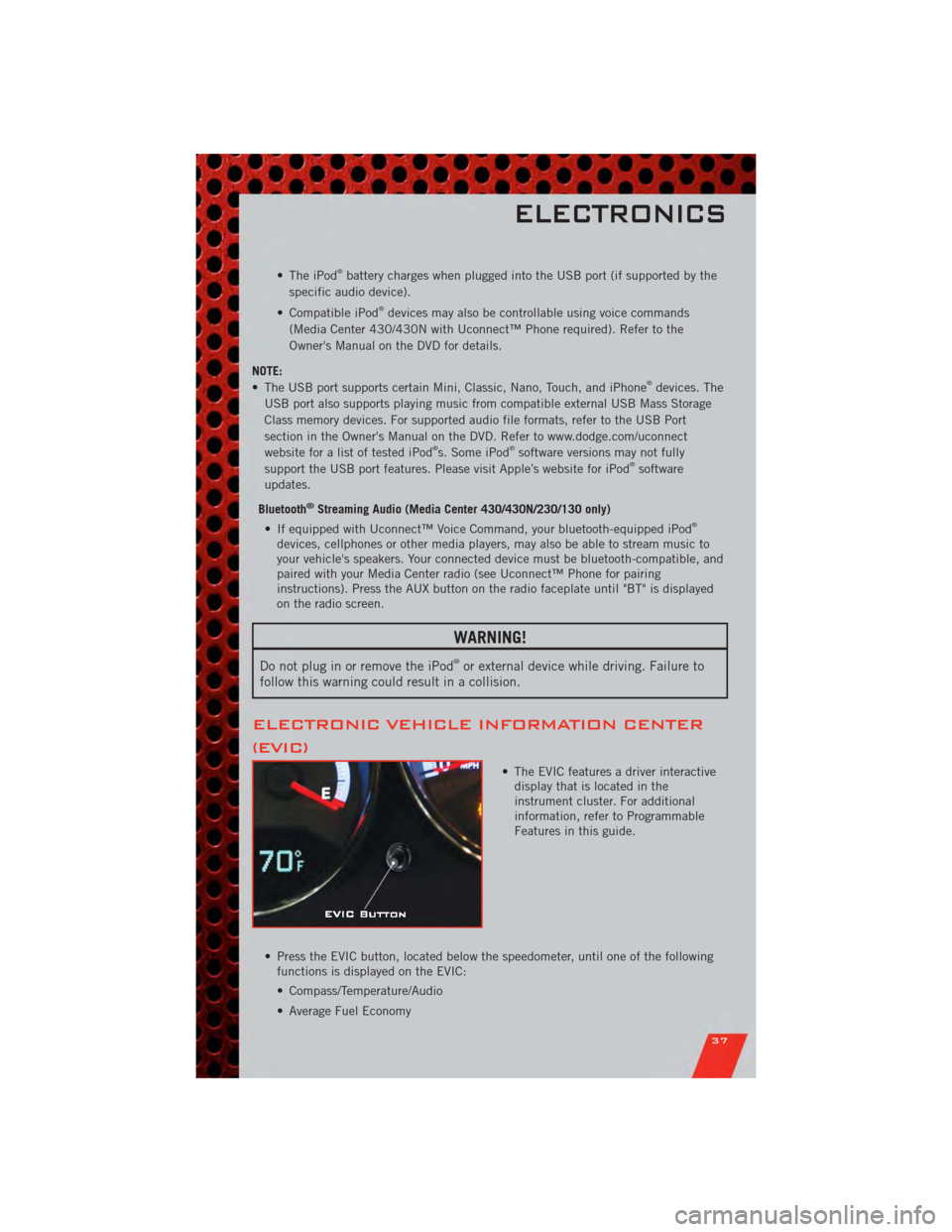
• The iPod®battery charges when plugged into the USB port (if supported by the
specific audio device).
• Compatible iPod
®devices may also be controllable using voice commands
(Media Center 430/430N with Uconnect™ Phone required). Refer to the
Owner's Manual on the DVD for details.
NOTE:
• The USB port supports certain Mini, Classic, Nano, Touch, and iPhone
®devices. The
USB port also supports playing music from compatible external USB Mass Storage
Class memory devices. For supported audio file formats, refer to the USB Port
section in the Owner's Manual on the DVD. Refer to www.dodge.com/uconnect
website for a list of tested iPod
®s. Some iPod®software versions may not fully
support the USB port features. Please visit Apple’s website for iPod®software
updates.
Bluetooth
®Streaming Audio (Media Center 430/430N/230/130 only)
• If equipped with Uconnect™ Voice Command, your bluetooth-equipped iPod®
devices, cellphones or other media players, may also be able to stream music to
your vehicle's speakers. Your connected device must be bluetooth-compatible, and
paired with your Media Center radio (see Uconnect™ Phone for pairing
instructions). Press the AUX button on the radio faceplate until "BT" is displayed
on the radio screen.
WARNING!
Do not plug in or remove the iPod®or external device while driving. Failure to
follow this warning could result in a collision.
ELECTRONIC VEHICLE INFORMATION CENTER
(EVIC)
• The EVIC features a driver interactive display that is located in the
instrument cluster. For additional
information, refer to Programmable
Features in this guide.
• Press the EVIC button, located below the speedometer, until one of the following functions is displayed on the EVIC:
• Compass/Temperature/Audio
• Average Fuel Economy
ELECTRONICS
37
Page 75 of 80
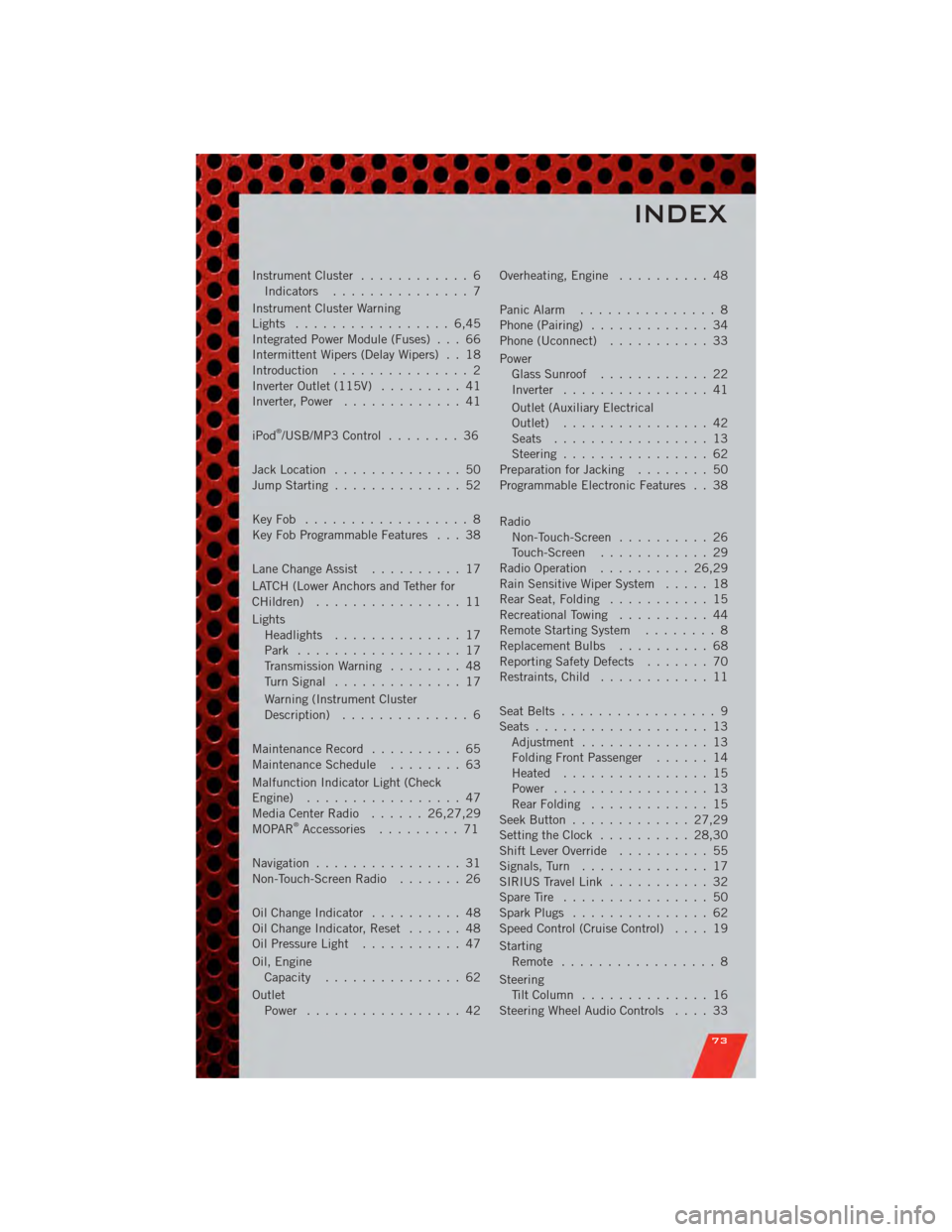
Instrument Cluster............ 6
Indicators ............... 7
Instrument Cluster Warning
Lights ................. 6,45
Integrated Power Module (Fuses) . . . 66
Intermittent Wipers (Delay Wipers) . . 18
Introduction ............... 2
Inverter Outlet (115V) ......... 41
Inverter, Power ............. 41
iPod
®/USB/MP3 Control ........ 36
Jack Location .............. 50
Jump Starting .............. 52
KeyFob .................. 8
Key Fob Programmable Features . . . 38
Lane Change Assist .......... 17
LATCH (Lower Anchors and Tether for
CHildren) ................ 11
Lights Headlights .............. 17
Park .................. 17
Transmission Warning ........ 48
TurnSignal .............. 17
Warning (Instrument Cluster
Description) .............. 6
Maintenance Record .......... 65
MaintenanceSchedule ........ 63
Malfunction Indicator Light (Check
Engine) ................. 47
MediaCenterRadio ...... 26,27,29
MOPAR
®Accessories ......... 71
Navigation ................ 31
Non-Touch-Screen Radio ....... 26
OilChangeIndicator .......... 48
Oil Change Indicator, Reset ...... 48
Oil Pressure Light ........... 47
Oil, Engine Capacity ............... 62
Outlet Power ................. 42 Overheating, Engine
.......... 48
Panic Alarm ............... 8
Phone (Pairing) ............. 34
Phone (Uconnect) ........... 33
Power Glass Sunroof ............ 22
Inverter ................ 41
Outlet (Auxiliary Electrical
Outlet) ................ 42
Seats ................. 13
Steering ................ 62
Preparation for Jacking ........ 50
Programmable Electronic Features . . 38
Radio Non-Touch-Screen .......... 26
Touch-Screen ............ 29
Radio Operation .......... 26,29
Rain Sensitive Wiper System ..... 18
Rear Seat, Folding ........... 15
Recreational Towing .......... 44
Remote Starting System ........ 8
ReplacementBulbs .......... 68
Reporting Safety Defects ....... 70
Restraints, Child ............ 11
Seat Belts ................. 9
Seats ................... 13
Adjustment .............. 13
Folding Front Passenger ...... 14
Heated ................ 15
Power ................. 13
RearFolding ............. 15
Seek Button ............. 27,29
Setting the Clock .......... 28,30
Shift Lever Override .......... 55
Signals, Turn .............. 17
SIRIUS Travel Link ........... 32
SpareTire ................ 50
SparkPlugs ............... 62
Speed Control (Cruise Control) .... 19
Starting Remote ................. 8
Steering TiltColumn .............. 16
Steering Wheel Audio Controls .... 33
INDEX
73
Page 76 of 80
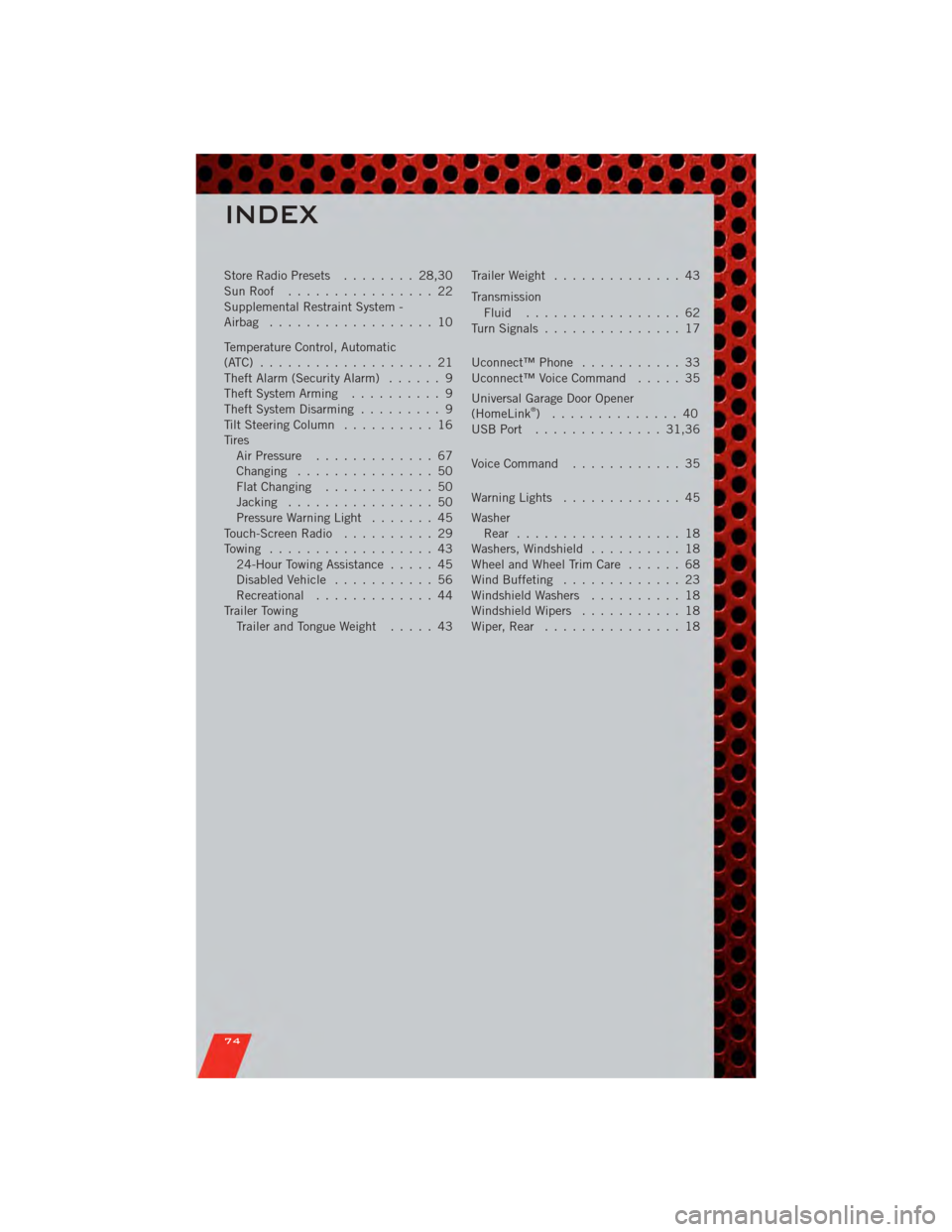
Store Radio Presets........ 28,30
SunRoof ................ 22
Supplemental Restraint System -
Airbag .................. 10
Temperature Control, Automatic
(ATC) ................... 21
Theft Alarm (Security Alarm) ...... 9
Theft System Arming .......... 9
Theft System Disarming ......... 9
Tilt Steering Column .......... 16
Tires Air Pressure ............. 67
Changing ............... 50
FlatChanging ............ 50
Jacking ................ 50
PressureWarningLight ....... 45
Touch-Screen Radio .......... 29
Towing .................. 43 24-Hour Towing Assistance ..... 45
Disabled Vehicle ........... 56
Recreational ............. 44
Trailer Towing Trailer and Tongue Weight ..... 43Trailer Weight
.............. 43
Transmission Fluid ................. 62
TurnSignals ............... 17
Uconnect™Phone ........... 33
Uconnect™ Voice Command ..... 35
Universal Garage Door Opener
(HomeLink
®) .............. 40
USBPort .............. 31,36
Voice Command ............ 35
WarningLights ............. 45
Washer Rear .................. 18
Washers, Windshield .......... 18
Wheel and Wheel Trim Care ...... 68
Wind Buffeting ............. 23
Windshield Washers .......... 18
Windshield Wipers ........... 18
Wiper,Rear ............... 18
INDEX
74