audio DODGE CHALLENGER 2010 3.G User Guide
[x] Cancel search | Manufacturer: DODGE, Model Year: 2010, Model line: CHALLENGER, Model: DODGE CHALLENGER 2010 3.GPages: 80, PDF Size: 14.2 MB
Page 3 of 80
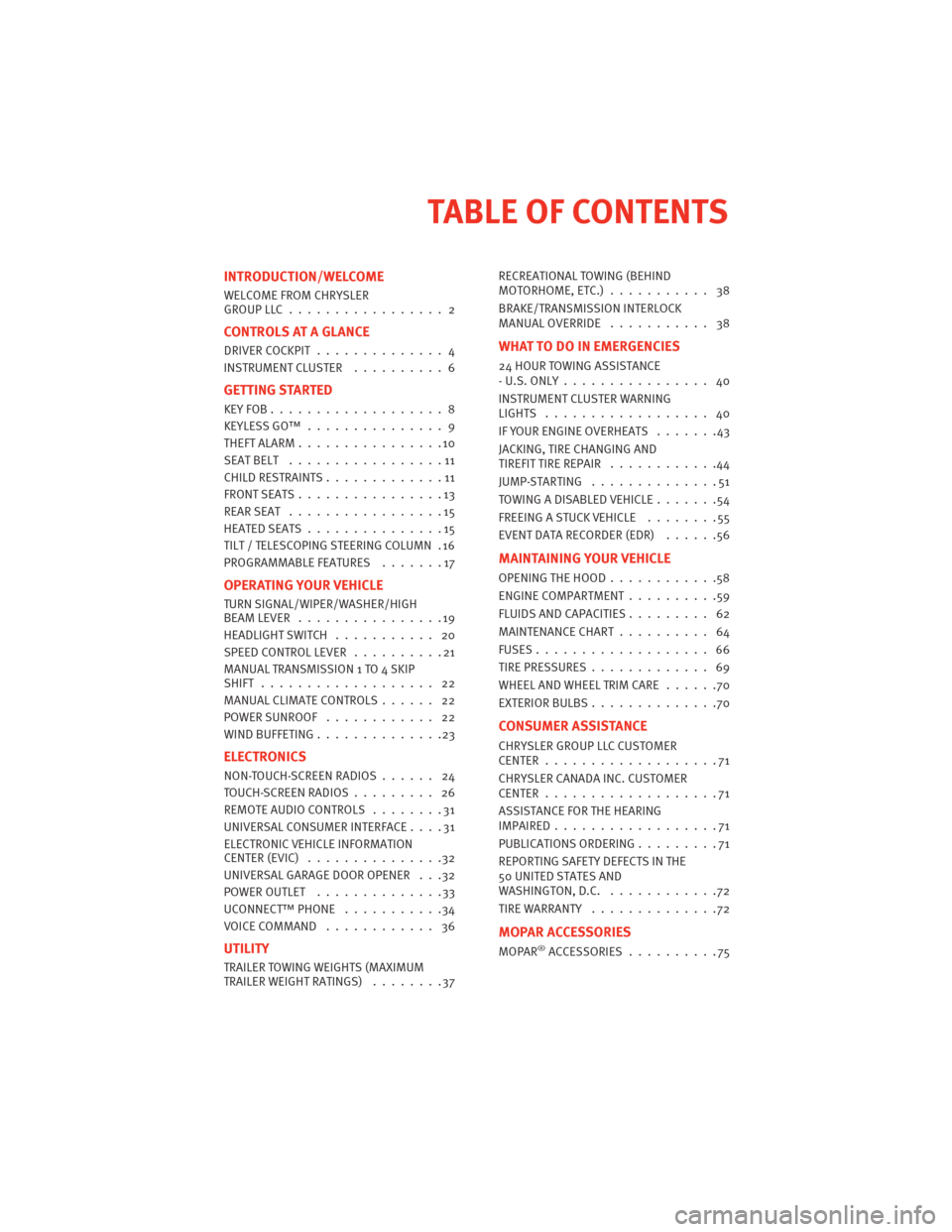
INTRODUCTION/WELCOME
WELCOME FROM CHRYSLER
GROUPLLC................. 2
CONTROLS AT A GLANCE
DRIVERCOCKPIT .............. 4
INSTRUMENT CLUSTER..........6
GETTING STARTED
KEYFOB...................8
KEYLESSGO™ ............... 9
THEFTALARM................10
SEATBELT .................11
CHILDRESTRAINTS.............11
FRONTSEATS................13
REARSEAT .................15
HEATEDSEATS...............15
TILT / TELESCOPING STEERING COLUMN . 16
PROGRAMMABLEFEATURES .......17
OPERATING YOUR VEHICLE
TURN SIGNAL/WIPER/WASHER/HIGH
BEAMLEVER ................19
HEADLIGHTSWITCH ........... 20
SPEED CONTROL LEVER..........21
MANUAL TRAN SMISSION 1 TO 4 SKIP
SHIFT ................... 22
MANUAL CLIMATE CONTROLS ...... 22
POWERSUNROOF ............ 22
WINDBUFFETING..............23
ELECTRONICS
NON-TOUCH-SCREEN RADIOS ...... 24
TOUCH-SCREENRADIOS......... 26
REMOTE AUDIO CONTROLS ........31
UNIVERSAL CONSUMER INTERFACE ....31
ELECTRONIC VEHICLE INFORMATION
CENTER(EVIC) ...............32
UNIVERSAL GARAGE DOOR OPENER . . .32
POWEROUTLET ..............33
UCONNECT™ PHONE ...........34
VOICECOMMAND ............ 36
UTILITY
TRAILER TOWING WEIGHTS (MAXIMUM
TRAILERWEIGHTRATINGS) ........37 RECREATIONAL TOWING (BEHIND
MOTORHOME, ETC.)
........... 38
BRAKE/TRANSMISSION INTERLOCK
MANUAL OVERRIDE ........... 38
WHAT TO DO IN EMERGENCIES
24 HOUR TOWINGASSISTANCE
-U.S.ONLY................ 40
INSTRUMENT CLUSTER WARNING
LIGHTS .................. 40
IF YOUR ENGINE OVERHEATS .......43
JACKING, TIRE CHANGING AND
TIREFIT TIRE REPAIR ............44
JUMP-STARTING ..............51
TOWINGADISABLEDVEHICLE.......54
FREEINGASTUCKVEHICLE ........55
EVENT DATA RECORDER (EDR) ......56
MAINTAINING YOUR VEHICLE
OPENING THE HOOD............58
ENGINECOMPARTMENT..........59
FLUIDS AND CAPACITIES ......... 62
MAINTENANCECHART.......... 64
FUSES................... 66
TIREPRESSURES............. 69
WHEELANDWHEELTRIMCARE ......70
EXTERIOR BULBS ..............70
CONSUMER ASSISTANCE
CHRYSLER GROUP LLC CUSTOMER
CENTER...................71
CHRYSLER CANADA INC. CUSTOMER
CENTER...................71
ASSISTANCE FOR THE HEARING
IMPAIRED..................71
PUBLICATIONS ORDERING .........71
REPORTING SAFETY DEFECTS IN THE
50 UNITED STATES AND
WASHINGTON,D.C. ............72
TIREWARRANTY ..............72
MOPAR ACCESSORIES
MOPAR®ACCESSORIES ..........75
TABLE OF CONTENTS
Page 27 of 80
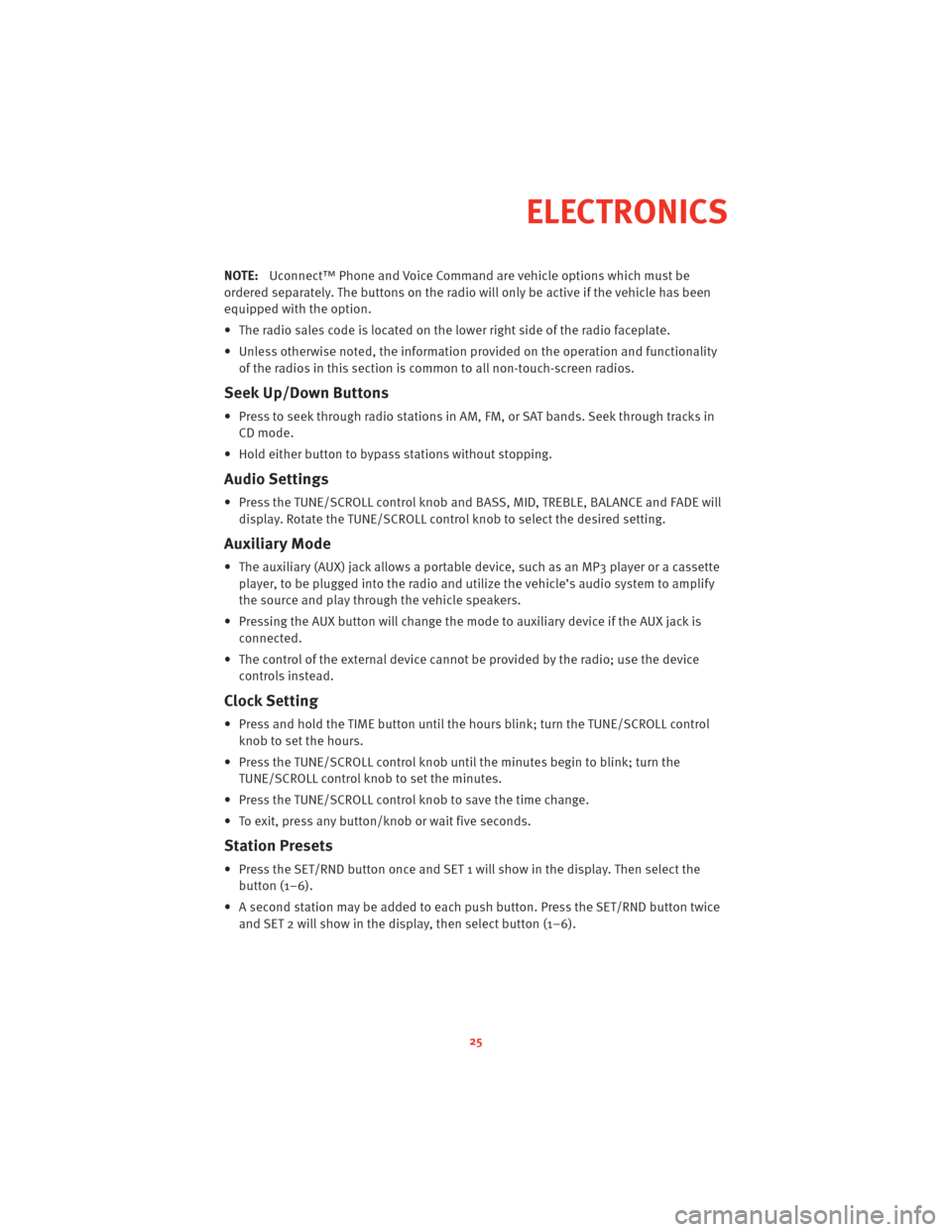
NOTE:Uconnect™ Phone and Voice Command are vehicle options which must be
ordered separately. The butt ons on the radio will only be active if the vehicle has been
equipped with the option.
• The radio sales code is located on the lower right side of the radio faceplate.
• Unless otherwise noted, the information provided on the operation and functionality of the radios in this section is common to all non-touch-screen radios.
Seek Up/Down Buttons
• Press to seek through radio stations in AM, FM, or SAT bands. Seek through tracks inCD mode.
• Hold either button to bypass stations without stopping.
Audio Settings
• Press the TUNE/SCROLL control knob and BASS, MID, TREBLE, BALANCE and FADE will display. Rotate the TUNE/SCROLL control knob to select the desired setting.
Auxiliary Mode
• The auxiliary (AUX) jack allows a portable device, such as an MP3 player or a cassetteplayer, to be plugged into the radio and uti lize the vehicle’s audio system to amplify
the source and play through the vehicle speakers.
• Pressing the AUX button will change the mode to auxiliary device if the AUX jack is connected.
• The control of the external device cannot be provided by the radio; use the device controls instead.
Clock Setting
• Press and hold the TIME button until the hours blink; turn the TUNE/SCROLL controlknob to set the hours.
• Press the TUNE/SCROLL control knob until the minutes begin to blink; turn the TUNE/SCROLL control knob to set the minutes.
• Press the TUNE/SCROLL control knob to save the time change.
• To exit, press any button/knob or wait five seconds.
Station Presets
• Press the SET/RND button once and SET 1 will show in the display. Then select the button (1–6).
• A second station may be added to each push button. Press the SET/RND button twice and SET 2 will show in the display, then select button (1–6).
25
ELECTRONICS
Page 29 of 80
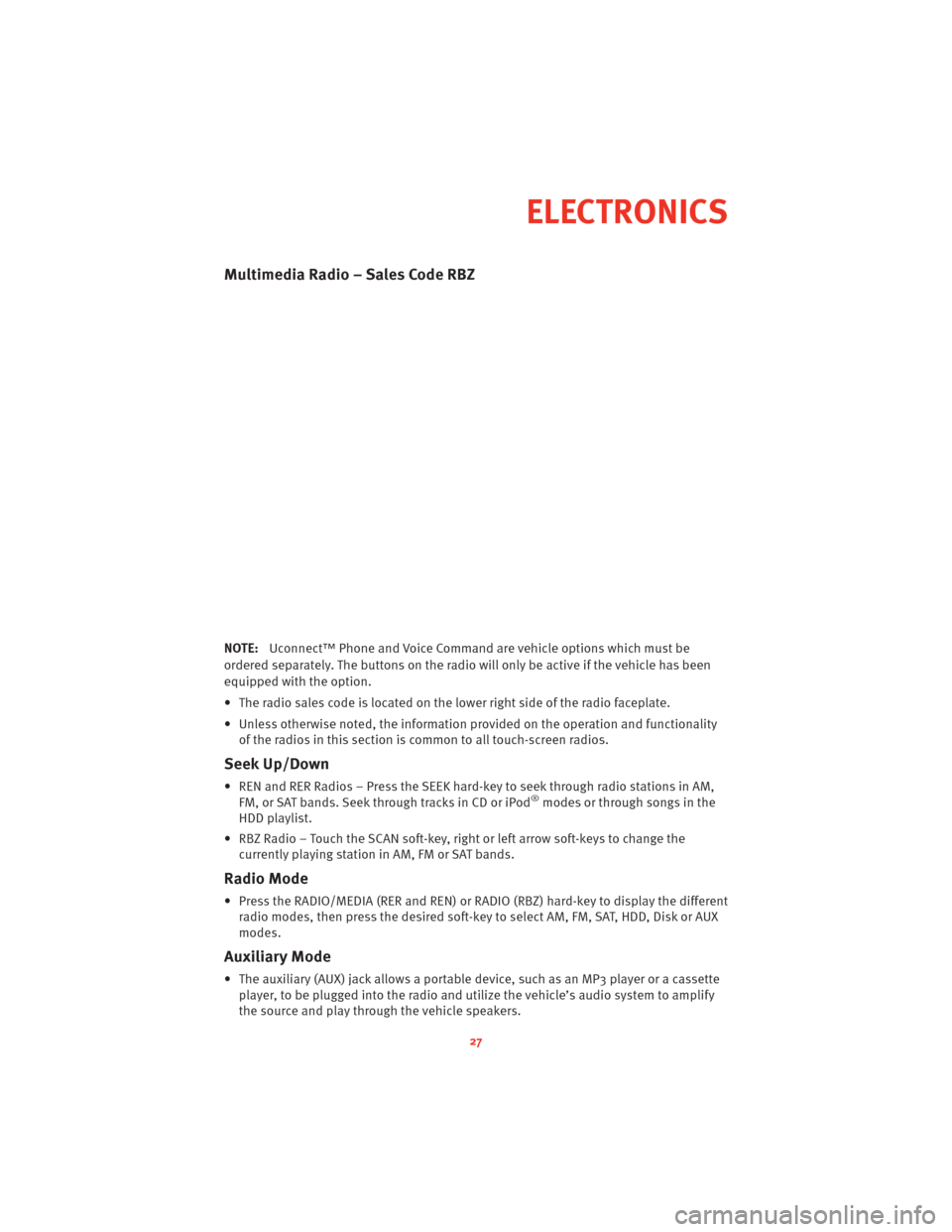
Multimedia Radio – Sales Code RBZ
NOTE:Uconnect™ Phone and Voice Command are vehicle options which must be
ordered separately. The butt ons on the radio will only be active if the vehicle has been
equipped with the option.
• The radio sales code is located on the lower right side of the radio faceplate.
• Unless otherwise noted, the information provided on the operation and functionality of the radios in this section is common to all touch-screen radios.
Seek Up/Down
• REN and RER Radios – Press the SEEK hard-key to seek through radio stations in AM,FM, or SAT bands. Seek through tracks in CD or iPod®modes or through songs in the
HDD playlist.
• RBZ Radio – Touch the SCAN soft-key, right or left arrow soft-keys to change the currently playing station in AM, FM or SAT bands.
Radio Mode
• Press the RADIO/MEDIA (RER and REN) or RADIO (RBZ) hard-key to display the differentradio modes, then press the desired soft-key to select AM, FM, SAT, HDD, Disk or AUX
modes.
Auxiliary Mode
• The auxiliary (AUX) jack allows a portable device, such as an MP3 player or a cassetteplayer, to be plugged into the radio and uti lize the vehicle’s audio system to amplify
the source and play through the vehicle speakers.
27
ELECTRONICS
Page 30 of 80
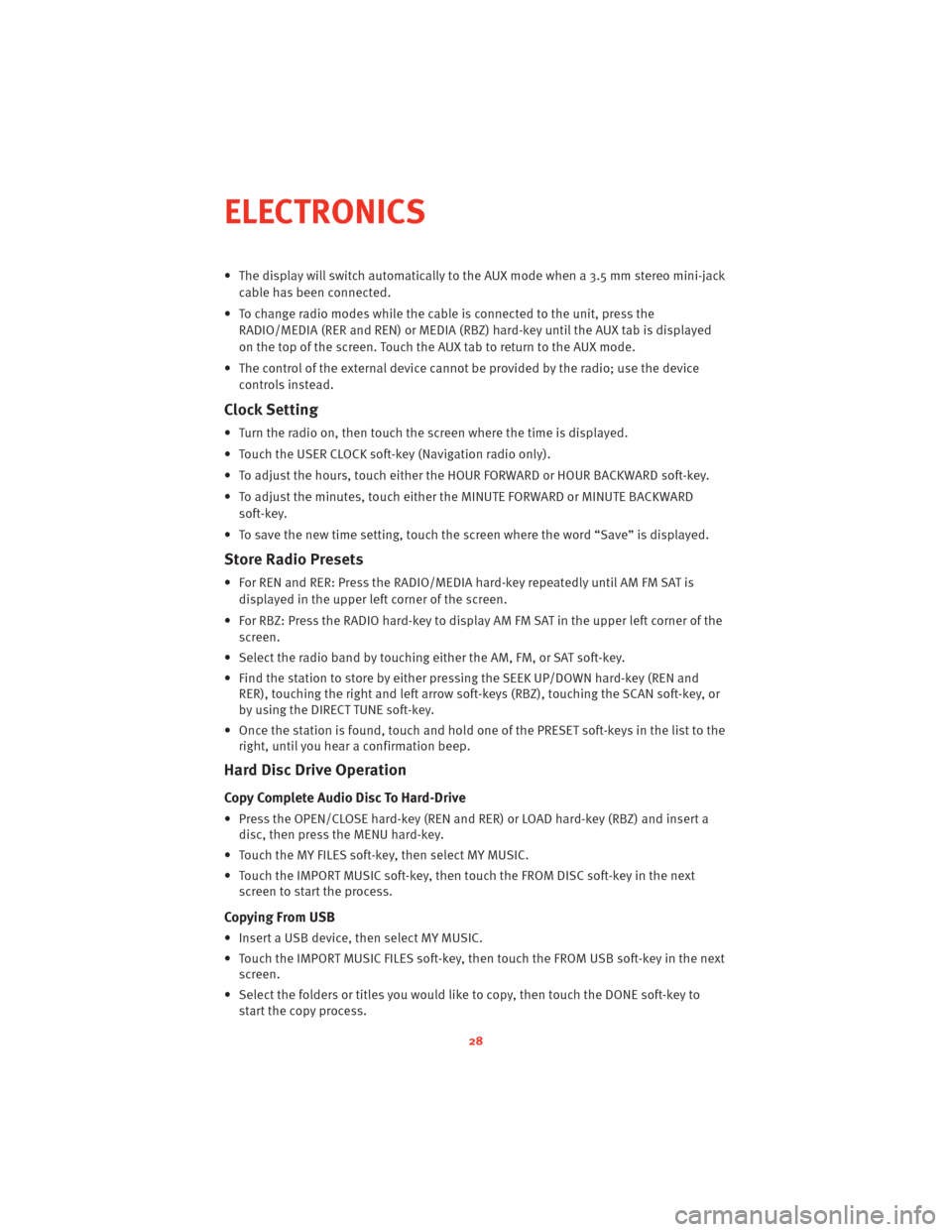
• The display will switch automatically to the AUX mode when a 3.5 mm stereo mini-jackcable has been connected.
• To change radio modes while the cable is connected to the unit, press the RADIO/MEDIA (RER and REN) or MEDIA (RBZ) hard-key until the AUX tab is displayed
on the top of the screen. Touch the AUX tab to return to the AUX mode.
• The control of the external device cannot be provided by the radio; use the device controls instead.
Clock Setting
• Turn the radio on, then touch the screen where the time is displayed.
• Touch the USER CLOCK soft-key (Navigation radio only).
• To adjust the hours, touch either the HOUR FORWARD or HOUR BACKWARD soft-key.
• To adjust the minutes, touch either the MINUTE FORWARD or MINUTE BACKWARDsoft-key.
• To save the new time setting, touch the scr een where the word “Save” is displayed.
Store Radio Presets
• For REN and RER: Press the RADIO/MEDIA hard-key repeatedly until AM FM SAT is
displayed in the upper left corner of the screen.
• For RBZ: Press the RADIO hard-key to display AM FM SAT in the upper left corner of the screen.
• Select the radio band by touching either the AM, FM, or SAT soft-key.
• Find the station to store by either pressing the SEEK UP/DOWN hard-key (REN and RER), touching the right and left arrow soft-keys (RBZ), touching the SCAN soft-key, or
by using the DIRECT TUNE soft-key.
• Once the station is found, touch and hold one of the PRESET soft-keys in the list to the right, until you hear a confirmation beep.
Hard Disc Drive Operation
Copy Complete Audio Disc To Hard-Drive
• Press the OPEN/CLOSE hard-key (REN and RER) or LOAD hard-key (RBZ) and insert adisc, then press the MENU hard-key.
• Touch the MY FILES soft-key, then select MY MUSIC.
• Touch the IMPORT MUSIC soft-key, then touch the FROM DISC soft-key in the next screen to start the process.
Copying From USB
• Insert a USB device, then select MY MUSIC.
• Touch the IMPORT MUSIC FILES soft-key, then touch the FROM USB soft-key in the nextscreen.
• Select the folders or titles you would like to copy, then touch the DONE soft-key to start the copy process.
ELECTRONICS
28
Page 33 of 80
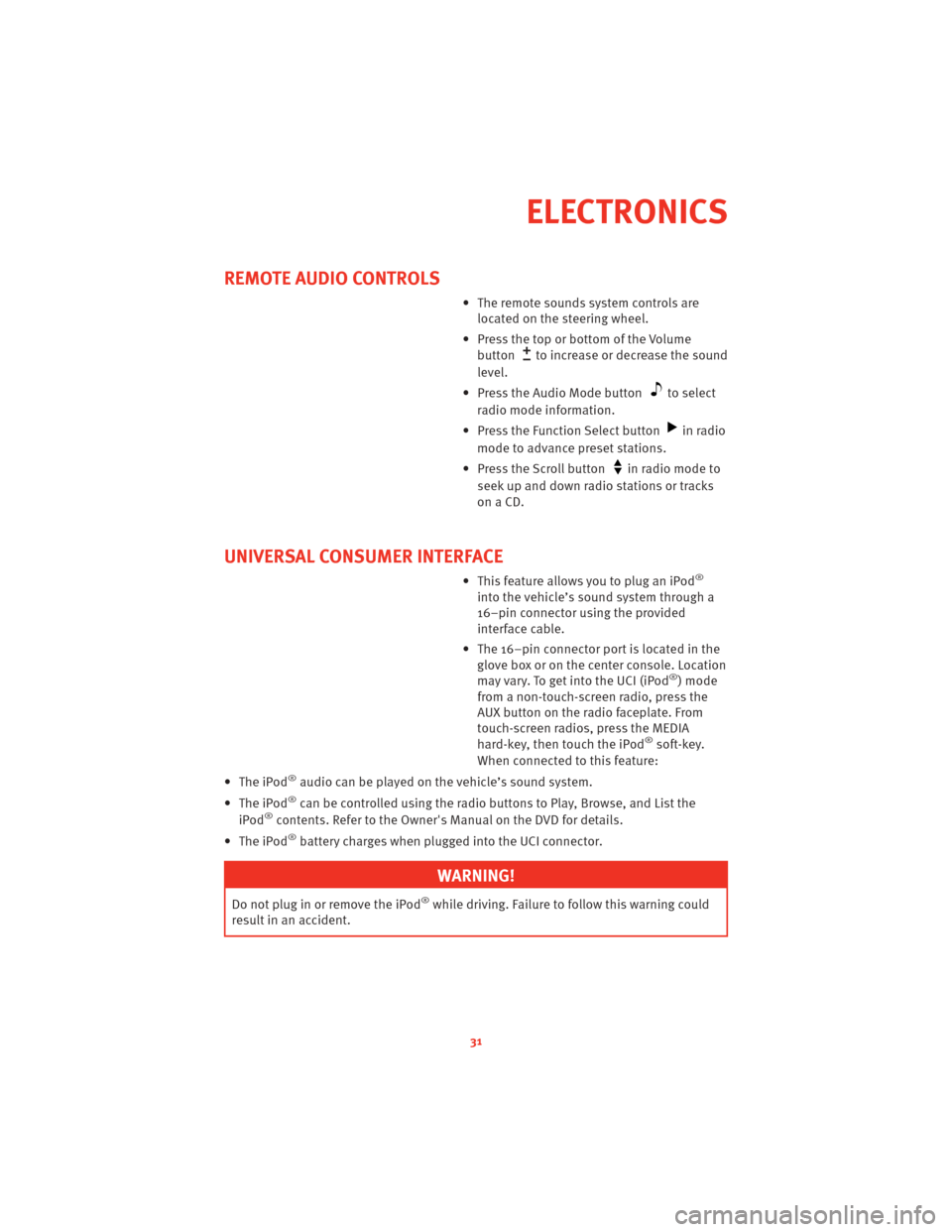
REMOTE AUDIO CONTROLS
• The remote sounds system controls arelocated on the steering wheel.
• Press the top or bottom of the Volume button
to increase or decrease the sound
level.
• Press the Audio Mode button
to select
radio mode information.
• Press the Function Select button
in radio
mode to advance preset stations.
• Press the Scroll button
in radio mode to
seek up and down radio stations or tracks
onaCD.
UNIVERSAL CONSUMER INTERFACE
• This feature allows you to plug an iPod®
into the vehicle’s sound system through a
16–pin connector using the provided
interface cable.
• The 16–pin connector port is located in the glove box or on the center console. Location
may vary. To get into the UCI (iPod
®) mode
from a non-touch-screen radio, press the
AUX button on the radio faceplate. From
touch-screen radios, press the MEDIA
hard-key, then touch the iPod
®soft-key.
When connected to this feature:
• The iPod
®audio can be played on the vehicle’s sound system.
• The iPod
®can be controlled using the radio buttons to Play, Browse, and List the
iPod®contents. Refer to the Owner's Manual on the DVD for details.
• The iPod
®battery charges when plug ged into the UCI connector.
WARNING!
Do not plug in or remove the iPod®while driving. Failure to follow this warning could
result in an accident.
31
ELECTRONICS
Page 37 of 80
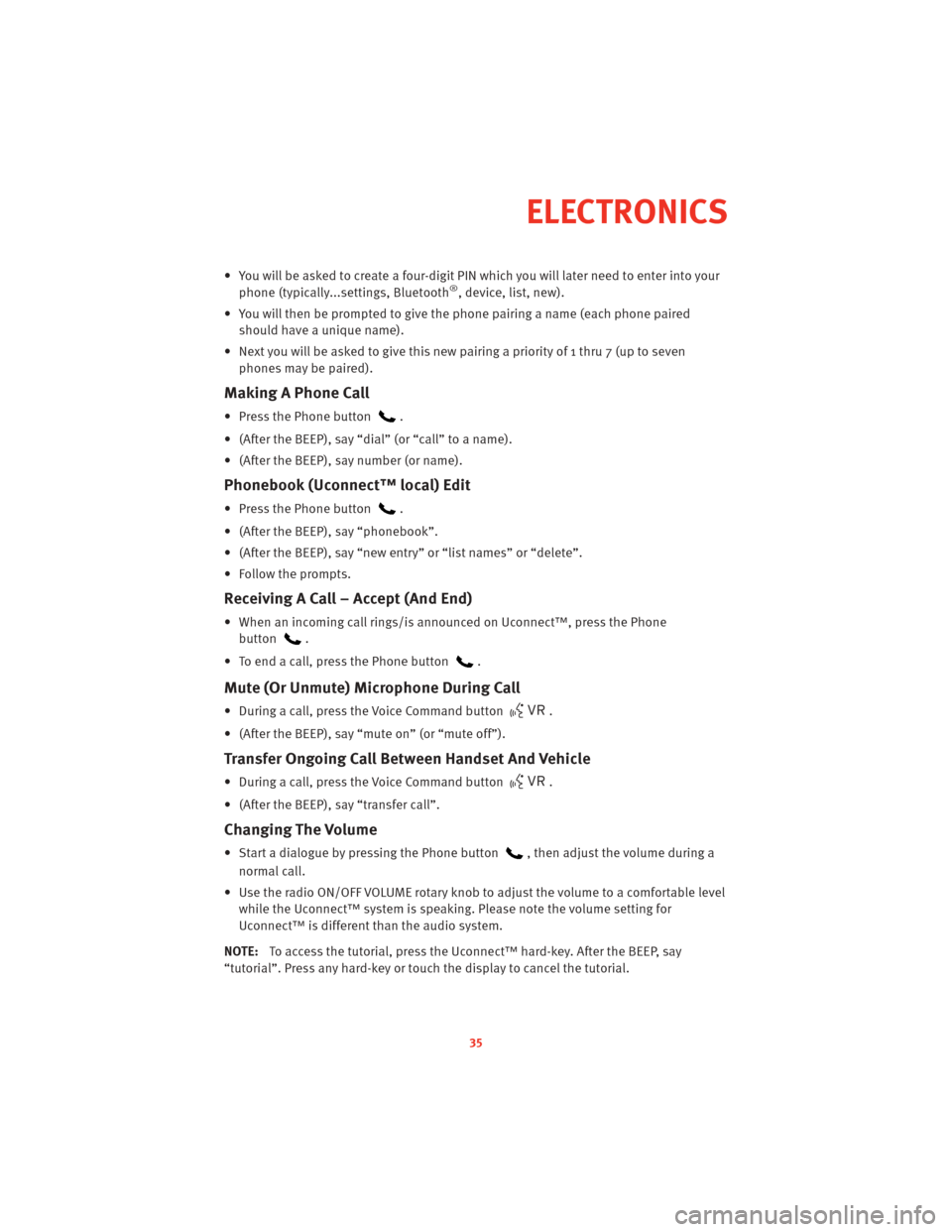
• You will be asked to create a four-digit PIN which you will later need to enter into yourphone (typically...settings, Bluetooth®, device, list, new).
• You will then be prompted to give the phone pairing a name (each phone paired
should have a unique name).
• Next you will be asked to give this new pairing a priority of 1 thru 7 (up to seven phones may be paired).
Making A Phone Call
• Press the Phone button.
• (After the BEEP), say “dial” (or “call” to a name).
• (After the BEEP), say number (or name).
Phonebook (Uconnect™ local) Edit
• Press the Phone button.
• (After the BEEP), say “phonebook”.
• (After the BEEP), say “new entry” or “list names” or “delete”.
• Follow the prompts.
Receiving A Call – Accept (And End)
• When an incoming call rings/is announced on Uconnect™, press the Phone button
.
• To end a call, press the Phone button
.
Mute (Or Unmute) Microphone During Call
• During a call, press the Voice Command button.
• (After the BEEP), say “mute on” (or “mute off”).
Transfer Ongoing Call Between Handset And Vehicle
• During a call, press the Voice Command button.
• (After the BEEP), say “transfer call”.
Changing The Volume
• Start a dialogue by pressing the Phone button, then adjust the volume during a
normal call.
• Use the radio ON/OFF VOLUME rotary knob to adjust the volume to a comfortable level while the Uconnect™ system is speaking. Please note the volume setting for
Uconnect™ is different than the audio system.
NOTE: To access the tutorial, press the Uconnect™ hard-key. After the BEEP, say
“tutorial”. Press any hard-key or touch the display to cancel the tutorial.
35
ELECTRONICS
Page 38 of 80
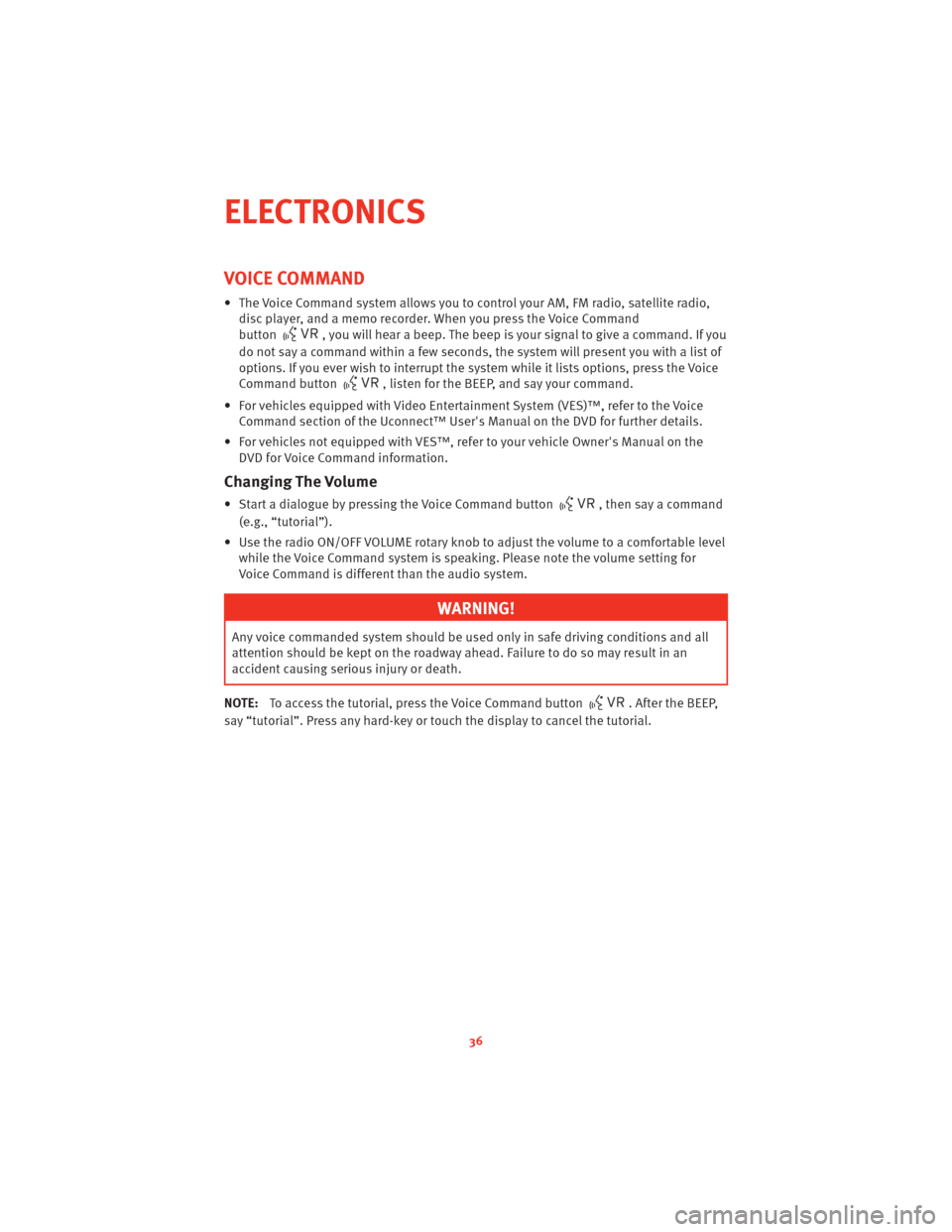
VOICE COMMAND
• The Voice Command system allows you to control your AM, FM radio, satellite radio,disc player, and a memo recorder. When you press the Voice Command
button
, you will hear a beep. The beep is your signal to give a command. If you
do not say a command within a few seconds, the system will present you with a list of
options. If you ever wish to interrupt the system while it lists options, press the Voice
Command button
, listen for the BEEP, and say your command.
• For vehicles equipped with Video Entertainment System (VES)™, refer to the Voice Command section of the Uconnect™ User's Manual on the DVD for further details.
• For vehicles not equipped with VES™, refer to your vehicle Owner's Manual on the DVD for Voice Command information.
Changing The Volume
• Start a dialogue by pressing the Voice Command button, then say a command
(e.g., “tutorial”).
• Use the radio ON/OFF VOLUME rotary knob to adjust the volume to a comfortable level while the Voice Command system is speaking. Please note the volume setting for
Voice Command is different than the audio system.
WARNING!
Any voice commanded system should be used only in safe driving conditions and all
attention should be kept on the roadway ahead. Failure to do so may result in an
accident causing serious injury or death.
NOTE: To access the tutorial, press the Voice Command button
. After the BEEP,
say “tutorial”. Press any hard-key or touch the display to cancel the tutorial.
ELECTRONICS
36
Page 77 of 80
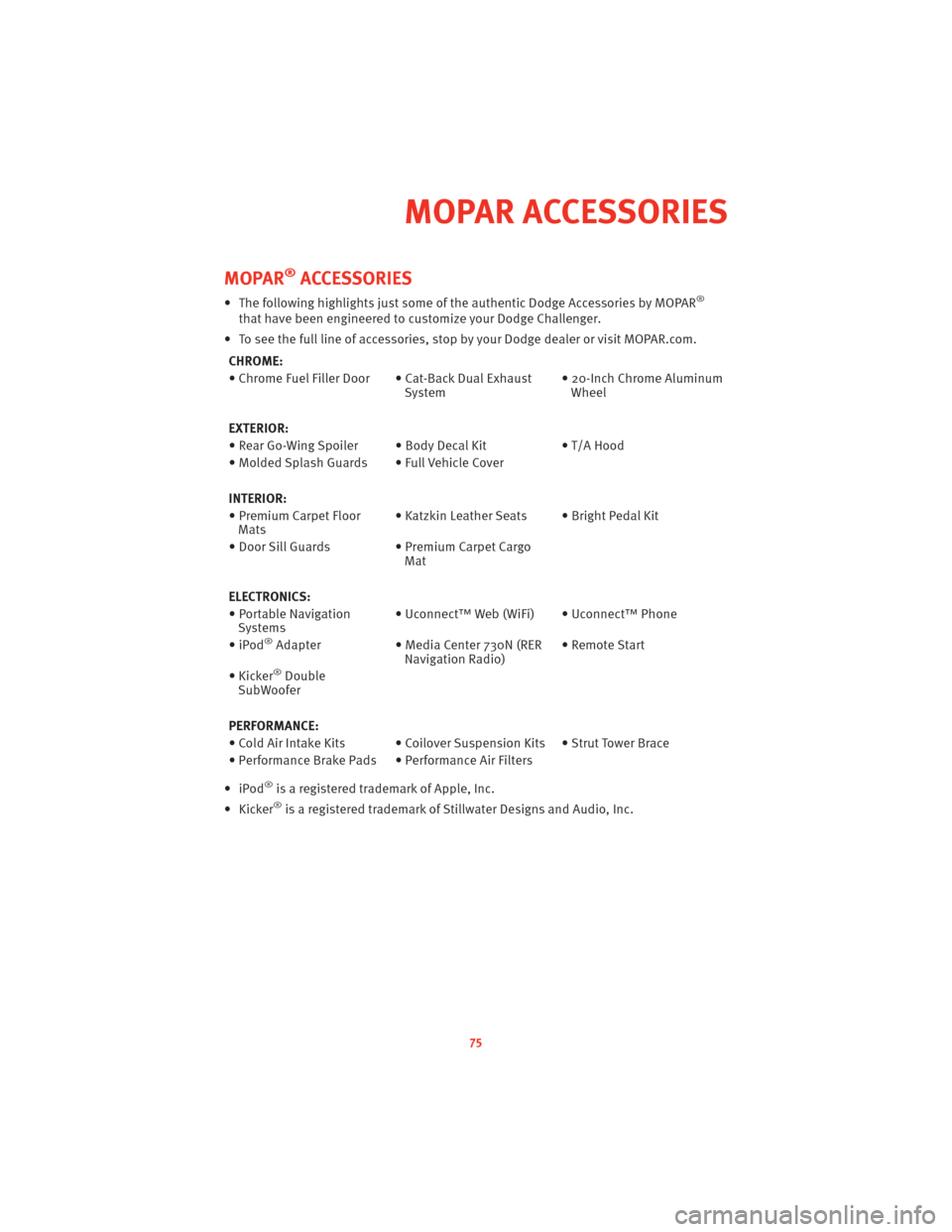
MOPAR®ACCESSORIES
• The following highlights just some of the authentic Dodge Accessories by MOPAR®
that have been engineered to customize your Dodge Challenger.
• To see the full line of accessories, sto p by your Dodge dealer or visitMOPAR.com.
CHROME:
• Chrome Fuel Filler Door • Cat-Back Dual Exhaust System• 20-Inch Chrome Aluminum
Wheel
EXTERIOR:
• Rear Go-Wing Spoiler • Body Decal Kit • T/A Hood
• Molded Splash Guards • Full Vehicle Cover
INTERIOR:
• Premium Carpet Floor Mats • Katzkin Leather Seats • Bright Pedal Kit
• Door Sill Guards • Premium Carpet Cargo Mat
ELECTRONICS:
• Portable Navigation Systems • Uconnect™ Web (WiFi) • Uconnect™ Phone
•iPod
®Adapter • Media Center 730N (RER
Navigation Radio) • Remote Start
• Kicker
®Double
SubWoofer
PERFORMANCE:
• Cold Air Intake Kits • Coilover Suspension Kits • Strut Tower Brace
• Performance Brake Pads • Performance Air Filters
•iPod
®is a registered trademark of Apple, Inc.
• Kicker®is a registered trademark of Stillwater Designs and Audio, Inc.
75
MOPAR ACCESSORIES