USB DODGE CHALLENGER 2011 3.G User Guide
[x] Cancel search | Manufacturer: DODGE, Model Year: 2011, Model line: CHALLENGER, Model: DODGE CHALLENGER 2011 3.GPages: 88, PDF Size: 4.02 MB
Page 3 of 88
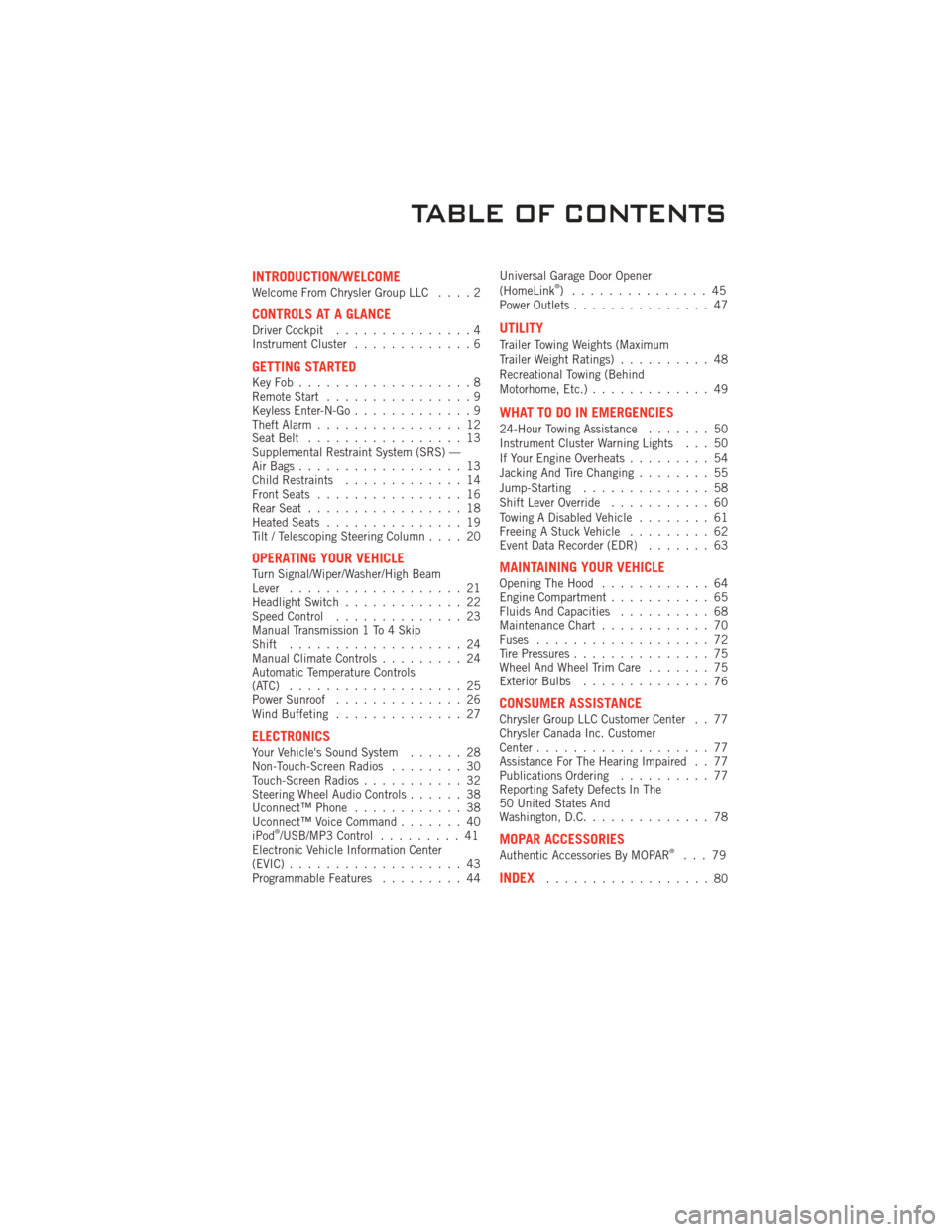
INTRODUCTION/WELCOMEWelcome From Chrysler Group LLC....2
CONTROLS AT A GLANCEDriver Cockpit...............4
Instrument Cluster .............6
GETTING STARTEDKeyFob...................8
Remote Start................9
Keyless Enter-N-Go .............9
Theft Alarm ................12
Seat Belt .................13
Supplemental Restraint System (SRS) —
Air Bags ..................13
Child Restraints .............14
Front Seats ................16
Rear Seat .................18
Heated Seats ...............19
Tilt / Telescoping Steering Column ....20
OPERATING YOUR VEHICLETurn Signal/Wiper/Washer/High Beam
Lever...................21
Headlight Switch .............22
Speed Control ..............23
Manual Transmission 1 To 4 Skip
Shift ...................24
Manual Climate Controls .........24
Automatic Temperature Controls
(ATC) ...................25
Power Sunroof ..............26
Wind Buffeting ..............27
ELECTRONICSYour Vehicle's Sound System ......28
Non-Touch-Screen Radios ........30
Touch-Screen Radios ...........32
Steering Wheel Audio Controls ......38
Uconnect™ Phone ............38
Uconnect™ Voice Command .......40
iPod
®/USB/MP3 Control .........41
Electronic Vehicle Information Center
(EVIC) ...................43
Programmable Features .........44Universal Garage Door Opener
(HomeLink
®) ...............45
Power Outlets ...............47
UTILITY
Trailer Towing Weights (Maximum
Trailer Weight Ratings) ..........48
Recreational Towing (Behind
Motorhome, Etc.) .............49
WHAT TO DO IN EMERGENCIES
24-Hour Towing Assistance .......50
Instrument Cluster Warning Lights . . . 50
If Your Engine Overheats .........54
Jacking And Tire Changing ........55
Jump-Starting ..............58
Shift Lever Override ...........60
Towing A Disabled Vehicle ........61
Freeing A Stuck Vehicle .........62
Event Data Recorder (EDR) .......63
MAINTAINING YOUR VEHICLEOpening The Hood............64
Engine Compartment ...........65
Fluids And Capacities ..........68
Maintenance Chart ............70
Fuses ...................72
Tire Pressures ...............75
Wheel And Wheel Trim Care .......75
Exterior Bulbs ..............76
CONSUMER ASSISTANCEChrysler Group LLC Customer Center . . 77
Chrysler Canada Inc. Customer
Center...................77
Assistance For The Hearing Impaired . . 77
Publications Ordering ..........77
Reporting Safety Defects In The
50 United States And
Washington, D.C. .............78
MOPAR ACCESSORIESAuthentic Accessories By MOPAR®...79
INDEX..................80
TABLE OF CONTENTS
Page 36 of 88
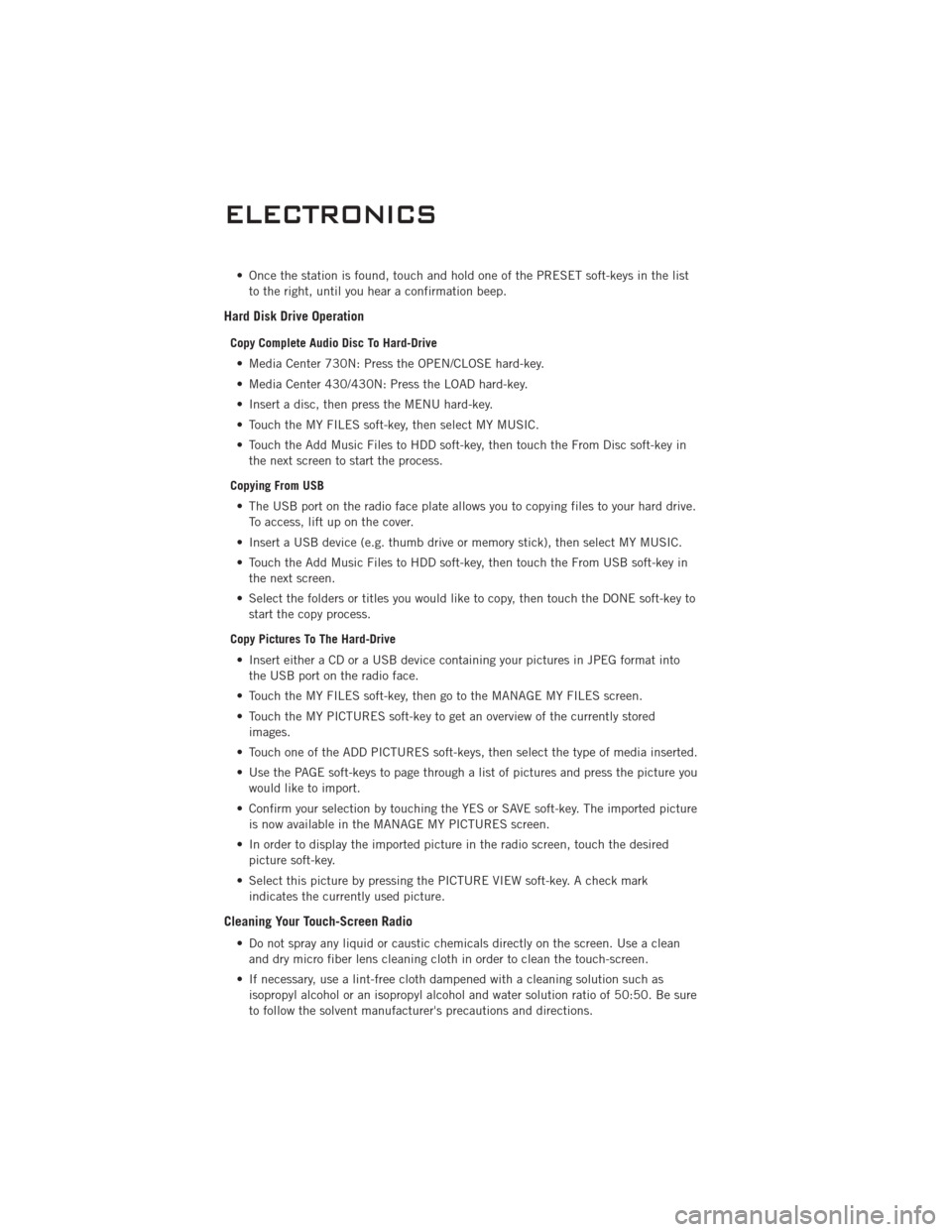
• Once the station is found, touch and hold one of the PRESET soft-keys in the listto the right, until you hear a confirmation beep.
Hard Disk Drive Operation
Copy Complete Audio Disc To Hard-Drive
• Media Center 730N: Press the OPEN/CLOSE hard-key.
• Media Center 430/430N: Press the LOAD hard-key.
• Insert a disc, then press the MENU hard-key.
• Touch the MY FILES soft-key, then select MY MUSIC.
• Touch the Add Music Files to HDD soft-key, then touch the From Disc soft-key in the next screen to start the process.
Copying From USB • The USB port on the radio face plate allows you to copying files to your hard drive. To access, lift up on the cover.
• Insert a USB device (e.g. thumb drive or memory stick), then select MY MUSIC.
• Touch the Add Music Files to HDD soft-key, then touch the From USB soft-key in the next screen.
• Select the folders or titles you would like to copy, then touch the DONE soft-key to start the copy process.
Copy Pictures To The Hard-Drive • Insert either a CD or a USB device containing your pictures in JPEG format into the USB port on the radio face.
• Touch the MY FILES soft-key, then go to the MANAGE MY FILES screen.
• Touch the MY PICTURES soft-key to get an overview of the currently stored images.
• Touch one of the ADD PICTURES soft-keys, then select the type of media inserted.
• Use the PAGE soft-keys to page through a list of pictures and press the picture you would like to import.
• Confirm your selection by touching the YES or SAVE soft-key. The imported picture is now available in the MANAGE MY PICTURES screen.
• In order to display the imported picture in the radio screen, touch the desired picture soft-key.
• Select this picture by pressing the PICTURE VIEW soft-key. A check mark indicates the currently used picture.
Cleaning Your Touch-Screen Radio
• Do not spray any liquid or caustic chemicals directly on the screen. Use a cleanand dry micro fiber lens cleaning cloth in order to clean the touch-screen.
• If necessary, use a lint-free cloth dampened with a cleaning solution such as isopropyl alcohol or an isopropyl alcohol and water solution ratio of 50:50. Be sure
to follow the solvent manufacturer's precautions and directions.
ELECTRONICS
34
Page 37 of 88
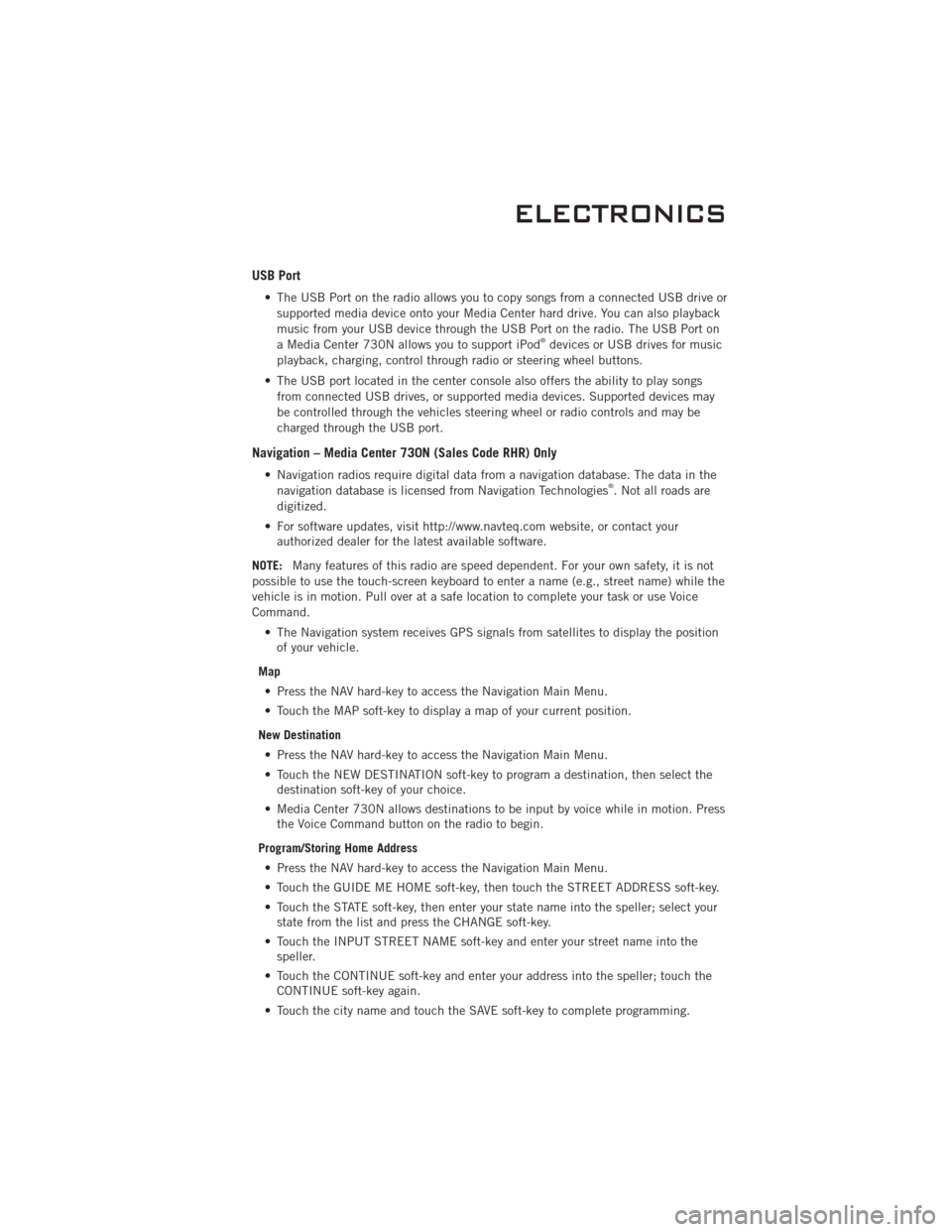
USB Port
• The USB Port on the radio allows you to copy songs from a connected USB drive orsupported media device onto your Media Center hard drive. You can also playback
music from your USB device through the USB Port on the radio. The USB Port on
a Media Center 730N allows you to support iPod
®devices or USB drives for music
playback, charging, control through radio or steering wheel buttons.
• The USB port located in the center console also offers the ability to play songs from connected USB drives, or supported media devices. Supported devices may
be controlled through the vehicles steering wheel or radio controls and may be
charged through the USB port.
Navigation – Media Center 730N (Sales Code RHR) Only
• Navigation radios require digital data from a navigation database. The data in thenavigation database is licensed from Navigation Technologies®. Not all roads are
digitized.
• For software updates, visit http://www.navteq.com website, or contact your authorized dealer for the latest available software.
NOTE: Many features of this radio are speed dependent. For your own safety, it is not
possible to use the touch-screen keyboard to enter a name (e.g., street name) while the
vehicle is in motion. Pull over at a safe location to complete your task or use Voice
Command.
• The Navigation system receives GPS signals from satellites to display the positionof your vehicle.
Map • Press the NAV hard-key to access the Navigation Main Menu.
• Touch the MAP soft-key to display a map of your current position.
New Destination • Press the NAV hard-key to access the Navigation Main Menu.
• Touch the NEW DESTINATION soft-key to program a destination, then select the destination soft-key of your choice.
• Media Center 730N allows destinations to be input by voice while in motion. Press the Voice Command button on the radio to begin.
Program/Storing Home Address • Press the NAV hard-key to access the Navigation Main Menu.
• Touch the GUIDE ME HOME soft-key, then touch the STREET ADDRESS soft-key.
• Touch the STATE soft-key, then enter your state name into the speller; select your state from the list and press the CHANGE soft-key.
• Touch the INPUT STREET NAME soft-key and enter your street name into the speller.
• Touch the CONTINUE soft-key and enter your address into the speller; touch the CONTINUE soft-key again.
• Touch the city name and touch the SAVE soft-key to complete programming.
ELECTRONICS
35
Page 43 of 88
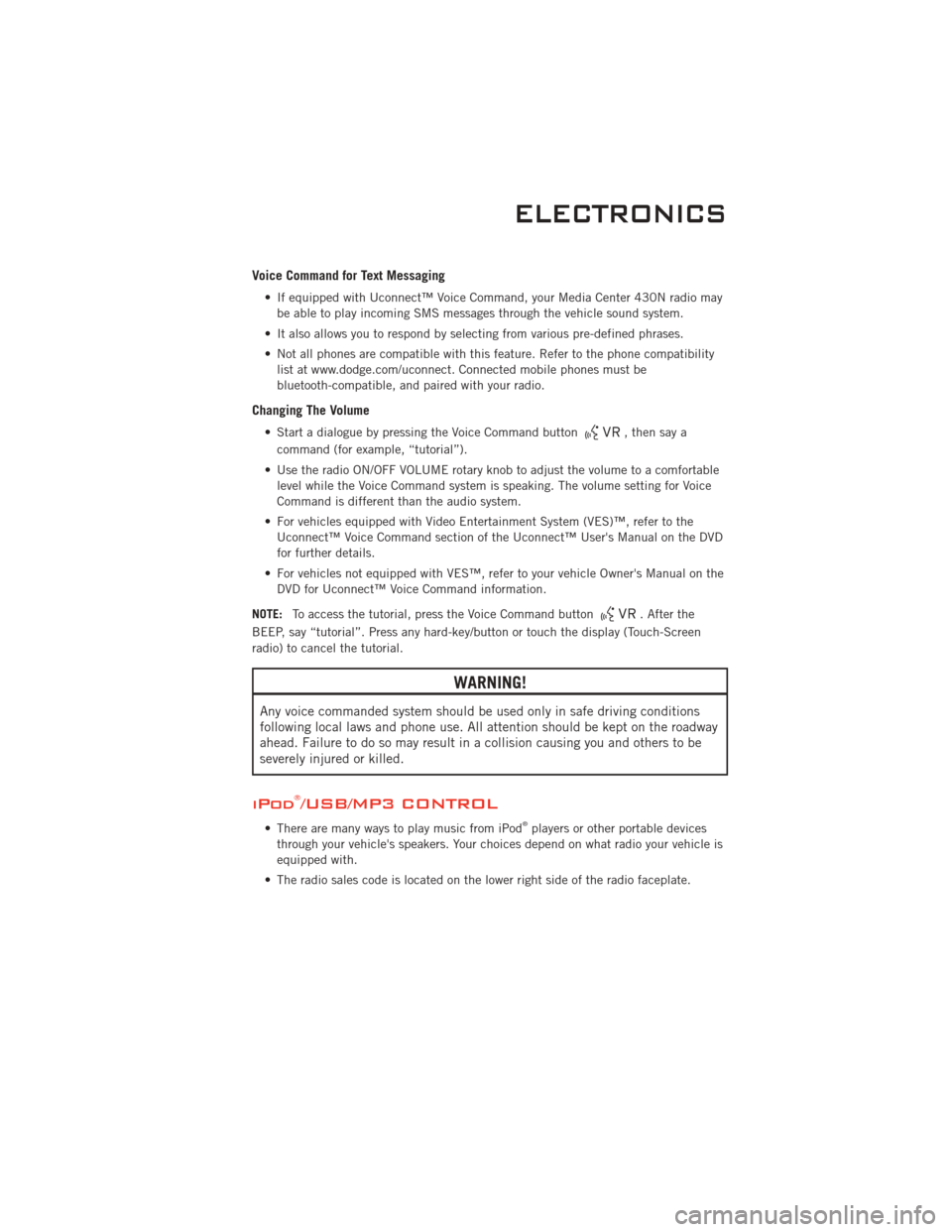
Voice Command for Text Messaging
• If equipped with Uconnect™ Voice Command, your Media Center 430N radio maybe able to play incoming SMS messages through the vehicle sound system.
• It also allows you to respond by selecting from various pre-defined phrases.
• Not all phones are compatible with this feature. Refer to the phone compatibility list at www.dodge.com/uconnect. Connected mobile phones must be
bluetooth-compatible, and paired with your radio.
Changing The Volume
• Start a dialogue by pressing the Voice Command button, then say a
command (for example, “tutorial”).
• Use the radio ON/OFF VOLUME rotary knob to adjust the volume to a comfortable level while the Voice Command system is speaking. The volume setting for Voice
Command is different than the audio system.
• For vehicles equipped with Video Entertainment System (VES)™, refer to the Uconnect™ Voice Command section of the Uconnect™ User's Manual on the DVD
for further details.
• For vehicles not equipped with VES™, refer to your vehicle Owner's Manual on the DVD for Uconnect™ Voice Command information.
NOTE: To access the tutorial, press the Voice Command button
. After the
BEEP, say “tutorial”. Press any hard-key/button or touch the display (Touch-Screen
radio) to cancel the tutorial.
WARNING!
Any voice commanded system should be used only in safe driving conditions
following local laws and phone use. All attention should be kept on the roadway
ahead. Failure to do so may result in a collision causing you and others to be
severely injured or killed.
iPod®/USB/MP3 CONTROL
• There are many ways to play music from iPod®players or other portable devices
through your vehicle's speakers. Your choices depend on what radio your vehicle is
equipped with.
• The radio sales code is located on the lower right side of the radio faceplate.
ELECTRONICS
41
Page 44 of 88
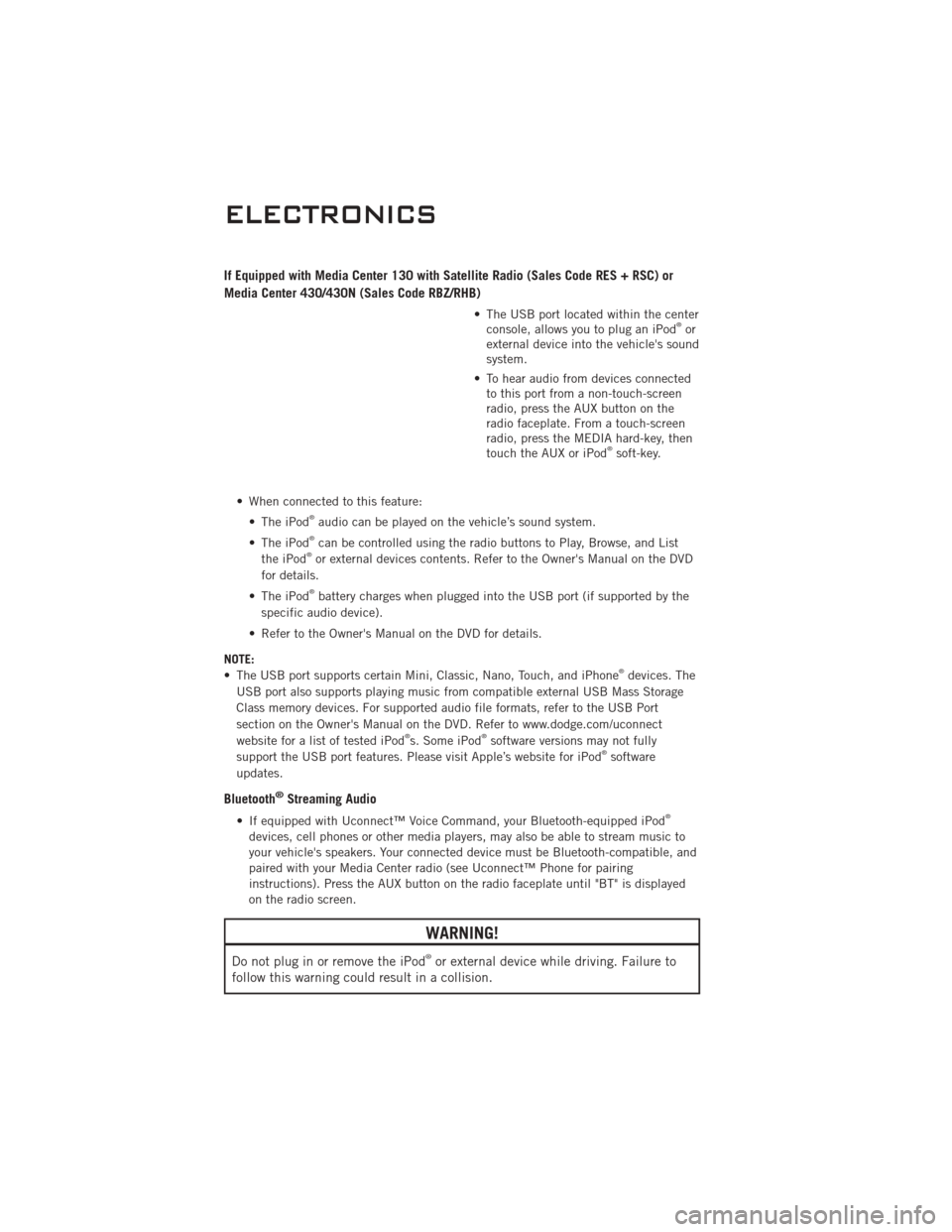
If Equipped with Media Center 130 with Satellite Radio (Sales Code RES + RSC) or
Media Center 430/430N (Sales Code RBZ/RHB)
• The USB port located within the centerconsole, allows you to plug an iPod®or
external device into the vehicle's sound
system.
• To hear audio from devices connected to this port from a non-touch-screen
radio, press the AUX button on the
radio faceplate. From a touch-screen
radio, press the MEDIA hard-key, then
touch the AUX or iPod
®soft-key.
• When connected to this feature: • The iPod
®audio can be played on the vehicle’s sound system.
• The iPod®can be controlled using the radio buttons to Play, Browse, and List
the iPod®or external devices contents. Refer to the Owner's Manual on the DVD
for details.
• The iPod
®battery charges when plugged into the USB port (if supported by the
specific audio device).
• Refer to the Owner's Manual on the DVD for details.
NOTE:
• The USB port supports certain Mini, Classic, Nano, Touch, and iPhone
®devices. The
USB port also supports playing music from compatible external USB Mass Storage
Class memory devices. For supported audio file formats, refer to the USB Port
section on the Owner's Manual on the DVD. Refer to www.dodge.com/uconnect
website for a list of tested iPod
®s. Some iPod®software versions may not fully
support the USB port features. Please visit Apple’s website for iPod®software
updates.
Bluetooth®Streaming Audio
• If equipped with Uconnect™ Voice Command, your Bluetooth-equipped iPod®
devices, cell phones or other media players, may also be able to stream music to
your vehicle's speakers. Your connected device must be Bluetooth-compatible, and
paired with your Media Center radio (see Uconnect™ Phone for pairing
instructions). Press the AUX button on the radio faceplate until "BT" is displayed
on the radio screen.
WARNING!
Do not plug in or remove the iPod®or external device while driving. Failure to
follow this warning could result in a collision.
ELECTRONICS
42
Page 82 of 88
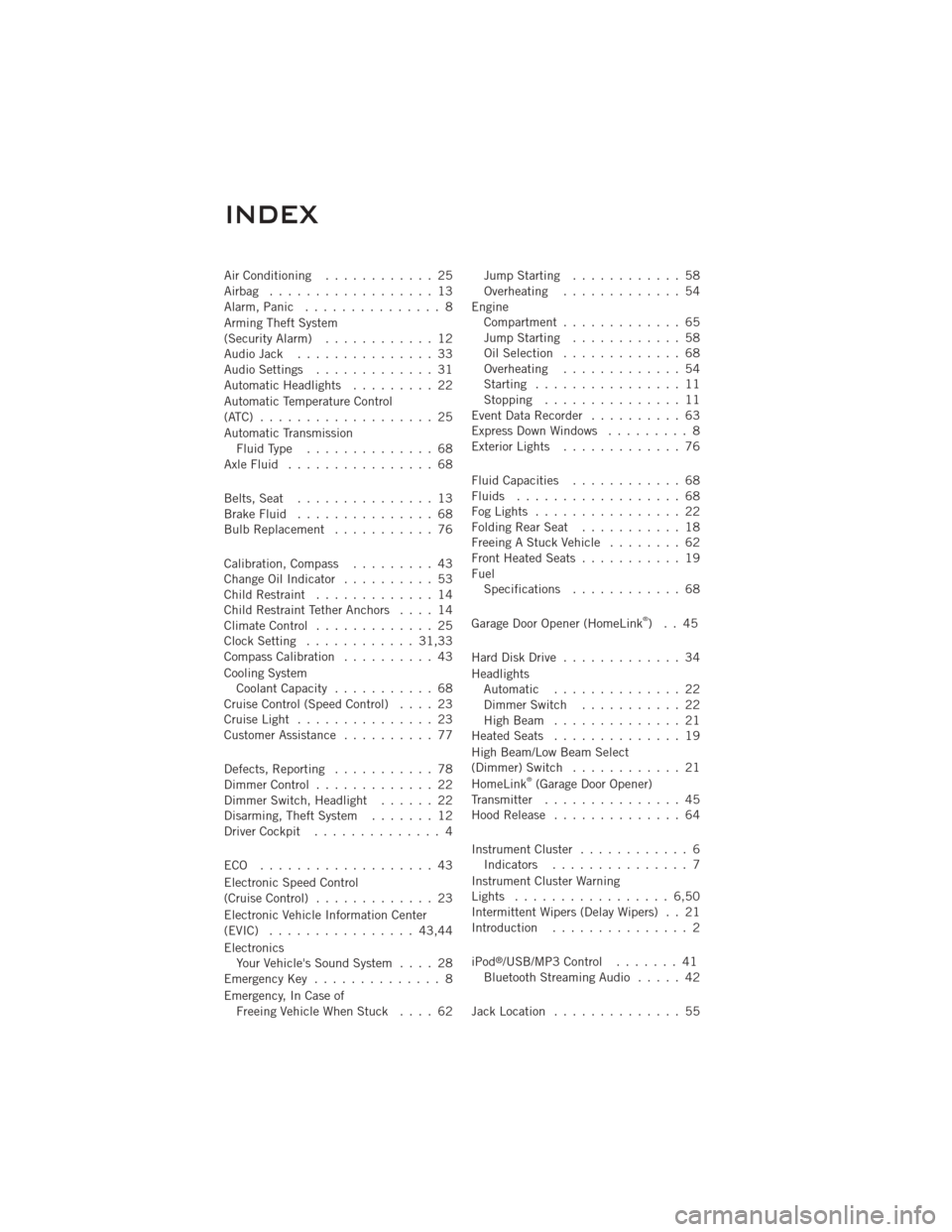
Air Conditioning............ 25
Airbag .................. 13
Alarm, Panic ............... 8
Arming Theft System
(Security Alarm) ............ 12
Audio Jack ............... 33
Audio Settings ............. 31
Automatic Headlights ......... 22
Automatic Temperature Control
(ATC) ................... 25
Automatic Transmission FluidType .............. 68
AxleFluid ................ 68
Belts, Seat ............... 13
BrakeFluid ............... 68
Bulb Replacement ........... 76
Calibration, Compass ......... 43
Change Oil Indicator .......... 53
Child Restraint ............. 14
Child Restraint Tether Anchors .... 14
ClimateControl ............. 25
Clock Setting ............ 31,33
Compass Calibration .......... 43
Cooling System Coolant Capacity ........... 68
Cruise Control (Speed Control) .... 23
CruiseLight ............... 23
Customer Assistance .......... 77
Defects, Reporting ........... 78
Dimmer Control ............. 22
Dimmer Switch, Headlight ...... 22
Disarming, Theft System ....... 12
Driver Cockpit .............. 4
ECO ................... 43
Electronic Speed Control
(Cruise Control) ............. 23
Electronic Vehicle Information Center
(EVIC) ................ 43,44
Electronics Your Vehicle's Sound System .... 28
EmergencyKey .............. 8
Emergency, In Case of FreeingVehicleWhenStuck .... 62 Jump Starting
............ 58
Overheating ............. 54
Engine Compartment ............. 65
Jump Starting ............ 58
Oil Selection ............. 68
Overheating ............. 54
Starting ................ 11
Stopping ............... 11
EventDataRecorder .......... 63
Express Down Windows ......... 8
Exterior Lights ............. 76
Fluid Capacities ............ 68
Fluids .................. 68
FogLights ................ 22
FoldingRearSeat ........... 18
Freeing A Stuck Vehicle ........ 62
Front Heated Seats ........... 19
Fuel Specifications ............ 68
Garage Door Opener (HomeLink
®)..45
Hard Disk Drive ............. 34
Headlights Automatic .............. 22
Dimmer Switch ........... 22
HighBeam .............. 21
Heated Seats .............. 19
High Beam/Low Beam Select
(Dimmer) Switch ............ 21
HomeLink
®(Garage Door Opener)
Transmitter ............... 45
Hood Release .............. 64
InstrumentCluster ............ 6 Indicators ............... 7
Instrument Cluster Warning
Lights ................. 6,50
Intermittent Wipers (Delay Wipers) . . 21
Introduction ............... 2
iPod
®/USB/MP3 Control ....... 41
Bluetooth Streaming Audio ..... 42
Jack Location .............. 55
INDEX
80
Page 84 of 88
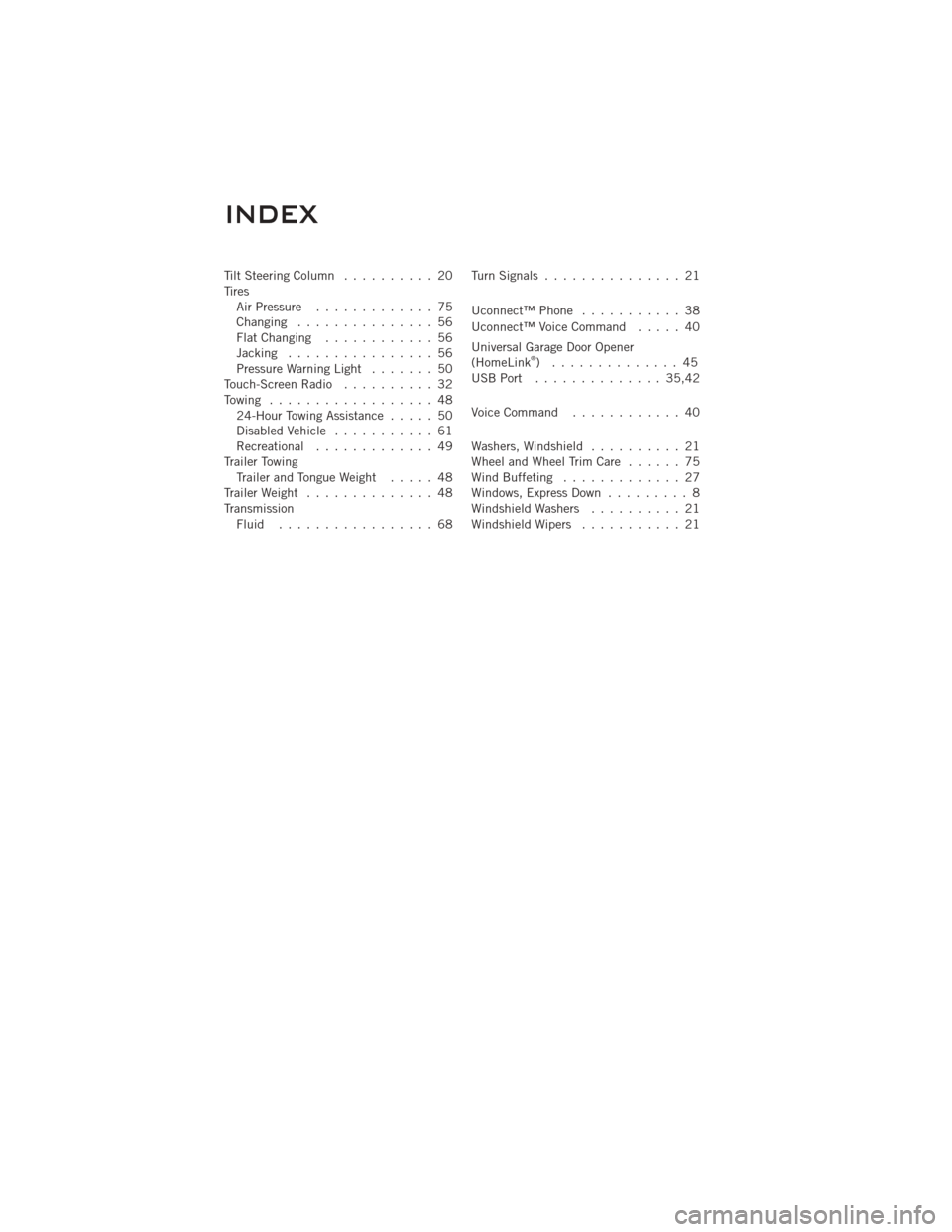
Tilt Steering Column.......... 20
Tires Air Pressure ............. 75
Changing ............... 56
FlatChanging ............ 56
Jacking ................ 56
PressureWarningLight ....... 50
Touch-Screen Radio .......... 32
Towing .................. 48 24-Hour Towing Assistance ..... 50
Disabled Vehicle ........... 61
Recreational ............. 49
Trailer Towing Trailer and Tongue Weight ..... 48
Trailer Weight .............. 48
Transmission Fluid ................. 68 TurnSignals ............... 21
Uconnect™Phone ........... 38
Uconnect™ Voice Command
..... 40
Universal Garage Door Opener
(HomeLink
®) .............. 45
USBPort .............. 35,42
Voice Command ............ 40
Washers, Windshield .......... 21
Wheel and Wheel Trim Care ...... 75
Wind Buffeting ............. 27
Windows, Express Down ......... 8
Windshield Washers .......... 21
Windshield Wipers ........... 21
INDEX
82