audio DODGE CHALLENGER 2012 3.G Owner's Manual
[x] Cancel search | Manufacturer: DODGE, Model Year: 2012, Model line: CHALLENGER, Model: DODGE CHALLENGER 2012 3.GPages: 124, PDF Size: 4.99 MB
Page 49 of 124
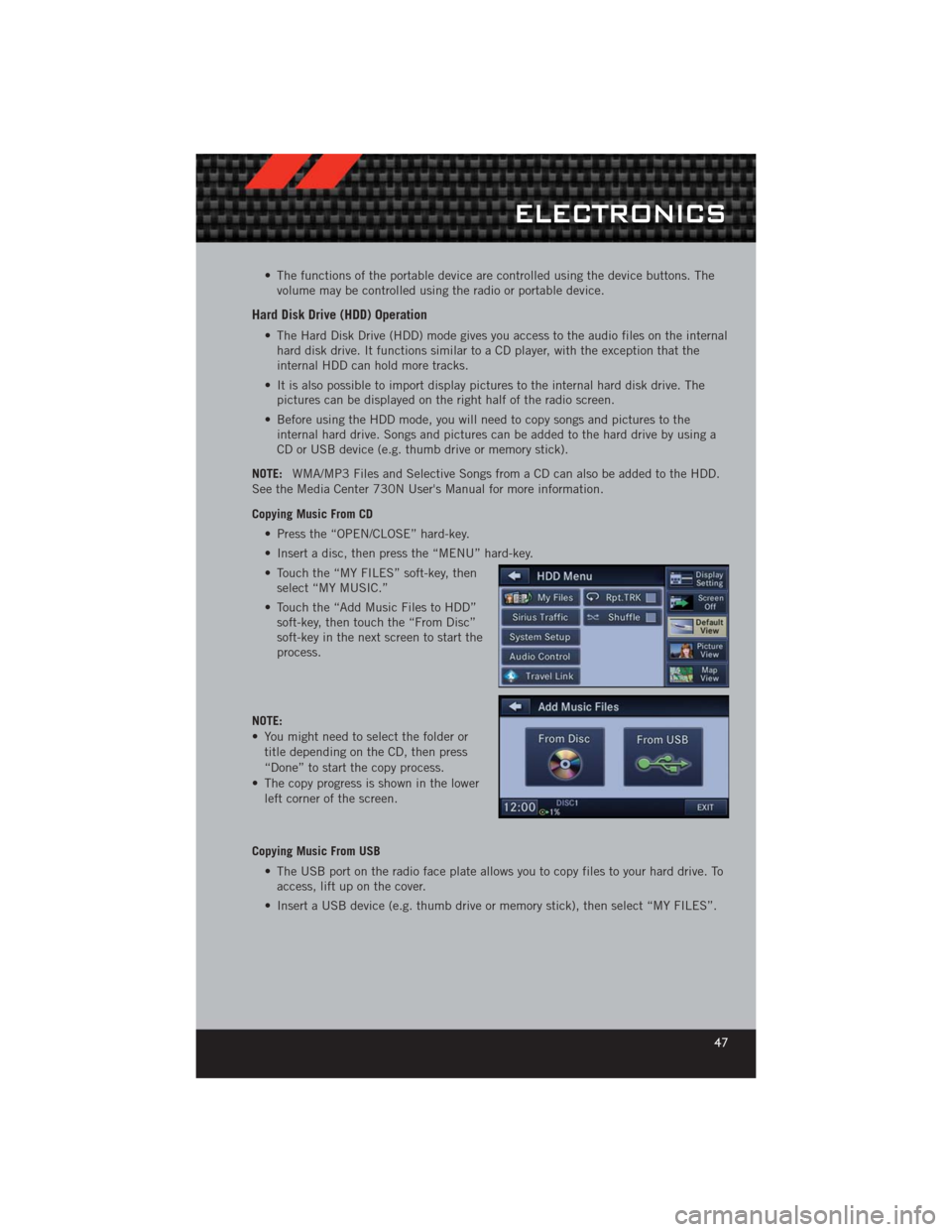
• The functions of the portable device are controlled using the device buttons. Thevolume may be controlled using the radio or portable device.
Hard Disk Drive (HDD) Operation
• The Hard Disk Drive (HDD) mode gives you access to the audio files on the internalhard disk drive. It functions similar to a CD player, with the exception that the
internal HDD can hold more tracks.
• It is also possible to import display pictures to the internal hard disk drive. The pictures can be displayed on the right half of the radio screen.
• Before using the HDD mode, you will need to copy songs and pictures to the internal hard drive. Songs and pictures can be added to the hard drive by using a
CD or USB device (e.g. thumb drive or memory stick).
NOTE: WMA/MP3 Files and Selective Songs from a CD can also be added to the HDD.
See the Media Center 730N User's Manual for more information.
Copying Music From CD
• Press the “OPEN/CLOSE” hard-key.
• Insert a disc, then press the “MENU” hard-key.
• Touch the “MY FILES” soft-key, thenselect “MY MUSIC.”
• Touch the “Add Music Files to HDD” soft-key, then touch the “From Disc”
soft-key in the next screen to start the
process.
NOTE:
• You might need to select the folder or title depending on the CD, then press
“Done” to start the copy process.
• The copy progress is shown in the lower left corner of the screen.
Copying Music From USB • The USB port on the radio face plate allows you to copy files to your hard drive. Toaccess, lift up on the cover.
• Insert a USB device (e.g. thumb drive or memory stick), then select “MY FILES”.
ELECTRONICS
47
Page 56 of 124
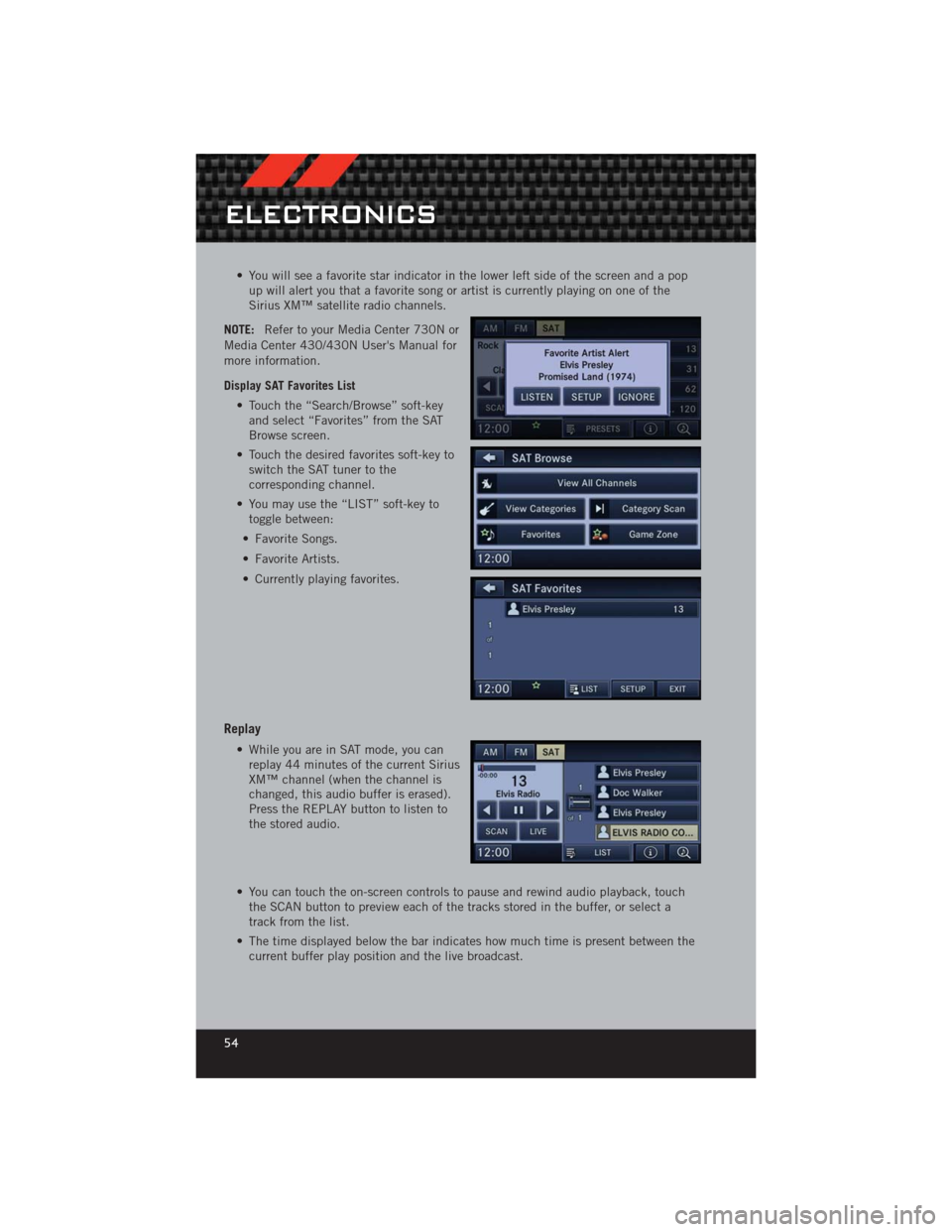
• You will see a favorite star indicator in the lower left side of the screen and a popup will alert you that a favorite song or artist is currently playing on one of the
Sirius XM™ satellite radio channels.
NOTE: Refer to your Media Center 730N or
Media Center 430/430N User's Manual for
more information.
Display SAT Favorites List
• Touch the “Search/Browse” soft-keyand select “Favorites” from the SAT
Browse screen.
• Touch the desired favorites soft-key to switch the SAT tuner to the
corresponding channel.
• You may use the “LIST” soft-key to toggle between:
• Favorite Songs.
• Favorite Artists.
• Currently playing favorites.
Replay
• While you are in SAT mode, you can replay 44 minutes of the current Sirius
XM™ channel (when the channel is
changed, this audio buffer is erased).
Press the REPLAY button to listen to
the stored audio.
• You can touch the on-screen controls to pause and rewind audio playback, touch the SCAN button to preview each of the tracks stored in the buffer, or select a
track from the list.
• The time displayed below the bar indicates how much time is present between the current buffer play position and the live broadcast.
ELECTRONICS
54
Page 58 of 124
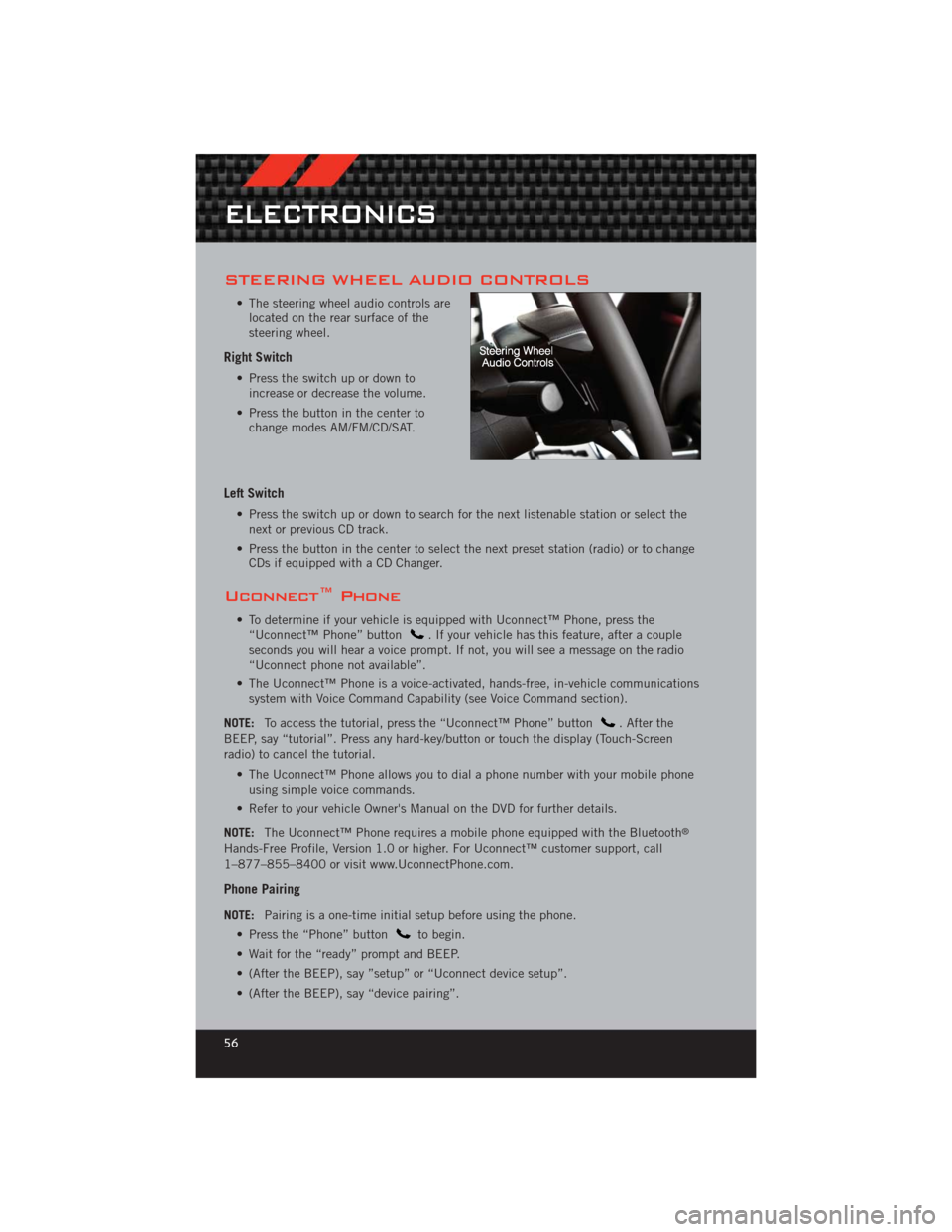
STEERING WHEEL AUDIO CONTROLS
• The steering wheel audio controls arelocated on the rear surface of the
steering wheel.
Right Switch
• Press the switch up or down toincrease or decrease the volume.
• Press the button in the center to change modes AM/FM/CD/SAT.
Left Switch
• Press the switch up or down to search for the next listenable station or select thenext or previous CD track.
• Press the button in the center to select the next preset station (radio) or to change CDs if equipped with a CD Changer.
Uconnect™ Phone
• To determine if your vehicle is equipped with Uconnect™ Phone, press the“Uconnect™ Phone” button. If your vehicle has this feature, after a couple
seconds you will hear a voice prompt. If not, you will see a message on the radio
“Uconnect phone not available”.
• The Uconnect™ Phone is a voice-activated, hands-free, in-vehicle communications system with Voice Command Capability (see Voice Command section).
NOTE: To access the tutorial, press the “Uconnect™ Phone” button
. After the
BEEP, say “tutorial”. Press any hard-key/button or touch the display (Touch-Screen
radio) to cancel the tutorial.
• The Uconnect™ Phone allows you to dial a phone number with your mobile phoneusing simple voice commands.
• Refer to your vehicle Owner's Manual on the DVD for further details.
NOTE: The Uconnect™ Phone requires a mobile phone equipped with the Bluetooth
®
Hands-Free Profile, Version 1.0 or higher. For Uconnect™ customer support, call
1–877–855–8400 or visit www.UconnectPhone.com.
Phone Pairing
NOTE:Pairing is a one-time initial setup before using the phone.
• Press the “Phone” button
to begin.
• Wait for the “ready” prompt and BEEP.
• (After the BEEP), say ”setup” or “Uconnect device setup”.
• (After the BEEP), say “device pairing”.
ELECTRONICS
56
Page 60 of 124
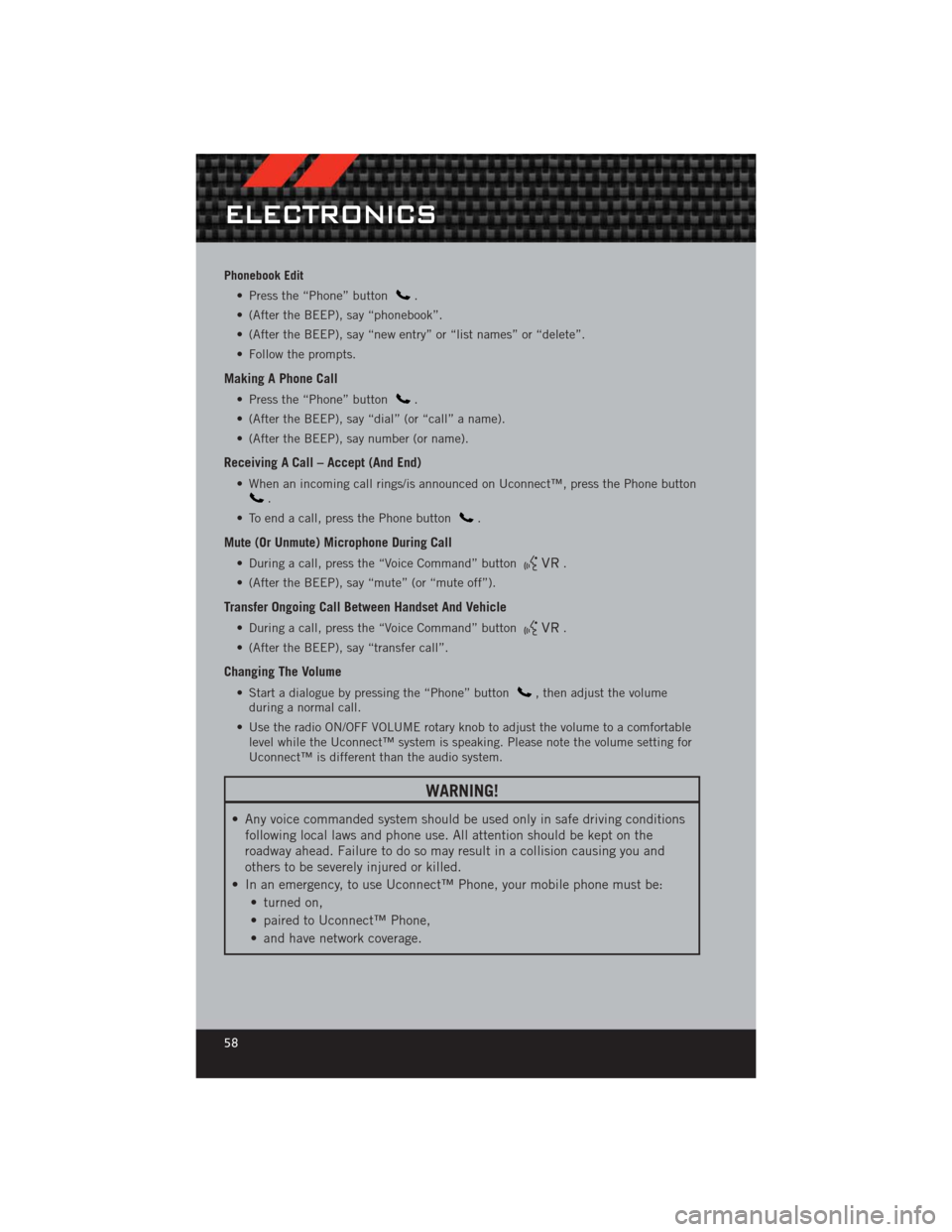
Phonebook Edit• Press the “Phone” button
.
• (After the BEEP), say “phonebook”.
• (After the BEEP), say “new entry” or “list names” or “delete”.
• Follow the prompts.
Making A Phone Call
• Press the “Phone” button.
• (After the BEEP), say “dial” (or “call” a name).
• (After the BEEP), say number (or name).
Receiving A Call – Accept (And End)
• When an incoming call rings/is announced on Uconnect™, press the Phone button.
• To end a call, press the Phone button
.
Mute (Or Unmute) Microphone During Call
• During a call, press the “Voice Command” button.
• (After the BEEP), say “mute” (or “mute off”).
Transfer Ongoing Call Between Handset And Vehicle
• During a call, press the “Voice Command” button.
• (After the BEEP), say “transfer call”.
Changing The Volume
• Start a dialogue by pressing the “Phone” button, then adjust the volume
during a normal call.
• Use the radio ON/OFF VOLUME rotary knob to adjust the volume to a comfortable level while the Uconnect™ system is speaking. Please note the volume setting for
Uconnect™ is different than the audio system.
WARNING!
• Any voice commanded system should be used only in safe driving conditionsfollowing local laws and phone use. All attention should be kept on the
roadway ahead. Failure to do so may result in a collision causing you and
others to be severely injured or killed.
• In an emergency, to use Uconnect™ Phone, your mobile phone must be: • turned on,
• paired to Uconnect™ Phone,
• and have network coverage.
ELECTRONICS
58
Page 63 of 124
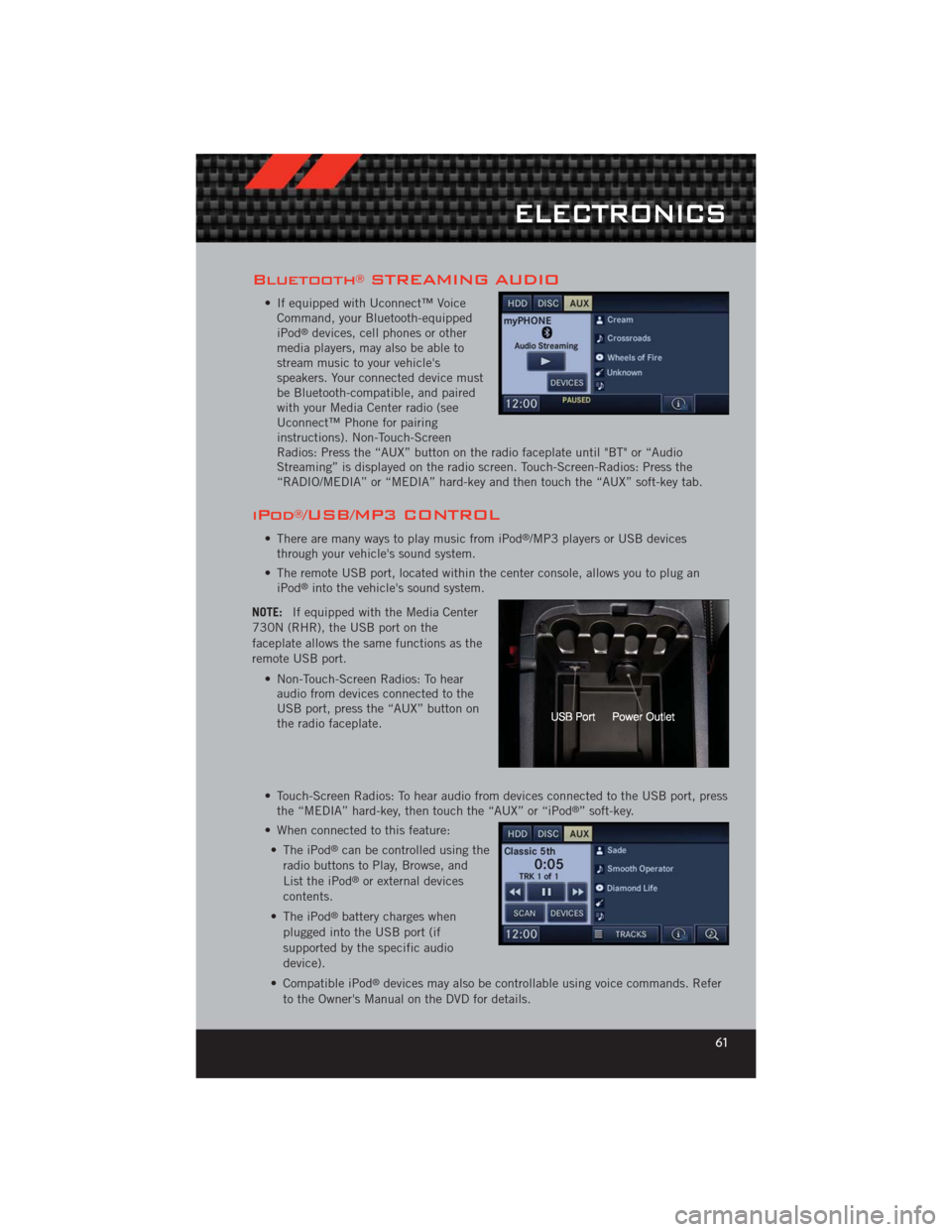
Bluetooth®STREAMING AUDIO
• If equipped with Uconnect™ VoiceCommand, your Bluetooth-equipped
iPod
®devices, cell phones or other
media players, may also be able to
stream music to your vehicle's
speakers. Your connected device must
be Bluetooth-compatible, and paired
with your Media Center radio (see
Uconnect™ Phone for pairing
instructions). Non-Touch-Screen
Radios: Press the “AUX” button on the radio faceplate until "BT" or “Audio
Streaming” is displayed on the radio screen. Touch-Screen-Radios: Press the
“RADIO/MEDIA” or “MEDIA” hard-key and then touch the “AUX” soft-key tab.
iPod®/USB/MP3 CONTROL
• There are many ways to play music from iPod®/MP3 players or USB devices
through your vehicle's sound system.
• The remote USB port, located within the center console, allows you to plug an iPod
®into the vehicle's sound system.
NOTE: If equipped with the Media Center
730N (RHR), the USB port on the
faceplate allows the same functions as the
remote USB port.
• Non-Touch-Screen Radios: To hearaudio from devices connected to the
USB port, press the “AUX” button on
the radio faceplate.
• Touch-Screen Radios: To hear audio from devices connected to the USB port, press the “MEDIA” hard-key, then touch the “AUX” or “iPod
®” soft-key.
• When connected to this feature: • The iPod
®can be controlled using the
radio buttons to Play, Browse, and
List the iPod
®or external devices
contents.
• The iPod
®battery charges when
plugged into the USB port (if
supported by the specific audio
device).
• Compatible iPod
®devices may also be controllable using voice commands. Refer
to the Owner's Manual on the DVD for details.
ELECTRONICS
61
Page 64 of 124
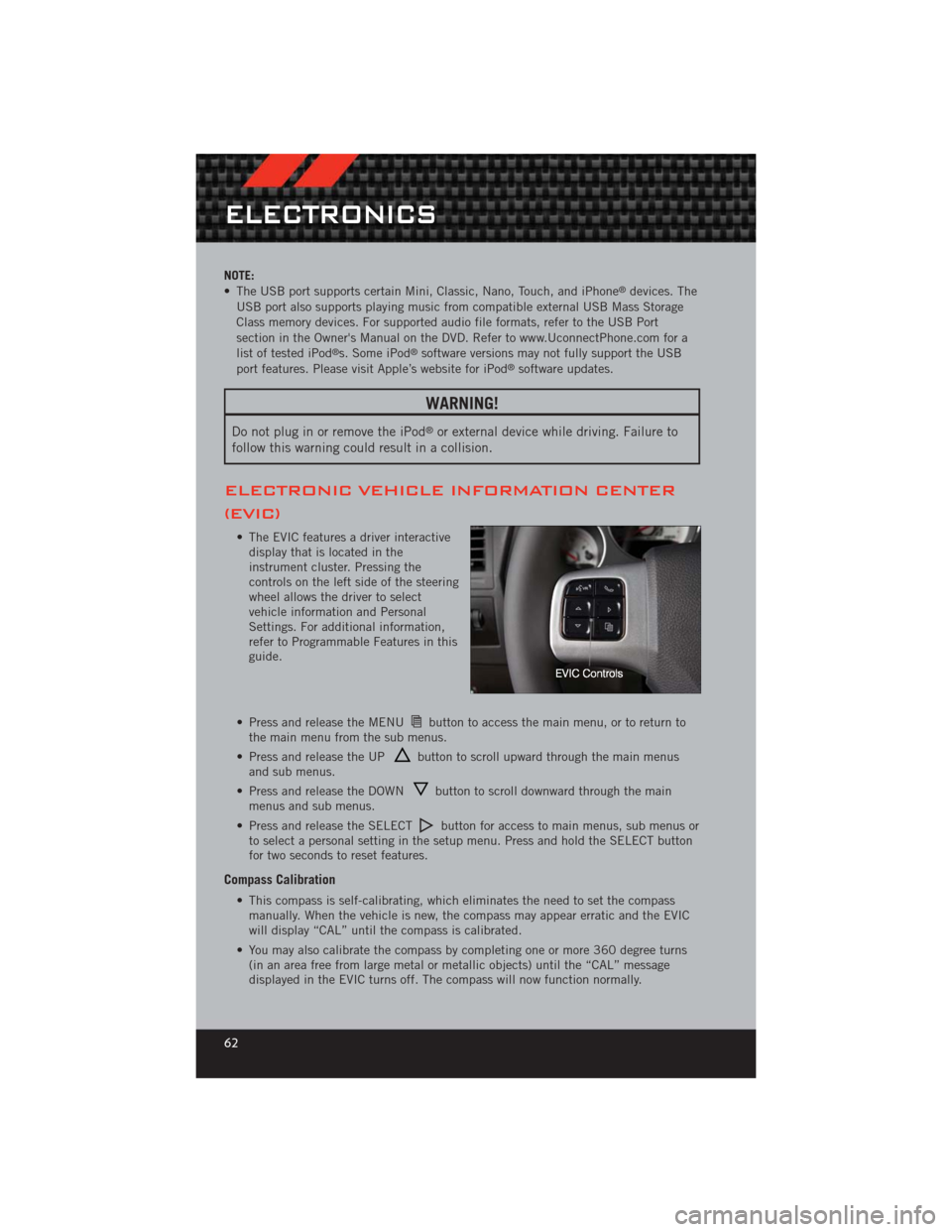
NOTE:
• The USB port supports certain Mini, Classic, Nano, Touch, and iPhone®devices. The
USB port also supports playing music from compatible external USB Mass Storage
Class memory devices. For supported audio file formats, refer to the USB Port
section in the Owner's Manual on the DVD. Refer to www.UconnectPhone.com for a
list of tested iPod
®s. Some iPod®software versions may not fully support the USB
port features. Please visit Apple’s website for iPod®software updates.
WARNING!
Do not plug in or remove the iPod®or external device while driving. Failure to
follow this warning could result in a collision.
ELECTRONIC VEHICLE INFORMATION CENTER
(EVIC)
• The EVIC features a driver interactive display that is located in the
instrument cluster. Pressing the
controls on the left side of the steering
wheel allows the driver to select
vehicle information and Personal
Settings. For additional information,
refer to Programmable Features in this
guide.
• Press and release the MENU
button to access the main menu, or to return to
the main menu from the sub menus.
• Press and release the UP
button to scroll upward through the main menus
and sub menus.
• Press and release the DOWN
button to scroll downward through the main
menus and sub menus.
• Press and release the SELECT
button for access to main menus, sub menus or
to select a personal setting in the setup menu. Press and hold the SELECT button
for two seconds to reset features.
Compass Calibration
• This compass is self-calibrating, which eliminates the need to set the compass manually. When the vehicle is new, the compass may appear erratic and the EVIC
will display “CAL” until the compass is calibrated.
• You may also calibrate the compass by completing one or more 360 degree turns (in an area free from large metal or metallic objects) until the “CAL” message
displayed in the EVIC turns off. The compass will now function normally.
ELECTRONICS
62
Page 111 of 124
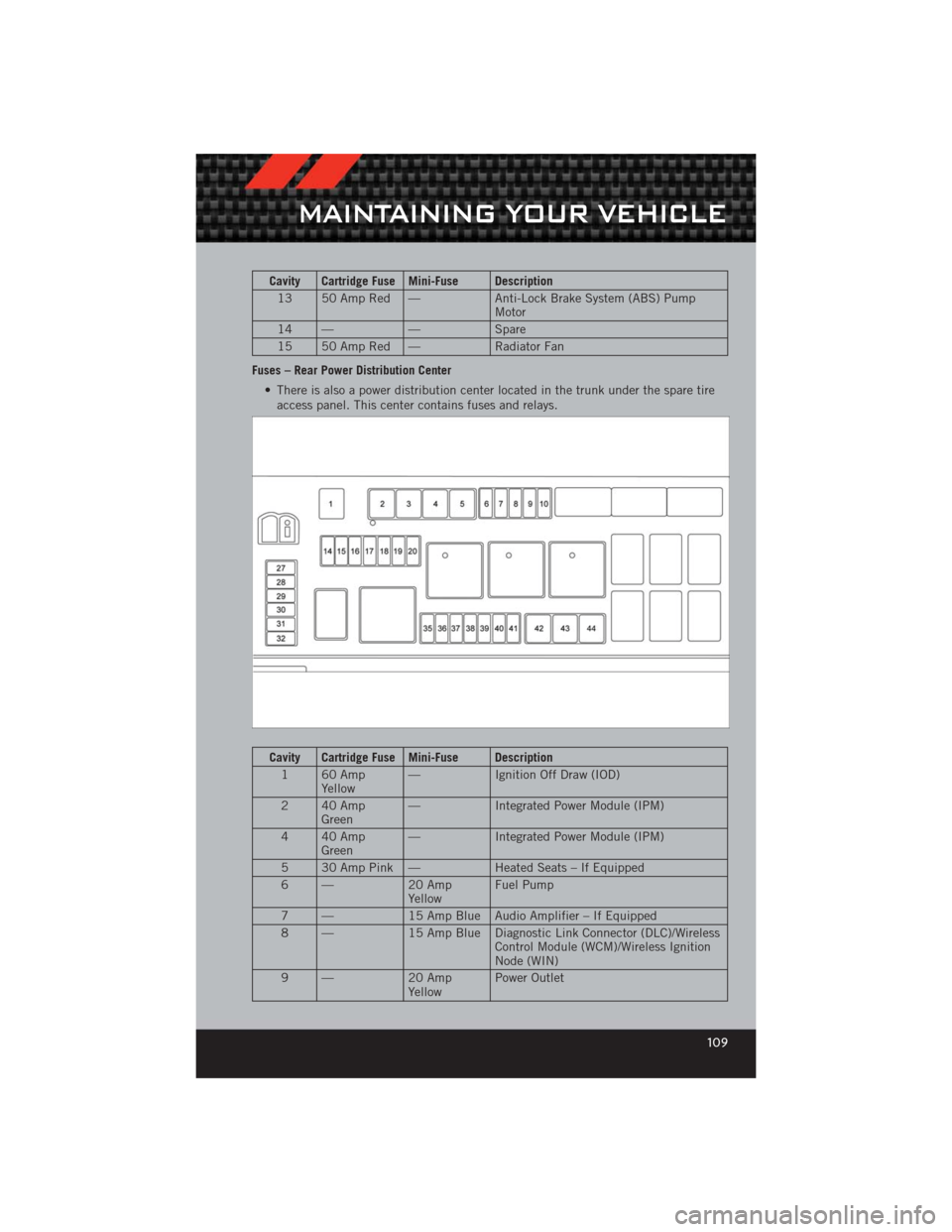
Cavity Cartridge Fuse Mini-Fuse Description13 50 Amp Red — Anti-Lock Brake System (ABS) Pump
Motor
14 — —Spare
15 50 Amp Red — Radiator Fan
Fuses – Rear Power Distribution Center • There is also a power distribution center located in the trunk under the spare tireaccess panel. This center contains fuses and relays.
Cavity Cartridge Fuse Mini-Fuse Description
1 60 Amp Yellow — Ignition Off Draw (IOD)
2 40 Amp Green —
Integrated Power Module (IPM)
4 40 Amp Green —
Integrated Power Module (IPM)
5 30 Amp Pink — Heated Seats – If Equipped
6 — 20 Amp
Yellow Fuel Pump
7 — 15 Amp Blue Audio Amplifier – If Equipped
8 — 15 Amp Blue Diagnostic Link Connector (DLC)/Wireless
Control Module (WCM)/Wireless Ignition
Node (WIN)
9 — 20 Amp
Yellow Power Outlet
MAINTAINING YOUR VEHICLE
109
Page 117 of 124
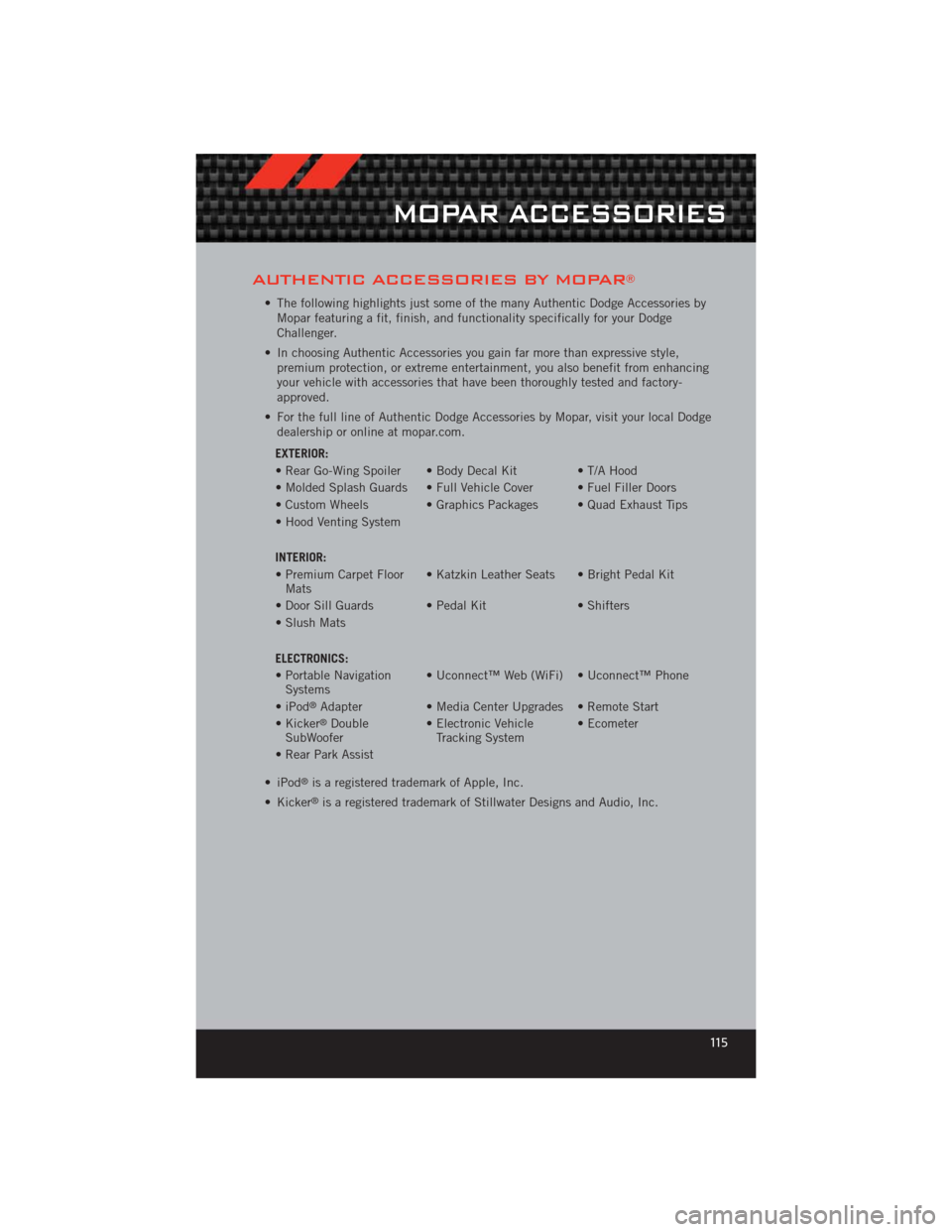
AUTHENTIC ACCESSORIES BY MOPAR®
• The following highlights just some of the many Authentic Dodge Accessories byMopar featuring a fit, finish, and functionality specifically for your Dodge
Challenger.
• In choosing Authentic Accessories you gain far more than expressive style, premium protection, or extreme entertainment, you also benefit from enhancing
your vehicle with accessories that have been thoroughly tested and factory-
approved.
• For the full line of Authentic Dodge Accessories by Mopar, visit your local Dodge dealership or online at mopar.com.
EXTERIOR:
• Rear Go-Wing Spoiler • Body Decal Kit • T/A Hood
• Molded Splash Guards • Full Vehicle Cover • Fuel Filler Doors
• Custom Wheels • Graphics Packages • Quad Exhaust Tips
• Hood Venting System
INTERIOR:
• Premium Carpet Floor Mats • Katzkin Leather Seats • Bright Pedal Kit
• Door Sill Guards • Pedal Kit • Shifters
• Slush Mats
ELECTRONICS:
• Portable Navigation Systems • Uconnect™ Web (WiFi) • Uconnect™ Phone
•iPod
®Adapter • Media Center Upgrades • Remote Start
• Kicker®Double
SubWoofer • Electronic Vehicle
Tracking System • Ecometer
• Rear Park Assist
• iPod
®is a registered trademark of Apple, Inc.
• Kicker
®is a registered trademark of Stillwater Designs and Audio, Inc.
MOPAR ACCESSORIES
115
Page 118 of 124
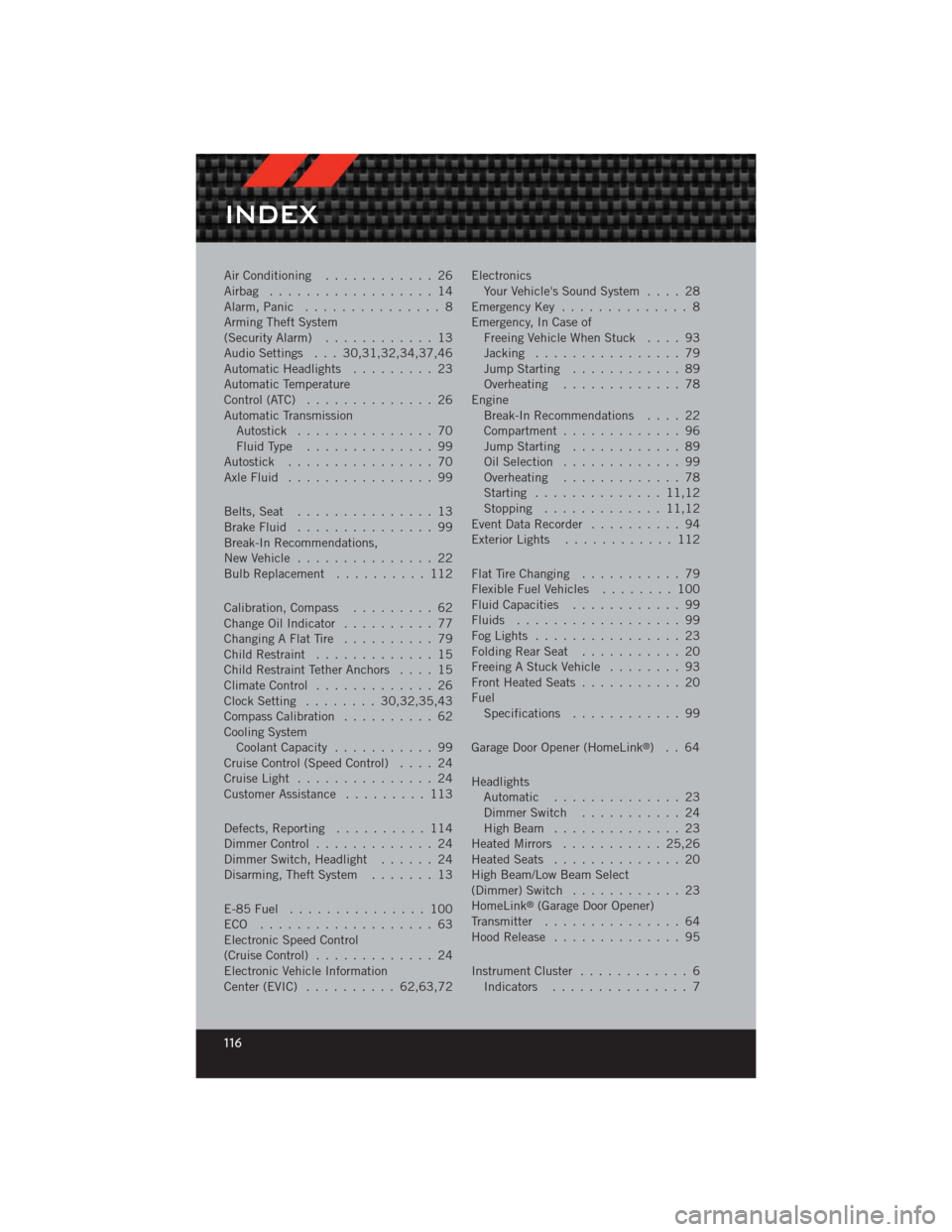
Air Conditioning............ 26
Airbag .................. 14
Alarm, Panic ............... 8
Arming Theft System
(Security Alarm) ............ 13
Audio Settings . . . 30,31,32,34,37,46
Automatic Headlights ......... 23
Automatic Temperature
Control (ATC) .............. 26
Automatic Transmission Autostick ............... 70
FluidType .............. 99
Autostick ................ 70
AxleFluid ................ 99
Belts, Seat ............... 13
BrakeFluid ............... 99
Break-In Recommendations,
New Vehicle ............... 22
Bulb Replacement .......... 112
Calibration, Compass ......... 62
Change Oil Indicator .......... 77
Changing A Flat Tire .......... 79
Child Restraint ............. 15
Child Restraint Tether Anchors .... 15
ClimateControl ............. 26
Clock Setting ........ 30,32,35,43
Compass Calibration .......... 62
Cooling System Coolant Capacity ........... 99
Cruise Control (Speed Control) .... 24
CruiseLight ............... 24
Customer Assistance ......... 113
Defects, Reporting .......... 114
Dimmer Control ............. 24
Dimmer Switch, Headlight ...... 24
Disarming, Theft System ....... 13
E-85 Fuel ............... 100
ECO ................... 63
Electronic Speed Control
(Cruise Control) ............. 24
Electronic Vehicle Information
Center(EVIC) .......... 62,63,72 Electronics
Your Vehicle's Sound System .... 28
Emergency Key .............. 8
Emergency, In Case of Freeing Vehicle When Stuck .... 93
Jacking ................ 79
Jump Starting ............ 89
Overheating ............. 78
Engine Break-In Recommendations .... 22
Compartment ............. 96
Jump Starting ............ 89
Oil Selection ............. 99
Overheating ............. 78
Starting .............. 11,12
Stopping ............. 11,12
EventDataRecorder .......... 94
Exterior Lights ............ 112
FlatTireChanging ........... 79
Flexible Fuel Vehicles ........ 100
Fluid Capacities ............ 99
Fluids .................. 99
FogLights ................ 23
FoldingRearSeat ........... 20
Freeing A Stuck Vehicle ........ 93
Front Heated Seats ........... 20
Fuel Specifications ............ 99
Garage Door Opener (HomeLink
®)..64
Headlights Automatic .............. 23
Dimmer Switch ........... 24
HighBeam .............. 23
Heated Mirrors ........... 25,26
Heated Seats .............. 20
High Beam/Low Beam Select
(Dimmer) Switch ............ 23
HomeLink
®(Garage Door Opener)
Transmitter ............... 64
Hood Release .............. 95
InstrumentCluster ............ 6 Indicators ............... 7
INDEX
116
Page 119 of 124
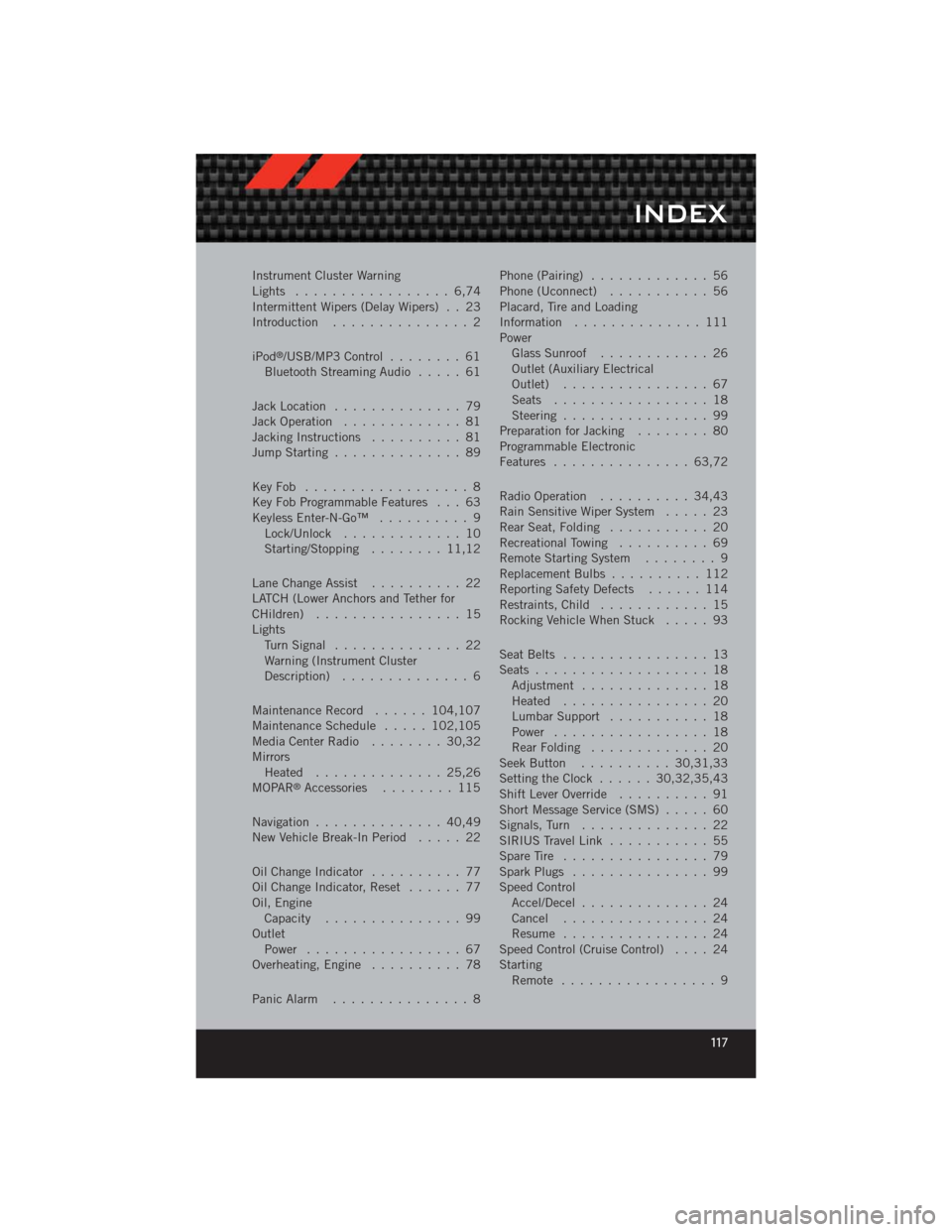
Instrument Cluster Warning
Lights ................. 6,74
Intermittent Wipers (Delay Wipers) . . 23
Introduction............... 2
iPod
®/USB/MP3 Control ........ 61
Bluetooth Streaming Audio ..... 61
Jack Location .............. 79
Jack Operation ............. 81
Jacking Instructions .......... 81
Jump Starting .............. 89
KeyFob .................. 8
Key Fob Programmable Features . . . 63
Keyless Enter-N-Go™ .......... 9
Lock/Unlock ............. 10
Starting/Stopping ........ 11,12
Lane Change Assist .......... 22
LATCH (Lower Anchors and Tether for
CHildren) ................ 15
Lights TurnSignal .............. 22
Warning (Instrument Cluster
Description) .............. 6
Maintenance Record ......104,107
MaintenanceSchedule ..... 102,105
MediaCenterRadio ........ 30,32
Mirrors Heated .............. 25,26
MOPAR
®Accessories ........ 115
Navigation .............. 40,49
New Vehicle Break-In Period ..... 22
OilChangeIndicator .......... 77
Oil Change Indicator, Reset ...... 77
Oil, Engine Capacity ............... 99
Outlet Power ................. 67
Overheating, Engine .......... 78
Panic Alarm ............... 8 Phone (Pairing)
............. 56
Phone (Uconnect) ........... 56
Placard, Tire and Loading
Information .............. 111
Power Glass Sunroof ............ 26
Outlet (Auxiliary Electrical
Outlet) ................ 67
Seats ................. 18
Steering ................ 99
Preparation for Jacking ........ 80
Programmable Electronic
Features ............... 63,72
Radio Operation .......... 34,43
Rain Sensitive Wiper System ..... 23
Rear Seat, Folding ........... 20
Recreational Towing .......... 69
Remote Starting System ........ 9
ReplacementBulbs .......... 112
Reporting Safety Defects ...... 114
Restraints, Child ............ 15
Rocking Vehicle When Stuck ..... 93
Seat Belts ................ 13
Seats ................... 18
Adjustment .............. 18
Heated ................ 20
Lumbar Support ........... 18
Power ................. 18
RearFolding ............. 20
Seek Button .......... 30,31,33
Setting the Clock ...... 30,32,35,43
Shift Lever Override .......... 91
Short Message Service (SMS) ..... 60
Signals, Turn .............. 22
SIRIUS Travel Link ........... 55
SpareTire ................ 79
SparkPlugs ............... 99
Speed Control Accel/Decel .............. 24
Cancel ................ 24
Resume ................ 24
Speed Control (Cruise Control) .... 24
Starting Remote ................. 9
INDEX
117