bluetooth DODGE CHALLENGER 2013 3.G User Guide
[x] Cancel search | Manufacturer: DODGE, Model Year: 2013, Model line: CHALLENGER, Model: DODGE CHALLENGER 2013 3.GPages: 140, PDF Size: 5.35 MB
Page 3 of 140
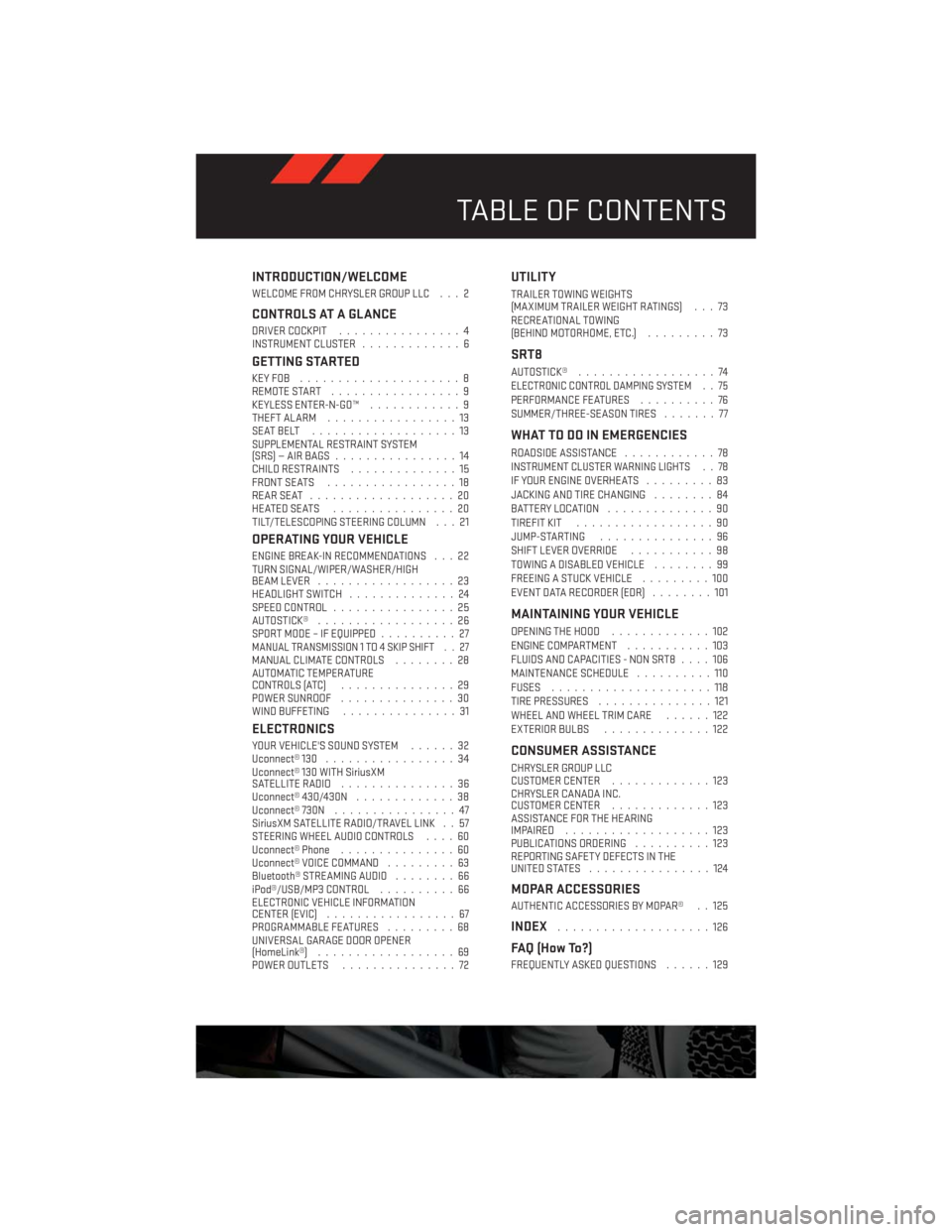
INTRODUCTION/WELCOME
WELCOME FROM CHRYSLER GROUP LLC . . . 2
CONTROLS AT A GLANCE
DRIVER COCKPIT................4
INSTRUMENT CLUSTER.............6
GETTING STARTED
KEYFOB .....................8
REMOTE START.................9
KEYLESS ENTER-N-GO™............9
THEFT ALARM.................13
SEATBELT ...................13
SUPPLEMENTAL RESTRAINT SYSTEM
(SRS)—AIRBAGS ................14
CHILD RESTRAINTS..............15
FRONT SEATS.................18
REARSEAT ...................20
HEATEDSEATS ................20
TILT/TELESCOPING STEERING COLUMN . . . 21
OPERATING YOUR VEHICLE
ENGINE BREAK-IN RECOMMENDATIONS . . . 22
TURN SIGNAL/WIPER/WASHER/HIGH
BEAM LEVER..................23
HEADLIGHT SWITCH..............24
SPEED CONTROL................25
AUTOSTICK®..................26
SPORT MODE – IF EQUIPPED..........27
MANUAL TRANSMISSION 1 TO 4 SKIP SHIFT . . 27MANUAL CLIMATE CONTROLS........28
AUTOMATIC TEMPERATURE
CONTROLS (ATC)...............29
POWER SUNROOF...............30
WIND BUFFETING...............31
ELECTRONICS
YOUR VEHICLE'S SOUND SYSTEM......32
Uconnect® 130.................34
Uconnect® 130 WITH SiriusXM
SATELLITE RADIO...............36
Uconnect® 430/430N.............38
Uconnect® 730N................47
SiriusXM SATELLITE RADIO/TRAVEL LINK . . 57
STEERING WHEEL AUDIO CONTROLS....60
Uconnect® Phone...............60
Uconnect® VOICE COMMAND.........63
Bluetooth® STREAMING AUDIO........66
iPod®/USB/MP3 CONTROL..........66
ELECTRONIC VEHICLE INFORMATION
CENTER (EVIC).................67
PROGRAMMABLE FEATURES.........68
UNIVERSAL GARAGE DOOR OPENER
(HomeLink®)..................69
POWER OUTLETS...............72
UTILITY
TRAILER TOWING WEIGHTS
(MAXIMUM TRAILER WEIGHT RATINGS) . . . 73
RECREATIONAL TOWING
(BEHIND MOTORHOME, ETC.).........73
SRT8
AUTOSTICK®..................74ELECTRONIC CONTROL DAMPING SYSTEM . . 75PERFORMANCE FEATURES..........76
SUMMER/THREE-SEASON TIRES.......77
WHAT TO DO IN EMERGENCIES
ROADSIDE ASSISTANCE............78INSTRUMENT CLUSTER WARNING LIGHTS . . 78IF YOUR ENGINE OVERHEATS.........83
JACKING AND TIRE CHANGING........84
BATTERY LOCATION..............90
TIREFIT KIT..................90
JUMP-STARTING...............96
SHIFT LEVER OVERRIDE...........98
TOWING A DISABLED VEHICLE........99
FREEING A STUCK VEHICLE.........100
EVENT DATA RECORDER (EDR)........101
MAINTAINING YOUR VEHICLE
OPENING THE HOOD.............102
ENGINE COMPARTMENT...........103
FLUIDS AND CAPACITIES - NON SRT8....106
MAINTENANCE SCHEDULE..........110
FUSES.....................118
TIRE PRESSURES...............121
WHEEL AND WHEEL TRIM CARE......122
EXTERIOR BULBS..............122
CONSUMER ASSISTANCE
CHRYSLER GROUP LLC
CUSTOMER CENTER.............123
CHRYSLER CANADA INC.
CUSTOMER CENTER.............123
ASSISTANCE FOR THE HEARING
IMPAIRED ...................123
PUBLICATIONS ORDERING..........123
REPORTING SAFETY DEFECTS IN THE
UNITEDSTATES ................124
MOPAR ACCESSORIES
AUTHENTIC ACCESSORIES BY MOPAR® . . 125
INDEX....................126
FAQ (How To?)
FREQUENTLY ASKED QUESTIONS......129
TABLE OF CONTENTS
Page 62 of 140
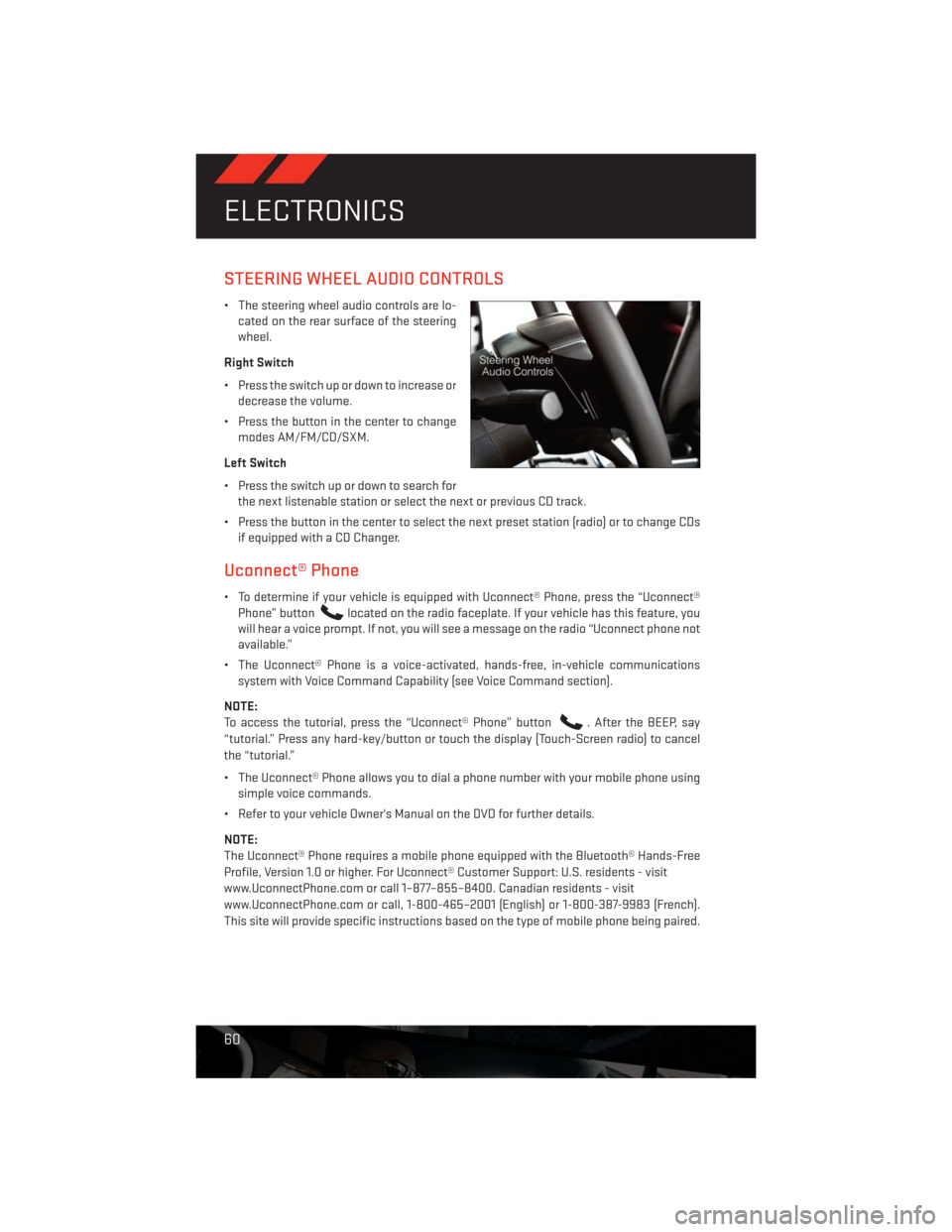
STEERING WHEEL AUDIO CONTROLS
• The steering wheel audio controls are lo-
cated on the rear surface of the steering
wheel.
Right Switch
• Press the switch up or down to increase or
decrease the volume.
• Press the button in the center to change
modes AM/FM/CD/SXM.
Left Switch
• Press the switch up or down to search for
the next listenable station or select the next or previous CD track.
• Press the button in the center to select the next preset station (radio) or to change CDs
if equipped with a CD Changer.
Uconnect® Phone
• To determine if your vehicle is equipped with Uconnect® Phone, press the “Uconnect®
Phone” button
located on the radio faceplate. If your vehicle has this feature, you
will hear a voice prompt. If not, you will see a message on the radio “Uconnect phone not
available.”
• The Uconnect® Phone is a voice-activated, hands-free, in-vehicle communications
system with Voice Command Capability (see Voice Command section).
NOTE:
To access the tutorial, press the “Uconnect® Phone” button
. After the BEEP, say
“tutorial.” Press any hard-key/button or touch the display (Touch-Screen radio) to cancel
the “tutorial.”
• The Uconnect® Phone allows you to dial a phone number with your mobile phone using
simple voice commands.
• Refer to your vehicle Owner's Manual on the DVD for further details.
NOTE:
The Uconnect® Phone requires a mobile phone equipped with the Bluetooth® Hands-Free
Profile, Version 1.0 or higher. For Uconnect® Customer Support: U.S. residents - visit
www.UconnectPhone.com or call 1–877–855–8400. Canadian residents - visit
www.UconnectPhone.com or call, 1-800-465–2001 (English) or 1-800-387-9983 (French).
This site will provide specific instructions based on the type of mobile phone being paired.
ELECTRONICS
60
Page 63 of 140
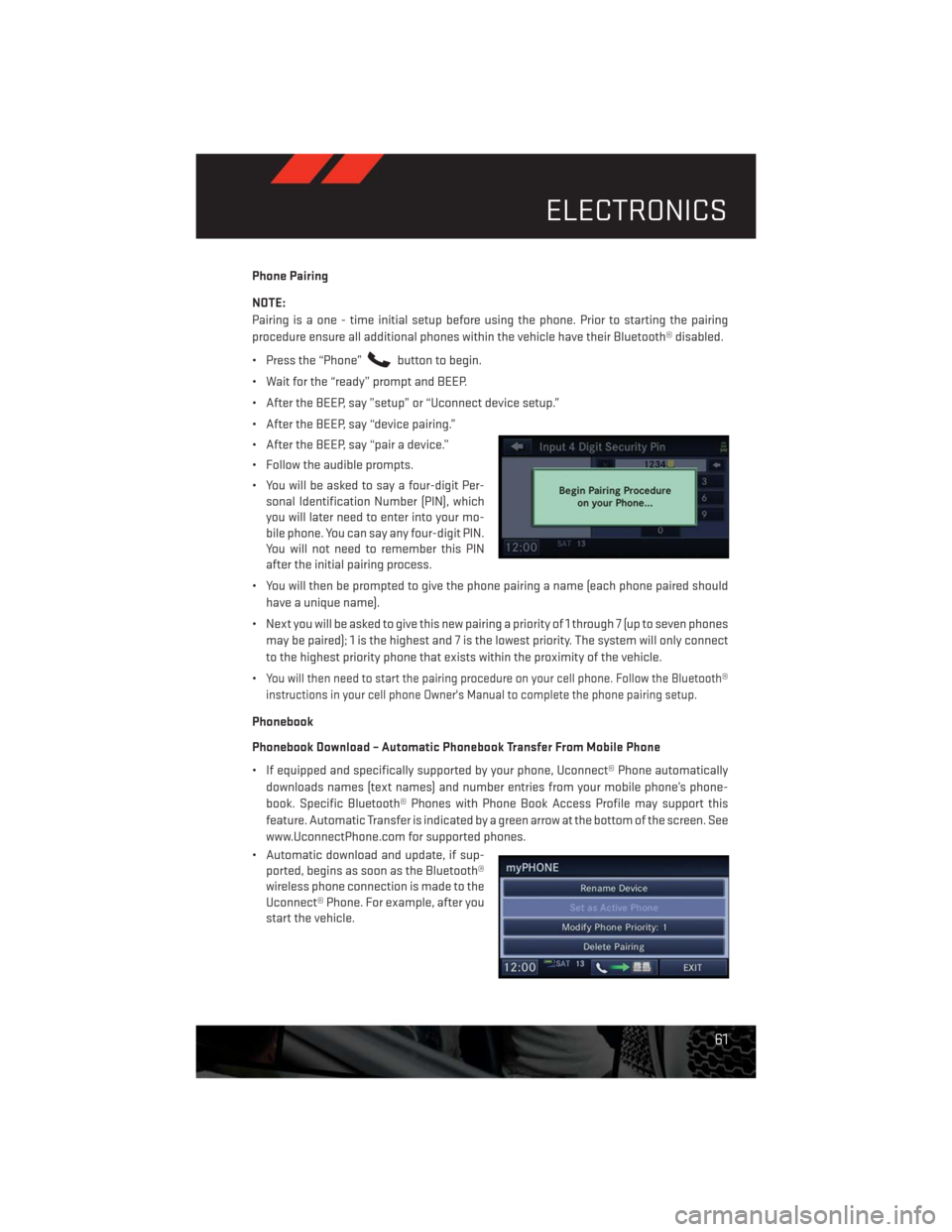
Phone Pairing
NOTE:
Pairing is a one - time initial setup before using the phone. Prior to starting the pairing
procedure ensure all additional phones within the vehicle have their Bluetooth® disabled.
• Press the “Phone”
button to begin.
• Wait for the “ready” prompt and BEEP.
• After the BEEP, say ”setup” or “Uconnect device setup.”
• After the BEEP, say “device pairing.”
• After the BEEP, say “pair a device.”
• Follow the audible prompts.
• You will be asked to say a four-digit Per-
sonal Identification Number (PIN), which
you will later need to enter into your mo-
bile phone. You can say any four-digit PIN.
You will not need to remember this PIN
after the initial pairing process.
• You will then be prompted to give the phone pairing a name (each phone paired should
have a unique name).
• Next you will be asked to give this new pairing a priority of 1 through 7 (up to seven phones
may be paired); 1 is the highest and 7 is the lowest priority. The system will only connect
to the highest priority phone that exists within the proximity of the vehicle.
•
You will then need to start the pairing procedure on your cell phone. Follow the Bluetooth®
instructions in your cell phone Owner's Manual to complete the phone pairing setup.
Phonebook
Phonebook Download – Automatic Phonebook Transfer From Mobile Phone
• If equipped and specifically supported by your phone, Uconnect® Phone automatically
downloads names (text names) and number entries from your mobile phone’s phone-
book. Specific Bluetooth® Phones with Phone Book Access Profile may support this
feature. Automatic Transfer is indicated by a green arrow at the bottom of the screen. See
www.UconnectPhone.com for supported phones.
• Automatic download and update, if sup-
ported, begins as soon as the Bluetooth®
wireless phone connection is made to the
Uconnect® Phone. For example, after you
start the vehicle.
ELECTRONICS
61
Page 66 of 140

Common Voice Commands (Examples)
While In: Voice Command Example:
Main Menu“Radio AM” (to switch to the AM radio mode)
“Radio FM” (to switch to the FM radio mode)
“Satellite Radio” (to switch to the Satellite radio mode)
“Disc” (to switch to the disc mode)
“USB” (to switch to the USB mode)
“Bluetooth Streaming” (to switch to the Bluetooth Streaming mode)
“Memo” (to switch to the memo recorder)
“System Setup” (to switch to system setup)
Radio Mode“Frequency” (to change the frequency)
“Next Station” (to select the next station)
“Previous Station” (to select the previous station)
“Radio Menu” (to switch to the radio menu)
“Main Menu” (to switch to the main menu)
SiriusXM Satellite
Radio Mode“Channel Number” (to change the channel by its spoken number)
“Next Channel” (to select the next channel)
“Previous Channel” (to select the previous channel)
“List Channel” (to hear a list of available channels)
"Channel Name" (to change the channel by its spoken name)
“Select Name” (to say the name of a channel)
“Radio Menu” (to switch to the radio menu)
“Main Menu” (to switch to the main menu)
Disc Mode“Track” (#) (to change the track)
“Next Track” (to play the next track)
“Previous Track” (to play the previous track)
“Main Menu” (to switch to the main menu)
ELECTRONICS
64
Page 67 of 140
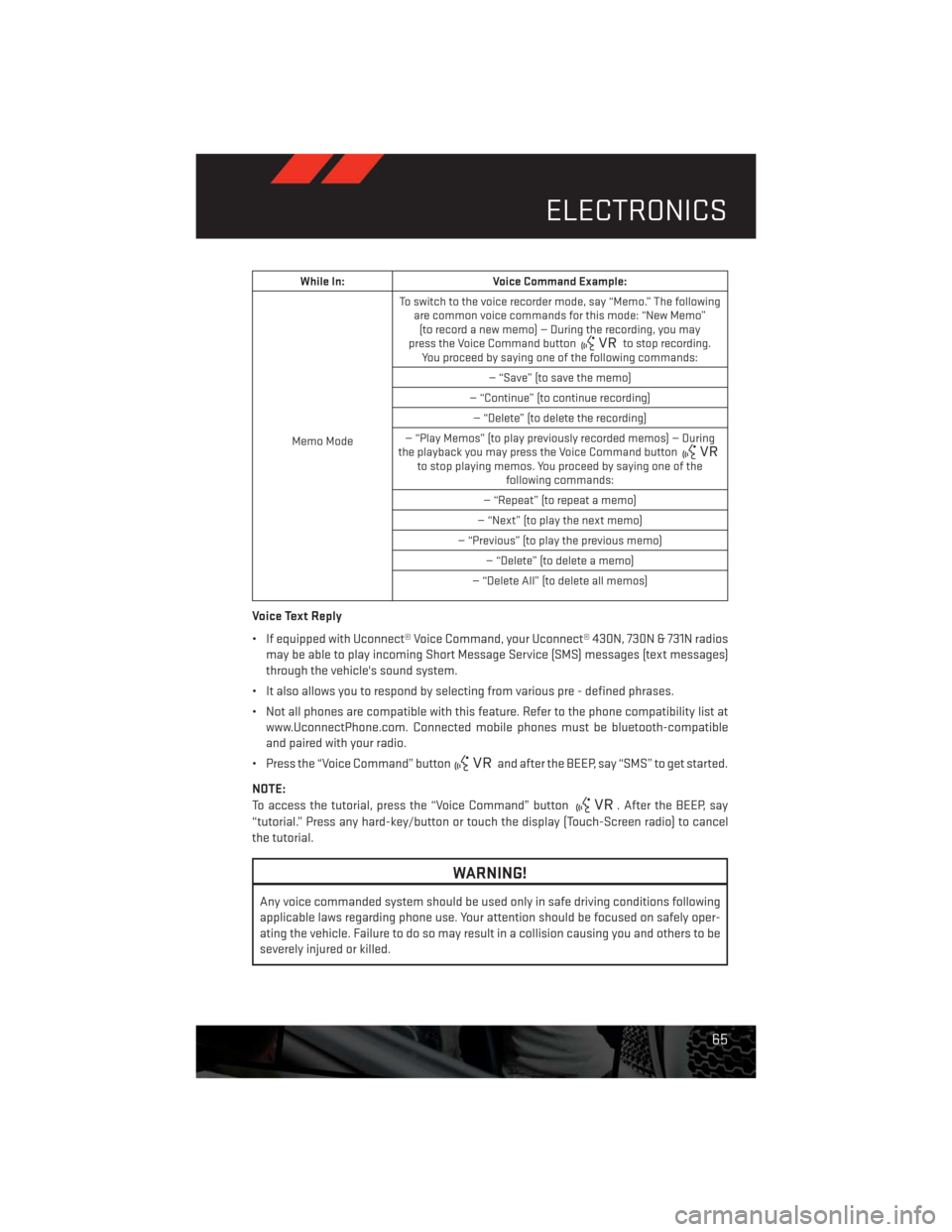
While In: Voice Command Example:
Memo ModeTo switch to the voice recorder mode, say “Memo.” The following
are common voice commands for this mode: “New Memo”
(to record a new memo) — During the recording, you may
press the Voice Command button
to stop recording.
You proceed by saying one of the following commands:
— “Save” (to save the memo)
— “Continue” (to continue recording)
— “Delete” (to delete the recording)
— “Play Memos” (to play previously recorded memos) — During
the playback you may press the Voice Command button
to stop playing memos. You proceed by saying one of the
following commands:
— “Repeat” (to repeat a memo)
— “Next” (to play the next memo)
— “Previous” (to play the previous memo)
— “Delete” (to delete a memo)
— “Delete All” (to delete all memos)
Voice Text Reply
• If equipped with Uconnect® Voice Command, your Uconnect® 430N, 730N & 731N radios
may be able to play incoming Short Message Service (SMS) messages (text messages)
through the vehicle's sound system.
• It also allows you to respond by selecting from various pre - defined phrases.
• Not all phones are compatible with this feature. Refer to the phone compatibility list at
www.UconnectPhone.com. Connected mobile phones must be bluetooth-compatible
and paired with your radio.
• Press the “Voice Command” button
and after the BEEP, say “SMS” to get started.
NOTE:
To access the tutorial, press the “Voice Command” button
. After the BEEP, say
“tutorial.” Press any hard-key/button or touch the display (Touch-Screen radio) to cancel
the tutorial.
WARNING!
Any voice commanded system should be used only in safe driving conditions following
applicable laws regarding phone use. Your attention should be focused on safely oper-
ating the vehicle. Failure to do so may result in a collision causing you and others to be
severely injured or killed.
ELECTRONICS
65
Page 68 of 140
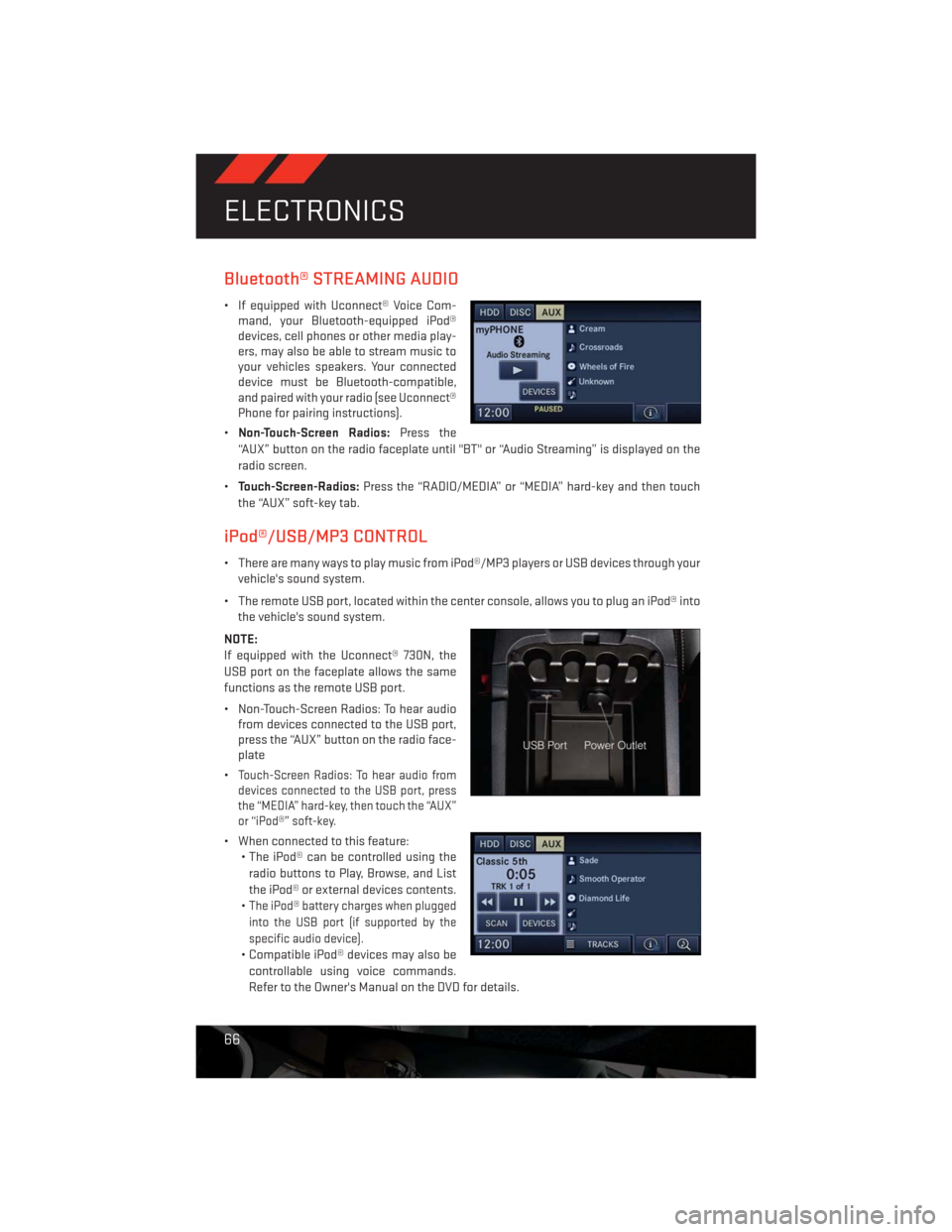
Bluetooth® STREAMING AUDIO
• If equipped with Uconnect® Voice Com-
mand, your Bluetooth-equipped iPod®
devices, cell phones or other media play-
ers, may also be able to stream music to
your vehicles speakers. Your connected
device must be Bluetooth-compatible,
and paired with your radio (see Uconnect®
Phone for pairing instructions).
•Non-Touch-Screen Radios:Press the
“AUX” button on the radio faceplate until "BT" or “Audio Streaming” is displayed on the
radio screen.
•Touch-Screen-Radios:Press the “RADIO/MEDIA” or “MEDIA” hard-key and then touch
the “AUX” soft-key tab.
iPod®/USB/MP3 CONTROL
• There are many ways to play music from iPod®/MP3 players or USB devices through your
vehicle's sound system.
• The remote USB port, located within the center console, allows you to plug an iPod® into
the vehicle's sound system.
NOTE:
If equipped with the Uconnect® 730N, the
USB port on the faceplate allows the same
functions as the remote USB port.
• Non-Touch-Screen Radios: To hear audio
from devices connected to the USB port,
press the “AUX” button on the radio face-
plate
•
Touch-Screen Radios: To hear audio from
devices connected to the USB port, press
the “MEDIA” hard-key, then touch the “AUX”
or “iPod®” soft-key.
• When connected to this feature:
• The iPod® can be controlled using the
radio buttons to Play, Browse, and List
the iPod® or external devices contents.
•
The iPod® battery charges when plugged
into the USB port (if supported by the
specific audio device).
• Compatible iPod® devices may also be
controllable using voice commands.
Refer to the Owner's Manual on the DVD for details.
ELECTRONICS
66
Page 128 of 140
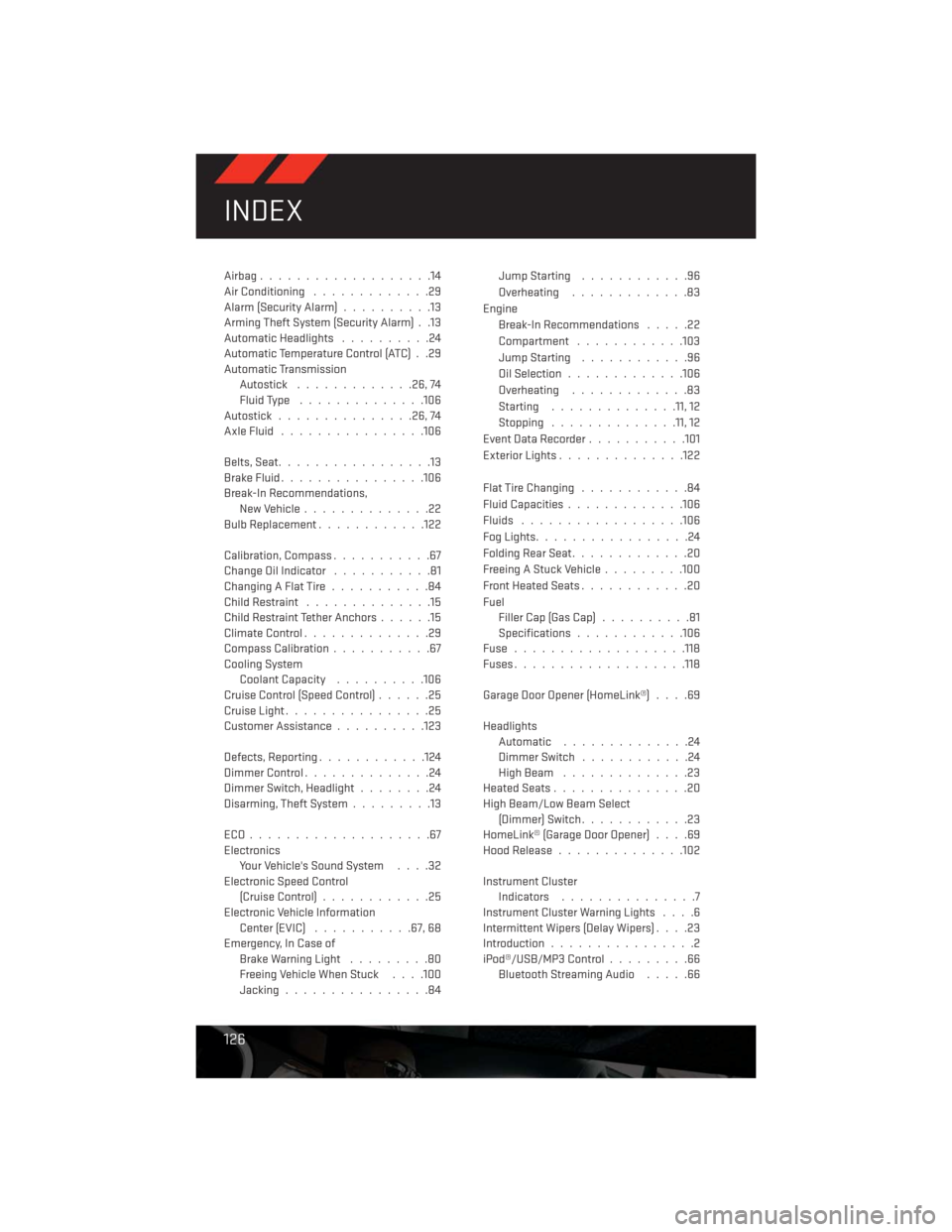
Airbag...................14
Air Conditioning.............29
Alarm (Security Alarm)..........13
Arming Theft System (Security Alarm) . .13
Automatic Headlights..........24
Automatic Temperature Control (ATC) . .29
Automatic Transmission
Autostick.............26,74
Fluid Type..............106
Autostick...............26,74
AxleFluid ................106
Belts, Seat.................13
BrakeFluid................106
Break-In Recommendations,
New Vehicle..............22
Bulb Replacement............122
Calibration, Compass...........67
Change Oil Indicator...........81
ChangingAFlatTire...........84
Child Restraint..............15
Child Restraint Tether Anchors......15
ClimateControl..............29
Compass Calibration...........67
Cooling System
Coolant Capacity..........106
Cruise Control (Speed Control)......25
Cruise Light................25
Customer Assistance..........123
Defects, Reporting............124
DimmerControl..............24
Dimmer Switch, Headlight........24
Disarming, Theft System.........13
ECO....................67
Electronics
Your Vehicle's Sound System....32
Electronic Speed Control
(Cruise Control)............25
Electronic Vehicle Information
Center(EVIC) ...........67, 68
Emergency, In Case of
Brake Warning Light.........80
Freeing Vehicle When Stuck. . . .100
Jacking................84JumpStarting ............96
Overheating.............83
Engine
Break-In Recommendations.....22
Compartment ............103
JumpStarting ............96
Oil Selection.............106
Overheating.............83
Starting..............11, 12
Stopping..............11, 12
Event Data Recorder...........101
Exterior Lights..............122
Flat Tire Changing............84
Fluid Capacities.............106
Fluids ..................106
FogLights.................24
Folding Rear Seat.............20
Freeing A Stuck Vehicle.........100
Front Heated Seats............20
Fuel
Filler Cap (Gas Cap)..........81
Specifications
............106
Fuse ...................118
Fuses...................118
Garage Door Opener (HomeLink®)....69
Headlights
Automatic ..............24
Dimmer Switch............24
HighBeam ..............23
Heated Seats...............20
High Beam/Low Beam Select
(Dimmer) Switch............23
HomeLink® (Garage Door Opener)....69
Hood Release..............102
Instrument Cluster
Indicators...............7
Instrument Cluster Warning Lights....6
Intermittent Wipers (Delay Wipers)....23
Introduction................2
iPod®/USB/MP3 Control.........66
Bluetooth Streaming Audio.....66
INDEX
126
Page 131 of 140
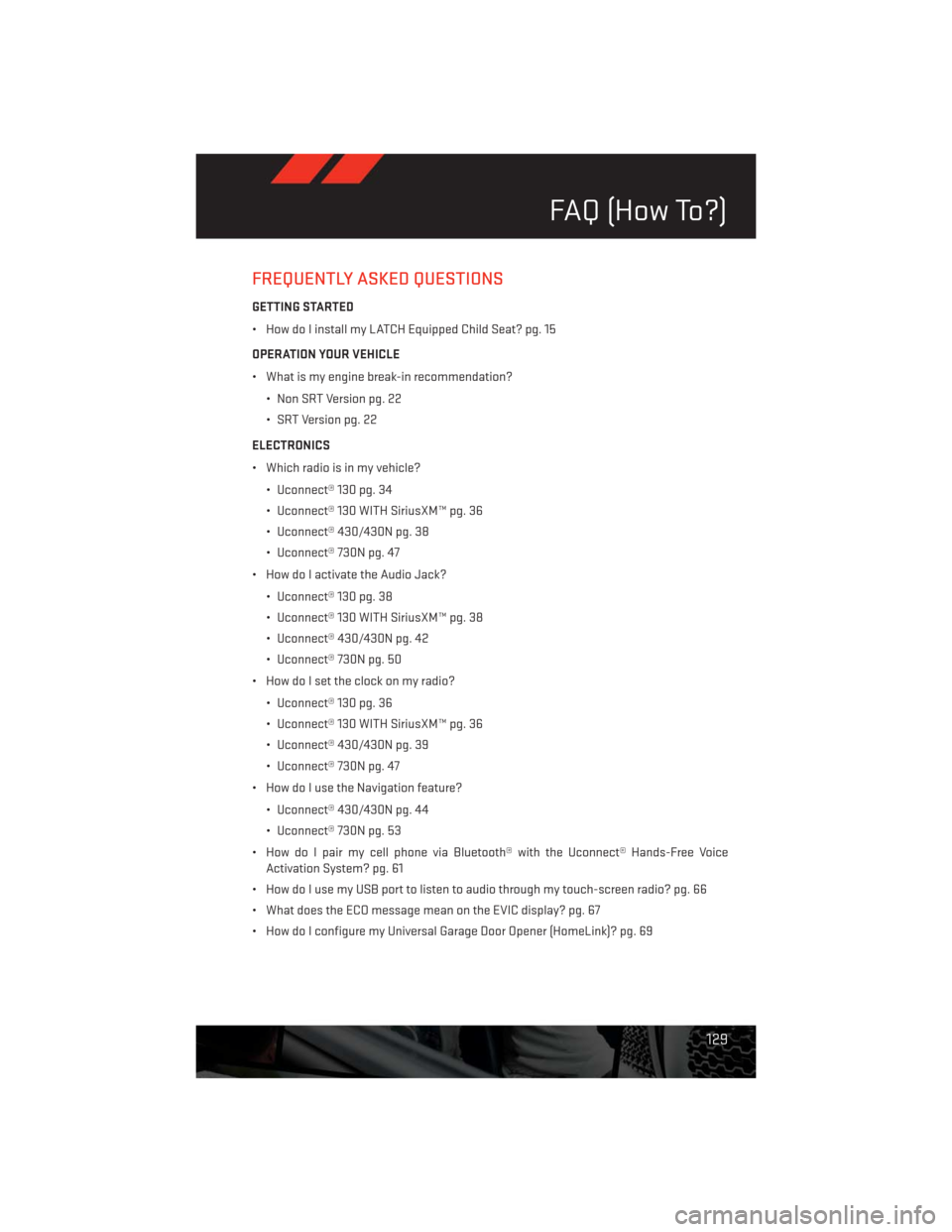
FREQUENTLY ASKED QUESTIONS
GETTING STARTED
• How do I install my LATCH Equipped Child Seat? pg. 15
OPERATION YOUR VEHICLE
• What is my engine break-in recommendation?
• Non SRT Version pg. 22
• SRT Version pg. 22
ELECTRONICS
• Which radio is in my vehicle?
• Uconnect® 130 pg. 34
• Uconnect® 130 WITH SiriusXM™ pg. 36
• Uconnect® 430/430N pg. 38
• Uconnect® 730N pg. 47
• How do I activate the Audio Jack?
• Uconnect® 130 pg. 38
• Uconnect® 130 WITH SiriusXM™ pg. 38
• Uconnect® 430/430N pg. 42
• Uconnect® 730N pg. 50
• How do I set the clock on my radio?
• Uconnect® 130 pg. 36
• Uconnect® 130 WITH SiriusXM™ pg. 36
• Uconnect® 430/430N pg. 39
• Uconnect® 730N pg. 47
• How do I use the Navigation feature?
• Uconnect® 430/430N pg. 44
• Uconnect® 730N pg. 53
• How do I pair my cell phone via Bluetooth® with the Uconnect® Hands-Free Voice
Activation System? pg. 61
• How do I use my USB port to listen to audio through my touch-screen radio? pg. 66
• What does the ECO message mean on the EVIC display? pg. 67
• How do I configure my Universal Garage Door Opener (HomeLink)? pg. 69
FAQ (How To?)
129