bluetooth DODGE CHALLENGER 2014 3.G User Guide
[x] Cancel search | Manufacturer: DODGE, Model Year: 2014, Model line: CHALLENGER, Model: DODGE CHALLENGER 2014 3.GPages: 148, PDF Size: 3.71 MB
Page 3 of 148
INTRODUCTION/WELCOME
WELCOME FROM CHRYSLER GROUP LLC . . . 2
CONTROLS AT A GLANCE
DRIVER COCKPIT................4
INSTRUMENT CLUSTER ............6
GETTING STARTED
KEYFOB .....................8
REMOTE START.................9
KEYLESS ENTER-N-GO™ ...........10
VEHICLE SECURITY ALARM ..........13
SEATBELT ...................14
SUPPLEMENTAL RESTRAINT SYSTEM (SRS) —
AIRBAGS ....................15
CHILD RESTRAINTS ..............16
FRONT SEATS .................19
REARSEAT ...................21
HEATEDSEATS .................21
TILT/TELESCOPING STEERING COLUMN . . . 22
OPERATING YOUR VEHICLE
ENGINE BREAK-IN RECOMMENDATIONS . . . 23
TURN SIGNAL/WIPER/WASHER/HIGH BEAM
LEVER ......................24
HEADLIGHT SWITCH ..............25
SPEED CONTROL ................26
AUTOSTICK® ..................28
SPORT MODE – IF EQUIPPED .........29
MANUAL TRANSMISSION 1 TO 4 SKIP SHIFT . . 29AUTOMATIC TEMPERATURE CONTROLS
(ATC) ......................30
POWER SUNROOF...............31
WIND BUFFETING ...............33
ELECTRONICS
YOUR VEHICLE'S SOUND SYSTEM ......34
Uconnect® 130 .................36
Uconnect® 130 WITH SiriusXM SATELLITE
RADIO ......................38
Uconnect® 430/430N .............41
Uconnect® 730N ................50
SiriusXM SATELLITE RADIO/TRAVEL LINK . . 61
STEERING WHEEL AUDIO CONTROLS ....65
Uconnect® PHONE ...............65
Uconnect® VOICE COMMAND .........68
Bluetooth® STREAMING AUDIO ........71
iPod®/USB/MP3 CONTROL ..........71
ELECTRONIC VEHICLE INFORMATION CENTER
(EVIC) ......................72
PROGRAMMABLE FEATURES .........73
UNIVERSAL GARAGE DOOR OPENER
(HomeLink®) ..................75
POWER OUTLETS ...............77
UTILITY
TRAILER TOWING WEIGHTS (MAXIMUM TRAILER
WEIGHTRATINGS) ...............79
RECREATIONAL TOWING (BEHIND
MOTORHOME, ETC.) ..............79
SRT
AUTOSTICK®..................80ELECTRONIC CONTROL DAMPING SYSTEM . . . 81SRT PERFORMANCE FEATURES .......82
SUMMER/THREE-SEASON TIRES ......128
WHAT TO DO IN EMERGENCIES
ROADSIDE ASSISTANCE............84
INSTRUMENT CLUSTER WARNING LIGHTS . . 84
IF YOUR ENGINE OVERHEATS .........89
JACKING AND TIRE CHANGING ........90
BATTERY LOCATION ..............96
TIREFIT KIT ...................96
JUMP-STARTING ...............102
SHIFT LEVER OVERRIDE ...........104
TOWING A DISABLED VEHICLE .......105
FREEING A STUCK VEHICLE .........106
EVENT DATA RECORDER (EDR) ........107
MAINTAINING YOUR VEHICLE
OPENING THE HOOD.............108
ENGINE COMPARTMENT ...........109
FLUIDS AND CAPACITIES ...........112
MAINTENANCE SCHEDULE ..........116
FUSES .....................126
SUMMER/THREE-SEASON TIRES ......128
TIRE PRESSURES ...............129
WHEEL AND WHEEL TRIM CARE ......130
EXTERIOR BULBS ..............130
CONSUMER ASSISTANCE
CHRYSLER GROUP LLC CUSTOMER
CENTER....................131
CHRYSLER CANADA INC. CUSTOMER
CENTER ....................131
ASSISTANCE FOR THE HEARING
IMPAIRED ...................131
PUBLICATIONS ORDERING ..........131
REPORTING SAFETY DEFECTS IN THE
UNITEDSTATES ................132
MOPAR® ACCESSORIES
AUTHENTIC ACCESSORIES BY MOPAR® . . 133
FREQUENTLY ASKED QUESTIONS
FAQ’s ......................134
INDEX....................136
TABLE OF CONTENTS
Page 67 of 148
STEERING WHEEL AUDIO CONTROLS
• The steering wheel audio controls are lo-cated on the rear surface of the steering
wheel.
Right Switch
• Press the switch up or down to increase ordecrease the volume.
• Press the button in the center to change modes AM/FM/CD/SXM.
Left Switch
• Press the switch up or down to search forthe next listenable station or select the next or previous CD track.
• Press the button in the center to select the next preset station (radio) or to change CDs if equipped with a CD Changer.
Uconnect® PHONE
Uconnect® Phone
• To determine if your vehicle is equipped with Uconnect® Phone, press the “Uconnect®Phone” button
located on the radio faceplate. If your vehicle has this feature, you
will hear a voice prompt. If not, you will see a message on the radio “Uconnect® Phone not
available.”
• The Uconnect® Phone is a voice-activated, hands-free, in-vehicle communications system with Voice Command Capability (see Voice Command section).
NOTE:
To access the tutorial, press the “Uconnect® Phone” button
. After the BEEP, say
“tutorial.” Press any hard-key/button or touch the display (Touchscreen radio) to cancel the
“tutorial.”
• The Uconnect® Phone allows you to dial a phone number with your mobile phone using simple voice commands.
• Refer to your vehicle Owner's Manual on the DVD for further details.
NOTE:
The Uconnect® Phone requires a mobile phone equipped with the Bluetooth® Hands-Free
Profile, Version 1.0 or higher. For Uconnect® Customer Support: U.S. residents - visit
www.UconnectPhone.com or call 1–877–855–8400. Canadian residents - visit
www.UconnectPhone.com or call, 1-800-465–2001 (English) or 1-800-387-9983 (French).
This site will provide specific instructions based on the type of mobile phone being paired.
ELECTRONICS
65
Page 68 of 148
Phone Pairing
NOTE:
Pairing is a one - time initial setup before using the phone. Prior to starting the pairing
procedure ensure all additional phones within the vehicle have their Bluetooth® disabled.
1. Press the “Phone”
button to begin.
2. Wait for the “ready” prompt and BEEP.
3. After the BEEP, say ”setup” or “Uconnect device setup.”
4. After the BEEP, say “device pairing.”
5. After the BEEP, say “pair a device.”
6. Follow the audible prompts.
• You will be asked to say a four-digit Per- sonal Identification Number (PIN), which
you will later need to enter into your mo-
bile phone. You can say any four-digit PIN.
You will not need to remember this PIN
after the initial pairing process.
• You will then be prompted to give the phone pairing a name (each phone paired should have a unique name).
• Next you will be asked to give this new pairing a priority of 1 through 7 (up to seven phones may be paired); 1 is the highest and 7 is the lowest priority. The system will only connect
to the highest priority phone that exists within the proximity of the vehicle.
•
You will then need to start the pairing procedure on your cell phone. Follow the Bluetooth®
instructions in your cell phone Owner's Manual to complete the phone pairing setup.
Phonebook
Phonebook Download — Automatic Phonebook Transfer From Mobile Phone
• If equipped and specifically supported by your phone, Uconnect® Phone automatically downloads names (text names) and number entries from your mobile phone’s phone-
book. Specific Bluetooth® Phones with Phone Book Access Profile may support this
feature. Automatic Transfer is indicated by a green arrow at the bottom of the screen. See
www.UconnectPhone.com for supported phones.
ELECTRONICS
66
Page 69 of 148
• Automatic download and update, if supported, begins as soon as the Bluetooth® wire-less phone connection is made to the Uconnect® Phone. For example, after you start the
vehicle.
NOTE:
The mobile phone may require authorization prior to download.
• A maximum of 1000 entries per phone will be downloaded and updated every time a phone is connected to the Uconnect® Phone.
• Depending on the maximum number of entries downloaded, there may be a short delay before the latest downloaded names can be used. Until then, if available, the previously
downloaded phonebook is available for use.
• Only the phonebook of the currently connected mobile phone is accessible.
• Only the mobile phone’s phonebook is downloaded. The SIM card phonebook is not part of the Mobile phonebook.
• This downloaded phonebook cannot be edited or deleted on the Uconnect® Phone. These can only be edited on the mobile phone. The changes are transferred and updated
to Uconnect® Phone on the next phone connection.
Making A Phone Call
• Press the “Phone” button.
• After the BEEP, say “dial” (or “call” a name).
• After the BEEP, say number (or name).
Receiving A Call — Accept (And End)
•When an incoming call rings/is announced on Uconnect®, press the “Phone” button.
• To end a call, press the “Phone” button.
Mute (Or Unmute) Microphone During Call
• During a call, press the “Voice Command” button.
• After the BEEP, say “mute” (or “mute off”).
Transfer Ongoing Call Between Handset And Vehicle
• During a call, press the “Voice Command” button.
• After the BEEP, say “transfer call.”
ELECTRONICS
67
Page 71 of 148
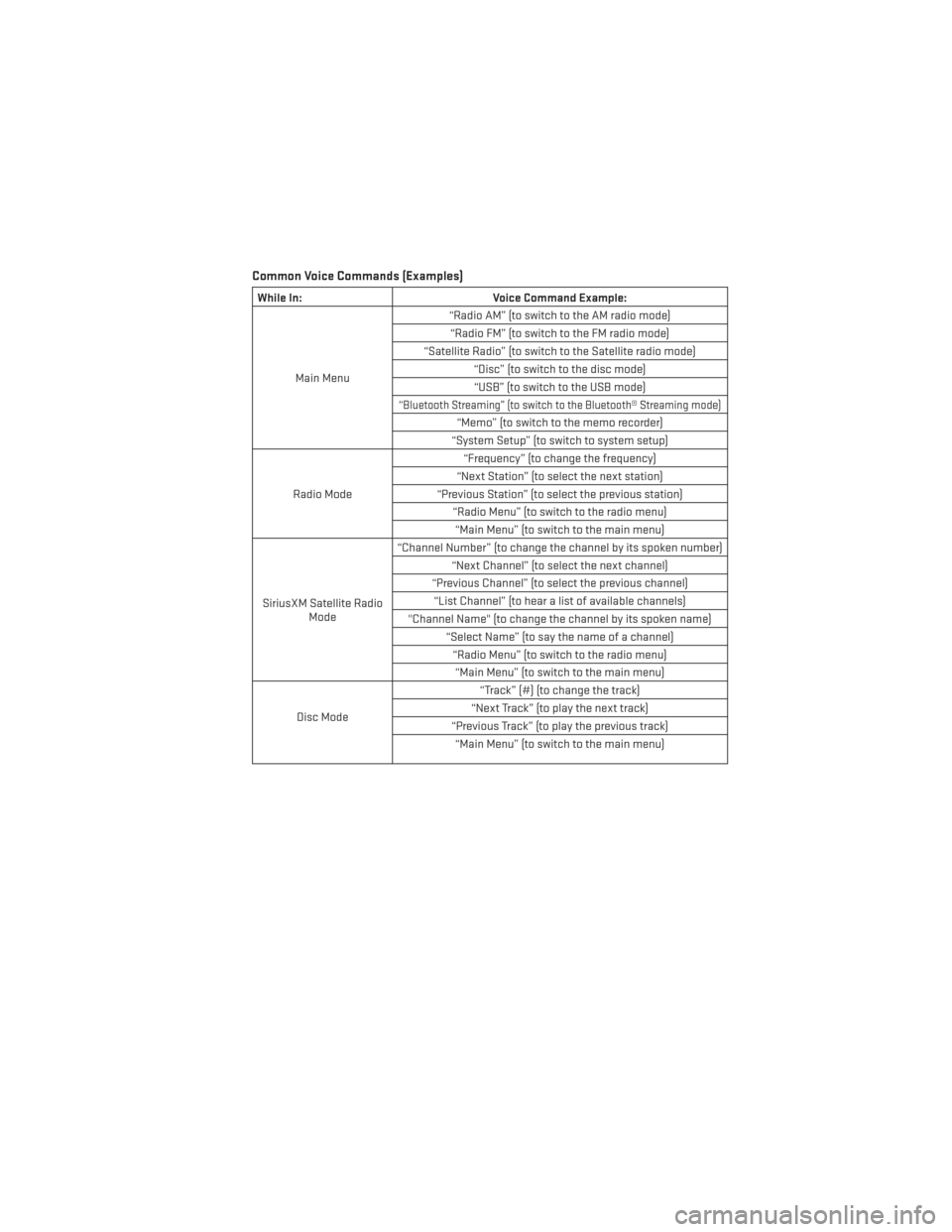
Common Voice Commands (Examples)
While In:Voice Command Example:
Main Menu “Radio AM” (to switch to the AM radio mode)
“Radio FM” (to switch to the FM radio mode)
“Satellite Radio” (to switch to the Satellite radio mode) “Disc” (to switch to the disc mode)“USB” (to switch to the USB mode)
“Bluetooth Streaming” (to switch to the Bluetooth® Streaming mode)
“Memo” (to switch to the memo recorder)
“System Setup” (to switch to system setup)
Radio Mode “Frequency” (to change the frequency)
“Next Station” (to select the next station)
“Previous Station” (to select the previous station) “Radio Menu” (to switch to the radio menu)“Main Menu” (to switch to the main menu)
SiriusXM Satellite Radio Mode “Channel Number” (to change the channel by its spoken number)
“Next Channel” (to select the next channel)
“Previous Channel” (to select the previous channel) “List Channel” (to hear a list of available channels)
"Channel Name" (to change the channel by its spoken name) “Select Name” (to say the name of a channel)“Radio Menu” (to switch to the radio menu)“Main Menu” (to switch to the main menu)
Disc Mode “Track” (#) (to change the track)
“Next Track” (to play the next track)
“Previous Track” (to play the previous track) “Main Menu” (to switch to the main menu)
ELECTRONICS
69
Page 72 of 148
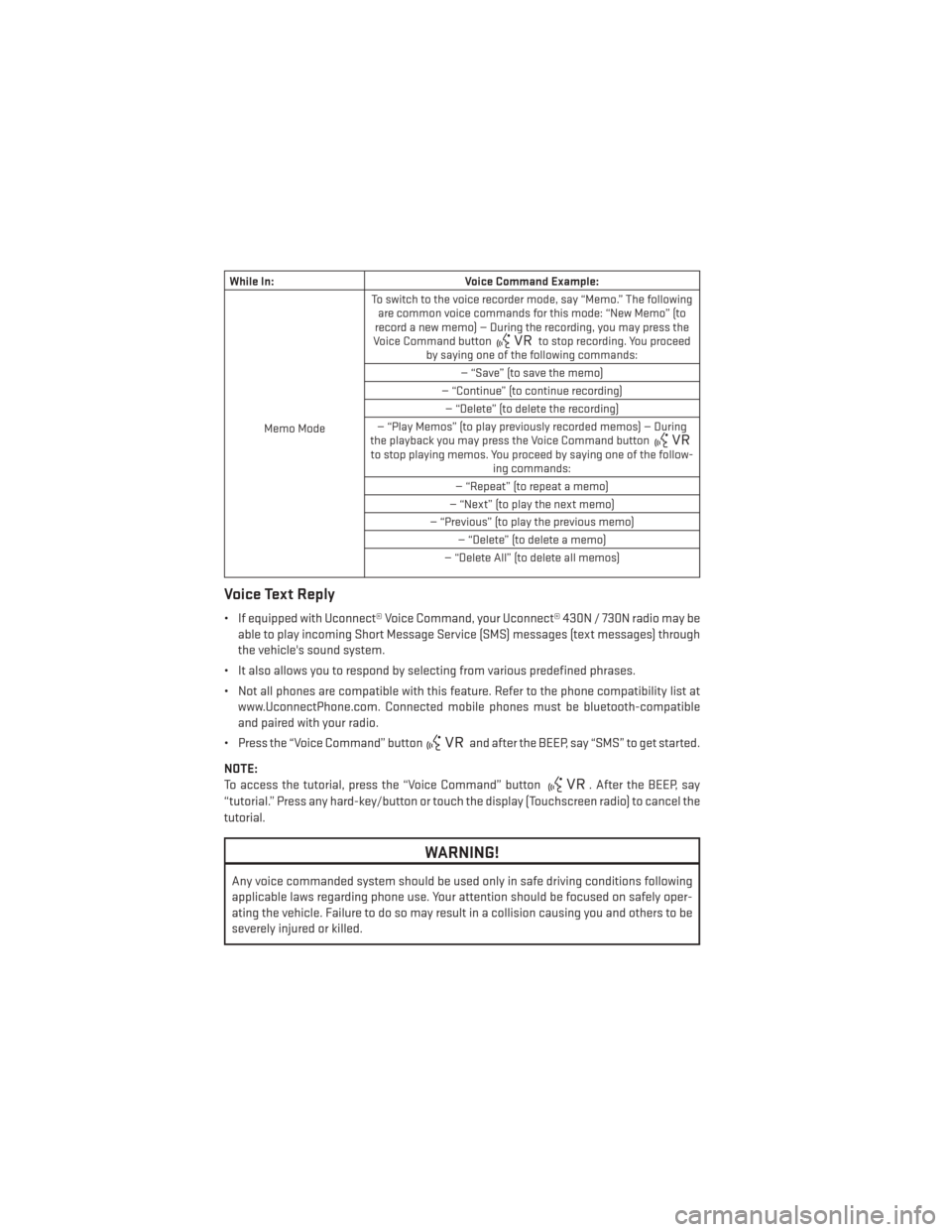
While In:Voice Command Example:
Memo Mode To switch to the voice recorder mode, say “Memo.” The following
are common voice commands for this mode: “New Memo” (to
record a new memo) — During the recording, you may press the
Voice Command button
to stop recording. You proceed
by saying one of the following commands:
— “Save” (to save the memo)
— “Continue” (to continue recording) — “Delete” (to delete the recording)
— “Play Memos” (to play previously recorded memos) — During
the playback you may press the Voice Command button
to stop playing memos. You proceed by saying one of the follow- ing commands:
— “Repeat” (to repeat a memo)
— “Next” (to play the next memo)
— “Previous” (to play the previous memo) — “Delete” (to delete a memo)
— “Delete All” (to delete all memos)
Voice Text Reply
• If equipped with Uconnect® Voice Command, your Uconnect® 430N / 730N radio may be able to play incoming Short Message Service (SMS) messages (text messages) through
the vehicle's sound system.
• It also allows you to respond by selecting from various predefined phrases.
• Not all phones are compatible with this feature. Refer to the phone compatibility list at www.UconnectPhone.com. Connected mobile phones must be bluetooth-compatible
and paired with your radio.
• Press the “Voice Command” button
and after the BEEP, say “SMS” to get started.
NOTE:
To access the tutorial, press the “Voice Command” button
. After the BEEP, say
“tutorial.” Press any hard-key/button or touch the display (Touchscreen radio) to cancel the
tutorial.
WARNING!
Any voice commanded system should be used only in safe driving conditions following
applicable laws regarding phone use. Your attention should be focused on safely oper-
ating the vehicle. Failure to do so may result in a collision causing you and others to be
severely injured or killed.
ELECTRONICS
70
Page 73 of 148
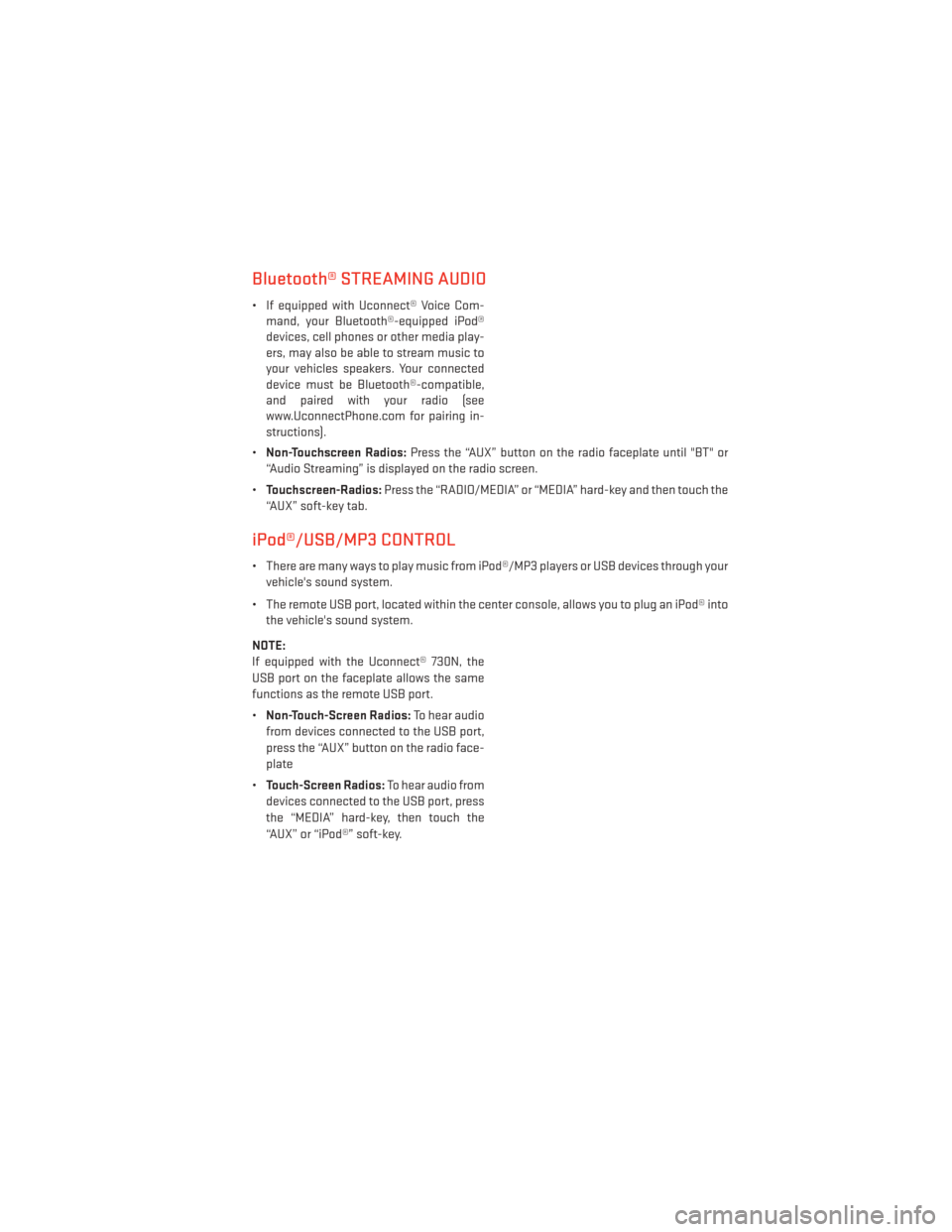
Bluetooth® STREAMING AUDIO
• If equipped with Uconnect® Voice Com-mand, your Bluetooth®-equipped iPod®
devices, cell phones or other media play-
ers, may also be able to stream music to
your vehicles speakers. Your connected
device must be Bluetooth®-compatible,
and paired with your radio (see
www.UconnectPhone.com for pairing in-
structions).
• Non-Touchscreen Radios: Press the “AUX” button on the radio faceplate until "BT" or
“Audio Streaming” is displayed on the radio screen.
• Touchscreen-Radios: Press the “RADIO/MEDIA” or “MEDIA” hard-key and then touch the
“AUX” soft-key tab.
iPod®/USB/MP3 CONTROL
• There are many ways to play music from iPod®/MP3 players or USB devices through your vehicle's sound system.
• The remote USB port, located within the center console, allows you to plug an iPod® into the vehicle's sound system.
NOTE:
If equipped with the Uconnect® 730N, the
USB port on the faceplate allows the same
functions as the remote USB port.
• Non-Touch-Screen Radios: To hear audio
from devices connected to the USB port,
press the “AUX” button on the radio face-
plate
• Touch-Screen Radios: To hear audio from
devices connected to the USB port, press
the “MEDIA” hard-key, then touch the
“AUX” or “iPod®” soft-key.
ELECTRONICS
71
Page 136 of 148
FAQ’s
GETTING STARTED
• How do I install my LATCH Equipped Child Seat? pg. 16
OPERATION YOUR VEHICLE
• What is my engine break-in recommendation?• Non SRT Version pg. 23
• SRT Version pg. 23
ELECTRONICS
• Which radio is in my vehicle? • Uconnect® 130 pg. 36
• Uconnect® 130 WITH SiriusXM pg. 38
• Uconnect® 430/430N pg. 41
• Uconnect® 730N pg. 50
• How do I activate the Audio Jack?
• Uconnect® 130 pg. 40
• Uconnect® 130 WITH SiriusXM pg. 40
• Uconnect® 430/430N pg. 45
• Uconnect® 730N pg. 54
• How do I set the clock on my radio?
• Uconnect® 130 pg. 38
• Uconnect® 130 WITH SiriusXM pg. 38
• Uconnect® 430/430N pg. 41
• Uconnect® 730N pg. 50
• How do I use the Navigation feature?
• Uconnect® 430/430N pg. 47
• Uconnect® 730N pg. 57
• How do I pair my cell phone via Bluetooth® with the Uconnect® Hands-Free Voice Activation System? pg. 66
• How do I use my USB port to listen to audio through my touch-screen radio? pg. 71
• What does the ECO message mean on the EVIC display? pg. 73
• How do I configure my Universal Garage Door Opener (HomeLink®)? pg. 75
FREQUENTLY ASKED QUESTIONS
134
Page 139 of 148
EngineBreak-In Recommendations .....23
Compartment ............109
JumpStarting............102
Oil Selection .............112
Overheating .............89
Starting ................12
Stopping ...............12
Temperature Warning Light .....86
Event Data Recorder ...........107
Exterior Lights ..............130
FlatTireChanging ............90
Fluid Capacities .............112
Fluids.................. .112
Fog Lights ................25
FoldingRearSeat.............21
Freeing A Stuck Vehicle .........106
Front Heated Seats ............21
Fuel Filler Cap (Gas Cap) ..........87
Specifications ............112
Fuse...................126
Fuses ................. .126
Garage Door Opener (HomeLink®) ....75
GPS Navigation (Uconnect® gps) .....49
Headlights Automatic ..............25
Dimmer Switch ............25
HighBeam ..............24
HeatedSeats...............21
High Beam/Low Beam Select (Dimmer) Switch .................24
HomeLink® (Garage Door Opener) ....75
Hood Release ..............108
Instrument Cluster .............6
Indicators ...............7
Instrument Cluster Warning Lights ....6
Interior and Instrument Lights .......5
Intermittent Wipers (Delay Wipers) ....24
Introduction ................2
iPod®/USB/MP3 Control .........71
Bluetooth® Streaming Audio .....71
Jacking Instructions ...........93 Jack Location
..............90
Jack Operation ..............93
Jump Starting ..............102
KeyFob...................8 LockTheDoors ............8
Unlock The Doors ...........8
Key Fob Programmable Features .....74
Keyless Enter-N-Go ............10
Lock/Unlock .............10
Starting/Stopping ..........12
Keyless Enter-N-Go™ Lock The Vehicle’s Doors .......8
Lane Change Assist ...........24
LATCH (Lower Anchors and Tether for CHildren) ................16
Lights Tire Pressure Monitoring (TPMS) . . .84
Warning (Instrument Cluster
Description) ..............6
Locks Door ..................8
Lower Anchors and Tether for CHildren (LATCH) ................16
Maintenance Record ........
120,125
Maintenance Schedule .....116, 121, 123
Malfunction Indicator Light (Check Engine) ............86
MOPAR® Accessories ..........133
Navigation ................57
Navigation System (Uconnect® gps) . . .48
Navigation Voice Prompt Volume . . .47, 58
New Vehicle Break-In Period .......23
Oil Change Indicator ...........88
Oil Change Indicator, Reset ........88
Oil, Engine Capacity .............. .112
Oil Pressure Light .............87
Outlet Power .................77
Overheating, Engine ...........89
Panic Alarm ................8
Phone (Uconnect®) ............65
INDEX
137