navigation system DODGE CHALLENGER 2015 3.G User Guide
[x] Cancel search | Manufacturer: DODGE, Model Year: 2015, Model line: CHALLENGER, Model: DODGE CHALLENGER 2015 3.GPages: 220, PDF Size: 30.96 MB
Page 57 of 220
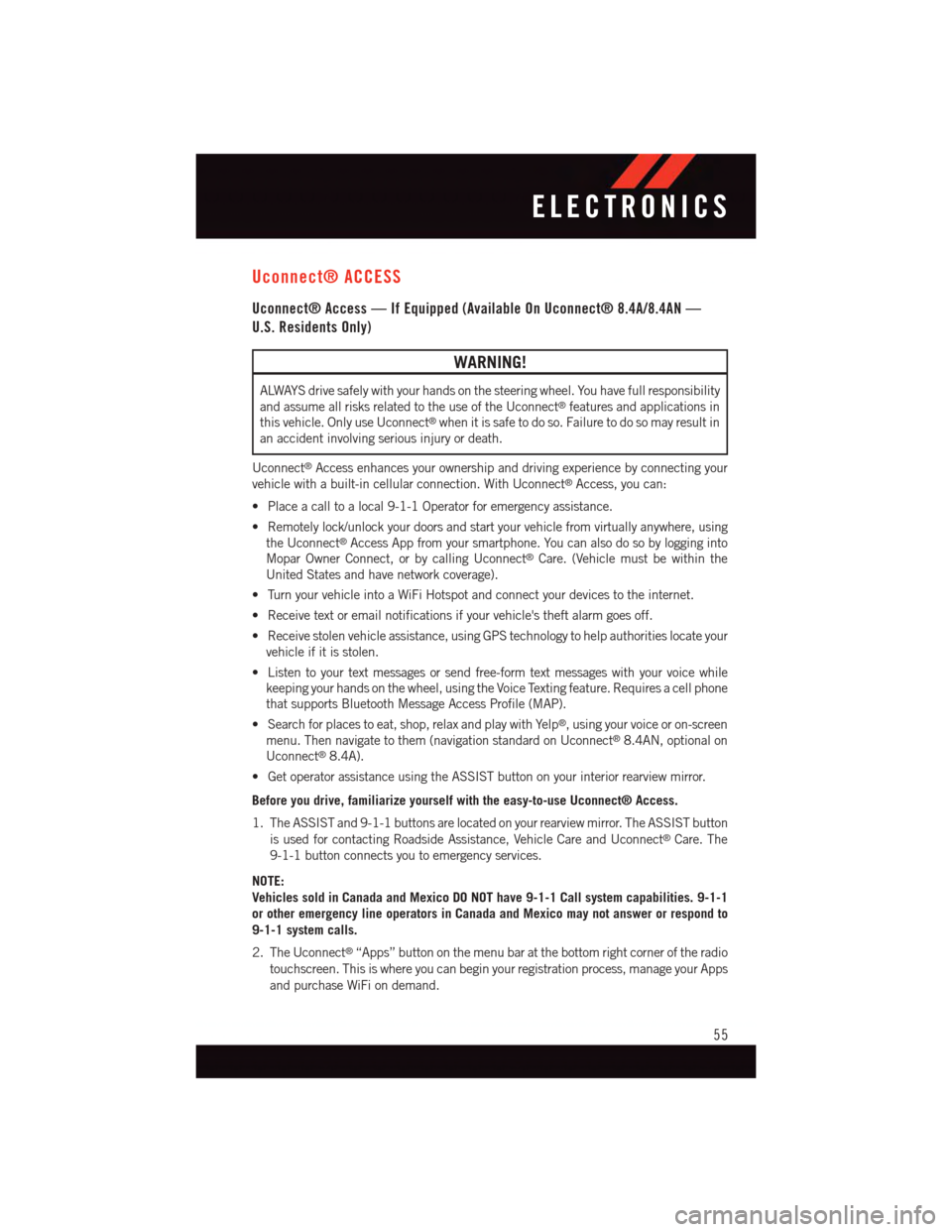
Uconnect® ACCESS
Uconnect® Access — If Equipped (Available On Uconnect® 8.4A/8.4AN —
U.S. Residents Only)
WARNING!
ALWAYS drive safely with your hands on the steering wheel. You have full responsibility
and assume all risks related to the use of the Uconnect®features and applications in
this vehicle. Only use Uconnect®when it is safe to do so. Failure to do so may result in
an accident involving serious injury or death.
Uconnect®Access enhances your ownership and driving experience by connecting your
vehicle with a built-in cellular connection. With Uconnect®Access, you can:
•Placeacalltoalocal9-1-1Operatorforemergencyassistance.
•Remotelylock/unlockyourdoorsandstartyourvehiclefromvirtuallyanywhere,using
the Uconnect®Access App from your smartphone. You can also do so by logging into
Mopar Owner Connect, or by calling Uconnect®Care. (Vehicle must be within the
United States and have network coverage).
•TurnyourvehicleintoaWiFiHotspotandconnectyourdevicestotheinternet.
•Receivetextoremailnotificationsifyourvehicle'stheftalarmgoesoff.
•Receivestolenvehicleassistance,usingGPStechnologytohelpauthoritieslocateyour
vehicle if it is stolen.
•Listentoyourtextmessagesorsendfree-formtextmessageswithyourvoicewhile
keeping your hands on the wheel, using the Voice Texting feature. Requires a cell phone
that supports Bluetooth Message Access Profile (MAP).
•Searchforplacestoeat,shop,relaxandplaywithYelp®,usingyourvoiceoron-screen
menu. Then navigate to them (navigation standard on Uconnect®8.4AN, optional on
Uconnect®8.4A).
•GetoperatorassistanceusingtheASSISTbuttononyourinteriorrearviewmirror.
Before you drive, familiarize yourself with the easy-to-use Uconnect® Access.
1. The ASSIST and 9-1-1 buttons are located on your rearview mirror. The ASSIST button
is used for contacting Roadside Assistance, Vehicle Care and Uconnect®Care. The
9-1-1 button connects you to emergency services.
NOTE:
Vehicles sold in Canada and Mexico DO NOT have 9-1-1 Call system capabilities. 9-1-1
or other emergency line operators in Canada and Mexico may not answer or respond to
9-1-1 system calls.
2. The Uconnect®“Apps” button on the menu bar at the bottom right corner of the radio
touchscreen. This is where you can begin your registration process, manage your Apps
and purchase WiFi on demand.
ELECTRONICS
55
Page 93 of 220
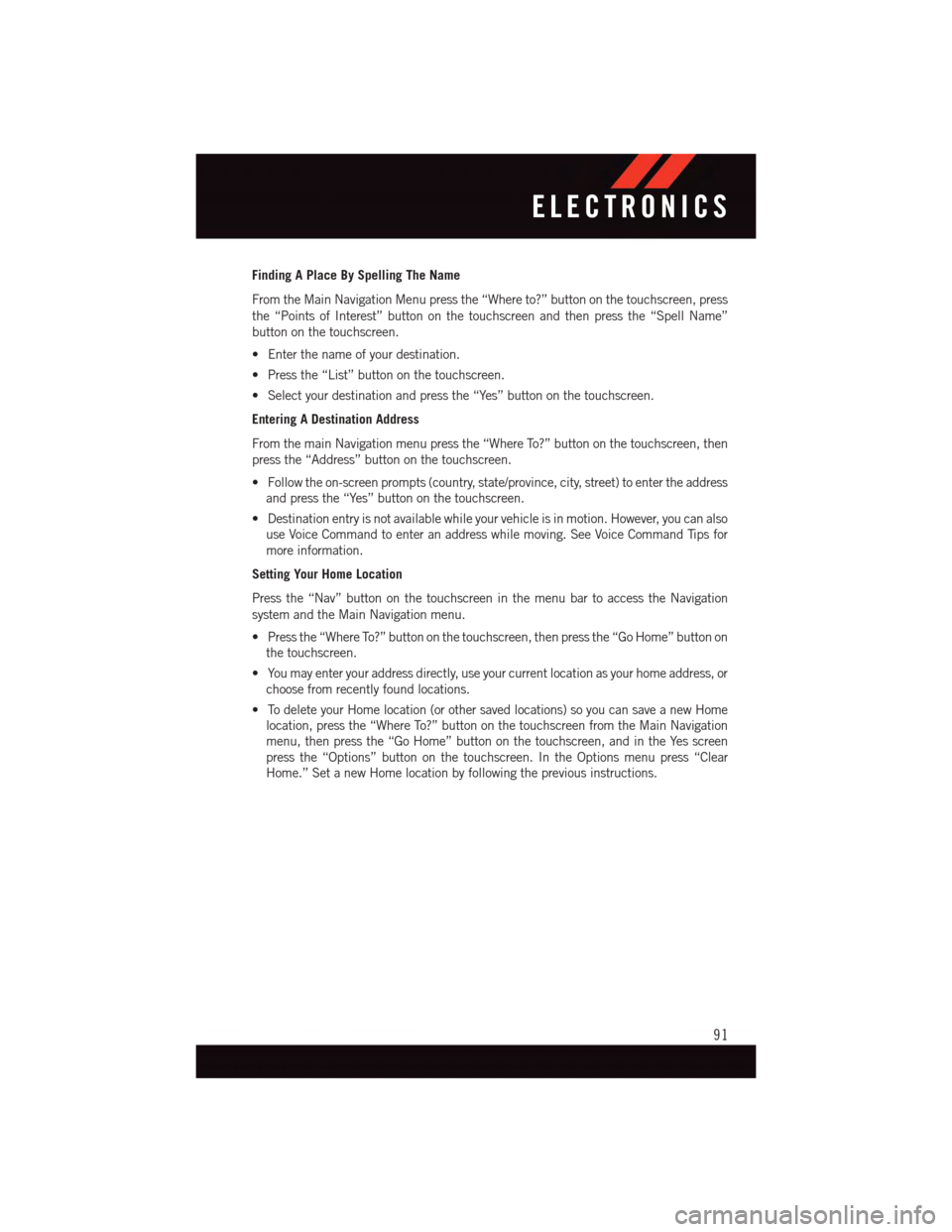
Finding A Place By Spelling The Name
From the Main Navigation Menu press the “Where to?” button on the touchscreen, press
the “Points of Interest” button on the touchscreen and then press the “Spell Name”
button on the touchscreen.
•Enterthenameofyourdestination.
•Pressthe“List”buttononthetouchscreen.
•Selectyourdestinationandpressthe“Yes”buttononthetouchscreen.
Entering A Destination Address
From the main Navigation menu press the “Where To?” button on the touchscreen, then
press the “Address” button on the touchscreen.
•Followtheon-screenprompts(country,state/province,city,street)toentertheaddress
and press the “Yes” button on the touchscreen.
•Destinationentryisnotavailablewhileyourvehicleisinmotion.However,youcanalso
use Voice Command to enter an address while moving. See Voice Command Tips for
more information.
Setting Your Home Location
Press the “Nav” button on the touchscreen in the menu bar to access the Navigation
system and the Main Navigation menu.
•Pressthe“WhereTo?”buttononthetouchscreen,thenpressthe“GoHome”buttonon
the touchscreen.
•Youmayenteryouraddressdirectly,useyourcurrentlocationasyourhomeaddress,or
choose from recently found locations.
•TodeleteyourHomelocation(orothersavedlocations)soyoucansaveanewHome
location, press the “Where To?” button on the touchscreen from the Main Navigation
menu, then press the “Go Home” button on the touchscreen, and in the Yes screen
press the “Options” button on the touchscreen. In the Options menu press “Clear
Home.” Set a new Home location by following the previous instructions.
ELECTRONICS
91
Page 94 of 220
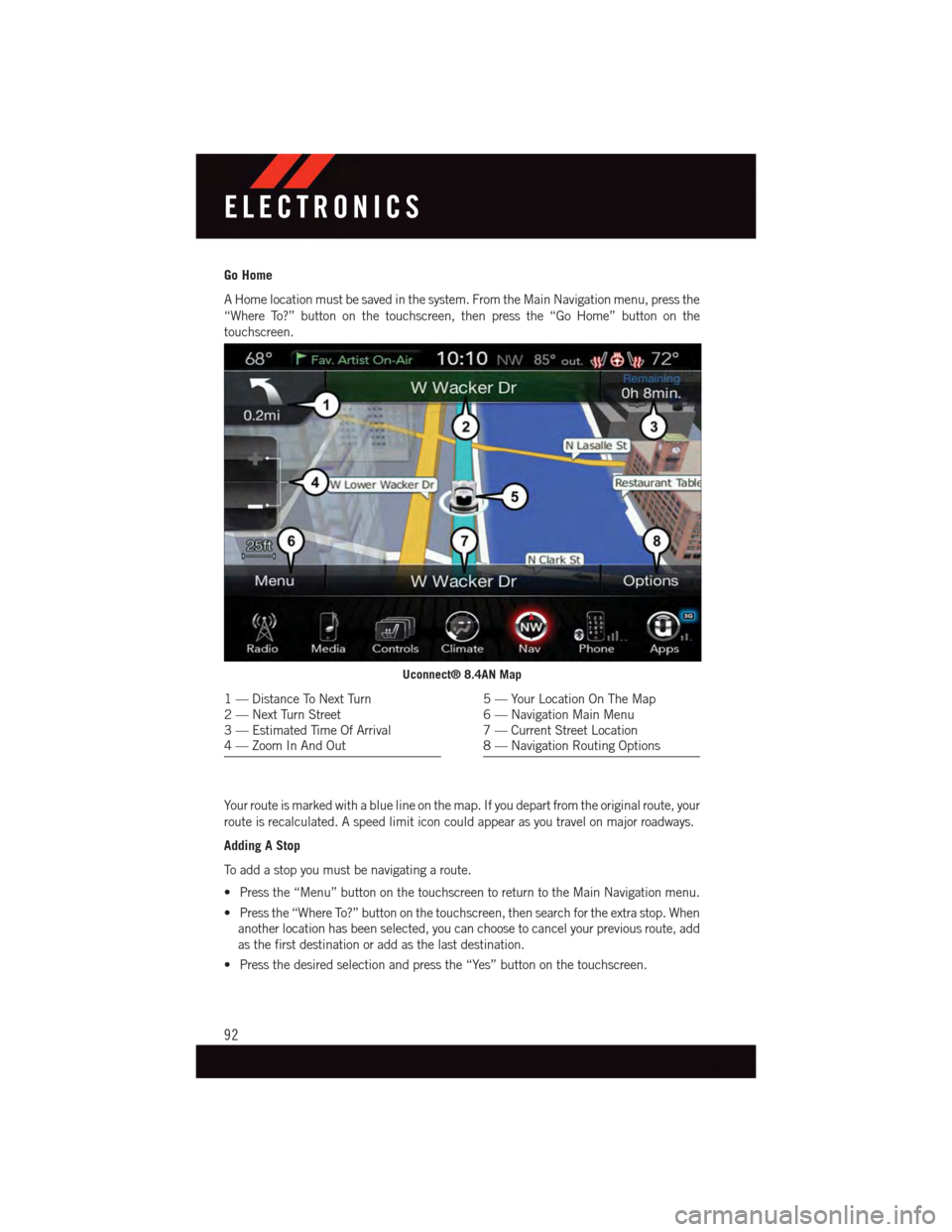
Go Home
AHomelocationmustbesavedinthesystem.FromtheMainNavigationmenu,pressthe
“Where To?” button on the touchscreen, then press the “Go Home” button on the
touchscreen.
Yo u r r o u t e i s m a r k e d w i t h a b l u e l i n e o n t h e m a p . I f y o u d e p a r t f r o m t h e o r i g i n a l r o u t e , y o u r
route is recalculated. A speed limit icon could appear as you travel on major roadways.
Adding A Stop
To a d d a s t o p y o u m u s t b e n a v i g a t i n g a r o u t e .
•Pressthe“Menu”buttononthetouchscreentoreturntotheMainNavigationmenu.
•Pressthe“WhereTo?”buttononthetouchscreen,thensearchfortheextrastop.When
another location has been selected, you can choose to cancel your previous route, add
as the first destination or add as the last destination.
•Pressthedesiredselectionandpressthe“Yes”buttononthetouchscreen.
Uconnect® 8.4AN Map
1—DistanceToNextTurn2—NextTurnStreet3—EstimatedTimeOfArrival4—ZoomInAndOut
5—YourLocationOnTheMap6—NavigationMainMenu7—CurrentStreetLocation8—NavigationRoutingOptions
ELECTRONICS
92
Page 107 of 220
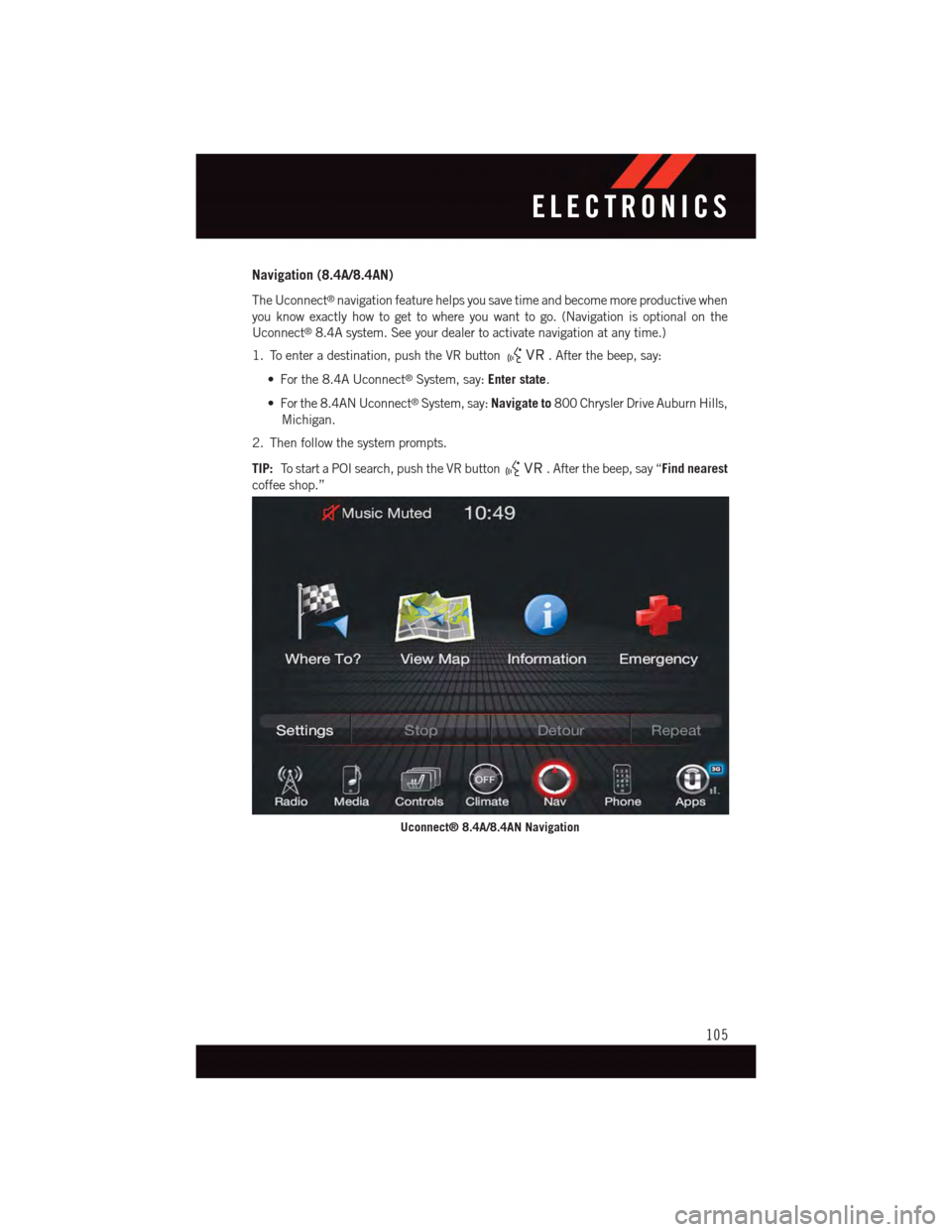
Navigation (8.4A/8.4AN)
The Uconnect®navigation feature helps you save time and become more productive when
you know exactly how to get to where you want to go. (Navigation is optional on the
Uconnect®8.4A system. See your dealer to activate navigation at any time.)
1. To enter a destination, push the VR button.Afterthebeep,say:
•Forthe8.4AUconnect®System, say:Enter state.
•Forthe8.4ANUconnect®System, say:Navigate to800 Chrysler Drive Auburn Hills,
Michigan.
2. Then follow the system prompts.
TIP:To s t a r t a P O I s e a r c h , p u s h t h e V R b u t t o n.Afterthebeep,say“Find nearest
coffee shop.”
Uconnect® 8.4A/8.4AN Navigation
ELECTRONICS
105
Page 124 of 220
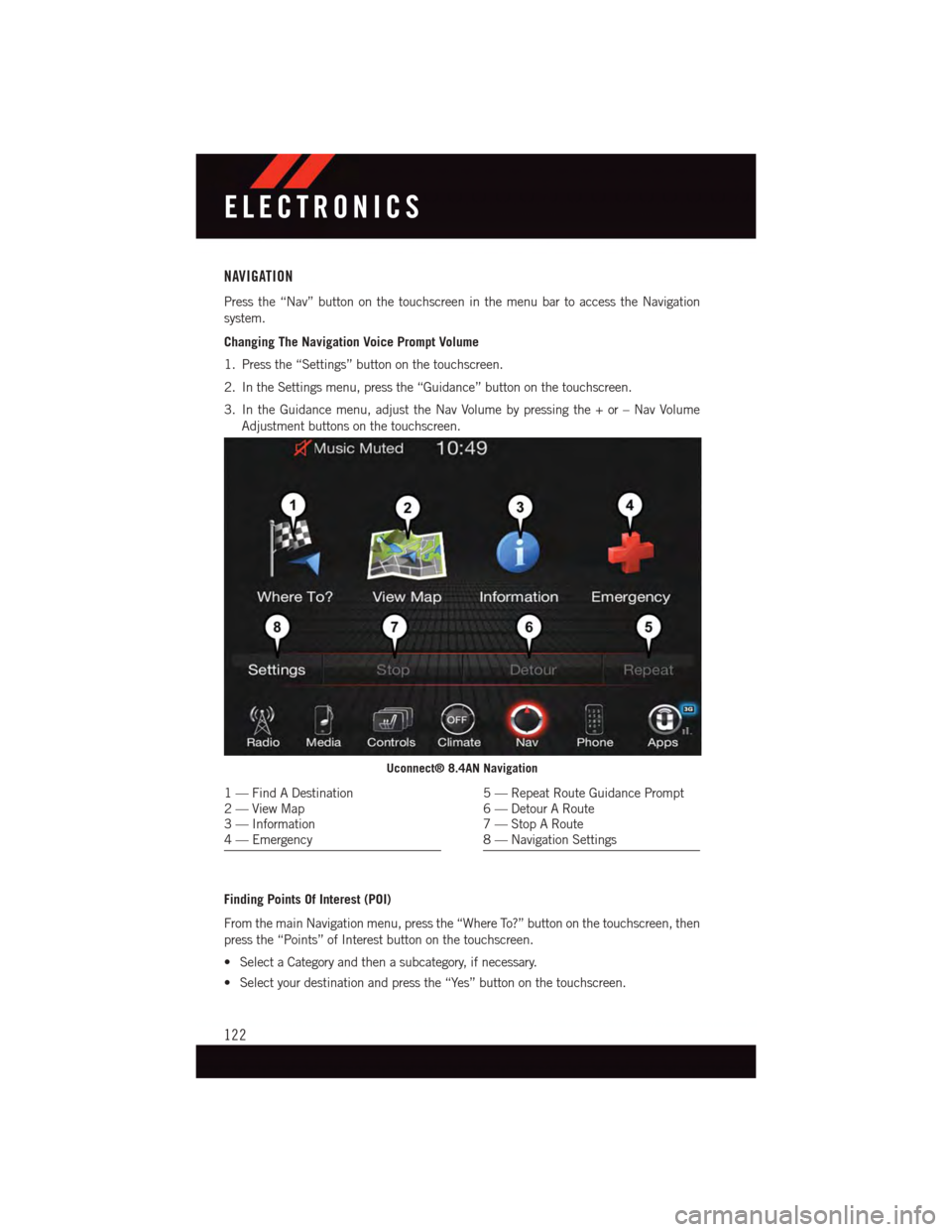
NAVIGATION
Press the “Nav” button on the touchscreen in the menu bar to access the Navigation
system.
Changing The Navigation Voice Prompt Volume
1. Press the “Settings” button on the touchscreen.
2. In the Settings menu, press the “Guidance” button on the touchscreen.
3. In the Guidance menu, adjust the Nav Volume by pressing the + or – Nav Volume
Adjustment buttons on the touchscreen.
Finding Points Of Interest (POI)
From the main Navigation menu, press the “Where To?” button on the touchscreen, then
press the “Points” of Interest button on the touchscreen.
•SelectaCategoryandthenasubcategory,ifnecessary.
•Selectyourdestinationandpressthe“Yes”buttononthetouchscreen.
Uconnect® 8.4AN Navigation
1—FindADestination2—ViewMap3—Information4—Emergency
5—RepeatRouteGuidancePrompt6—DetourARoute7—StopARoute8—NavigationSettings
ELECTRONICS
122
Page 125 of 220
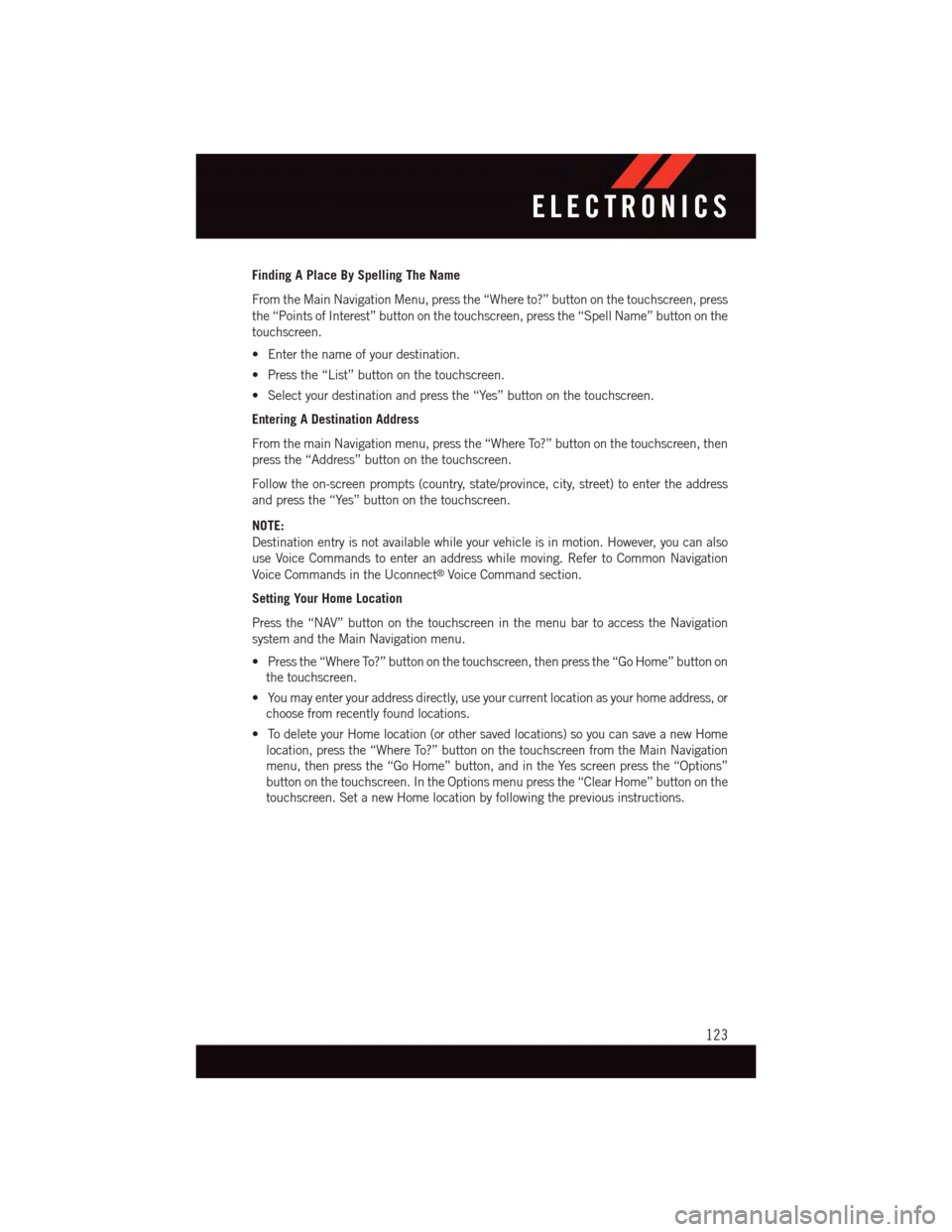
Finding A Place By Spelling The Name
From the Main Navigation Menu, press the “Where to?” button on the touchscreen, press
the “Points of Interest” button on the touchscreen, press the “Spell Name” button on the
touchscreen.
•Enterthenameofyourdestination.
•Pressthe“List”buttononthetouchscreen.
•Selectyourdestinationandpressthe“Yes”buttononthetouchscreen.
Entering A Destination Address
From the main Navigation menu, press the “Where To?” button on the touchscreen, then
press the “Address” button on the touchscreen.
Follow the on-screen prompts (country, state/province, city, street) to enter the address
and press the “Yes” button on the touchscreen.
NOTE:
Destination entry is not available while your vehicle is in motion. However, you can also
use Voice Commands to enter an address while moving. Refer to Common Navigation
Voice Commands in the Uconnect®Voice Command section.
Setting Your Home Location
Press the “NAV” button on the touchscreen in the menu bar to access the Navigation
system and the Main Navigation menu.
•Pressthe“WhereTo?”buttononthetouchscreen,thenpressthe“GoHome”buttonon
the touchscreen.
•Youmayenteryouraddressdirectly,useyourcurrentlocationasyourhomeaddress,or
choose from recently found locations.
•TodeleteyourHomelocation(orothersavedlocations)soyoucansaveanewHome
location, press the “Where To?” button on the touchscreen from the Main Navigation
menu, then press the “Go Home” button, and in the Yes screen press the “Options”
button on the touchscreen. In the Options menu press the “Clear Home” button on the
touchscreen. Set a new Home location by following the previous instructions.
ELECTRONICS
123
Page 126 of 220
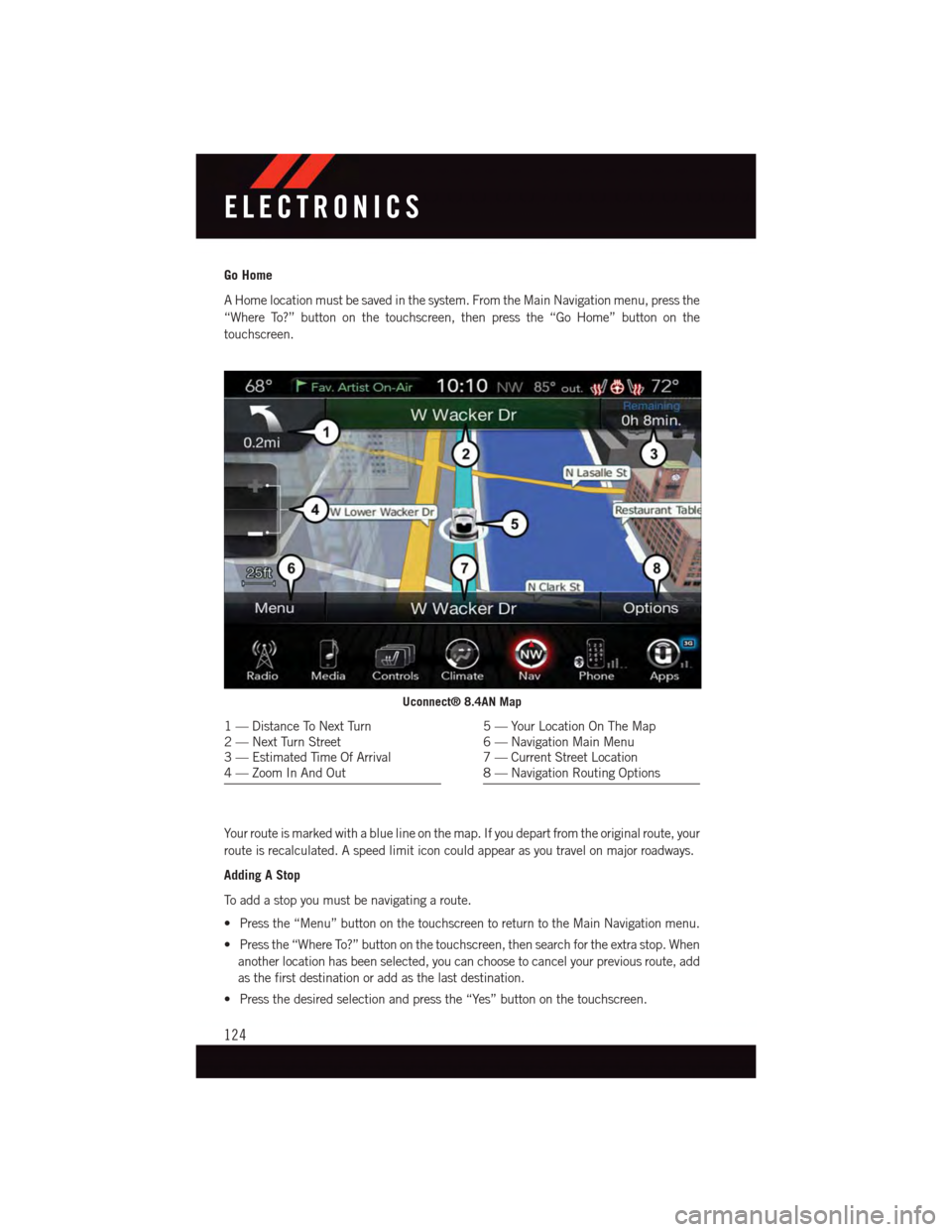
Go Home
AHomelocationmustbesavedinthesystem.FromtheMainNavigationmenu,pressthe
“Where To?” button on the touchscreen, then press the “Go Home” button on the
touchscreen.
Yo u r r o u t e i s m a r k e d w i t h a b l u e l i n e o n t h e m a p . I f y o u d e p a r t f r o m t h e o r i g i n a l r o u t e , y o u r
route is recalculated. A speed limit icon could appear as you travel on major roadways.
Adding A Stop
To a d d a s t o p y o u m u s t b e n a v i g a t i n g a r o u t e .
•Pressthe“Menu”buttononthetouchscreentoreturntotheMainNavigationmenu.
•Pressthe“WhereTo?”buttononthetouchscreen,thensearchfortheextrastop.When
another location has been selected, you can choose to cancel your previous route, add
as the first destination or add as the last destination.
•Pressthedesiredselectionandpressthe“Yes”buttononthetouchscreen.
Uconnect® 8.4AN Map
1—DistanceToNextTurn2—NextTurnStreet3—EstimatedTimeOfArrival4—ZoomInAndOut
5—YourLocationOnTheMap6—NavigationMainMenu7—CurrentStreetLocation8—NavigationRoutingOptions
ELECTRONICS
124
Page 127 of 220
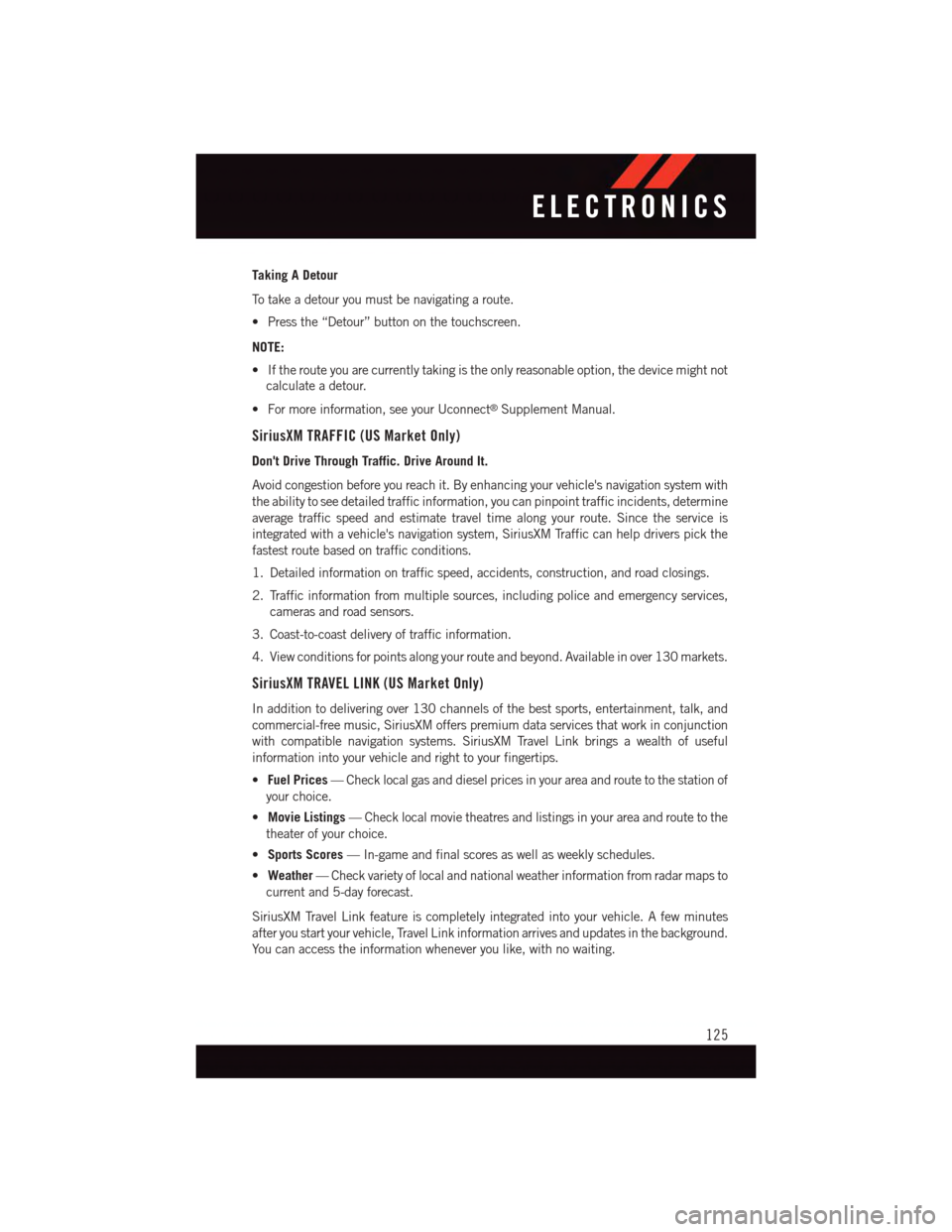
Taking A Detour
To t a k e a d e t o u r y o u m u s t b e n a v i g a t i n g a r o u t e .
•Pressthe“Detour”buttononthetouchscreen.
NOTE:
•Iftherouteyouarecurrentlytakingistheonlyreasonableoption,thedevicemightnot
calculate a detour.
•Formoreinformation,seeyourUconnect®Supplement Manual.
SiriusXM TRAFFIC (US Market Only)
Don't Drive Through Traffic. Drive Around It.
Avoid congestion before you reach it. By enhancing your vehicle's navigation system with
the ability to see detailed traffic information, you can pinpoint traffic incidents, determine
average traffic speed and estimate travel time along your route. Since the service is
integrated with a vehicle's navigation system, SiriusXM Traffic can help drivers pick the
fastest route based on traffic conditions.
1. Detailed information on traffic speed, accidents, construction, and road closings.
2. Traffic information from multiple sources, including police and emergency services,
cameras and road sensors.
3. Coast-to-coast delivery of traffic information.
4. View conditions for points along your route and beyond. Available in over 130 markets.
SiriusXM TRAVEL LINK (US Market Only)
In addition to delivering over 130 channels of the best sports, entertainment, talk, and
commercial-free music, SiriusXM offers premium data services that work in conjunction
with compatible navigation systems. SiriusXM Travel Link brings a wealth of useful
information into your vehicle and right to your fingertips.
•Fuel Prices—Checklocalgasanddieselpricesinyourareaandroutetothestationof
your choice.
•Movie Listings—Checklocalmovietheatresandlistingsinyourareaandroutetothe
theater of your choice.
•Sports Scores—In-gameandfinalscoresaswellasweeklyschedules.
•Weather—Checkvarietyoflocalandnationalweatherinformationfromradarmapsto
current and 5-day forecast.
SiriusXM Travel Link feature is completely integrated into your vehicle. A few minutes
after you start your vehicle, Travel Link information arrives and updates in the background.
Yo u c a n a c c e s s t h e i n f o r m a t i o n w h e n e v e r y o u l i k e , w i t h n o w a i t i n g .
ELECTRONICS
125
Page 212 of 220
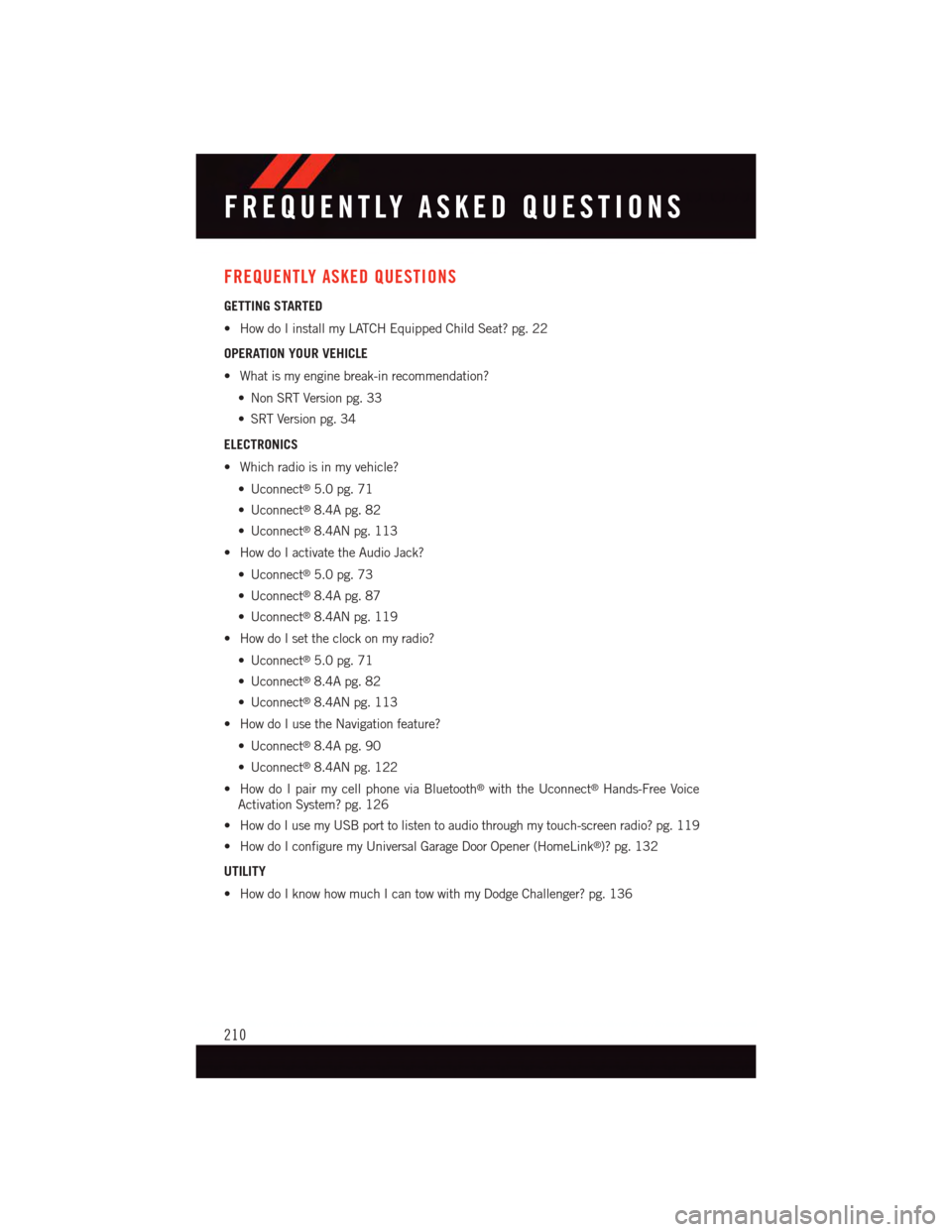
FREQUENTLY ASKED QUESTIONS
GETTING STARTED
•HowdoIinstallmyLATCHEquippedChildSeat?pg.22
OPERATION YOUR VEHICLE
•Whatismyenginebreak-inrecommendation?
•NonSRTVersionpg.33
•SRTVersionpg.34
ELECTRONICS
•Whichradioisinmyvehicle?
•Uconnect®5.0 pg. 71
•Uconnect®8.4A pg. 82
•Uconnect®8.4AN pg. 113
•HowdoIactivatetheAudioJack?
•Uconnect®5.0 pg. 73
•Uconnect®8.4A pg. 87
•Uconnect®8.4AN pg. 119
•HowdoIsettheclockonmyradio?
•Uconnect®5.0 pg. 71
•Uconnect®8.4A pg. 82
•Uconnect®8.4AN pg. 113
•HowdoIusetheNavigationfeature?
•Uconnect®8.4A pg. 90
•Uconnect®8.4AN pg. 122
•HowdoIpairmycellphoneviaBluetooth®with the Uconnect®Hands-Free Voice
Activation System? pg. 126
•HowdoIusemyUSBporttolistentoaudiothroughmytouch-screenradio?pg.119
•HowdoIconfiguremyUniversalGarageDoorOpener(HomeLink®)? pg. 132
UTILITY
•HowdoIknowhowmuchIcantowwithmyDodgeChallenger?pg.136
FREQUENTLY ASKED QUESTIONS
210