navigation system DODGE CHALLENGER 2020 Owners Manual
[x] Cancel search | Manufacturer: DODGE, Model Year: 2020, Model line: CHALLENGER, Model: DODGE CHALLENGER 2020Pages: 396, PDF Size: 16.64 MB
Page 9 of 396
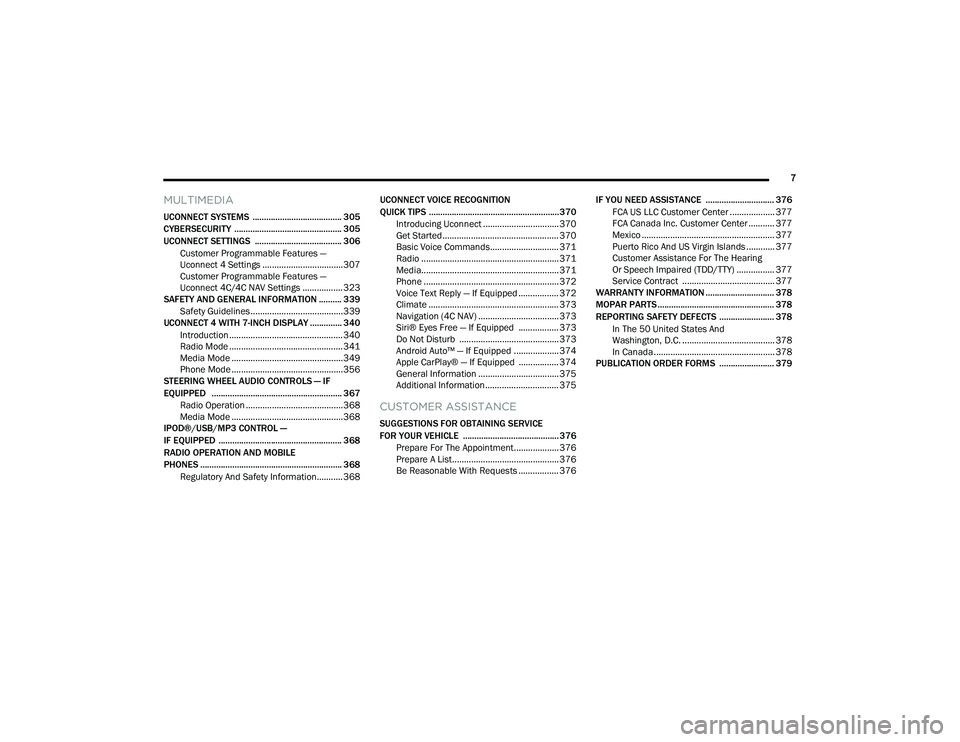
7
MULTIMEDIA
UCONNECT SYSTEMS ....................................... 305
CYBERSECURITY ............................................... 305
UCONNECT SETTINGS ...................................... 306Customer Programmable Features —
Uconnect 4 Settings ..................................307 Customer Programmable Features —
Uconnect 4C/4C NAV Settings ................. 323
SAFETY AND GENERAL INFORMATION .......... 339
Safety Guidelines .......................................339
UCONNECT 4 WITH 7-INCH DISPLAY .............. 340
Introduction ................................................340
Radio Mode ................................................341
Media Mode ...............................................349Phone Mode ...............................................356
STEERING WHEEL AUDIO CONTROLS — IF
EQUIPPED ......................................................... 367
Radio Operation .........................................368
Media Mode ...............................................368
IPOD®/USB/MP3 CONTROL —
IF EQUIPPED ...................................................... 368
RADIO OPERATION AND MOBILE
PHONES .............................................................. 368
Regulatory And Safety Information........... 368 UCONNECT VOICE RECOGNITION
QUICK TIPS ......................................................... 370
Introducing Uconnect ................................ 370
Get Started ................................................. 370
Basic Voice Commands............................. 371Radio .......................................................... 371
Media.......................................................... 371
Phone ......................................................... 372Voice Text Reply — If Equipped ................. 372
Climate ....................................................... 373Navigation (4C NAV) .................................. 373Siri® Eyes Free — If Equipped ................. 373
Do Not Disturb .......................................... 373Android Auto™ — If Equipped ................... 374
Apple CarPlay® — If Equipped ................. 374
General Information .................................. 375Additional Information ............................... 375
CUSTOMER ASSISTANCE
SUGGESTIONS FOR OBTAINING SERVICE
FOR YOUR VEHICLE .......................................... 376
Prepare For The Appointment................... 376
Prepare A List............................................. 376
Be Reasonable With Requests ................. 376 IF YOU NEED ASSISTANCE .............................. 376
FCA US LLC Customer Center ................... 377
FCA Canada Inc. Customer Center ........... 377
Mexico ........................................................ 377
Puerto Rico And US Virgin Islands ............ 377
Customer Assistance For The Hearing
Or Speech Impaired (TDD/TTY) ................ 377 Service Contract ....................................... 377
WARRANTY INFORMATION .............................. 378
MOPAR PARTS................................................... 378
REPORTING SAFETY DEFECTS ........................ 378
In The 50 United States And
Washington, D.C. ....................................... 378 In Canada ................................................... 378
PUBLICATION ORDER FORMS ........................ 379
20_LA_OM_EN_USC_t.book Page 7
Page 316 of 396

314MULTIMEDIA
Blind Spot Alert — If Equipped OffLightsLights and Chime
NOTE:
When this feature is selected, the Blind Spot Alert feature provides alerts, visual and/or audible, to indicate objects in your blind spot. The Blind
Spot Alert feature can be activated in “Lights” mode. When this mode is selected, the Blind Spot Monitor (BSM) system is activated and will only
show a visual alert in the exterior mirrors. When “Lights & Chime” mode is activated, BSM will show a visual alert in the exterior mirrors as well as
sounds an audible alert when the turn signal is on. When “Off” is selected, the BSM system is deactivated.
If your vehicle has experienced any damage in the area where the sensor is located, even if the fascia is not damaged, the sensor may have become
misaligned. Take your vehicle to an authorized dealer to verify sensor alignment. Having a sensor that is misaligned will result in the BSM not oper -
ating to specification.
ParkView Backup Camera Active Guidelines On
Off
NOTE:
Your vehicle may be equipped with the “ParkView Backup Camera Active Guidelines” that allows you to see active guidelines over the ParkView
Backup camera display whenever the gear selector is put into REVERSE. The image will be displayed on the radio touchscreen display along with a
caution note to “check entire surroundings” across the top of the screen. After five seconds, this note will disappear. ParkView Backup Camera Delay On Off
NOTE:
When the vehicle is shifted out of REVERSE (with camera delay turned OFF), the rear camera mode is exited and the navigation or audio screen
appears again. When the vehicle is shifted out of REVERSE (with camera delay turned ON), the rear view image with dynamic grid lines will be
displayed for up to 10 seconds after shifting out of “REVERSE” unless the forward vehicle speed exceeds 8 mph (12 km/h), the transmission is shifted into “PARK” or the ignition is switched to the OFF position. To set the ParkView Backup Camera Delay, press the Controls button on the touchscreen,
the Settings button on the touchscreen, then the Safety & Driving Assistance button on the touchscreen.
Setting Name Selectable Options
20_LA_OM_EN_USC_t.book Page 314
Page 328 of 396
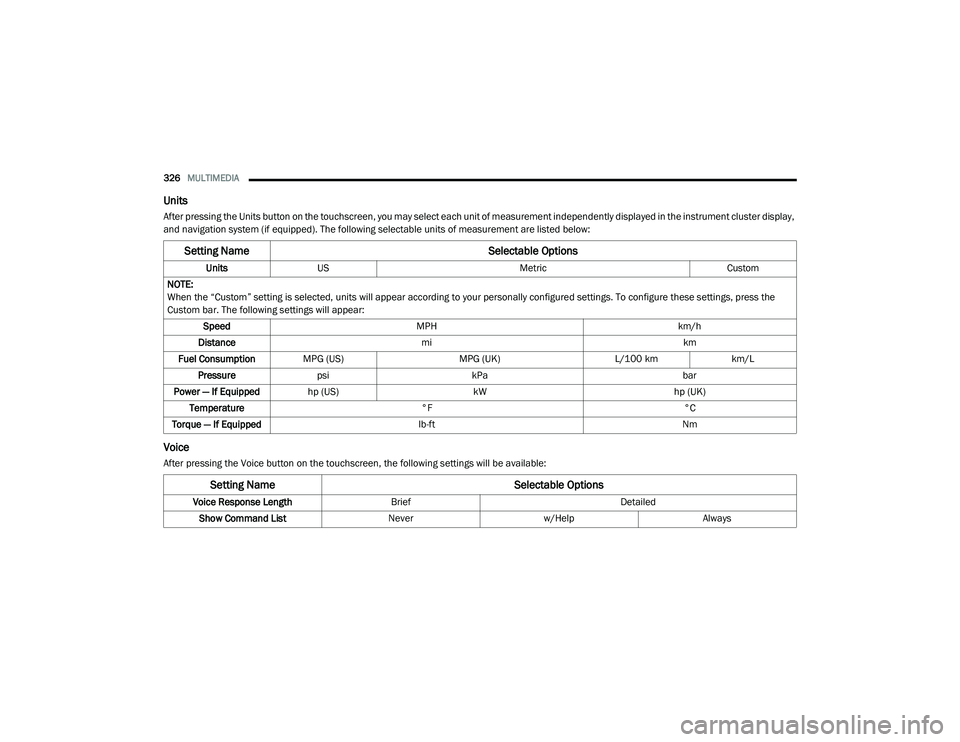
326MULTIMEDIA
Units
After pressing the Units button on the touchscreen, you may select each unit of measurement independently displayed in the instrument cluster display,
and navigation system (if equipped). The following selectable units of measurement are listed below:
Voice
After pressing the Voice button on the touchscreen, the following settings will be available:
Setting Name Selectable Options
UnitsUS Metric Custom
NOTE:
When the “Custom” setting is selected, units will appear according to your personally configured settings. To configure these settings, press the
Custom bar. The following settings will appear: Speed MPH km/h
Distance mi km
Fuel Consumption MPG (US) MPG (UK)L/100 kmkm/L
Pressure psi kPa bar
Power — If Equipped hp (US) kW hp (UK)
Temperature °F °C
Torque — If Equipped lb-ft Nm
Setting Name Selectable Options
Voice Response LengthBrief Detailed
Show Command List Neverw/Help Always
20_LA_OM_EN_USC_t.book Page 326
Page 354 of 396
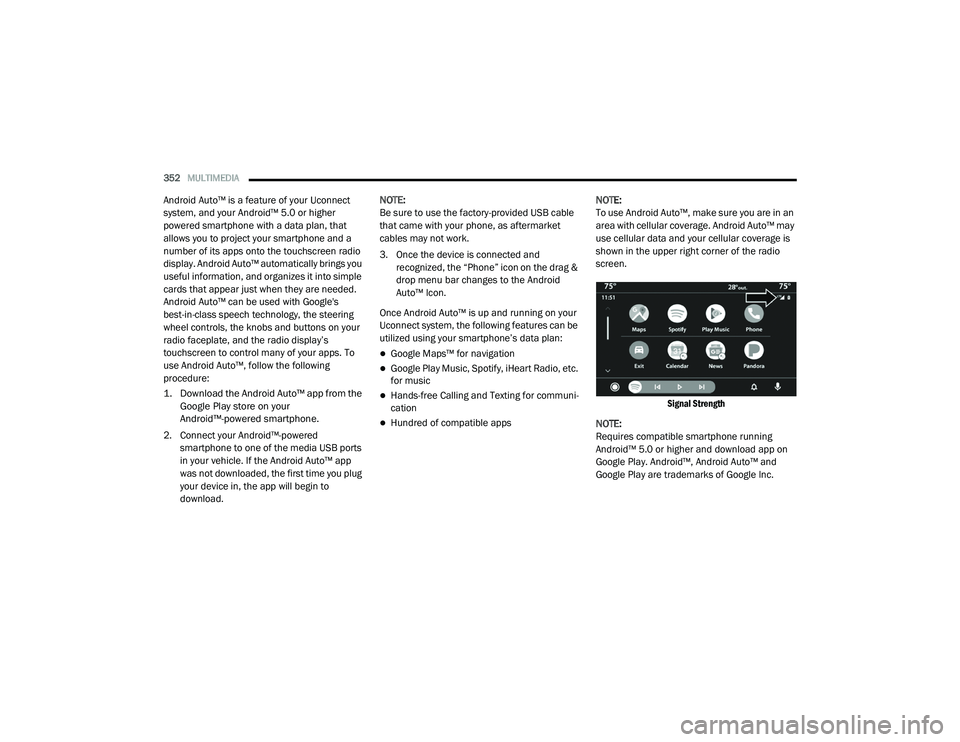
352MULTIMEDIA
Android Auto™ is a feature of your Uconnect
system, and your Android™ 5.0 or higher
powered smartphone with a data plan, that
allows you to project your smartphone and a
number of its apps onto the touchscreen radio
display. Android Auto™ automatically brings you
useful information, and organizes it into simple
cards that appear just when they are needed.
Android Auto™ can be used with Google's
best-in-class speech technology, the steering
wheel controls, the knobs and buttons on your
radio faceplate, and the radio display’s
touchscreen to control many of your apps. To
use Android Auto™, follow the following
procedure:
1. Download the Android Auto™ app from the
Google Play store on your
Android™-powered smartphone.
2. Connect your Android™-powered smartphone to one of the media USB ports
in your vehicle. If the Android Auto™ app
was not downloaded, the first time you plug
your device in, the app will begin to
download. NOTE:
Be sure to use the factory-provided USB cable
that came with your phone, as aftermarket
cables may not work.
3. Once the device is connected and recognized, the “Phone” icon on the drag &
drop menu bar changes to the Android
Auto™ Icon.
Once Android Auto™ is up and running on your
Uconnect system, the following features can be
utilized using your smartphone’s data plan:
Google Maps™ for navigation
Google Play Music, Spotify, iHeart Radio, etc.
for music
Hands-free Calling and Texting for communi
-
cation
Hundred of compatible apps NOTE:
To use Android Auto™, make sure you are in an
area with cellular coverage. Android Auto™ may
use cellular data and your cellular coverage is
shown in the upper right corner of the radio
screen.
Signal Strength
NOTE:
Requires compatible smartphone running
Android™ 5.0 or higher and download app on
Google Play. Android™, Android Auto™ and
Google Play are trademarks of Google Inc.
20_LA_OM_EN_USC_t.book Page 352
Page 355 of 396
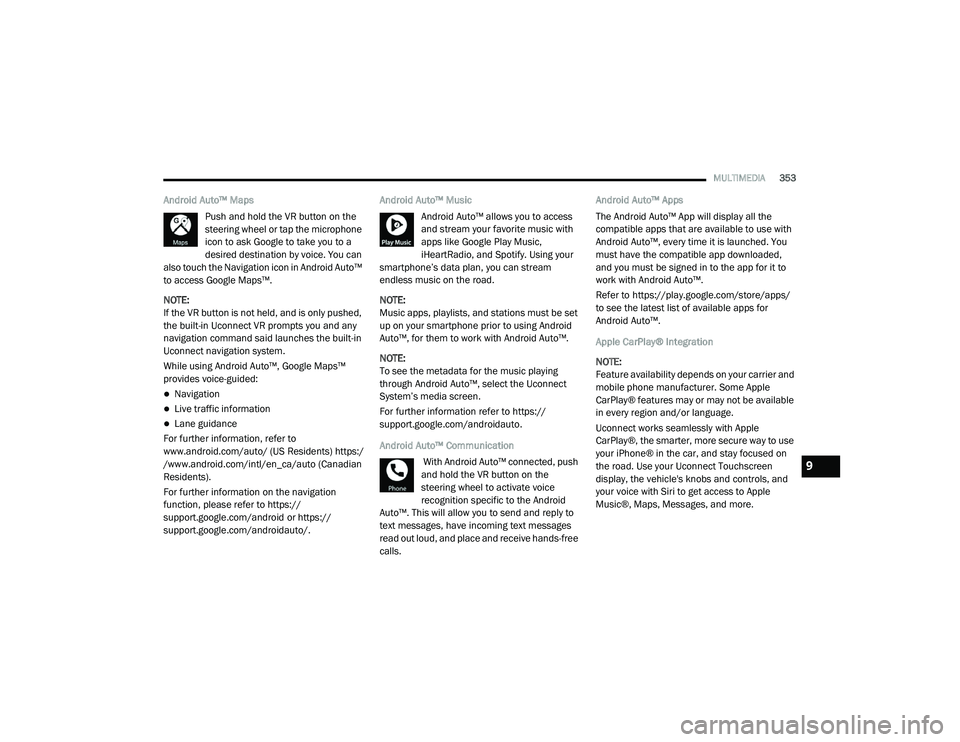
MULTIMEDIA353
Android Auto™ Maps
Push and hold the VR button on the
steering wheel or tap the microphone
icon to ask Google to take you to a
desired destination by voice. You can
also touch the Navigation icon in Android Auto™
to access Google Maps™.
NOTE:
If the VR button is not held, and is only pushed,
the built-in Uconnect VR prompts you and any
navigation command said launches the built-in
Uconnect navigation system.
While using Android Auto™, Google Maps™
provides voice-guided:
Navigation
Live traffic information
Lane guidance
For further information, refer to
www.android.com/auto/ (US Residents) https:/
/www.android.com/intl/en_ca/auto (Canadian
Residents).
For further information on the navigation
function, please refer to https://
support.google.com/android or https:// support.google.com/androidauto/. Android Auto™ Music
Android Auto™ allows you to access
and stream your favorite music with
apps like Google Play Music,
iHeartRadio, and Spotify. Using your
smartphone’s data plan, you can stream
endless music on the road.
NOTE:
Music apps, playlists, and stations must be set
up on your smartphone prior to using Android
Auto™, for them to work with Android Auto™.
NOTE:
To see the metadata for the music playing
through Android Auto™, select the Uconnect
System’s media screen.
For further information refer to https://
support.google.com/androidauto.
Android Auto™ Communication
With Android Auto™ connected, push
and hold the VR button on the
steering wheel to activate voice
recognition specific to the Android
Auto™. This will allow you to send and reply to
text messages, have incoming text messages
read out loud, and place and receive hands-free
calls. Android Auto™ Apps
The Android Auto™ App will display all the
compatible apps that are available to use with
Android Auto™, every time it is launched. You
must have the compatible app downloaded,
and you must be signed in to the app for it to
work with Android Auto™.
Refer to https://play.google.com/store/apps/
to see the latest list of available apps for
Android Auto™.
Apple CarPlay® Integration
NOTE:
Feature availability depends on your carrier and
mobile phone manufacturer. Some Apple
CarPlay® features may or may not be available
in every region and/or language.
Uconnect works seamlessly with Apple
CarPlay®, the smarter, more secure way to use
your iPhone® in the car, and stay focused on
the road. Use your Uconnect Touchscreen
display, the vehicle's knobs and controls, and
your voice with Siri to get access to Apple
Music®, Maps, Messages, and more.
9
20_LA_OM_EN_USC_t.book Page 353
Page 357 of 396
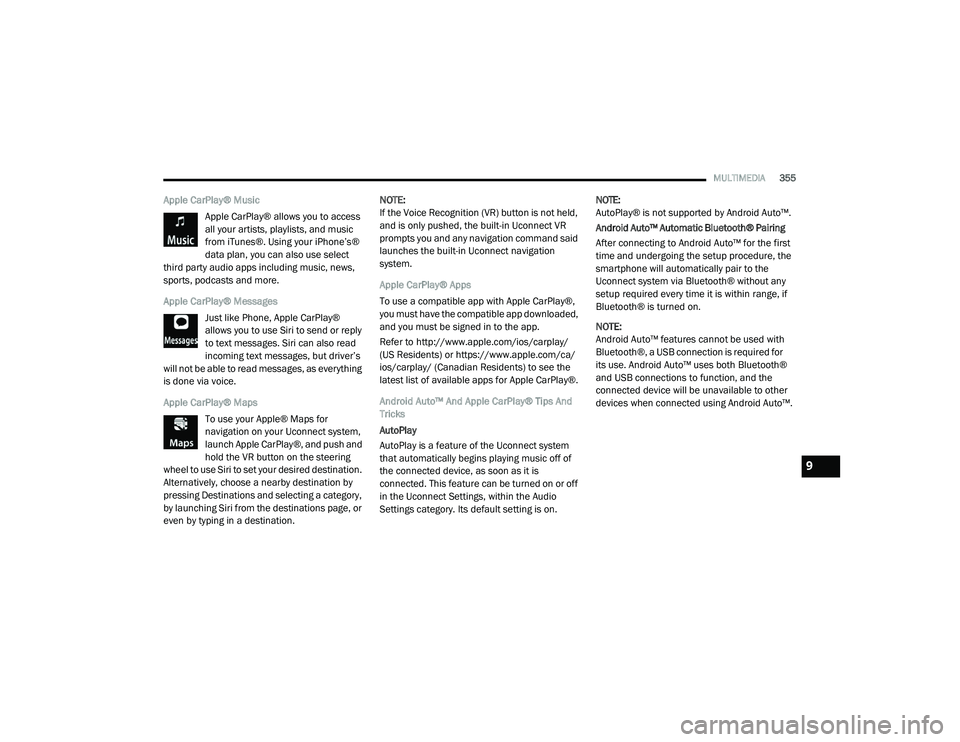
MULTIMEDIA355
Apple CarPlay® Music
Apple CarPlay® allows you to access
all your artists, playlists, and music
from iTunes®. Using your iPhone’s®
data plan, you can also use select
third party audio apps including music, news,
sports, podcasts and more.
Apple CarPlay® Messages
Just like Phone, Apple CarPlay®
allows you to use Siri to send or reply
to text messages. Siri can also read
incoming text messages, but driver’s
will not be able to read messages, as everything
is done via voice.
Apple CarPlay® Maps
To use your Apple® Maps for
navigation on your Uconnect system,
launch Apple CarPlay®, and push and
hold the VR button on the steering
wheel to use Siri to set your desired destination.
Alternatively, choose a nearby destination by
pressing Destinations and selecting a category,
by launching Siri from the destinations page, or
even by typing in a destination. NOTE:
If the Voice Recognition (VR) button is not held,
and is only pushed, the built-in Uconnect VR
prompts you and any navigation command said
launches the built-in Uconnect navigation
system.
Apple CarPlay® Apps
To use a compatible app with Apple CarPlay®,
you must have the compatible app downloaded,
and you must be signed in to the app.
Refer to http://www.apple.com/ios/carplay/
(US Residents) or https://www.apple.com/ca/
ios/carplay/ (Canadian Residents) to see the
latest list of available apps for Apple CarPlay®.
Android Auto™ And Apple CarPlay® Tips And
Tricks
AutoPlay
AutoPlay is a feature of the Uconnect system
that automatically begins playing music off of
the connected device, as soon as it is
connected. This feature can be turned on or off
in the Uconnect Settings, within the Audio
Settings category. Its default setting is on. NOTE:
AutoPlay® is not supported by Android Auto™.
Android Auto™ Automatic Bluetooth® Pairing
After connecting to Android Auto™ for the first
time and undergoing the setup procedure, the
smartphone will automatically pair to the
Uconnect system via Bluetooth® without any
setup required every time it is within range, if
Bluetooth® is turned on.
NOTE:
Android Auto™ features cannot be used with
Bluetooth®, a USB connection is required for
its use. Android Auto™ uses both Bluetooth®
and USB connections to function, and the
connected device will be unavailable to other
devices when connected using Android Auto™.
9
20_LA_OM_EN_USC_t.book Page 355
Page 375 of 396
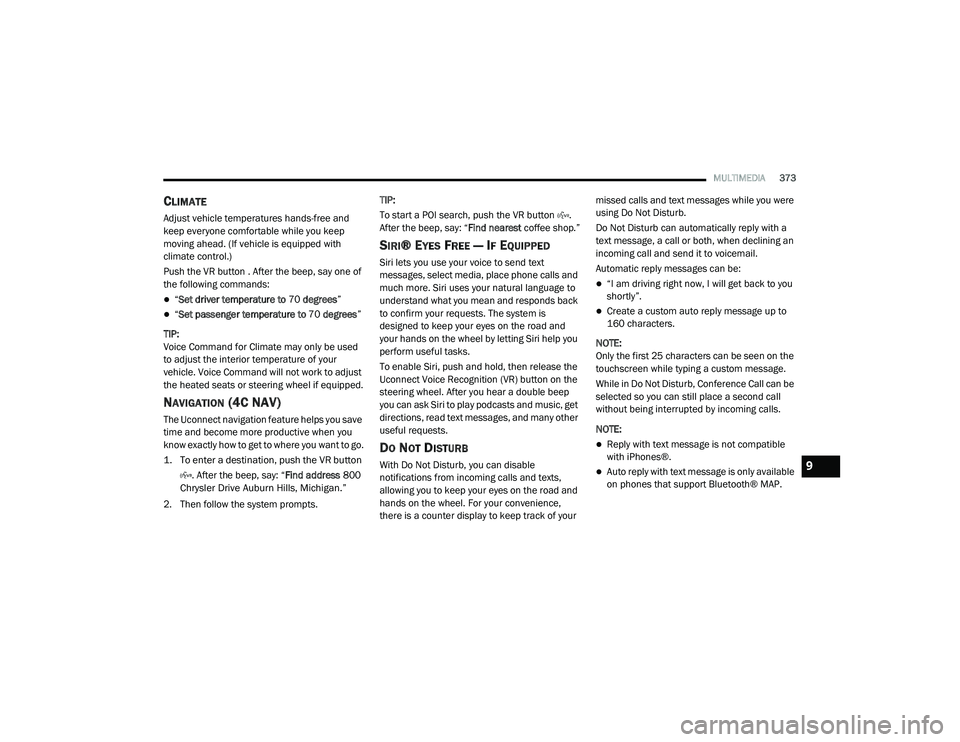
MULTIMEDIA373
CLIMATE
Adjust vehicle temperatures hands-free and
keep everyone comfortable while you keep
moving ahead. (If vehicle is equipped with
climate control.)
Push the VR button . After the beep, say one of
the following commands:
“Set driver temperature to 70 degrees ”
“Set passenger temperature to 70 degrees ”
TIP:
Voice Command for Climate may only be used
to adjust the interior temperature of your
vehicle. Voice Command will not work to adjust
the heated seats or steering wheel if equipped.
NAVIGATION (4C NAV)
The Uconnect navigation feature helps you save
time and become more productive when you
know exactly how to get to where you want to go.
1. To enter a destination, push the VR button
. After the beep, say: “ Find address
800
Chrysler Drive Auburn Hills, Michigan.”
2. Then follow the system prompts. TIP:
To start a POI search, push the VR button .
After the beep, say: “
Find nearest coffee shop.”
SIRI® EYES FREE — IF EQUIPPED
Siri lets you use your voice to send text
messages, select media, place phone calls and
much more. Siri uses your natural language to
understand what you mean and responds back
to confirm your requests. The system is
designed to keep your eyes on the road and
your hands on the wheel by letting Siri help you
perform useful tasks.
To enable Siri, push and hold, then release the
Uconnect Voice Recognition (VR) button on the
steering wheel. After you hear a double beep
you can ask Siri to play podcasts and music, get
directions, read text messages, and many other
useful requests.
DO NOT DISTURB
With Do Not Disturb, you can disable
notifications from incoming calls and texts,
allowing you to keep your eyes on the road and
hands on the wheel. For your convenience,
there is a counter display to keep track of your missed calls and text messages while you were
using Do Not Disturb.
Do Not Disturb can automatically reply with a
text message, a call or both, when declining an
incoming call and send it to voicemail.
Automatic reply messages can be:
“I am driving right now, I will get back to you
shortly”.
Create a custom auto reply message up to
160 characters.
NOTE:
Only the first 25 characters can be seen on the
touchscreen while typing a custom message.
While in Do Not Disturb, Conference Call can be
selected so you can still place a second call
without being interrupted by incoming calls.
NOTE:
Reply with text message is not compatible
with iPhones®.
Auto reply with text message is only available
on phones that support Bluetooth® MAP.9
20_LA_OM_EN_USC_t.book Page 373
Page 391 of 396
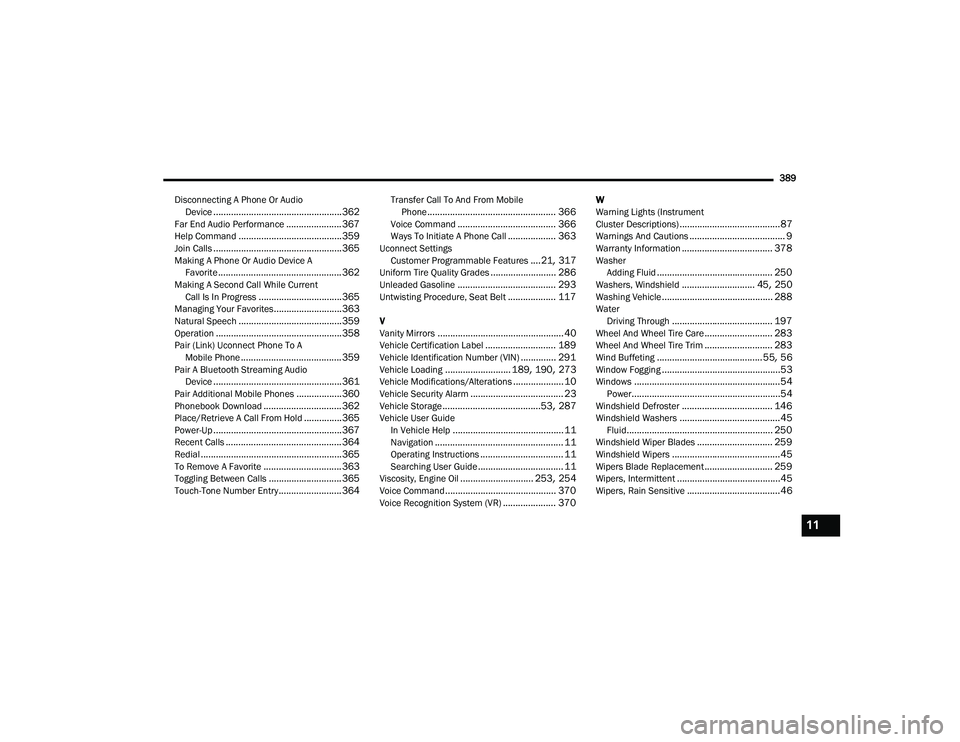
389
Disconnecting A Phone Or Audio Device
................................................... 362Far End Audio Performance...................... 367Help Command......................................... 359Join Calls................................................... 365Making A Phone Or Audio Device AFavorite................................................. 362Making A Second Call While CurrentCall Is In Progress................................. 365Managing Your Favorites........................... 363Natural Speech......................................... 359Operation.................................................. 358Pair (Link) Uconnect Phone To AMobile Phone........................................ 359Pair A Bluetooth Streaming AudioDevice................................................... 361Pair Additional Mobile Phones.................. 360Phonebook Download............................... 362Place/Retrieve A Call From Hold............... 365Power-Up................................................... 367Recent Calls.............................................. 364Redial........................................................ 365To Remove A Favorite............................... 363Toggling Between Calls............................. 365Touch-Tone Number Entry......................... 364
Transfer Call To And From MobilePhone................................................... 366Voice Command....................................... 366Ways To Initiate A Phone Call................... 363Uconnect SettingsCustomer Programmable Features....21, 317Uniform Tire Quality Grades.......................... 286Unleaded Gasoline....................................... 293Untwisting Procedure, Seat Belt................... 117
V
Vanity Mirrors.................................................. 40Vehicle Certification Label............................ 189Vehicle Identification Number (VIN).............. 291Vehicle Loading.......................... 189, 190, 273Vehicle Modifications/Alterations.................... 10Vehicle Security Alarm..................................... 23Vehicle Storage.......................................53, 287Vehicle User GuideIn Vehicle Help............................................ 11Navigation................................................... 11Operating Instructions................................. 11Searching User Guide.................................. 11Viscosity, Engine Oil............................. 253, 254Voice Command............................................ 370Voice Recognition System (VR)..................... 370
W
Warning Lights (Instrument
Cluster Descriptions)
........................................87Warnings And Cautions...................................... 9Warranty Information.................................... 378WasherAdding Fluid.............................................. 250Washers, Windshield............................. 45, 250Washing Vehicle............................................ 288WaterDriving Through........................................ 197Wheel And Wheel Tire Care........................... 283Wheel And Wheel Tire Trim........................... 283Wind Buffeting..........................................55, 56Window Fogging...............................................53Windows..........................................................54Power...........................................................54Windshield Defroster.................................... 146Windshield Washers........................................45Fluid.......................................................... 250Windshield Wiper Blades.............................. 259Windshield Wipers...........................................45Wipers Blade Replacement........................... 259Wipers, Intermittent.........................................45Wipers, Rain Sensitive.....................................46
11
20_LA_OM_EN_USC_t.book Page 389