DODGE CHALLENGER SRT 2013 3.G Owners Manual
Manufacturer: DODGE, Model Year: 2013, Model line: CHALLENGER SRT, Model: DODGE CHALLENGER SRT 2013 3.GPages: 520, PDF Size: 3.22 MB
Page 231 of 520
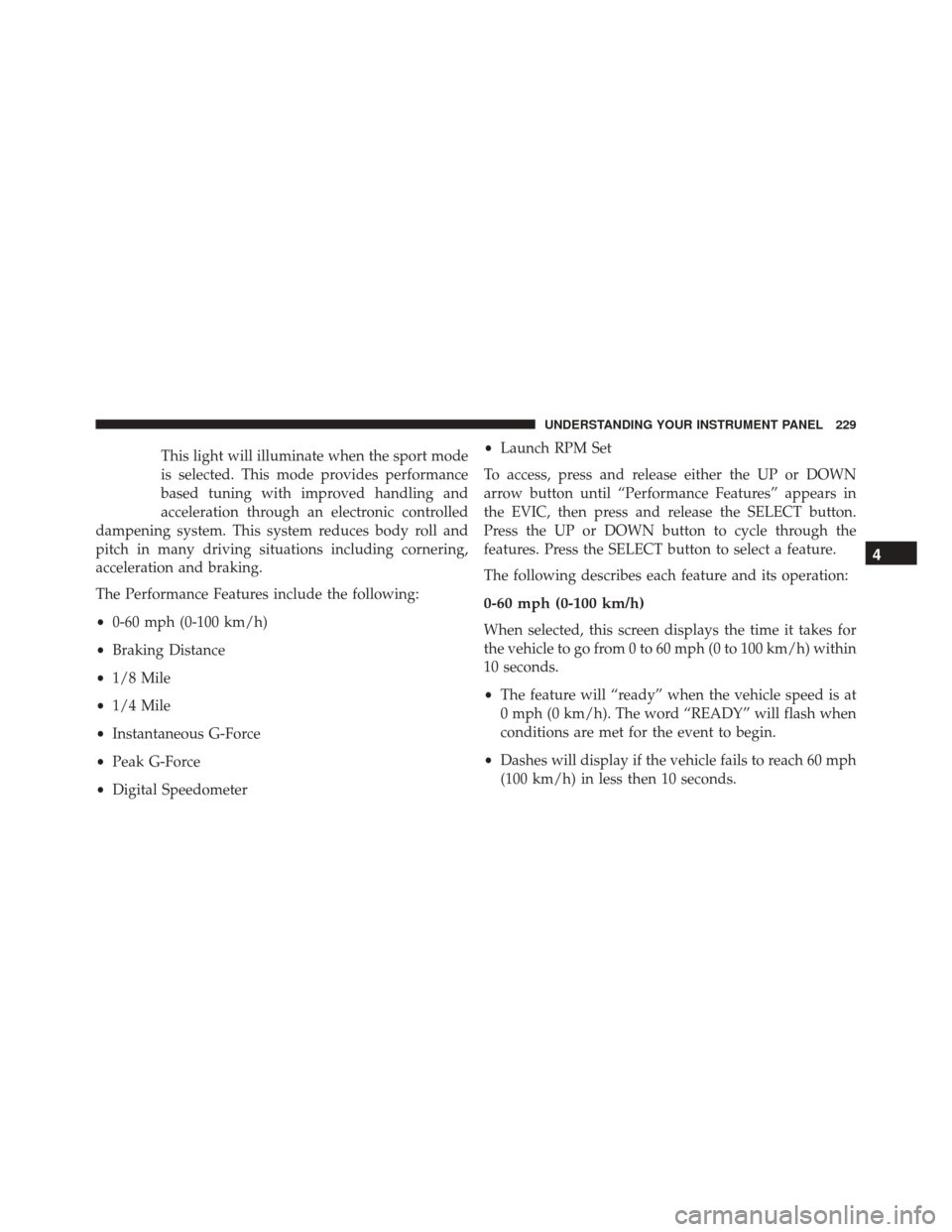
This light will illuminate when the sport mode
is selected. This mode provides performance
based tuning with improved handling and
acceleration through an electronic controlled
dampening system. This system reduces body roll and
pitch in many driving situations including cornering,
acceleration and braking.
The Performance Features include the following:
• 0-60 mph (0-100 km/h)
• Braking Distance
• 1/8 Mile
• 1/4 Mile
• Instantaneous G-Force
• Peak G-Force
• Digital Speedometer •
Launch RPM Set
To access, press and release either the UP or DOWN
arrow button until “Performance Features” appears in
the EVIC, then press and release the SELECT button.
Press the UP or DOWN button to cycle through the
features. Press the SELECT button to select a feature.
The following describes each feature and its operation:
0-60 mph (0-100 km/h)
When selected, this screen displays the time it takes for
the vehicle to go from 0 to 60 mph (0 to 100 km/h) within
10 seconds.
• The feature will “ready” when the vehicle speed is at
0 mph (0 km/h). The word “READY” will flash when
conditions are met for the event to begin.
• Dashes will display if the vehicle fails to reach 60 mph
(100 km/h) in less then 10 seconds.
4
UNDERSTANDING YOUR INSTRUMENT PANEL 229
Page 232 of 520
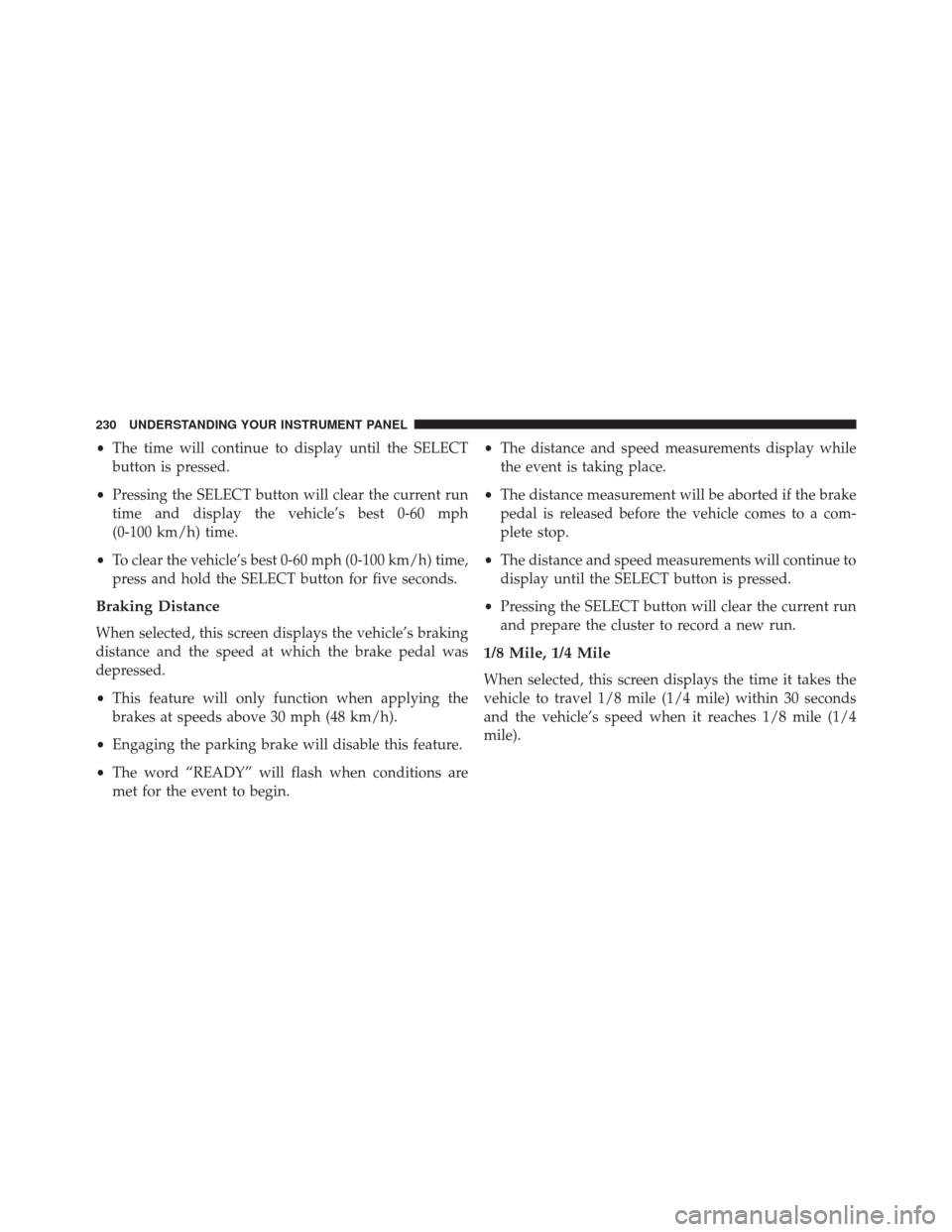
•The time will continue to display until the SELECT
button is pressed.
• Pressing the SELECT button will clear the current run
time and display the vehicle’s best 0-60 mph
(0-100 km/h) time.
• To clear the vehicle’s best 0-60 mph (0-100 km/h) time,
press and hold the SELECT button for five seconds.
Braking Distance
When selected, this screen displays the vehicle’s braking
distance and the speed at which the brake pedal was
depressed.
• This feature will only function when applying the
brakes at speeds above 30 mph (48 km/h).
• Engaging the parking brake will disable this feature.
• The word “READY” will flash when conditions are
met for the event to begin. •
The distance and speed measurements display while
the event is taking place.
• The distance measurement will be aborted if the brake
pedal is released before the vehicle comes to a com-
plete stop.
• The distance and speed measurements will continue to
display until the SELECT button is pressed.
• Pressing the SELECT button will clear the current run
and prepare the cluster to record a new run.
1/8 Mile, 1/4 Mile
When selected, this screen displays the time it takes the
vehicle to travel 1/8 mile (1/4 mile) within 30 seconds
and the vehicle’s speed when it reaches 1/8 mile (1/4
mile).
230 UNDERSTANDING YOUR INSTRUMENT PANEL
Page 233 of 520
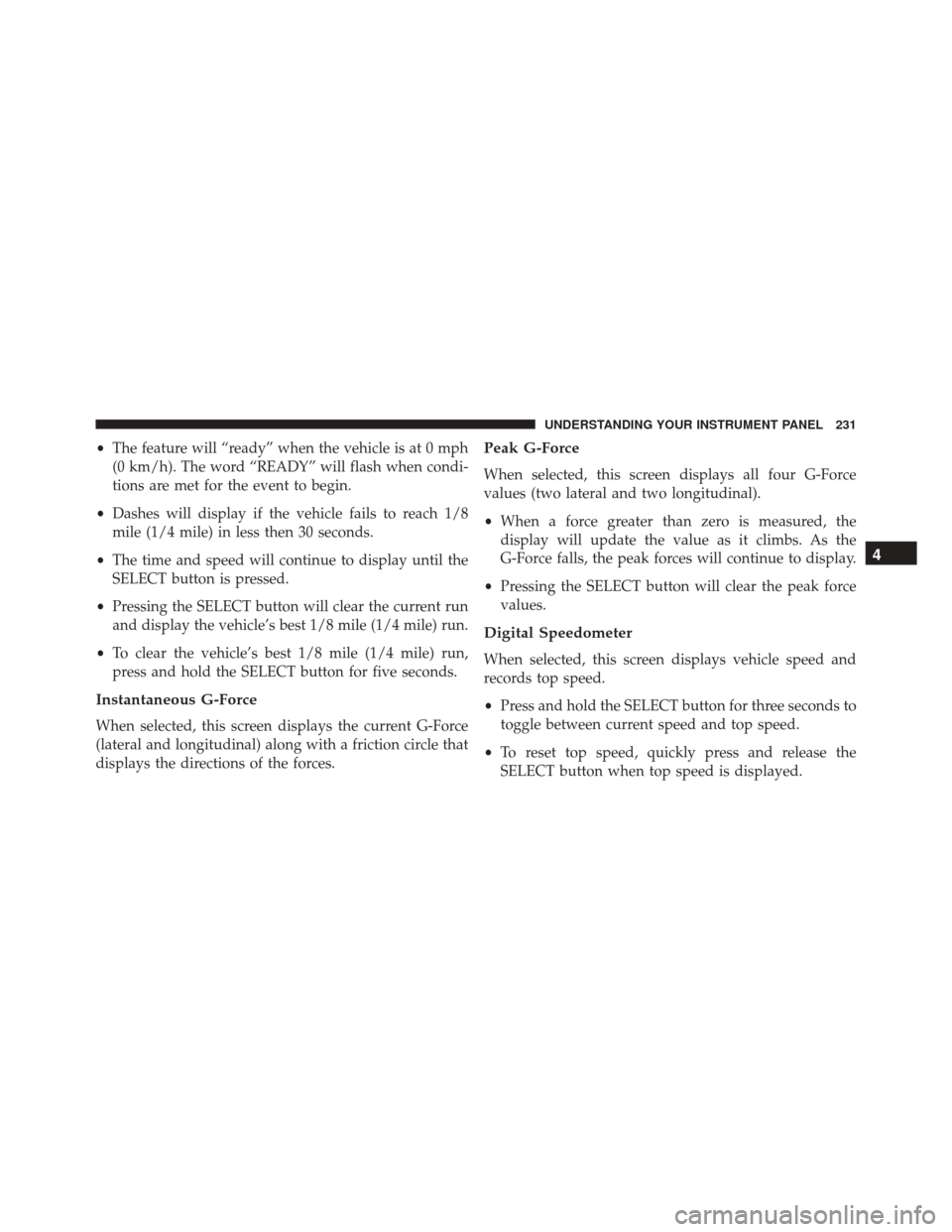
•The feature will “ready” when the vehicle is at 0 mph
(0 km/h). The word “READY” will flash when condi-
tions are met for the event to begin.
• Dashes will display if the vehicle fails to reach 1/8
mile (1/4 mile) in less then 30 seconds.
• The time and speed will continue to display until the
SELECT button is pressed.
• Pressing the SELECT button will clear the current run
and display the vehicle’s best 1/8 mile (1/4 mile) run.
• To clear the vehicle’s best 1/8 mile (1/4 mile) run,
press and hold the SELECT button for five seconds.
Instantaneous G-Force
When selected, this screen displays the current G-Force
(lateral and longitudinal) along with a friction circle that
displays the directions of the forces.
Peak G-Force
When selected, this screen displays all four G-Force
values (two lateral and two longitudinal).
• When a force greater than zero is measured, the
display will update the value as it climbs. As the
G-Force falls, the peak forces will continue to display.
• Pressing the SELECT button will clear the peak force
values.
Digital Speedometer
When selected, this screen displays vehicle speed and
records top speed.
• Press and hold the SELECT button for three seconds to
toggle between current speed and top speed.
• To reset top speed, quickly press and release the
SELECT button when top speed is displayed.
4
UNDERSTANDING YOUR INSTRUMENT PANEL 231
Page 234 of 520
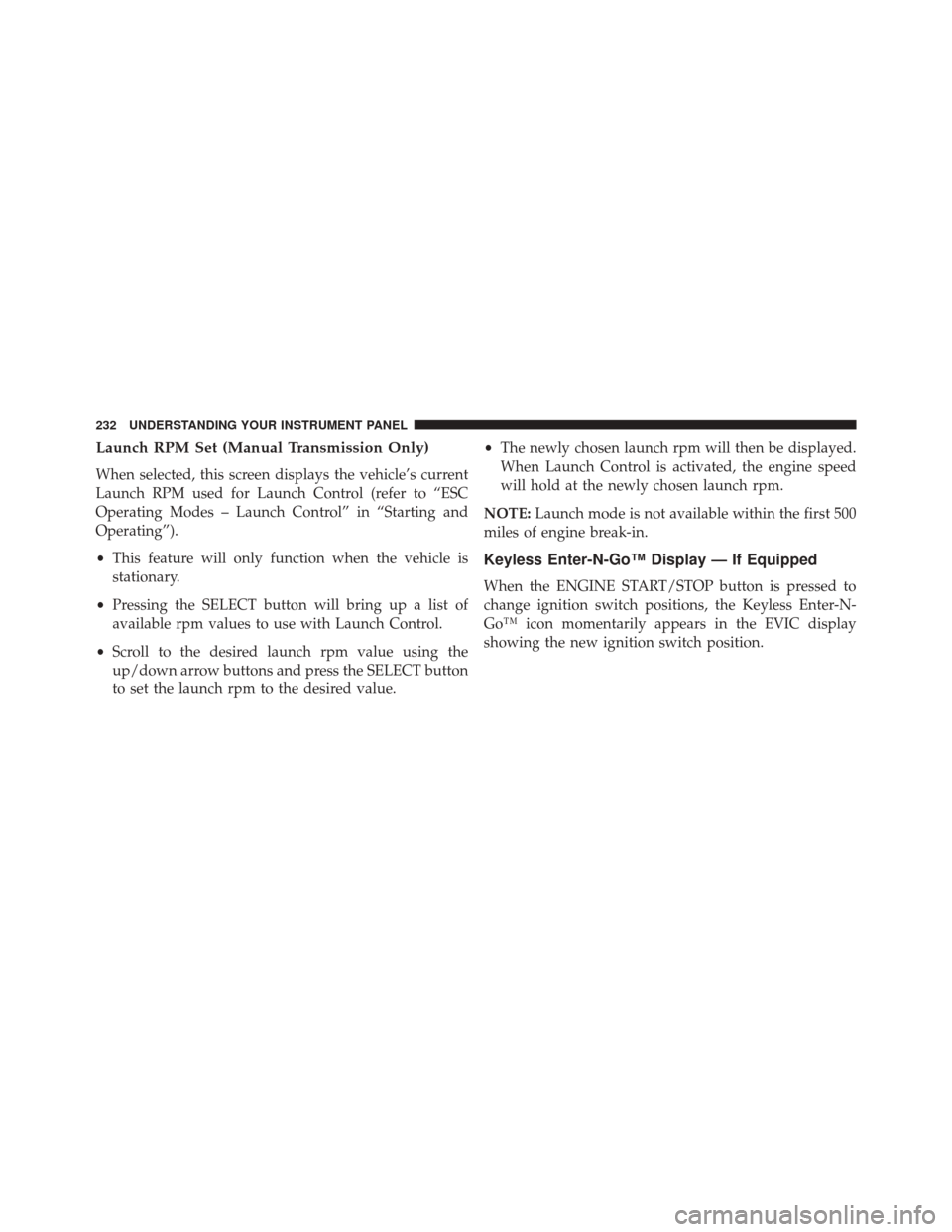
Launch RPM Set (Manual Transmission Only)
When selected, this screen displays the vehicle’s current
Launch RPM used for Launch Control (refer to “ESC
Operating Modes – Launch Control” in “Starting and
Operating”).
•This feature will only function when the vehicle is
stationary.
• Pressing the SELECT button will bring up a list of
available rpm values to use with Launch Control.
• Scroll to the desired launch rpm value using the
up/down arrow buttons and press the SELECT button
to set the launch rpm to the desired value. •
The newly chosen launch rpm will then be displayed.
When Launch Control is activated, the engine speed
will hold at the newly chosen launch rpm.
NOTE: Launch mode is not available within the first 500
miles of engine break-in.
Keyless Enter-N-Go™ Display — If Equipped
When the ENGINE START/STOP button is pressed to
change ignition switch positions, the Keyless Enter-N-
Go™ icon momentarily appears in the EVIC display
showing the new ignition switch position.
232 UNDERSTANDING YOUR INSTRUMENT PANEL
Page 235 of 520
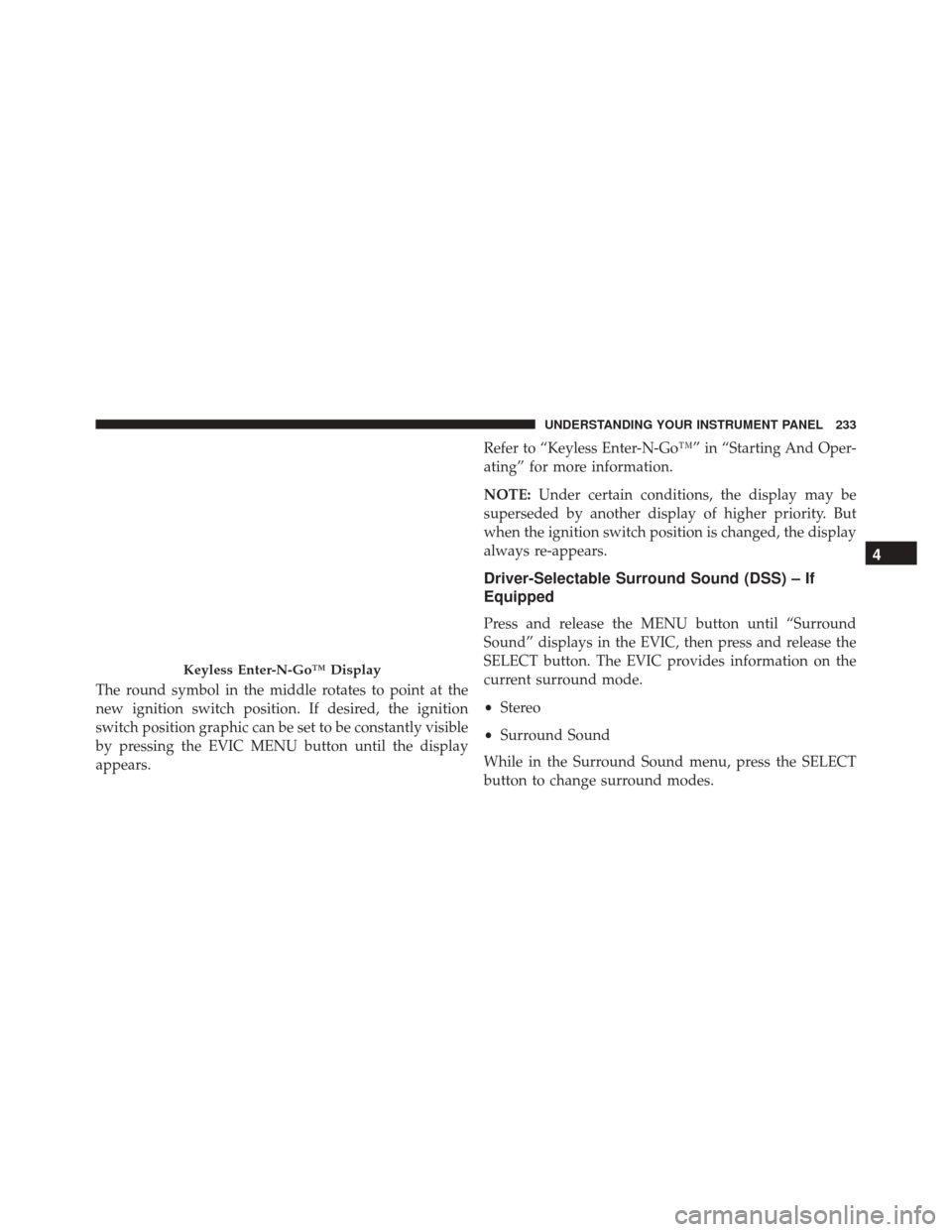
The round symbol in the middle rotates to point at the
new ignition switch position. If desired, the ignition
switch position graphic can be set to be constantly visible
by pressing the EVIC MENU button until the display
appears.Refer to “Keyless Enter-N-Go™” in “Starting And Oper-
ating” for more information.
NOTE:
Under certain conditions, the display may be
superseded by another display of higher priority. But
when the ignition switch position is changed, the display
always re-appears.
Driver-Selectable Surround Sound (DSS) – If
Equipped
Press and release the MENU button until “Surround
Sound” displays in the EVIC, then press and release the
SELECT button. The EVIC provides information on the
current surround mode.
• Stereo
• Surround Sound
While in the Surround Sound menu, press the SELECT
button to change surround modes.
Keyless Enter-N-Go™ Display
4
UNDERSTANDING YOUR INSTRUMENT PANEL 233
Page 236 of 520
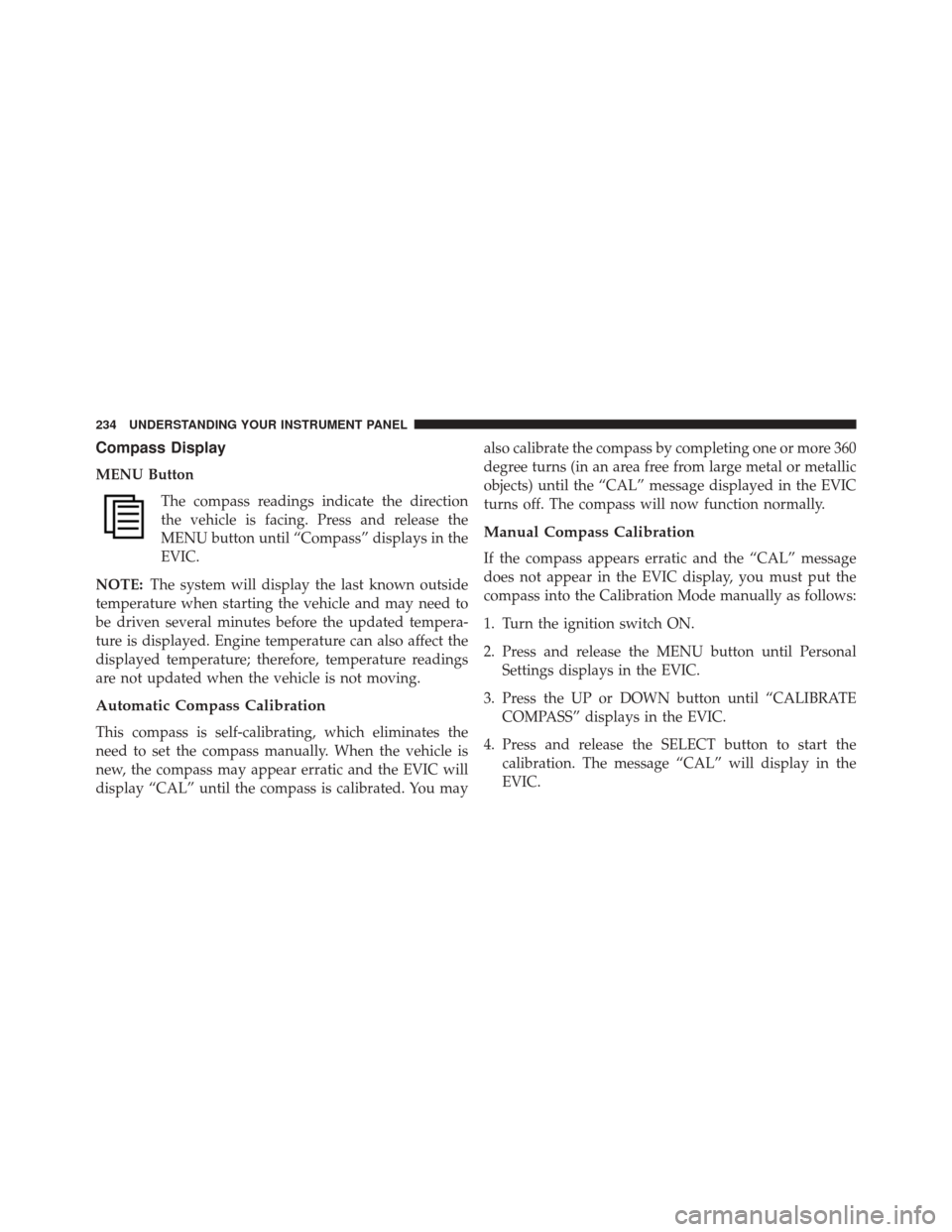
Compass Display
MENU ButtonThe compass readings indicate the direction
the vehicle is facing. Press and release the
MENU button until “Compass” displays in the
EVIC.
NOTE: The system will display the last known outside
temperature when starting the vehicle and may need to
be driven several minutes before the updated tempera-
ture is displayed. Engine temperature can also affect the
displayed temperature; therefore, temperature readings
are not updated when the vehicle is not moving.
Automatic Compass Calibration
This compass is self-calibrating, which eliminates the
need to set the compass manually. When the vehicle is
new, the compass may appear erratic and the EVIC will
display “CAL” until the compass is calibrated. You may also calibrate the compass by completing one or more 360
degree turns (in an area free from large metal or metallic
objects) until the “CAL” message displayed in the EVIC
turns off. The compass will now function normally.
Manual Compass Calibration
If the compass appears erratic and the “CAL” message
does not appear in the EVIC display, you must put the
compass into the Calibration Mode manually as follows:
1. Turn the ignition switch ON.
2. Press and release the MENU button until Personal
Settings displays in the EVIC.
3. Press the UP or DOWN button until “CALIBRATE COMPASS” displays in the EVIC.
4. Press and release the SELECT button to start the calibration. The message “CAL” will display in the
EVIC.
234 UNDERSTANDING YOUR INSTRUMENT PANEL
Page 237 of 520
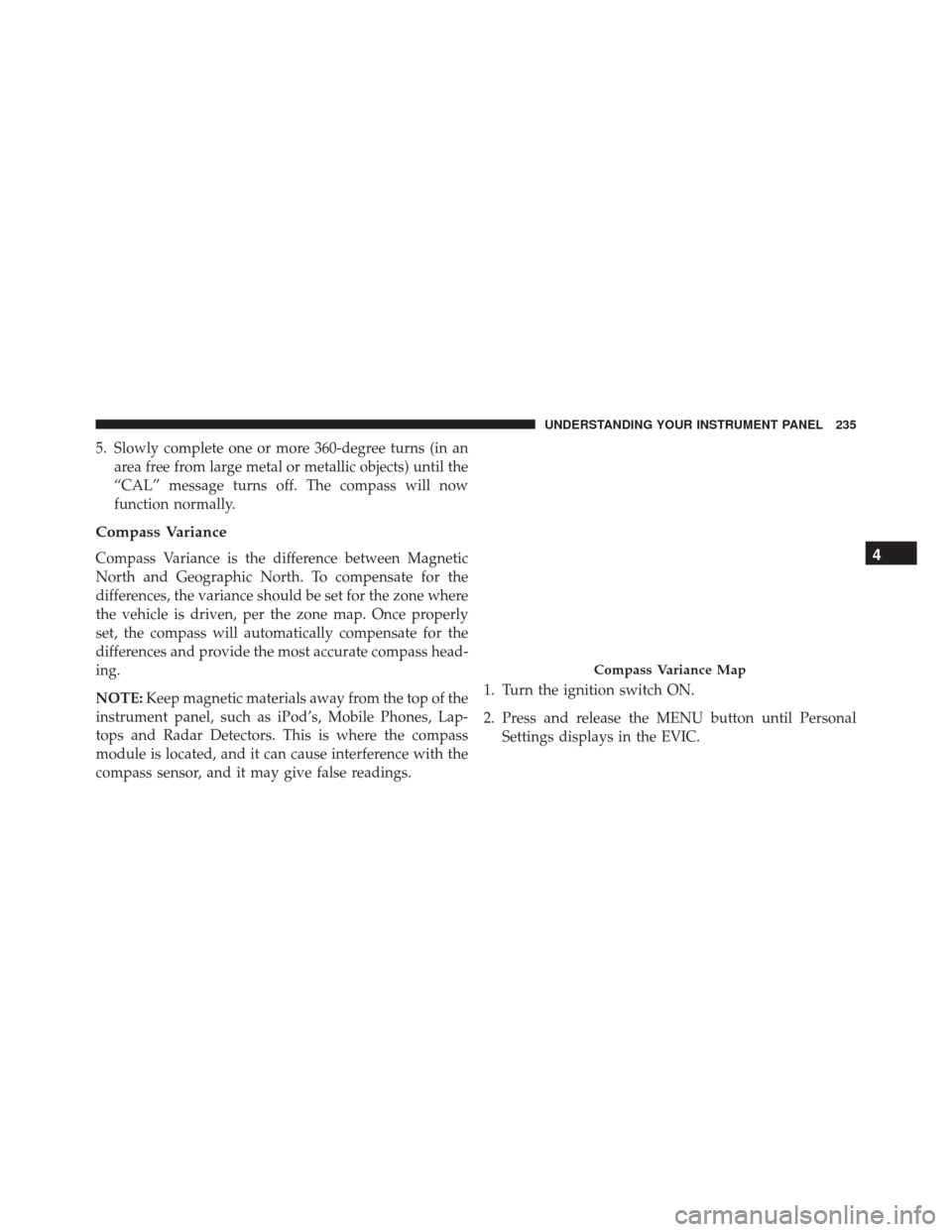
5. Slowly complete one or more 360-degree turns (in anarea free from large metal or metallic objects) until the
“CAL” message turns off. The compass will now
function normally.
Compass Variance
Compass Variance is the difference between Magnetic
North and Geographic North. To compensate for the
differences, the variance should be set for the zone where
the vehicle is driven, per the zone map. Once properly
set, the compass will automatically compensate for the
differences and provide the most accurate compass head-
ing.
NOTE: Keep magnetic materials away from the top of the
instrument panel, such as iPod’s, Mobile Phones, Lap-
tops and Radar Detectors. This is where the compass
module is located, and it can cause interference with the
compass sensor, and it may give false readings. 1. Turn the ignition switch ON.
2. Press and release the MENU button until Personal
Settings displays in the EVIC.
Compass Variance Map
4
UNDERSTANDING YOUR INSTRUMENT PANEL 235
Page 238 of 520
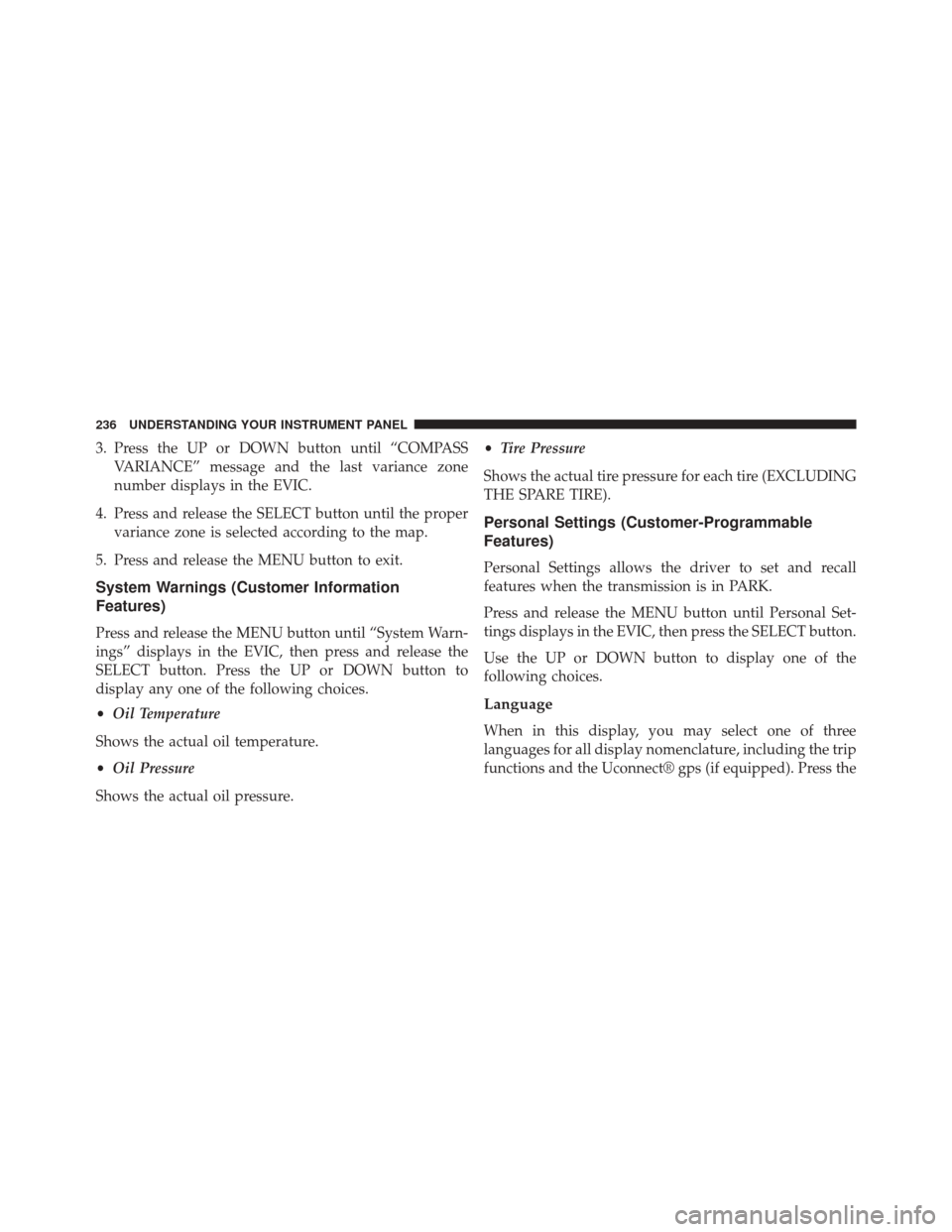
3. Press the UP or DOWN button until “COMPASSVARIANCE” message and the last variance zone
number displays in the EVIC.
4. Press and release the SELECT button until the proper variance zone is selected according to the map.
5. Press and release the MENU button to exit.
System Warnings (Customer Information
Features)
Press and release the MENU button until “System Warn-
ings” displays in the EVIC, then press and release the
SELECT button. Press the UP or DOWN button to
display any one of the following choices.
• Oil Temperature
Shows the actual oil temperature.
• Oil Pressure
Shows the actual oil pressure. •
Tire Pressure
Shows the actual tire pressure for each tire (EXCLUDING
THE SPARE TIRE).
Personal Settings (Customer-Programmable
Features)
Personal Settings allows the driver to set and recall
features when the transmission is in PARK.
Press and release the MENU button until Personal Set-
tings displays in the EVIC, then press the SELECT button.
Use the UP or DOWN button to display one of the
following choices.
Language
When in this display, you may select one of three
languages for all display nomenclature, including the trip
functions and the Uconnect® gps (if equipped). Press the
236 UNDERSTANDING YOUR INSTRUMENT PANEL
Page 239 of 520
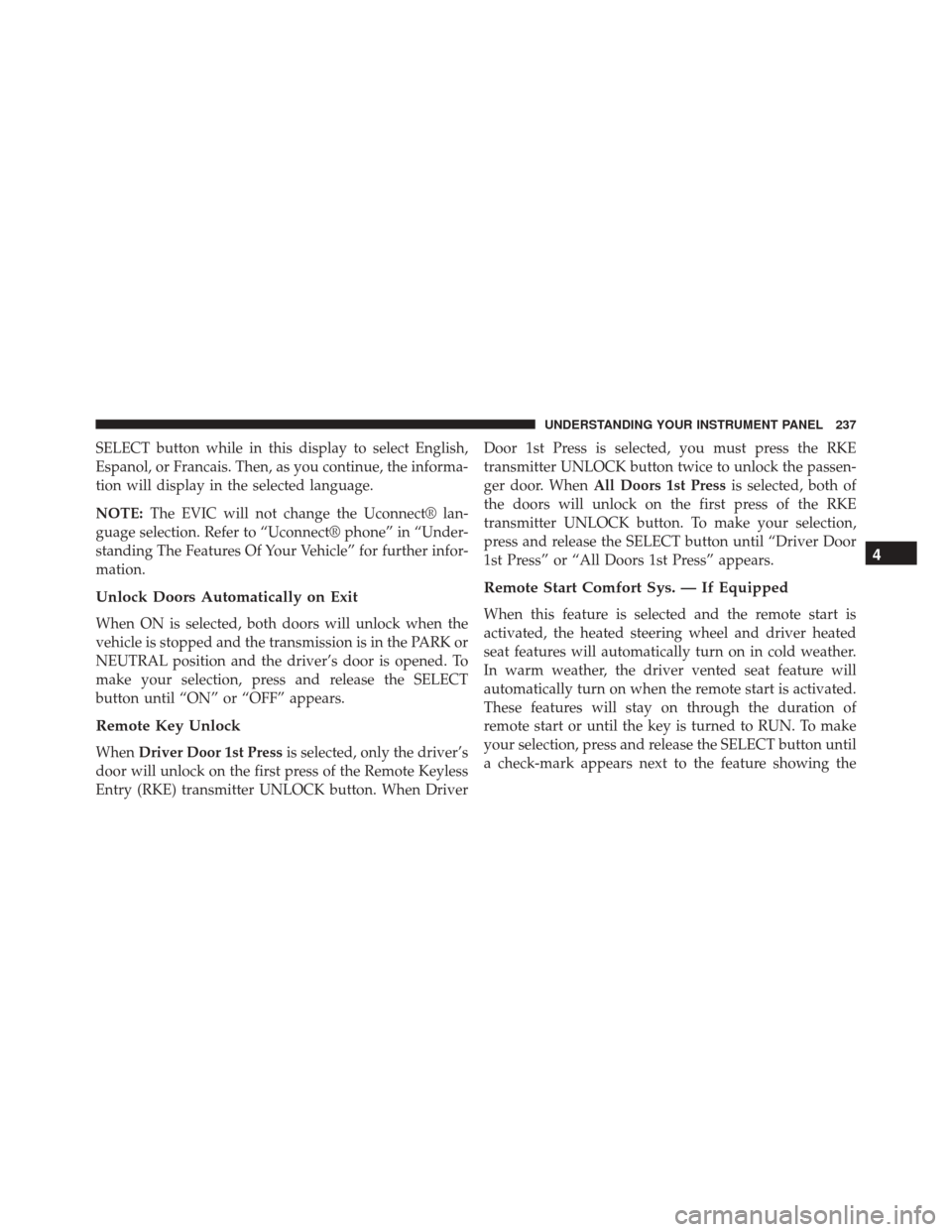
SELECT button while in this display to select English,
Espanol, or Francais. Then, as you continue, the informa-
tion will display in the selected language.
NOTE:The EVIC will not change the Uconnect® lan-
guage selection. Refer to “Uconnect® phone” in “Under-
standing The Features Of Your Vehicle” for further infor-
mation.
Unlock Doors Automatically on Exit
When ON is selected, both doors will unlock when the
vehicle is stopped and the transmission is in the PARK or
NEUTRAL position and the driver’s door is opened. To
make your selection, press and release the SELECT
button until “ON” or “OFF” appears.
Remote Key Unlock
When Driver Door 1st Press is selected, only the driver’s
door will unlock on the first press of the Remote Keyless
Entry (RKE) transmitter UNLOCK button. When Driver Door 1st Press is selected, you must press the RKE
transmitter UNLOCK button twice to unlock the passen-
ger door. When
All Doors 1st Press is selected, both of
the doors will unlock on the first press of the RKE
transmitter UNLOCK button. To make your selection,
press and release the SELECT button until “Driver Door
1st Press” or “All Doors 1st Press” appears.
Remote Start Comfort Sys. — If Equipped
When this feature is selected and the remote start is
activated, the heated steering wheel and driver heated
seat features will automatically turn on in cold weather.
In warm weather, the driver vented seat feature will
automatically turn on when the remote start is activated.
These features will stay on through the duration of
remote start or until the key is turned to RUN. To make
your selection, press and release the SELECT button until
a check-mark appears next to the feature showing the
4
UNDERSTANDING YOUR INSTRUMENT PANEL 237
Page 240 of 520
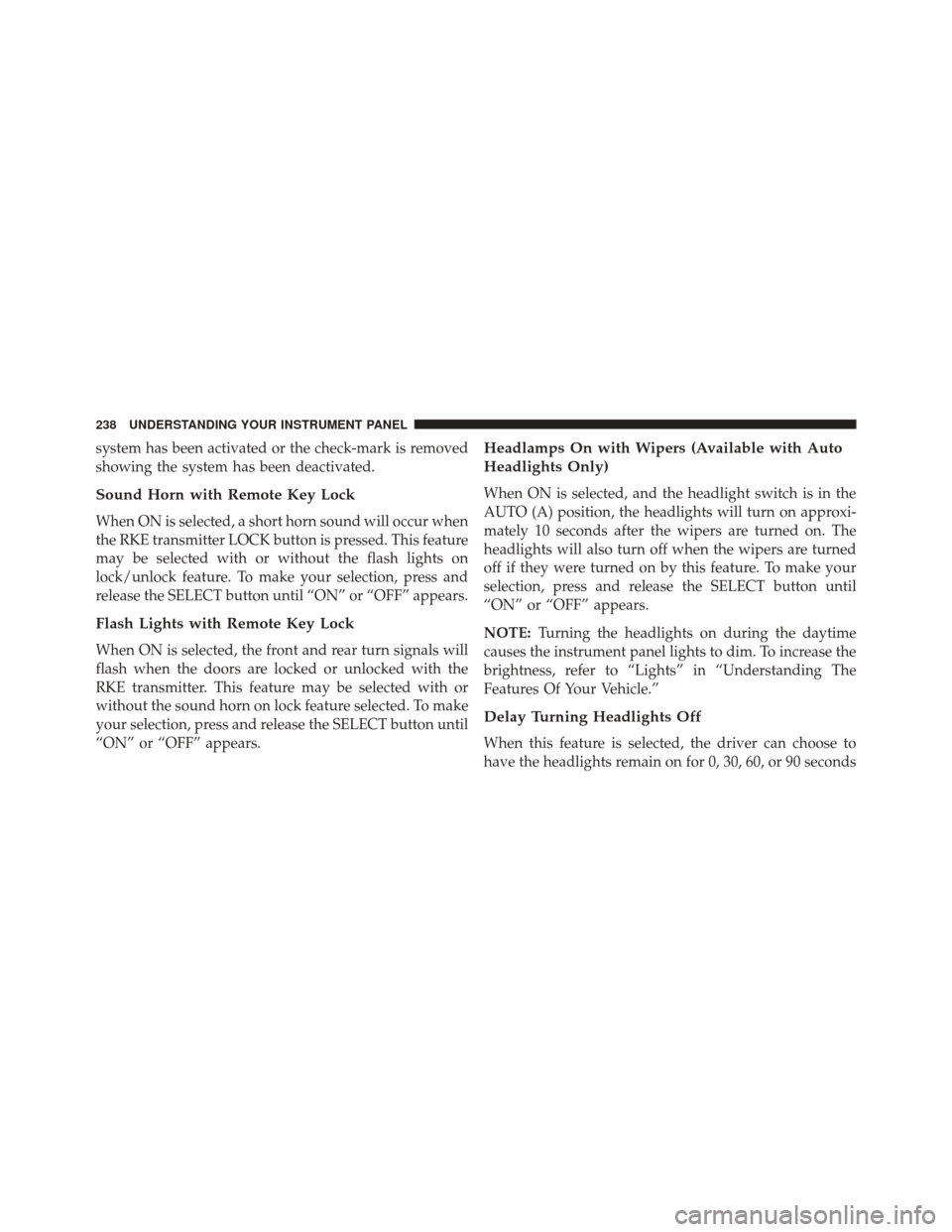
system has been activated or the check-mark is removed
showing the system has been deactivated.
Sound Horn with Remote Key Lock
When ON is selected, a short horn sound will occur when
the RKE transmitter LOCK button is pressed. This feature
may be selected with or without the flash lights on
lock/unlock feature. To make your selection, press and
release the SELECT button until “ON” or “OFF” appears.
Flash Lights with Remote Key Lock
When ON is selected, the front and rear turn signals will
flash when the doors are locked or unlocked with the
RKE transmitter. This feature may be selected with or
without the sound horn on lock feature selected. To make
your selection, press and release the SELECT button until
“ON” or “OFF” appears.
Headlamps On with Wipers (Available with Auto
Headlights Only)
When ON is selected, and the headlight switch is in the
AUTO (A) position, the headlights will turn on approxi-
mately 10 seconds after the wipers are turned on. The
headlights will also turn off when the wipers are turned
off if they were turned on by this feature. To make your
selection, press and release the SELECT button until
“ON” or “OFF” appears.
NOTE:Turning the headlights on during the daytime
causes the instrument panel lights to dim. To increase the
brightness, refer to “Lights” in “Understanding The
Features Of Your Vehicle.”
Delay Turning Headlights Off
When this feature is selected, the driver can choose to
have the headlights remain on for 0, 30, 60, or 90 seconds
238 UNDERSTANDING YOUR INSTRUMENT PANEL