radio controls DODGE CHARGER 2015 7.G Owner's Manual
[x] Cancel search | Manufacturer: DODGE, Model Year: 2015, Model line: CHARGER, Model: DODGE CHARGER 2015 7.GPages: 236, PDF Size: 35.67 MB
Page 128 of 236
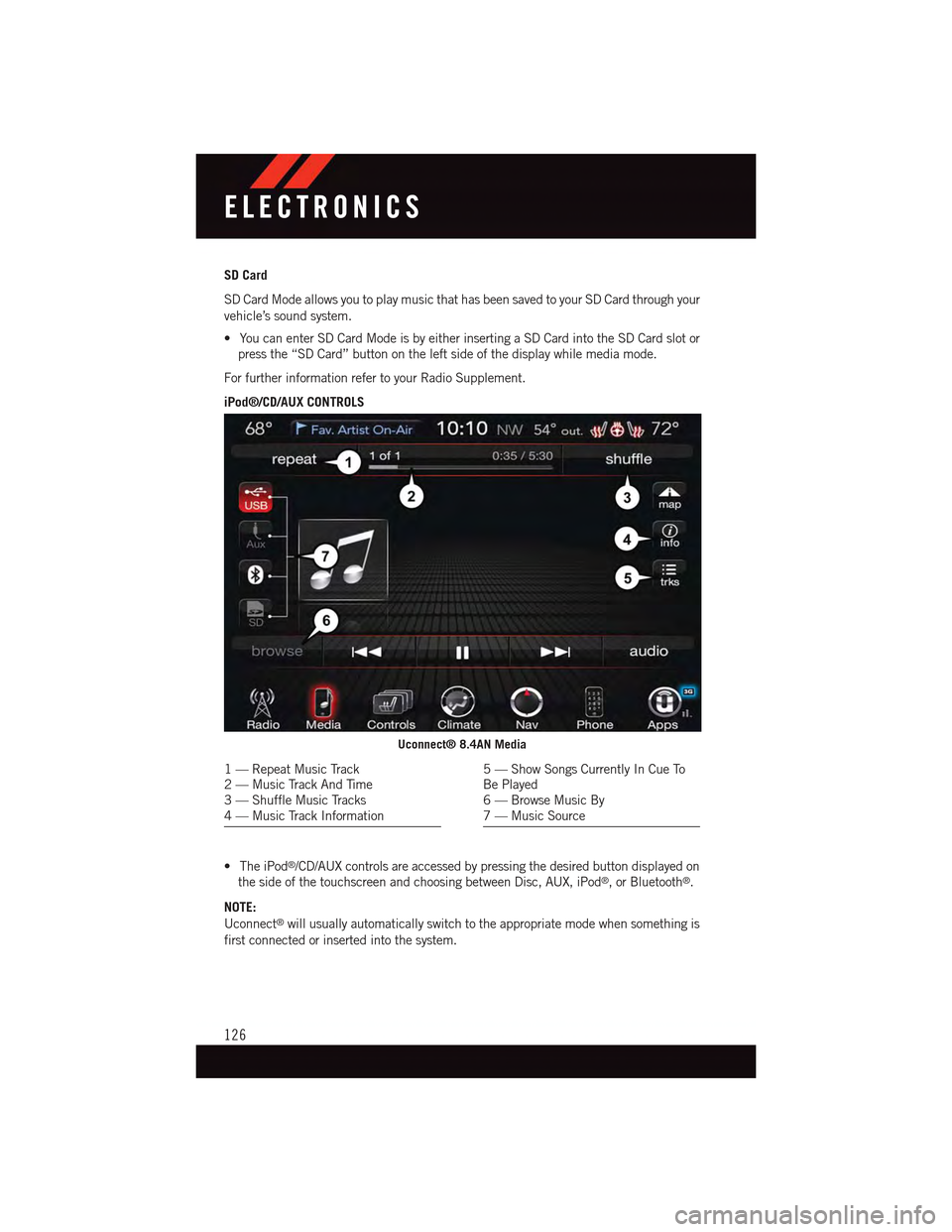
SD Card
SD Card Mode allows you to play music that has been saved to your SD Card through your
vehicle’s sound system.
•YoucanenterSDCardModeisbyeitherinsertingaSDCardintotheSDCardslotor
press the “SD Card” button on the left side of the display while media mode.
For further information refer to your Radio Supplement.
iPod®/CD/AUX CONTROLS
•TheiPod®/CD/AUX controls are accessed by pressing the desired button displayed on
the side of the touchscreen and choosing between Disc, AUX, iPod®,orBluetooth®.
NOTE:
Uconnect®will usually automatically switch to the appropriate mode when something is
first connected or inserted into the system.
Uconnect® 8.4AN Media
1—RepeatMusicTrack2—MusicTrackAndTime3—ShuffleMusicTracks4—MusicTrackInformation
5—ShowSongsCurrentlyInCueToBe Played6—BrowseMusicBy7—MusicSource
ELECTRONICS
126
Page 144 of 236
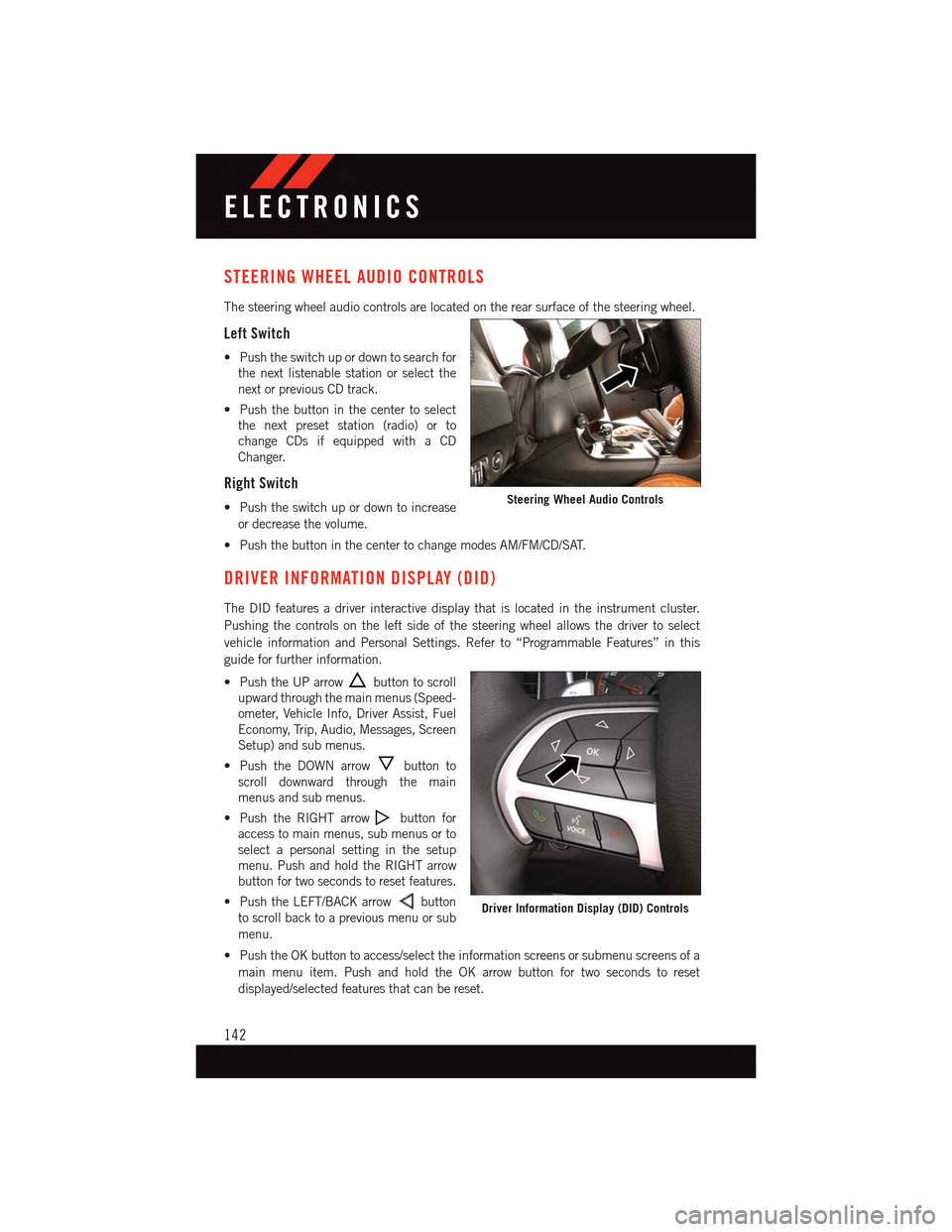
STEERING WHEEL AUDIO CONTROLS
The steering wheel audio controls are located on the rear surface of the steering wheel.
Left Switch
•Pushtheswitchupordowntosearchfor
the next listenable station or select the
next or previous CD track.
•Pushthebuttoninthecentertoselect
the next preset station (radio) or to
change CDs if equipped with a CD
Changer.
Right Switch
•Pushtheswitchupordowntoincrease
or decrease the volume.
•PushthebuttoninthecentertochangemodesAM/FM/CD/SAT.
DRIVER INFORMATION DISPLAY (DID)
The DID features a driver interactive display that is located in the instrument cluster.
Pushing the controls on the left side of the steering wheel allows the driver to select
vehicle information and Personal Settings. Refer to “Programmable Features” in this
guide for further information.
•PushtheUParrowbutton to scroll
upward through the main menus (Speed-
ometer, Vehicle Info, Driver Assist, Fuel
Economy, Trip, Audio, Messages, Screen
Setup) and sub menus.
•PushtheDOWNarrowbutton to
scroll downward through the main
menus and sub menus.
•PushtheRIGHTarrowbutton for
access to main menus, sub menus or to
select a personal setting in the setup
menu. Push and hold the RIGHT arrow
button for two seconds to reset features.
•PushtheLEFT/BACKarrowbutton
to scroll back to a previous menu or sub
menu.
•PushtheOKbuttontoaccess/selecttheinformationscreensorsubmenuscreensofa
main menu item. Push and hold the OK arrow button for two seconds to reset
displayed/selected features that can be reset.
Steering Wheel Audio Controls
Driver Information Display (DID) Controls
ELECTRONICS
142
Page 149 of 236
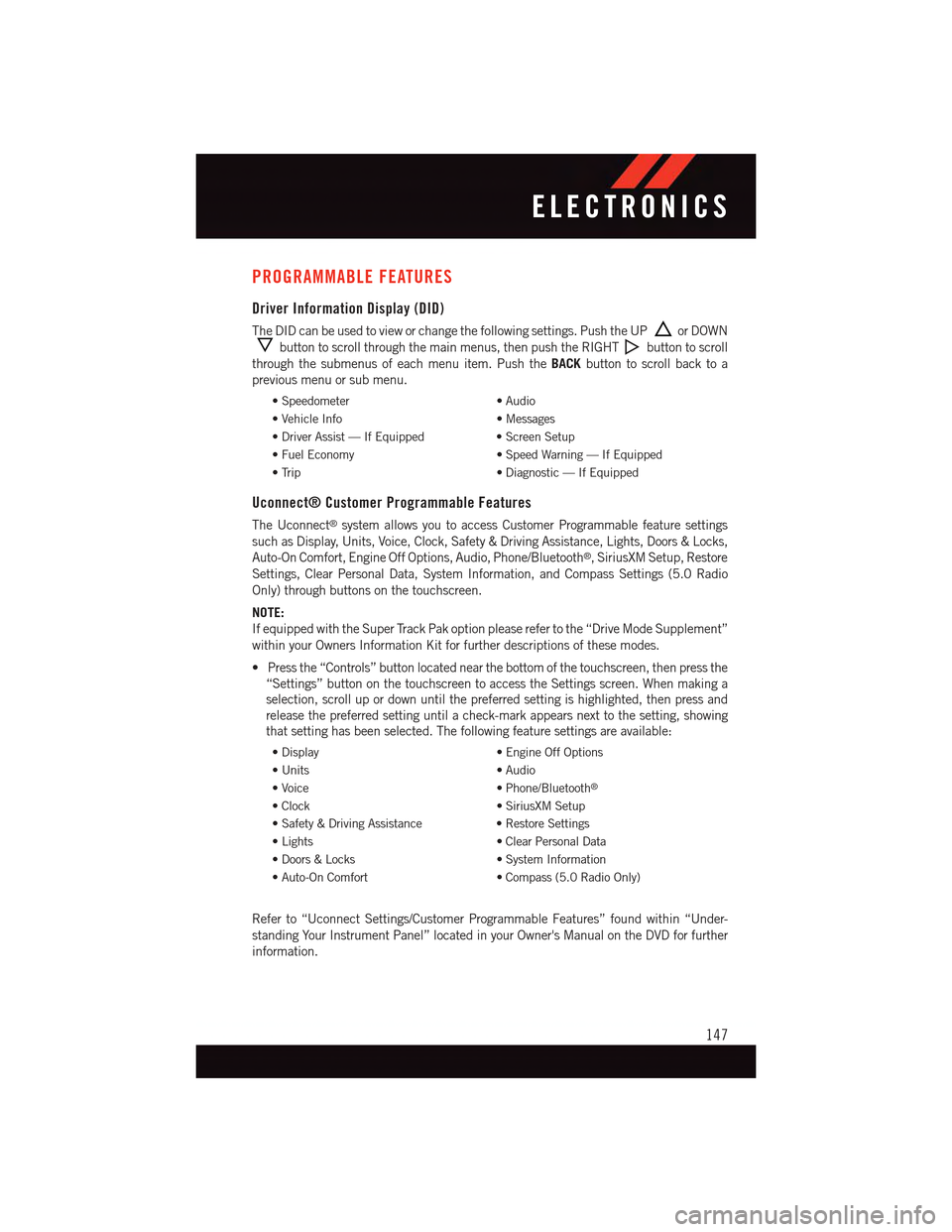
PROGRAMMABLE FEATURES
Driver Information Display (DID)
The DID can be used to view or change the following settings. Push the UPor DOWN
button to scroll through the main menus, then push the RIGHTbutton to scroll
through the submenus of each menu item. Push theBACKbutton to scroll back to a
previous menu or sub menu.
•Speedometer•Audio
•VehicleInfo•Messages
•DriverAssist—IfEquipped•ScreenSetup
•FuelEconomy•SpeedWarning—IfEquipped
•Trip•Diagnostic—IfEquipped
Uconnect® Customer Programmable Features
The Uconnect®system allows you to access Customer Programmable feature settings
such as Display, Units, Voice, Clock, Safety & Driving Assistance, Lights, Doors & Locks,
Auto-On Comfort, Engine Off Options, Audio, Phone/Bluetooth®,SiriusXMSetup,Restore
Settings, Clear Personal Data, System Information, and Compass Settings (5.0 Radio
Only) through buttons on the touchscreen.
NOTE:
If equipped with the Super Track Pak option please refer to the “Drive Mode Supplement”
within your Owners Information Kit for further descriptions of these modes.
•Pressthe“Controls”buttonlocatednearthebottomofthetouchscreen,thenpressthe
“Settings” button on the touchscreen to access the Settings screen. When making a
selection, scroll up or down until the preferred setting is highlighted, then press and
release the preferred setting until a check-mark appears next to the setting, showing
that setting has been selected. The following feature settings are available:
•Display•EngineOffOptions
•Units•Audio
•Voice•Phone/Bluetooth®
•Clock•SiriusXMSetup
•Safety&DrivingAssistance•RestoreSettings
•Lights•ClearPersonalData
•Doors&Locks•SystemInformation
•Auto-OnComfort•Compass(5.0RadioOnly)
Refer to “Uconnect Settings/Customer Programmable Features” found within “Under-
standing Your Instrument Panel” located in your Owner's Manual on the DVD for further
information.
ELECTRONICS
147
Page 228 of 236
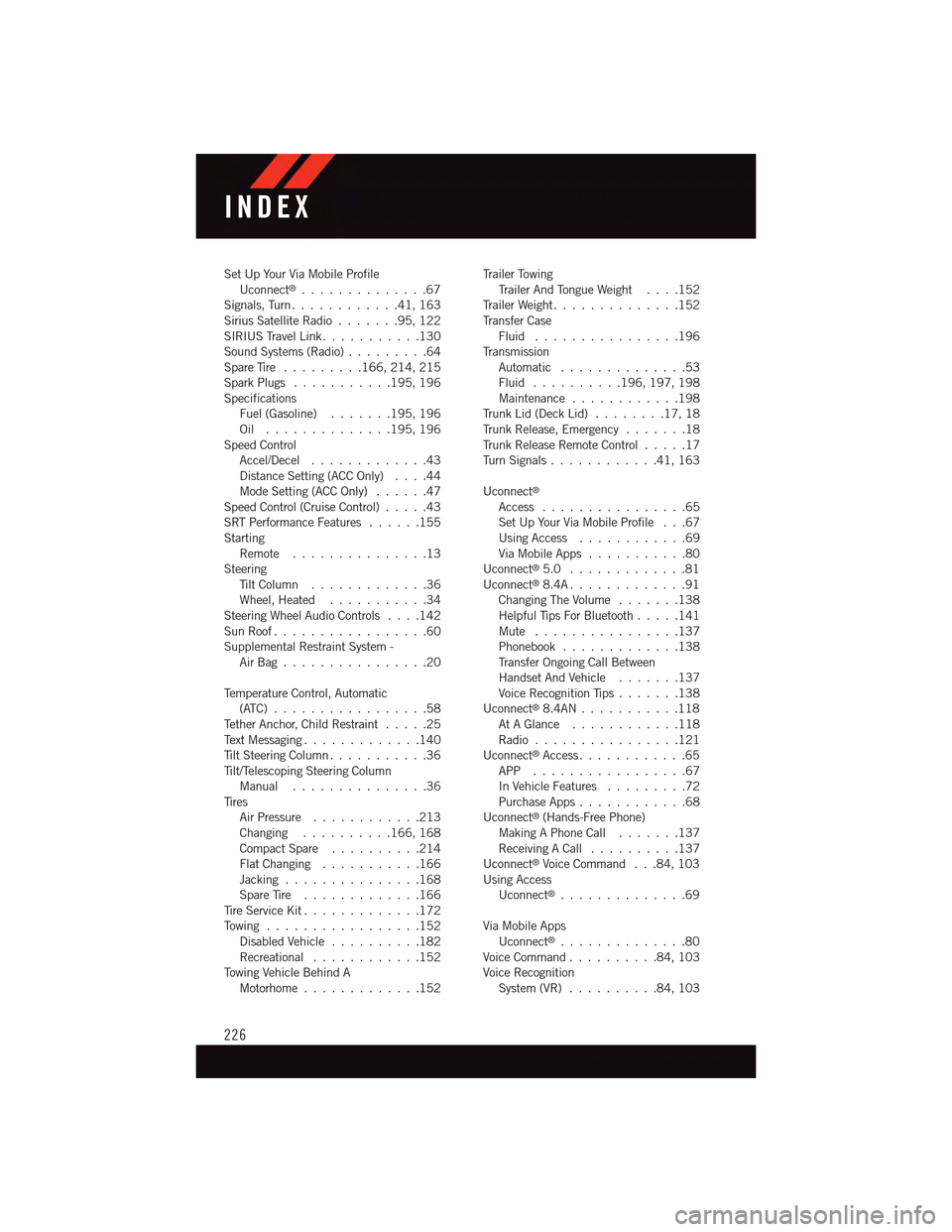
Set Up Your Via Mobile ProfileUconnect®..............67Signals, Turn............41,163Sirius Satellite Radio.......95,122SIRIUS Travel Link . . . . . . . . . . .130Sound Systems (Radio).........64Spare Tire.........166, 214, 215Spark Plugs...........195, 196SpecificationsFuel (Gasoline) . . . . . . .195, 196Oil . . . . . . . . . . . . . .195, 196Speed ControlAccel/Decel.............43Distance Setting (ACC Only)....44Mode Setting (ACC Only)......47Speed Control (Cruise Control).....43SRT Performance Features......155StartingRemote...............13SteeringTi l t C o l u m n . . . . . . . . . . . . . 3 6Wheel, Heated...........34Steering Wheel Audio Controls....142Sun Roof . . . . . . . . . . . . . . . . .60Supplemental Restraint System -Air Bag . . . . . . . . . . . . . . . .20
Te m p e r a t u r e C o n t r o l , A u t o m a t i c(ATC) . . . . . . . . . . . . . . . . .58Te t h e r A n c h o r, C h i l d R e s t r a i n t.....25Te x t M e s s a g i n g.............140Ti l t S t e e r i n g C o l u m n . . . . . . . . . . . 3 6Ti l t / Te l e s c o p i n g S t e e r i n g C o l u m nManual...............36Ti r e sAir Pressure............213Changing..........166, 168Compact Spare..........214Flat Changing . . . . . . . . . . .166Jacking . . . . . . . . . . . . . . .168Spare Tire.............166Ti r e S e r v i c e K i t.............172To w i n g . . . . . . . . . . . . . . . . . 1 5 2Disabled Vehicle..........182Recreational............152To w i n g V e h i c l e B e h i n d AMotorhome.............152
Tr a i l e r To w i n gTr a i l e r A n d To n g u e W e i g h t....152Tr a i l e r W e i g h t . . . . . . . . . . . . . . 1 5 2Tr a n s f e r C a s eFluid . . . . . . . . . . . . . . . .196Tr a n s m i s s i o nAutomatic . . . . . . . . . . . . . .53Fluid . . . . . . . . . .196, 197, 198Maintenance............198Tr u n k L i d ( D e c k L i d )........17,18Tr u n k R e l e a s e , E m e r g e n c y.......18Tr u n k R e l e a s e R e m o t e C o n t r o l.....17Tu r n S i g n a l s............41,163
Uconnect®
Access................65Set Up Your Via Mobile Profile . . .67Using Access............69Via Mobile Apps...........80Uconnect®5.0 . . . . . . . . . . . . .81Uconnect®8.4A . . . . . . . . . . . . .91Changing The Volume.......138Helpful Tips For Bluetooth . . . . .141Mute . . . . . . . . . . . . . . . .137Phonebook.............138Tr a n s f e r O n g o i n g C a l l B e t w e e nHandset And Vehicle.......137Voice Recognition Tips.......138Uconnect®8.4AN . . . . . . . . . . .118At A Glance............118Radio................121Uconnect®Access............65APP . . . . . . . . . . . . . . . . .67In Vehicle Features.........72Purchase Apps............68Uconnect®(Hands-Free Phone)Making A Phone Call.......137Receiving A Call..........137Uconnect®Voice Command . . .84, 103Using AccessUconnect®..............69
Via Mobile AppsUconnect®..............80Voice Command..........84,103Voice RecognitionSystem (VR)..........84,103
INDEX
226