navigation DODGE CHARGER 2015 7.G User Guide
[x] Cancel search | Manufacturer: DODGE, Model Year: 2015, Model line: CHARGER, Model: DODGE CHARGER 2015 7.GPages: 236, PDF Size: 35.67 MB
Page 2 of 236
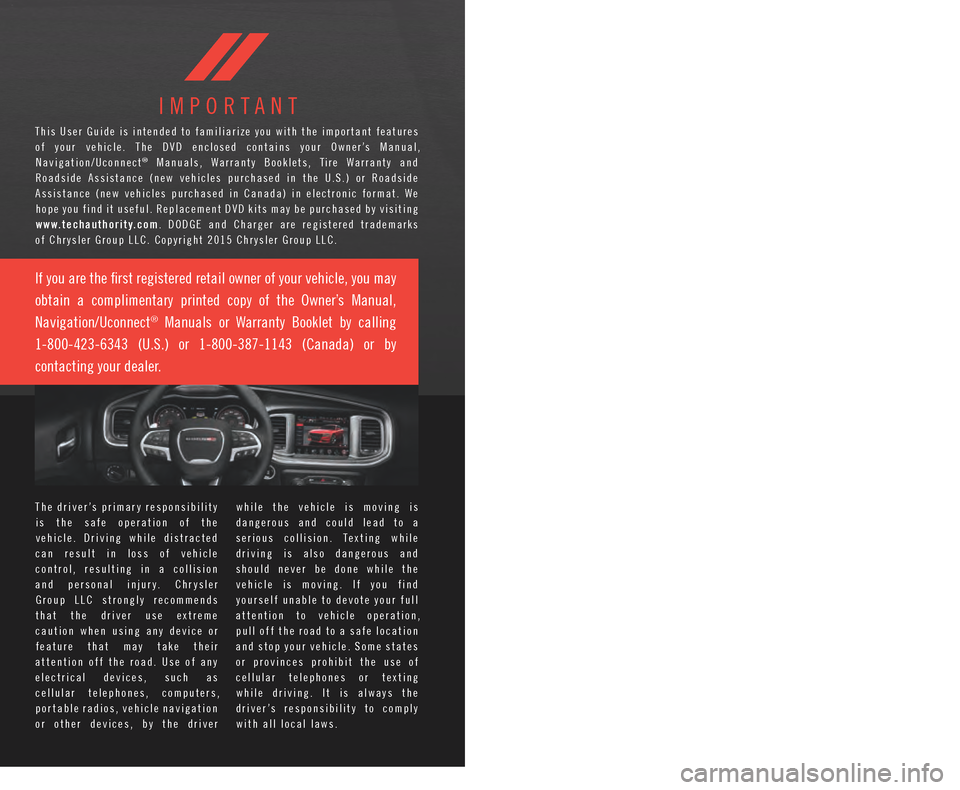
T h e d r i v e r ’ s p r i m a r y r e s p o n s i b i l i t y
i s t h e s a f e o p e r a t i o n o f t h e
v e h i c l e . D r i v i n g w h i l e d i s t r a c t e d
c a n r e s u l t i n l o s s o f v e h i c l e
c o n t r o l , r e s u l t i n g i n a c o l l i s i o n
a n d p e r s o n a l i n j u r y . C h r y s l e r
G r o u p L L C s t r o n g l y r e c o m m e n d s
t h a t t h e d r i v e r u s e e x t r e m e
c a u t i o n w h e n u s i n g a n y d e v i c e o r
f e a t u r e t h a t m a y t a k e t h e i r
a t t e n t i o n o f f t h e r o a d . U s e o f a n y
e l e c t r i c a l d e v i c e s , s u c h a s
c e l l u l a r t e l e p h o n e s , c o m p u t e r s ,
p o r t a b l e r a d i o s , v e h i c l e n a v i g a t i o n
o r o t h e r d e v i c e s , b y t h e d r i v e r
w h i l e t h e v e h i c l e i s m o v i n g i s
d a n g e r o u s a n d c o u l d l e a d t o a
s e r i o u s c o l l i s i o n . T e x t i n g w h i l e
d r i v i n g i s a l s o d a n g e r o u s a n d
s h o u l d n e v e r b e d o n e w h i l e t h e
v e h i c l e i s m o v i n g . I f y o u f i n d
y o u r s e l f u n a b l e t o d e v o t e y o u r f u l l
a t t e n t i o n t o v e h i c l e o p e r a t i o n ,
p u l l o f f t h e r o a d t o a s a f e l o c a t i o n
a n d s t o p y o u r v e h i c l e . S o m e s t a t e s
o r p r o v i n c e s p r o h i b i t t h e u s e o f
c e l l u l a r t e l e p h o n e s o r t e x t i n g
w h i l e d r i v i n g . I t i s a l w a y s t h e
d r i v e r ’ s r e s p o n s i b i l i t y t o c o m p l y
with all local laws.
IMPORTANT
T h i s U s e r G u i d e i s i n t e n d e d t o f a m i l i a r i z e y o u w i t h t h e i m p o r t a n t f e a t u r e s
o f y o u r v e h i c l e . T h e D V D e n c l o s e d c o n t a i n s y o u r O w n e r ’s M a n u a l ,
Navigation/Uconnect® M a n u a l s , W a r r a n t y B o o k l e t s , Ti r e W a r r a n t y a n d
R o a d s i d e A s s i s t a n c e ( n e w v e h i c l e s p u r c h a s e d i n t h e U . S . ) o r R o a d s i d e
A s s i s t a n c e ( n e w v e h i c l e s p u r c h a s e d i n C a n a d a ) i n e l e c t r o n i c f o r m a t . W e
h o p e y o u f i n d i t u s e f u l . R e p l a c e m e n t D V D k i t s m a y b e p u r c h a s e d b y v i s i t i n g
www.techauthority.com. D O D G E a n d C h a r g e r a r e r e g i s t e r e d t r a d e m a r k s
of Chrysler Group LLC. Copyright 2015 Chrysler Group LLC.
D O D G E . C O M ( U . S . )
D O D G E . C A ( C A N A D A )
T h i s g u i d e h a s b e e n p r e p a r e d t o h e l p y o u g e t q u i c k l y a c q u a i n t e d w i t h
y o u r n e w D o d g e a n d t o p r o v i d e a c o n v e n i e n t r e f e r e n c e s o u r c e f o r c o m m o n
q u e s t i o n s . H o w e v e r , i t i s n o t a s u b s t i t u t e f o r y o u r O w n e r ’s M a n u a l .
F o r c o m p l e t e o p e r a t i o n a l i n s t r u c t i o n s , m a i n t e n a n c e p r o c e d u r e s a n d
i m p o r t a n t s a f e t y m e s s a g e s , p l e a s e c o n s u l t y o u r O w n e r ’s M a n u a l ,
Navigation/Uconnect® Manuals and other Warning Labels in your vehicle.
N o t a l l f e a t u r e s s h o w n i n t h i s g u i d e m a y a p p l y t o y o u r v e h i c l e . F o r a d d i t i o n a l
i n f o r m a t i o n o n a c c e s s o r i e s t o h e l p p e r s o n a l i z e y o u r v e h i c l e , v i s i t
www.mopar.com (U.S.), www.mopar.ca (Canada) or your local Dodge dealer.
If you are the !rst registered retail owner of your vehicle, you may
obtain a complimentary printed copy of the Owner’s Manual,
Navigation/Uconnect® Manuals or Warranty Booklet by calling
1-800-423-6343 (U.S.) or 1-800-387-1143 (Canada) or by
contacting your dealer.
DRIVING AND ALCOHOL
D r u n k e n d r i v i n g i s o n e o f t h e m o s t f r e q u e n t c a u s e s o f a c c i d e n t s .
Y o u r d r i v i n g a b i l i t y c a n b e s e r i o u s l y i m p a i r e d w i t h b l o o d a l c o h o l
l e v e l s f a r b e l o w t h e l e g a l m i n i m u m . I f y o u a r e d r i n k i n g , d o n ’ t d r i v e .
R i d e w i t h a d e s i g n a t e d n o n - d r i n k i n g d r i v e r , c a l l a c a b , a f r i e n d , o r
use public transportation.
WARNING!
D r i v i n g a f t e r d r i n k i n g c a n l e a d t o a n a c c i d e n t . Y o u r p e r c e p t i o n s a r e
l e s s s h a r p , y o u r r e f l e x e s a r e s l o w e r , a n d y o u r j u d g m e n t i s i m p a i r e d
when you have been drinking. Never drink and then drive.
1890410_15c_Charger_UG_122214.indd 212/22/14 11:16 AM
Page 67 of 236
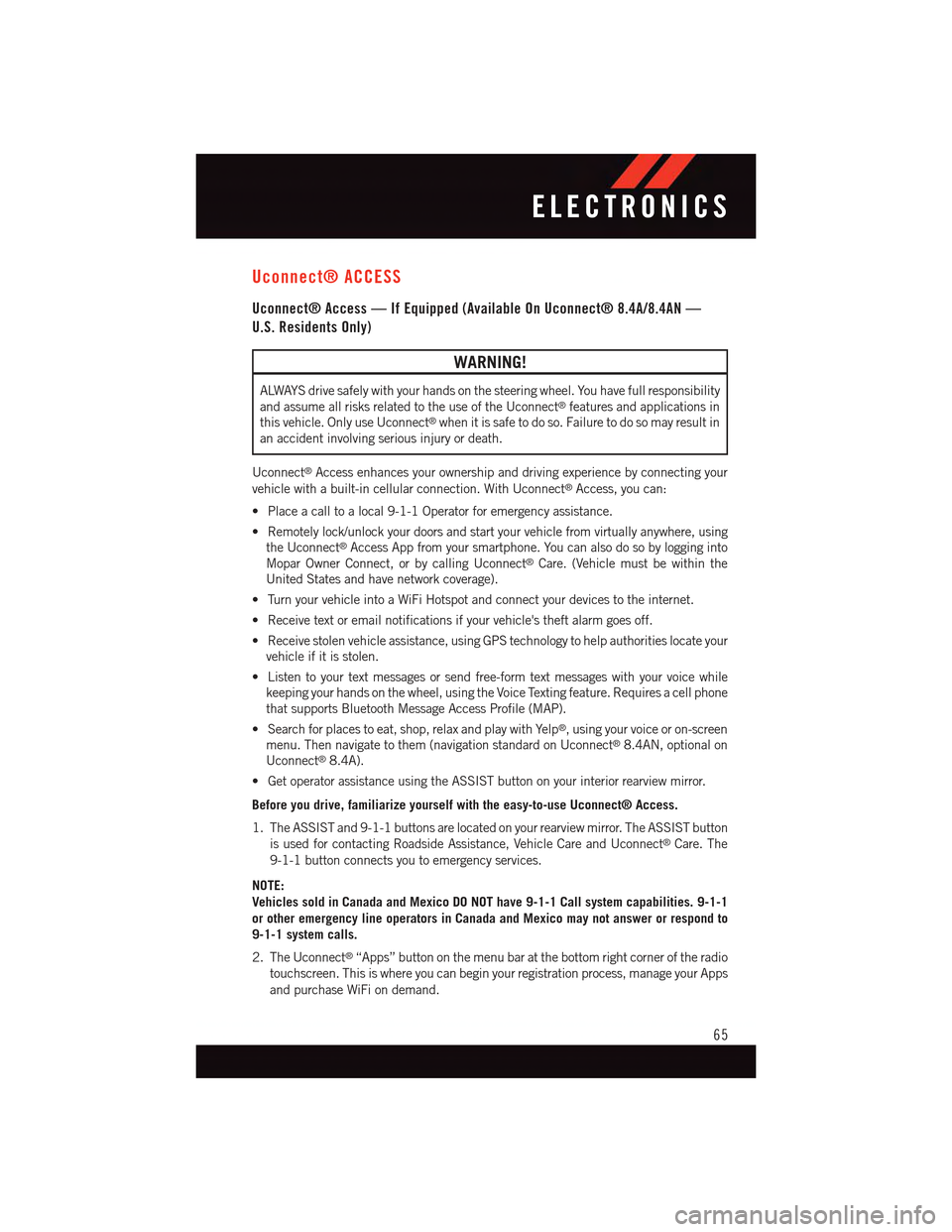
Uconnect® ACCESS
Uconnect® Access — If Equipped (Available On Uconnect® 8.4A/8.4AN —
U.S. Residents Only)
WARNING!
ALWAYS drive safely with your hands on the steering wheel. You have full responsibility
and assume all risks related to the use of the Uconnect®features and applications in
this vehicle. Only use Uconnect®when it is safe to do so. Failure to do so may result in
an accident involving serious injury or death.
Uconnect®Access enhances your ownership and driving experience by connecting your
vehicle with a built-in cellular connection. With Uconnect®Access, you can:
•Placeacalltoalocal9-1-1Operatorforemergencyassistance.
•Remotelylock/unlockyourdoorsandstartyourvehiclefromvirtuallyanywhere,using
the Uconnect®Access App from your smartphone. You can also do so by logging into
Mopar Owner Connect, or by calling Uconnect®Care. (Vehicle must be within the
United States and have network coverage).
•TurnyourvehicleintoaWiFiHotspotandconnectyourdevicestotheinternet.
•Receivetextoremailnotificationsifyourvehicle'stheftalarmgoesoff.
•Receivestolenvehicleassistance,usingGPStechnologytohelpauthoritieslocateyour
vehicle if it is stolen.
•Listentoyourtextmessagesorsendfree-formtextmessageswithyourvoicewhile
keeping your hands on the wheel, using the Voice Texting feature. Requires a cell phone
that supports Bluetooth Message Access Profile (MAP).
•Searchforplacestoeat,shop,relaxandplaywithYelp®,usingyourvoiceoron-screen
menu. Then navigate to them (navigation standard on Uconnect®8.4AN, optional on
Uconnect®8.4A).
•GetoperatorassistanceusingtheASSISTbuttononyourinteriorrearviewmirror.
Before you drive, familiarize yourself with the easy-to-use Uconnect® Access.
1. The ASSIST and 9-1-1 buttons are located on your rearview mirror. The ASSIST button
is used for contacting Roadside Assistance, Vehicle Care and Uconnect®Care. The
9-1-1 button connects you to emergency services.
NOTE:
Vehicles sold in Canada and Mexico DO NOT have 9-1-1 Call system capabilities. 9-1-1
or other emergency line operators in Canada and Mexico may not answer or respond to
9-1-1 system calls.
2. The Uconnect®“Apps” button on the menu bar at the bottom right corner of the radio
touchscreen. This is where you can begin your registration process, manage your Apps
and purchase WiFi on demand.
ELECTRONICS
65
Page 68 of 236
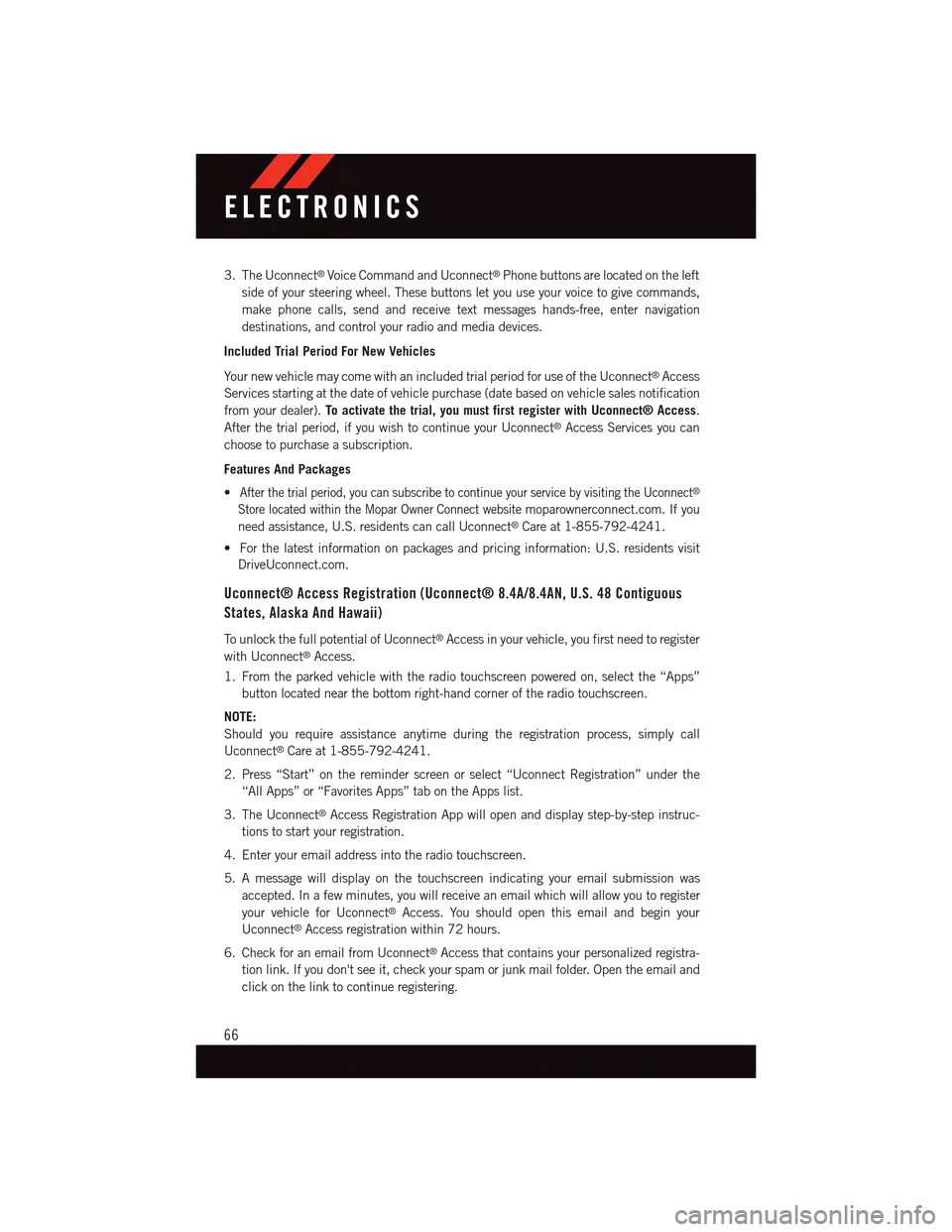
3. The Uconnect®Voice Command and Uconnect®Phone buttons are located on the left
side of your steering wheel. These buttons let you use your voice to give commands,
make phone calls, send and receive text messages hands-free, enter navigation
destinations, and control your radio and media devices.
Included Trial Period For New Vehicles
Yo u r n e w v e h i c l e m a y c o m e w i t h a n i n c l u d e d t r i a l p e r i o d f o r u s e o f t h e U c o n n e c t®Access
Services starting at the date of vehicle purchase (date based on vehicle sales notification
from your dealer).To activate the trial, you must first register with Uconnect® Access.
After the trial period, if you wish to continue your Uconnect®Access Services you can
choose to purchase a subscription.
Features And Packages
•After the trial period, you can subscribe to continue your service by visiting the Uconnect®
Store located within the Mopar Owner Connect websitemoparownerconnect.com. If you
need assistance, U.S. residents can call Uconnect®Care at 1-855-792-4241.
•Forthelatestinformationonpackagesandpricinginformation:U.S.residentsvisit
DriveUconnect.com.
Uconnect® Access Registration (Uconnect® 8.4A/8.4AN, U.S. 48 Contiguous
States, Alaska And Hawaii)
To u n l o c k t h e f u l l p o t e n t i a l o f U c o n n e c t®Access in your vehicle, you first need to register
with Uconnect®Access.
1. From the parked vehicle with the radio touchscreen powered on, select the “Apps”
button located near the bottom right-hand corner of the radio touchscreen.
NOTE:
Should you require assistance anytime during the registration process, simply call
Uconnect®Care at 1-855-792-4241.
2. Press “Start” on the reminder screen or select “Uconnect Registration” under the
“All Apps” or “Favorites Apps” tab on the Apps list.
3. The Uconnect®Access Registration App will open and display step-by-step instruc-
tions to start your registration.
4. Enter your email address into the radio touchscreen.
5. A message will display on the touchscreen indicating your email submission was
accepted. In a few minutes, you will receive an email which will allow you to register
your vehicle for Uconnect®Access. You should open this email and begin your
Uconnect®Access registration within 72 hours.
6. Check for an email from Uconnect®Access that contains your personalized registra-
tion link. If you don't see it, check your spam or junk mail folder. Open the email and
click on the link to continue registering.
ELECTRONICS
66
Page 102 of 236
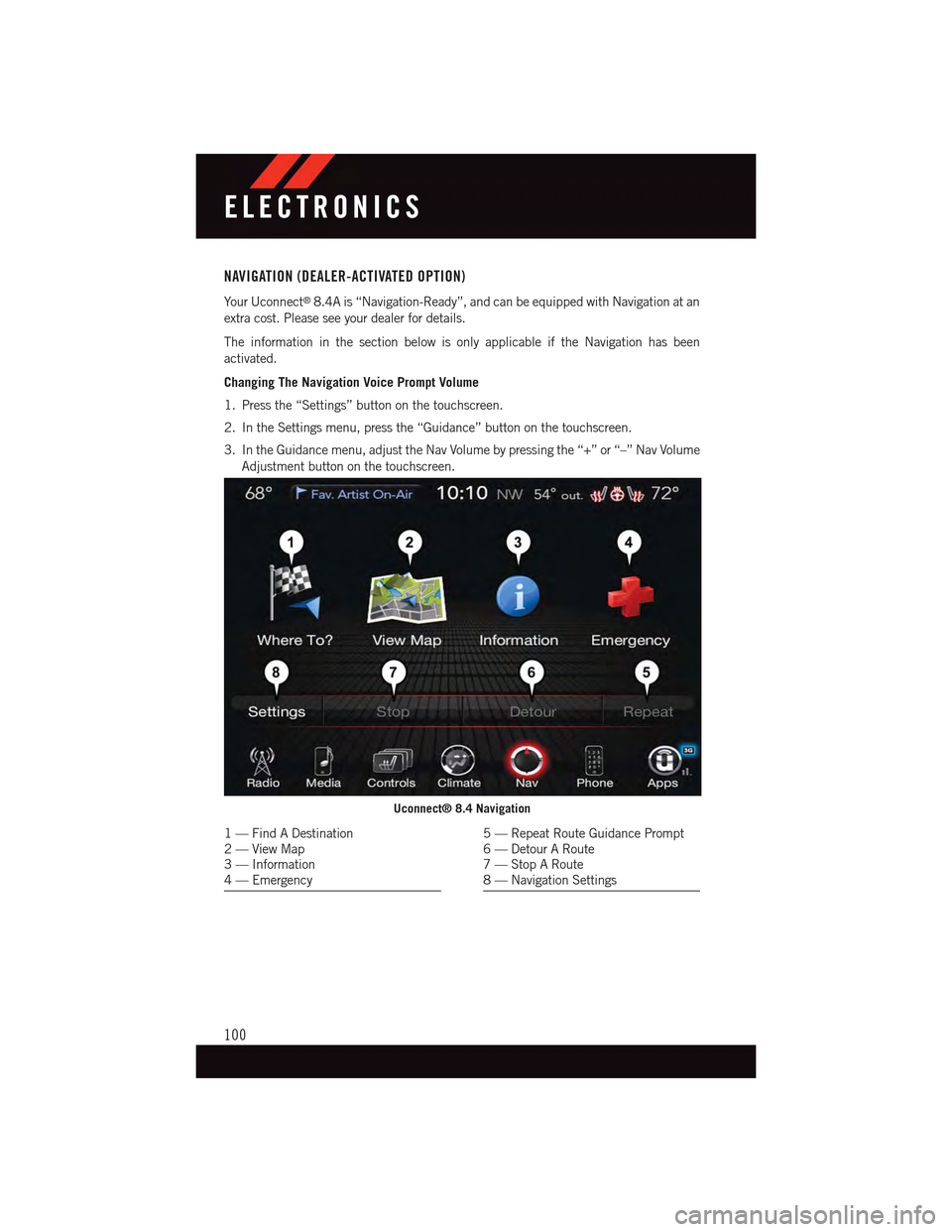
NAVIGATION (DEALER-ACTIVATED OPTION)
Yo u r U c o n n e c t®8.4A is “Navigation-Ready”, and can be equipped with Navigation at an
extra cost. Please see your dealer for details.
The information in the section below is only applicable if the Navigation has been
activated.
Changing The Navigation Voice Prompt Volume
1. Press the “Settings” button on the touchscreen.
2. In the Settings menu, press the “Guidance” button on the touchscreen.
3. In the Guidance menu, adjust the Nav Volume by pressing the “+” or “–” Nav Volume
Adjustment button on the touchscreen.
Uconnect® 8.4 Navigation
1—FindADestination2—ViewMap3—Information4—Emergency
5—RepeatRouteGuidancePrompt6—DetourARoute7—StopARoute8—NavigationSettings
ELECTRONICS
100
Page 103 of 236
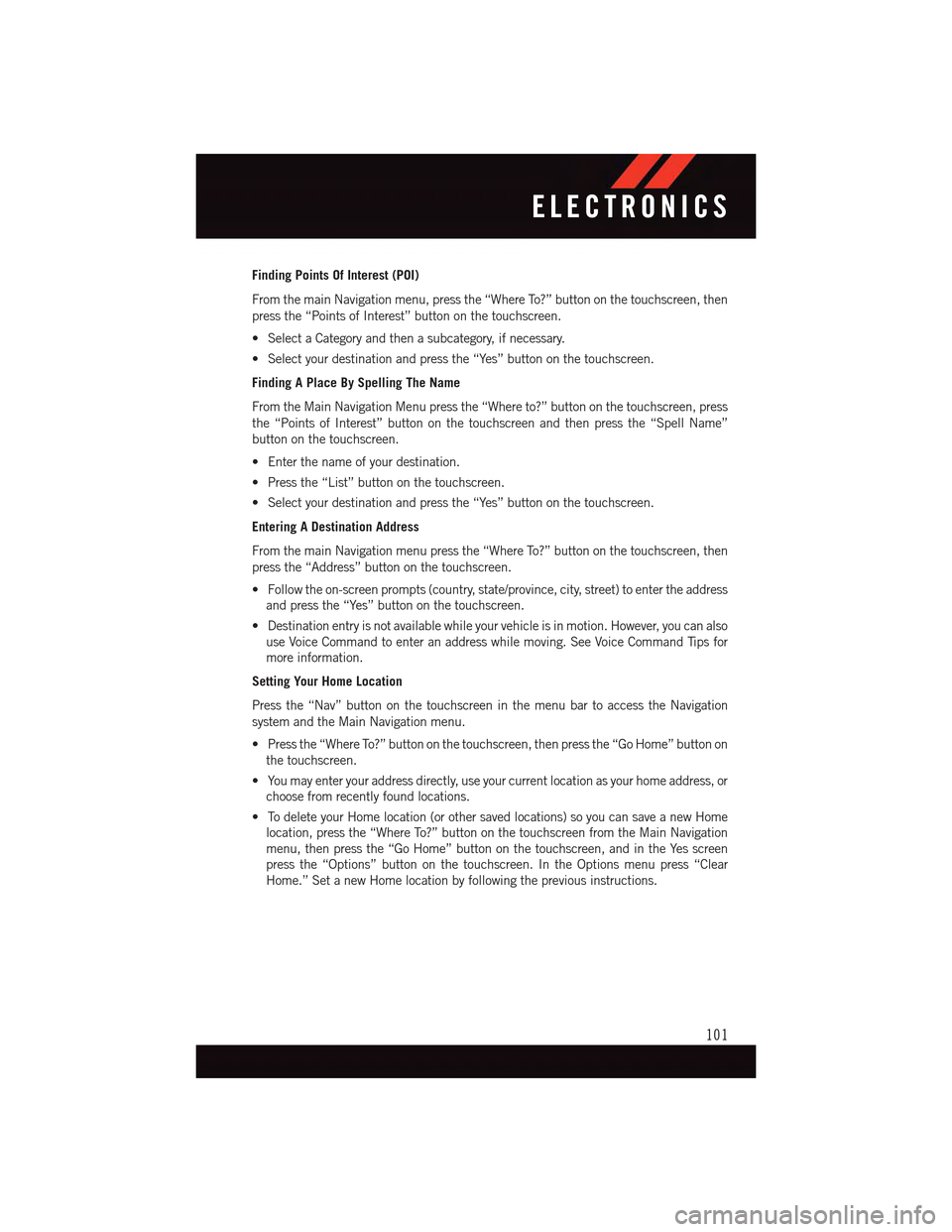
Finding Points Of Interest (POI)
From the main Navigation menu, press the “Where To?” button on the touchscreen, then
press the “Points of Interest” button on the touchscreen.
•SelectaCategoryandthenasubcategory,ifnecessary.
•Selectyourdestinationandpressthe“Yes”buttononthetouchscreen.
Finding A Place By Spelling The Name
From the Main Navigation Menu press the “Where to?” button on the touchscreen, press
the “Points of Interest” button on the touchscreen and then press the “Spell Name”
button on the touchscreen.
•Enterthenameofyourdestination.
•Pressthe“List”buttononthetouchscreen.
•Selectyourdestinationandpressthe“Yes”buttononthetouchscreen.
Entering A Destination Address
From the main Navigation menu press the “Where To?” button on the touchscreen, then
press the “Address” button on the touchscreen.
•Followtheon-screenprompts(country,state/province,city,street)toentertheaddress
and press the “Yes” button on the touchscreen.
•Destinationentryisnotavailablewhileyourvehicleisinmotion.However,youcanalso
use Voice Command to enter an address while moving. See Voice Command Tips for
more information.
Setting Your Home Location
Press the “Nav” button on the touchscreen in the menu bar to access the Navigation
system and the Main Navigation menu.
•Pressthe“WhereTo?”buttononthetouchscreen,thenpressthe“GoHome”buttonon
the touchscreen.
•Youmayenteryouraddressdirectly,useyourcurrentlocationasyourhomeaddress,or
choose from recently found locations.
•TodeleteyourHomelocation(orothersavedlocations)soyoucansaveanewHome
location, press the “Where To?” button on the touchscreen from the Main Navigation
menu, then press the “Go Home” button on the touchscreen, and in the Yes screen
press the “Options” button on the touchscreen. In the Options menu press “Clear
Home.” Set a new Home location by following the previous instructions.
ELECTRONICS
101
Page 104 of 236
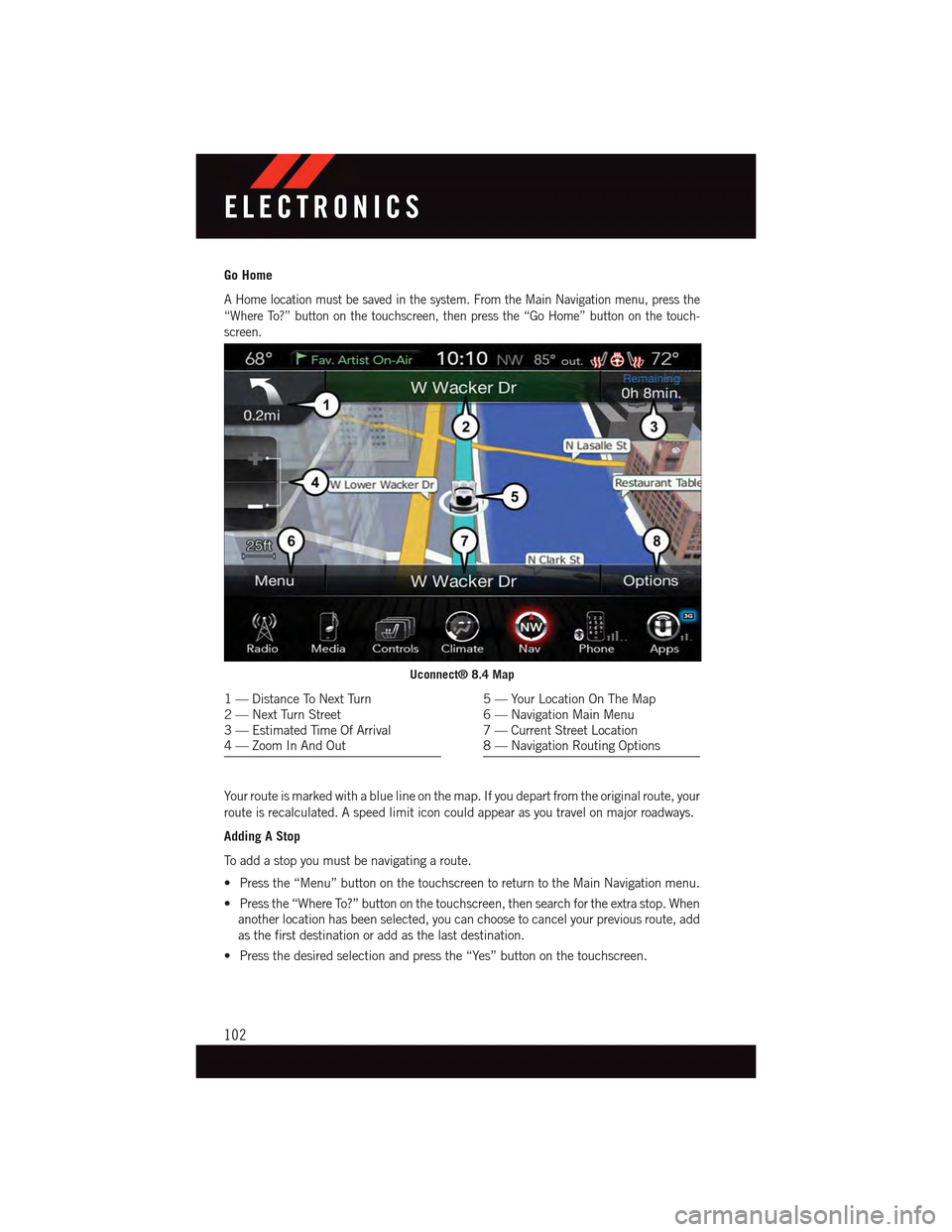
Go Home
AHomelocationmustbesavedinthesystem.FromtheMainNavigationmenu,pressthe
“Where To?” button on the touchscreen, then press the “Go Home” button on the touch-
screen.
Yo u r r o u t e i s m a r k e d w i t h a b l u e l i n e o n t h e m a p . I f y o u d e p a r t f r o m t h e o r i g i n a l r o u t e , y o u r
route is recalculated. A speed limit icon could appear as you travel on major roadways.
Adding A Stop
To a d d a s t o p y o u m u s t b e n a v i g a t i n g a r o u t e .
•Pressthe“Menu”buttononthetouchscreentoreturntotheMainNavigationmenu.
•Pressthe“WhereTo?”buttononthetouchscreen,thensearchfortheextrastop.When
another location has been selected, you can choose to cancel your previous route, add
as the first destination or add as the last destination.
•Pressthedesiredselectionandpressthe“Yes”buttononthetouchscreen.
Uconnect® 8.4 Map
1—DistanceToNextTurn2—NextTurnStreet3—EstimatedTimeOfArrival4—ZoomInAndOut
5—YourLocationOnTheMap6—NavigationMainMenu7—CurrentStreetLocation8—NavigationRoutingOptions
ELECTRONICS
102
Page 106 of 236
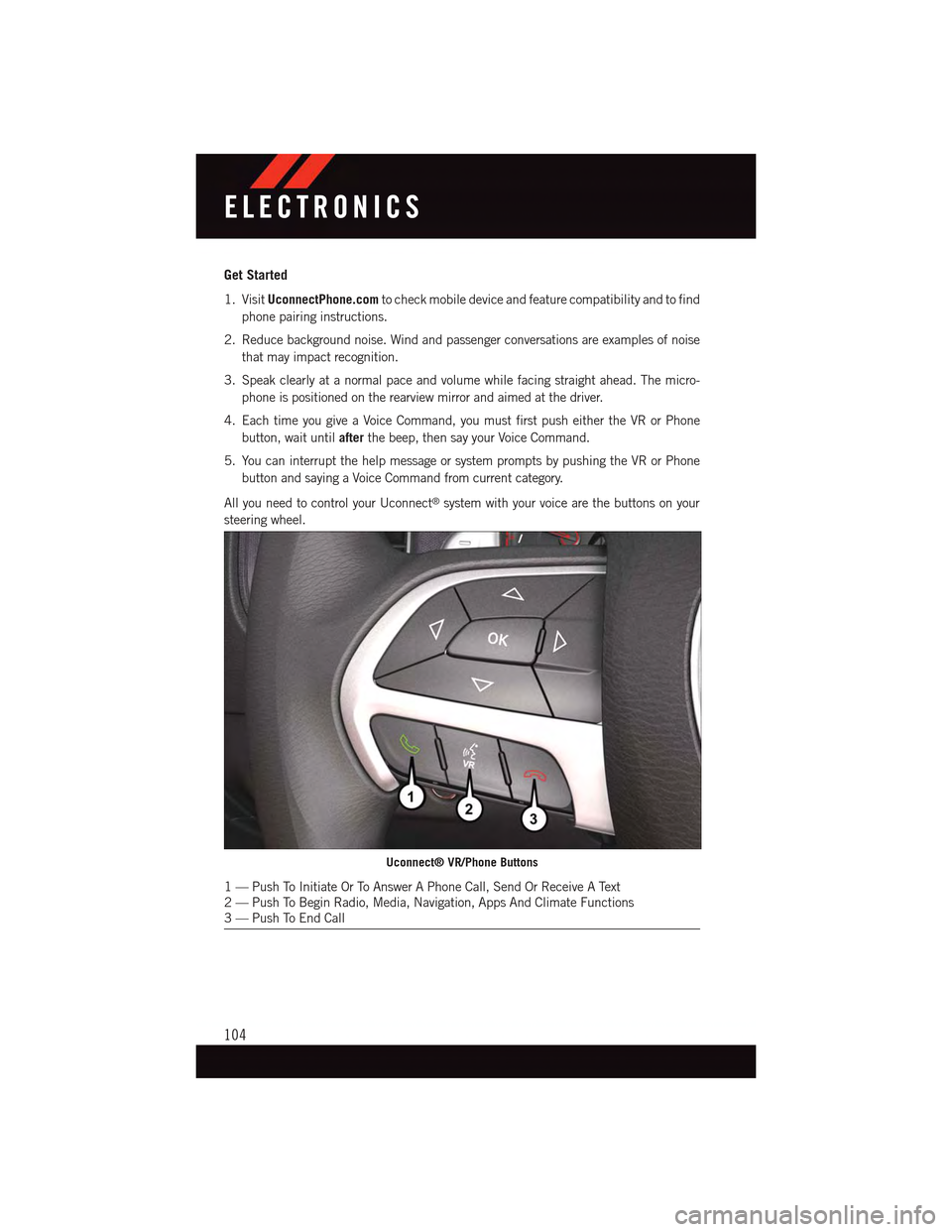
Get Started
1. VisitUconnectPhone.comto check mobile device and feature compatibility and to find
phone pairing instructions.
2. Reduce background noise. Wind and passenger conversations are examples of noise
that may impact recognition.
3. Speak clearly at a normal pace and volume while facing straight ahead. The micro-
phone is positioned on the rearview mirror and aimed at the driver.
4. Each time you give a Voice Command, you must first push either the VR or Phone
button, wait untilafterthe beep, then say your Voice Command.
5. You can interrupt the help message or system prompts by pushing the VR or Phone
button and saying a Voice Command from current category.
All you need to control your Uconnect®system with your voice are the buttons on your
steering wheel.
Uconnect® VR/Phone Buttons
1—PushToInitiateOrToAnswerAPhoneCall,SendOrReceiveAText2—PushToBeginRadio,Media,Navigation,AppsAndClimateFunctions3—PushToEndCall
ELECTRONICS
104
Page 112 of 236
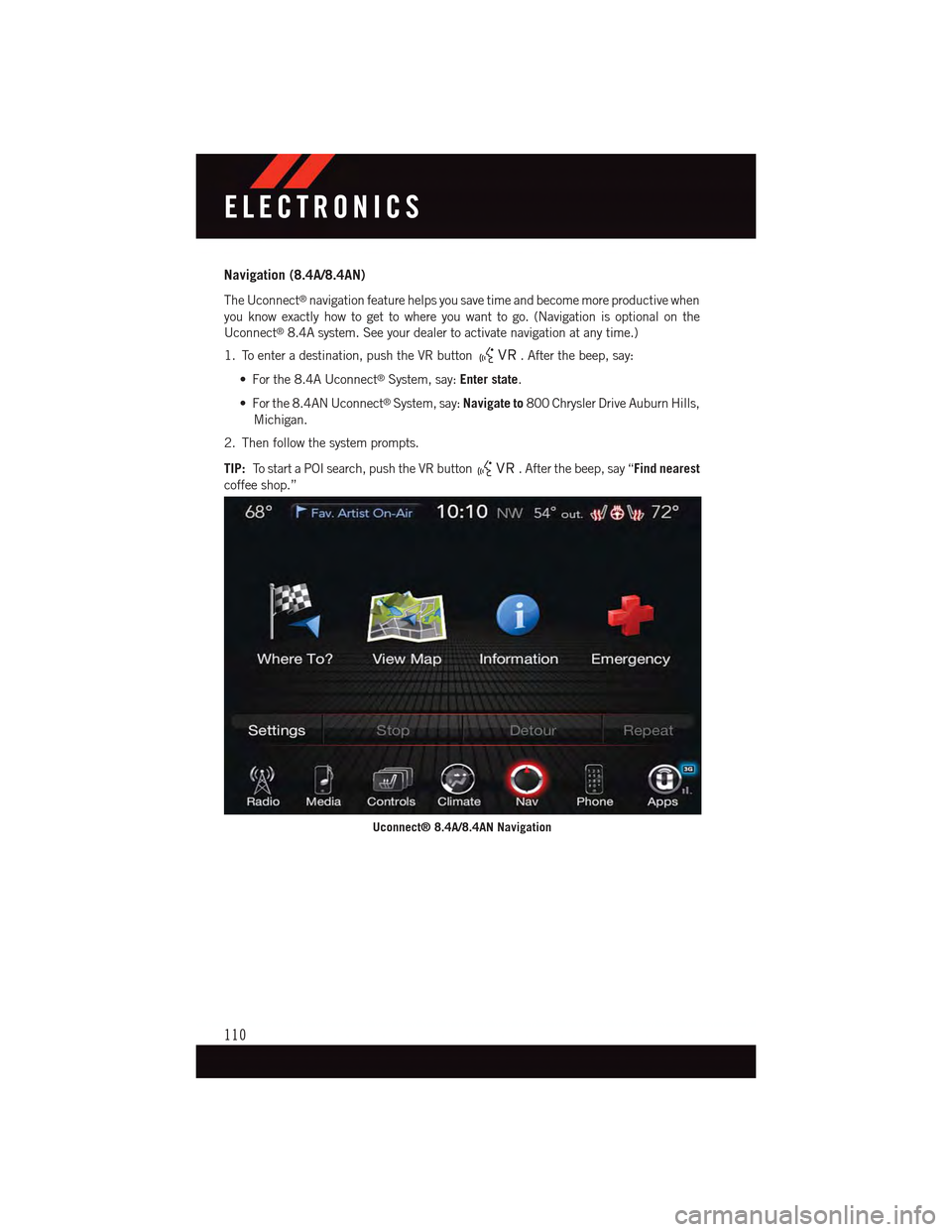
Navigation (8.4A/8.4AN)
The Uconnect®navigation feature helps you save time and become more productive when
you know exactly how to get to where you want to go. (Navigation is optional on the
Uconnect®8.4A system. See your dealer to activate navigation at any time.)
1. To enter a destination, push the VR button.Afterthebeep,say:
•Forthe8.4AUconnect®System, say:Enter state.
•Forthe8.4ANUconnect®System, say:Navigate to800 Chrysler Drive Auburn Hills,
Michigan.
2. Then follow the system prompts.
TIP:To s t a r t a P O I s e a r c h , p u s h t h e V R b u t t o n.Afterthebeep,say“Find nearest
coffee shop.”
Uconnect® 8.4A/8.4AN Navigation
ELECTRONICS
110
Page 120 of 236
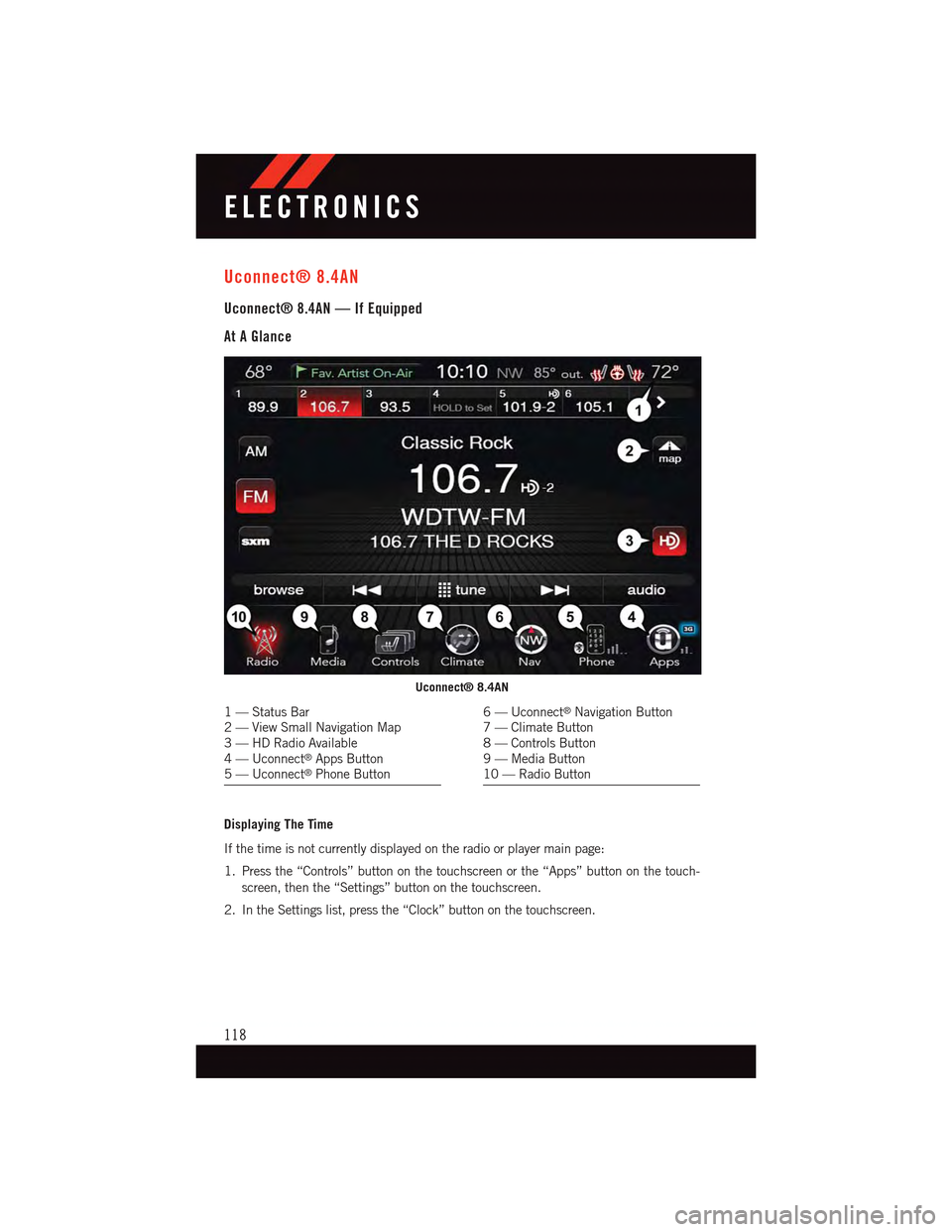
Uconnect® 8.4AN
Uconnect® 8.4AN — If Equipped
At A Glance
Displaying The Time
If the time is not currently displayed on the radio or player main page:
1. Press the “Controls” button on the touchscreen or the “Apps” button on the touch-
screen, then the “Settings” button on the touchscreen.
2. In the Settings list, press the “Clock” button on the touchscreen.
Uconnect® 8.4AN
1—StatusBar2—ViewSmallNavigationMap3—HDRadioAvailable4—Uconnect®Apps Button5—Uconnect®Phone Button
6—Uconnect®Navigation Button7—ClimateButton8—ControlsButton9—MediaButton10 — Radio Button
ELECTRONICS
118
Page 129 of 236
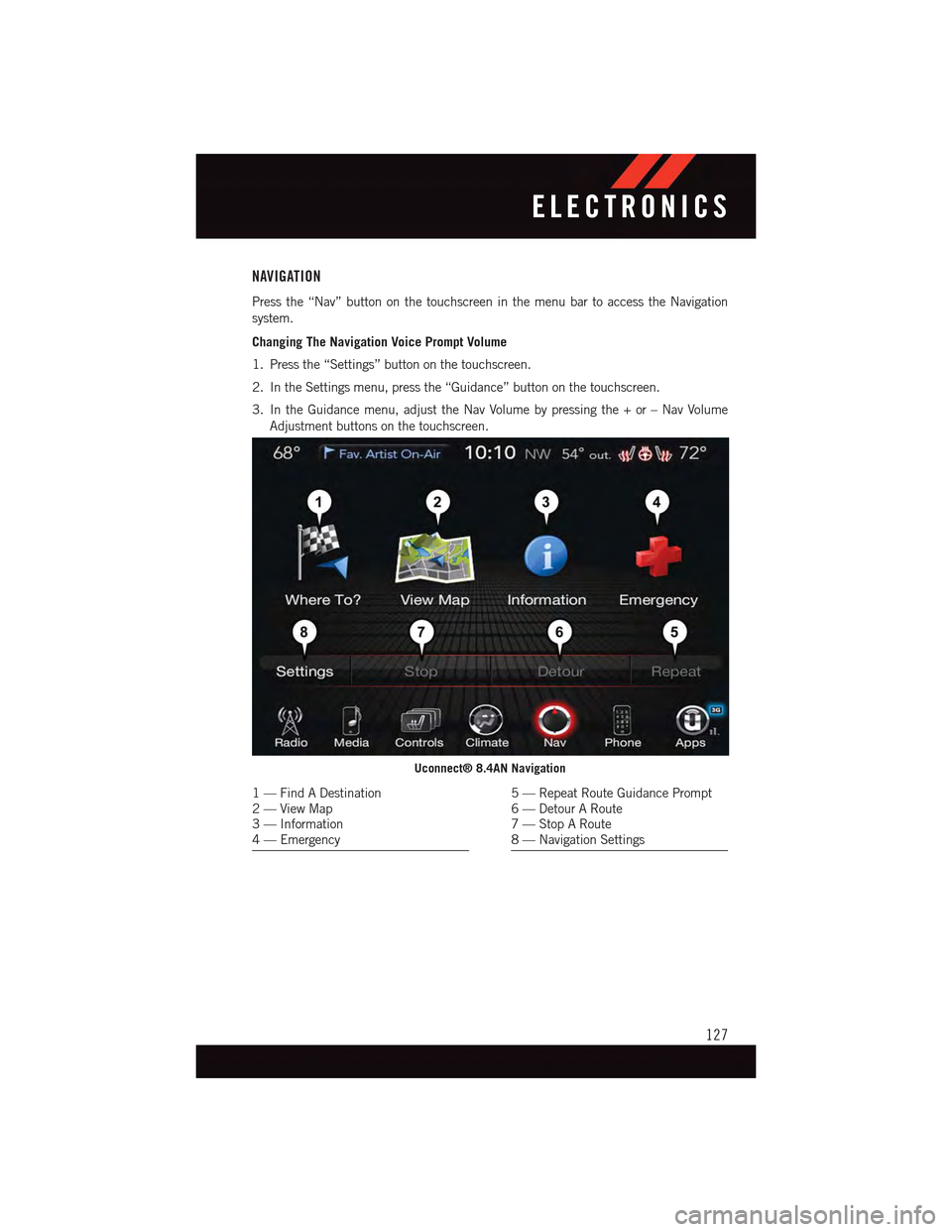
NAVIGATION
Press the “Nav” button on the touchscreen in the menu bar to access the Navigation
system.
Changing The Navigation Voice Prompt Volume
1. Press the “Settings” button on the touchscreen.
2. In the Settings menu, press the “Guidance” button on the touchscreen.
3. In the Guidance menu, adjust the Nav Volume by pressing the + or – Nav Volume
Adjustment buttons on the touchscreen.
Uconnect® 8.4AN Navigation
1—FindADestination2—ViewMap3—Information4—Emergency
5—RepeatRouteGuidancePrompt6—DetourARoute7—StopARoute8—NavigationSettings
ELECTRONICS
127