apple carplay DODGE CHARGER 2022 Owners Manual
[x] Cancel search | Manufacturer: DODGE, Model Year: 2022, Model line: CHARGER, Model: DODGE CHARGER 2022Pages: 312, PDF Size: 18.99 MB
Page 7 of 312
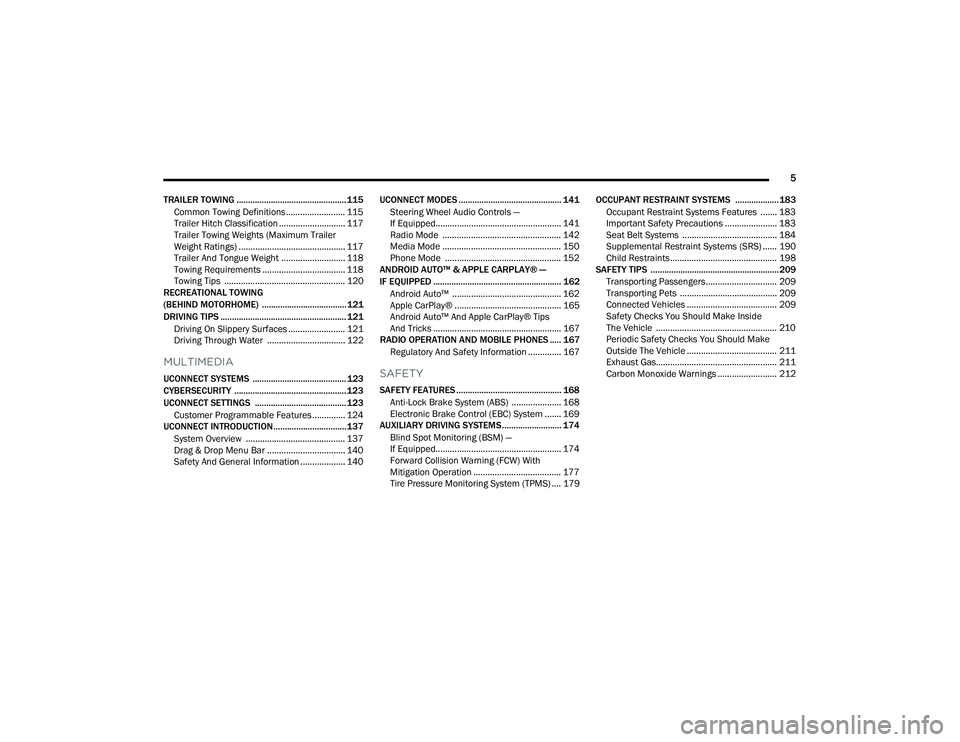
5
TRAILER TOWING ................................................ 115 Common Towing Definitions ......................... 115Trailer Hitch Classification ............................ 117
Trailer Towing Weights (Maximum Trailer
Weight Ratings) ............................................. 117
Trailer And Tongue Weight ........................... 118
Towing Requirements ................................... 118Towing Tips ................................................... 120
RECREATIONAL TOWING
(BEHIND MOTORHOME) ..................................... 121
DRIVING TIPS ....................................................... 121
Driving On Slippery Surfaces ........................ 121
Driving Through Water ................................. 122
MULTIMEDIA
UCONNECT SYSTEMS ......................................... 123
CYBERSECURITY ................................................. 123
UCONNECT SETTINGS ........................................ 123Customer Programmable Features .............. 124
UCONNECT INTRODUCTION................................ 137
System Overview .......................................... 137
Drag & Drop Menu Bar ................................. 140Safety And General Information ................... 140 UCONNECT MODES ............................................. 141
Steering Wheel Audio Controls —
If Equipped..................................................... 141Radio Mode .................................................. 142
Media Mode .................................................. 150
Phone Mode ................................................. 152
ANDROID AUTO™ & APPLE CARPLAY® —
IF EQUIPPED ........................................................ 162
Android Auto™ .............................................. 162
Apple CarPlay® ............................................. 165Android Auto™ And Apple CarPlay® Tips
And Tricks ...................................................... 167
RADIO OPERATION AND MOBILE PHONES ..... 167
Regulatory And Safety Information .............. 167SAFETY
SAFETY FEATURES .............................................. 168 Anti-Lock Brake System (ABS) ..................... 168
Electronic Brake Control (EBC) System ....... 169
AUXILIARY DRIVING SYSTEMS.......................... 174
Blind Spot Monitoring (BSM) —
If Equipped..................................................... 174Forward Collision Warning (FCW) With
Mitigation Operation ..................................... 177
Tire Pressure Monitoring System (TPMS) .... 179 OCCUPANT RESTRAINT SYSTEMS ................... 183
Occupant Restraint Systems Features ....... 183
Important Safety Precautions ...................... 183
Seat Belt Systems ........................................ 184
Supplemental Restraint Systems (SRS) ...... 190Child Restraints ............................................. 198
SAFETY TIPS ........................................................ 209
Transporting Passengers.............................. 209
Transporting Pets ......................................... 209
Connected Vehicles ...................................... 209
Safety Checks You Should Make Inside
The Vehicle ................................................... 210
Periodic Safety Checks You Should Make
Outside The Vehicle ...................................... 211
Exhaust Gas................................................... 211
Carbon Monoxide Warnings ......................... 212
22_LD_OM_EN_USC_t.book Page 5
Page 61 of 312
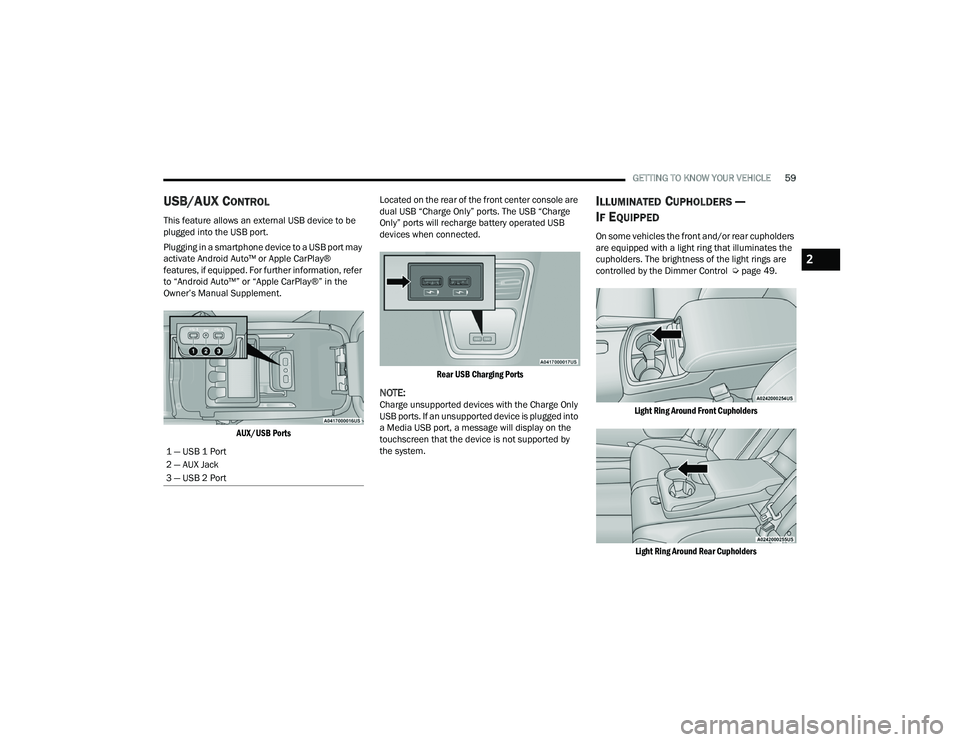
GETTING TO KNOW YOUR VEHICLE59
USB/AUX CONTROL
This feature allows an external USB device to be
plugged into the USB port.
Plugging in a smartphone device to a USB port may
activate Android Auto™ or Apple CarPlay®
features, if equipped. For further information, refer
to “Android Auto™” or “Apple CarPlay®” in the
Owner’s Manual Supplement.
AUX/USB Ports
Located on the rear of the front center console are
dual USB “Charge Only” ports. The USB “Charge
Only” ports will recharge battery operated USB
devices when connected.
Rear USB Charging Ports
NOTE:Charge unsupported devices with the Charge Only
USB ports. If an unsupported device is plugged into
a Media USB port, a message will display on the
touchscreen that the device is not supported by
the system.
ILLUMINATED CUPHOLDERS —
I
F EQUIPPED
On some vehicles the front and/or rear cupholders
are equipped with a light ring that illuminates the
cupholders. The brightness of the light rings are
controlled by the Dimmer Control Ú page 49.
Light Ring Around Front Cupholders
Light Ring Around Rear Cupholders
1 — USB 1 Port
2 — AUX Jack
3 — USB 2 Port
2
22_LD_OM_EN_USC_t.book Page 59
Page 164 of 312
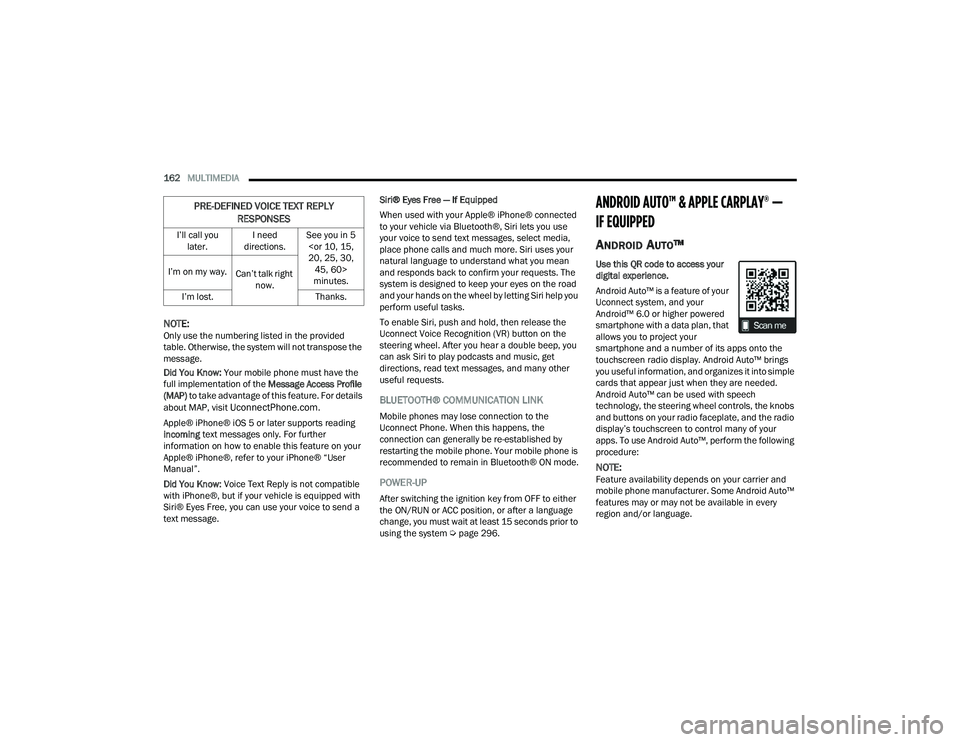
162MULTIMEDIA
NOTE:Only use the numbering listed in the provided
table. Otherwise, the system will not transpose the
message.
Did You Know: Your mobile phone must have the
full implementation of the Message Access Profile
(MAP) to take advantage of this feature. For details
about MAP, visit
UconnectPhone.com.
Apple® iPhone® iOS 5 or later supports reading
incoming text messages only. For further
information on how to enable this feature on your
Apple® iPhone®, refer to your iPhone® “User
Manual”.
Did You Know: Voice Text Reply is not compatible
with iPhone®, but if your vehicle is equipped with
Siri® Eyes Free, you can use your voice to send a
text message. Siri® Eyes Free — If Equipped
When used with your Apple® iPhone® connected
to your vehicle via Bluetooth®, Siri lets you use
your voice to send text messages, select media,
place phone calls and much more. Siri uses your
natural language to understand what you mean
and responds back to confirm your requests. The
system is designed to keep your eyes on the road
and your hands on the wheel by letting Siri help you
perform useful tasks.
To enable Siri, push and hold, then release the
Uconnect Voice Recognition (VR) button on the
steering wheel. After you hear a double beep, you
can ask Siri to play podcasts and music, get
directions, read text messages, and many other
useful requests.BLUETOOTH® COMMUNICATION LINK
Mobile phones may lose connection to the
Uconnect Phone. When this happens, the
connection can generally be re-established by
restarting the mobile phone. Your mobile phone is
recommended to remain in Bluetooth® ON mode.
POWER-UP
After switching the ignition key from OFF to either
the ON/RUN or ACC position, or after a language
change, you must wait at least 15 seconds prior to
using the system Ú
page 296.
ANDROID AUTO™ & APPLE CARPLAY® —
IF EQUIPPED
ANDROID AUTO™
Use this QR code to access your
digital experience.
Android Auto™ is a feature of your
Uconnect system, and your
Android™ 6.0 or higher powered
smartphone with a data plan, that
allows you to project your
smartphone and a number of its apps onto the
touchscreen radio display. Android Auto™ brings
you useful information, and organizes it into simple
cards that appear just when they are needed.
Android Auto™ can be used with speech
technology, the steering wheel controls, the knobs
and buttons on your radio faceplate, and the radio
display’s touchscreen to control many of your
apps. To use Android Auto™, perform the following
procedure:
NOTE:Feature availability depends on your carrier and
mobile phone manufacturer. Some Android Auto™
features may or may not be available in every
region and/or language.
I’ll call you
later. I need
directions. See you in 5
minutes.
I’m on my way.
Can’t talk right
now.
I’m lost. Thanks.
PRE-DEFINED VOICE TEXT REPLY
RESPONSES
22_LD_OM_EN_USC_t.book Page 162
Page 167 of 312
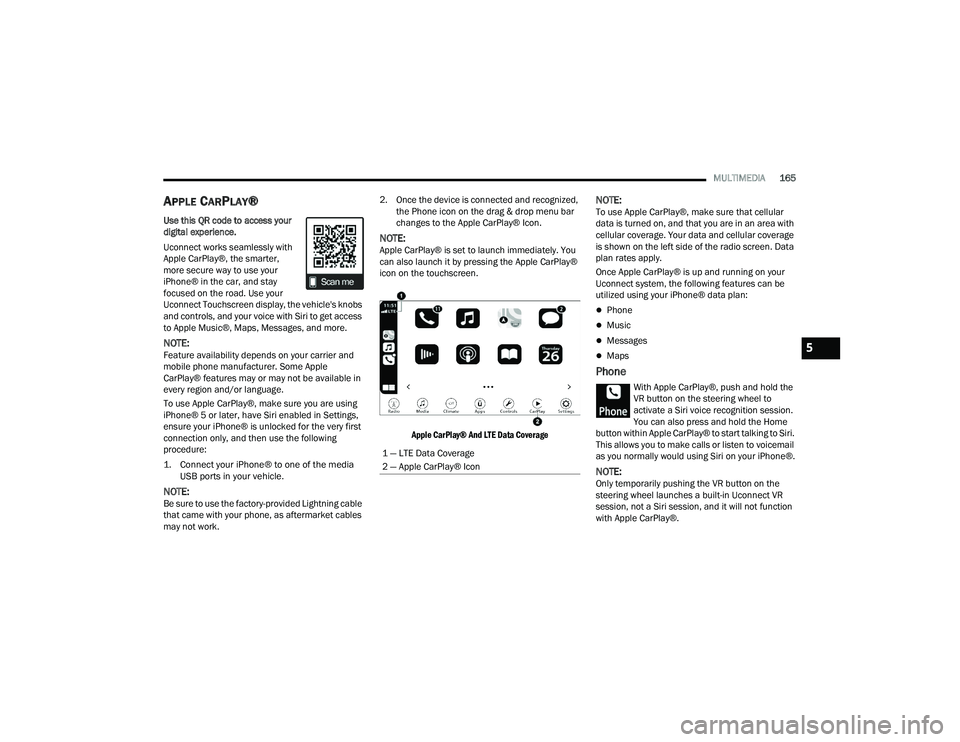
MULTIMEDIA165
APPLE CARPLAY®
Use this QR code to access your
digital experience.
Uconnect works seamlessly with
Apple CarPlay®, the smarter,
more secure way to use your
iPhone® in the car, and stay
focused on the road. Use your
Uconnect Touchscreen display, the vehicle's knobs
and controls, and your voice with Siri to get access
to Apple Music®, Maps, Messages, and more.
NOTE:Feature availability depends on your carrier and
mobile phone manufacturer. Some Apple
CarPlay® features may or may not be available in
every region and/or language.
To use Apple CarPlay®, make sure you are using
iPhone® 5 or later, have Siri enabled in Settings,
ensure your iPhone® is unlocked for the very first
connection only, and then use the following
procedure:
1. Connect your iPhone® to one of the media
USB ports in your vehicle.
NOTE:Be sure to use the factory-provided Lightning cable
that came with your phone, as aftermarket cables
may not work. 2. Once the device is connected and recognized,
the Phone icon on the drag & drop menu bar
changes to the Apple CarPlay® Icon.
NOTE:Apple CarPlay® is set to launch immediately. You
can also launch it by pressing the Apple CarPlay®
icon on the touchscreen.
Apple CarPlay® And LTE Data Coverage
NOTE:To use Apple CarPlay®, make sure that cellular
data is turned on, and that you are in an area with
cellular coverage. Your data and cellular coverage
is shown on the left side of the radio screen. Data
plan rates apply.
Once Apple CarPlay® is up and running on your
Uconnect system, the following features can be
utilized using your iPhone® data plan:
Phone
Music
Messages
Maps
Phone
With Apple CarPlay®, push and hold the
VR button on the steering wheel to
activate a Siri voice recognition session.
You can also press and hold the Home
button within Apple CarPlay® to start talking to Siri.
This allows you to make calls or listen to voicemail
as you normally would using Siri on your iPhone®.
NOTE:Only temporarily pushing the VR button on the
steering wheel launches a built-in Uconnect VR
session, not a Siri session, and it will not function
with Apple CarPlay®.
1 — LTE Data Coverage
2 — Apple CarPlay® Icon
5
22_LD_OM_EN_USC_t.book Page 165
Page 168 of 312
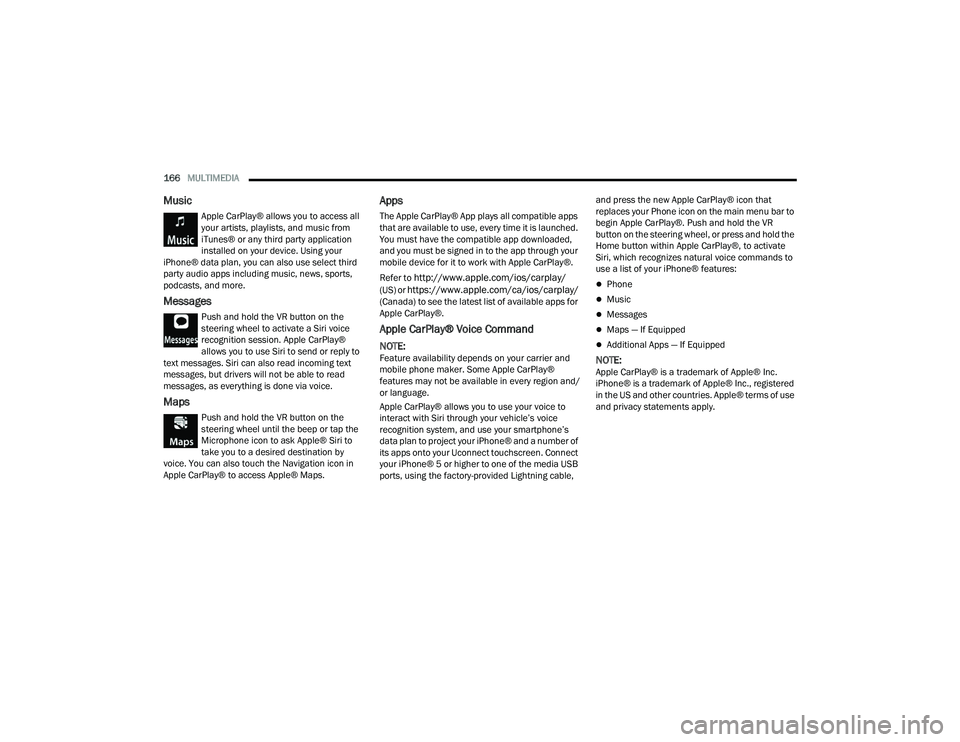
166MULTIMEDIA
Music
Apple CarPlay® allows you to access all
your artists, playlists, and music from
iTunes® or any third party application
installed on your device. Using your
iPhone® data plan, you can also use select third
party audio apps including music, news, sports,
podcasts, and more.
Messages
Push and hold the VR button on the
steering wheel to activate a Siri voice
recognition session. Apple CarPlay®
allows you to use Siri to send or reply to
text messages. Siri can also read incoming text
messages, but drivers will not be able to read
messages, as everything is done via voice.
Maps
Push and hold the VR button on the
steering wheel until the beep or tap the
Microphone icon to ask Apple® Siri to
take you to a desired destination by
voice. You can also touch the Navigation icon in
Apple CarPlay® to access Apple® Maps.
Apps
The Apple CarPlay® App plays all compatible apps
that are available to use, every time it is launched.
You must have the compatible app downloaded,
and you must be signed in to the app through your
mobile device for it to work with Apple CarPlay®.
Refer to
http://www.apple.com/ios/carplay/
(US) or https://www.apple.com/ca/ios/carplay/
(Canada) to see the latest list of available apps for
Apple CarPlay®.
Apple CarPlay® Voice Command
NOTE:Feature availability depends on your carrier and
mobile phone maker. Some Apple CarPlay®
features may not be available in every region and/
or language.
Apple CarPlay® allows you to use your voice to
interact with Siri through your vehicle’s voice
recognition system, and use your smartphone’s
data plan to project your iPhone® and a number of
its apps onto your Uconnect touchscreen. Connect
your iPhone® 5 or higher to one of the media USB
ports, using the factory-provided Lightning cable, and press the new Apple CarPlay® icon that
replaces your Phone icon on the main menu bar to
begin Apple CarPlay®. Push and hold the VR
button on the steering wheel, or press and hold the
Home button within Apple CarPlay®, to activate
Siri, which recognizes natural voice commands to
use a list of your iPhone® features:
Phone
Music
Messages
Maps — If Equipped
Additional Apps — If Equipped
NOTE:Apple CarPlay® is a trademark of Apple® Inc.
iPhone® is a trademark of Apple® Inc., registered
in the US and other countries. Apple® terms of use
and privacy statements apply.
22_LD_OM_EN_USC_t.book Page 166
Page 169 of 312
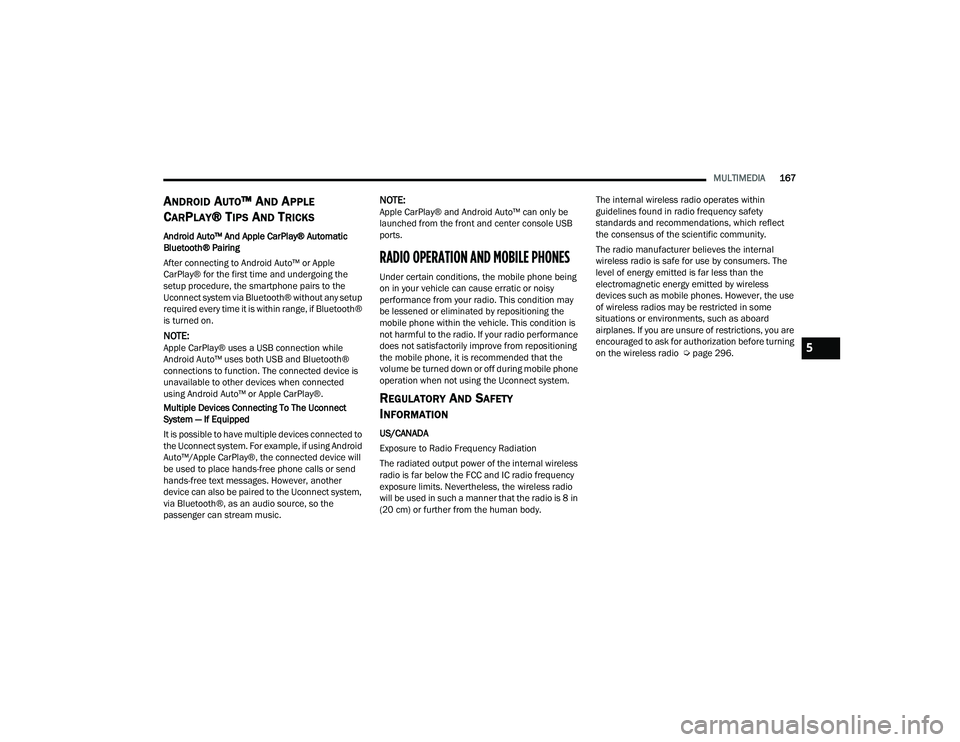
MULTIMEDIA167
ANDROID AUTO™ AND APPLE
C
ARPLAY® TIPS AND TRICKS
Android Auto™ And Apple CarPlay® Automatic
Bluetooth® Pairing
After connecting to Android Auto™ or Apple
CarPlay® for the first time and undergoing the
setup procedure, the smartphone pairs to the
Uconnect system via Bluetooth® without any setup
required every time it is within range, if Bluetooth®
is turned on.
NOTE:Apple CarPlay® uses a USB connection while
Android Auto™ uses both USB and Bluetooth®
connections to function. The connected device is
unavailable to other devices when connected
using Android Auto™ or Apple CarPlay®.
Multiple Devices Connecting To The Uconnect
System — If Equipped
It is possible to have multiple devices connected to
the Uconnect system. For example, if using Android
Auto™/Apple CarPlay®, the connected device will
be used to place hands-free phone calls or send
hands-free text messages. However, another
device can also be paired to the Uconnect system,
via Bluetooth®, as an audio source, so the
passenger can stream music.
NOTE:Apple CarPlay® and Android Auto™ can only be
launched from the front and center console USB
ports.
RADIO OPERATION AND MOBILE PHONES
Under certain conditions, the mobile phone being
on in your vehicle can cause erratic or noisy
performance from your radio. This condition may
be lessened or eliminated by repositioning the
mobile phone within the vehicle. This condition is
not harmful to the radio. If your radio performance
does not satisfactorily improve from repositioning
the mobile phone, it is recommended that the
volume be turned down or off during mobile phone
operation when not using the Uconnect system.
REGULATORY AND SAFETY
I
NFORMATION
US/CANADA
Exposure to Radio Frequency Radiation
The radiated output power of the internal wireless
radio is far below the FCC and IC radio frequency
exposure limits. Nevertheless, the wireless radio
will be used in such a manner that the radio is 8 in
(20 cm) or further from the human body. The internal wireless radio operates within
guidelines found in radio frequency safety
standards and recommendations, which reflect
the consensus of the scientific community.
The radio manufacturer believes the internal
wireless radio is safe for use by consumers. The
level of energy emitted is far less than the
electromagnetic energy emitted by wireless
devices such as mobile phones. However, the use
of wireless radios may be restricted in some
situations or environments, such as aboard
airplanes. If you are unsure of restrictions, you are
encouraged to ask for authorization before turning
on the wireless radio Ú
page 296.
5
22_LD_OM_EN_USC_t.book Page 167
Page 299 of 312
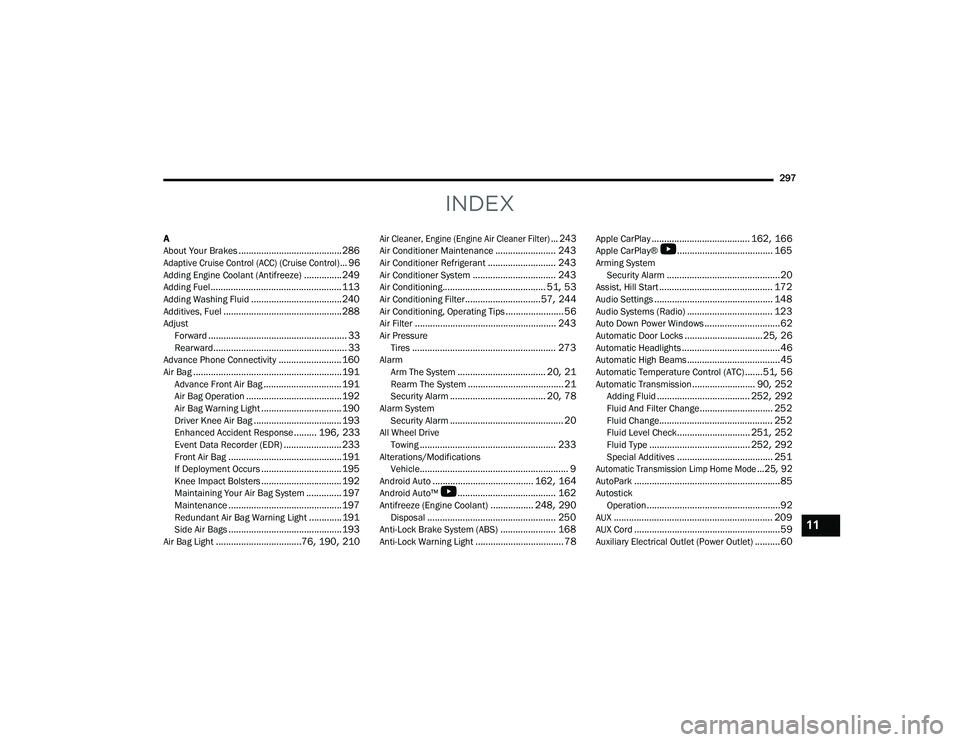
297
INDEX
A
About Your Brakes......................................... 286
Adaptive Cruise Control (ACC) (Cruise Control)... 96
Adding Engine Coolant (Antifreeze)............... 249Adding Fuel.................................................... 113Adding Washing Fluid.................................... 240Additives, Fuel............................................... 288AdjustForward....................................................... 33Rearward..................................................... 33Advance Phone Connectivity......................... 160Air Bag........................................................... 191Advance Front Air Bag............................... 191Air Bag Operation...................................... 192Air Bag Warning Light................................ 190Driver Knee Air Bag................................... 193Enhanced Accident Response......... 196, 233Event Data Recorder (EDR)....................... 233Front Air Bag............................................. 191If Deployment Occurs................................ 195Knee Impact Bolsters................................ 192Maintaining Your Air Bag System.............. 197Maintenance............................................. 197Redundant Air Bag Warning Light.............191Side Air Bags............................................. 193Air Bag Light..................................76, 190, 210
Air Cleaner, Engine (Engine Air Cleaner Filter)... 243
Air Conditioner Maintenance........................ 243Air Conditioner Refrigerant........................... 243Air Conditioner System................................. 243Air Conditioning......................................... 51, 53Air Conditioning Filter..............................57, 244Air Conditioning, Operating Tips....................... 56Air Filter........................................................ 243Air PressureTires......................................................... 273AlarmArm The System................................... 20, 21Rearm The System...................................... 21Security Alarm...................................... 20, 78Alarm SystemSecurity Alarm............................................. 20All Wheel DriveTowing...................................................... 233Alterations/ModificationsVehicle........................................................... 9Android Auto........................................ 162, 164Android Auto™
b
....................................... 162Antifreeze (Engine Coolant)................. 248, 290Disposal................................................... 250Anti-Lock Brake System (ABS)...................... 168Anti-Lock Warning Light................................... 78
Apple CarPlay....................................... 162, 166Apple CarPlay®
b
...................................... 165Arming SystemSecurity Alarm.............................................20Assist, Hill Start............................................. 172Audio Settings............................................... 148Audio Systems (Radio).................................. 123Auto Down Power Windows..............................62Automatic Door Locks...............................25, 26Automatic Headlights.......................................46Automatic High Beams.....................................45Automatic Temperature Control (ATC).......51, 56Automatic Transmission......................... 90, 252Adding Fluid..................................... 252, 292Fluid And Filter Change............................. 252Fluid Change............................................. 252Fluid Level Check............................. 251, 252Fluid Type........................................ 252, 292Special Additives...................................... 251
Automatic Transmission Limp Home Mode...25, 92
AutoPark..........................................................85AutostickOperation.....................................................92AUX............................................................... 209AUX Cord..........................................................59Auxiliary Electrical Outlet (Power Outlet)..........60
11
22_LD_OM_EN_USC_t.book Page 297