phone DODGE CHARGER SRT 2007 6.G Owners Manual
[x] Cancel search | Manufacturer: DODGE, Model Year: 2007, Model line: CHARGER SRT, Model: DODGE CHARGER SRT 2007 6.GPages: 350, PDF Size: 5.51 MB
Page 13 of 350
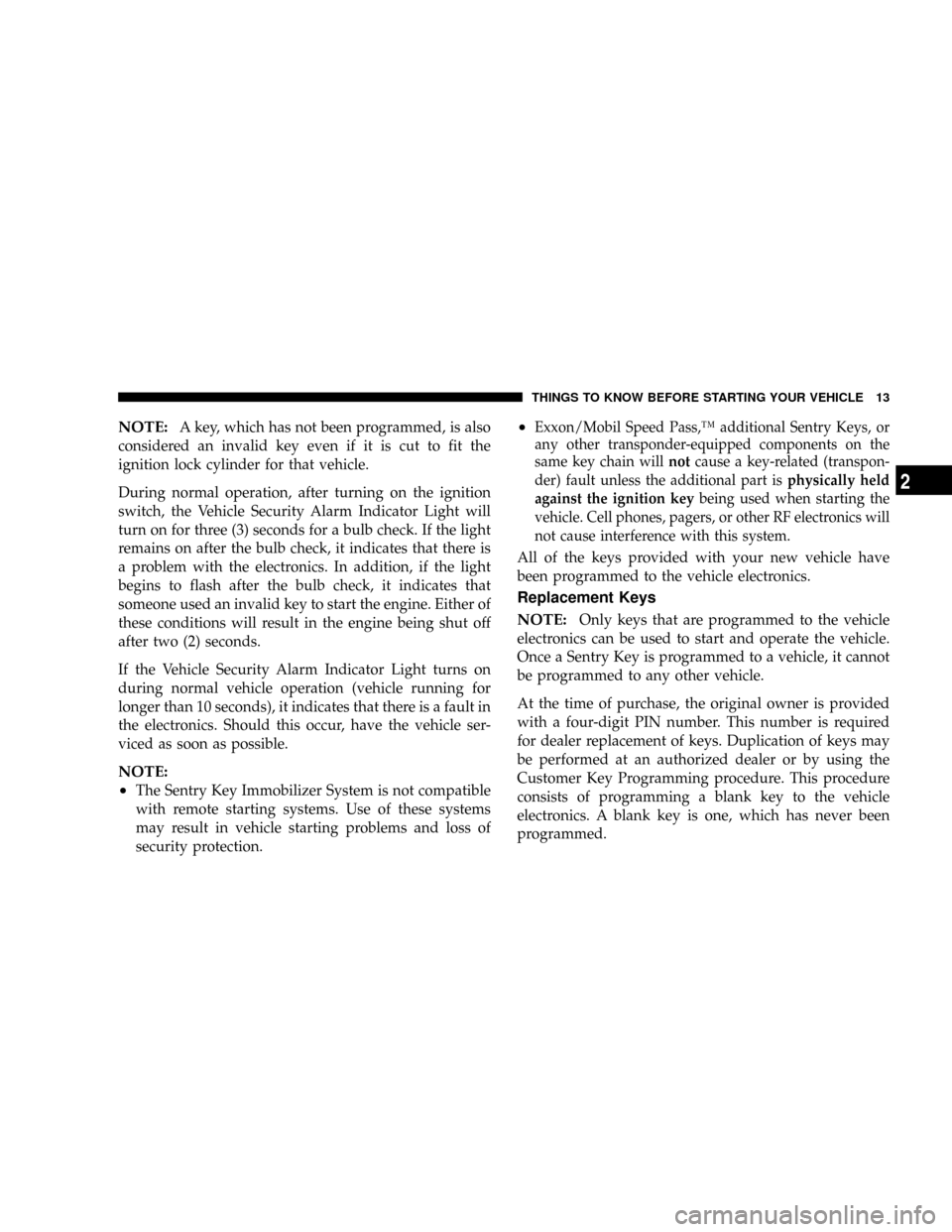
NOTE:A key, which has not been programmed, is also
considered an invalid key even if it is cut to fit the
ignition lock cylinder for that vehicle.
During normal operation, after turning on the ignition
switch, the Vehicle Security Alarm Indicator Light will
turn on for three (3) seconds for a bulb check. If the light
remains on after the bulb check, it indicates that there is
a problem with the electronics. In addition, if the light
begins to flash after the bulb check, it indicates that
someone used an invalid key to start the engine. Either of
these conditions will result in the engine being shut off
after two (2) seconds.
If the Vehicle Security Alarm Indicator Light turns on
during normal vehicle operation (vehicle running for
longer than 10 seconds), it indicates that there is a fault in
the electronics. Should this occur, have the vehicle ser-
viced as soon as possible.
NOTE:
²
The Sentry Key Immobilizer System is not compatible
with remote starting systems. Use of these systems
may result in vehicle starting problems and loss of
security protection.
²Exxon/Mobil Speed Pass,Ÿ additional Sentry Keys, or
any other transponder-equipped components on the
same key chain willnotcause a key-related (transpon-
der) fault unless the additional part isphysically held
against the ignition keybeing used when starting the
vehicle. Cell phones, pagers, or other RF electronics will
not cause interference with this system.
All of the keys provided with your new vehicle have
been programmed to the vehicle electronics.
Replacement Keys
NOTE:
Only keys that are programmed to the vehicle
electronics can be used to start and operate the vehicle.
Once a Sentry Key is programmed to a vehicle, it cannot
be programmed to any other vehicle.
At the time of purchase, the original owner is provided
with a four-digit PIN number. This number is required
for dealer replacement of keys. Duplication of keys may
be performed at an authorized dealer or by using the
Customer Key Programming procedure. This procedure
consists of programming a blank key to the vehicle
electronics. A blank key is one, which has never been
programmed.
THINGS TO KNOW BEFORE STARTING YOUR VEHICLE 13
2
Page 40 of 350
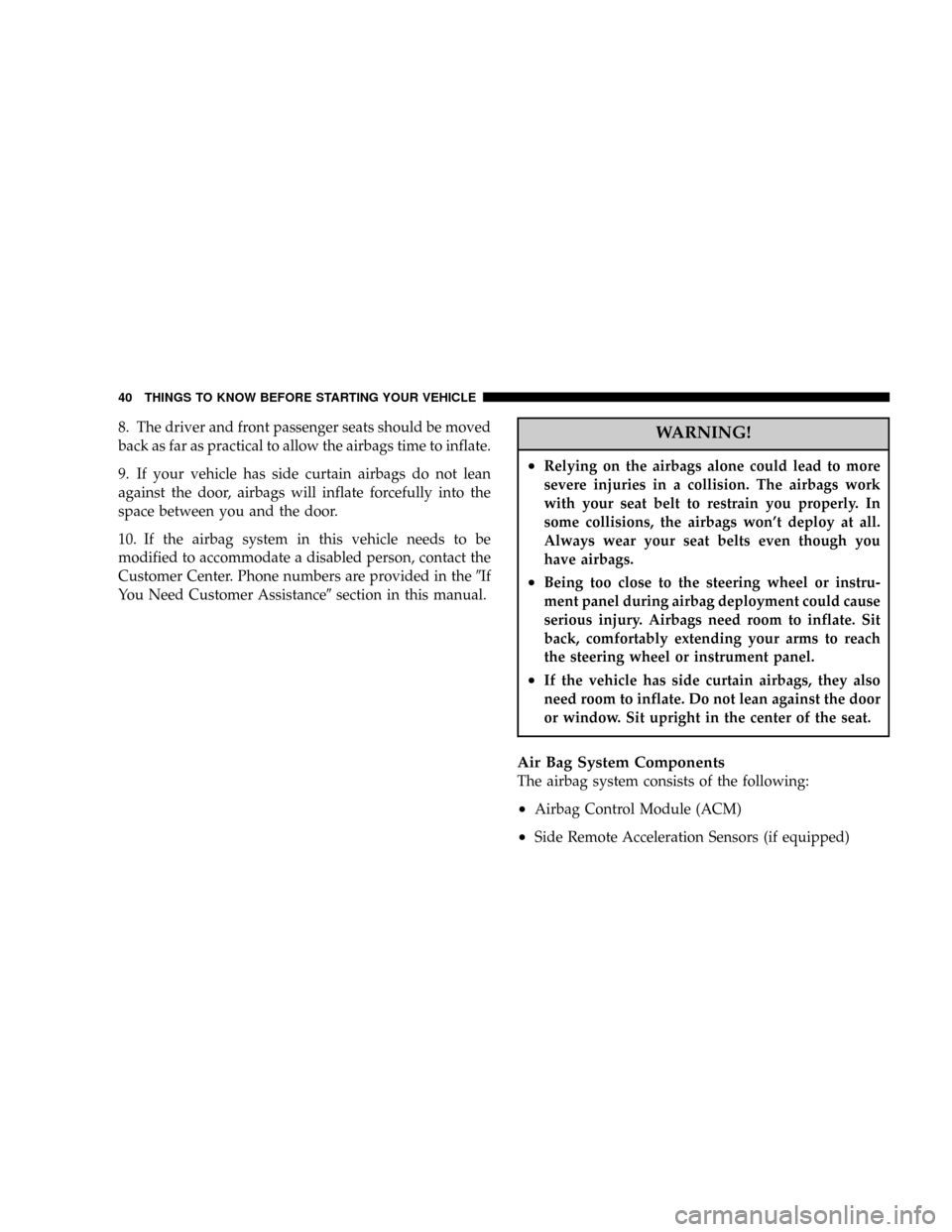
8. The driver and front passenger seats should be moved
back as far as practical to allow the airbags time to inflate.
9. If your vehicle has side curtain airbags do not lean
against the door, airbags will inflate forcefully into the
space between you and the door.
10. If the airbag system in this vehicle needs to be
modified to accommodate a disabled person, contact the
Customer Center. Phone numbers are provided in the9If
You Need Customer Assistance9section in this manual.WARNING!
²Relying on the airbags alone could lead to more
severe injuries in a collision. The airbags work
with your seat belt to restrain you properly. In
some collisions, the airbags won't deploy at all.
Always wear your seat belts even though you
have airbags.
²Being too close to the steering wheel or instru-
ment panel during airbag deployment could cause
serious injury. Airbags need room to inflate. Sit
back, comfortably extending your arms to reach
the steering wheel or instrument panel.
²If the vehicle has side curtain airbags, they also
need room to inflate. Do not lean against the door
or window. Sit upright in the center of the seat.
Air Bag System Components
The airbag system consists of the following:
²Airbag Control Module (ACM)
²Side Remote Acceleration Sensors (if equipped)
40 THINGS TO KNOW BEFORE STARTING YOUR VEHICLE
Page 59 of 350
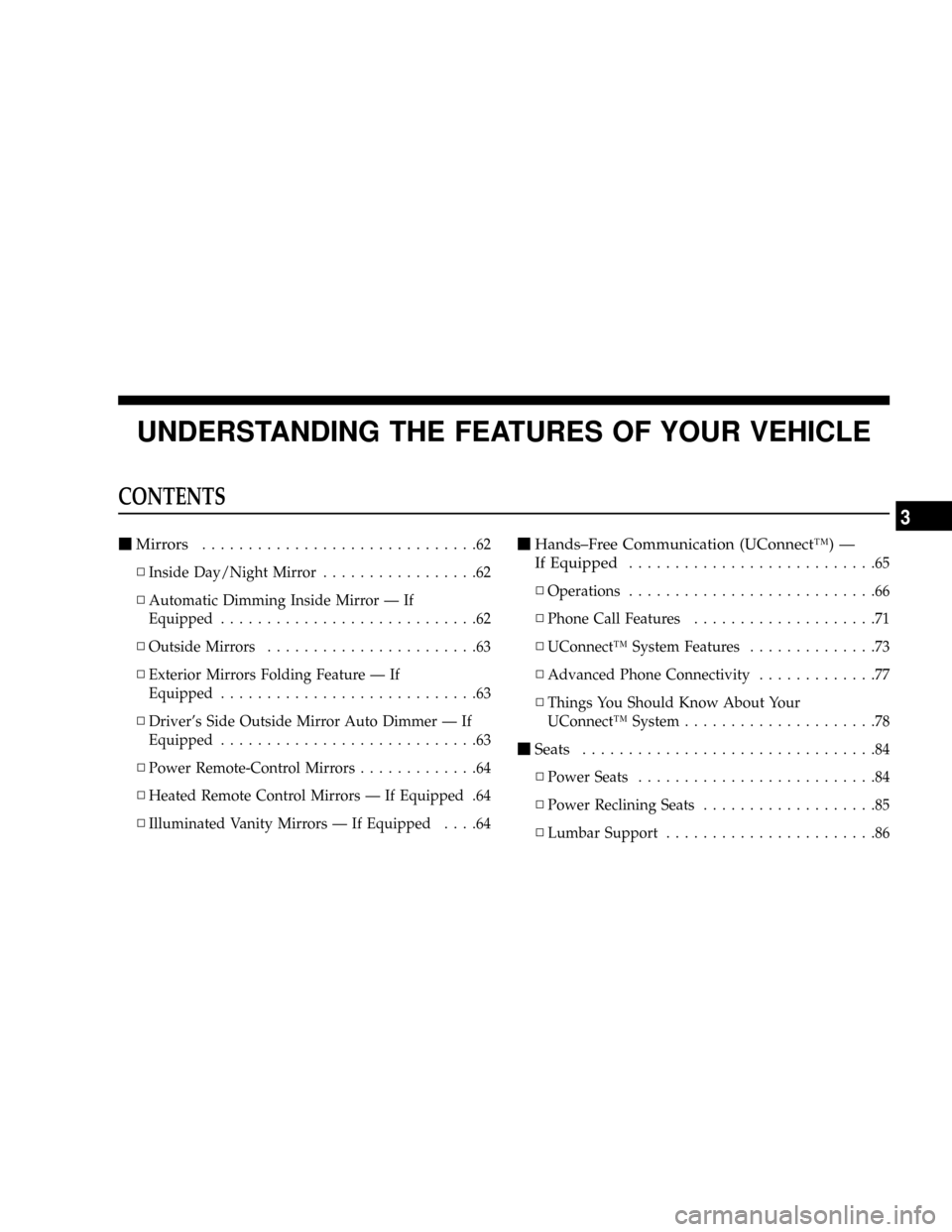
UNDERSTANDING THE FEATURES OF YOUR VEHICLE
CONTENTS
mMirrors..............................62
NInside Day/Night Mirror.................62
NAutomatic Dimming Inside Mirror Ð If
Equipped............................62
NOutside Mirrors.......................63
NExterior Mirrors Folding Feature Ð If
Equipped............................63
NDriver's Side Outside Mirror Auto Dimmer Ð If
Equipped............................63
NPower Remote-Control Mirrors.............64
NHeated Remote Control Mirrors Ð If Equipped .64
NIlluminated Vanity Mirrors Ð If Equipped....64mHands±Free Communication (UConnectŸ) Ð
If Equipped
...........................65
NOperations...........................66
NPhone Call Features....................71
NUConnectŸ System Features..............73
NAdvanced Phone Connectivity.............77
NThings You Should Know About Your
UConnectŸ System.....................78
mSeats................................84
NPower Seats..........................84
NPower Reclining Seats...................85
NLumbar Support.......................86
3
Page 65 of 350
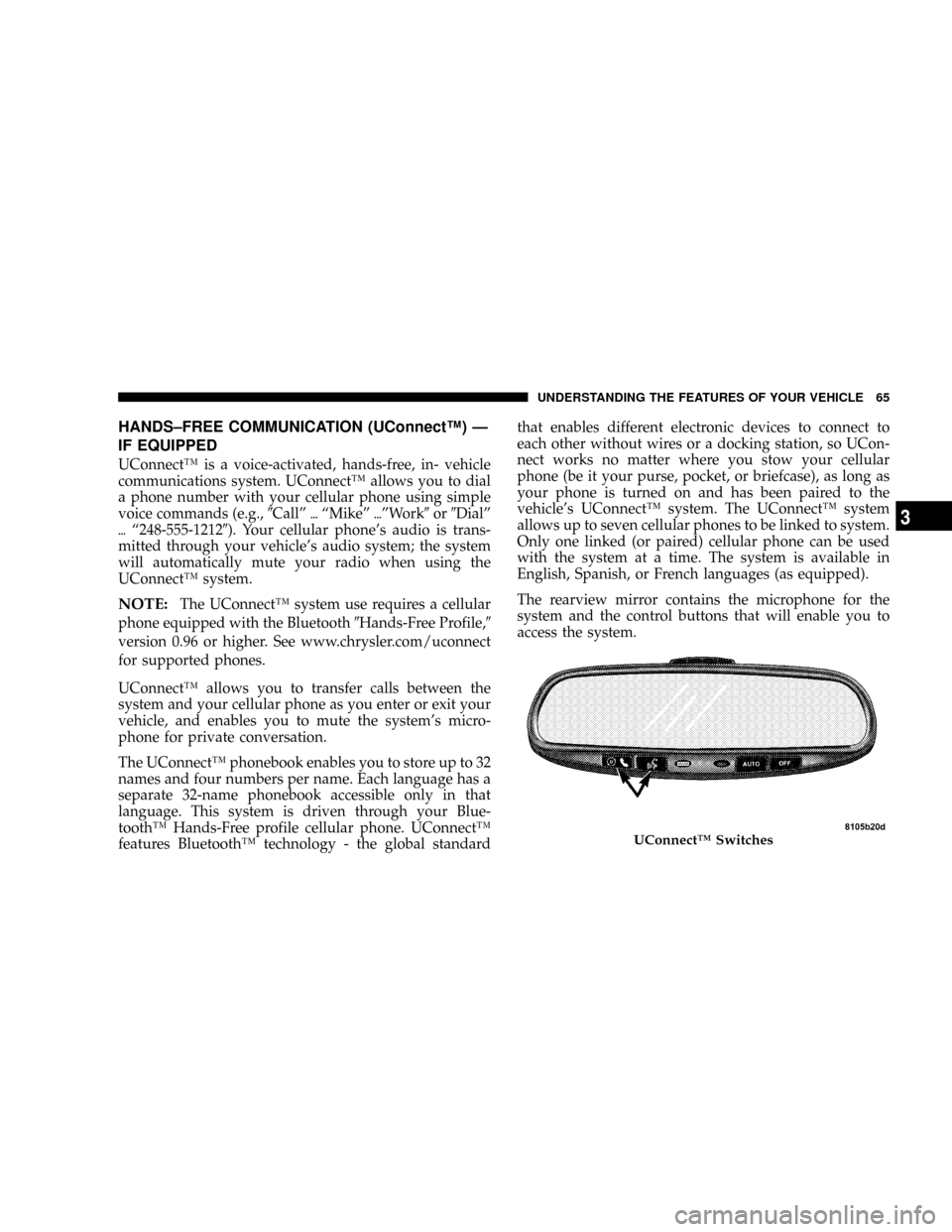
HANDS±FREE COMMUNICATION (UConnectŸ) Ð
IF EQUIPPED
UConnectŸ is a voice-activated, hands-free, in- vehicle
communications system. UConnectŸ allows you to dial
a phone number with your cellular phone using simple
voice commands (e.g.,9Callº{ªMikeº{ºWork9or9Dialº
{ª248-555-12129). Your cellular phone's audio is trans-
mitted through your vehicle's audio system; the system
will automatically mute your radio when using the
UConnectŸ system.
NOTE:The UConnectŸ system use requires a cellular
phone equipped with the Bluetooth9Hands-Free Profile,9
version 0.96 or higher. See www.chrysler.com/uconnect
for supported phones.
UConnectŸ allows you to transfer calls between the
system and your cellular phone as you enter or exit your
vehicle, and enables you to mute the system's micro-
phone for private conversation.
The UConnectŸ phonebook enables you to store up to 32
names and four numbers per name. Each language has a
separate 32-name phonebook accessible only in that
language. This system is driven through your Blue-
toothŸ Hands-Free profile cellular phone. UConnectŸ
features BluetoothŸ technology - the global standardthat enables different electronic devices to connect to
each other without wires or a docking station, so UCon-
nect works no matter where you stow your cellular
phone (be it your purse, pocket, or briefcase), as long as
your phone is turned on and has been paired to the
vehicle's UConnectŸ system. The UConnectŸ system
allows up to seven cellular phones to be linked to system.
Only one linked (or paired) cellular phone can be used
with the system at a time. The system is available in
English, Spanish, or French languages (as equipped).
The rearview mirror contains the microphone for the
system and the control buttons that will enable you to
access the system.
UConnectŸ Switches
UNDERSTANDING THE FEATURES OF YOUR VEHICLE 65
3
Page 66 of 350
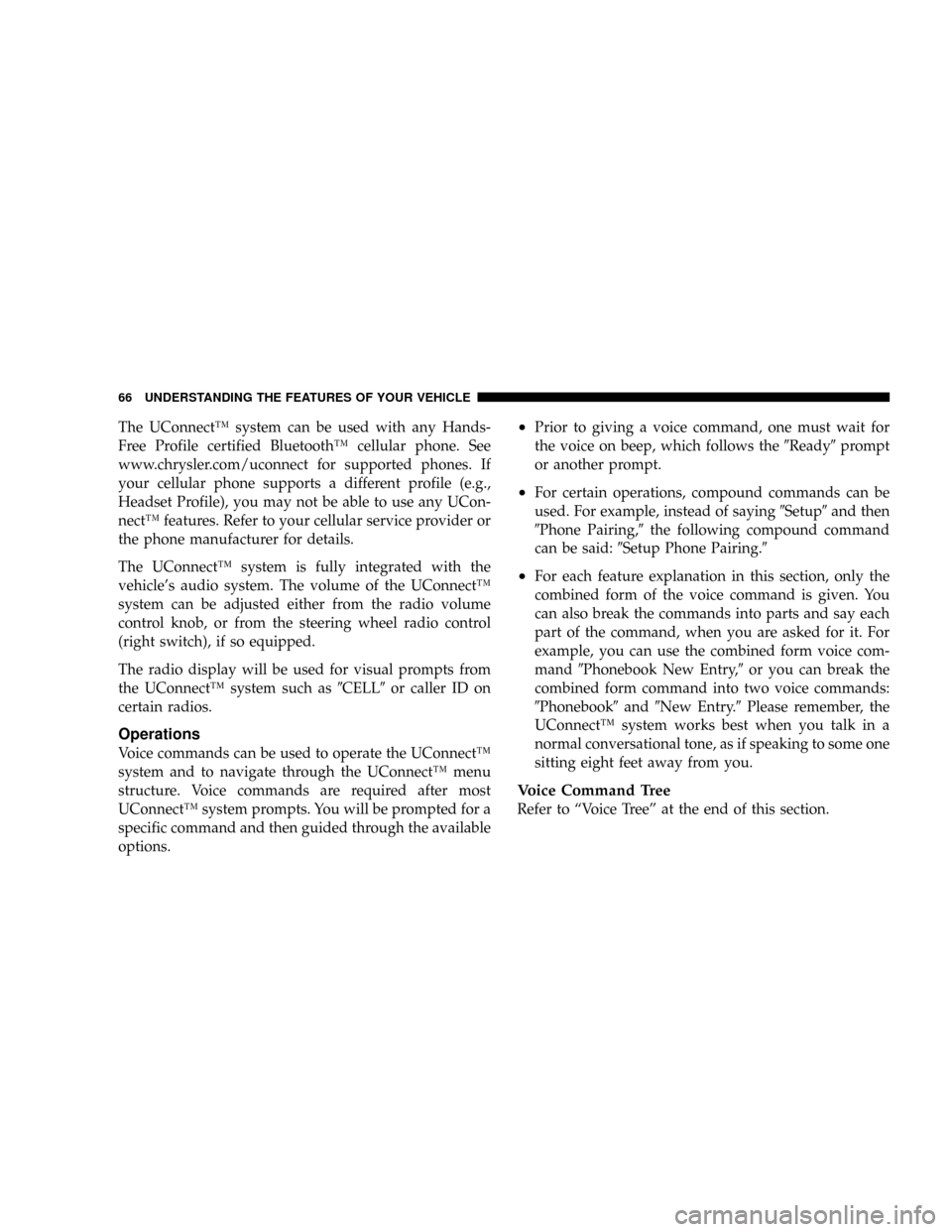
The UConnectŸ system can be used with any Hands-
Free Profile certified BluetoothŸ cellular phone. See
www.chrysler.com/uconnect for supported phones. If
your cellular phone supports a different profile (e.g.,
Headset Profile), you may not be able to use any UCon-
nectŸ features. Refer to your cellular service provider or
the phone manufacturer for details.
The UConnectŸ system is fully integrated with the
vehicle's audio system. The volume of the UConnectŸ
system can be adjusted either from the radio volume
control knob, or from the steering wheel radio control
(right switch), if so equipped.
The radio display will be used for visual prompts from
the UConnectŸ system such as9CELL9or caller ID on
certain radios.
Operations
Voice commands can be used to operate the UConnectŸ
system and to navigate through the UConnectŸ menu
structure. Voice commands are required after most
UConnectŸ system prompts. You will be prompted for a
specific command and then guided through the available
options.
²Prior to giving a voice command, one must wait for
the voice on beep, which follows the9Ready9prompt
or another prompt.
²For certain operations, compound commands can be
used. For example, instead of saying9Setup9and then
9Phone Pairing,9the following compound command
can be said:9Setup Phone Pairing.9
²For each feature explanation in this section, only the
combined form of the voice command is given. You
can also break the commands into parts and say each
part of the command, when you are asked for it. For
example, you can use the combined form voice com-
mand9Phonebook New Entry,9or you can break the
combined form command into two voice commands:
9Phonebook9and9New Entry.9Please remember, the
UConnectŸ system works best when you talk in a
normal conversational tone, as if speaking to some one
sitting eight feet away from you.
Voice Command Tree
Refer to ªVoice Treeº at the end of this section.
66 UNDERSTANDING THE FEATURES OF YOUR VEHICLE
Page 67 of 350
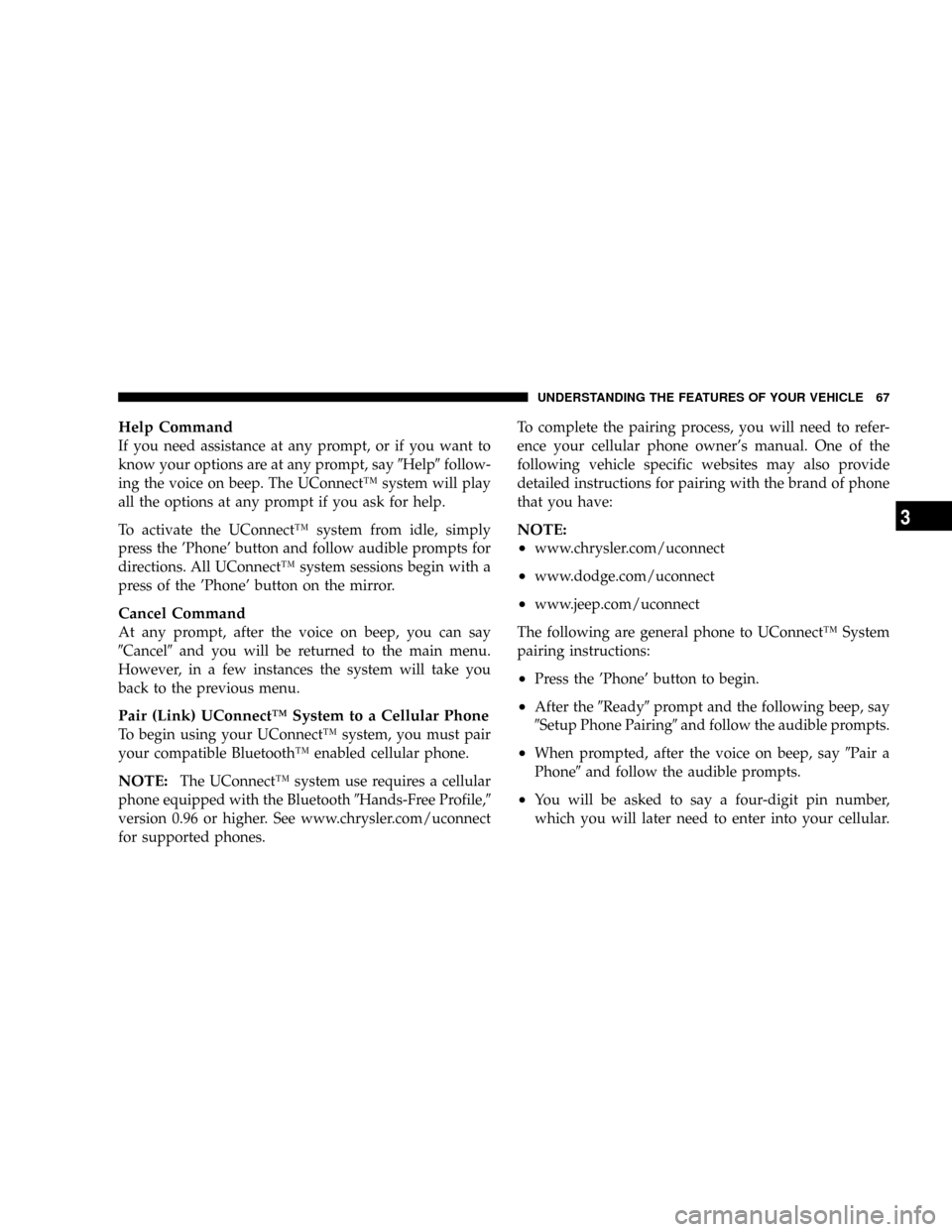
Help Command
If you need assistance at any prompt, or if you want to
know your options are at any prompt, say9Help9follow-
ing the voice on beep. The UConnectŸ system will play
all the options at any prompt if you ask for help.
To activate the UConnectŸ system from idle, simply
press the 'Phone' button and follow audible prompts for
directions. All UConnectŸ system sessions begin with a
press of the 'Phone' button on the mirror.
Cancel Command
At any prompt, after the voice on beep, you can say
9Cancel9and you will be returned to the main menu.
However, in a few instances the system will take you
back to the previous menu.
Pair (Link) UConnectŸ System to a Cellular Phone
To begin using your UConnectŸ system, you must pair
your compatible BluetoothŸ enabled cellular phone.
NOTE:The UConnectŸ system use requires a cellular
phone equipped with the Bluetooth9Hands-Free Profile,9
version 0.96 or higher. See www.chrysler.com/uconnect
for supported phones.To complete the pairing process, you will need to refer-
ence your cellular phone owner's manual. One of the
following vehicle specific websites may also provide
detailed instructions for pairing with the brand of phone
that you have:
NOTE:
²
www.chrysler.com/uconnect
²www.dodge.com/uconnect
²www.jeep.com/uconnect
The following are general phone to UConnectŸ System
pairing instructions:
²Press the 'Phone' button to begin.
²After the9Ready9prompt and the following beep, say
9Setup Phone Pairing9and follow the audible prompts.
²When prompted, after the voice on beep, say9Pair a
Phone9and follow the audible prompts.
²You will be asked to say a four-digit pin number,
which you will later need to enter into your cellular.
UNDERSTANDING THE FEATURES OF YOUR VEHICLE 67
3
Page 68 of 350
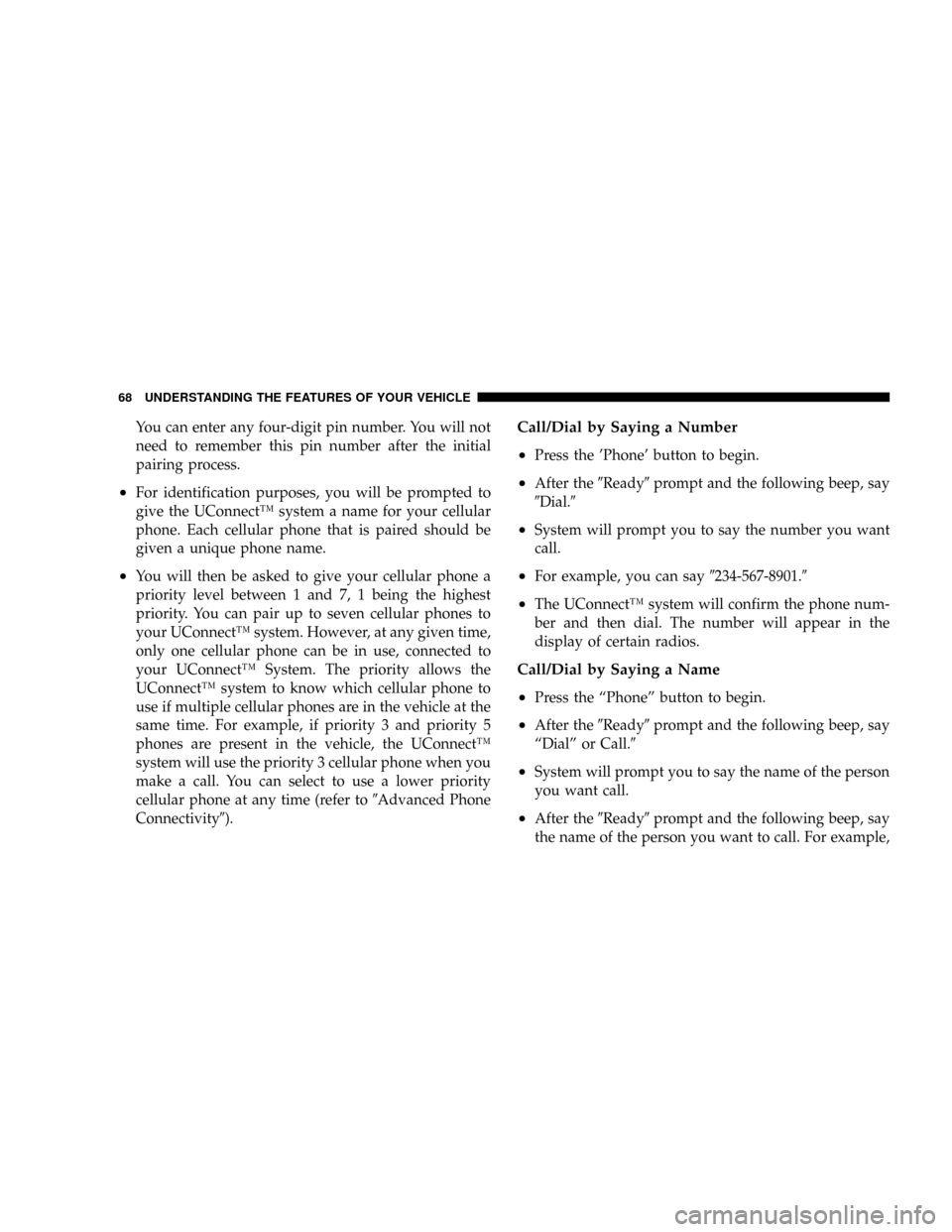
You can enter any four-digit pin number. You will not
need to remember this pin number after the initial
pairing process.
²For identification purposes, you will be prompted to
give the UConnectŸ system a name for your cellular
phone. Each cellular phone that is paired should be
given a unique phone name.
²You will then be asked to give your cellular phone a
priority level between 1 and 7, 1 being the highest
priority. You can pair up to seven cellular phones to
your UConnectŸ system. However, at any given time,
only one cellular phone can be in use, connected to
your UConnectŸ System. The priority allows the
UConnectŸ system to know which cellular phone to
use if multiple cellular phones are in the vehicle at the
same time. For example, if priority 3 and priority 5
phones are present in the vehicle, the UConnectŸ
system will use the priority 3 cellular phone when you
make a call. You can select to use a lower priority
cellular phone at any time (refer to9Advanced Phone
Connectivity9).
Call/Dial by Saying a Number
²
Press the 'Phone' button to begin.
²After the9Ready9prompt and the following beep, say
9Dial.9
²System will prompt you to say the number you want
call.
²For example, you can say9234-567-8901.9
²The UConnectŸ system will confirm the phone num-
ber and then dial. The number will appear in the
display of certain radios.
Call/Dial by Saying a Name
²
Press the ªPhoneº button to begin.
²After the9Ready9prompt and the following beep, say
ªDialº or Call.9
²System will prompt you to say the name of the person
you want call.
²After the9Ready9prompt and the following beep, say
the name of the person you want to call. For example,
68 UNDERSTANDING THE FEATURES OF YOUR VEHICLE
Page 69 of 350
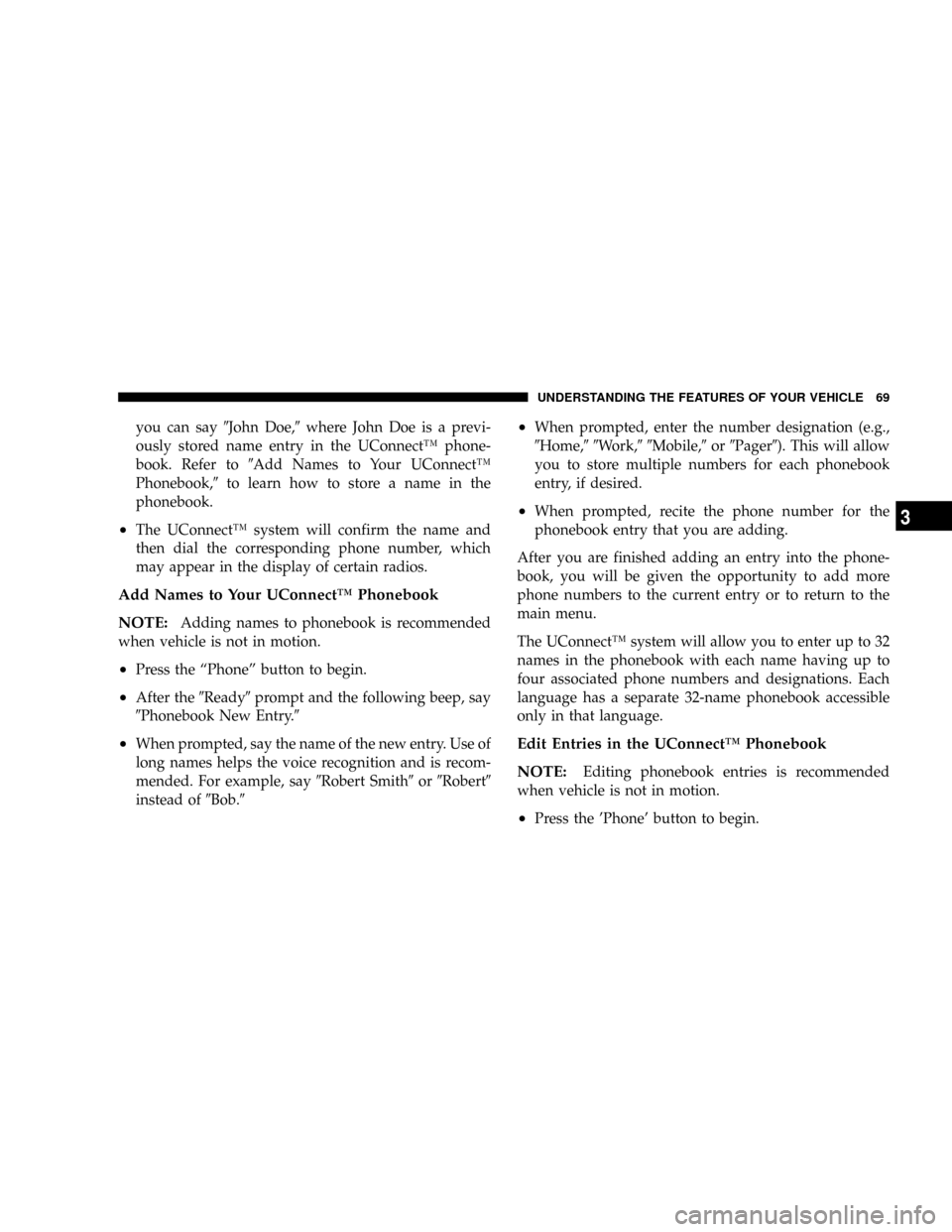
you can say9John Doe,9where John Doe is a previ-
ously stored name entry in the UConnectŸ phone-
book. Refer to9Add Names to Your UConnectŸ
Phonebook,9to learn how to store a name in the
phonebook.
²The UConnectŸ system will confirm the name and
then dial the corresponding phone number, which
may appear in the display of certain radios.
Add Names to Your UConnectŸ Phonebook
NOTE:
Adding names to phonebook is recommended
when vehicle is not in motion.
²Press the ªPhoneº button to begin.
²After the9Ready9prompt and the following beep, say
9Phonebook New Entry.9
²When prompted, say the name of the new entry. Use of
long names helps the voice recognition and is recom-
mended. For example, say9Robert Smith9or9Robert9
instead of9Bob.9
²When prompted, enter the number designation (e.g.,
9Home,99Work,99Mobile,9or9Pager9). This will allow
you to store multiple numbers for each phonebook
entry, if desired.
²When prompted, recite the phone number for the
phonebook entry that you are adding.
After you are finished adding an entry into the phone-
book, you will be given the opportunity to add more
phone numbers to the current entry or to return to the
main menu.
The UConnectŸ system will allow you to enter up to 32
names in the phonebook with each name having up to
four associated phone numbers and designations. Each
language has a separate 32-name phonebook accessible
only in that language.
Edit Entries in the UConnectŸ Phonebook
NOTE:
Editing phonebook entries is recommended
when vehicle is not in motion.
²Press the 'Phone' button to begin.
UNDERSTANDING THE FEATURES OF YOUR VEHICLE 69
3
Page 70 of 350
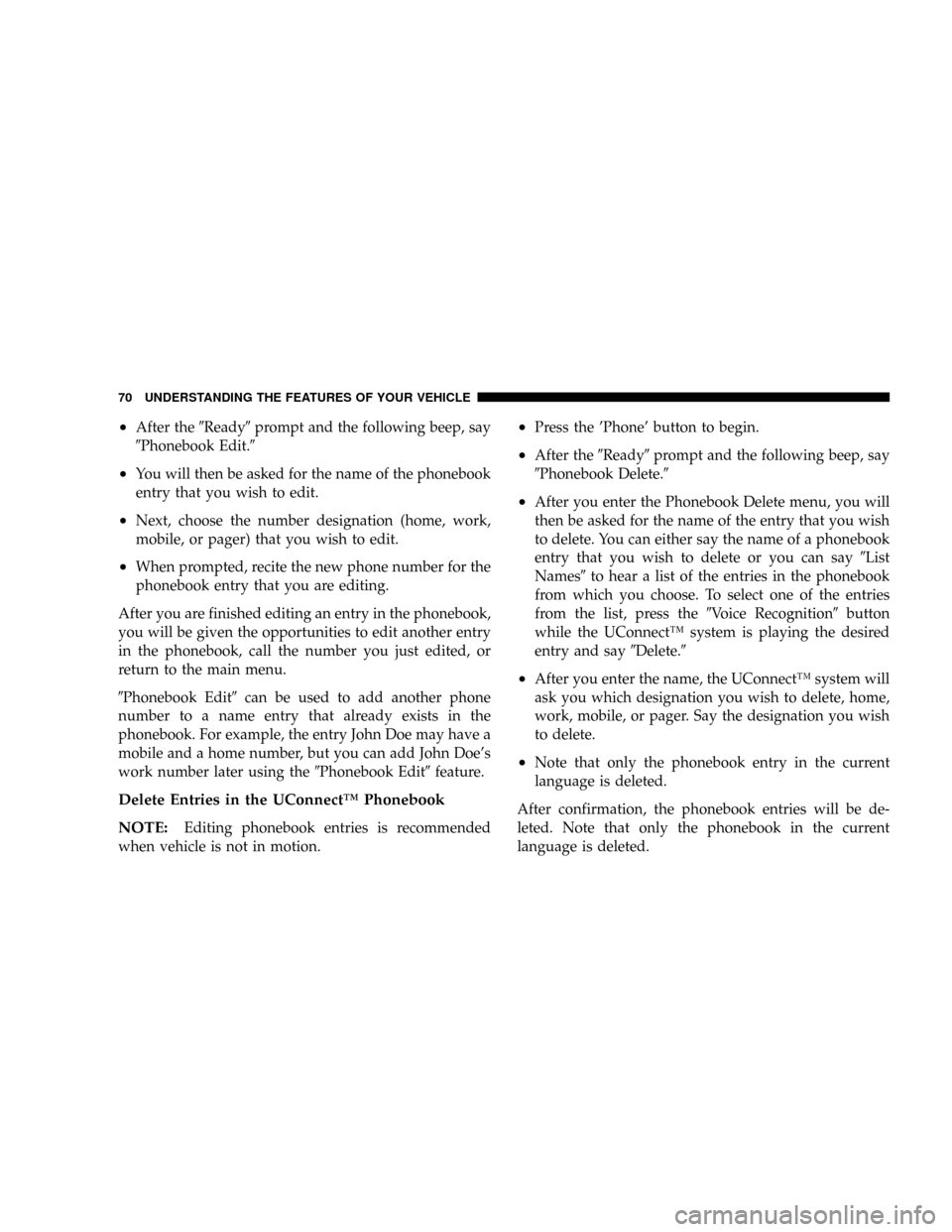
²After the9Ready9prompt and the following beep, say
9Phonebook Edit.9
²You will then be asked for the name of the phonebook
entry that you wish to edit.
²Next, choose the number designation (home, work,
mobile, or pager) that you wish to edit.
²When prompted, recite the new phone number for the
phonebook entry that you are editing.
After you are finished editing an entry in the phonebook,
you will be given the opportunities to edit another entry
in the phonebook, call the number you just edited, or
return to the main menu.
9Phonebook Edit9can be used to add another phone
number to a name entry that already exists in the
phonebook. For example, the entry John Doe may have a
mobile and a home number, but you can add John Doe's
work number later using the9Phonebook Edit9feature.
Delete Entries in the UConnectŸ Phonebook
NOTE:
Editing phonebook entries is recommended
when vehicle is not in motion.
²Press the 'Phone' button to begin.
²After the9Ready9prompt and the following beep, say
9Phonebook Delete.9
²After you enter the Phonebook Delete menu, you will
then be asked for the name of the entry that you wish
to delete. You can either say the name of a phonebook
entry that you wish to delete or you can say9List
Names9to hear a list of the entries in the phonebook
from which you choose. To select one of the entries
from the list, press the9Voice Recognition9button
while the UConnectŸ system is playing the desired
entry and say9Delete.9
²After you enter the name, the UConnectŸ system will
ask you which designation you wish to delete, home,
work, mobile, or pager. Say the designation you wish
to delete.
²Note that only the phonebook entry in the current
language is deleted.
After confirmation, the phonebook entries will be de-
leted. Note that only the phonebook in the current
language is deleted.
70 UNDERSTANDING THE FEATURES OF YOUR VEHICLE
Page 71 of 350
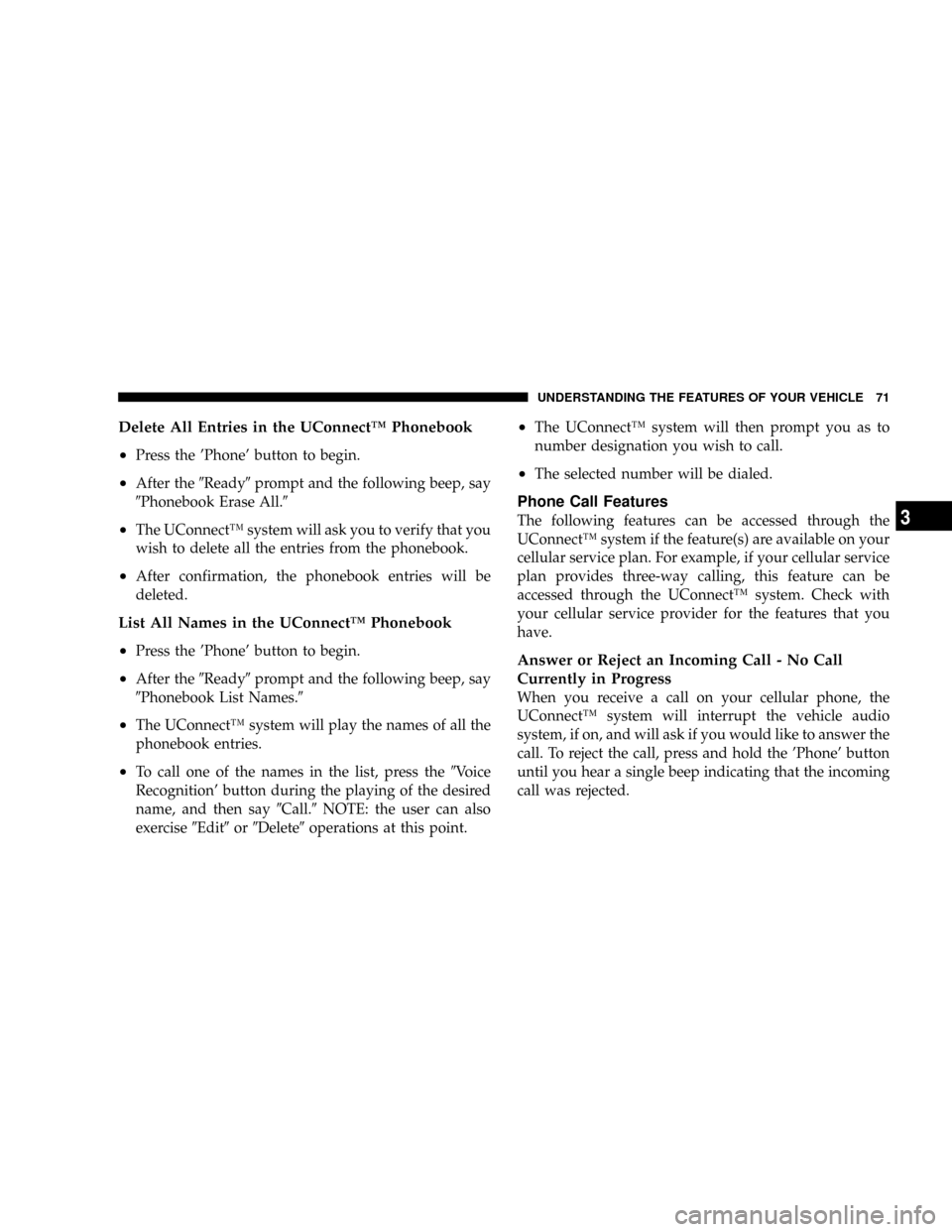
Delete All Entries in the UConnectŸ Phonebook
²
Press the 'Phone' button to begin.
²After the9Ready9prompt and the following beep, say
9Phonebook Erase All.9
²The UConnectŸ system will ask you to verify that you
wish to delete all the entries from the phonebook.
²After confirmation, the phonebook entries will be
deleted.
List All Names in the UConnectŸ Phonebook
²
Press the 'Phone' button to begin.
²After the9Ready9prompt and the following beep, say
9Phonebook List Names.9
²The UConnectŸ system will play the names of all the
phonebook entries.
²To call one of the names in the list, press the9Voice
Recognition' button during the playing of the desired
name, and then say9Call.9NOTE: the user can also
exercise9Edit9or9Delete9operations at this point.
²The UConnectŸ system will then prompt you as to
number designation you wish to call.
²The selected number will be dialed.
Phone Call Features
The following features can be accessed through the
UConnectŸ system if the feature(s) are available on your
cellular service plan. For example, if your cellular service
plan provides three-way calling, this feature can be
accessed through the UConnectŸ system. Check with
your cellular service provider for the features that you
have.
Answer or Reject an Incoming Call - No Call
Currently in Progress
When you receive a call on your cellular phone, the
UConnectŸ system will interrupt the vehicle audio
system, if on, and will ask if you would like to answer the
call. To reject the call, press and hold the 'Phone' button
until you hear a single beep indicating that the incoming
call was rejected.
UNDERSTANDING THE FEATURES OF YOUR VEHICLE 71
3