DODGE CHARGER SRT 2013 7.G Owners Manual
Manufacturer: DODGE, Model Year: 2013, Model line: CHARGER SRT, Model: DODGE CHARGER SRT 2013 7.GPages: 599, PDF Size: 4.21 MB
Page 161 of 599
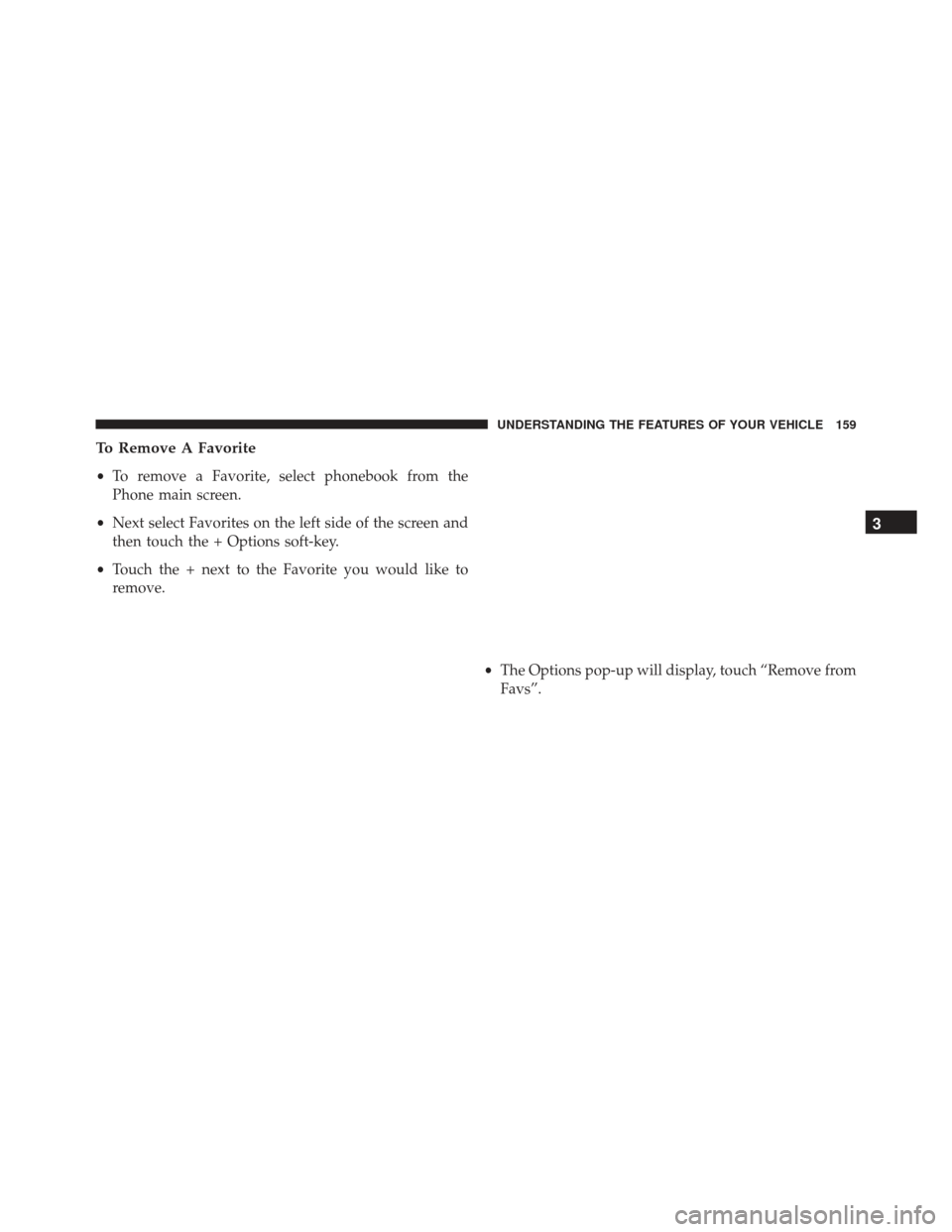
To Remove A Favorite
•To remove a Favorite, select phonebook from the
Phone main screen.
• Next select Favorites on the left side of the screen and
then touch the + Options soft-key.
• Touch the + next to the Favorite you would like to
remove.
•The Options pop-up will display, touch “Remove from
Favs”.
3
UNDERSTANDING THE FEATURES OF YOUR VEHICLE 159
Page 162 of 599
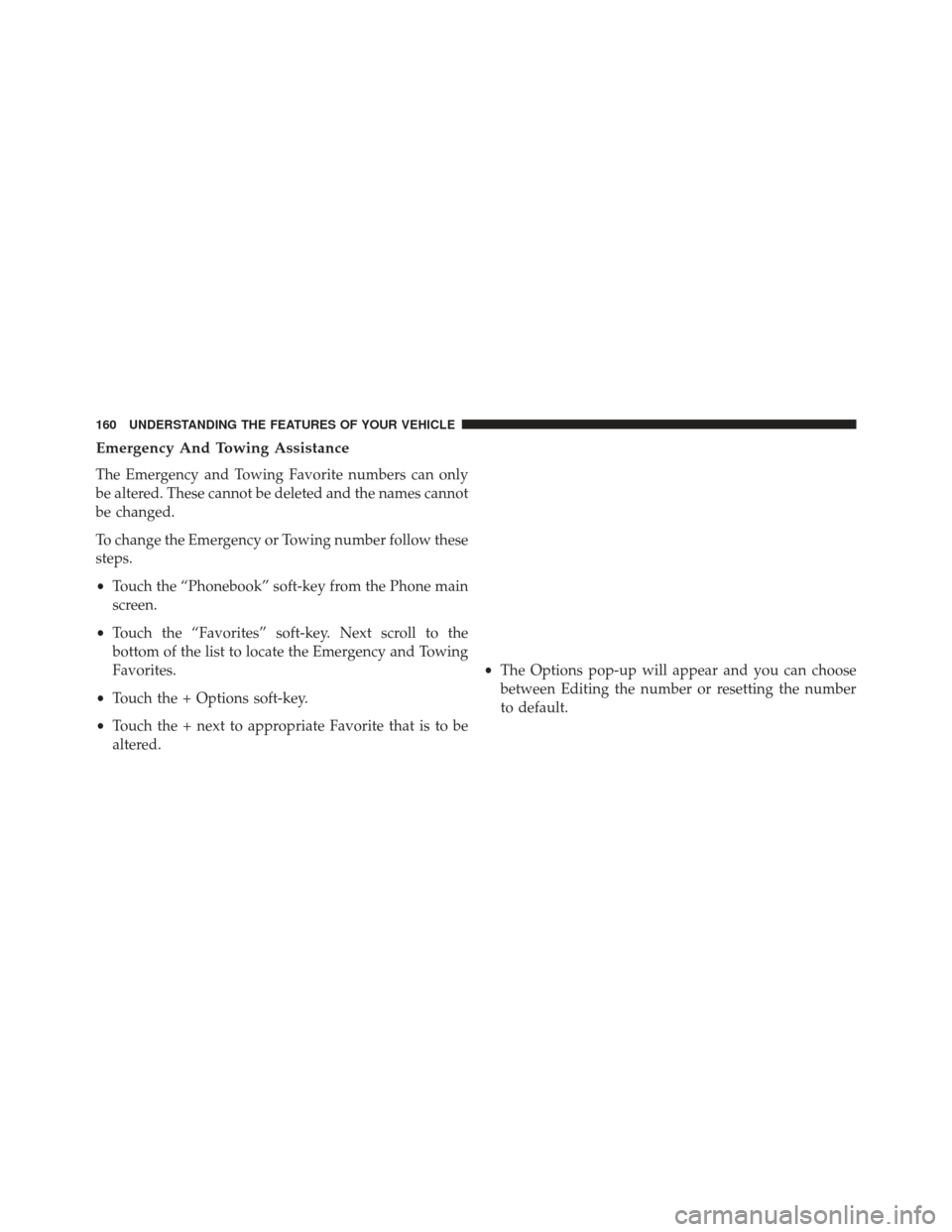
Emergency And Towing Assistance
The Emergency and Towing Favorite numbers can only
be altered. These cannot be deleted and the names cannot
be changed.
To change the Emergency or Towing number follow these
steps.
•Touch the “Phonebook” soft-key from the Phone main
screen.
• Touch the “Favorites” soft-key. Next scroll to the
bottom of the list to locate the Emergency and Towing
Favorites.
• Touch the + Options soft-key.
• Touch the + next to appropriate Favorite that is to be
altered. •
The Options pop-up will appear and you can choose
between Editing the number or resetting the number
to default.
160 UNDERSTANDING THE FEATURES OF YOUR VEHICLE
Page 163 of 599
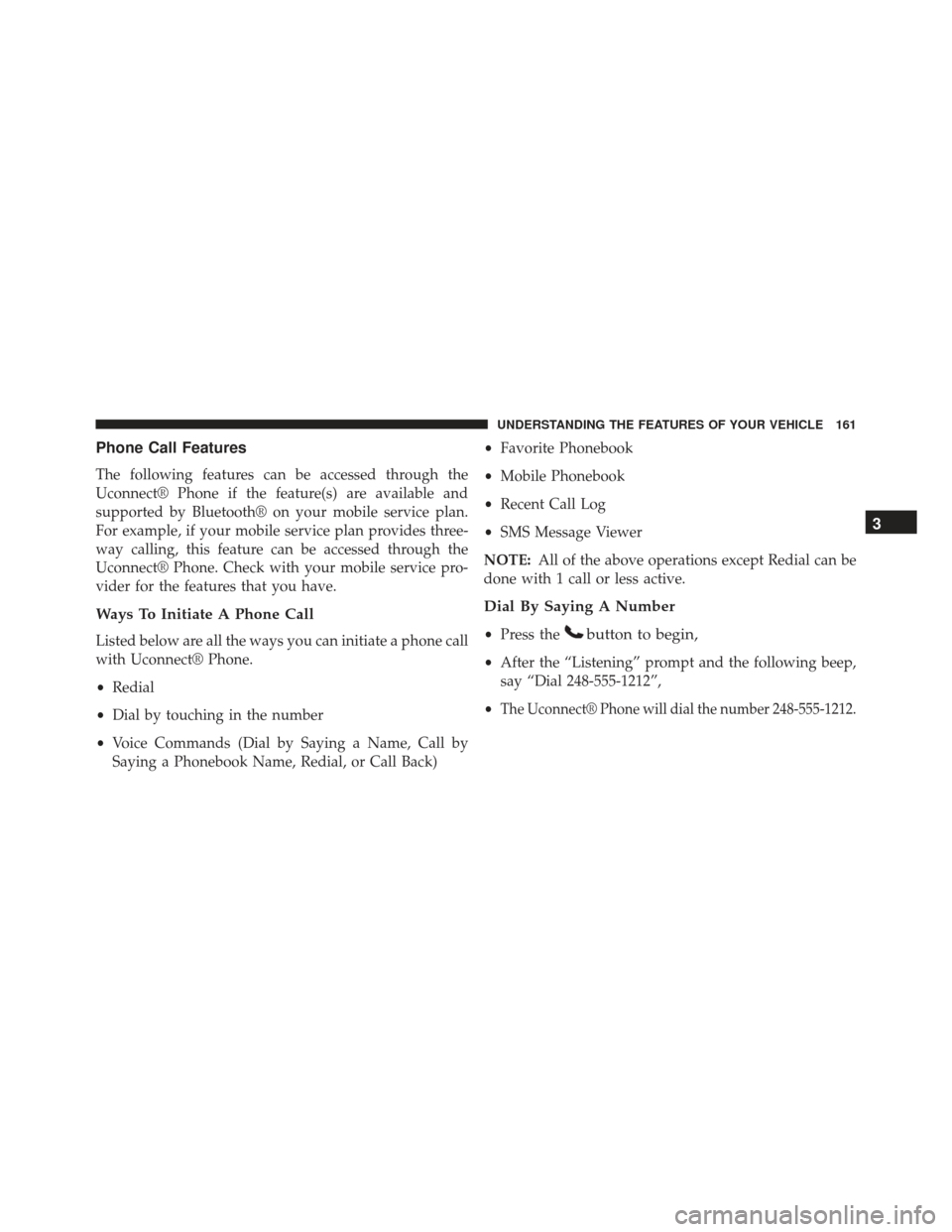
Phone Call Features
The following features can be accessed through the
Uconnect® Phone if the feature(s) are available and
supported by Bluetooth® on your mobile service plan.
For example, if your mobile service plan provides three-
way calling, this feature can be accessed through the
Uconnect® Phone. Check with your mobile service pro-
vider for the features that you have.
Ways To Initiate A Phone Call
Listed below are all the ways you can initiate a phone call
with Uconnect® Phone.
•Redial
• Dial by touching in the number
• Voice Commands (Dial by Saying a Name, Call by
Saying a Phonebook Name, Redial, or Call Back) •
Favorite Phonebook
• Mobile Phonebook
• Recent Call Log
• SMS Message Viewer
NOTE: All of the above operations except Redial can be
done with 1 call or less active.
Dial By Saying A Number
• Press thebutton to begin,
•After the “Listening” prompt and the following beep,
say “Dial 248-555-1212”,
•
The Uconnect® Phone will dial the number 248-555-1212.
3
UNDERSTANDING THE FEATURES OF YOUR VEHICLE 161
Page 164 of 599
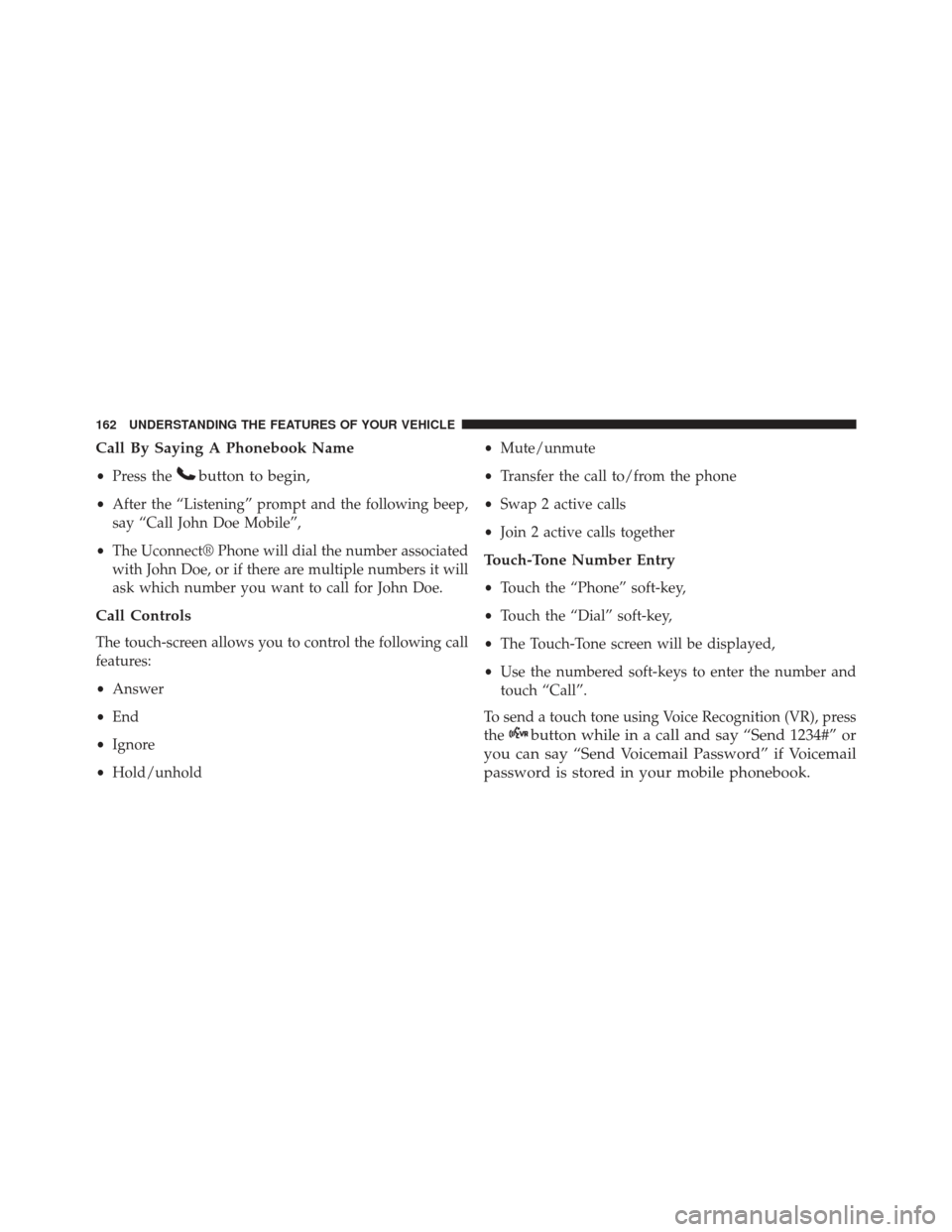
Call By Saying A Phonebook Name
•Press thebutton to begin,
•After the “Listening” prompt and the following beep,
say “Call John Doe Mobile”,
• The Uconnect® Phone will dial the number associated
with John Doe, or if there are multiple numbers it will
ask which number you want to call for John Doe.
Call Controls
The touch-screen allows you to control the following call
features:
• Answer
• End
• Ignore
• Hold/unhold •
Mute/unmute
• Transfer the call to/from the phone
• Swap 2 active calls
• Join 2 active calls together
Touch-Tone Number Entry
•Touch the “Phone” soft-key,
• Touch the “Dial” soft-key,
• The Touch-Tone screen will be displayed,
• Use the numbered soft-keys to enter the number and
touch “Call”.
To send a touch tone using Voice Recognition (VR), press
the
button while in a call and say “Send 1234#” or
you can say “Send Voicemail Password” if Voicemail
password is stored in your mobile phonebook.
162 UNDERSTANDING THE FEATURES OF YOUR VEHICLE
Page 165 of 599
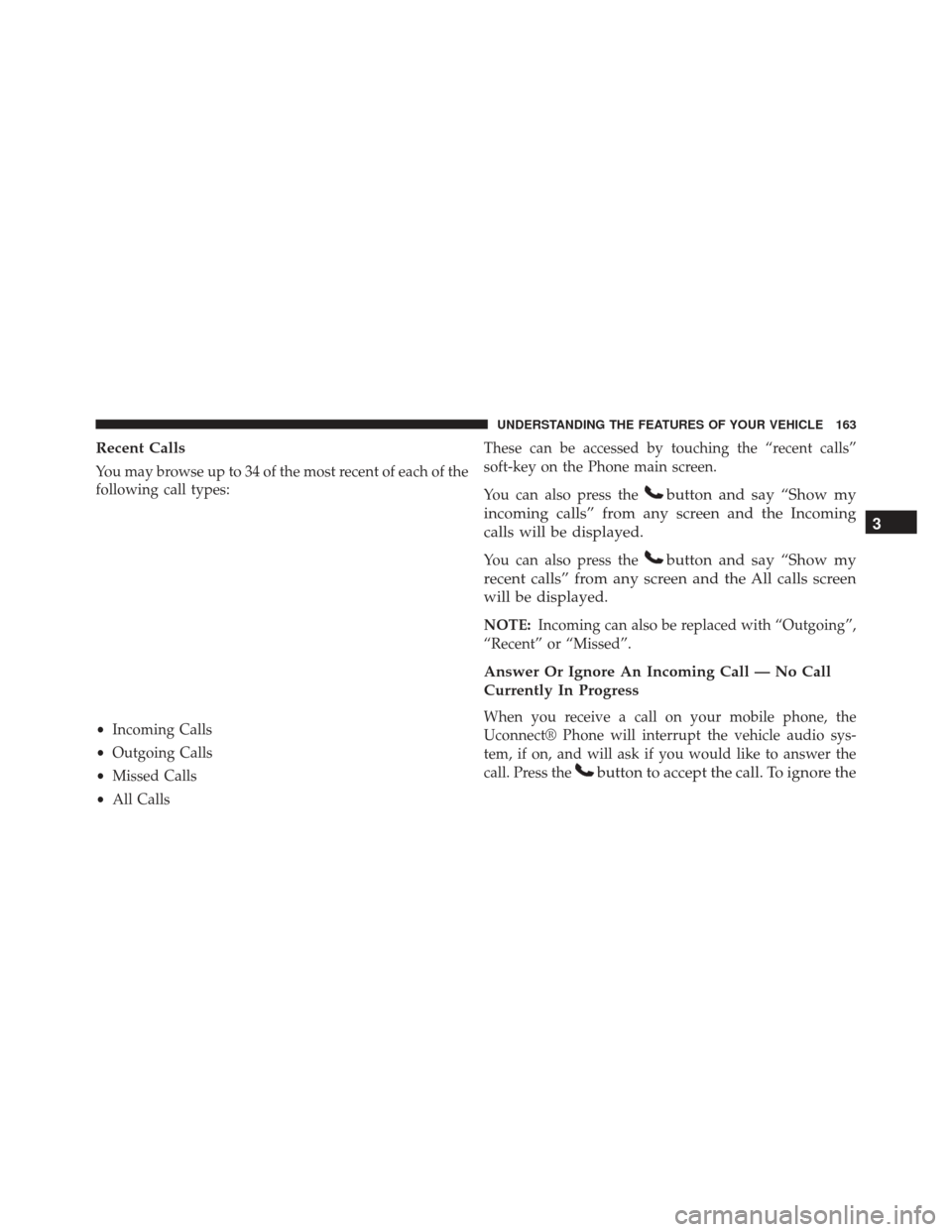
Recent Calls
You may browse up to 34 of the most recent of each of the
following call types:
•Incoming Calls
• Outgoing Calls
• Missed Calls
• All Calls These can be accessed by touching the “recent calls”
soft-key on the Phone main screen.
You can also press the
button and say “Show my
incoming calls” from any screen and the Incoming
calls will be displayed.
You can also press thebutton and say “Show my
recent calls” from any screen and the All calls screen
will be displayed.
NOTE: Incoming can also be replaced with “Outgoing”,
“Recent” or “Missed”.
Answer Or Ignore An Incoming Call — No Call
Currently In Progress
When you receive a call on your mobile phone, the
Uconnect® Phone will interrupt the vehicle audio sys-
tem, if on, and will ask if you would like to answer the
call. Press the
button to accept the call. To ignore the
3
UNDERSTANDING THE FEATURES OF YOUR VEHICLE 163
Page 166 of 599
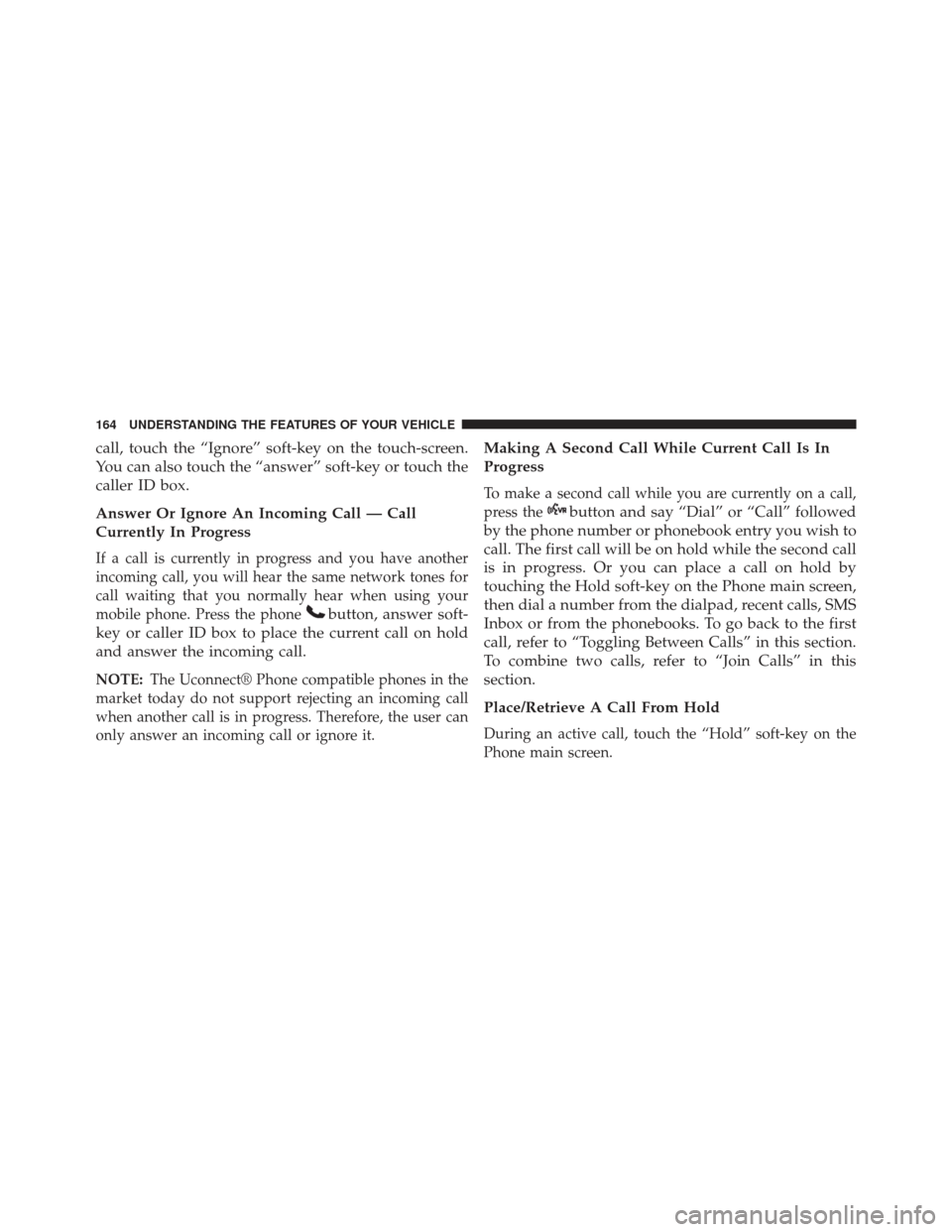
call, touch the “Ignore” soft-key on the touch-screen.
You can also touch the “answer” soft-key or touch the
caller ID box.
Answer Or Ignore An Incoming Call — Call
Currently In Progress
If a call is currently in progress and you have another
incoming call, you will hear the same network tones for
call waiting that you normally hear when using your
mobile phone. Press the phone
button, answer soft-
key or caller ID box to place the current call on hold
and answer the incoming call.
NOTE: The Uconnect® Phone compatible phones in the
market today do not support rejecting an incoming call
when another call is in progress. Therefore, the user can
only answer an incoming call or ignore it.
Making A Second Call While Current Call Is In
Progress
To make a second call while you are currently on a call,
press the
button and say “Dial” or “Call” followed
by the phone number or phonebook entry you wish to
call. The first call will be on hold while the second call
is in progress. Or you can place a call on hold by
touching the Hold soft-key on the Phone main screen,
then dial a number from the dialpad, recent calls, SMS
Inbox or from the phonebooks. To go back to the first
call, refer to “Toggling Between Calls” in this section.
To combine two calls, refer to “Join Calls” in this
section.
Place/Retrieve A Call From Hold
During an active call, touch the “Hold” soft-key on the
Phone main screen.
164 UNDERSTANDING THE FEATURES OF YOUR VEHICLE
Page 167 of 599
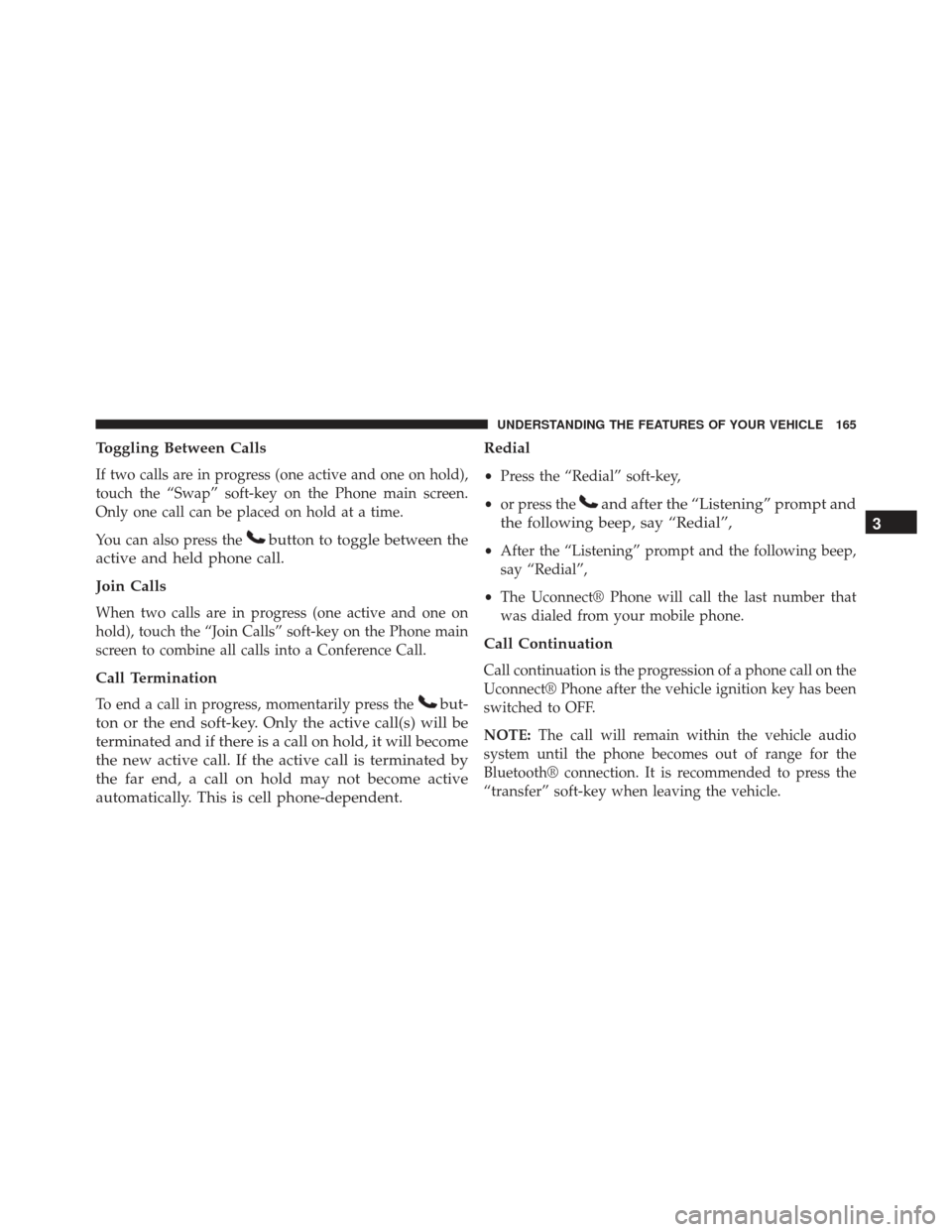
Toggling Between Calls
If two calls are in progress (one active and one on hold),
touch the “Swap” soft-key on the Phone main screen.
Only one call can be placed on hold at a time.
You can also press the
button to toggle between the
active and held phone call.
Join Calls
When two calls are in progress (one active and one on
hold), touch the “Join Calls” soft-key on the Phone main
screen to combine all calls into a Conference Call.
Call Termination
To end a call in progress, momentarily press thebut-
ton or the end soft-key. Only the active call(s) will be
terminated and if there is a call on hold, it will become
the new active call. If the active call is terminated by
the far end, a call on hold may not become active
automatically. This is cell phone-dependent. Redial
•
Press the “Redial” soft-key,
• or press the
and after the “Listening” prompt and
the following beep, say “Redial”,
• After the “Listening” prompt and the following beep,
say “Redial”,
• The Uconnect® Phone will call the last number that
was dialed from your mobile phone.
Call Continuation
Call continuation is the progression of a phone call on the
Uconnect® Phone after the vehicle ignition key has been
switched to OFF.
NOTE: The call will remain within the vehicle audio
system until the phone becomes out of range for the
Bluetooth® connection. It is recommended to press the
“transfer” soft-key when leaving the vehicle.
3
UNDERSTANDING THE FEATURES OF YOUR VEHICLE 165
Page 168 of 599
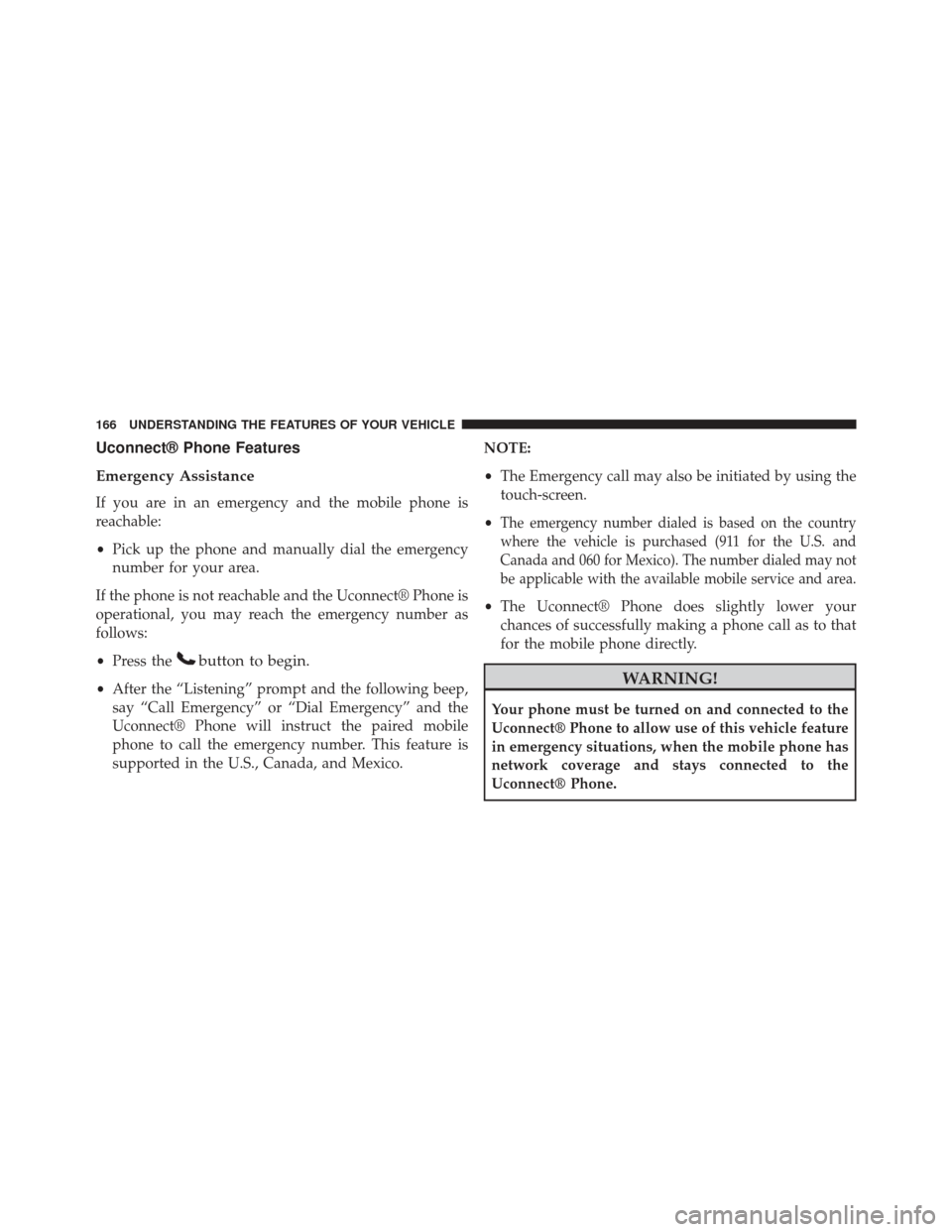
Uconnect® Phone Features
Emergency Assistance
If you are in an emergency and the mobile phone is
reachable:
•Pick up the phone and manually dial the emergency
number for your area.
If the phone is not reachable and the Uconnect® Phone is
operational, you may reach the emergency number as
follows:
• Press the
button to begin.
•After the “Listening” prompt and the following beep,
say “Call Emergency” or “Dial Emergency” and the
Uconnect® Phone will instruct the paired mobile
phone to call the emergency number. This feature is
supported in the U.S., Canada, and Mexico. NOTE:
•
The Emergency call may also be initiated by using the
touch-screen.
•
The emergency number dialed is based on the country
where the vehicle is purchased (911 for the U.S. and
Canada and 060 for Mexico). The number dialed may not
be applicable with the available mobile service and area.
• The Uconnect® Phone does slightly lower your
chances of successfully making a phone call as to that
for the mobile phone directly.
WARNING!
Your phone must be turned on and connected to the
Uconnect® Phone to allow use of this vehicle feature
in emergency situations, when the mobile phone has
network coverage and stays connected to the
Uconnect® Phone.
166 UNDERSTANDING THE FEATURES OF YOUR VEHICLE
Page 169 of 599
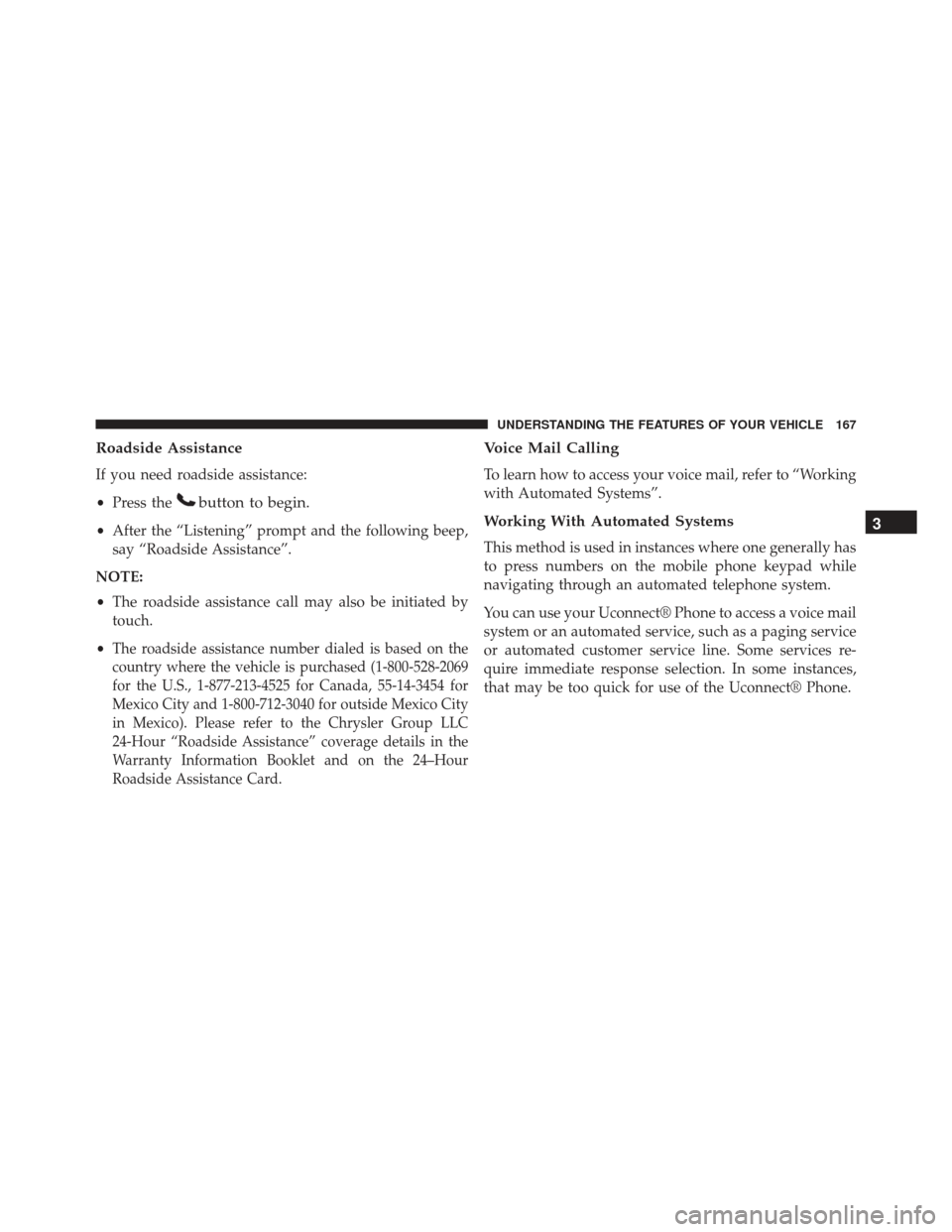
Roadside Assistance
If you need roadside assistance:
•Press the
button to begin.
•After the “Listening” prompt and the following beep,
say “Roadside Assistance”.
NOTE:
• The roadside assistance call may also be initiated by
touch.
•
The roadside assistance number dialed is based on the
country where the vehicle is purchased (1-800-528-2069
for the U.S., 1-877-213-4525 for Canada, 55-14-3454 for
Mexico City and 1-800-712-3040 for outside Mexico City
in Mexico). Please refer to the Chrysler Group LLC
24-Hour “Roadside Assistance” coverage details in the
Warranty Information Booklet and on the 24–Hour
Roadside Assistance Card.
Voice Mail Calling
To learn how to access your voice mail, refer to “Working
with Automated Systems”.
Working With Automated Systems
This method is used in instances where one generally has
to press numbers on the mobile phone keypad while
navigating through an automated telephone system.
You can use your Uconnect® Phone to access a voice mail
system or an automated service, such as a paging service
or automated customer service line. Some services re-
quire immediate response selection. In some instances,
that may be too quick for use of the Uconnect® Phone.
3
UNDERSTANDING THE FEATURES OF YOUR VEHICLE 167
Page 170 of 599
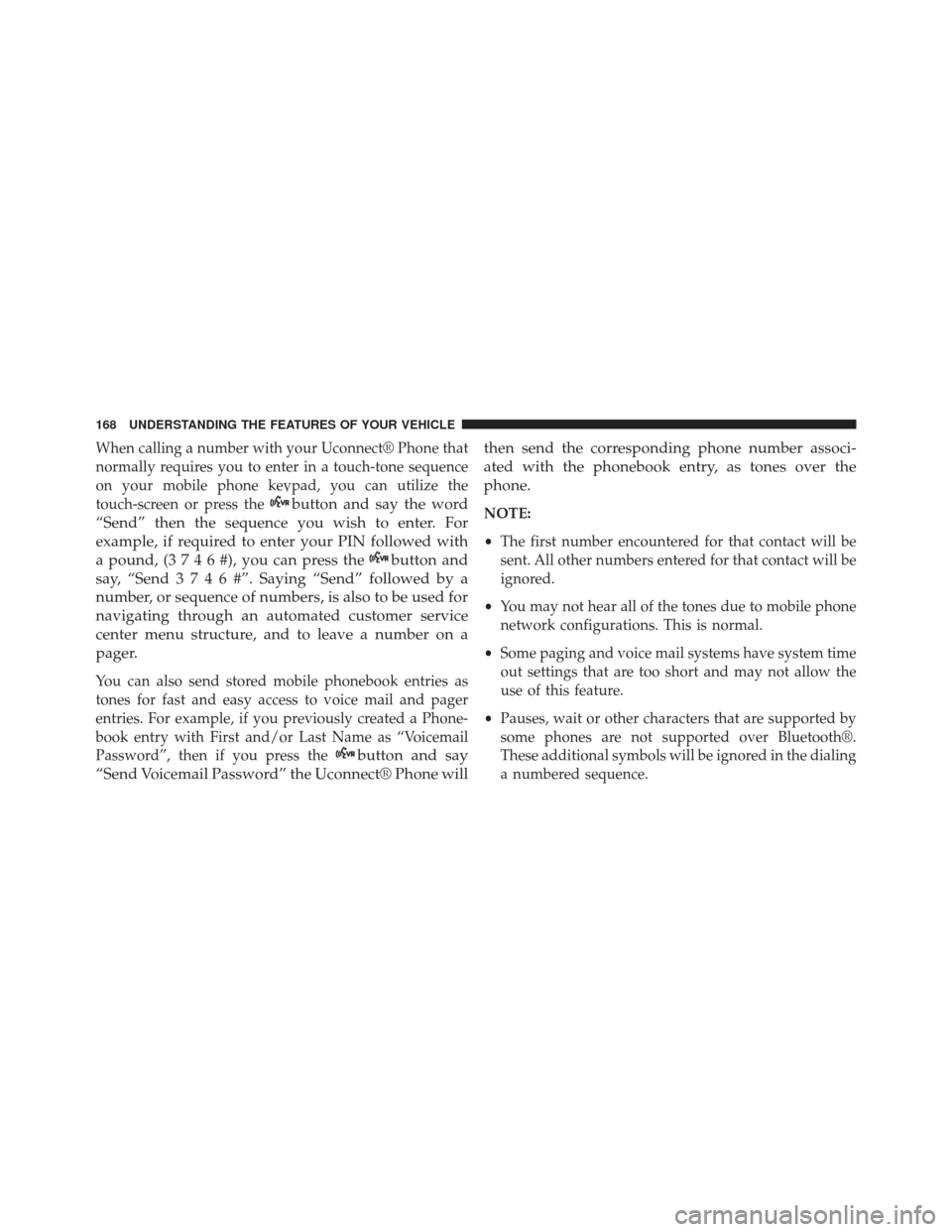
When calling a number with your Uconnect® Phone that
normally requires you to enter in a touch-tone sequence
on your mobile phone keypad, you can utilize the
touch-screen or press the
button and say the word
“Send” then the sequence you wish to enter. For
example, if required to enter your PIN followed with
a pound, (3746#),youcanpressthe
button and
say, “Send3746#”.Saying “Send” followed by a
number, or sequence of numbers, is also to be used for
navigating through an automated customer service
center menu structure, and to leave a number on a
pager.
You can also send stored mobile phonebook entries as
tones for fast and easy access to voice mail and pager
entries. For example, if you previously created a Phone-
book entry with First and/or Last Name as “Voicemail
Password”, then if you press the
button and say
“Send Voicemail Password” the Uconnect® Phone will then send the corresponding phone number associ-
ated with the phonebook entry, as tones over the
phone.
NOTE:
•
The first number encountered for that contact will be
sent. All other numbers entered for that contact will be
ignored.
• You may not hear all of the tones due to mobile phone
network configurations. This is normal.
• Some paging and voice mail systems have system time
out settings that are too short and may not allow the
use of this feature.
• Pauses, wait or other characters that are supported by
some phones are not supported over Bluetooth®.
These additional symbols will be ignored in the dialing
a numbered sequence.
168 UNDERSTANDING THE FEATURES OF YOUR VEHICLE