pairing phone DODGE DART 2014 PF / 1.G User Guide
[x] Cancel search | Manufacturer: DODGE, Model Year: 2014, Model line: DART, Model: DODGE DART 2014 PF / 1.GPages: 140, PDF Size: 4.57 MB
Page 46 of 140
• When connected, the MP3 Player/compatible USB device can be controlled using theradio or Steering Wheel Audio Controls or Voice Commands to play, skip to the next or
previous track, browse, and list the contents.
• The MP3/WMA Player battery charges when plugged into the USB port (if supported by the specific device).
• To route the audio cable out of the center console, use the access cut out on the right side of the console.
NOTE:
• Your vehicle cannot be equipped with the USB Port without having the available Uconnect® Voice Command feature.
• When connecting your MP3/WMA Player device for the first time, the system may take several minutes to read your music, depending on the number of files. For example, the
system will take approximately five minutes for every 1000 songs loaded on the device.
However, music on the device will play while reading continues in the background. Also
during the reading process, the Shuffle and Browse functions will be disabled. This
process is needed to ensure the full use of your MP3/WMA Player features and only
happens the first time it is connected. After the first time, the reading process of your
iPod® will take considerably less time unless changes are made or new songs are added
to the playlist.
• The USB port supports certain Mini, Classic, Nano, Touch, and iPhone® devices. The USB port also supports playing music from compatible external USB Mass Storage Class
memory devices. Some iPod® software versions may not fully support the USB port
features. Please visit Apple’s website for iPod® software updates.
Uconnect® Phone – BLUETOOTH® HANDS FREE CALLING — If Equipped
• The Uconnect® Phone is a voice-activated, hands-free, in-vehicle communicationssystem with Voice Command Capability (see Voice Command section).
• The Uconnect® Phone allows you to dial a phone number with your mobile phone using simple voice commands.
• Refer to your vehicle Owner's Manual on the DVD for further details.
NOTE:
•
The Uconnect® Phone requires a mobile phone equipped with the Bluetooth® Hands-Free
Profile, Version 1.0 or higher. For Uconnect® customer support, call 1–877–855–8400 or
visit www.UconnectPhone.com. Canadian Residents: call 1-800-465–2001 (English) or
1-800-387-9983 (French) or visit www.UconnectPhone.com.
• Prior to starting the pairing procedure, ensure all additional Bluetooth® devices or phones within the vehicle have their Bluetooth® disabled.
Phone Pairing
• To use the Uconnect® Phone feature, you must first pair your Bluetooth® phone with theUconnect® system.
ELECTRONICS
44
Page 47 of 140
Start Pairing Procedure
• Press the “Phone” buttonto begin.
• Wait for the “ready” prompt and BEEP.
• After the BEEP, say “Setup Phone Pairing”.
• After the BEEP, say “Pair a Phone”.
• Follow the audible prompts.
• You will then be asked if paired device should be set to favorite.
Device
• Uconnect® Phone will say “Start pairing procedure on device.”
•
Search for available devices on your Bluetooth® enabled mobile phone. This is usually within
Settings or Options under “Bluetooth®.” See your mobile phone’s manual for details.
NOTE:
For assistance in pairing your phone, contact Uconnect® customer support at 1–877–855–8400
or visit www.UconnectPhone.com for phone compatibility, pairing instructions and details.
Canadian Residents: call 1-800-465–2001 (English) or 1-800-387-9983 (French) or visit
www.UconnectPhone.com.
• When your phone finds the system, select “Uconnect” as the paired device.
Complete The Pairing Procedure
• When prompted on the phone, enter the 4-digit PIN number shown on the radio display.
• If your phone asks you to accept a connection request from Uconnect®, select “Yes”. If available, check the box telling it not to ask again – that way your phone will automatically
connect each time you start the vehicle.
Phonebook Download — Automatic Phonebook Transfer From Mobile Phone
• If equipped and specifically supported by your phone, Uconnect® Phone automaticallydownloads names (text names) and number entries from your mobile phone’s phone-
book. Specific Bluetooth® Phones with Phone Book Access Profile may support this
feature. See www.UconnectPhone.com for supported phones.
• Automatic download and update, if supported, begins as soon as the Bluetooth® wire- less phone connection is made to the Uconnect® Phone, for example, after you start the
vehicle.
NOTE:
You may be asked for permission to initiate the phonebook download.
• A maximum of 1000 entries per phone will be downloaded and updated every time a phone is connected to the Uconnect® Phone.
• Depending on the maximum number of entries downloaded, there may be a short delay before the latest downloaded names can be used. Until then, if available, the previously
downloaded phonebook is available for use.
ELECTRONICS
45
Page 60 of 140
Bluetooth® Streaming Audio
• If equipped with Uconnect® Voice Command, your Bluetooth-equipped MP3 Playerdevices, cell phones or other media players, may also be able to stream music to
your vehicle's sound system. Your connected device must be Bluetooth-compatible,
and paired with your Uconnect® system (see Uconnect® Phone section or
www.UconnectPhone.com for pairing instructions). You can access the music from your
connected Bluetooth® device by touching the Source soft-key while in Player mode.
Garmin® Navigation (8.4N Only)
• Uconnect® 8.4N integrates Garmin’s consumer-friendly navigation into your vehicle.Garmin Navigation includes Lane Assist and Junction View, Speed Limit information,
and a database with over 6 million points of interest.
• Touch the “Nav” soft-key in the menu bar to access the Navigation system.
Changing The Navigation Voice Prompt Volume
1. Program a destination.
2. While traveling on your route, touch the upper left area of the map screen where your next turn is displayed.
3. The Navigation system will then repeat the distance to your next turn.
4. While the Navigation system is speaking, use the ON/OFF VOLUME rotary knob to adjust the volume to a comfortable level. Please note the volume setting for Navigation Voice
Prompt is different than the audio system.
ELECTRONICS
58
Page 67 of 140
Uconnect® Phone (Bluetooth® HANDS FREE CALLING)
• If the Uconnect® PhoneButton exists on your steering wheel, then you have the
Uconnect® Phone features.
• The Uconnect® Phone is a voice-activated, hands-free, in-vehicle communications system with Voice Command Capability (see Voice Command section).
• The Uconnect® Phone allows you to dial a phone number stored in your mobile phone by using simple voice commands or using screen soft-keys.
• Refer to the “Understand The Features Of Your Vehicle” section of your vehicle's Owner's Manual on the DVD for further details.
NOTE:
The Uconnect® Phone requires a mobile phone equipped with the Bluetooth® Hands-Free
Profile, Version 1.0 or higher. For Uconnect® customer support, call 1–877–855–8400 or
visit www.UconnectPhone.com. Canadian Residents: call 1-800-465–2001 (English) or
1-800-387-9983 (French) or visit www.UconnectPhone.com.
Pairing A Phone
• To use the Uconnect® Phone feature, you must first pair your Bluetooth® phone with the Uconnect® system.
NOTE:
For Voice Command enabled phone pairing, refer to your vehicles Owner's Manual for
details.
Start Pairing Procedure On The Radio
• Touch the “Phone” soft-key and then the “Settings” soft-key. Next, touch “Add
Device.”
•
Uconnect® Phone will display an “In prog-
ress” screen while the system is connecting.
Start Pairing Procedure On Mobile Phone
• Search for available devices on your Bluetooth® enabled mobile phone. This is
usually within Settings or Options under
“Bluetooth®.” See your mobile phone’s
manual for details.
NOTE:
For assistance in pairing your phone, contact Uconnect® customer support at 1–877–855–8400
or visit www.UconnectPhone.com. Canadian Residents: call 1-800-465–2001 (English) or
1-800-387-9983 (French) or visit www.UconnectPhone.com.
• When your phone finds the system, select “Uconnect” as the paired device.
ELECTRONICS
65
Page 68 of 140
Complete The Pairing Procedure
• When prompted on the phone, enterthe 4-digit PIN number shown on the
Uconnect® Screen.
• If your phone asks you to accept a con- nection request from Uconnect®, select
“Yes.” If available, check the box telling it
not to ask again – that way your phone will
automatically connect each time you
start the vehicle.
Select The Mobile Phone's Priority Level
•
When the pairing process has successfully completed, the system will prompt you to
choose whether or not this is your favorite phone. Selecting “Yes” will make this phone the
highest priority. This phone will take precedence over other paired phones within range. Only
one phone can be connected at a time.
• You are now ready to make hands-free calls. Press the “Uconnect® Phone” button on your steering wheel to begin.
Phone Menu Screen
Making A Phone Call
• Press the “Uconnect® Phone” buttonon the steering wheel.
ELECTRONICS
66
Page 70 of 140
Voice Command Tips
• The Phonebutton is for placing calls, or responding to texts, or Phone controls.
• The Voice Command
button is for controlling Media, such as changing broad-
cast modes, (FM, SATELLITE), or Tuning to stations (95.5 or “Symphony Hall”).
• Take care to speak into the Voice Command System as calmly and normally as possible. The ability of Voice Command to recognize user voice commands may be negatively
affected by rapid speaking or a raised voice level.
• Use longer names that are less easily mistaken for others. For examples, say “Call John Doe” instead of “Call John”.
• You can “chain” commands together for faster results. Say “Call John Doe, mobile”, for example.
•
You can interrupt while the system is talking to you, enabling you to say your response
without waiting. Just press the
button on the steering wheel to say your command.
Changing The Volume
• Start a dialogue by pressing the “Phone” button, then say a command for example
- “Help”.
• Use the radio ON/OFF VOLUME rotary knob to adjust the volume to a comfortable level while the Uconnect® system is speaking. Please note the volume setting for Uconnect® is
different than the audio system.
NOTE:
To access help, press the “Uconnect® Phone”
button on the steering wheel and say
“help.” Touch the display or push either
orbutton and say “cancel” to cancel
the help session.
Voice Text Reply
• Uconnect® Phone can read or send new text messages on your mobile phone.
• Your mobile phone must support Voice Text Reply over Bluetooth® in order to use this feature. If the Uconnect® Phone determines your phone is not compatible with Voice Text
Reply messaging over Bluetooth® the “Messaging” button will be greyed out and the
feature will not be available for use.
NOTE: • For mobile phone compatibility and pairing instructions, please visitwww.UconnectPhone.com.
• When the vehicle is in motion, Uconnect® Phone Voice Text Reply is only available though Voice Commands.
ELECTRONICS
68
Page 130 of 140
FuelFiller Cap (Gas Cap) .........86
Filler Door Emergency Release . . .107
Filler Door (Gas Cap) .........107
Specifications ............111
Fuse .................. .117
Fuses ...................117
GarageDoorOpener(HomeLink®) ....78
Headlights Automatic ..............27
Dimmer Switch ............27
HighBeam ..............26
HeatedSeats...............22
Heated Steering Wheel ..........24
High Beam/Low Beam Select (Dimmer) Switch .................26
HomeLink® (Garage Door Opener) ....78
Hood Release ..............106
Instrument Cluster ............6,7
Indicators ...............7
Instrument Cluster Warning Lights . .6, 83
Intermittent Wipers (Delay Wipers) ....26
Introduction ................2
iPod®/USB/MP3 Control Bluetooth®StreamingAudio.....58
Jacking Instructions ...........91
Jack Location ..............89
Jack Operation ..............91
Jump Starting ..............101
KeyFob...................8 LockTheDoors ............8
Unlock The Doors ...........8
Keyless Enter-N-Go ............10
Lock/Unlock .............10
Starting/Stopping ..........12
Keyless Enter-N-Go™ Lock The Vehicle’s Doors .......8
Lane Change Assist ...........25
LATCH (Lower Anchors and Tether for CHildren) ..............17, 18 Lights
Tire Pressure Monitoring (TPMS) . . .83
Warning (Instrument Cluster
Description) ..............6
Locks Door ..................8
Lower Anchors and Tether for CHildren (LATCH)...............17, 18
Maintenance Record ...........116
Maintenance Schedule ..........113
Malfunction Indicator Light (Check Engine) ................85
MOPAR® Accessories ..........124
Navigation Voice Commands .......71
New Vehicle Break-In Period .......25
Oil Change Indicator ...........87
Oil Change Indicator, Reset ........87
Oil, Engine Capacity ...............111
Oil Pressure Light .............86
Outlet Power .................81
Overheating, Engine ...........88
Panic Alarm ................8
Phone (Pairing) ............44,65
Phone
(Uconnect®) ..........44,65
Placard, Tire and Loading Information . .119
Power Glass Sunroof ............34
Outlet (Auxiliary Electrical Outlet) . .81
Seats .................20
Steering ...............111
Preparation for Jacking .........90
Rain Sensitive Wiper System .......26
Rear Seat, Folding ............22
Recreational Towing ...........82
Remote Control Trunk Release .............8
Remote Keyless Entry (RKE) LockTheDoors ............8
Unlock The Doors ...........8
Remote Starting System ..........9
INDEX
128