audio DODGE DART 2015 PF / 1.G Owner's Guide
[x] Cancel search | Manufacturer: DODGE, Model Year: 2015, Model line: DART, Model: DODGE DART 2015 PF / 1.GPages: 664, PDF Size: 16.96 MB
Page 380 of 664
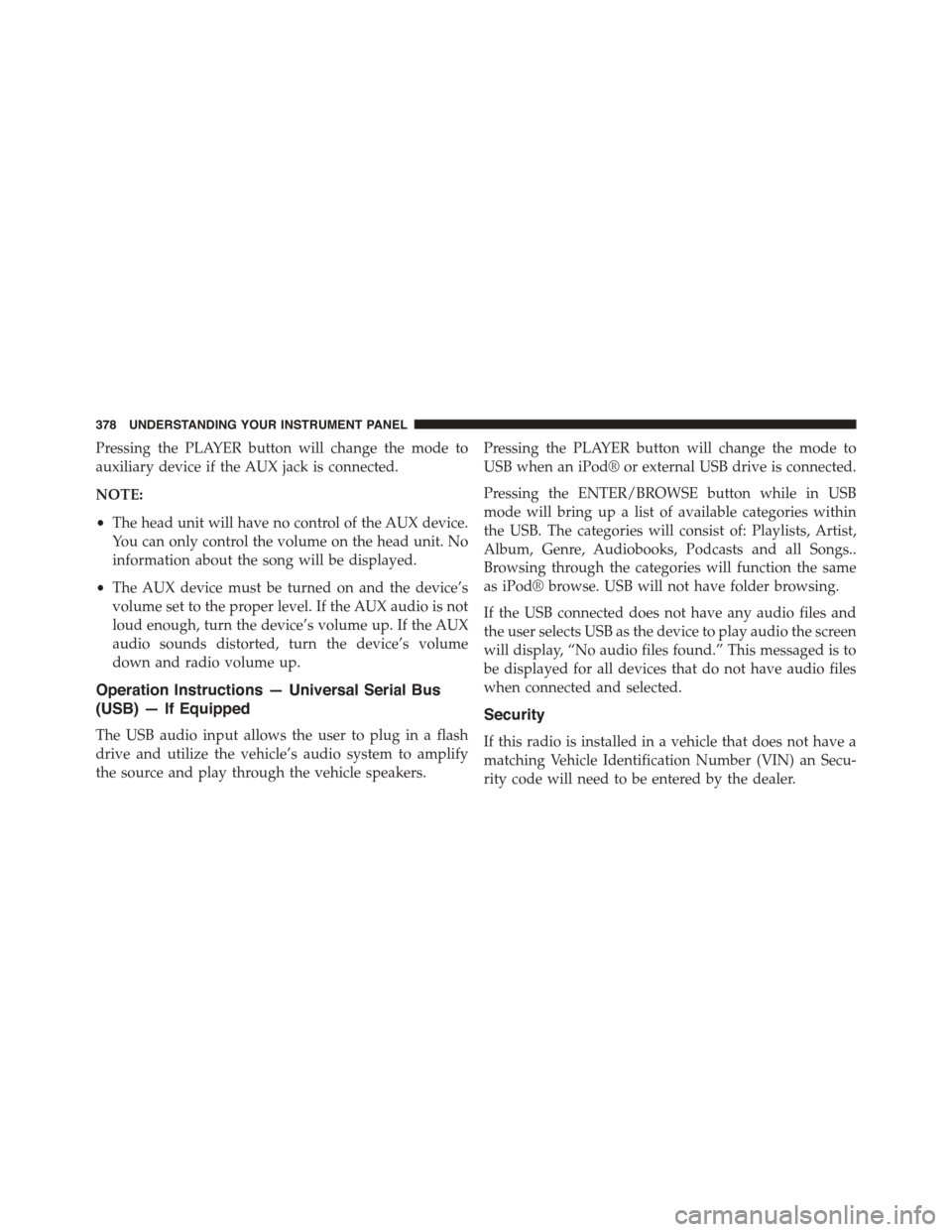
Pressing the PLAYER button will change the mode to
auxiliary device if the AUX jack is connected.
NOTE:
•The head unit will have no control of the AUX device.
You can only control the volume on the head unit. No
information about the song will be displayed.
•The AUX device must be turned on and the device’s
volume set to the proper level. If the AUX audio is not
loud enough, turn the device’s volume up. If the AUX
audio sounds distorted, turn the device’s volume
down and radio volume up.
Operation Instructions — Universal Serial Bus
(USB) — If Equipped
The USB audio input allows the user to plug in a flash
drive and utilize the vehicle’s audio system to amplify
the source and play through the vehicle speakers.
Pressing the PLAYER button will change the mode to
USB when an iPod® or external USB drive is connected.
Pressing the ENTER/BROWSE button while in USB
mode will bring up a list of available categories within
the USB. The categories will consist of: Playlists, Artist,
Album, Genre, Audiobooks, Podcasts and all Songs..
Browsing through the categories will function the same
as iPod® browse. USB will not have folder browsing.
If the USB connected does not have any audio files and
the user selects USB as the device to play audio the screen
will display, “No audio files found.” This messaged is to
be displayed for all devices that do not have audio files
when connected and selected.
Security
If this radio is installed in a vehicle that does not have a
matching Vehicle Identification Number (VIN) an Secu-
rity code will need to be entered by the dealer.
378 UNDERSTANDING YOUR INSTRUMENT PANEL
Page 384 of 664
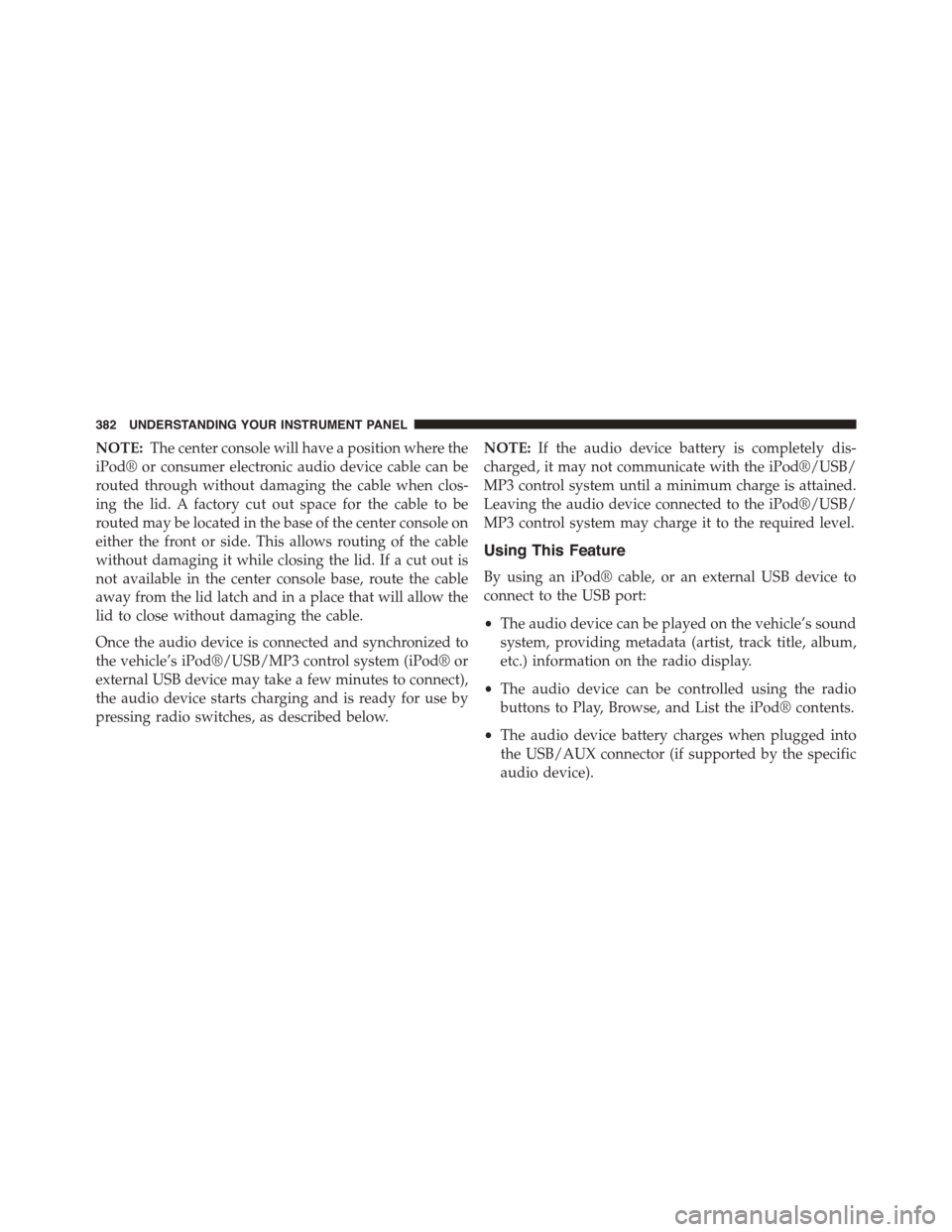
NOTE:The center console will have a position where the
iPod® or consumer electronic audio device cable can be
routed through without damaging the cable when clos-
ing the lid. A factory cut out space for the cable to be
routed may be located in the base of the center console on
either the front or side. This allows routing of the cable
without damaging it while closing the lid. If a cut out is
not available in the center console base, route the cable
away from the lid latch and in a place that will allow the
lid to close without damaging the cable.
Once the audio device is connected and synchronized to
the vehicle’s iPod®/USB/MP3 control system (iPod® or
external USB device may take a few minutes to connect),
the audio device starts charging and is ready for use by
pressing radio switches, as described below.
NOTE:If the audio device battery is completely dis-
charged, it may not communicate with the iPod®/USB/
MP3 control system until a minimum charge is attained.
Leaving the audio device connected to the iPod®/USB/
MP3 control system may charge it to the required level.
Using This Feature
By using an iPod® cable, or an external USB device to
connect to the USB port:
•The audio device can be played on the vehicle’s sound
system, providing metadata (artist, track title, album,
etc.) information on the radio display.
•The audio device can be controlled using the radio
buttons to Play, Browse, and List the iPod® contents.
•The audio device battery charges when plugged into
the USB/AUX connector (if supported by the specific
audio device).
382 UNDERSTANDING YOUR INSTRUMENT PANEL
Page 385 of 664
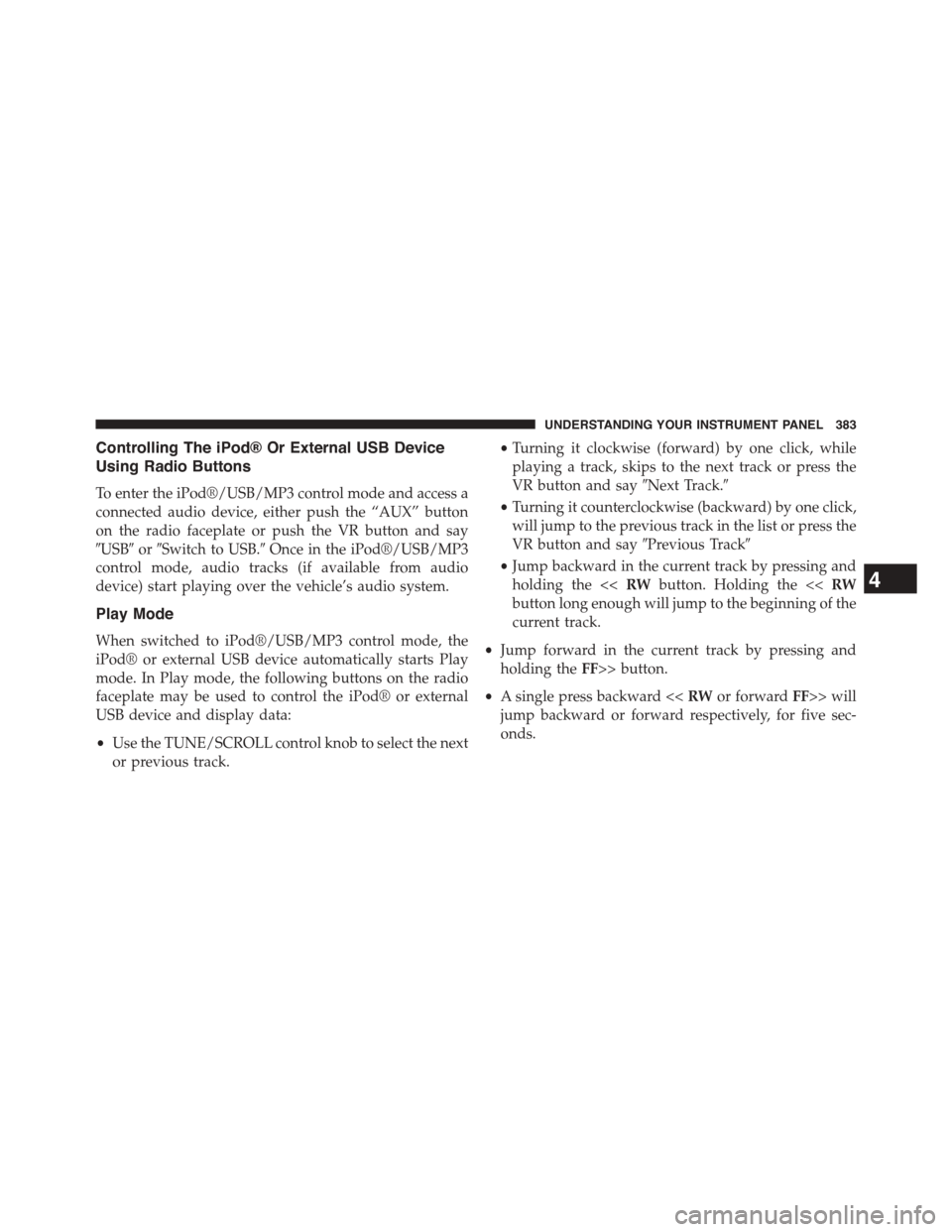
Controlling The iPod® Or External USB Device
Using Radio Buttons
To enter the iPod®/USB/MP3 control mode and access a
connected audio device, either push the “AUX” button
on the radio faceplate or push the VR button and say
#USB#or#Switch to USB.#Once in the iPod®/USB/MP3
control mode, audio tracks (if available from audio
device) start playing over the vehicle’s audio system.
Play Mode
When switched to iPod®/USB/MP3 control mode, the
iPod® or external USB device automatically starts Play
mode. In Play mode, the following buttons on the radio
faceplate may be used to control the iPod® or external
USB device and display data:
•Use the TUNE/SCROLL control knob to select the next
or previous track.
•Turning it clockwise (forward) by one click, while
playing a track, skips to the next track or press the
VR button and say#Next Track.#
•Turning it counterclockwise (backward) by one click,
will jump to the previous track in the list or press the
VR button and say#Previous Track#
•Jump backward in the current track by pressing and
holding the <
current track.
•Jump forward in the current track by pressing and
holding theFF>> button.
•A single press backward <
jump backward or forward respectively, for five sec-
onds.
4
UNDERSTANDING YOUR INSTRUMENT PANEL 383
Page 386 of 664
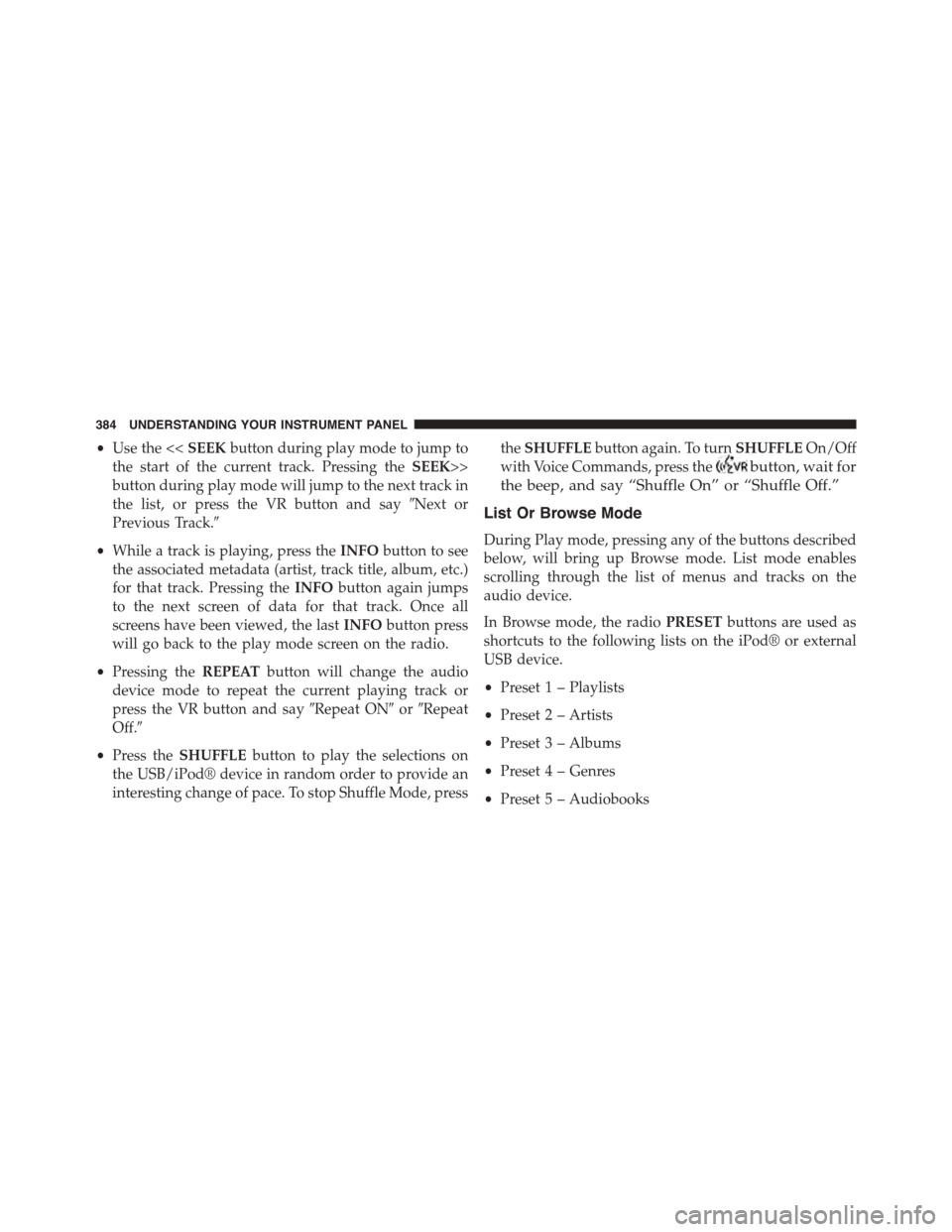
•Use the <
button during play mode will jump to the next track in
the list, or press the VR button and say#Next or
Previous Track.#
•While a track is playing, press theINFObutton to see
the associated metadata (artist, track title, album, etc.)
for that track. Pressing theINFObutton again jumps
to the next screen of data for that track. Once all
screens have been viewed, the lastINFObutton press
will go back to the play mode screen on the radio.
•Pressing theREPEATbutton will change the audio
device mode to repeat the current playing track or
press the VR button and say#Repeat ON#or#Repeat
Off.#
•Press theSHUFFLEbutton to play the selections on
the USB/iPod® device in random order to provide an
interesting change of pace. To stop Shuffle Mode, press
theSHUFFLEbutton again. To turnSHUFFLEOn/Off
with Voice Commands, press thebutton, wait for
the beep, and say “Shuffle On” or “Shuffle Off.”
List Or Browse Mode
During Play mode, pressing any of the buttons described
below, will bring up Browse mode. List mode enables
scrolling through the list of menus and tracks on the
audio device.
In Browse mode, the radioPRESETbuttons are used as
shortcuts to the following lists on the iPod® or external
USB device.
•Preset 1 – Playlists
•Preset 2 – Artists
•Preset 3 – Albums
•Preset 4 – Genres
•Preset 5 – Audiobooks
384 UNDERSTANDING YOUR INSTRUMENT PANEL
Page 387 of 664
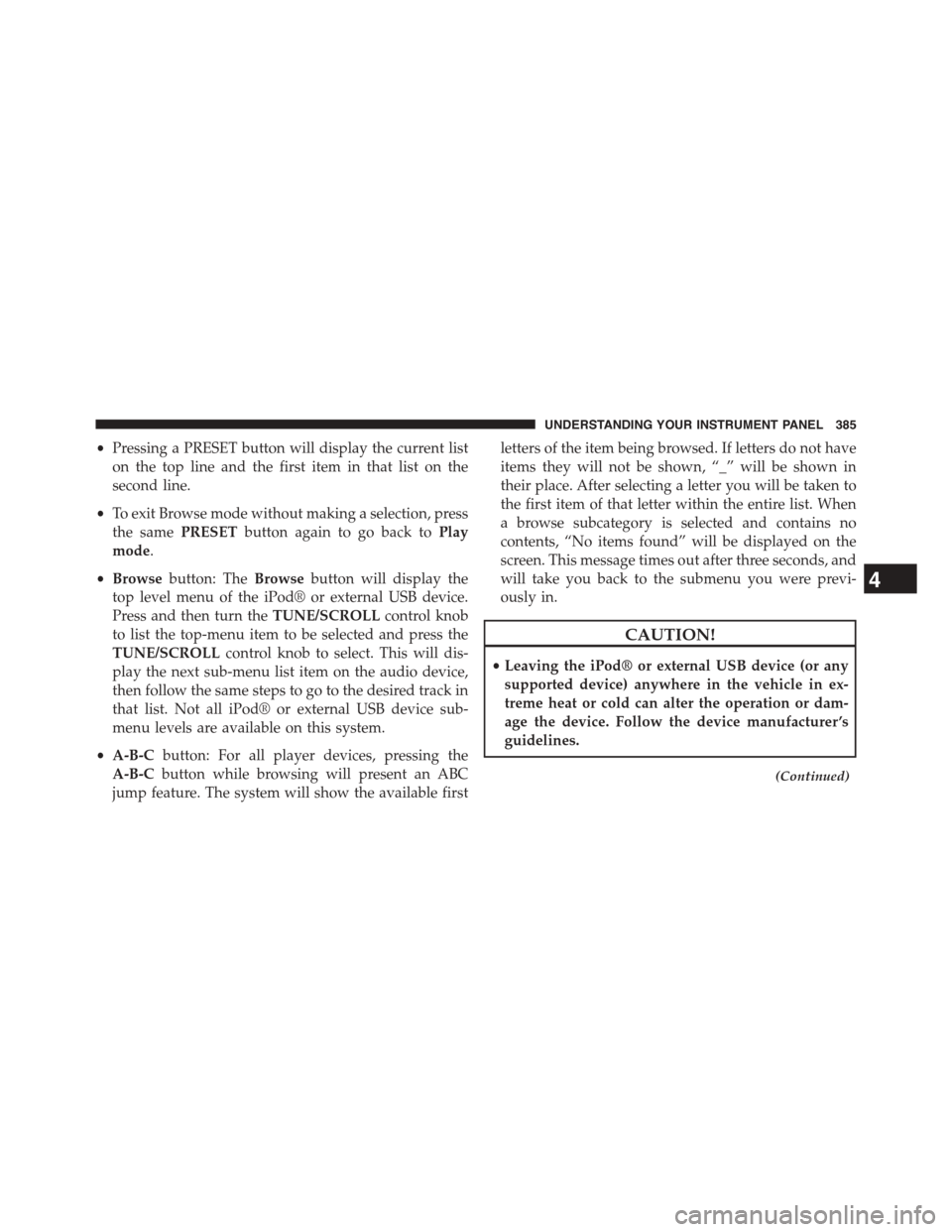
•Pressing a PRESET button will display the current list
on the top line and the first item in that list on the
second line.
•To exit Browse mode without making a selection, press
the samePRESETbutton again to go back toPlay
mode.
•Browsebutton: TheBrowsebutton will display the
top level menu of the iPod® or external USB device.
Press and then turn theTUNE/SCROLLcontrol knob
to list the top-menu item to be selected and press the
TUNE/SCROLLcontrol knob to select. This will dis-
play the next sub-menu list item on the audio device,
then follow the same steps to go to the desired track in
that list. Not all iPod® or external USB device sub-
menu levels are available on this system.
•A-B-Cbutton: For all player devices, pressing the
A-B-Cbutton while browsing will present an ABC
jump feature. The system will show the available first
letters of the item being browsed. If letters do not have
items they will not be shown, “_” will be shown in
their place. After selecting a letter you will be taken to
the first item of that letter within the entire list. When
a browse subcategory is selected and contains no
contents, “No items found” will be displayed on the
screen. This message times out after three seconds, and
will take you back to the submenu you were previ-
ously in.
CAUTION!
•Leaving the iPod® or external USB device (or any
supported device) anywhere in the vehicle in ex-
treme heat or cold can alter the operation or dam-
age the device. Follow the device manufacturer ’s
guidelines.
(Continued)
4
UNDERSTANDING YOUR INSTRUMENT PANEL 385
Page 388 of 664
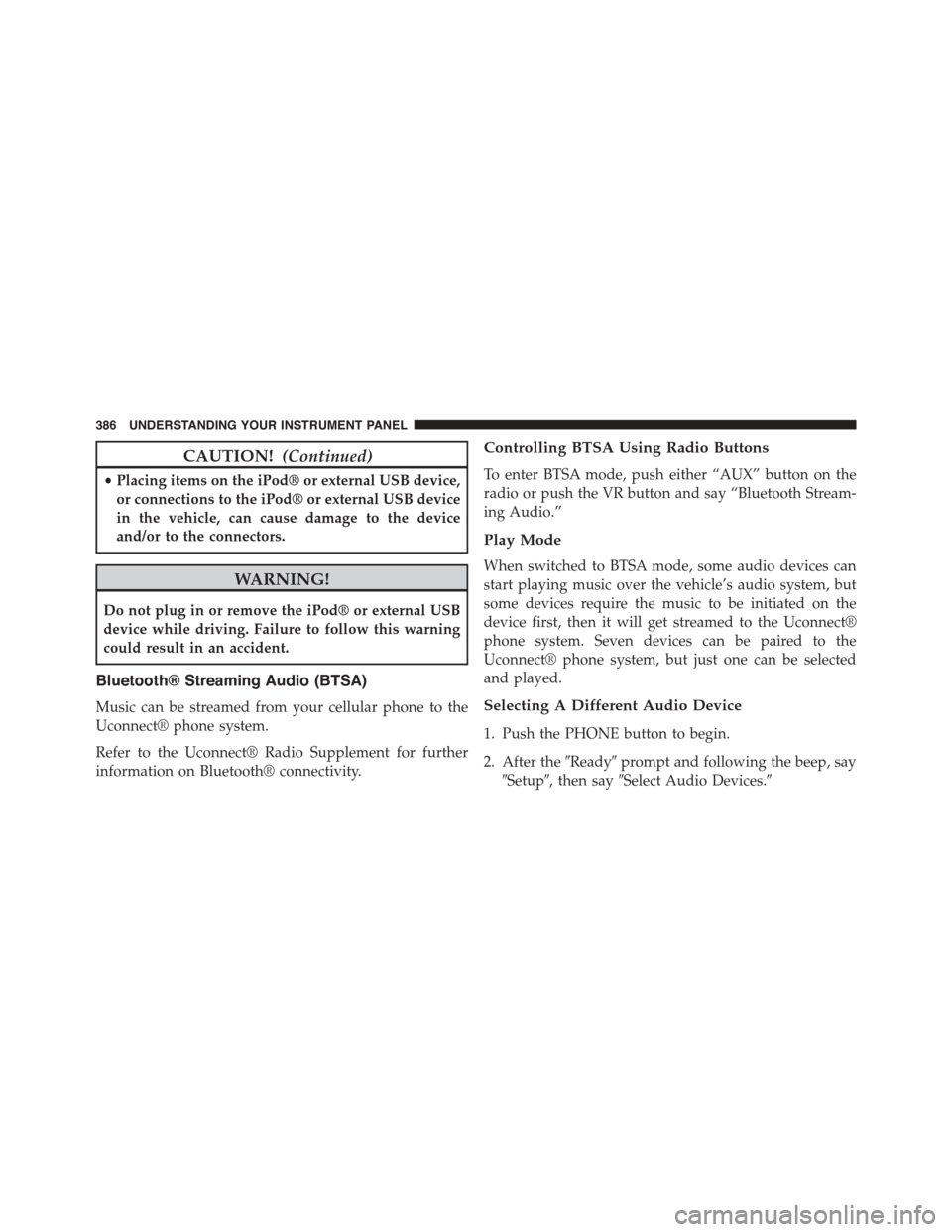
CAUTION!(Continued)
•Placing items on the iPod® or external USB device,
or connections to the iPod® or external USB device
in the vehicle, can cause damage to the device
and/or to the connectors.
WARNING!
Do not plug in or remove the iPod® or external USB
device while driving. Failure to follow this warning
could result in an accident.
Bluetooth® Streaming Audio (BTSA)
Music can be streamed from your cellular phone to the
Uconnect® phone system.
Refer to the Uconnect® Radio Supplement for further
information on Bluetooth® connectivity.
Controlling BTSA Using Radio Buttons
To enter BTSA mode, push either “AUX” button on the
radio or push the VR button and say “Bluetooth Stream-
ing Audio.”
Play Mode
When switched to BTSA mode, some audio devices can
start playing music over the vehicle’s audio system, but
some devices require the music to be initiated on the
device first, then it will get streamed to the Uconnect®
phone system. Seven devices can be paired to the
Uconnect® phone system, but just one can be selected
and played.
Selecting A Different Audio Device
1. Push the PHONE button to begin.
2. After the#Ready#prompt and following the beep, say
#Setup#, then say#Select Audio Devices.#
386 UNDERSTANDING YOUR INSTRUMENT PANEL
Page 389 of 664
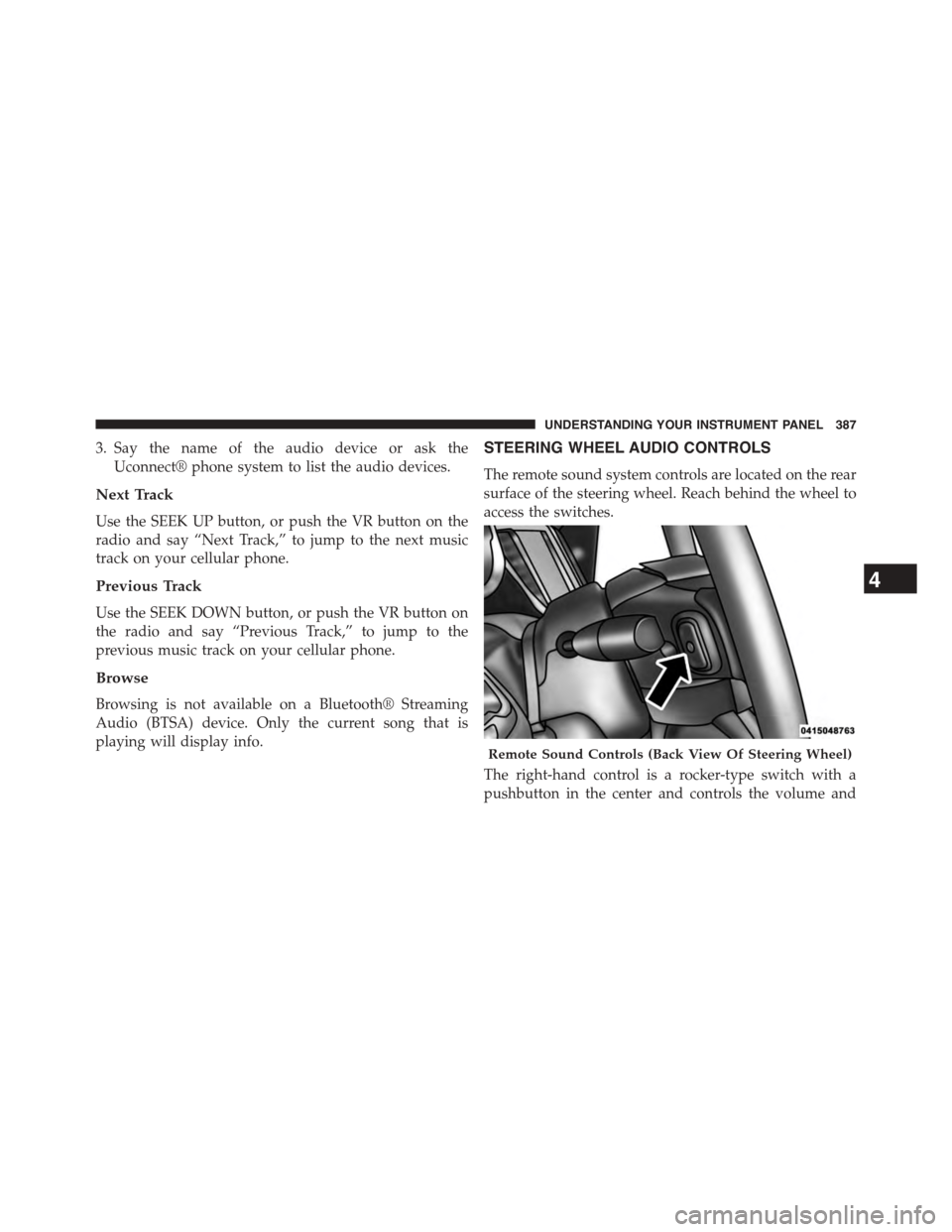
3. Say the name of the audio device or ask the
Uconnect® phone system to list the audio devices.
Next Track
Use the SEEK UP button, or push the VR button on the
radio and say “Next Track,” to jump to the next music
track on your cellular phone.
Previous Track
Use the SEEK DOWN button, or push the VR button on
the radio and say “Previous Track,” to jump to the
previous music track on your cellular phone.
Browse
Browsing is not available on a Bluetooth® Streaming
Audio (BTSA) device. Only the current song that is
playing will display info.
STEERING WHEEL AUDIO CONTROLS
The remote sound system controls are located on the rear
surface of the steering wheel. Reach behind the wheel to
access the switches.
The right-hand control is a rocker-type switch with a
pushbutton in the center and controls the volume and
Remote Sound Controls (Back View Of Steering Wheel)
4
UNDERSTANDING YOUR INSTRUMENT PANEL 387
Page 643 of 664
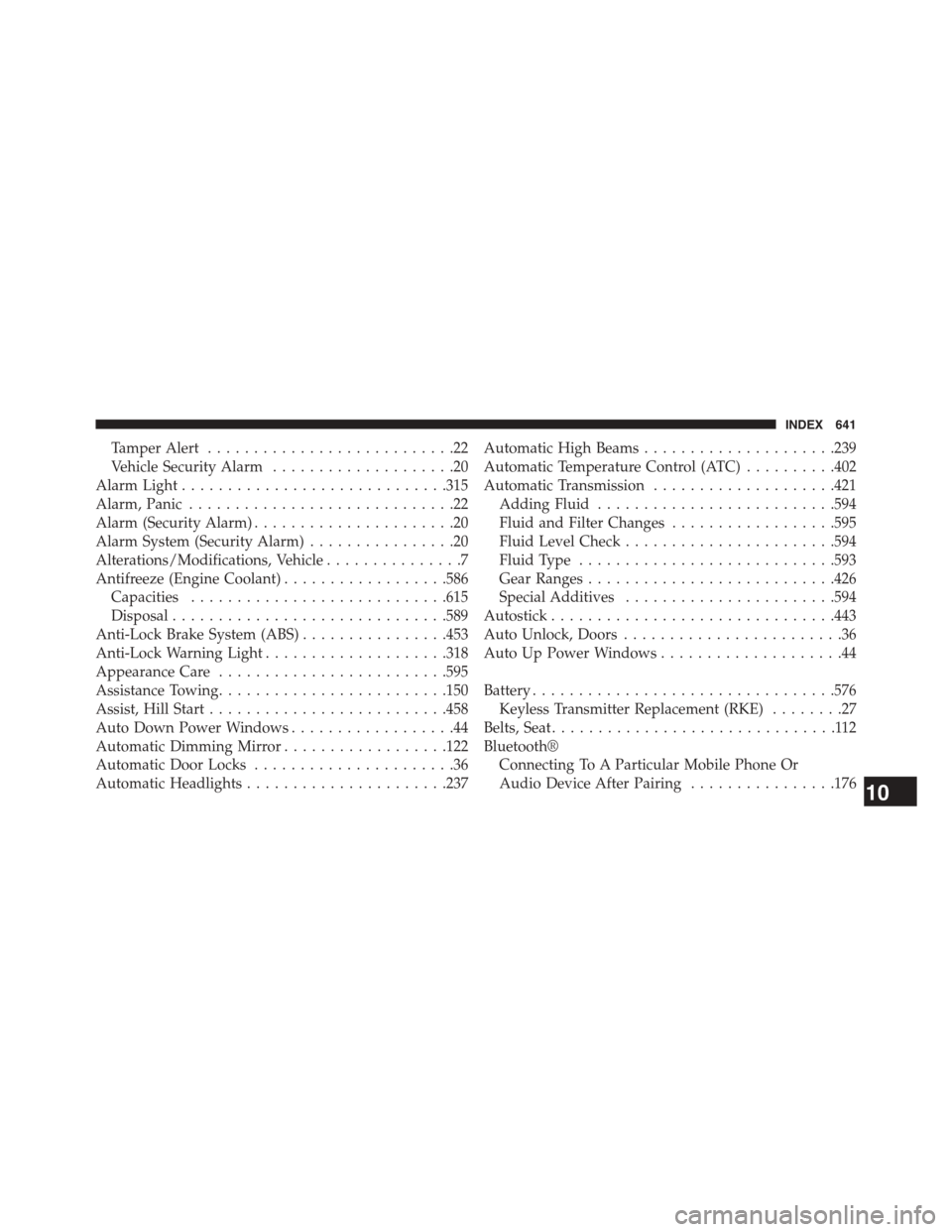
Tamper Alert...........................22
Vehicle Security Alarm....................20
Alarm Light.............................315
Alarm, Panic.............................22
Alarm (Security Alarm)......................20
Alarm System (Security Alarm)................20
Alterations/Modifications, Vehicle...............7
Antifreeze (Engine Coolant)..................586
Capacities............................615
Disposal..............................589
Anti-Lock Brake System (ABS)................453
Anti-Lock Warning Light....................318
Appearance Care.........................595
Assistance Towing.........................150
Assist, Hill Start..........................458
Auto Down Power Windows..................44
Automatic Dimming Mirror..................122
Automatic Door Locks......................36
Automatic Headlights......................237
Automatic High Beams.....................239
Automatic Temperature Control (ATC)..........402
Automatic Transmission....................421
Adding Fluid..........................594
Fluid and Filter Changes..................595
Fluid Level Check.......................594
Fluid Type............................593
Gear Ranges...........................426
Special Additives.......................594
Autostick...............................443
Auto Unlock, Doors........................36
Auto Up Power Windows....................44
Battery.................................576
Keyless Transmitter Replacement (RKE)........27
Belts, Seat...............................112
Bluetooth®
Connecting To A Particular Mobile Phone Or
Audio Device After Pairing................17610
INDEX 641
Page 651 of 664
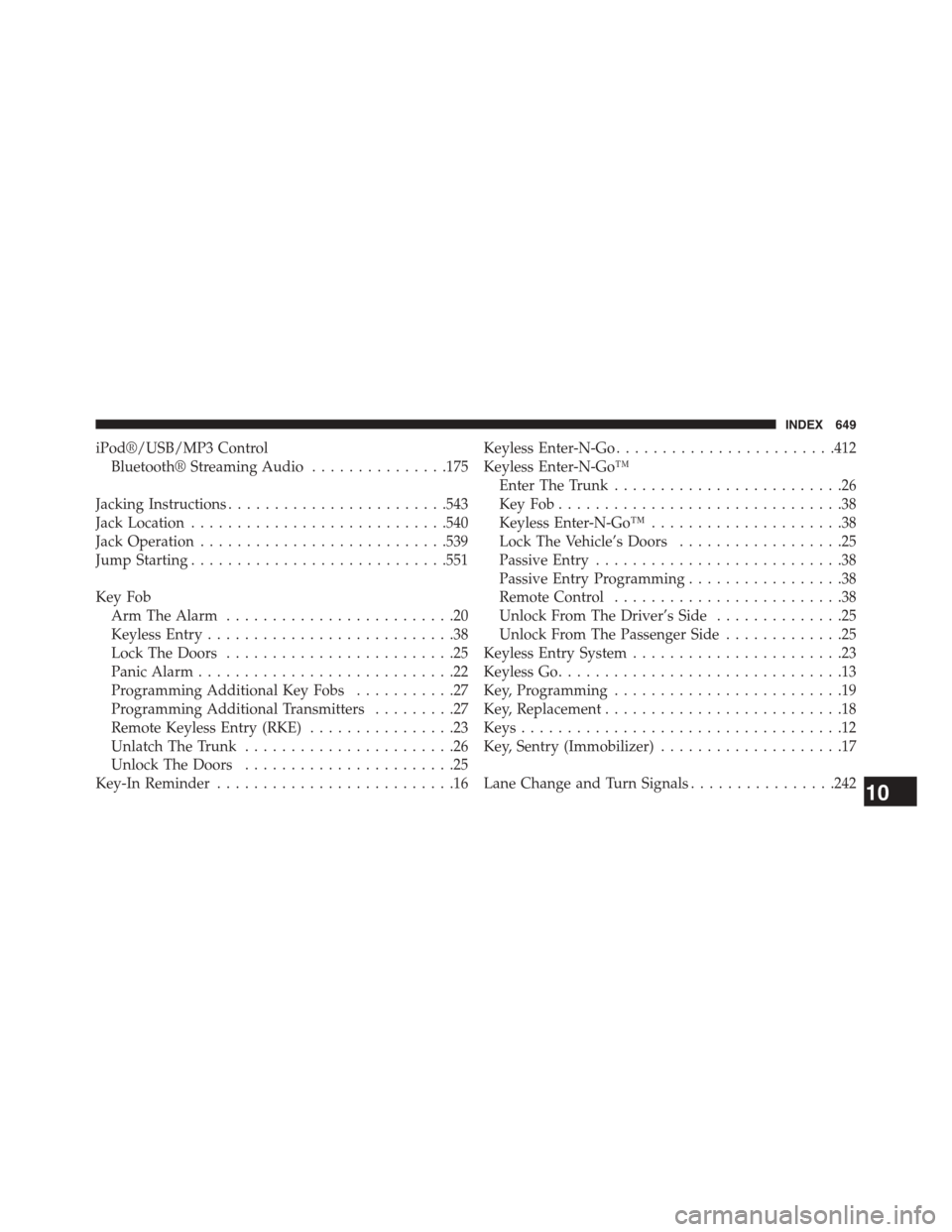
iPod®/USB/MP3 Control
Bluetooth® Streaming Audio...............175
Jacking Instructions........................543
Jack Location............................540
Jack Operation...........................539
Jump Starting............................551
Key Fob
Arm The Alarm.........................20
Keyless Entry...........................38
Lock The Doors.........................25
Panic Alarm............................22
Programming Additional Key Fobs...........27
Programming Additional Transmitters.........27
Remote Keyless Entry (RKE)................23
Unlatch The Trunk.......................26
Unlock The Doors.......................25
Key-In Reminder..........................16
Keyless Enter-N-Go........................412
Keyless Enter-N-Go™
Enter The Trunk.........................26
Key Fob . . . . . . . . . . . . . . . . . . . . . . . . . . . . . . .38
Keyless Enter-N-Go™.....................38
Lock The Vehicle’s Doors..................25
Passive Entry...........................38
Passive Entry Programming.................38
Remote Control.........................38
Unlock From The Driver’s Side..............25
Unlock From The Passenger Side.............25
Keyless Entry System.......................23
Keyless Go...............................13
Key, Programming.........................19
Key, Replacement..........................18
Keys...................................12
Key, Sentry (Immobilizer)....................17
Lane Change and Turn Signals................24210
INDEX 649
Page 659 of 664
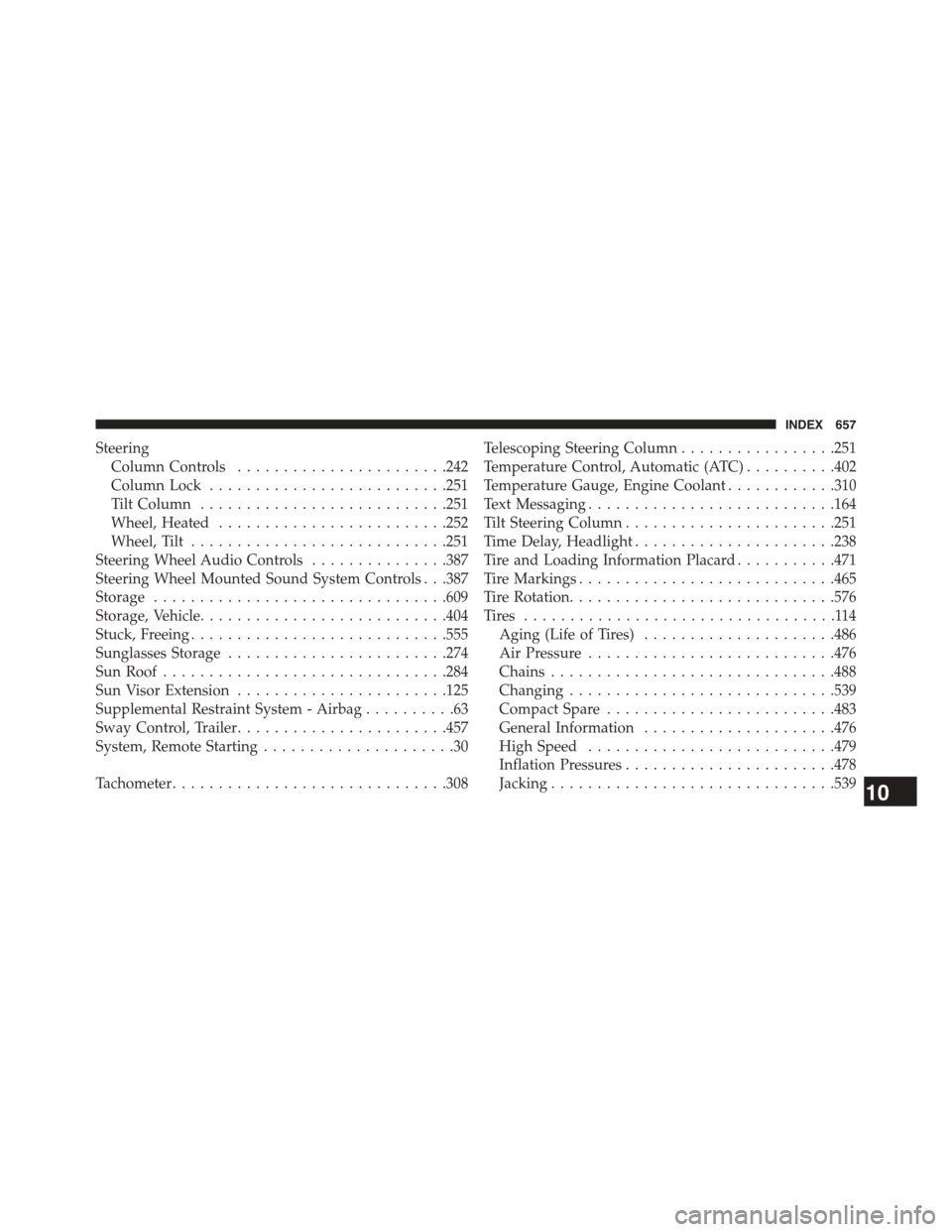
Steering
Column Controls.......................242
Column Lock..........................251
Tilt Column...........................251
Wheel, Heated.........................252
Wheel, Tilt............................251
Steering Wheel Audio Controls...............387
Steering Wheel Mounted Sound System Controls . . .387
Storage................................609
Storage, Vehicle...........................404
Stuck, Freeing............................555
Sunglasses Storage........................274
Sun Roof...............................284
Sun Visor Extension.......................125
Supplemental Restraint System - Airbag..........63
Sway Control, Trailer.......................457
System, Remote Starting.....................30
Tachometer..............................308
Telescoping Steering Column.................251
Temperature Control, Automatic (ATC)..........402
Temperature Gauge, Engine Coolant............310
Text Messaging...........................164
Tilt Steering Column.......................251
Time Delay, Headlight......................238
Tire and Loading Information Placard...........471
Tire Markings............................465
Tire Rotation.............................576
Ti re s . . . . . . . . . . . . . . . . . . . . . . . . . . . . . . . . . . 11 4
Aging (Life of Tires).....................486
Air Pressure...........................476
Chains...............................488
Changing.............................539
Compact Spare.........................483
General Information.....................476
High Speed...........................479
Inflation Pressures.......................478
Jacking...............................53910
INDEX 657