phone DODGE DART 2015 PF / 1.G Owner's Manual
[x] Cancel search | Manufacturer: DODGE, Model Year: 2015, Model line: DART, Model: DODGE DART 2015 PF / 1.GPages: 164, PDF Size: 25.19 MB
Page 74 of 164
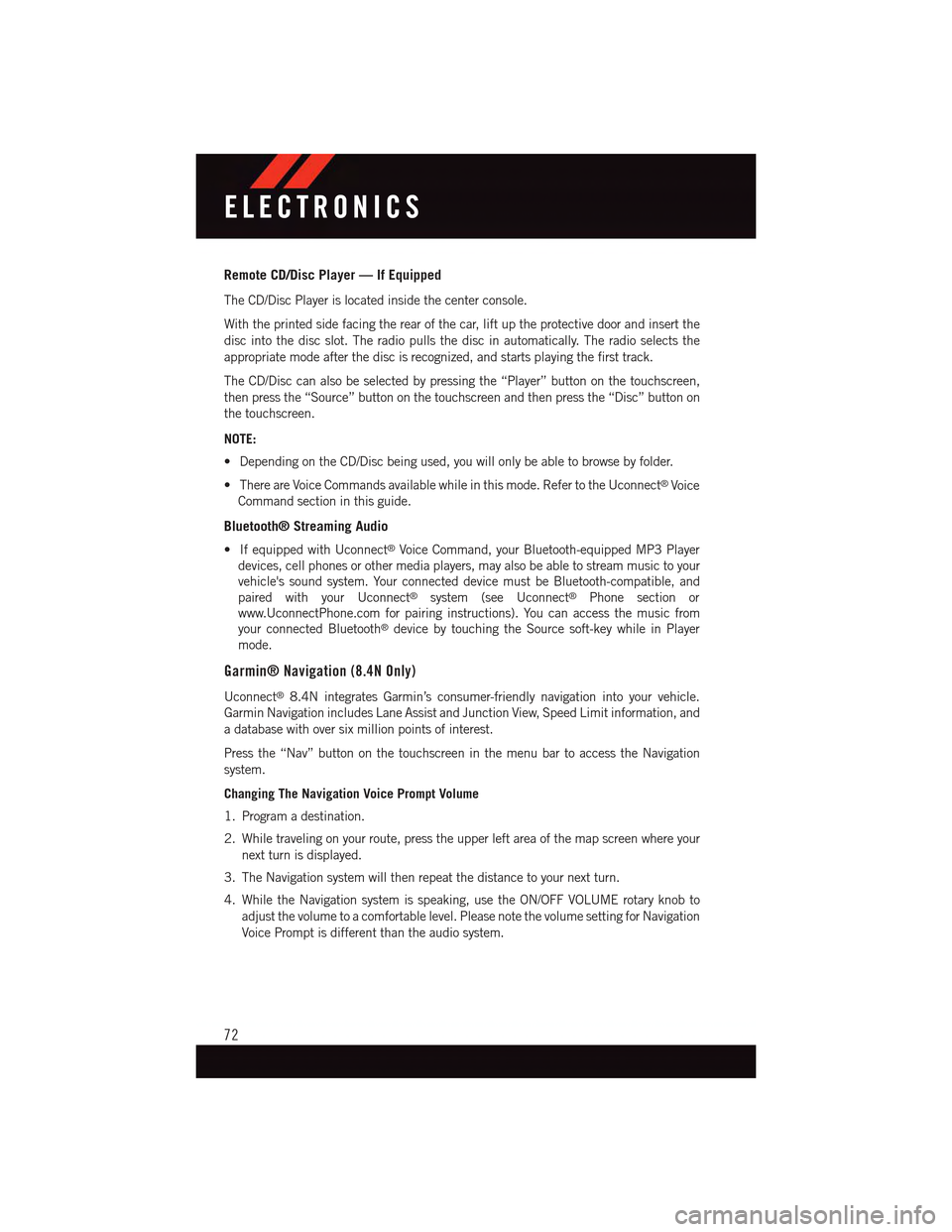
Remote CD/Disc Player — If Equipped
The CD/Disc Player is located inside the center console.
With the printed side facing the rear of the car, lift up the protective door and insert the
disc into the disc slot. The radio pulls the disc in automatically. The radio selects the
appropriate mode after the disc is recognized, and starts playing the first track.
The CD/Disc can also be selected by pressing the “Player” button on the touchscreen,
then press the “Source” button on the touchscreen and then press the “Disc” button on
the touchscreen.
NOTE:
•DependingontheCD/Discbeingused,youwillonlybeabletobrowsebyfolder.
•ThereareVoiceCommandsavailablewhileinthismode.RefertotheUconnect®Voice
Command section in this guide.
Bluetooth® Streaming Audio
•IfequippedwithUconnect®Voice Command, your Bluetooth-equipped MP3 Player
devices, cell phones or other media players, may also be able to stream music to your
vehicle's sound system. Your connected device must be Bluetooth-compatible, and
paired with your Uconnect®system (see Uconnect®Phone section or
www.UconnectPhone.com for pairing instructions). You can access the music from
your connected Bluetooth®device by touching the Source soft-key while in Player
mode.
Garmin® Navigation (8.4N Only)
Uconnect®8.4N integrates Garmin’s consumer-friendly navigation into your vehicle.
Garmin Navigation includes Lane Assist and Junction View, Speed Limit information, and
adatabasewithoversixmillionpointsofinterest.
Press the “Nav” button on the touchscreen in the menu bar to access the Navigation
system.
Changing The Navigation Voice Prompt Volume
1. Program a destination.
2. While traveling on your route, press the upper left area of the map screen where your
next turn is displayed.
3. The Navigation system will then repeat the distance to your next turn.
4. While the Navigation system is speaking, use the ON/OFF VOLUME rotary knob to
adjust the volume to a comfortable level. Please note the volume setting for Navigation
Voice Prompt is different than the audio system.
ELECTRONICS
72
Page 77 of 164

Searching By Phone Number
1. From the main Navigation menu press
the “Where To?” button on the touch-
screen, press the “down” arrow to dis-
play the secondary selections, then
press “Phone Number.”
2. Enter the desired Phone Number and
follow the prompts.
Secondary Search Selections
From the main Navigation menu press the
“Where To?” button on the touchscreen,
then press the “down” arrow to display the
secondary search selections.
SelectionSelection Description
ExtrasVisit http://www.garmin.com/us/extras to addmore content to your device with purchasableand free downloads.
CitiesSelect a City within the current state to routeto that specific City Center.
RoutesLet’s you create and save your own routes withyour own destinations or points of interests.
Browse MapsLet’s you browse and select destinations fromthe Map.
CoordinatesEnter destination using its Geographical co-ordinates instead of an address.
Searching By Phone Number
ELECTRONICS
75
Page 82 of 164
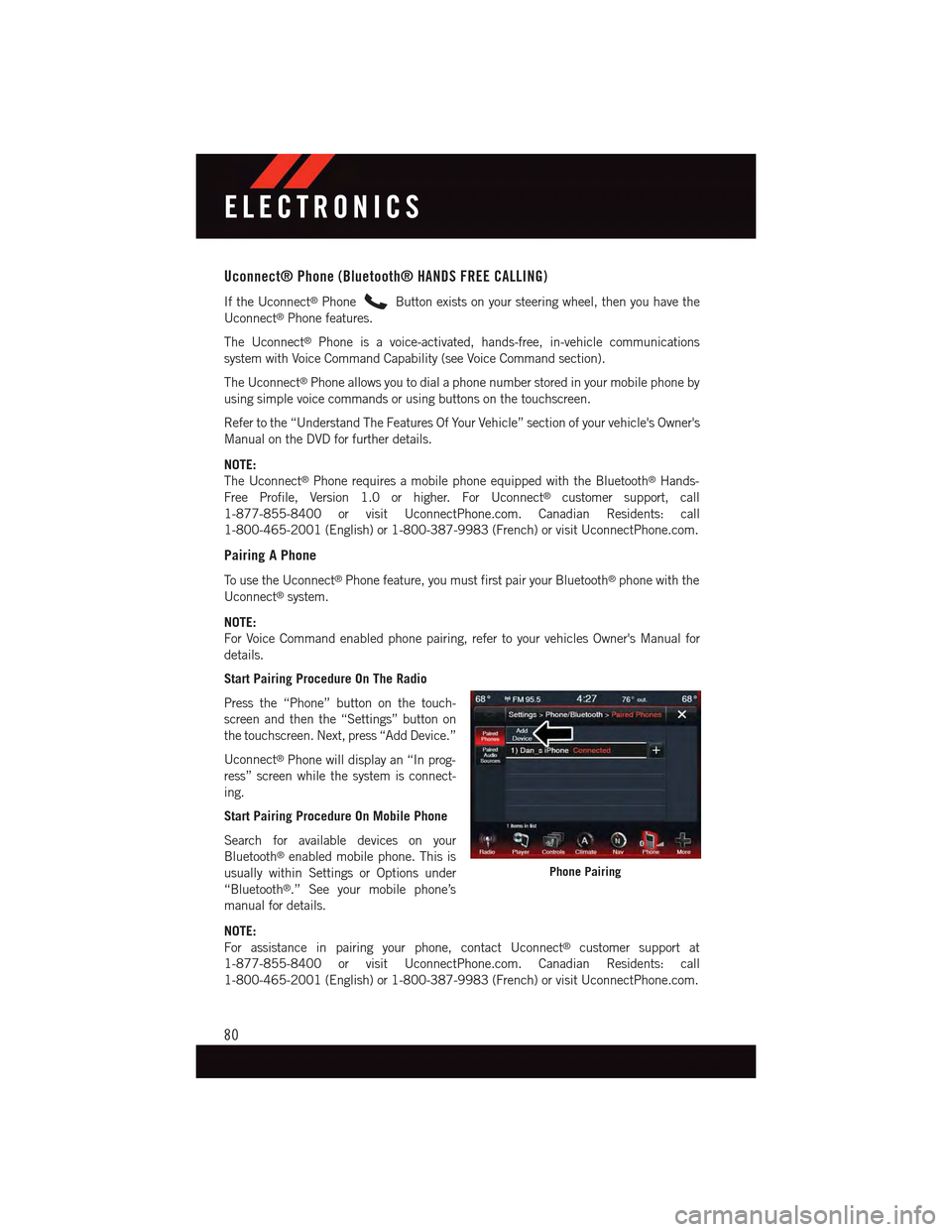
Uconnect® Phone (Bluetooth® HANDS FREE CALLING)
If the Uconnect®PhoneButton exists on your steering wheel, then you have the
Uconnect®Phone features.
The Uconnect®Phone is a voice-activated, hands-free, in-vehicle communications
system with Voice Command Capability (see Voice Command section).
The Uconnect®Phone allows you to dial a phone number stored in your mobile phone by
using simple voice commands or using buttons on the touchscreen.
Refer to the “Understand The Features Of Your Vehicle” section of your vehicle's Owner's
Manual on the DVD for further details.
NOTE:
The Uconnect®Phone requires a mobile phone equipped with the Bluetooth®Hands-
Free Profile, Version 1.0 or higher. For Uconnect®customer support, call
1-877-855-8400 or visit UconnectPhone.com. Canadian Residents: call
1-800-465-2001 (English) or 1-800-387-9983 (French) or visit UconnectPhone.com.
Pairing A Phone
To u s e t h e U c o n n e c t®Phone feature, you must first pair your Bluetooth®phone with the
Uconnect®system.
NOTE:
For Voice Command enabled phone pairing, refer to your vehicles Owner's Manual for
details.
Start Pairing Procedure On The Radio
Press the “Phone” button on the touch-
screen and then the “Settings” button on
the touchscreen. Next, press “Add Device.”
Uconnect®Phone will display an “In prog-
ress” screen while the system is connect-
ing.
Start Pairing Procedure On Mobile Phone
Search for available devices on your
Bluetooth®enabled mobile phone. This is
usually within Settings or Options under
“Bluetooth®.” See your mobile phone’s
manual for details.
NOTE:
For assistance in pairing your phone, contact Uconnect®customer support at
1-877-855-8400 or visit UconnectPhone.com. Canadian Residents: call
1-800-465-2001 (English) or 1-800-387-9983 (French) or visit UconnectPhone.com.
Phone Pairing
ELECTRONICS
80
Page 83 of 164
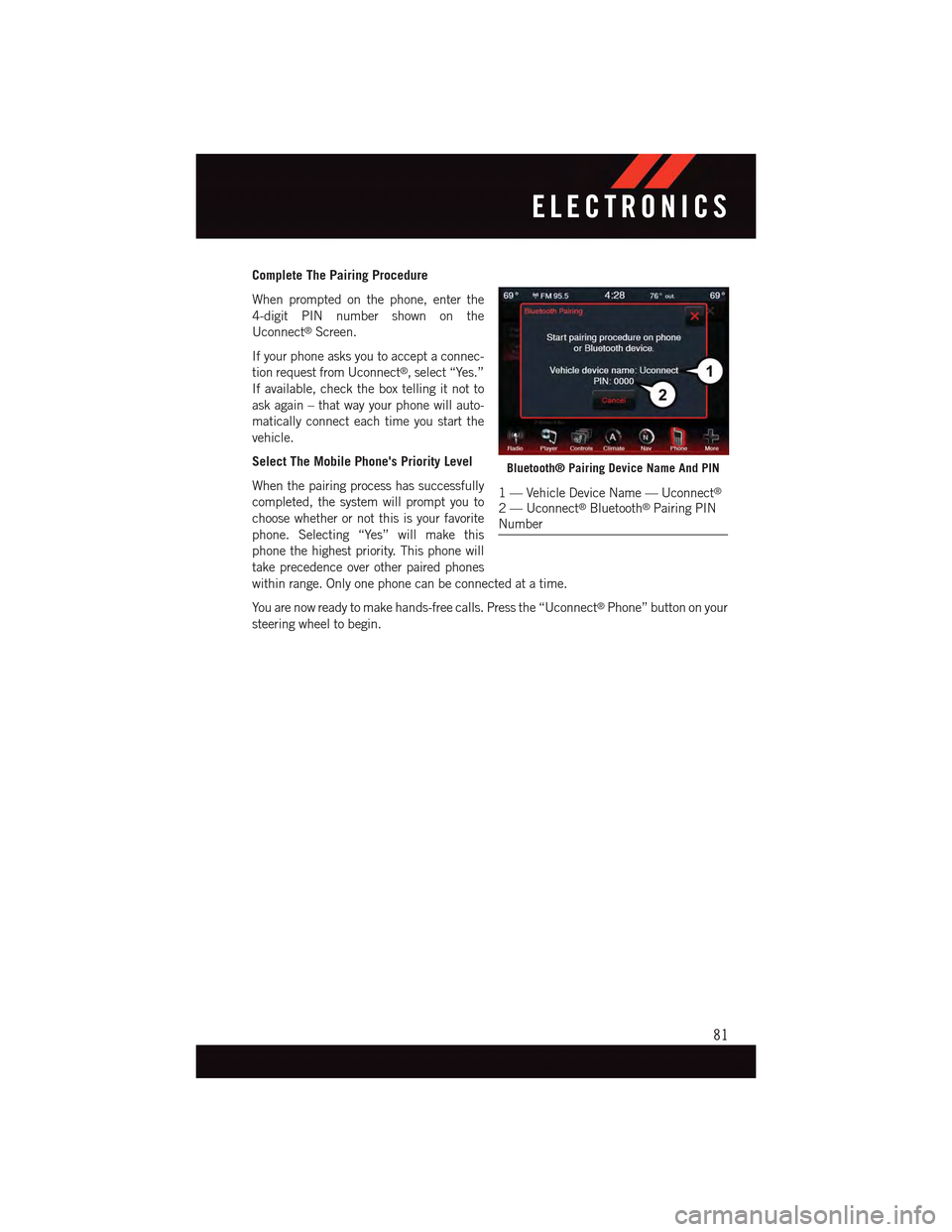
Complete The Pairing Procedure
When prompted on the phone, enter the
4-digit PIN number shown on the
Uconnect®Screen.
If your phone asks you to accept a connec-
tion request from Uconnect®,select“Yes.”
If available, check the box telling it not to
ask again – that way your phone will auto-
matically connect each time you start the
vehicle.
Select The Mobile Phone's Priority Level
When the pairing process has successfully
completed, the system will prompt you to
choose whether or not this is your favorite
phone. Selecting “Yes” will make this
phone the highest priority. This phone will
take precedence over other paired phones
within range. Only one phone can be connected at a time.
Yo u a r e n o w r e a d y t o m a k e h a n d s - f r e e c a l l s . P r e s s t h e “ U c o n n e c t®Phone” button on your
steering wheel to begin.
Bluetooth® Pairing Device Name And PIN
1—VehicleDeviceName—Uconnect®
2—Uconnect®Bluetooth®Pairing PINNumber
ELECTRONICS
81
Page 84 of 164
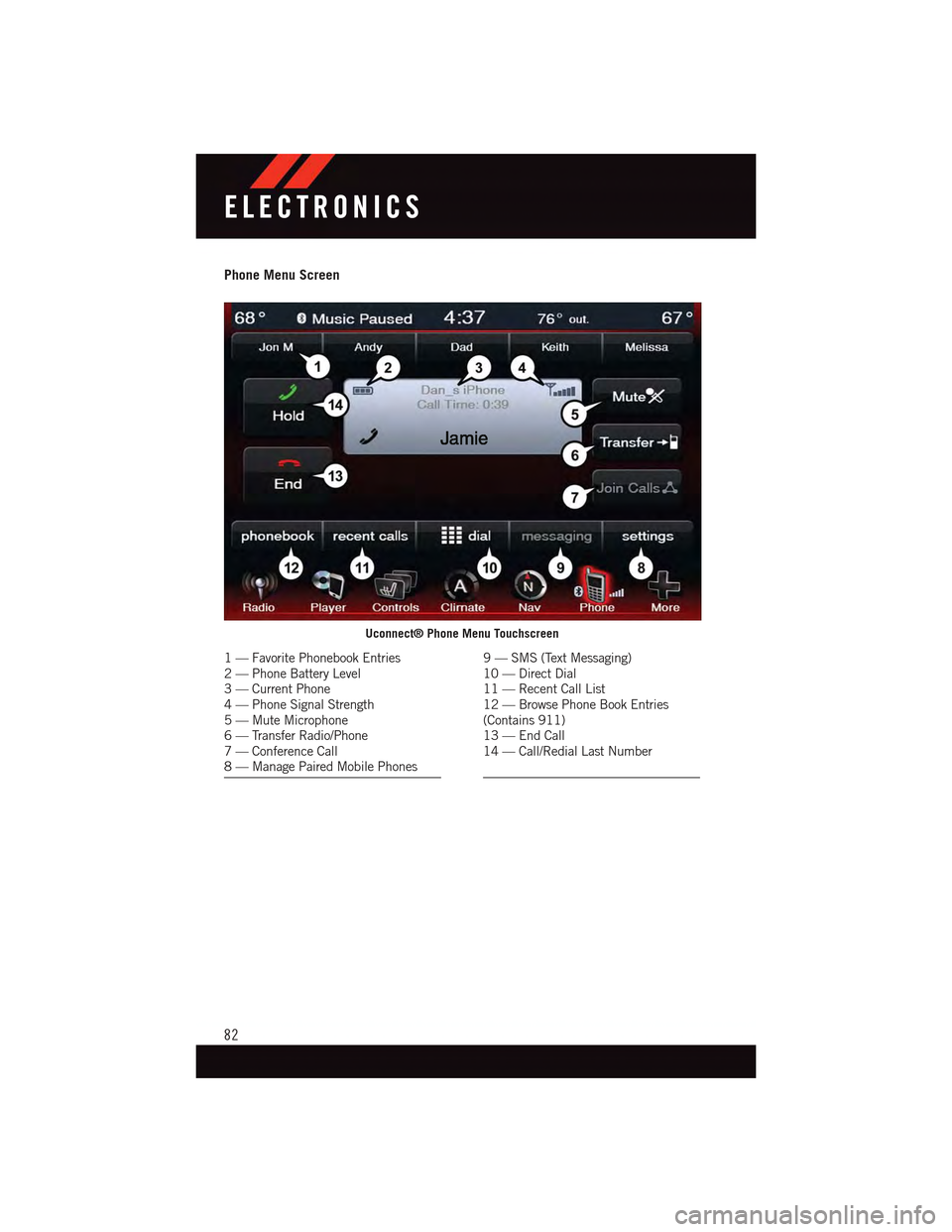
Phone Menu Screen
Uconnect® Phone Menu Touchscreen
1—FavoritePhonebookEntries2—PhoneBatteryLevel3—CurrentPhone4—PhoneSignalStrength5—MuteMicrophone6—TransferRadio/Phone7—ConferenceCall8—ManagePairedMobilePhones
9—SMS(TextMessaging)10 — Direct Dial11 — Recent Call List12 — Browse Phone Book Entries(Contains 911)13 — End Call14 — Call/Redial Last Number
ELECTRONICS
82
Page 85 of 164
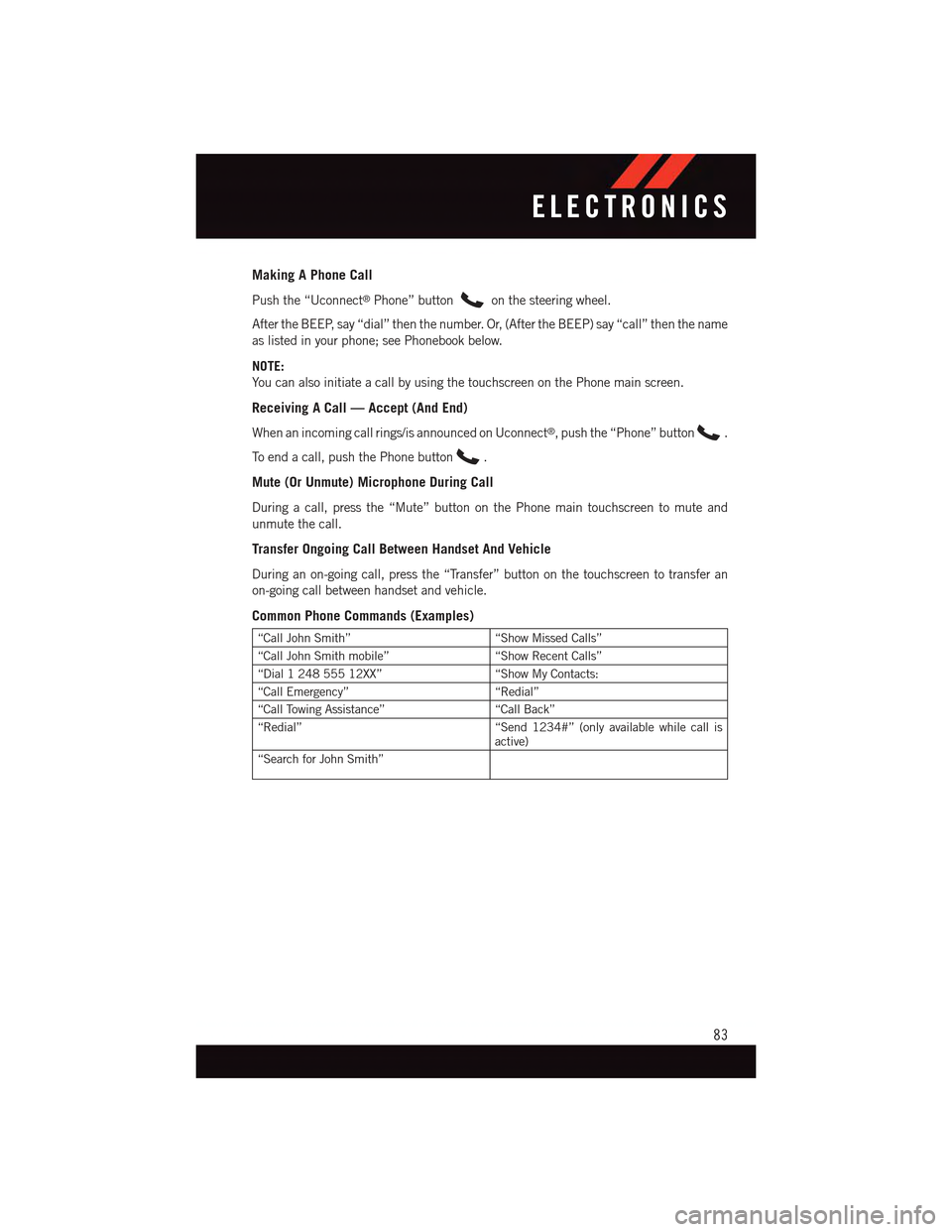
Making A Phone Call
Push the “Uconnect®Phone” buttonon the steering wheel.
After the BEEP, say “dial” then the number. Or, (After the BEEP) say “call” then the name
as listed in your phone; see Phonebook below.
NOTE:
Yo u c a n a l s o i n i t i a t e a c a l l b y u s i n g t h e t o u c h s c r e e n o n t h e P h o n e m a i n s c r e e n .
Receiving A Call — Accept (And End)
When an incoming call rings/is announced on Uconnect®,pushthe“Phone”button.
To e n d a c a l l , p u s h t h e P h o n e b u t t o n.
Mute (Or Unmute) Microphone During Call
During a call, press the “Mute” button on the Phone main touchscreen to mute and
unmute the call.
Transfer Ongoing Call Between Handset And Vehicle
During an on-going call, press the “Transfer” button on the touchscreen to transfer an
on-going call between handset and vehicle.
Common Phone Commands (Examples)
“Call John Smith”“Show Missed Calls”
“Call John Smith mobile”“Show Recent Calls”
“Dial 1 248 555 12XX”“Show My Contacts:
“Call Emergency”“Redial”
“Call Towing Assistance”“Call Back”
“Redial”“Send 1234#” (only available while call isactive)
“Search for John Smith”
ELECTRONICS
83
Page 86 of 164
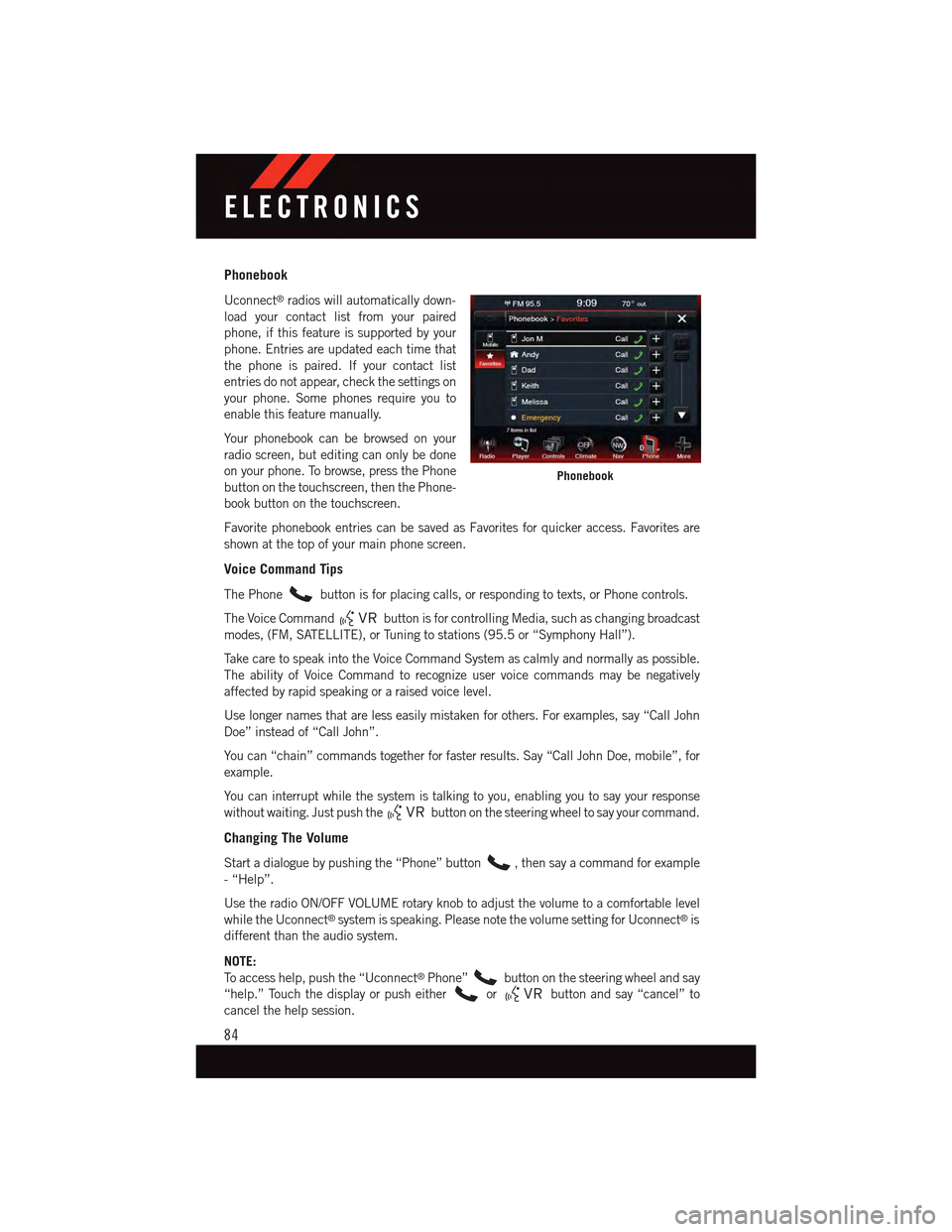
Phonebook
Uconnect®radios will automatically down-
load your contact list from your paired
phone, if this feature is supported by your
phone. Entries are updated each time that
the phone is paired. If your contact list
entries do not appear, check the settings on
your phone. Some phones require you to
enable this feature manually.
Yo u r p h o n e b o o k c a n b e b r o w s e d o n y o u r
radio screen, but editing can only be done
on your phone. To browse, press the Phone
button on the touchscreen, then the Phone-
book button on the touchscreen.
Favorite phonebook entries can be saved as Favorites for quicker access. Favorites are
shown at the top of your main phone screen.
Voice Command Tips
The Phonebutton is for placing calls, or responding to texts, or Phone controls.
The Voice Commandbutton is for controlling Media, such as changing broadcast
modes, (FM, SATELLITE), or Tuning to stations (95.5 or “Symphony Hall”).
Ta k e c a r e t o s p e a k i n t o t h e V o i c e C o m m a n d S y s t e m a s c a l m l y a n d n o r m a l l y a s p o s s i b l e .
The ability of Voice Command to recognize user voice commands may be negatively
affected by rapid speaking or a raised voice level.
Use longer names that are less easily mistaken for others. For examples, say “Call John
Doe” instead of “Call John”.
Yo u c a n “ c h a i n ” c o m m a n d s t o g e t h e r f o r f a s t e r r e s u l t s . S a y “ C a l l J o h n D o e , m o b i l e ” , f o r
example.
Yo u c a n i n t e r r u p t w h i l e t h e s y s t e m i s t a l k i n g t o y o u , e n a b l i n g y o u t o s a y y o u r r e s p o n s e
without waiting. Just push thebutton on the steering wheel to say your command.
Changing The Volume
Start a dialogue by pushing the “Phone” button,thensayacommandforexample
-“Help”.
Use the radio ON/OFF VOLUME rotary knob to adjust the volume to a comfortable level
while the Uconnect®system is speaking. Please note the volume setting for Uconnect®is
different than the audio system.
NOTE:
To a c c e s s h e l p , p u s h t h e “ U c o n n e c t®Phone”button on the steering wheel and say
“help.” Touch the display or push eitherorbutton and say “cancel” to
cancel the help session.
Phonebook
ELECTRONICS
84
Page 87 of 164
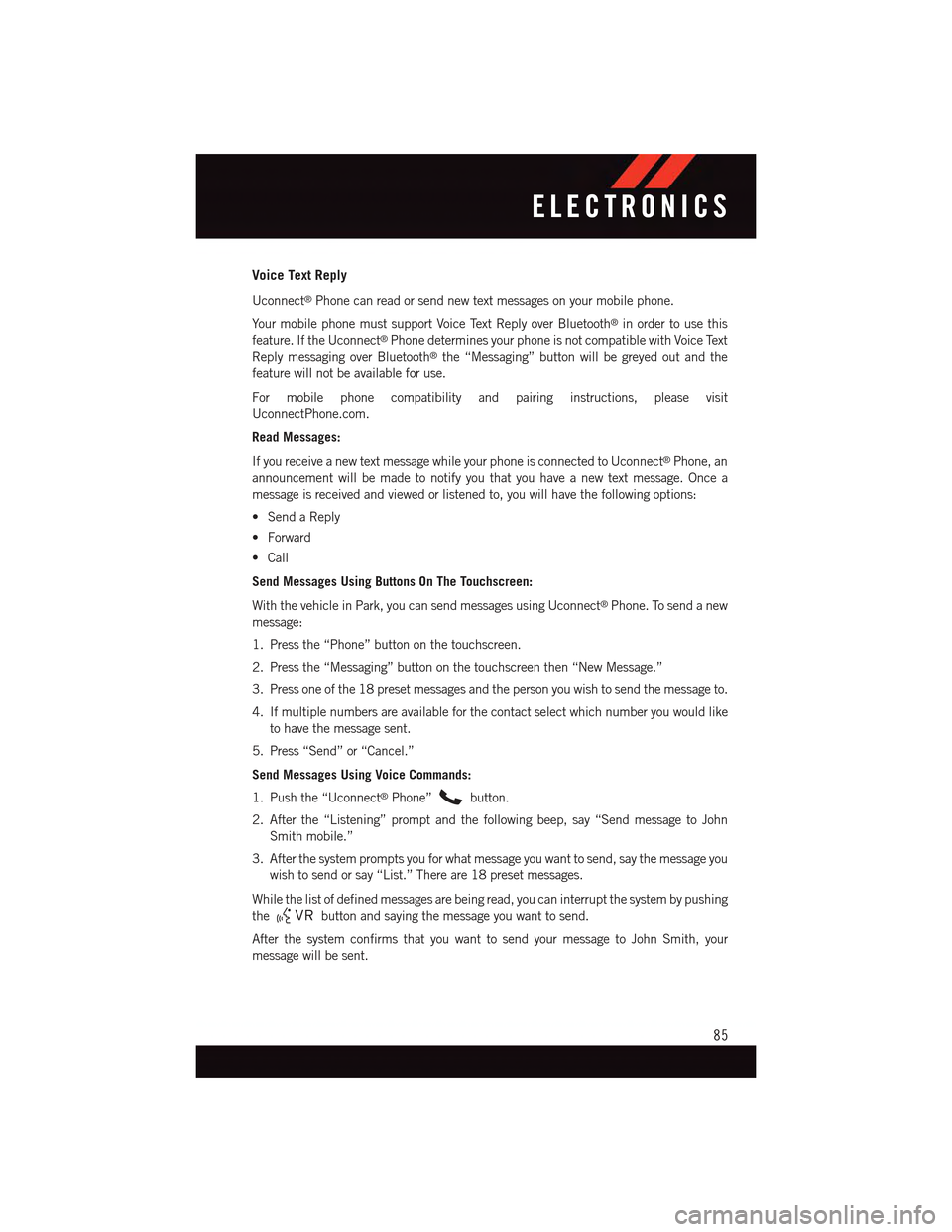
Voice Text Reply
Uconnect®Phone can read or send new text messages on your mobile phone.
Yo u r m o b i l e p h o n e m u s t s u p p o r t Vo i c e Te x t R e p l y o v e r B l u e t o o t h®in order to use this
feature. If the Uconnect®Phone determines your phone is not compatible with Voice Text
Reply messaging over Bluetooth®the “Messaging” button will be greyed out and the
feature will not be available for use.
For mobile phone compatibility and pairing instructions, please visit
UconnectPhone.com.
Read Messages:
If you receive a new text message while your phone is connected to Uconnect®Phone, an
announcement will be made to notify you that you have a new text message. Once a
message is received and viewed or listened to, you will have the following options:
•SendaReply
•Forward
•Call
Send Messages Using Buttons On The Touchscreen:
With the vehicle in Park, you can send messages using Uconnect®Phone. To send a new
message:
1. Press the “Phone” button on the touchscreen.
2. Press the “Messaging” button on the touchscreen then “New Message.”
3. Press one of the 18 preset messages and the person you wish to send the message to.
4. If multiple numbers are available for the contact select which number you would like
to have the message sent.
5. Press “Send” or “Cancel.”
Send Messages Using Voice Commands:
1. Push the “Uconnect®Phone”button.
2. After the “Listening” prompt and the following beep, say “Send message to John
Smith mobile.”
3. After the system prompts you for what message you want to send, say the message you
wish to send or say “List.” There are 18 preset messages.
While the list of defined messages are being read, you can interrupt the system by pushing
thebutton and saying the message you want to send.
After the system confirms that you want to send your message to John Smith, your
message will be sent.
ELECTRONICS
85
Page 88 of 164
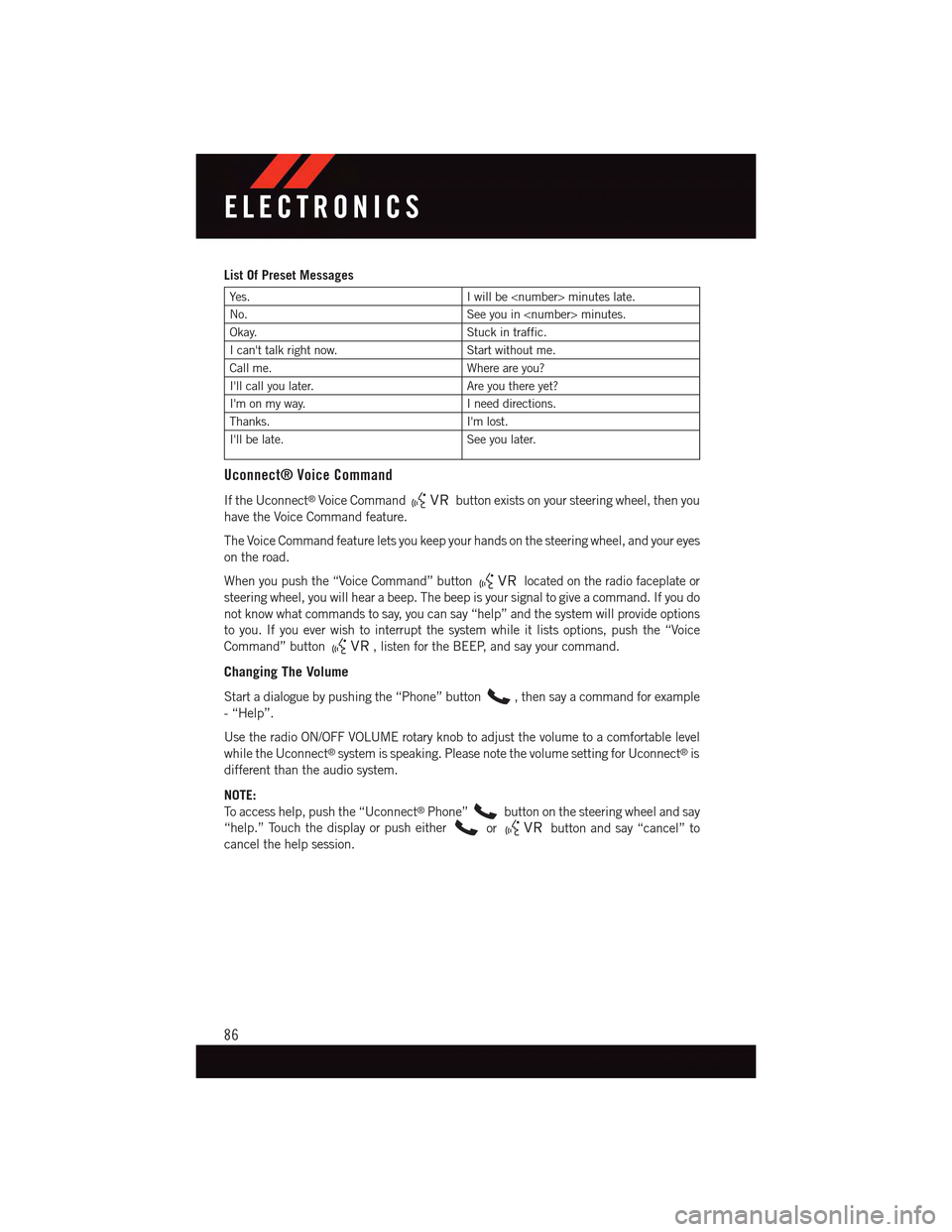
List Of Preset Messages
Ye s .Iwillbe
No.See you in
Okay.Stuck in traffic.
Ican'ttalkrightnow.Start without me.
Call me.Where are you?
I'll call you later.Are you there yet?
I'm on my way.Ineeddirections.
Thanks.I'm lost.
I'll be late.See you later.
Uconnect® Voice Command
If the Uconnect®Voice Commandbutton exists on your steering wheel, then you
have the Voice Command feature.
The Voice Command feature lets you keep your hands on the steering wheel, and your eyes
on the road.
When you push the “Voice Command” buttonlocated on the radio faceplate or
steering wheel, you will hear a beep. The beep is your signal to give a command. If you do
not know what commands to say, you can say “help” and the system will provide options
to you. If you ever wish to interrupt the system while it lists options, push the “Voice
Command” button,listenfortheBEEP,andsayyourcommand.
Changing The Volume
Start a dialogue by pushing the “Phone” button,thensayacommandforexample
-“Help”.
Use the radio ON/OFF VOLUME rotary knob to adjust the volume to a comfortable level
while the Uconnect®system is speaking. Please note the volume setting for Uconnect®is
different than the audio system.
NOTE:
To a c c e s s h e l p , p u s h t h e “ U c o n n e c t®Phone”button on the steering wheel and say
“help.” Touch the display or push eitherorbutton and say “cancel” to
cancel the help session.
ELECTRONICS
86
Page 90 of 164
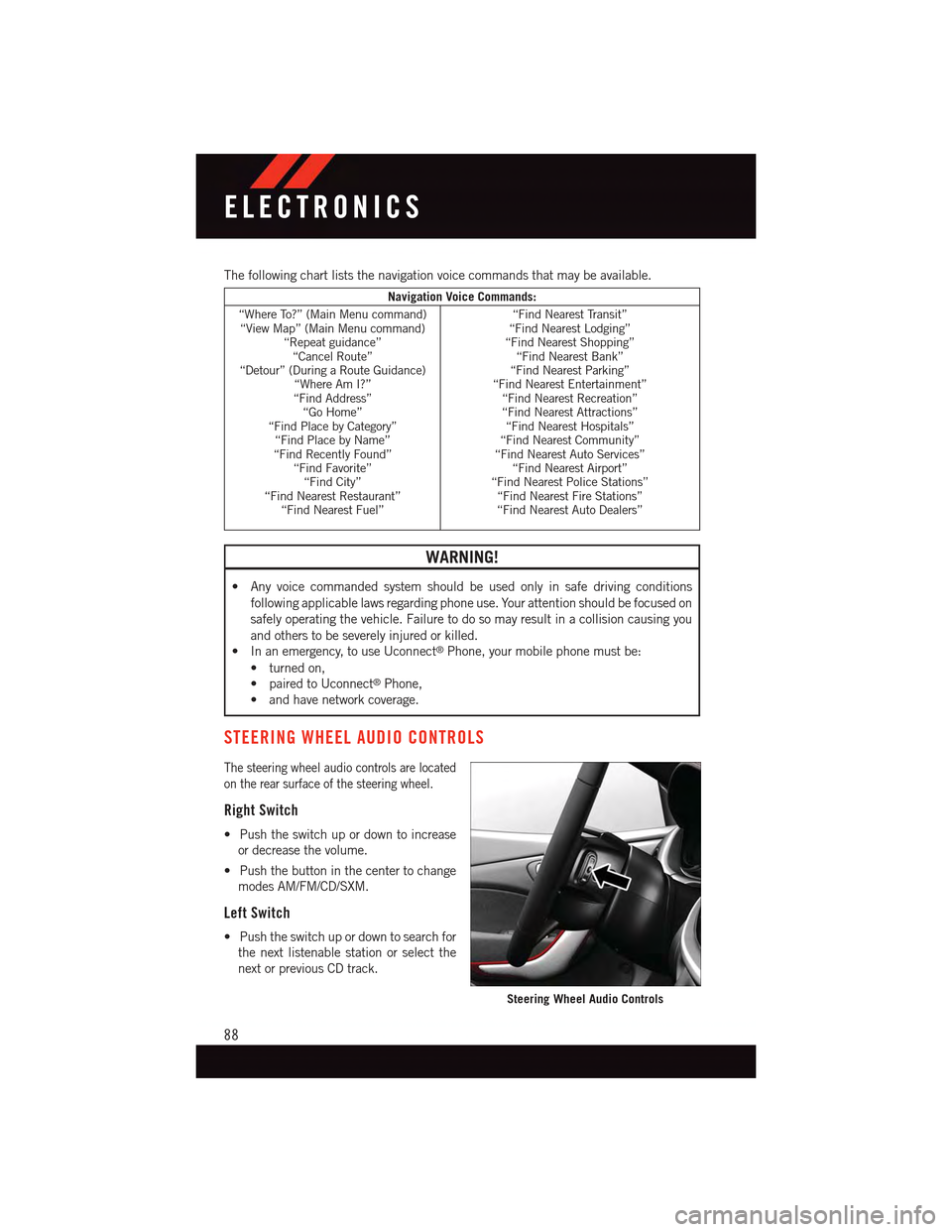
The following chart lists the navigation voice commands that may be available.
Navigation Voice Commands:
“Where To?” (Main Menu command)“View Map” (Main Menu command)“Repeat guidance”“Cancel Route”“Detour” (During a Route Guidance)“Where Am I?”“Find Address”“Go Home”“Find Place by Category”“Find Place by Name”“Find Recently Found”“Find Favorite”“Find City”“Find Nearest Restaurant”“Find Nearest Fuel”
“Find Nearest Transit”“Find Nearest Lodging”“Find Nearest Shopping”“Find Nearest Bank”“Find Nearest Parking”“Find Nearest Entertainment”“Find Nearest Recreation”“Find Nearest Attractions”“Find Nearest Hospitals”“Find Nearest Community”“Find Nearest Auto Services”“Find Nearest Airport”“Find Nearest Police Stations”“Find Nearest Fire Stations”“Find Nearest Auto Dealers”
WARNING!
•Anyvoicecommandedsystemshouldbeusedonlyinsafedrivingconditions
following applicable laws regarding phone use. Your attention should be focused on
safely operating the vehicle. Failure to do so may result in a collision causing you
and others to be severely injured or killed.
•Inanemergency,touseUconnect®Phone, your mobile phone must be:
•turnedon,
•pairedtoUconnect®Phone,
•andhavenetworkcoverage.
STEERING WHEEL AUDIO CONTROLS
The steering wheel audio controls are located
on the rear surface of the steering wheel.
Right Switch
•Pushtheswitchupordowntoincrease
or decrease the volume.
•Pushthebuttoninthecentertochange
modes AM/FM/CD/SXM.
Left Switch
•Pushtheswitchupordowntosearchfor
the next listenable station or select the
next or previous CD track.
Steering Wheel Audio Controls
ELECTRONICS
88