radio DODGE DART 2015 PF / 1.G Owner's Manual
[x] Cancel search | Manufacturer: DODGE, Model Year: 2015, Model line: DART, Model: DODGE DART 2015 PF / 1.GPages: 164, PDF Size: 25.19 MB
Page 62 of 164
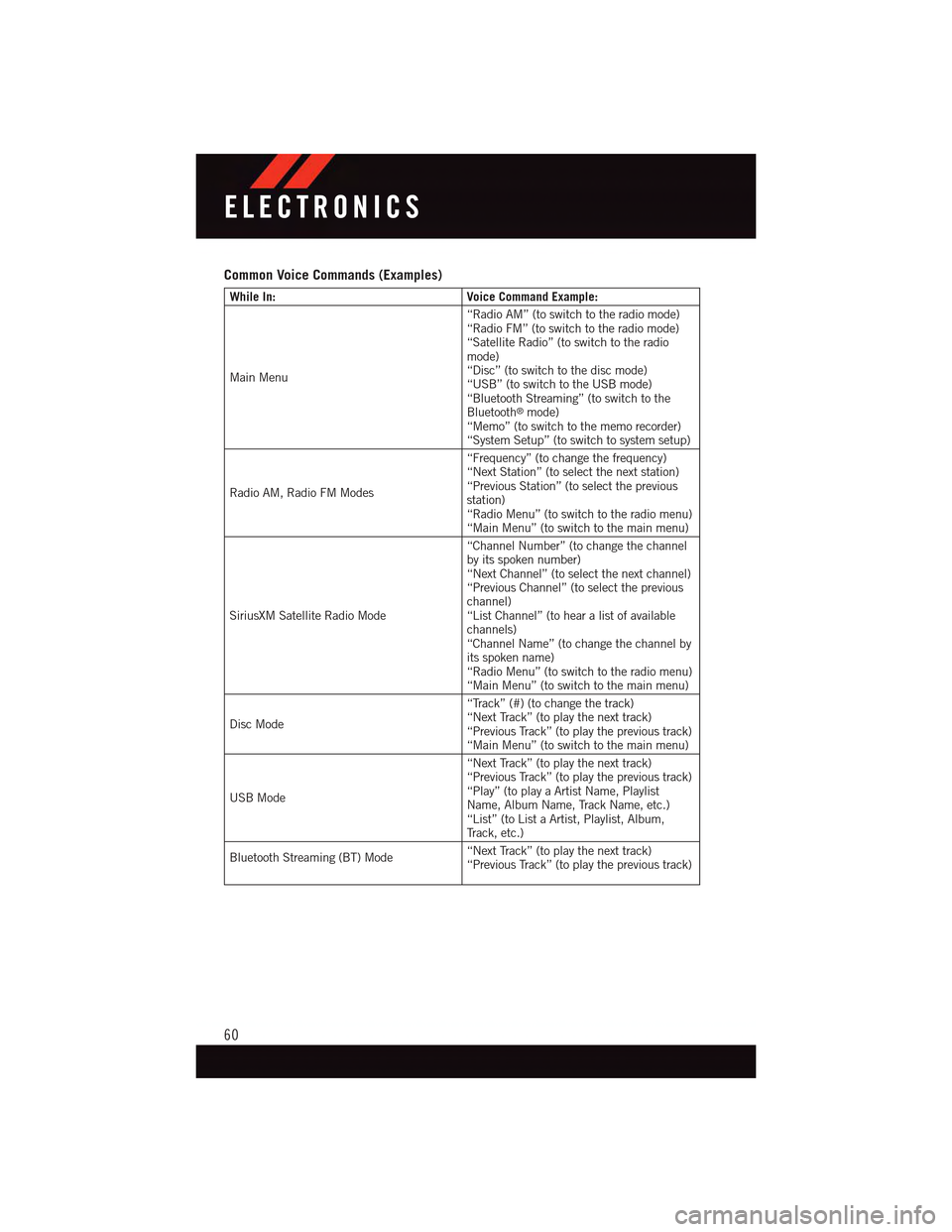
Common Voice Commands (Examples)
While In:Voice Command Example:
Main Menu
“Radio AM” (to switch to the radio mode)“Radio FM” (to switch to the radio mode)“Satellite Radio” (to switch to the radiomode)“Disc” (to switch to the disc mode)“USB” (to switch to the USB mode)“Bluetooth Streaming” (to switch to theBluetooth®mode)“Memo” (to switch to the memo recorder)“System Setup” (to switch to system setup)
Radio AM, Radio FM Modes
“Frequency” (to change the frequency)“Next Station” (to select the next station)“Previous Station” (to select the previousstation)“Radio Menu” (to switch to the radio menu)“Main Menu” (to switch to the main menu)
SiriusXM Satellite Radio Mode
“Channel Number” (to change the channelby its spoken number)“Next Channel” (to select the next channel)“Previous Channel” (to select the previouschannel)“List Channel” (to hear a list of availablechannels)“Channel Name” (to change the channel byits spoken name)“Radio Menu” (to switch to the radio menu)“Main Menu” (to switch to the main menu)
Disc Mode
“Track” (#) (to change the track)“Next Track” (to play the next track)“Previous Track” (to play the previous track)“Main Menu” (to switch to the main menu)
USB Mode
“Next Track” (to play the next track)“Previous Track” (to play the previous track)“Play” (to play a Artist Name, PlaylistName, Album Name, Track Name, etc.)“List” (to List a Artist, Playlist, Album,Tr a c k , e t c . )
Bluetooth Streaming (BT) Mode“Next Track” (to play the next track)“Previous Track” (to play the previous track)
ELECTRONICS
60
Page 63 of 164
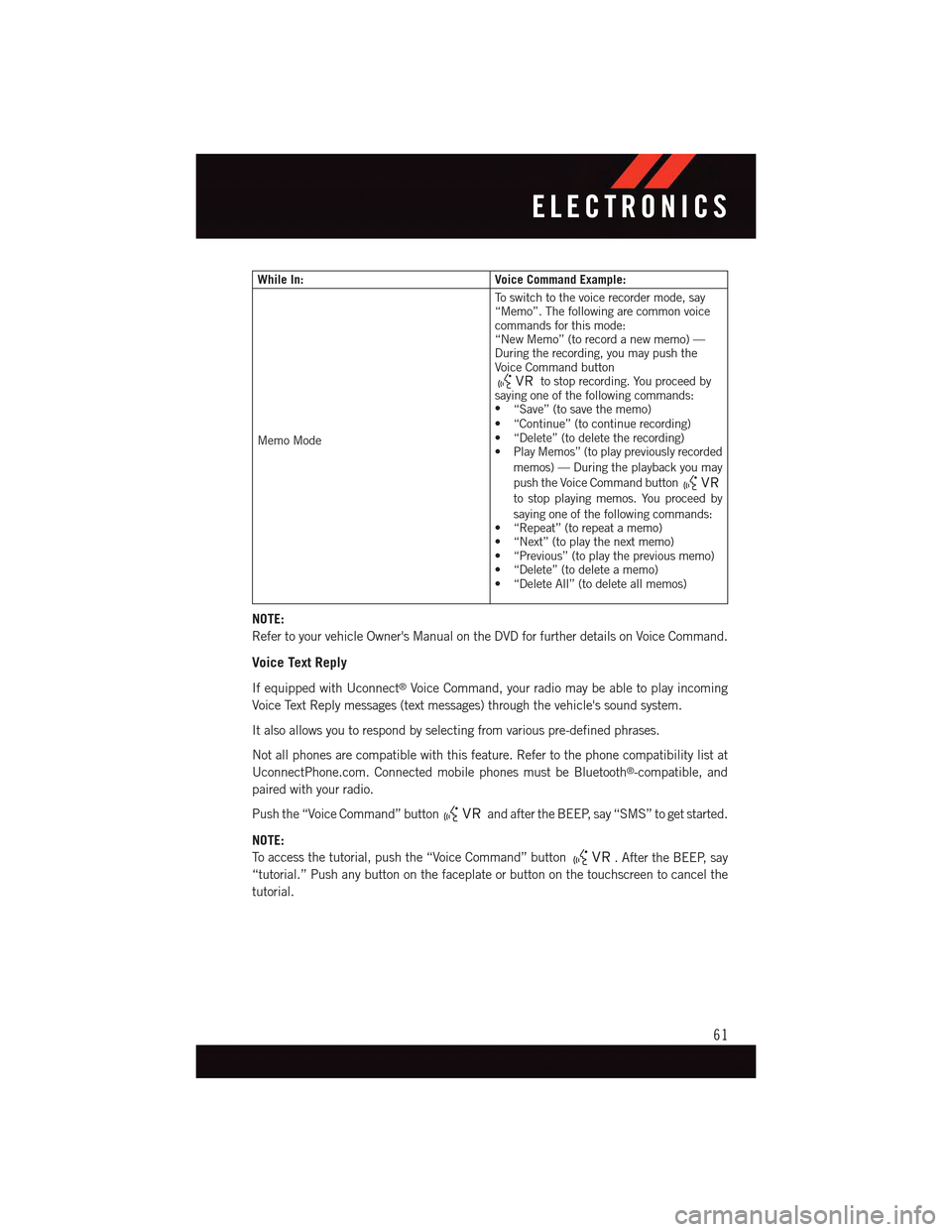
While In:Voice Command Example:
Memo Mode
To s w i t c h t o t h e v o i c e r e c o r d e r m o d e , s a y“Memo”. The following are common voicecommands for this mode:“New Memo” (to record a new memo) —During the recording, you may push theVoice Command buttonto stop recording. You proceed bysaying one of the following commands:•“Save” (to save the memo)•“Continue”(tocontinuerecording)•“Delete”(todeletetherecording)•PlayMemos”(toplaypreviouslyrecordedmemos) — During the playback you maypush the Voice Command buttonto stop playing memos. You proceed bysaying one of the following commands:•“Repeat”(torepeatamemo)•“Next”(toplaythenextmemo)•“Previous”(toplaythepreviousmemo)•“Delete”(todeleteamemo)•“DeleteAll”(todeleteallmemos)
NOTE:
Refer to your vehicle Owner's Manual on the DVD for further details on Voice Command.
Voice Text Reply
If equipped with Uconnect®Voice Command, your radio may be able to play incoming
Voice Text Reply messages (text messages) through the vehicle's sound system.
It also allows you to respond by selecting from various pre-defined phrases.
Not all phones are compatible with this feature. Refer to the phone compatibility list at
UconnectPhone.com. Connected mobile phones must be Bluetooth®-compatible, and
paired with your radio.
Push the “Voice Command” buttonand after the BEEP, say “SMS” to get started.
NOTE:
To a c c e s s t h e t u t o r i a l , p u s h t h e “ V o i c e C o m m a n d ” b u t t o n.AftertheBEEP,say
“tutorial.” Push any button on the faceplate or button on the touchscreen to cancel the
tutorial.
ELECTRONICS
61
Page 65 of 164
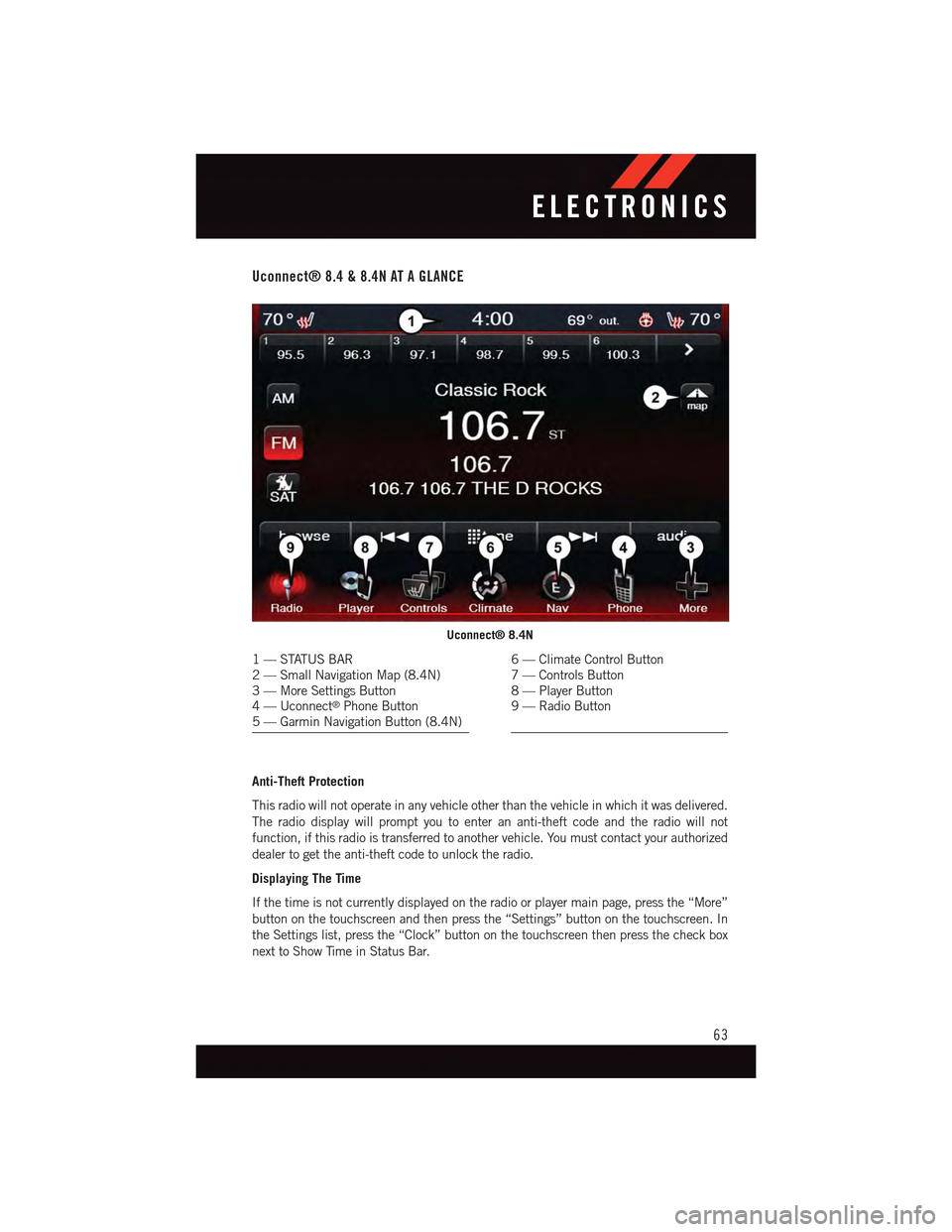
Uconnect® 8.4 & 8.4N AT A GLANCE
Anti-Theft Protection
This radio will not operate in any vehicle other than the vehicle in which it was delivered.
The radio display will prompt you to enter an anti-theft code and the radio will not
function, if this radio is transferred to another vehicle. You must contact your authorized
dealer to get the anti-theft code to unlock the radio.
Displaying The Time
If the time is not currently displayed on the radio or player main page, press the “More”
button on the touchscreen and then press the “Settings” button on the touchscreen. In
the Settings list, press the “Clock” button on the touchscreen then press the check box
next to Show Time in Status Bar.
Uconnect® 8.4N
1—STATUSBAR2—SmallNavigationMap(8.4N)3—MoreSettingsButton4—Uconnect®Phone Button5—GarminNavigationButton(8.4N)
6—ClimateControlButton7—ControlsButton8—PlayerButton9—RadioButton
ELECTRONICS
63
Page 67 of 164
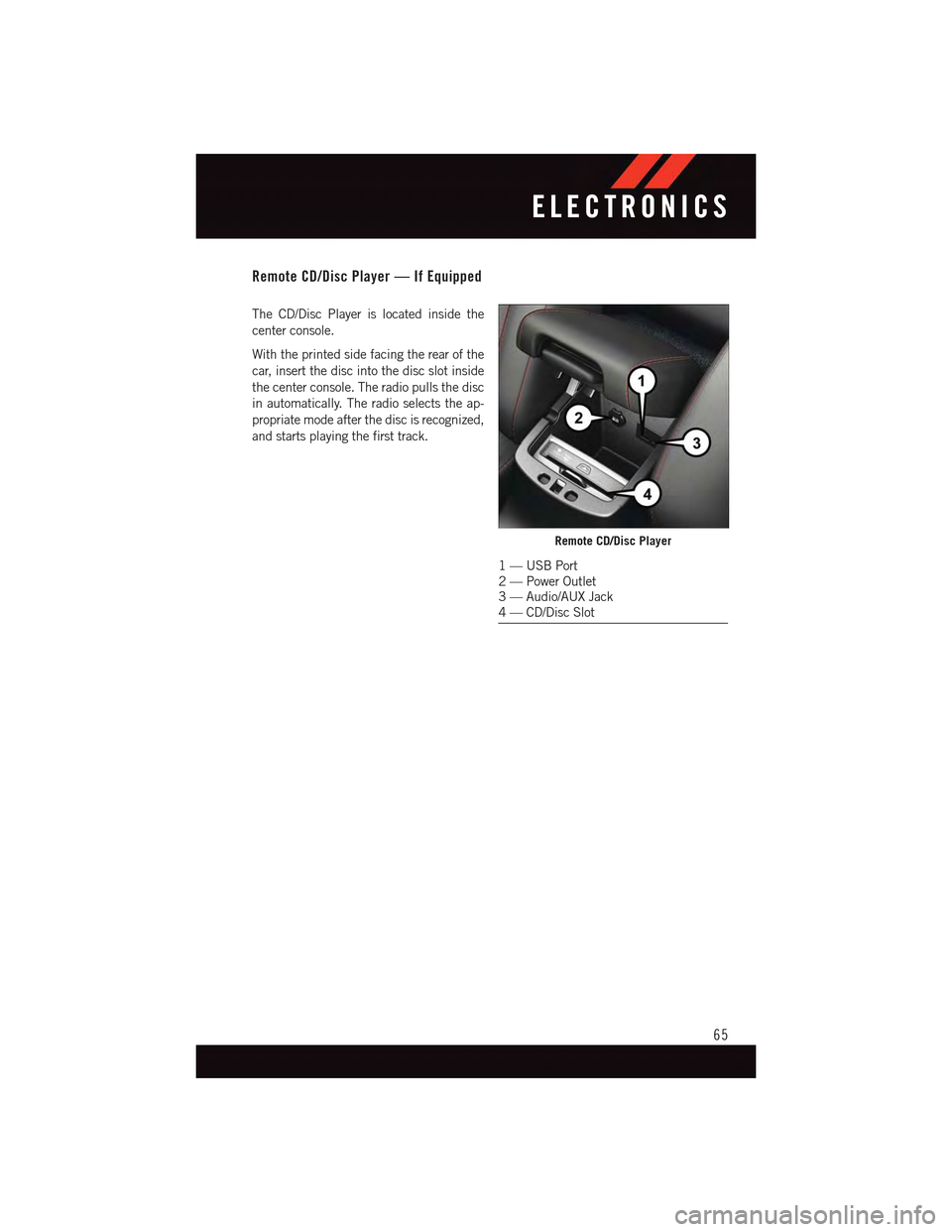
Remote CD/Disc Player — If Equipped
The CD/Disc Player is located inside the
center console.
With the printed side facing the rear of the
car, insert the disc into the disc slot inside
the center console. The radio pulls the disc
in automatically. The radio selects the ap-
propriate mode after the disc is recognized,
and starts playing the first track.
Remote CD/Disc Player
1—USBPort2—PowerOutlet3—Audio/AUXJack4—CD/DiscSlot
ELECTRONICS
65
Page 68 of 164
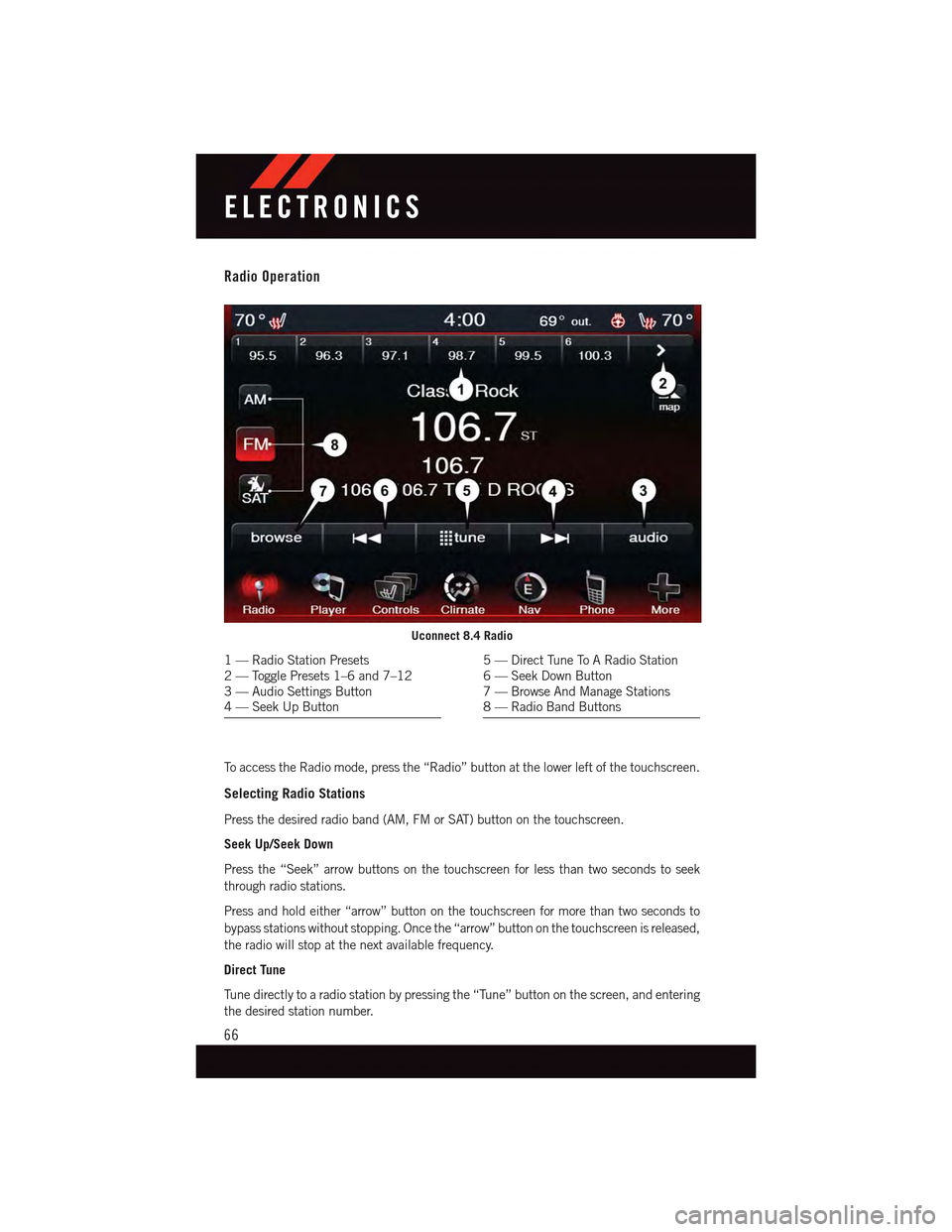
Radio Operation
To a c c e s s t h e R a d i o m o d e , p r e s s t h e “ R a d i o ” b u t t o n a t t h e l o w e r l e f t o f t h e t o u c h s c r e e n .
Selecting Radio Stations
Press the desired radio band (AM, FM or SAT) button on the touchscreen.
Seek Up/Seek Down
Press the “Seek” arrow buttons on the touchscreen for less than two seconds to seek
through radio stations.
Press and hold either “arrow” button on the touchscreen for more than two seconds to
bypass stations without stopping. Once the “arrow” button on the touchscreen is released,
the radio will stop at the next available frequency.
Direct Tune
Tu n e d i r e c t l y t o a r a d i o s t a t i o n b y p r e s s i n g t h e “ Tu n e ” b u t t o n o n t h e s c r e e n , a n d e n t e r i n g
the desired station number.
Uconnect 8.4 Radio
1—RadioStationPresets2—TogglePresets1–6and7–123—AudioSettingsButton4—SeekUpButton
5—DirectTuneToARadioStation6—SeekDownButton7—BrowseAndManageStations8—RadioBandButtons
ELECTRONICS
66
Page 69 of 164
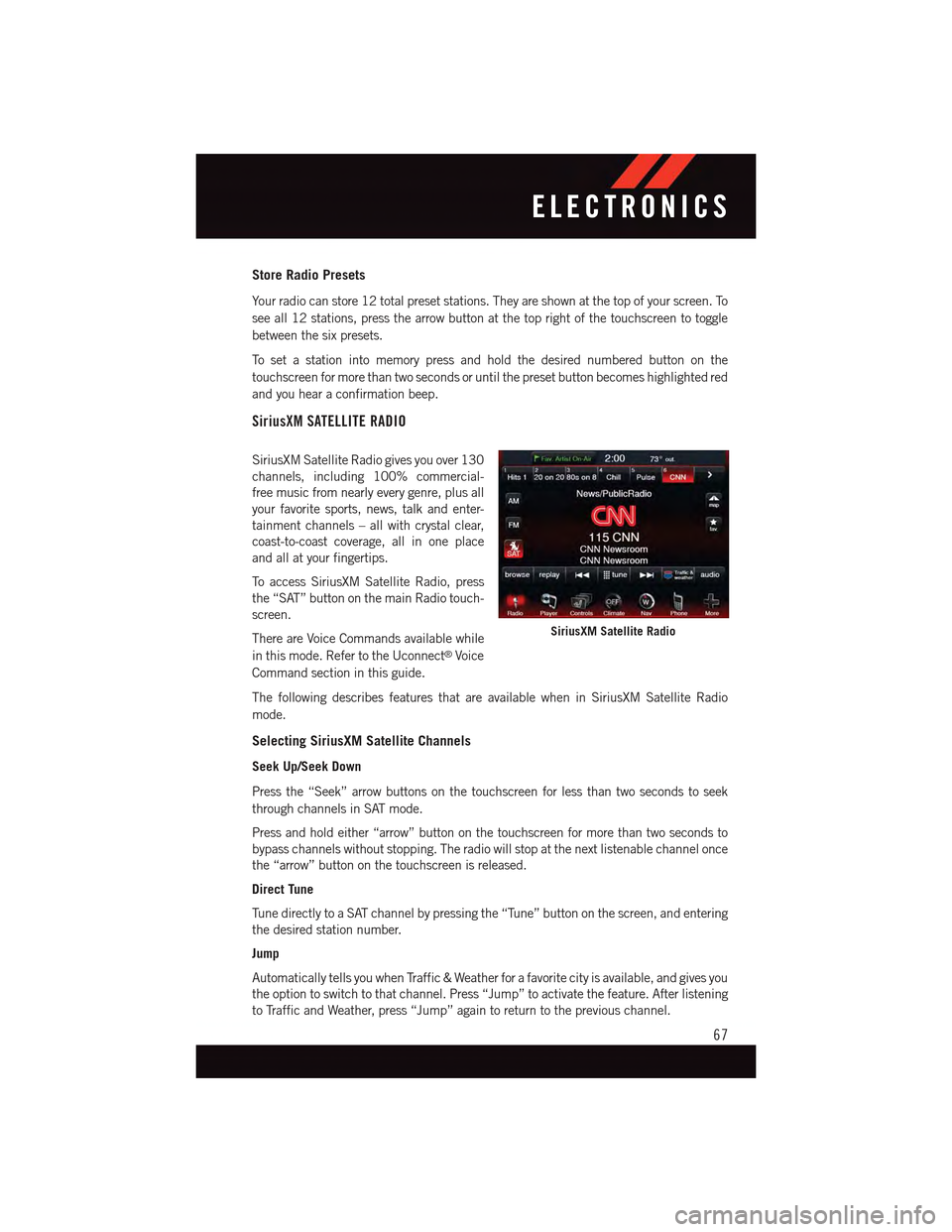
Store Radio Presets
Yo u r r a d i o c a n s t o r e 1 2 t o t a l p r e s e t s t a t i o n s . T h e y a r e s h o w n a t t h e t o p o f y o u r s c r e e n . To
see all 12 stations, press the arrow button at the top right of the touchscreen to toggle
between the six presets.
To s e t a s t a t i o n i n t o m e m o r y p r e s s a n d h o l d t h e d e s i r e d n u m b e r e d b u t t o n o n t h e
touchscreen for more than two seconds or until the preset button becomes highlighted red
and you hear a confirmation beep.
SiriusXM SATELLITE RADIO
SiriusXM Satellite Radio gives you over 130
channels, including 100% commercial-
free music from nearly every genre, plus all
your favorite sports, news, talk and enter-
tainment channels – all with crystal clear,
coast-to-coast coverage, all in one place
and all at your fingertips.
To a c c e s s S i r i u s X M S a t e l l i t e R a d i o , p r e s s
the “SAT” button on the main Radio touch-
screen.
There are Voice Commands available while
in this mode. Refer to the Uconnect®Voice
Command section in this guide.
The following describes features that are available when in SiriusXM Satellite Radio
mode.
Selecting SiriusXM Satellite Channels
Seek Up/Seek Down
Press the “Seek” arrow buttons on the touchscreen for less than two seconds to seek
through channels in SAT mode.
Press and hold either “arrow” button on the touchscreen for more than two seconds to
bypass channels without stopping. The radio will stop at the next listenable channel once
the “arrow” button on the touchscreen is released.
Direct Tune
Tu n e d i r e c t l y t o a S AT c h a n n e l b y p r e s s i n g t h e “ Tu n e ” b u t t o n o n t h e s c r e e n , a n d e n t e r i n g
the desired station number.
Jump
Automatically tells you when Traffic & Weather for a favorite city is available, and gives you
the option to switch to that channel. Press “Jump” to activate the feature. After listening
to Traffic and Weather, press “Jump” again to return to the previous channel.
SiriusXM Satellite Radio
ELECTRONICS
67
Page 70 of 164
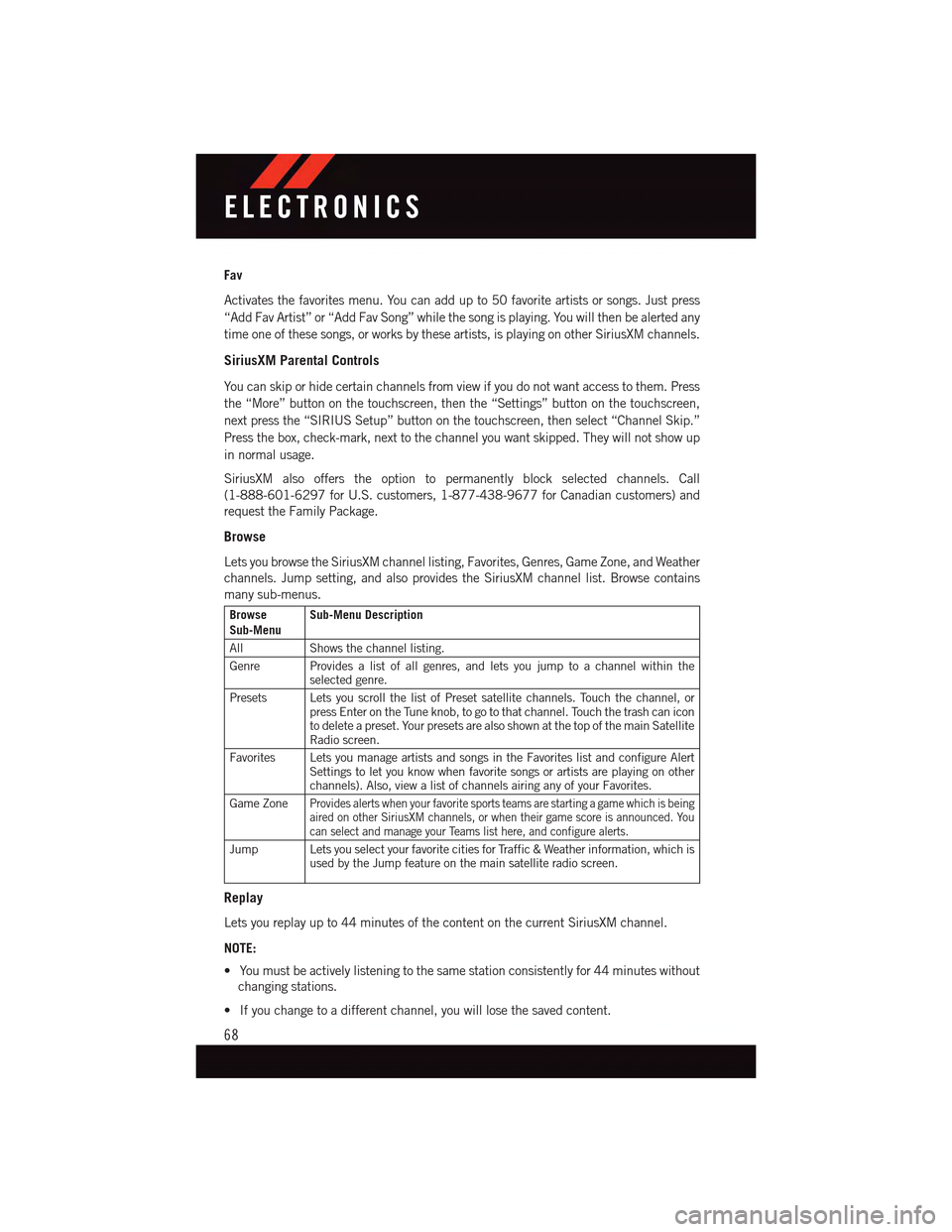
Fav
Activates the favorites menu. You can add up to 50 favorite artists or songs. Just press
“Add Fav Artist” or “Add Fav Song” while the song is playing. You will then be alerted any
time one of these songs, or works by these artists, is playing on other SiriusXM channels.
SiriusXM Parental Controls
Yo u c a n s k i p o r h i d e c e r t a i n c h a n n e l s f r o m v i e w i f y o u d o n o t w a n t a c c e s s t o t h e m . P r e s s
the “More” button on the touchscreen, then the “Settings” button on the touchscreen,
next press the “SIRIUS Setup” button on the touchscreen, then select “Channel Skip.”
Press the box, check-mark, next to the channel you want skipped. They will not show up
in normal usage.
SiriusXM also offers the option to permanently block selected channels. Call
(1-888-601-6297 for U.S. customers, 1-877-438-9677 for Canadian customers) and
request the Family Package.
Browse
Lets you browse the SiriusXM channel listing, Favorites, Genres, Game Zone, and Weather
channels. Jump setting, and also provides the SiriusXM channel list. Browse contains
many sub-menus.
BrowseSub-MenuSub-Menu Description
AllShows the channel listing.
Genre Provides a list of all genres, and lets you jump to a channel within theselected genre.
Presets Lets you scroll the list of Preset satellite channels. Touch the channel, orpress Enter on the Tune knob, to go to that channel. Touch the trash can iconto delete a preset. Your presets are also shown at the top of the main SatelliteRadio screen.
Favorites Lets you manage artists and songs in the Favorites list and configure AlertSettings to let you know when favorite songs or artists are playing on otherchannels). Also, view a list of channels airing any of your Favorites.
Game ZoneProvides alerts when your favorite sports teams are starting a game which is beingaired on other SiriusXM channels, or when their game score is announced. Youcan select and manage your Teams list here, and configure alerts.
Jump Lets you select your favorite cities for Traffic & Weather information, which isused by the Jump feature on the main satellite radio screen.
Replay
Lets you replay up to 44 minutes of the content on the current SiriusXM channel.
NOTE:
•Youmustbeactivelylisteningtothesamestationconsistentlyfor44minuteswithout
changing stations.
•Ifyouchangetoadifferentchannel,youwilllosethesavedcontent.
ELECTRONICS
68
Page 72 of 164
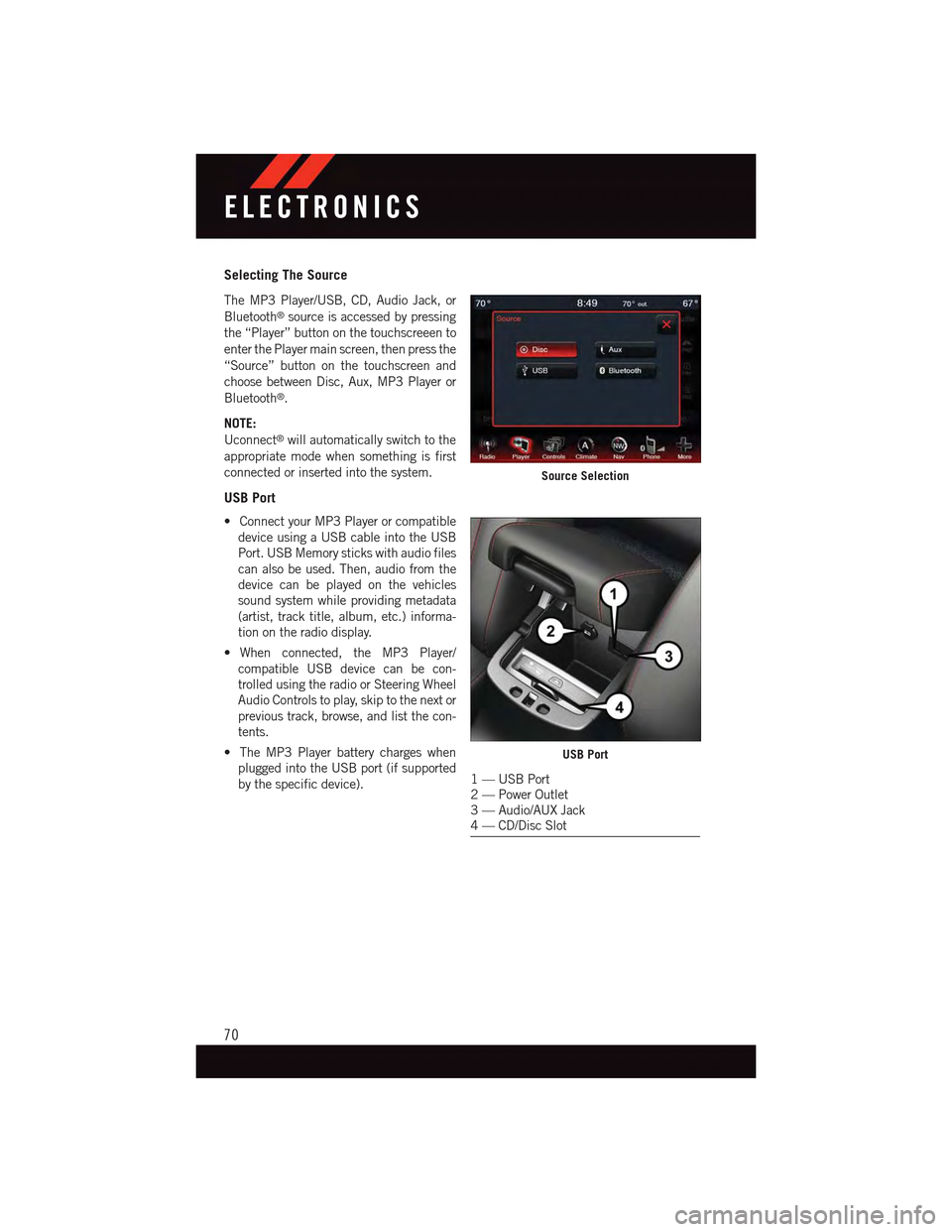
Selecting The Source
The MP3 Player/USB, CD, Audio Jack, or
Bluetooth®source is accessed by pressing
the “Player” button on the touchscreeen to
enter the Player main screen, then press the
“Source” button on the touchscreen and
choose between Disc, Aux, MP3 Player or
Bluetooth®.
NOTE:
Uconnect®will automatically switch to the
appropriate mode when something is first
connected or inserted into the system.
USB Port
•ConnectyourMP3Playerorcompatible
device using a USB cable into the USB
Port. USB Memory sticks with audio files
can also be used. Then, audio from the
device can be played on the vehicles
sound system while providing metadata
(artist, track title, album, etc.) informa-
tion on the radio display.
•When connected, the MP3 Player/
compatible USB device can be con-
trolled using the radio or Steering Wheel
Audio Controls to play, skip to the next or
previous track, browse, and list the con-
tents.
•TheMP3Playerbatterychargeswhen
plugged into the USB port (if supported
by the specific device).
Source Selection
USB Port
1—USBPort2—PowerOutlet3—Audio/AUXJack4—CD/DiscSlot
ELECTRONICS
70
Page 73 of 164
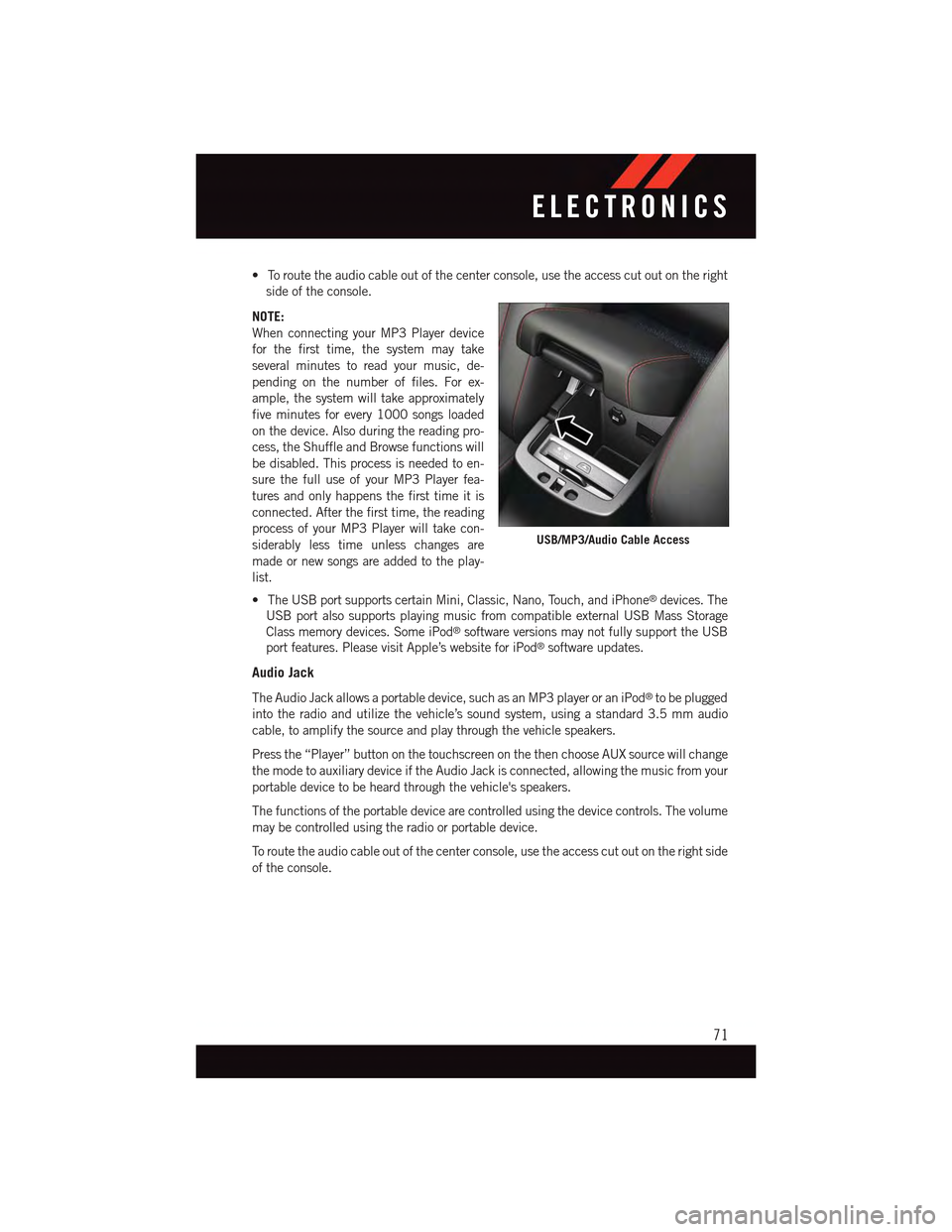
•Toroutetheaudiocableoutofthecenterconsole,usetheaccesscutoutontheright
side of the console.
NOTE:
When connecting your MP3 Player device
for the first time, the system may take
several minutes to read your music, de-
pending on the number of files. For ex-
ample, the system will take approximately
five minutes for every 1000 songs loaded
on the device. Also during the reading pro-
cess, the Shuffle and Browse functions will
be disabled. This process is needed to en-
sure the full use of your MP3 Player fea-
tures and only happens the first time it is
connected. After the first time, the reading
process of your MP3 Player will take con-
siderably less time unless changes are
made or new songs are added to the play-
list.
•TheUSBportsupportscertainMini,Classic,Nano,Touch,andiPhone®devices. The
USB port also supports playing music from compatible external USB Mass Storage
Class memory devices. Some iPod®software versions may not fully support the USB
port features. Please visit Apple’s website for iPod®software updates.
Audio Jack
The Audio Jack allows a portable device, such as an MP3 player or an iPod®to be plugged
into the radio and utilize the vehicle’s sound system, using a standard 3.5 mm audio
cable, to amplify the source and play through the vehicle speakers.
Press the “Player” button on the touchscreen on the then choose AUX source will change
the mode to auxiliary device if the Audio Jack is connected, allowing the music from your
portable device to be heard through the vehicle's speakers.
The functions of the portable device are controlled using the device controls. The volume
may be controlled using the radio or portable device.
To r o u t e t h e a u d i o c a b l e o u t o f t h e c e n t e r c o n s o l e , u s e t h e a c c e s s c u t o u t o n t h e r i g h t s i d e
of the console.
USB/MP3/Audio Cable Access
ELECTRONICS
71
Page 74 of 164
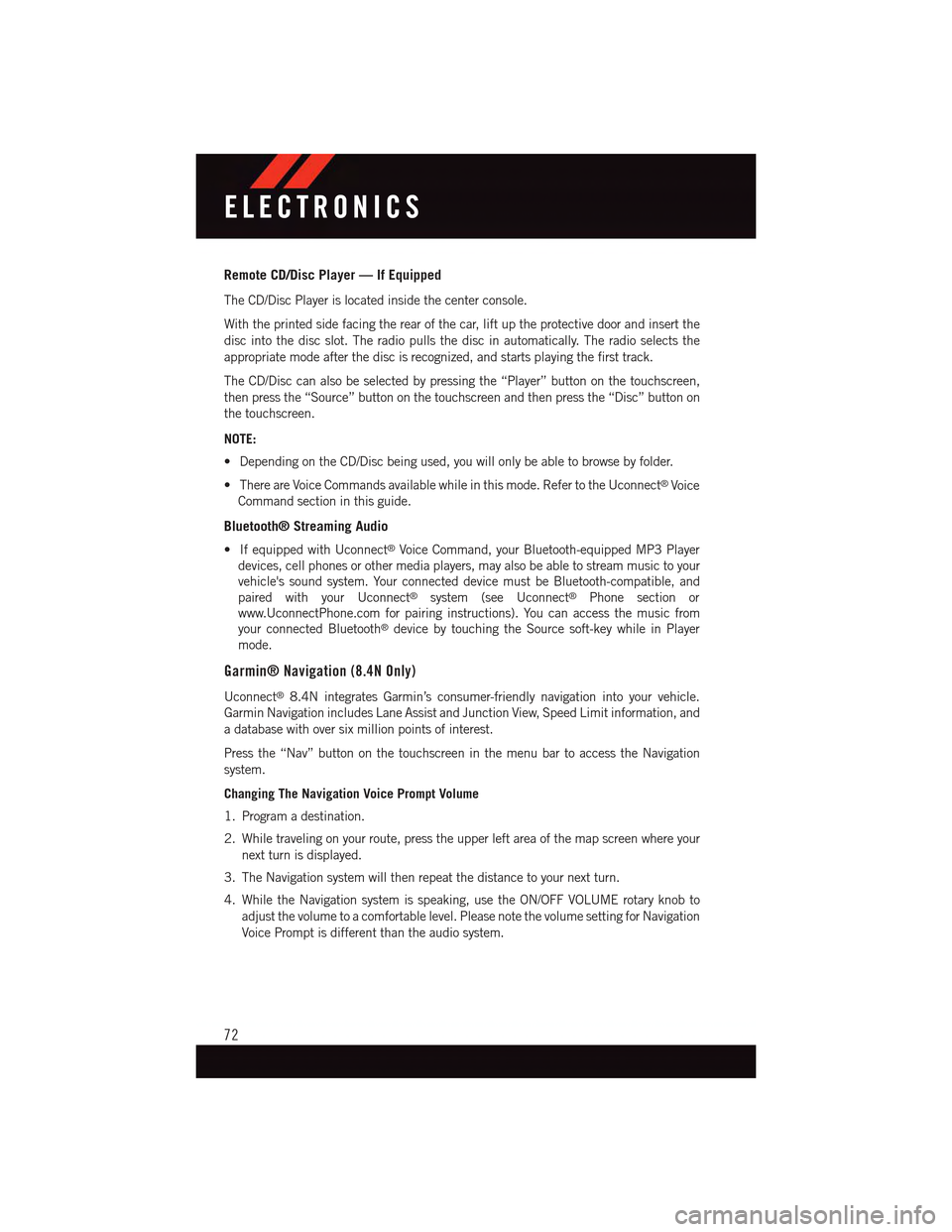
Remote CD/Disc Player — If Equipped
The CD/Disc Player is located inside the center console.
With the printed side facing the rear of the car, lift up the protective door and insert the
disc into the disc slot. The radio pulls the disc in automatically. The radio selects the
appropriate mode after the disc is recognized, and starts playing the first track.
The CD/Disc can also be selected by pressing the “Player” button on the touchscreen,
then press the “Source” button on the touchscreen and then press the “Disc” button on
the touchscreen.
NOTE:
•DependingontheCD/Discbeingused,youwillonlybeabletobrowsebyfolder.
•ThereareVoiceCommandsavailablewhileinthismode.RefertotheUconnect®Voice
Command section in this guide.
Bluetooth® Streaming Audio
•IfequippedwithUconnect®Voice Command, your Bluetooth-equipped MP3 Player
devices, cell phones or other media players, may also be able to stream music to your
vehicle's sound system. Your connected device must be Bluetooth-compatible, and
paired with your Uconnect®system (see Uconnect®Phone section or
www.UconnectPhone.com for pairing instructions). You can access the music from
your connected Bluetooth®device by touching the Source soft-key while in Player
mode.
Garmin® Navigation (8.4N Only)
Uconnect®8.4N integrates Garmin’s consumer-friendly navigation into your vehicle.
Garmin Navigation includes Lane Assist and Junction View, Speed Limit information, and
adatabasewithoversixmillionpointsofinterest.
Press the “Nav” button on the touchscreen in the menu bar to access the Navigation
system.
Changing The Navigation Voice Prompt Volume
1. Program a destination.
2. While traveling on your route, press the upper left area of the map screen where your
next turn is displayed.
3. The Navigation system will then repeat the distance to your next turn.
4. While the Navigation system is speaking, use the ON/OFF VOLUME rotary knob to
adjust the volume to a comfortable level. Please note the volume setting for Navigation
Voice Prompt is different than the audio system.
ELECTRONICS
72