DODGE DART 2016 PF / 1.G Owners Manual
Manufacturer: DODGE, Model Year: 2016, Model line: DART, Model: DODGE DART 2016 PF / 1.GPages: 671, PDF Size: 4.75 MB
Page 181 of 671
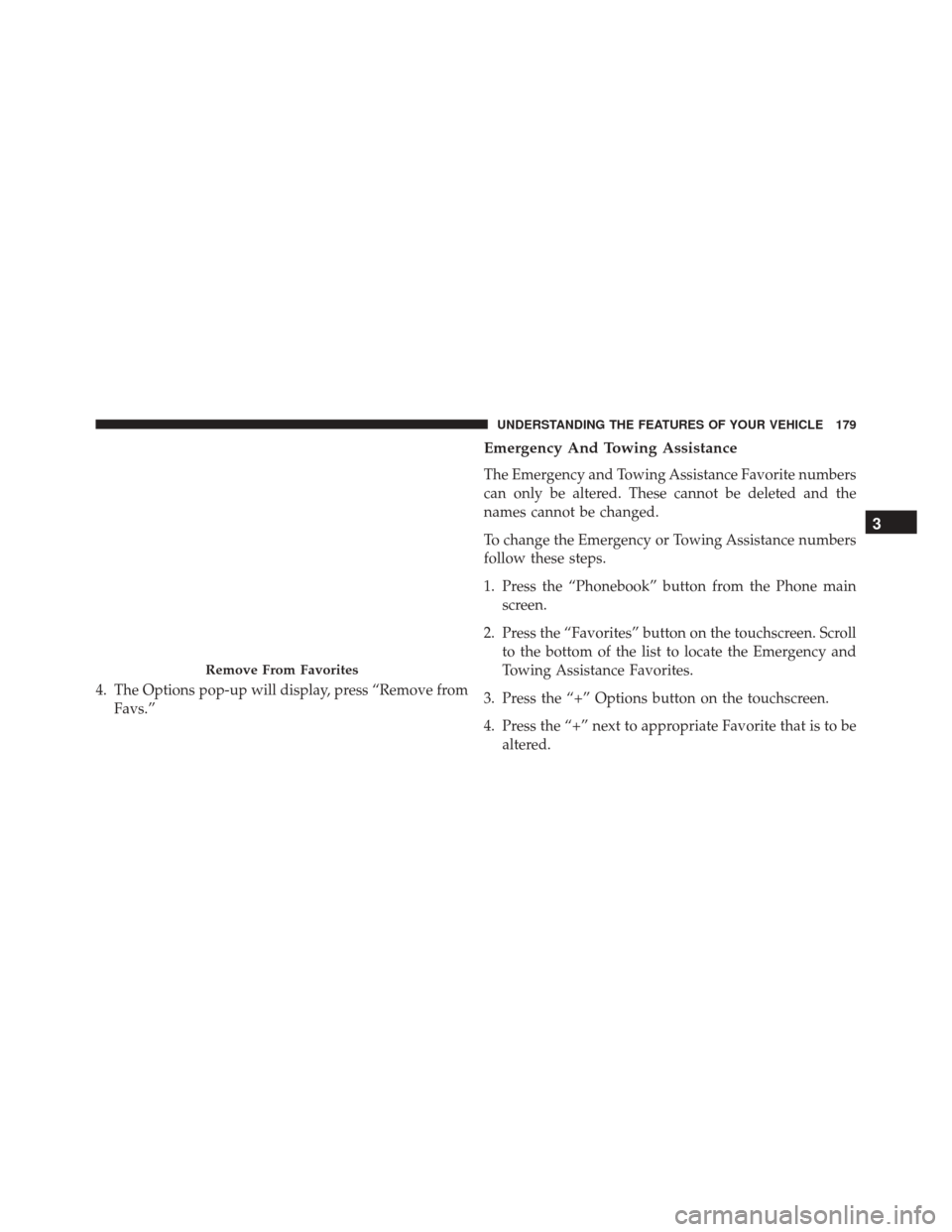
4. The Options pop-up will display, press “Remove fromFavs.”
Emergency And Towing Assistance
The Emergency and Towing Assistance Favorite numbers
can only be altered. These cannot be deleted and the
names cannot be changed.
To change the Emergency or Towing Assistance numbers
follow these steps.
1. Press the “Phonebook” button from the Phone mainscreen.
2. Press the “Favorites” button on the touchscreen. Scroll to the bottom of the list to locate the Emergency and
Towing Assistance Favorites.
3. Press the “+” Options button on the touchscreen.
4. Press the “+” next to appropriate Favorite that is to be altered.
Remove From Favorites
3
UNDERSTANDING THE FEATURES OF YOUR VEHICLE 179
Page 182 of 671
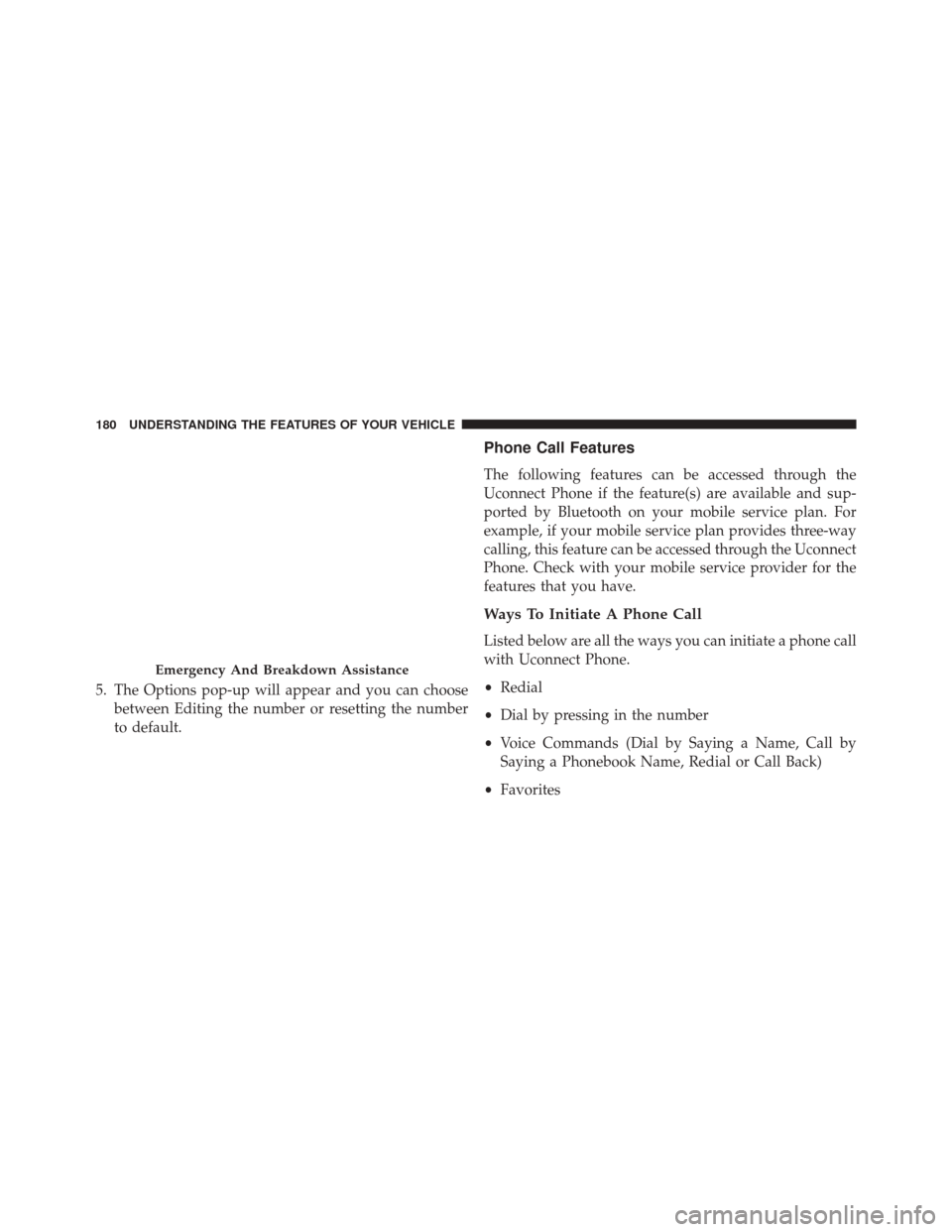
5. The Options pop-up will appear and you can choosebetween Editing the number or resetting the number
to default.
Phone Call Features
The following features can be accessed through the
Uconnect Phone if the feature(s) are available and sup-
ported by Bluetooth on your mobile service plan. For
example, if your mobile service plan provides three-way
calling, this feature can be accessed through the Uconnect
Phone. Check with your mobile service provider for the
features that you have.
Ways To Initiate A Phone Call
Listed below are all the ways you can initiate a phone call
with Uconnect Phone.
•Redial
• Dial by pressing in the number
• Voice Commands (Dial by Saying a Name, Call by
Saying a Phonebook Name, Redial or Call Back)
• Favorites
Emergency And Breakdown Assistance
180 UNDERSTANDING THE FEATURES OF YOUR VEHICLE
Page 183 of 671

•Mobile Phonebook
• Recent Call Log
• SMS Message Viewer
Dial By Saying A Number
1. Push the Phonebutton to begin,
2. After the “Listening” prompt and the following beep,
say “Dial 151 1234 5555,”
3.
The Uconnect Phone will dial the number 151-1234-5555.
Call By Saying A Phonebook Name
1. Push the Phonebutton on your steering wheel to
begin.
2. After the “Listening” prompt and the following beep, say “Call John Doe Mobile.” 3. The Uconnect Phone will dial the number associated
with John Doe, or if there are multiple numbers it will
ask which number you want to call for John Doe.
Call Controls
The touchscreen allows you to control the following call
features:
•Answer
• End
• Ignore
• Hold/unhold
• Mute/unmute
• Transfer the call to/from the phone
• Swap two active calls
• Join two active calls together3
UNDERSTANDING THE FEATURES OF YOUR VEHICLE 181
Page 184 of 671
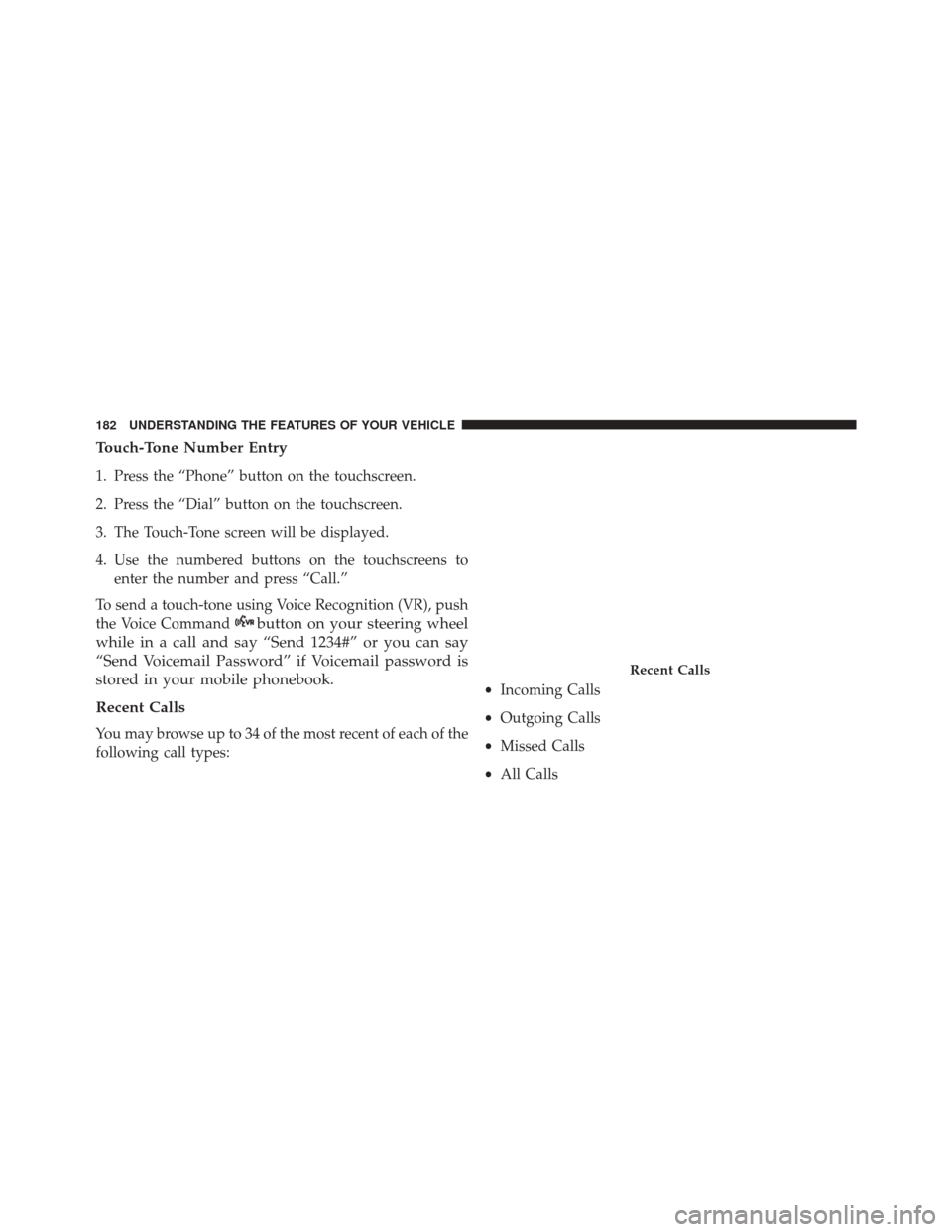
Touch-Tone Number Entry
1. Press the “Phone” button on the touchscreen.
2. Press the “Dial” button on the touchscreen.
3. The Touch-Tone screen will be displayed.
4. Use the numbered buttons on the touchscreens toenter the number and press “Call.”
To send a touch-tone using Voice Recognition (VR), push
the Voice Command
button on your steering wheel
while in a call and say “Send 1234#” or you can say
“Send Voicemail Password” if Voicemail password is
stored in your mobile phonebook.
Recent Calls
You may browse up to 34 of the most recent of each of the
following call types: •
Incoming Calls
• Outgoing Calls
• Missed Calls
• All Calls
Recent Calls
182 UNDERSTANDING THE FEATURES OF YOUR VEHICLE
Page 185 of 671
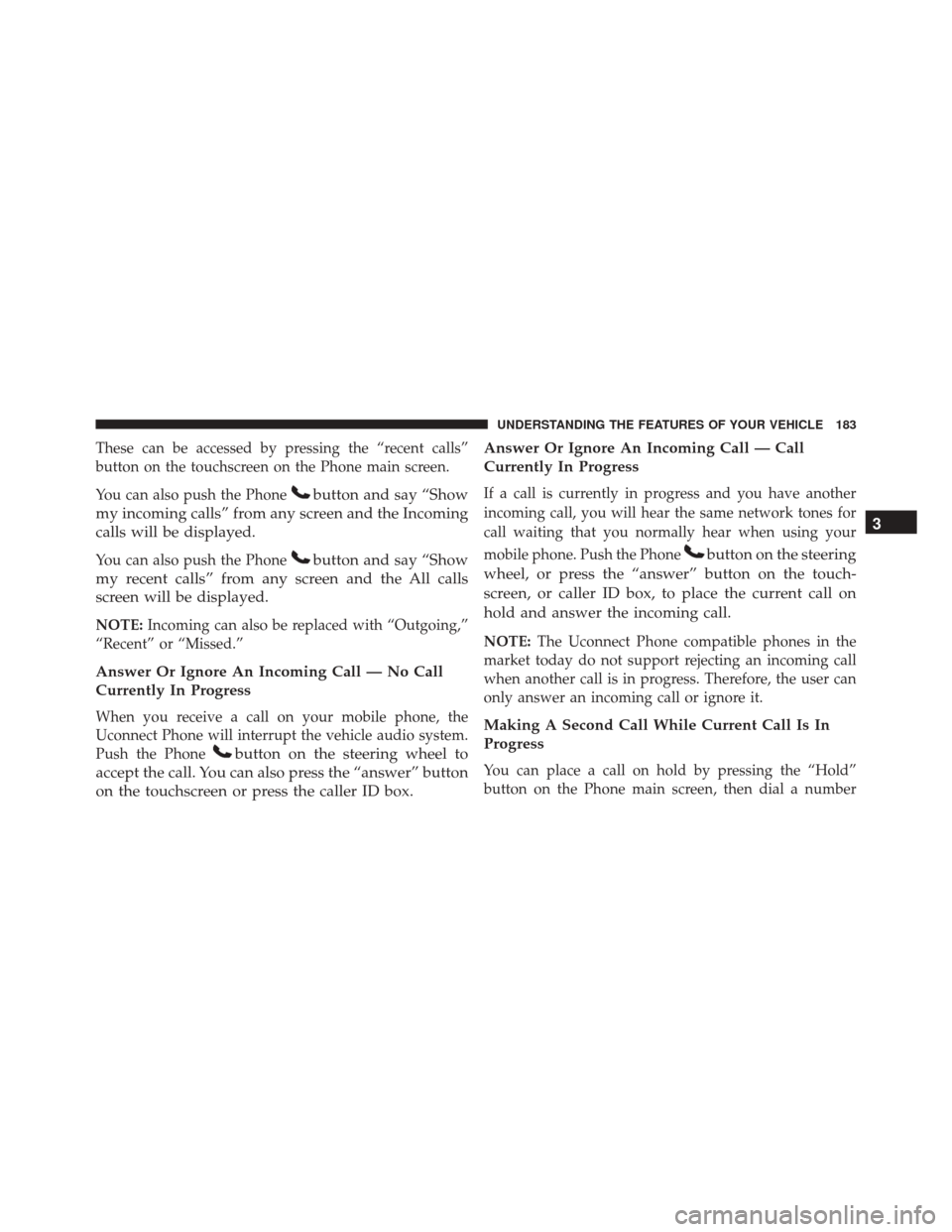
These can be accessed by pressing the “recent calls”
button on the touchscreen on the Phone main screen.
You can also push the Phone
button and say “Show
my incoming calls” from any screen and the Incoming
calls will be displayed.
You can also push the Phonebutton and say “Show
my recent calls” from any screen and the All calls
screen will be displayed.
NOTE: Incoming can also be replaced with “Outgoing,”
“Recent” or “Missed.”
Answer Or Ignore An Incoming Call — No Call
Currently In Progress
When you receive a call on your mobile phone, the
Uconnect Phone will interrupt the vehicle audio system.
Push the Phone
button on the steering wheel to
accept the call. You can also press the “answer” button
on the touchscreen or press the caller ID box. Answer Or Ignore An Incoming Call — Call
Currently In Progress
If a call is currently in progress and you have another
incoming call, you will hear the same network tones for
call waiting that you normally hear when using your
mobile phone. Push the Phone
button on the steering
wheel, or press the “answer” button on the touch-
screen, or caller ID box, to place the current call on
hold and answer the incoming call.
NOTE: The Uconnect Phone compatible phones in the
market today do not support rejecting an incoming call
when another call is in progress. Therefore, the user can
only answer an incoming call or ignore it.
Making A Second Call While Current Call Is In
Progress
You can place a call on hold by pressing the “Hold”
button on the Phone main screen, then dial a number
3
UNDERSTANDING THE FEATURES OF YOUR VEHICLE 183
Page 186 of 671
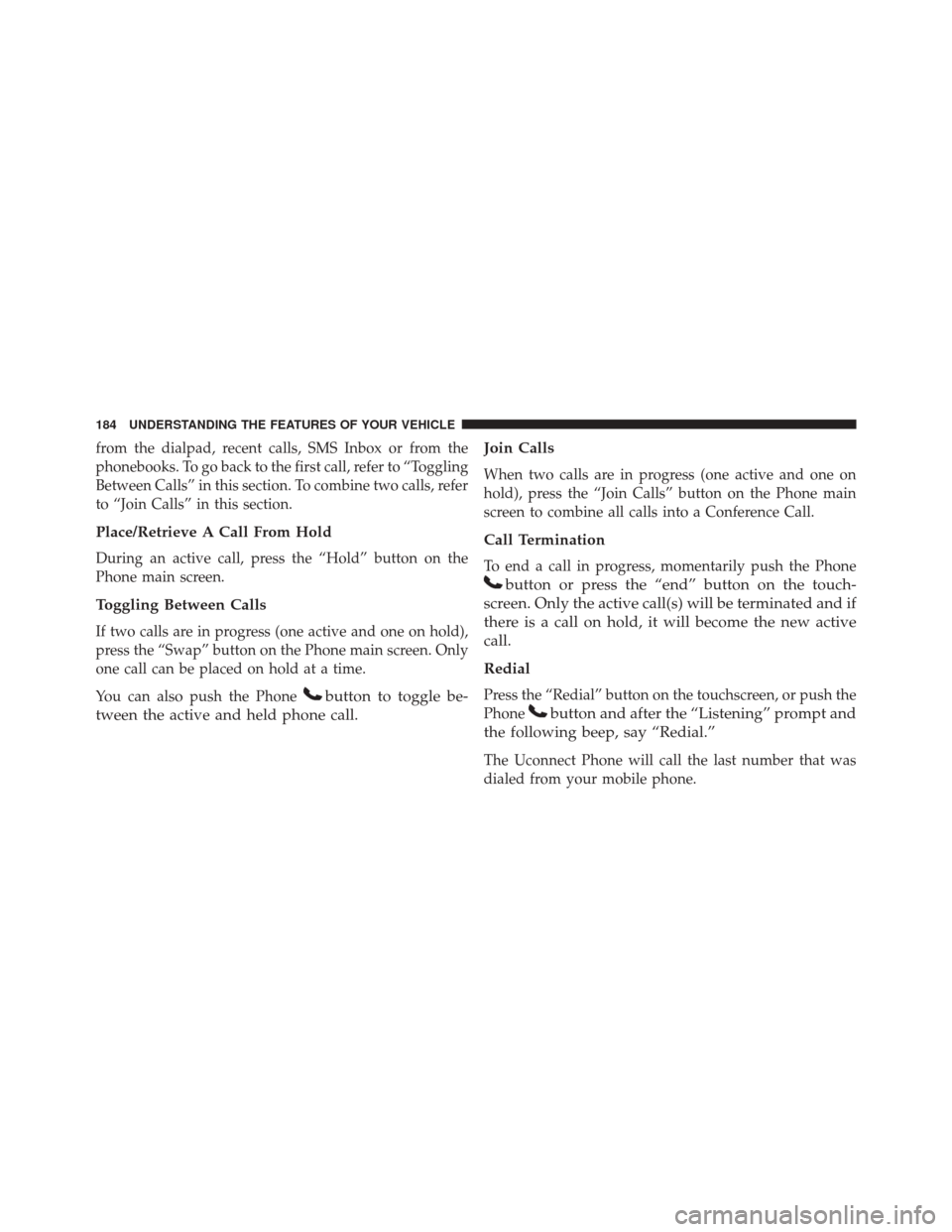
from the dialpad, recent calls, SMS Inbox or from the
phonebooks. To go back to the first call, refer to “Toggling
Between Calls” in this section. To combine two calls, refer
to “Join Calls” in this section.
Place/Retrieve A Call From Hold
During an active call, press the “Hold” button on the
Phone main screen.
Toggling Between Calls
If two calls are in progress (one active and one on hold),
press the “Swap” button on the Phone main screen. Only
one call can be placed on hold at a time.
You can also push the Phone
button to toggle be-
tween the active and held phone call. Join Calls
When two calls are in progress (one active and one on
hold), press the “Join Calls” button on the Phone main
screen to combine all calls into a Conference Call.
Call Termination
To end a call in progress, momentarily push the Phone
button or press the “end” button on the touch-
screen. Only the active call(s) will be terminated and if
there is a call on hold, it will become the new active
call.
Redial
Press the “Redial” button on the touchscreen, or push the
Phone
button and after the “Listening” prompt and
the following beep, say “Redial.”
The Uconnect Phone will call the last number that was
dialed from your mobile phone.
184 UNDERSTANDING THE FEATURES OF YOUR VEHICLE
Page 187 of 671
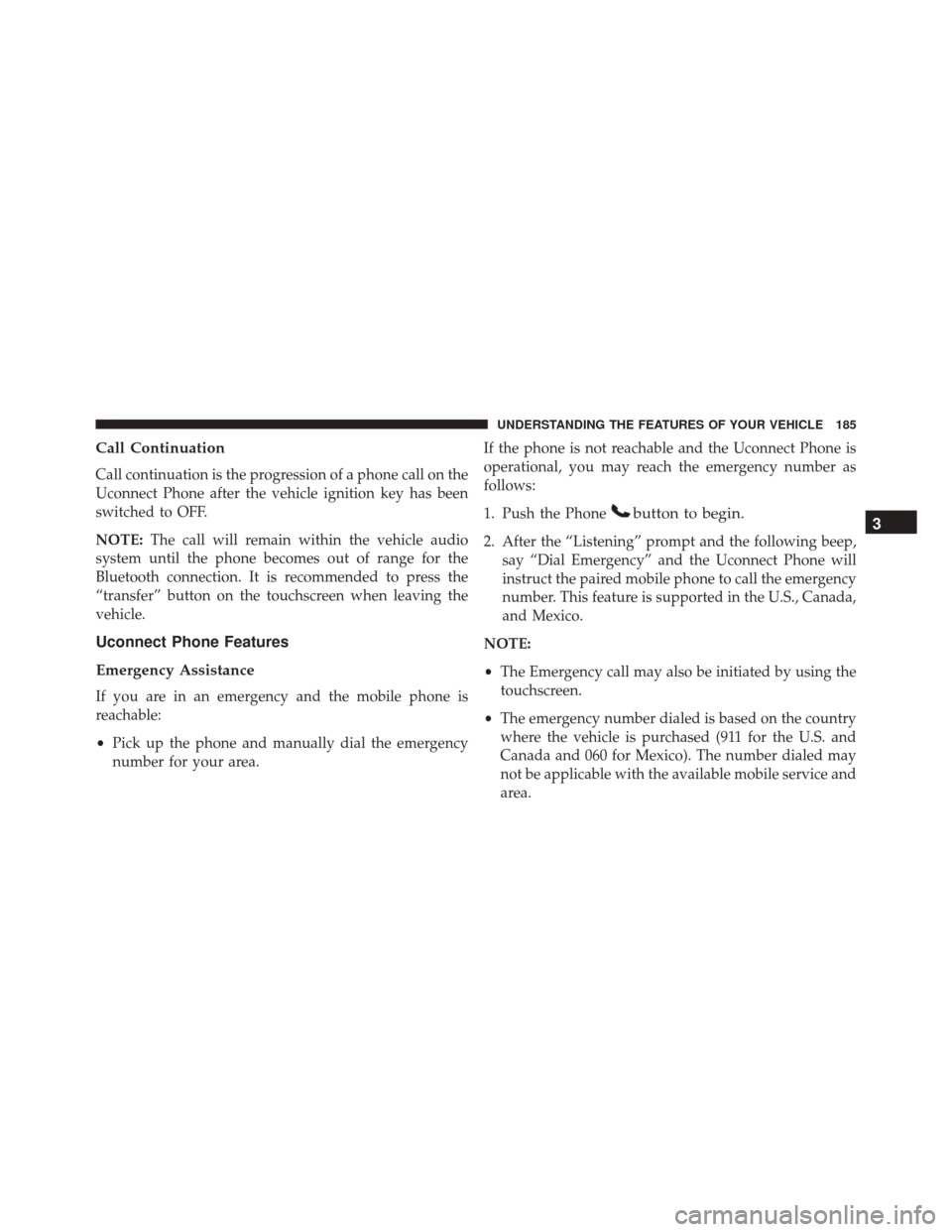
Call Continuation
Call continuation is the progression of a phone call on the
Uconnect Phone after the vehicle ignition key has been
switched to OFF.
NOTE:The call will remain within the vehicle audio
system until the phone becomes out of range for the
Bluetooth connection. It is recommended to press the
“transfer” button on the touchscreen when leaving the
vehicle.
Uconnect Phone Features
Emergency Assistance
If you are in an emergency and the mobile phone is
reachable:
• Pick up the phone and manually dial the emergency
number for your area. If the phone is not reachable and the Uconnect Phone is
operational, you may reach the emergency number as
follows:
1. Push the Phone
button to begin.
2. After the “Listening” prompt and the following beep,
say “Dial Emergency” and the Uconnect Phone will
instruct the paired mobile phone to call the emergency
number. This feature is supported in the U.S., Canada,
and Mexico.
NOTE:
• The Emergency call may also be initiated by using the
touchscreen.
• The emergency number dialed is based on the country
where the vehicle is purchased (911 for the U.S. and
Canada and 060 for Mexico). The number dialed may
not be applicable with the available mobile service and
area.
3
UNDERSTANDING THE FEATURES OF YOUR VEHICLE 185
Page 188 of 671
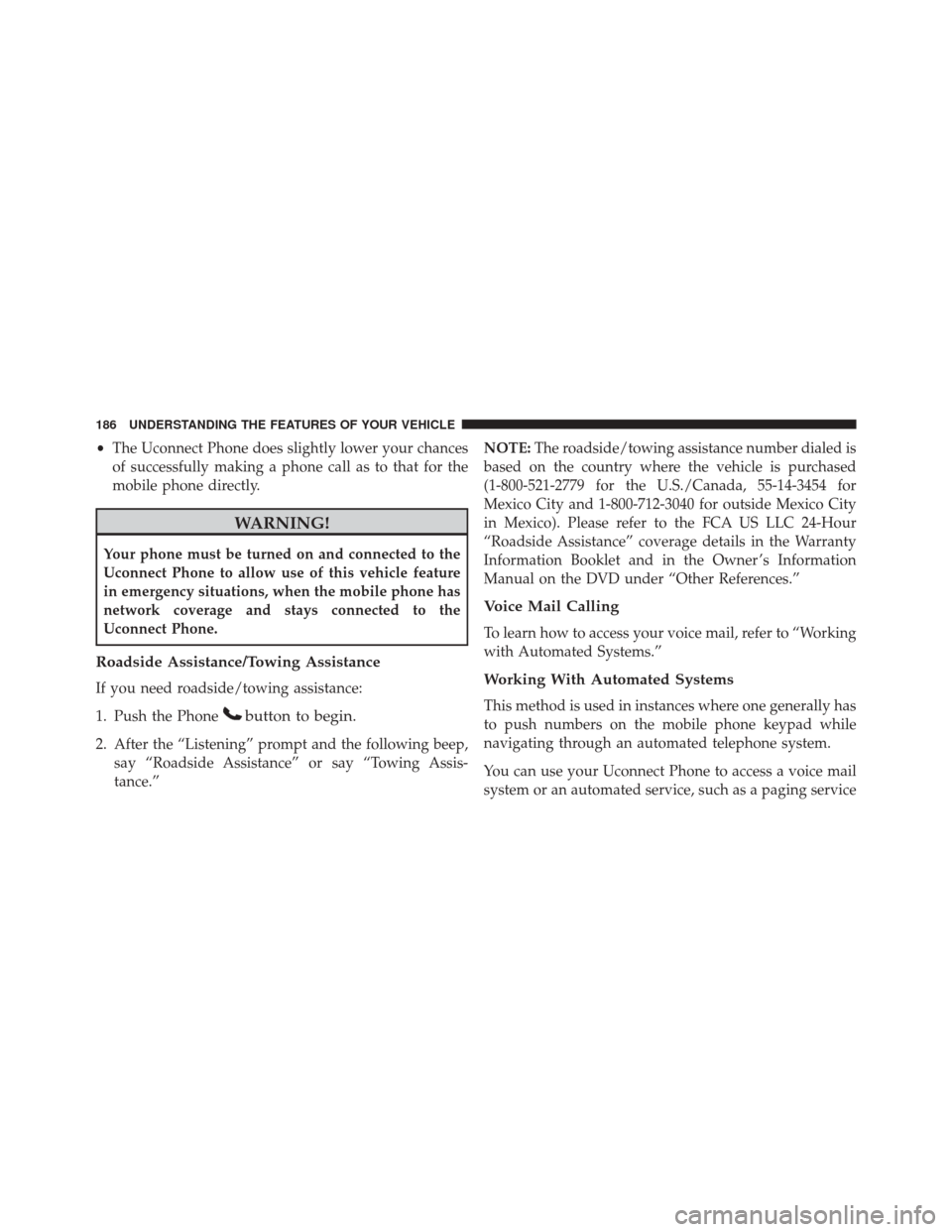
•The Uconnect Phone does slightly lower your chances
of successfully making a phone call as to that for the
mobile phone directly.
WARNING!
Your phone must be turned on and connected to the
Uconnect Phone to allow use of this vehicle feature
in emergency situations, when the mobile phone has
network coverage and stays connected to the
Uconnect Phone.
Roadside Assistance/Towing Assistance
If you need roadside/towing assistance:
1. Push the Phone
button to begin.
2. After the “Listening” prompt and the following beep, say “Roadside Assistance” or say “Towing Assis-
tance.” NOTE:
The roadside/towing assistance number dialed is
based on the country where the vehicle is purchased
(1-800-521-2779 for the U.S./Canada, 55-14-3454 for
Mexico City and 1-800-712-3040 for outside Mexico City
in Mexico). Please refer to the FCA US LLC 24-Hour
“Roadside Assistance” coverage details in the Warranty
Information Booklet and in the Owner ’s Information
Manual on the DVD under “Other References.”
Voice Mail Calling
To learn how to access your voice mail, refer to “Working
with Automated Systems.”
Working With Automated Systems
This method is used in instances where one generally has
to push numbers on the mobile phone keypad while
navigating through an automated telephone system.
You can use your Uconnect Phone to access a voice mail
system or an automated service, such as a paging service
186 UNDERSTANDING THE FEATURES OF YOUR VEHICLE
Page 189 of 671
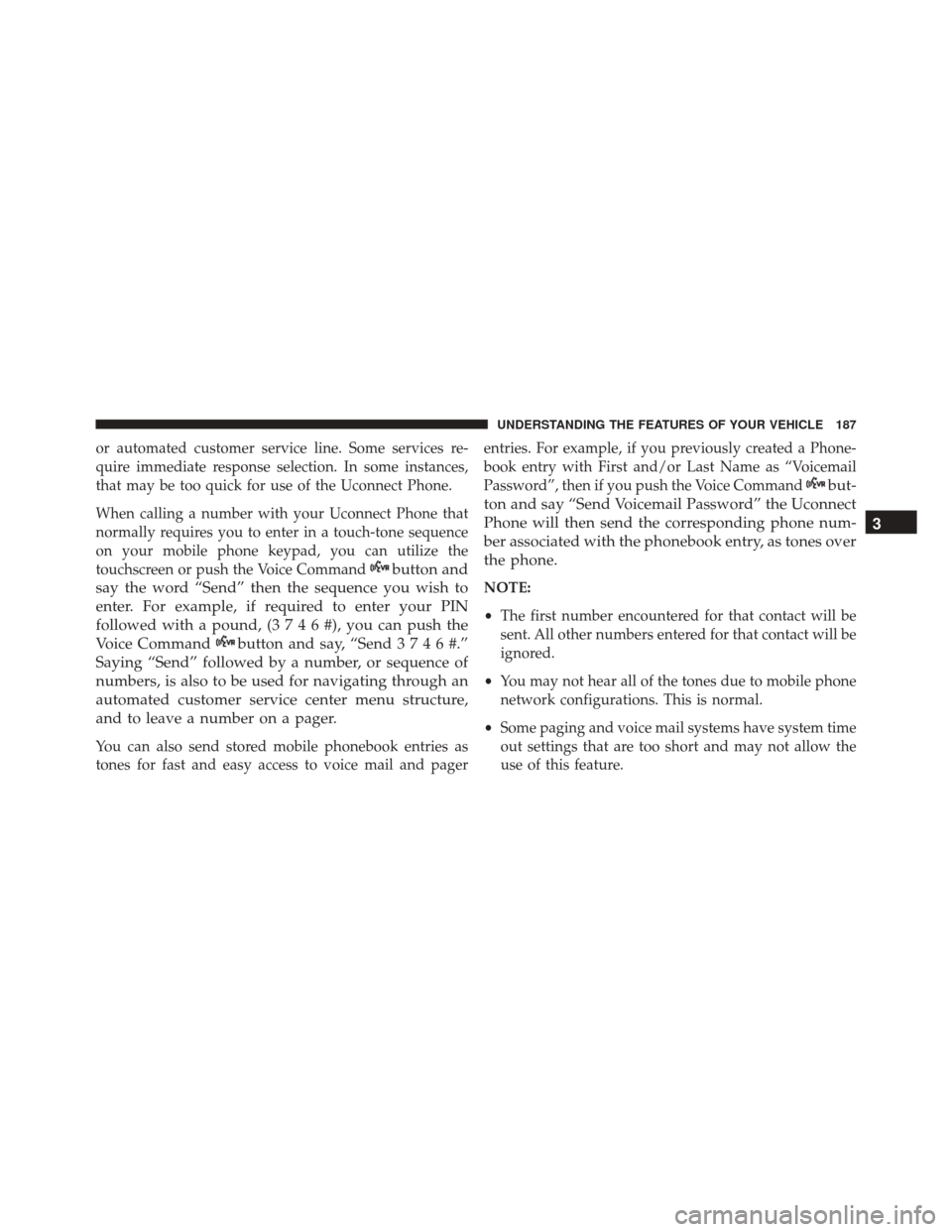
or automated customer service line. Some services re-
quire immediate response selection. In some instances,
that may be too quick for use of the Uconnect Phone.
When calling a number with your Uconnect Phone that
normally requires you to enter in a touch-tone sequence
on your mobile phone keypad, you can utilize the
touchscreen or push the Voice Command
button and
say the word “Send” then the sequence you wish to
enter. For example, if required to enter your PIN
followed with a pound, (3746#),youcanpush the
Voice Command
button and say, “Send3746#.”
Saying “Send” followed by a number, or sequence of
numbers, is also to be used for navigating through an
automated customer service center menu structure,
and to leave a number on a pager.
You can also send stored mobile phonebook entries as
tones for fast and easy access to voice mail and pager entries. For example, if you previously created a Phone-
book entry with First and/or Last Name as “Voicemail
Password”, then if you push the Voice Command
but-
ton and say “Send Voicemail Password” the Uconnect
Phone will then send the corresponding phone num-
ber associated with the phonebook entry, as tones over
the phone.
NOTE:
• The first number encountered for that contact will be
sent. All other numbers entered for that contact will be
ignored.
• You may not hear all of the tones due to mobile phone
network configurations. This is normal.
• Some paging and voice mail systems have system time
out settings that are too short and may not allow the
use of this feature.
3
UNDERSTANDING THE FEATURES OF YOUR VEHICLE 187
Page 190 of 671
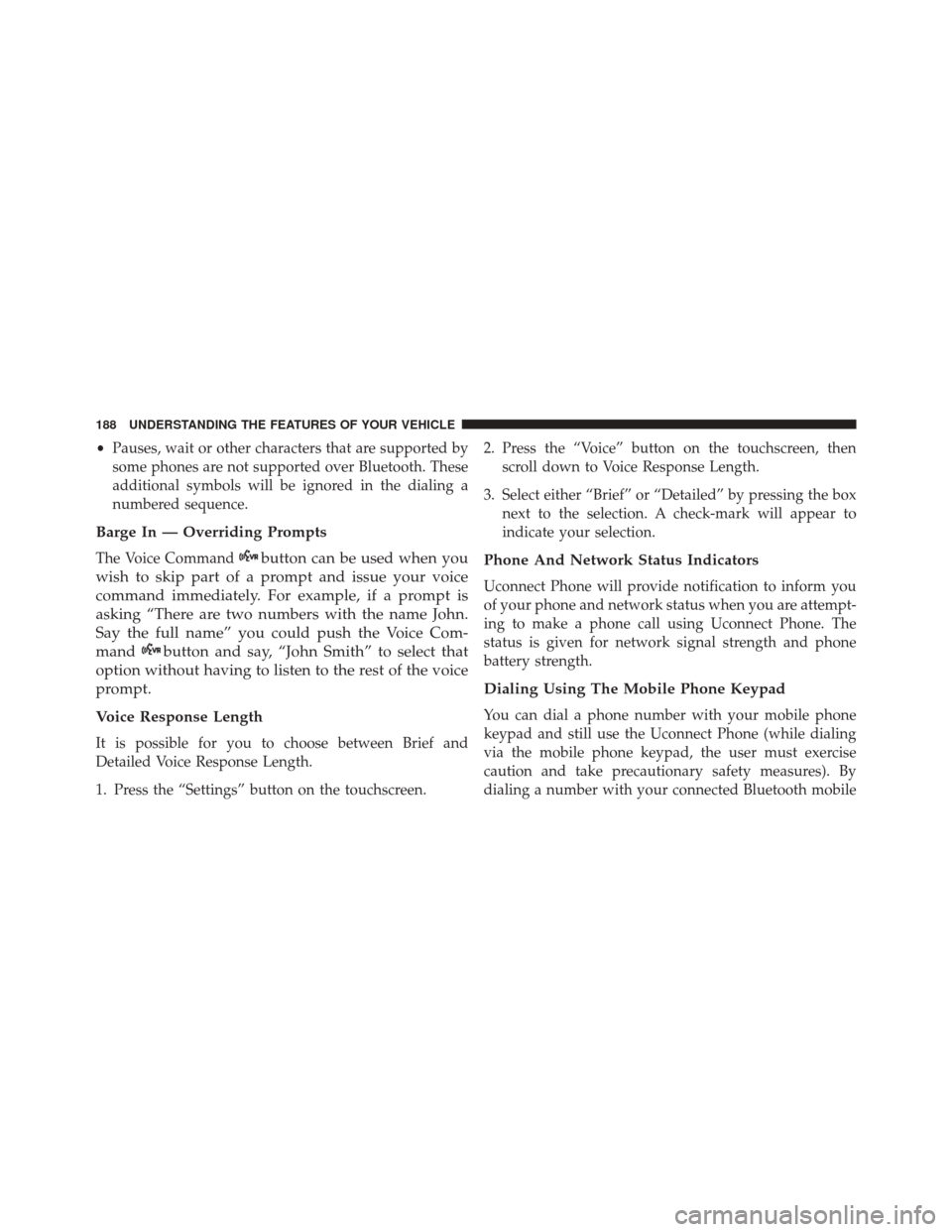
•Pauses, wait or other characters that are supported by
some phones are not supported over Bluetooth. These
additional symbols will be ignored in the dialing a
numbered sequence.
Barge In — Overriding Prompts
The Voice Commandbutton can be used when you
wish to skip part of a prompt and issue your voice
command immediately. For example, if a prompt is
asking “There are two numbers with the name John.
Say the full name” you could push the Voice Com-
mand
button and say, “John Smith” to select that
option without having to listen to the rest of the voice
prompt.
Voice Response Length
It is possible for you to choose between Brief and
Detailed Voice Response Length.
1. Press the “Settings” button on the touchscreen. 2. Press the “Voice” button on the touchscreen, then
scroll down to Voice Response Length.
3. Select either “Brief” or “Detailed” by pressing the box next to the selection. A check-mark will appear to
indicate your selection.
Phone And Network Status Indicators
Uconnect Phone will provide notification to inform you
of your phone and network status when you are attempt-
ing to make a phone call using Uconnect Phone. The
status is given for network signal strength and phone
battery strength.
Dialing Using The Mobile Phone Keypad
You can dial a phone number with your mobile phone
keypad and still use the Uconnect Phone (while dialing
via the mobile phone keypad, the user must exercise
caution and take precautionary safety measures). By
dialing a number with your connected Bluetooth mobile
188 UNDERSTANDING THE FEATURES OF YOUR VEHICLE