language DODGE DART 2016 PF / 1.G Owners Manual
[x] Cancel search | Manufacturer: DODGE, Model Year: 2016, Model line: DART, Model: DODGE DART 2016 PF / 1.GPages: 671, PDF Size: 4.75 MB
Page 138 of 671
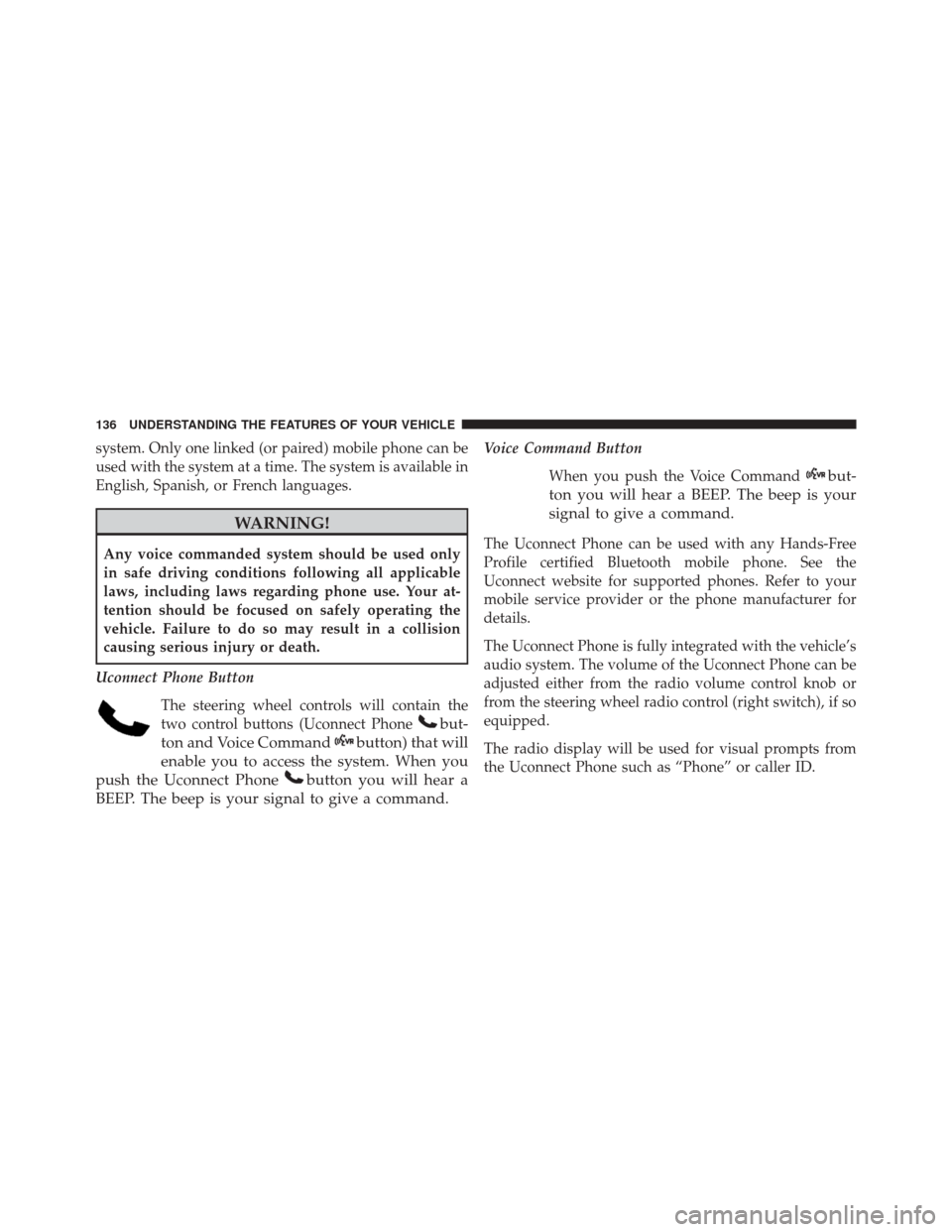
system. Only one linked (or paired) mobile phone can be
used with the system at a time. The system is available in
English, Spanish, or French languages.
WARNING!
Any voice commanded system should be used only
in safe driving conditions following all applicable
laws, including laws regarding phone use. Your at-
tention should be focused on safely operating the
vehicle. Failure to do so may result in a collision
causing serious injury or death.
Uconnect Phone Button The steering wheel controls will contain the
two control buttons (Uconnect Phone
but-
ton and Voice Command
button) that will
enable you to access the system. When you
push the Uconnect Phone
button you will hear a
BEEP. The beep is your signal to give a command.
Voice Command Button
When you push the Voice Command
but-
ton you will hear a BEEP. The beep is your
signal to give a command.
The Uconnect Phone can be used with any Hands-Free
Profile certified Bluetooth mobile phone. See the
Uconnect website for supported phones. Refer to your
mobile service provider or the phone manufacturer for
details.
The Uconnect Phone is fully integrated with the vehicle’s
audio system. The volume of the Uconnect Phone can be
adjusted either from the radio volume control knob or
from the steering wheel radio control (right switch), if so
equipped.
The radio display will be used for visual prompts from
the Uconnect Phone such as “Phone” or caller ID.
136 UNDERSTANDING THE FEATURES OF YOUR VEHICLE
Page 144 of 671
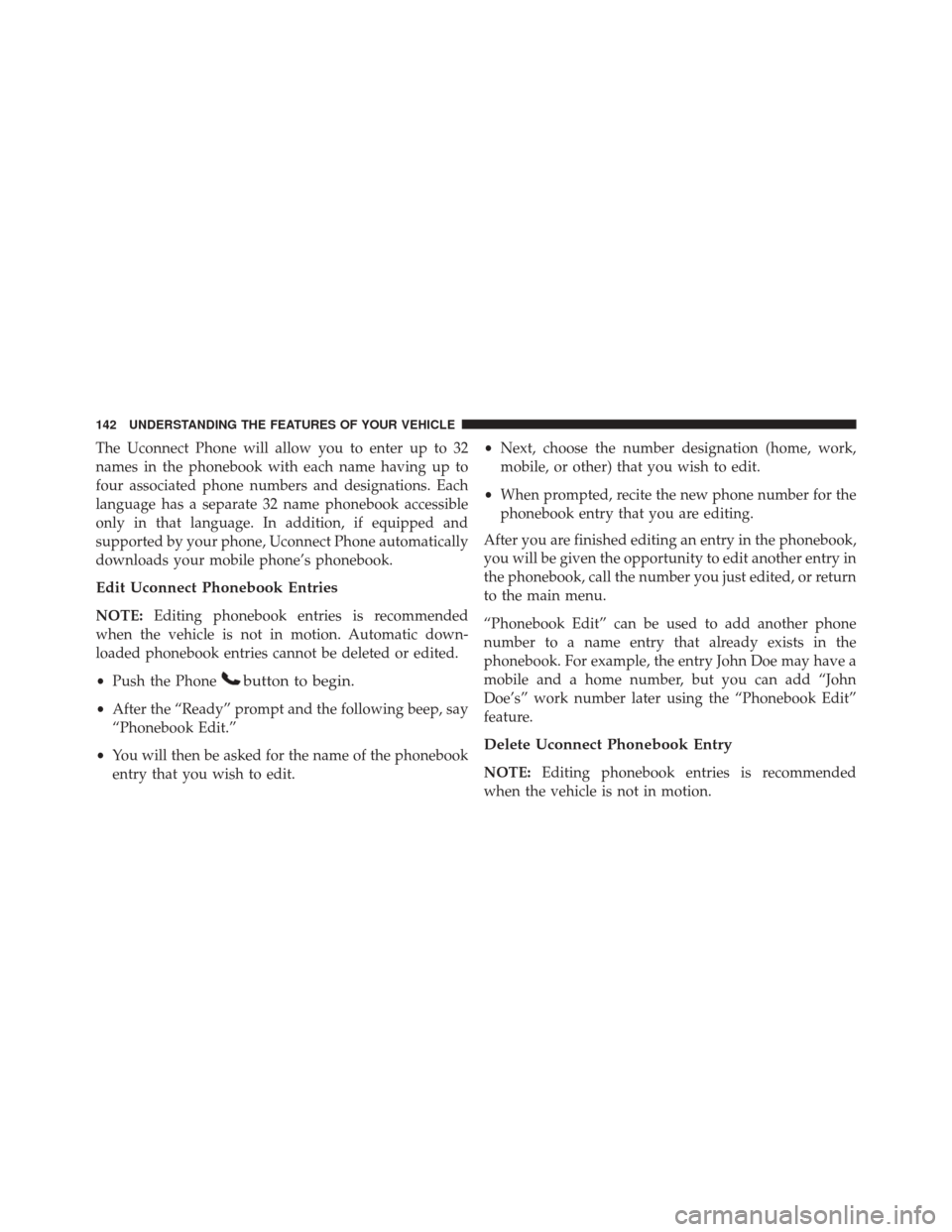
The Uconnect Phone will allow you to enter up to 32
names in the phonebook with each name having up to
four associated phone numbers and designations. Each
language has a separate 32 name phonebook accessible
only in that language. In addition, if equipped and
supported by your phone, Uconnect Phone automatically
downloads your mobile phone’s phonebook.
Edit Uconnect Phonebook Entries
NOTE:Editing phonebook entries is recommended
when the vehicle is not in motion. Automatic down-
loaded phonebook entries cannot be deleted or edited.
• Push the Phone
button to begin.
•After the “Ready” prompt and the following beep, say
“Phonebook Edit.”
• You will then be asked for the name of the phonebook
entry that you wish to edit. •
Next, choose the number designation (home, work,
mobile, or other) that you wish to edit.
• When prompted, recite the new phone number for the
phonebook entry that you are editing.
After you are finished editing an entry in the phonebook,
you will be given the opportunity to edit another entry in
the phonebook, call the number you just edited, or return
to the main menu.
“Phonebook Edit” can be used to add another phone
number to a name entry that already exists in the
phonebook. For example, the entry John Doe may have a
mobile and a home number, but you can add “John
Doe’s” work number later using the “Phonebook Edit”
feature.
Delete Uconnect Phonebook Entry
NOTE: Editing phonebook entries is recommended
when the vehicle is not in motion.
142 UNDERSTANDING THE FEATURES OF YOUR VEHICLE
Page 145 of 671
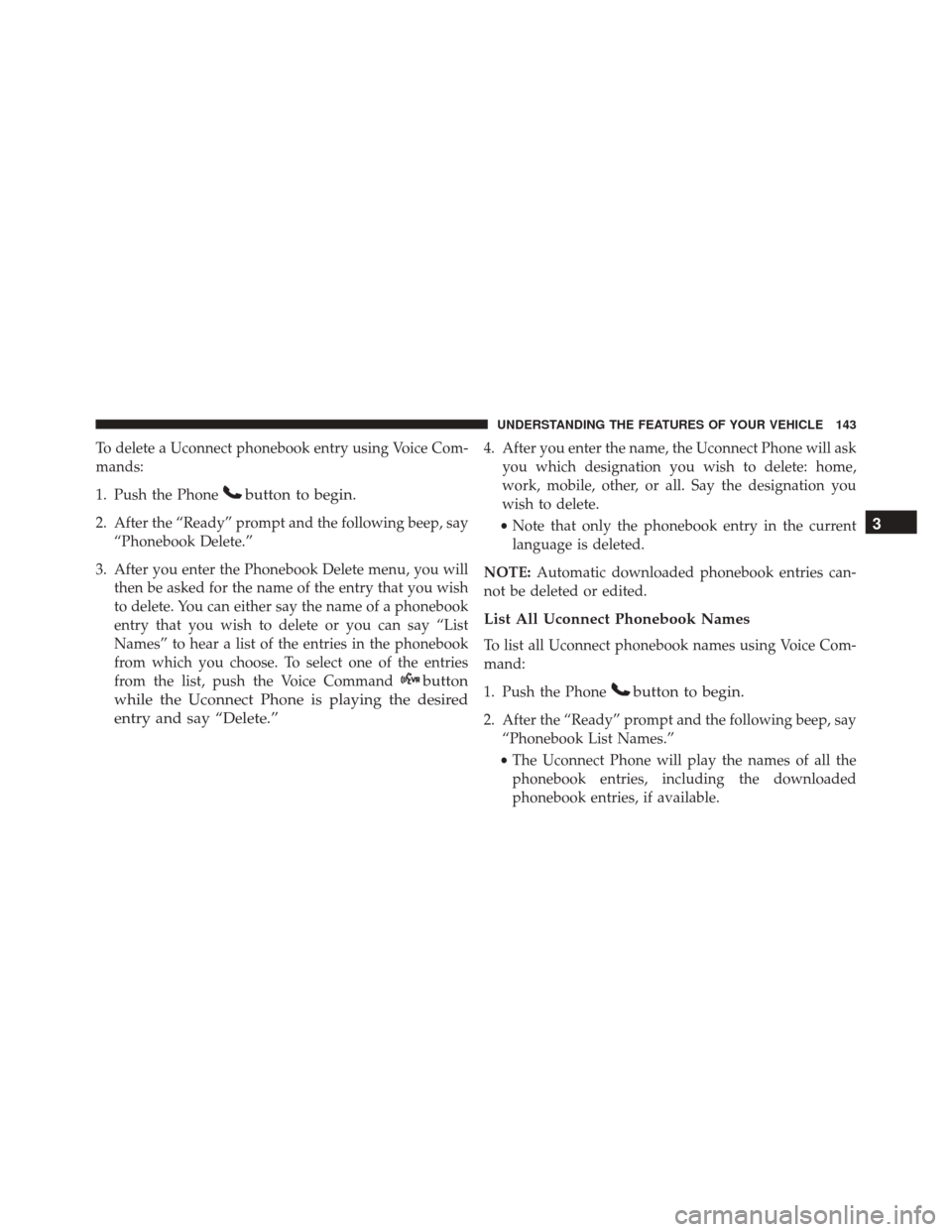
To delete a Uconnect phonebook entry using Voice Com-
mands:
1. Push the Phone
button to begin.
2. After the “Ready” prompt and the following beep, say“Phonebook Delete.”
3. After you enter the Phonebook Delete menu, you will then be asked for the name of the entry that you wish
to delete. You can either say the name of a phonebook
entry that you wish to delete or you can say “List
Names” to hear a list of the entries in the phonebook
from which you choose. To select one of the entries
from the list, push the Voice Command
button
while the Uconnect Phone is playing the desired
entry and say “Delete.”
4. After you enter the name, the Uconnect Phone will ask you which designation you wish to delete: home,
work, mobile, other, or all. Say the designation you
wish to delete.
• Note that only the phonebook entry in the current
language is deleted.
NOTE: Automatic downloaded phonebook entries can-
not be deleted or edited.
List All Uconnect Phonebook Names
To list all Uconnect phonebook names using Voice Com-
mand:
1. Push the Phone
button to begin.
2. After the “Ready” prompt and the following beep, say “Phonebook List Names.”
• The Uconnect Phone will play the names of all the
phonebook entries, including the downloaded
phonebook entries, if available.
3
UNDERSTANDING THE FEATURES OF YOUR VEHICLE 143
Page 149 of 671
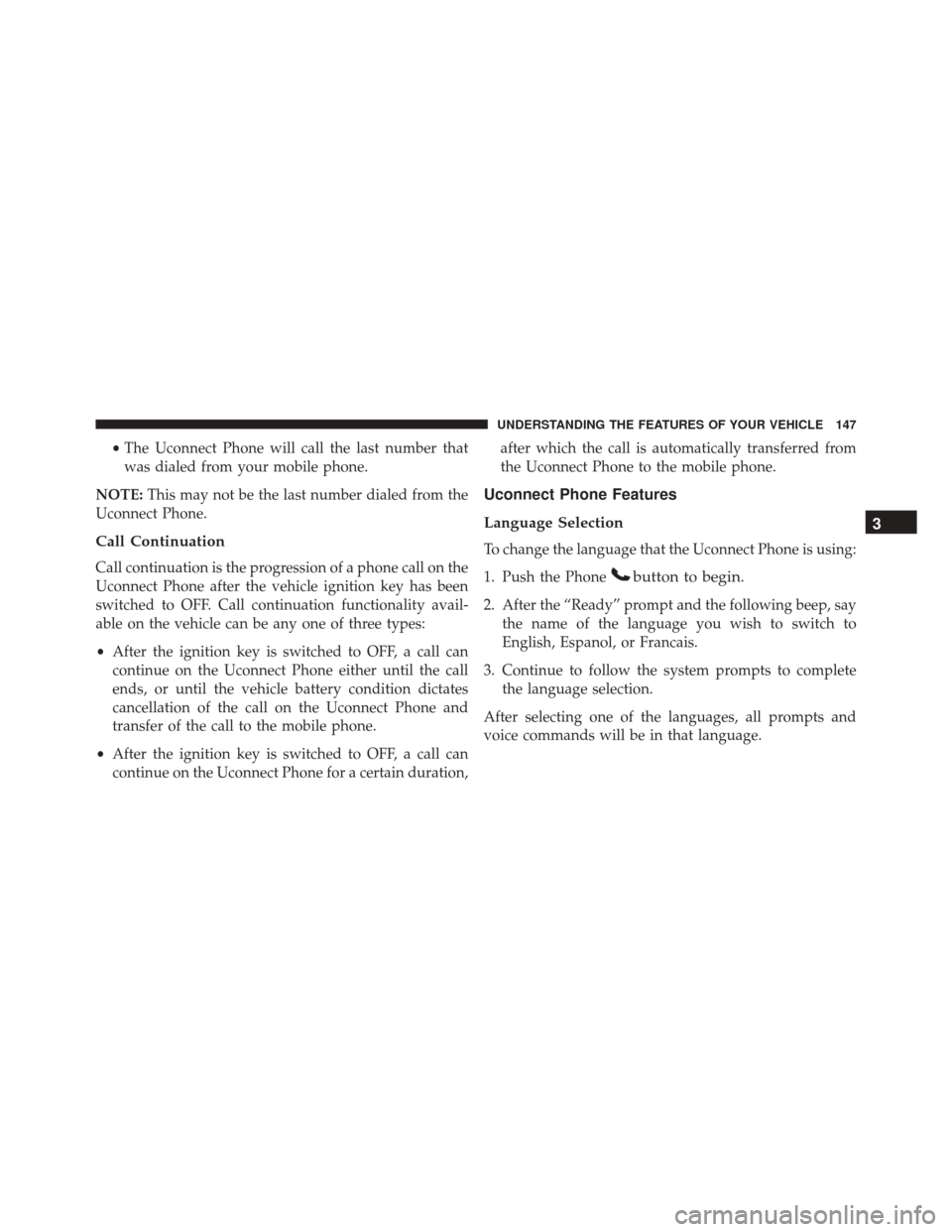
•The Uconnect Phone will call the last number that
was dialed from your mobile phone.
NOTE: This may not be the last number dialed from the
Uconnect Phone.
Call Continuation
Call continuation is the progression of a phone call on the
Uconnect Phone after the vehicle ignition key has been
switched to OFF. Call continuation functionality avail-
able on the vehicle can be any one of three types:
• After the ignition key is switched to OFF, a call can
continue on the Uconnect Phone either until the call
ends, or until the vehicle battery condition dictates
cancellation of the call on the Uconnect Phone and
transfer of the call to the mobile phone.
• After the ignition key is switched to OFF, a call can
continue on the Uconnect Phone for a certain duration, after which the call is automatically transferred from
the Uconnect Phone to the mobile phone.
Uconnect Phone Features
Language Selection
To change the language that the Uconnect Phone is using:
1. Push the Phone
button to begin.
2. After the “Ready” prompt and the following beep, say
the name of the language you wish to switch to
English, Espanol, or Francais.
3. Continue to follow the system prompts to complete the language selection.
After selecting one of the languages, all prompts and
voice commands will be in that language.
3
UNDERSTANDING THE FEATURES OF YOUR VEHICLE 147
Page 150 of 671
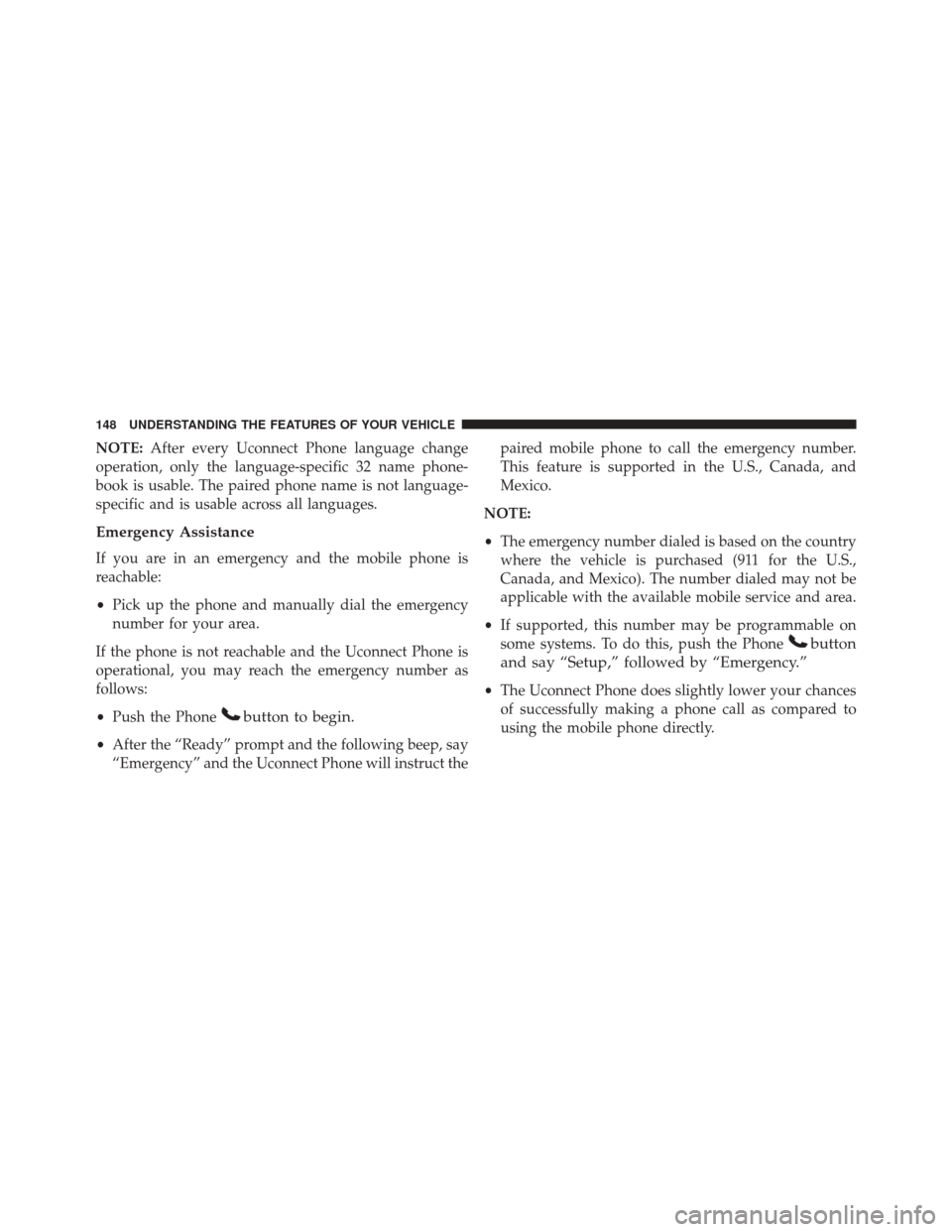
NOTE:After every Uconnect Phone language change
operation, only the language-specific 32 name phone-
book is usable. The paired phone name is not language-
specific and is usable across all languages.
Emergency Assistance
If you are in an emergency and the mobile phone is
reachable:
• Pick up the phone and manually dial the emergency
number for your area.
If the phone is not reachable and the Uconnect Phone is
operational, you may reach the emergency number as
follows:
• Push the Phone
button to begin.
•After the “Ready” prompt and the following beep, say
“Emergency” and the Uconnect Phone will instruct the paired mobile phone to call the emergency number.
This feature is supported in the U.S., Canada, and
Mexico.
NOTE:
• The emergency number dialed is based on the country
where the vehicle is purchased (911 for the U.S.,
Canada, and Mexico). The number dialed may not be
applicable with the available mobile service and area.
• If supported, this number may be programmable on
some systems. To do this, push the Phone
button
and say “Setup,” followed by “Emergency.”
• The Uconnect Phone does slightly lower your chances
of successfully making a phone call as compared to
using the mobile phone directly.
148 UNDERSTANDING THE FEATURES OF YOUR VEHICLE
Page 157 of 671
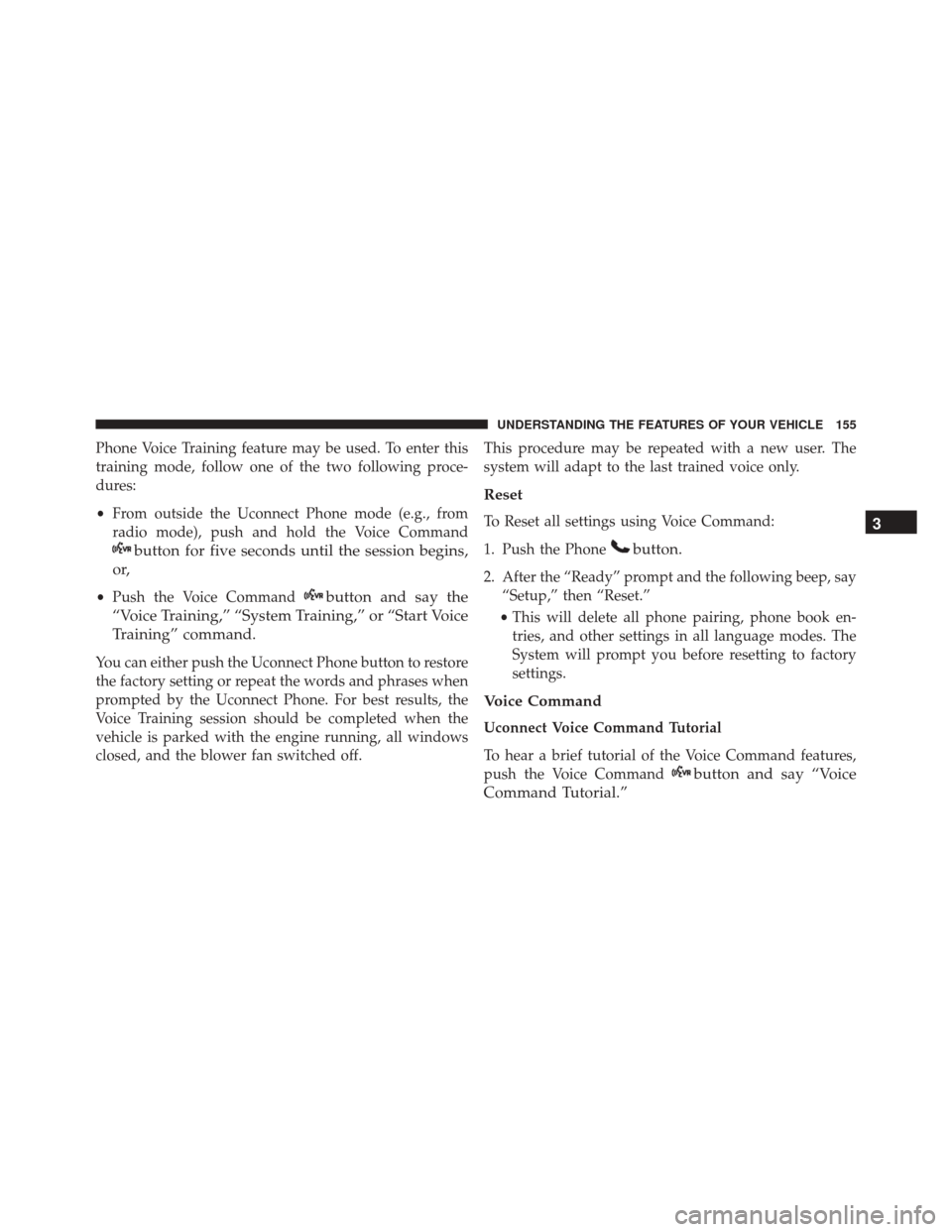
Phone Voice Training feature may be used. To enter this
training mode, follow one of the two following proce-
dures:
•From outside the Uconnect Phone mode (e.g., from
radio mode), push and hold the Voice Command
button for five seconds until the session begins,
or,
• Push the Voice Commandbutton and say the
“Voice Training,” “System Training,” or “Start Voice
Training” command.
You can either push the Uconnect Phone button to restore
the factory setting or repeat the words and phrases when
prompted by the Uconnect Phone. For best results, the
Voice Training session should be completed when the
vehicle is parked with the engine running, all windows
closed, and the blower fan switched off. This procedure may be repeated with a new user. The
system will adapt to the last trained voice only.
Reset
To Reset all settings using Voice Command:
1. Push the Phone
button.
2. After the “Ready” prompt and the following beep, say
“Setup,” then “Reset.”
• This will delete all phone pairing, phone book en-
tries, and other settings in all language modes. The
System will prompt you before resetting to factory
settings.
Voice Command
Uconnect Voice Command Tutorial
To hear a brief tutorial of the Voice Command features,
push the Voice Command
button and say “Voice
Command Tutorial.” 3
UNDERSTANDING THE FEATURES OF YOUR VEHICLE 155
Page 159 of 671
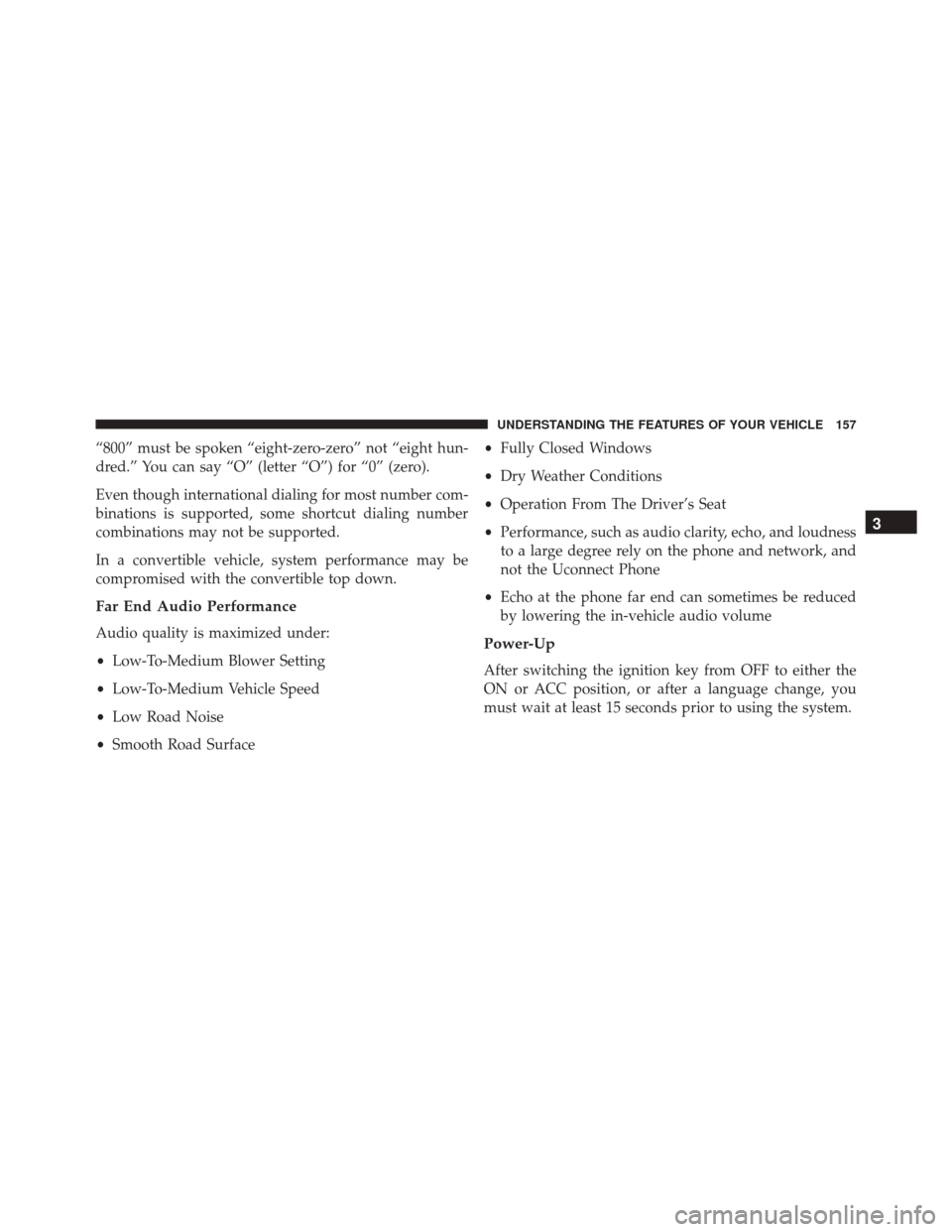
“800” must be spoken “eight-zero-zero” not “eight hun-
dred.” You can say “O” (letter “O”) for “0” (zero).
Even though international dialing for most number com-
binations is supported, some shortcut dialing number
combinations may not be supported.
In a convertible vehicle, system performance may be
compromised with the convertible top down.
Far End Audio Performance
Audio quality is maximized under:
•Low-To-Medium Blower Setting
• Low-To-Medium Vehicle Speed
• Low Road Noise
• Smooth Road Surface •
Fully Closed Windows
• Dry Weather Conditions
• Operation From The Driver’s Seat
• Performance, such as audio clarity, echo, and loudness
to a large degree rely on the phone and network, and
not the Uconnect Phone
• Echo at the phone far end can sometimes be reduced
by lowering the in-vehicle audio volumePower-Up
After switching the ignition key from OFF to either the
ON or ACC position, or after a language change, you
must wait at least 15 seconds prior to using the system.
3
UNDERSTANDING THE FEATURES OF YOUR VEHICLE 157
Page 164 of 671
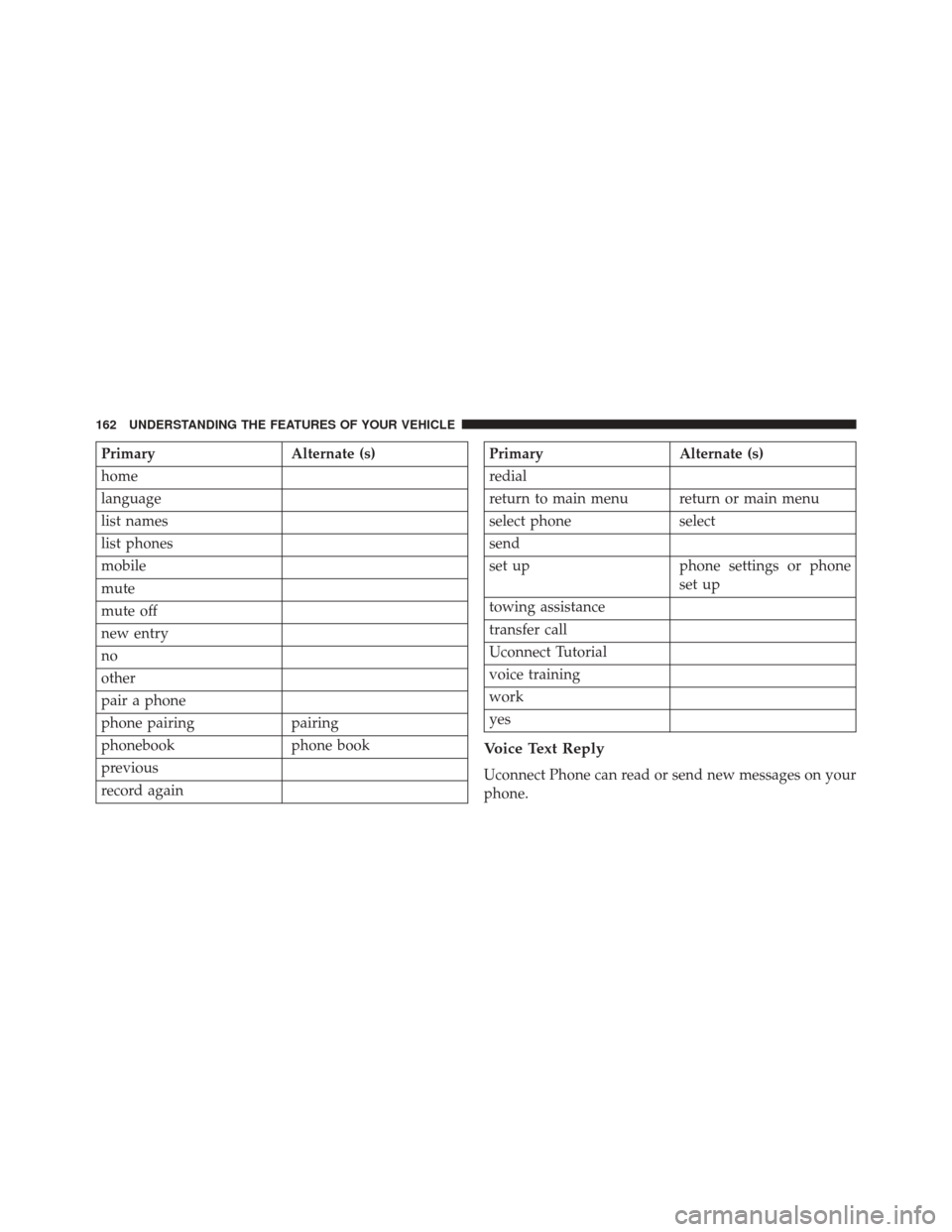
PrimaryAlternate (s)
home
language
list names
list phones
mobile
mute
mute off
new entry
no
other
pair a phone
phone pairing pairing
phonebook phone book
previous
record againPrimary Alternate (s)
redial
return to main menu return or main menu
select phone select
send
set up phone settings or phone
set up
towing assistance
transfer call
Uconnect Tutorial
voice training
work
yes
Voice Text Reply
Uconnect Phone can read or send new messages on your
phone.
162 UNDERSTANDING THE FEATURES OF YOUR VEHICLE
Page 170 of 671
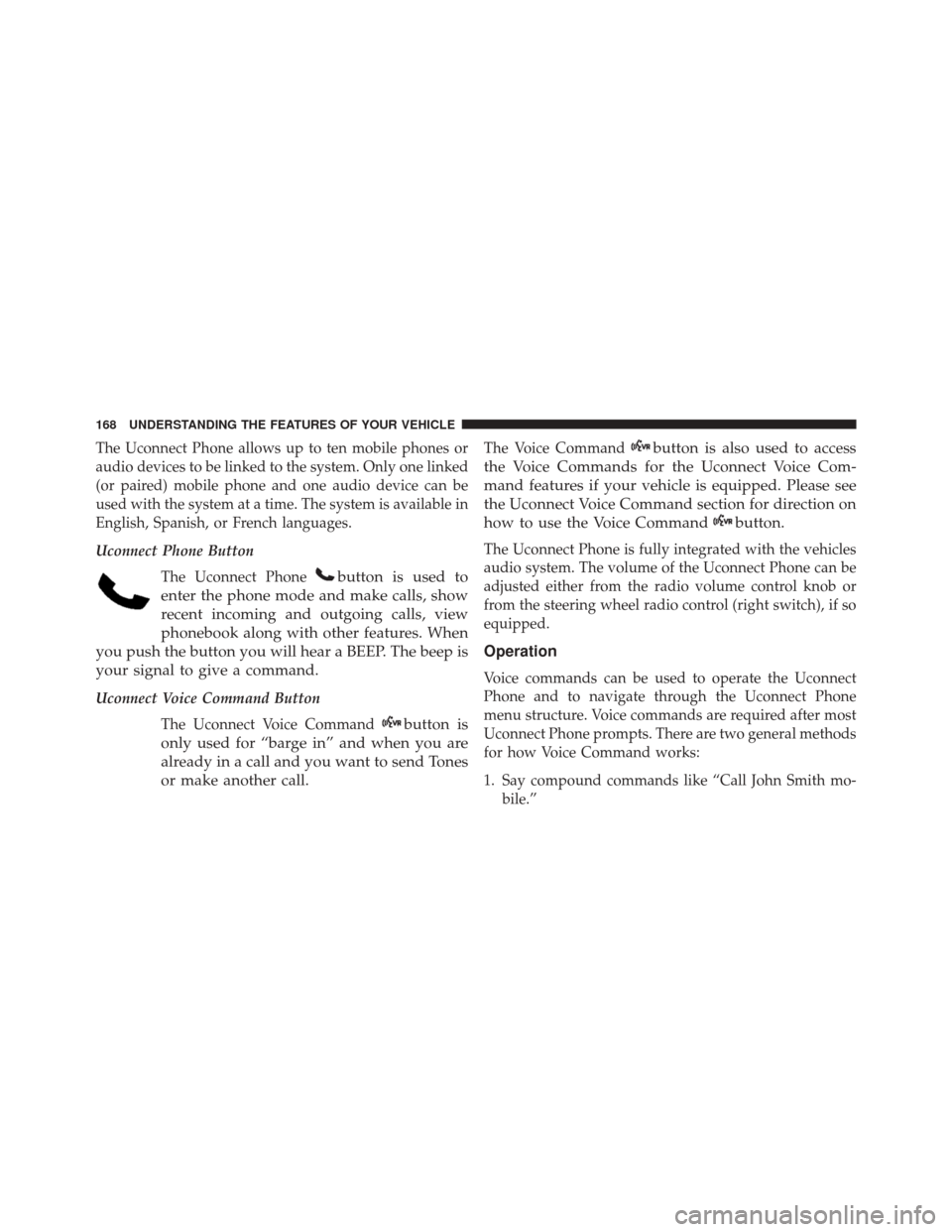
The Uconnect Phone allows up to ten mobile phones or
audio devices to be linked to the system. Only one linked
(or paired) mobile phone and one audio device can be
used with the system at a time. The system is available in
English, Spanish, or French languages.
Uconnect Phone ButtonThe Uconnect Phone
button is used to
enter the phone mode and make calls, show
recent incoming and outgoing calls, view
phonebook along with other features. When
you push the button you will hear a BEEP. The beep is
your signal to give a command.
Uconnect Voice Command Button
The Uconnect Voice Command
button is
only used for “barge in” and when you are
already in a call and you want to send Tones
or make another call.
The Voice Commandbutton is also used to access
the Voice Commands for the Uconnect Voice Com-
mand features if your vehicle is equipped. Please see
the Uconnect Voice Command section for direction on
how to use the Voice Command
button.
The Uconnect Phone is fully integrated with the vehicles
audio system. The volume of the Uconnect Phone can be
adjusted either from the radio volume control knob or
from the steering wheel radio control (right switch), if so
equipped.
Operation
Voice commands can be used to operate the Uconnect
Phone and to navigate through the Uconnect Phone
menu structure. Voice commands are required after most
Uconnect Phone prompts. There are two general methods
for how Voice Command works:
1. Say compound commands like “Call John Smith mo- bile.”
168 UNDERSTANDING THE FEATURES OF YOUR VEHICLE
Page 192 of 671
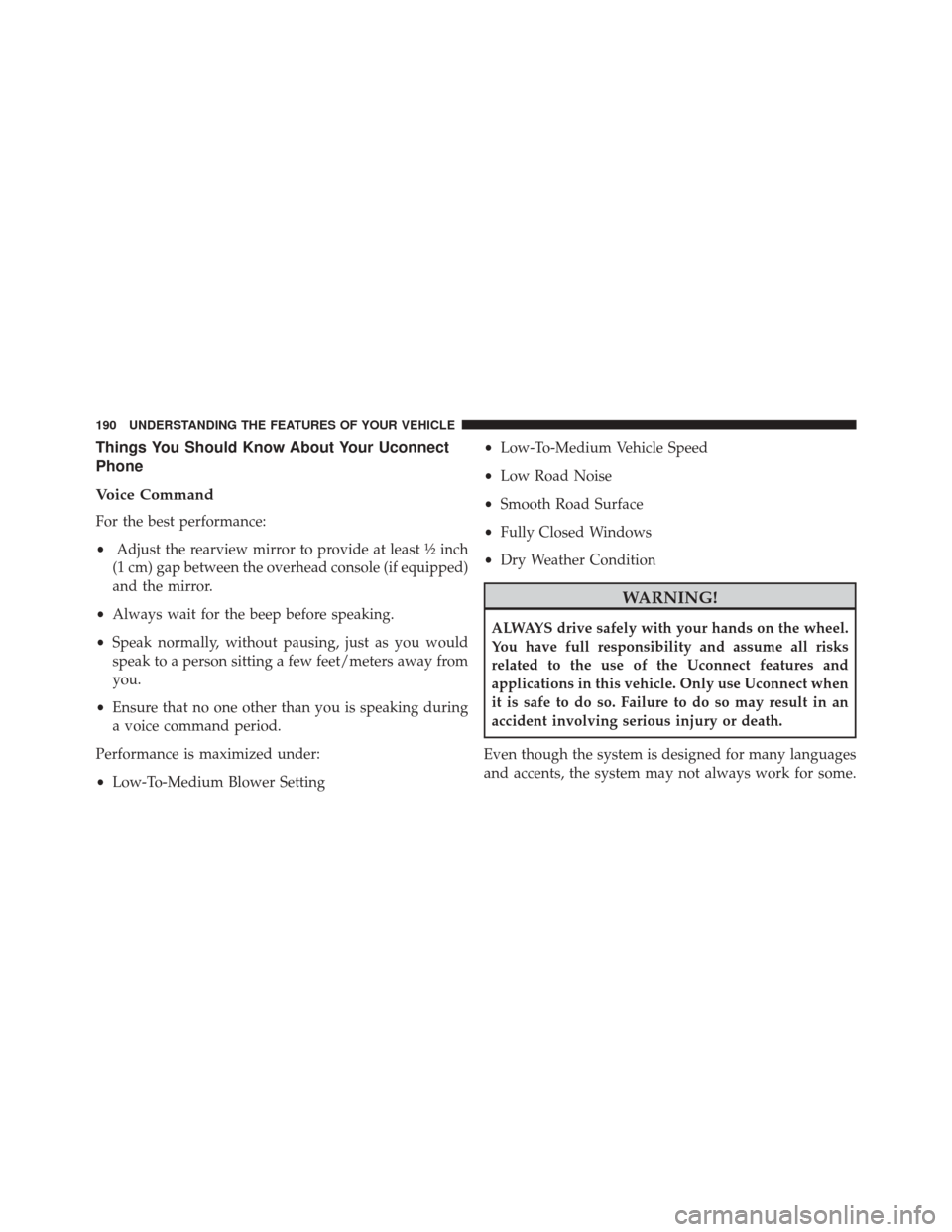
Things You Should Know About Your Uconnect
Phone
Voice Command
For the best performance:
•Adjust the rearview mirror to provide at least ½ inch
(1 cm) gap between the overhead console (if equipped)
and the mirror.
• Always wait for the beep before speaking.
• Speak normally, without pausing, just as you would
speak to a person sitting a few feet/meters away from
you.
• Ensure that no one other than you is speaking during
a voice command period.
Performance is maximized under:
• Low-To-Medium Blower Setting •
Low-To-Medium Vehicle Speed
• Low Road Noise
• Smooth Road Surface
• Fully Closed Windows
• Dry Weather Condition
WARNING!
ALWAYS drive safely with your hands on the wheel.
You have full responsibility and assume all risks
related to the use of the Uconnect features and
applications in this vehicle. Only use Uconnect when
it is safe to do so. Failure to do so may result in an
accident involving serious injury or death.
Even though the system is designed for many languages
and accents, the system may not always work for some.
190 UNDERSTANDING THE FEATURES OF YOUR VEHICLE