navigation system DODGE DURANGO 2012 3.G User Guide
[x] Cancel search | Manufacturer: DODGE, Model Year: 2012, Model line: DURANGO, Model: DODGE DURANGO 2012 3.GPages: 140, PDF Size: 4.3 MB
Page 49 of 140
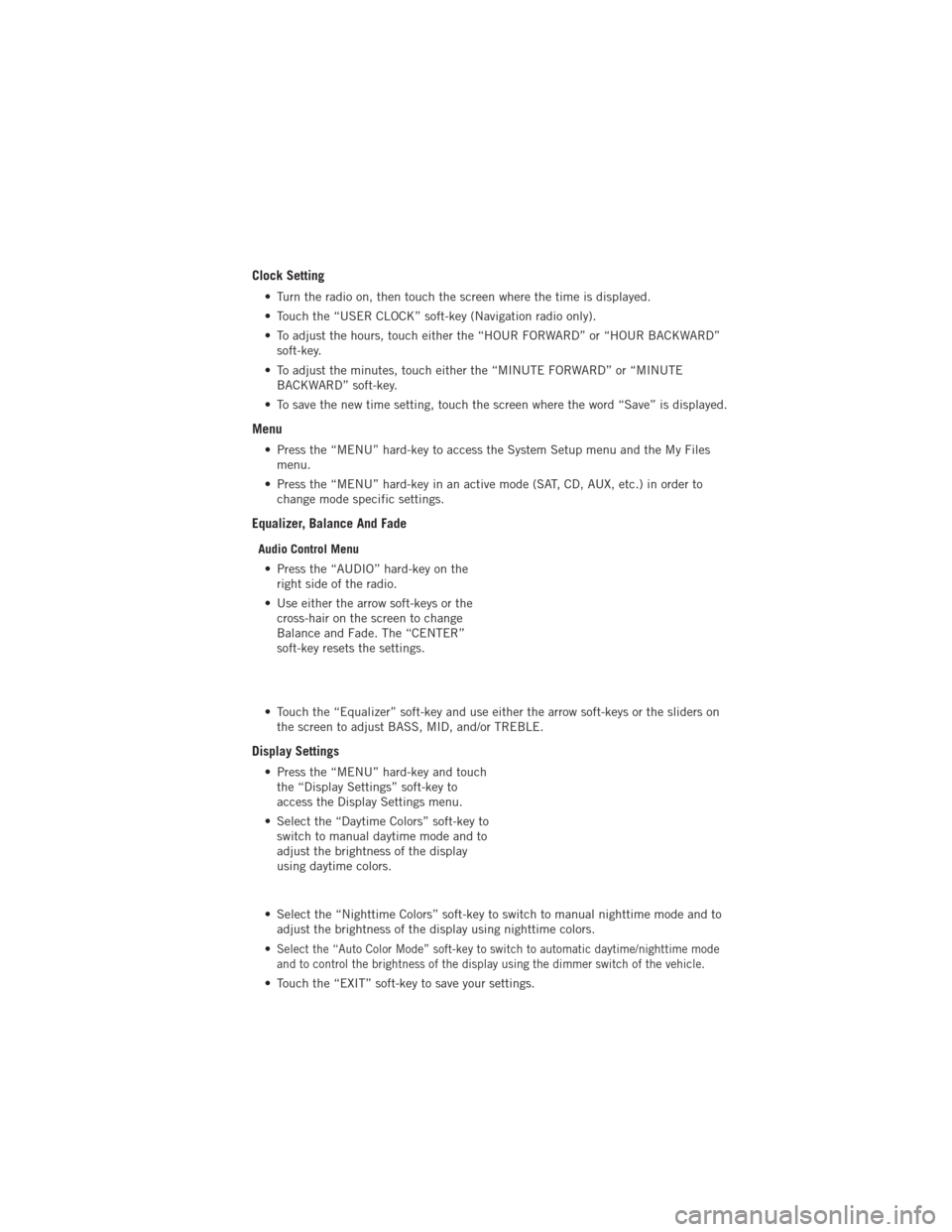
Clock Setting
• Turn the radio on, then touch the screen where the time is displayed.
• Touch the “USER CLOCK” soft-key (Navigation radio only).
• To adjust the hours, touch either the “HOUR FORWARD” or “HOUR BACKWARD”soft-key.
• To adjust the minutes, touch either the “MINUTE FORWARD” or “MINUTE BACKWARD” soft-key.
• To save the new time setting, touch the screen where the word “Save” is displayed.
Menu
• Press the “MENU” hard-key to access the System Setup menu and the My Files menu.
• Press the “MENU” hard-key in an active mode (SAT, CD, AUX, etc.) in order to change mode specific settings.
Equalizer, Balance And Fade
Audio Control Menu
• Press the “AUDIO” hard-key on the right side of the radio.
• Use either the arrow soft-keys or the cross-hair on the screen to change
Balance and Fade. The “CENTER”
soft-key resets the settings.
• Touch the “Equalizer” soft-key and use either the arrow soft-keys or the sliders on the screen to adjust BASS, MID, and/or TREBLE.
Display Settings
• Press the “MENU” hard-key and touchthe “Display Settings” soft-key to
access the Display Settings menu.
• Select the “Daytime Colors” soft-key to switch to manual daytime mode and to
adjust the brightness of the display
using daytime colors.
• Select the “Nighttime Colors” soft-key to switch to manual nighttime mode and to adjust the brightness of the display using nighttime colors.
•
Select the “Auto Color Mode” soft-key to switch to automatic daytime/nighttime mode
and to control the brightness of the display using the dimmer switch of the vehicle.
• Touch the “EXIT” soft-key to save your settings.
ELECTRONICS
47
Page 54 of 140
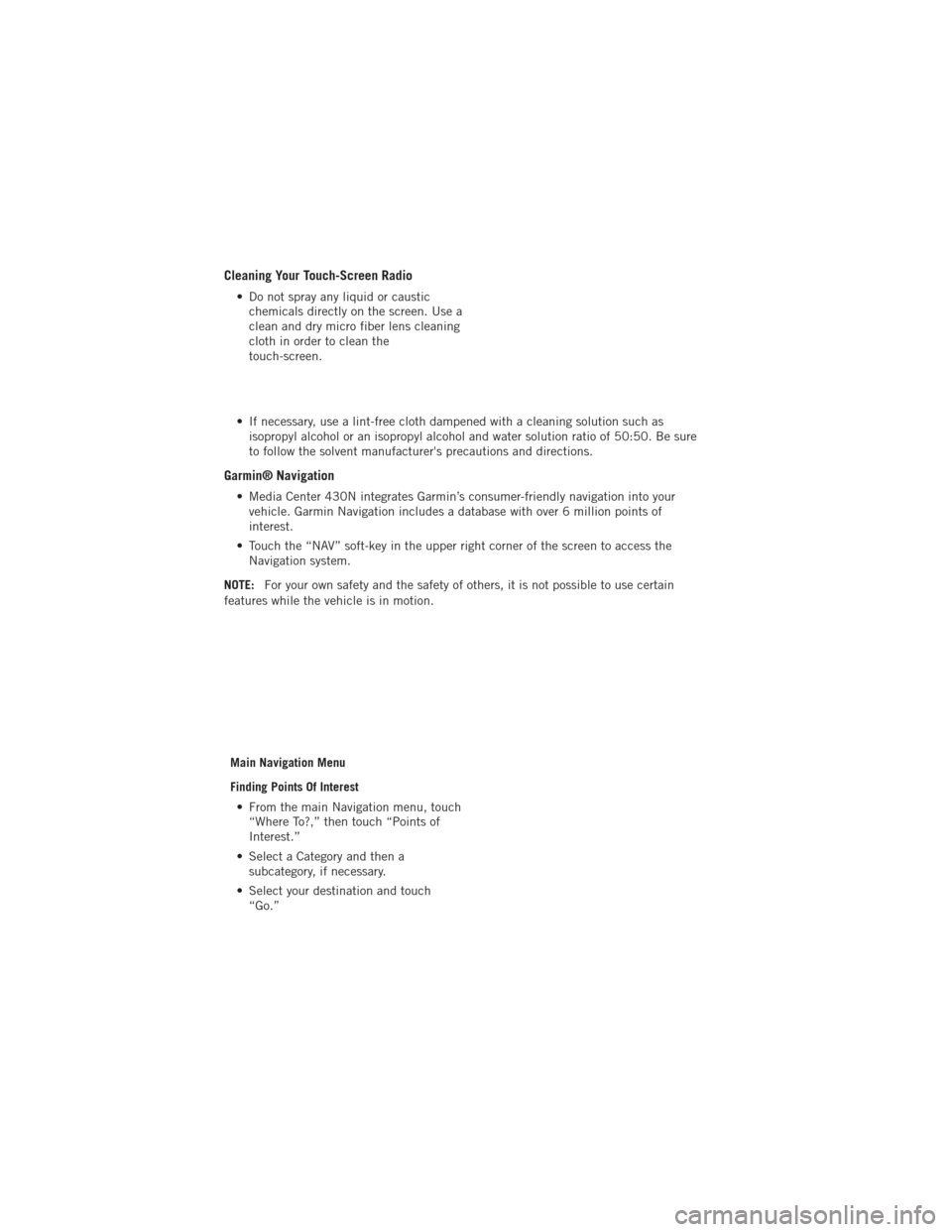
Cleaning Your Touch-Screen Radio
• Do not spray any liquid or causticchemicals directly on the screen. Use a
clean and dry micro fiber lens cleaning
cloth in order to clean the
touch-screen.
• If necessary, use a lint-free cloth dampened with a cleaning solution such as isopropyl alcohol or an isopropyl alcohol and water solution ratio of 50:50. Be sure
to follow the solvent manufacturer's precautions and directions.
Garmin® Navigation
• Media Center 430N integrates Garmin’s consumer-friendly navigation into yourvehicle. Garmin Navigation includes a database with over 6 million points of
interest.
• Touch the “NAV” soft-key in the upper right corner of the screen to access the Navigation system.
NOTE: For your own safety and the safety of others, it is not possible to use certain
features while the vehicle is in motion.
Main Navigation Menu
Finding Points Of Interest• From the main Navigation menu, touch “Where To?,” then touch “Points of
Interest.”
• Select a Category and then a subcategory, if necessary.
• Select your destination and touch “Go.”
ELECTRONICS
52
Page 55 of 140
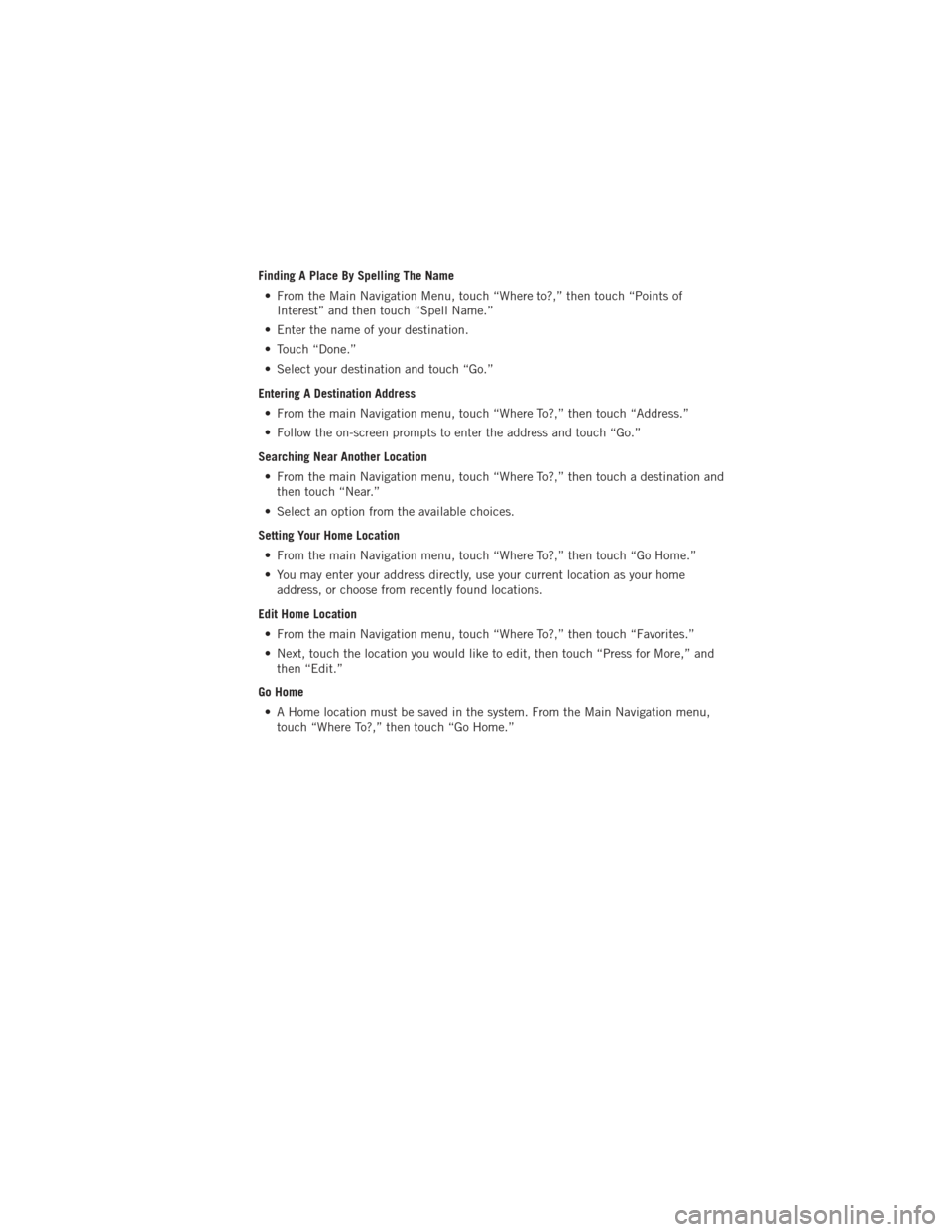
Finding A Place By Spelling The Name• From the Main Navigation Menu, touch “Where to?,” then touch “Points of Interest” and then touch “Spell Name.”
• Enter the name of your destination.
• Touch “Done.”
• Select your destination and touch “Go.”
Entering A Destination Address • From the main Navigation menu, touch “Where To?,” then touch “Address.”
• Follow the on-screen prompts to enter the address and touch “Go.”
Searching Near Another Location • From the main Navigation menu, touch “Where To?,” then touch a destination and then touch “Near.”
• Select an option from the available choices.
Setting Your Home Location • From the main Navigation menu, touch “Where To?,” then touch “Go Home.”
• You may enter your address directly, use your current location as your home address, or choose from recently found locations.
Edit Home Location • From the main Navigation menu, touch “Where To?,” then touch “Favorites.”
• Next, touch the location you would like to edit, then touch “Press for More,” and then “Edit.”
Go Home • A Home location must be saved in the system. From the Main Navigation menu, touch “Where To?,” then touch “Go Home.”
ELECTRONICS
53
Page 63 of 140
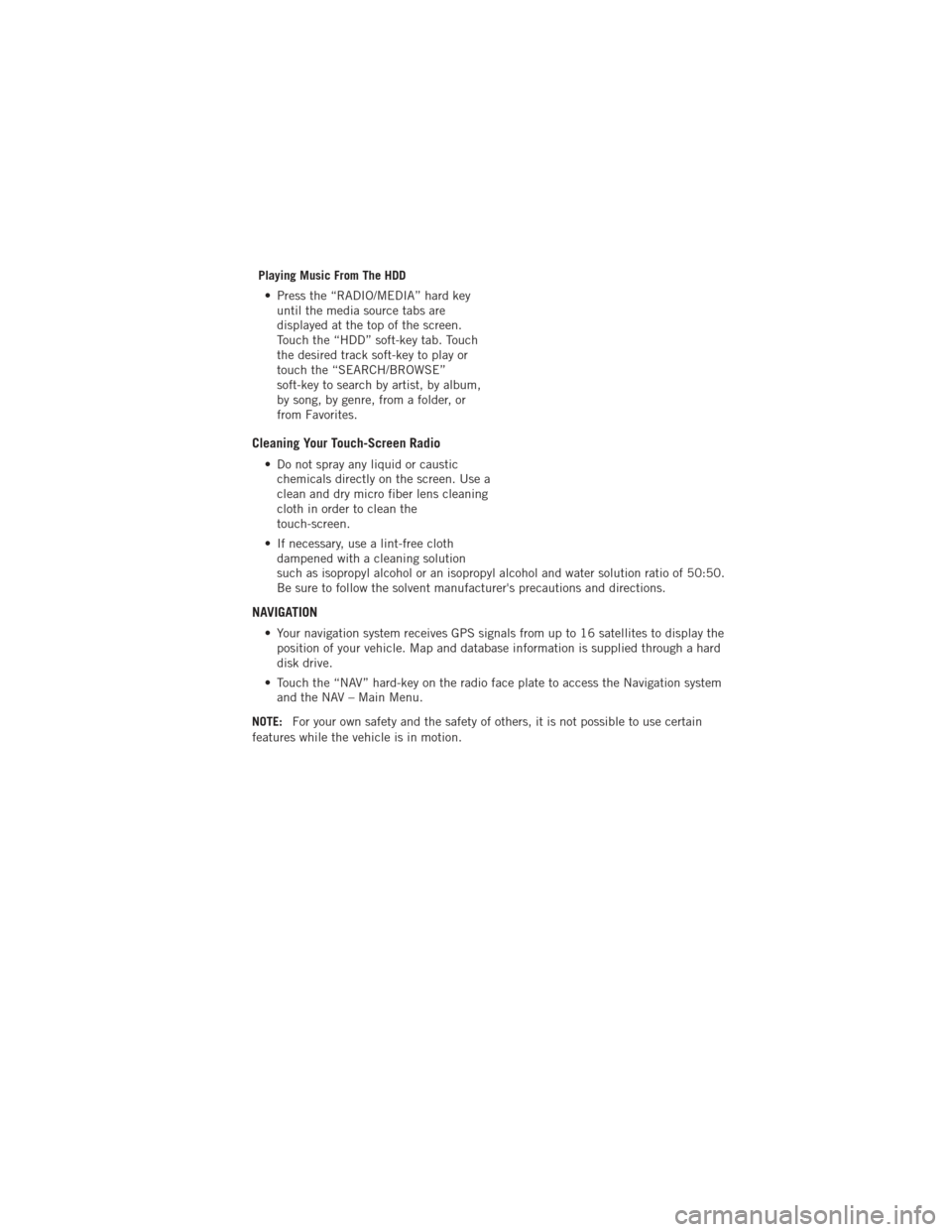
Playing Music From The HDD• Press the “RADIO/MEDIA” hard key until the media source tabs are
displayed at the top of the screen.
Touch the “HDD” soft-key tab. Touch
the desired track soft-key to play or
touch the “SEARCH/BROWSE”
soft-key to search by artist, by album,
by song, by genre, from a folder, or
from Favorites.
Cleaning Your Touch-Screen Radio
• Do not spray any liquid or causticchemicals directly on the screen. Use a
clean and dry micro fiber lens cleaning
cloth in order to clean the
touch-screen.
• If necessary, use a lint-free cloth dampened with a cleaning solution
such as isopropyl alcohol or an isopropyl alcohol and water solution ratio of 50:50.
Be sure to follow the solvent manufacturer's precautions and directions.
NAVIGATION
• Your navigation system receives GPS signals from up to 16 satellites to display theposition of your vehicle. Map and database information is supplied through a hard
disk drive.
• Touch the “NAV” hard-key on the radio face plate to access the Navigation system and the NAV – Main Menu.
NOTE: For your own safety and the safety of others, it is not possible to use certain
features while the vehicle is in motion.
ELECTRONICS
61
Page 66 of 140
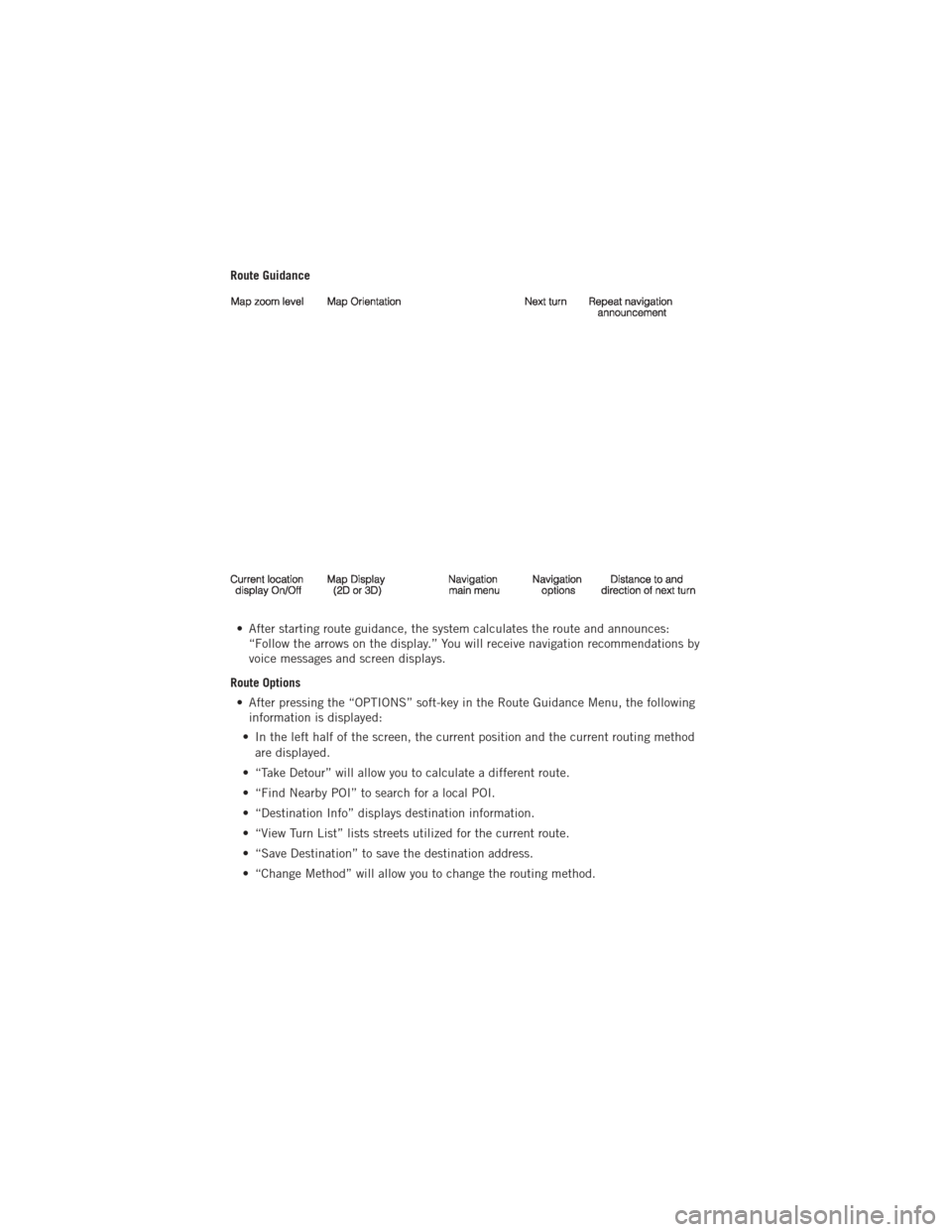
Route Guidance• After starting route guidance, the system calculates the route and announces: “Follow the arrows on the display.” You will receive navigation recommendations by
voice messages and screen displays.
Route Options • After pressing the “OPTIONS” soft-key in the Route Guidance Menu, the following information is displayed:
• In the left half of the screen, the current position and the current routing method are displayed.
• “Take Detour” will allow you to calculate a different route.
• “Find Nearby POI” to search for a local POI.
• “Destination Info” displays destination information.
• “View Turn List” lists streets utilized for the current route.
• “Save Destination” to save the destination address.
• “Change Method” will allow you to change the routing method.
ELECTRONICS
64
Page 127 of 140
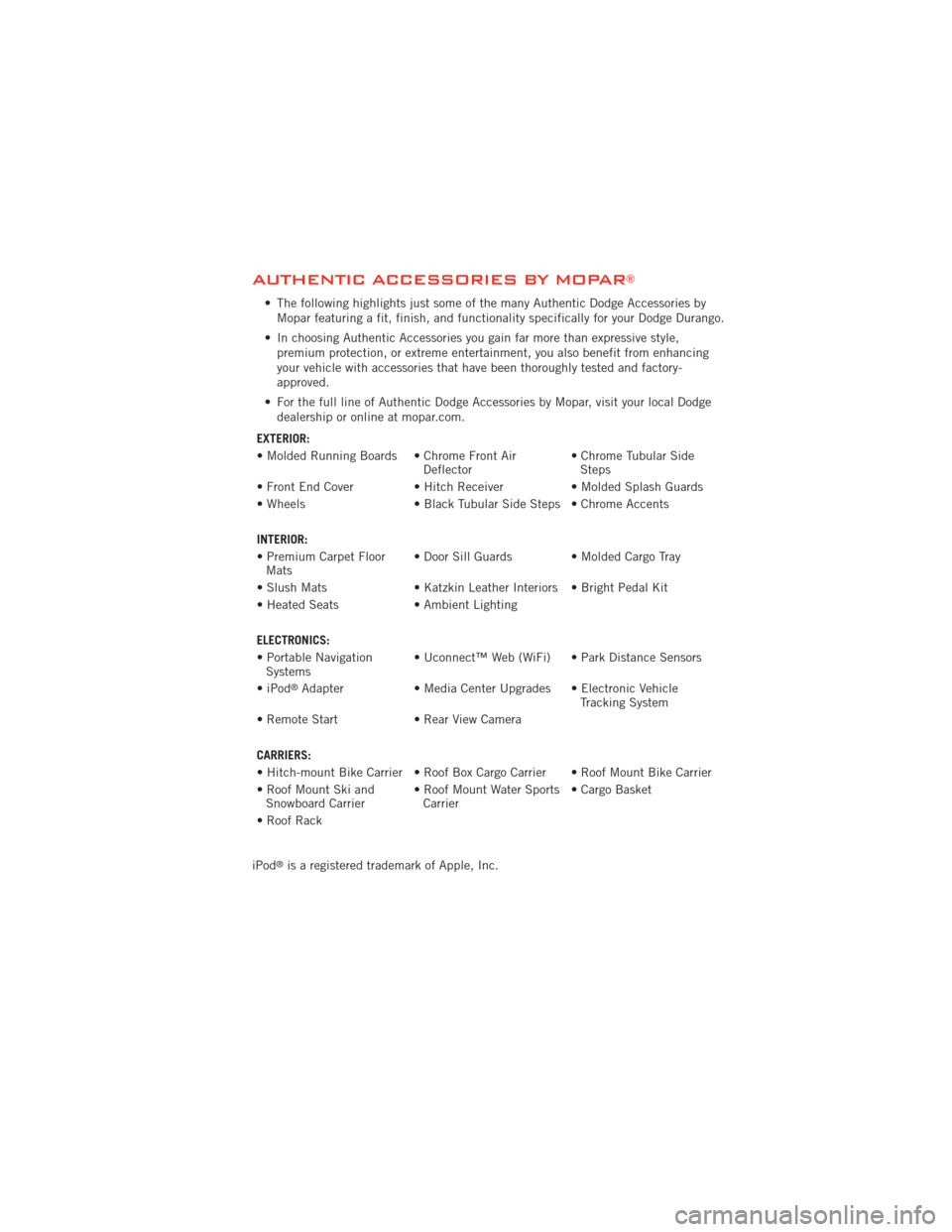
AUTHENTIC ACCESSORIES BY MOPAR®
• The following highlights just some of the many Authentic Dodge Accessories byMopar featuring a fit, finish, and functionality specifically for your Dodge Durango.
• In choosing Authentic Accessories you gain far more than expressive style, premium protection, or extreme entertainment, you also benefit from enhancing
your vehicle with accessories that have been thoroughly tested and factory-
approved.
• For the full line of Authentic Dodge Accessories by Mopar, visit your local Dodge dealership or online at mopar.com.
EXTERIOR:
• Molded Running Boards • Chrome Front Air Deflector• Chrome Tubular Side
Steps
• Front End Cover • Hitch Receiver • Molded Splash Guards
• Wheels • Black Tubular Side Steps • Chrome Accents
INTERIOR:
• Premium Carpet Floor Mats • Door Sill Guards • Molded Cargo Tray
• Slush Mats • Katzkin Leather Interiors • Bright Pedal Kit
• Heated Seats • Ambient Lighting
ELECTRONICS:
• Portable Navigation Systems • Uconnect™ Web (WiFi) • Park Distance Sensors
•iPod
®Adapter • Media Center Upgrades • Electronic Vehicle
Tracking System
• Remote Start • Rear View Camera
CARRIERS:
• Hitch-mount Bike Carrier • Roof Box Cargo Carrier • Roof Mount Bike Carrier
• Roof Mount Ski and Snowboard Carrier • Roof Mount Water Sports
Carrier • Cargo Basket
• Roof Rack
iPod
®is a registered trademark of Apple, Inc.
MOPAR ACCESSORIES
125
Page 129 of 140
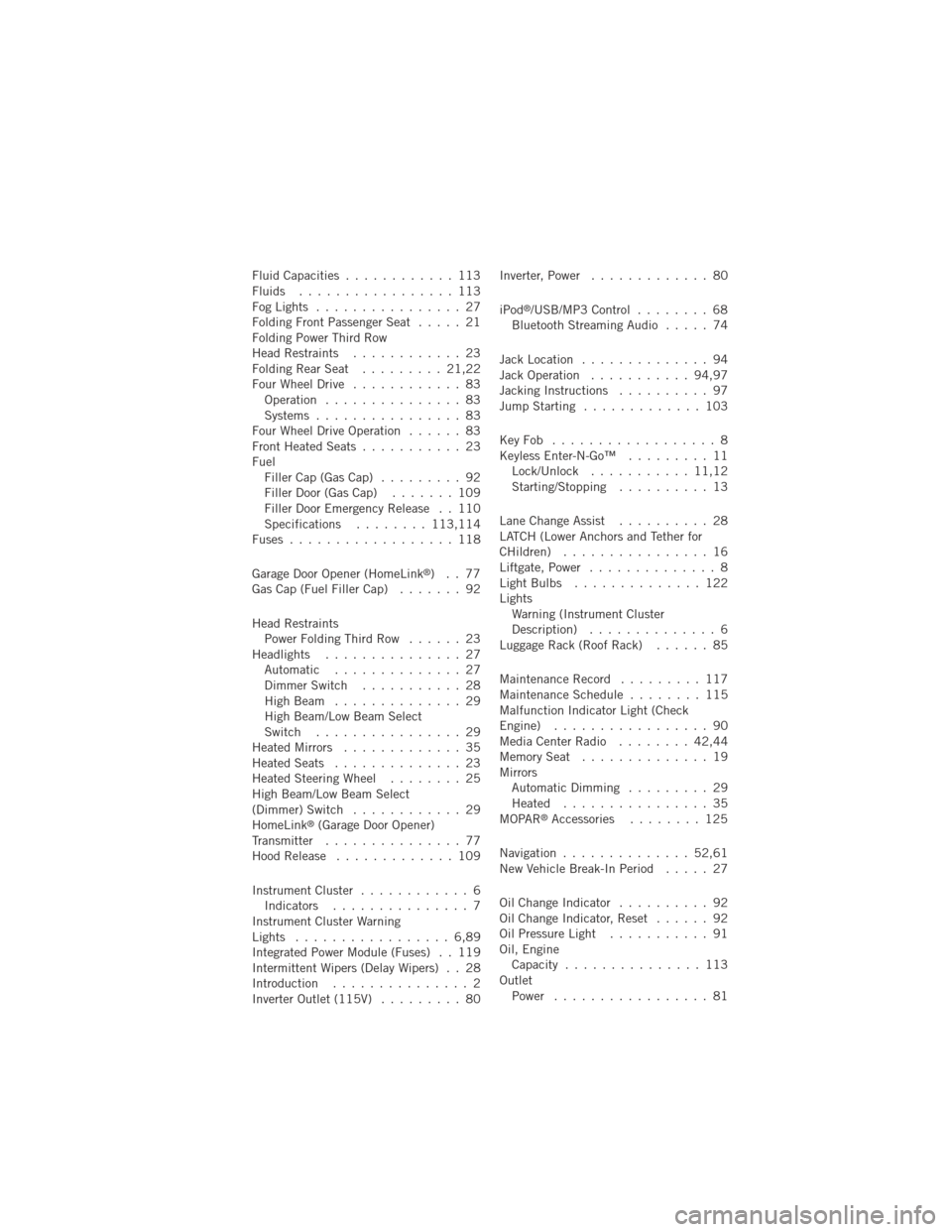
Fluid Capacities............ 113
Fluids ................. 113
FogLights ................ 27
Folding Front Passenger Seat ..... 21
Folding Power Third Row
Head Restraints ............ 23
FoldingRearSeat ......... 21,22
Four Wheel Drive ............ 83
Operation ............... 83
Systems ................ 83
Four Wheel Drive Operation ...... 83
Front Heated Seats ........... 23
Fuel Filler Cap (Gas Cap) ......... 92
Filler Door (Gas Cap) ....... 109
Filler Door Emergency Release . . 110
Specifications ........113,114
Fuses .................. 118
Garage Door Opener (HomeLink
®)..77
Gas Cap (Fuel Filler Cap) ....... 92
Head Restraints Power Folding Third Row ...... 23
Headlights ............... 27 Automatic .............. 27
Dimmer Switch ........... 28
HighBeam .............. 29
High Beam/Low Beam Select
Switch ................ 29
Heated Mirrors ............. 35
Heated Seats .............. 23
Heated Steering Wheel ........ 25
High Beam/Low Beam Select
(Dimmer) Switch ............ 29
HomeLink
®(Garage Door Opener)
Transmitter ............... 77
Hood Release ............. 109
Instrument Cluster ............ 6
Indicators ............... 7
Instrument Cluster Warning
Lights ................. 6,89
Integrated Power Module (Fuses) . . 119
Intermittent Wipers (Delay Wipers) . . 28
Introduction ............... 2
Inverter Outlet (115V) ......... 80Inverter, Power
............. 80
iPod
®/USB/MP3 Control ........ 68
Bluetooth Streaming Audio ..... 74
Jack Location .............. 94
Jack Operation ........... 94,97
Jacking Instructions .......... 97
Jump Starting ............. 103
KeyFob .................. 8
Keyless Enter-N-Go™ ......... 11
Lock/Unlock ........... 11,12
Starting/Stopping .......... 13
Lane Change Assist .......... 28
LATCH (Lower Anchors and Tether for
CHildren) ................ 16
Liftgate, Power .............. 8
LightBulbs .............. 122
Lights Warning (Instrument Cluster
Description) .............. 6
Luggage Rack (Roof Rack) ...... 85
Maintenance Record ......... 117
MaintenanceSchedule ........ 115
Malfunction Indicator Light (Check
Engine) ................. 90
MediaCenterRadio ........ 42,44
MemorySeat .............. 19
Mirrors Automatic Dimming ......... 29
Heated ................ 35
MOPAR
®Accessories ........ 125
Navigation .............. 52,61
New Vehicle Break-In Period ..... 27
Oil Change Indicator .......... 92
Oil Change Indicator, Reset ...... 92
Oil Pressure Light ........... 91
Oil, Engine Capacity ............... 113
Outlet Power ................. 81
INDEX
127
Page 132 of 140
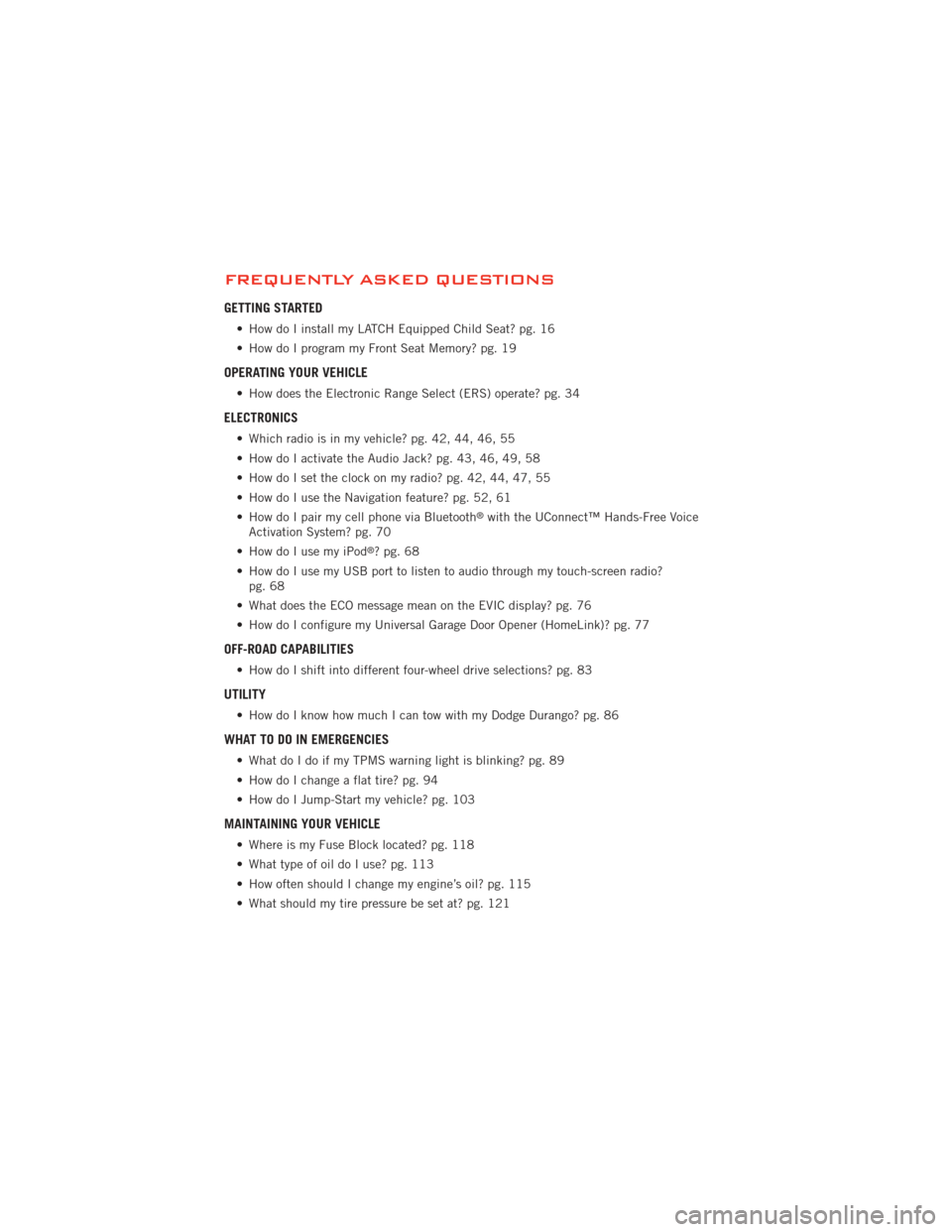
FREQUENTLY ASKED QUESTIONS
GETTING STARTED
• How do I install my LATCH Equipped Child Seat? pg. 16
• How do I program my Front Seat Memory? pg. 19
OPERATING YOUR VEHICLE
• How does the Electronic Range Select (ERS) operate? pg. 34
ELECTRONICS
• Which radio is in my vehicle? pg. 42, 44, 46, 55
• How do I activate the Audio Jack? pg. 43, 46, 49, 58
• How do I set the clock on my radio? pg. 42, 44, 47, 55
• How do I use the Navigation feature? pg. 52, 61
• How do I pair my cell phone via Bluetooth
®with the UConnect™ Hands-Free Voice
Activation System? pg. 70
• How do I use my iPod
®?pg.68
• How do I use my USB port to listen to audio through my touch-screen radio? pg. 68
• What does the ECO message mean on the EVIC display? pg. 76
• How do I configure my Universal Garage Door Opener (HomeLink)? pg. 77
OFF-ROAD CAPABILITIES
• How do I shift into different four-wheel drive selections? pg. 83
UTILITY
• How do I know how much I can tow with my Dodge Durango? pg. 86
WHAT TO DO IN EMERGENCIES
• What do I do if my TPMS warning light is blinking? pg. 89
• How do I change a flat tire? pg. 94
• How do I Jump-Start my vehicle? pg. 103
MAINTAINING YOUR VEHICLE
• Where is my Fuse Block located? pg. 118
• What type of oil do I use? pg. 113
• How often should I change my engine’s oil? pg. 115
• What should my tire pressure be set at? pg. 121
FAQ (How To?)
130