sat nav DODGE DURANGO 2012 3.G User Guide
[x] Cancel search | Manufacturer: DODGE, Model Year: 2012, Model line: DURANGO, Model: DODGE DURANGO 2012 3.GPages: 140, PDF Size: 4.3 MB
Page 49 of 140
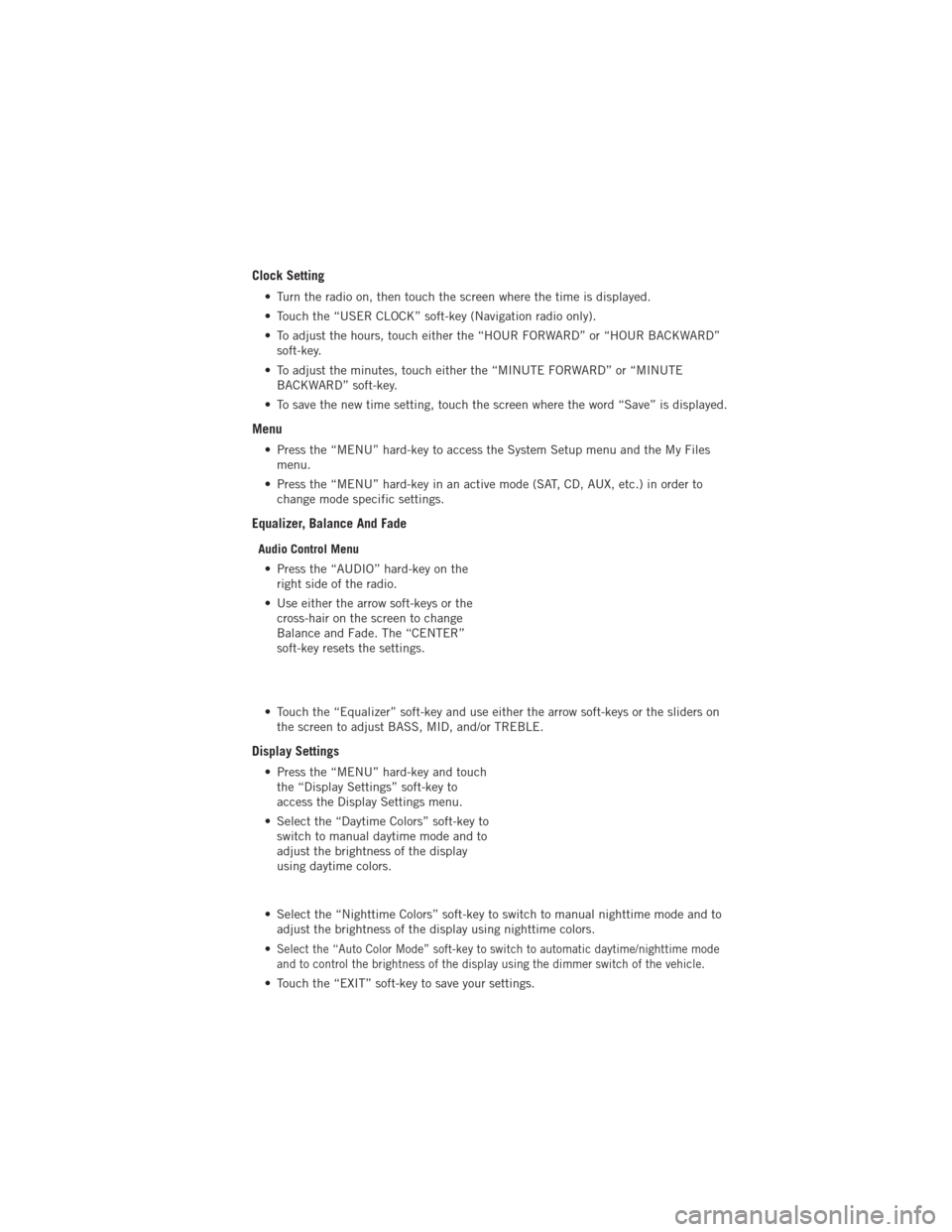
Clock Setting
• Turn the radio on, then touch the screen where the time is displayed.
• Touch the “USER CLOCK” soft-key (Navigation radio only).
• To adjust the hours, touch either the “HOUR FORWARD” or “HOUR BACKWARD”soft-key.
• To adjust the minutes, touch either the “MINUTE FORWARD” or “MINUTE BACKWARD” soft-key.
• To save the new time setting, touch the screen where the word “Save” is displayed.
Menu
• Press the “MENU” hard-key to access the System Setup menu and the My Files menu.
• Press the “MENU” hard-key in an active mode (SAT, CD, AUX, etc.) in order to change mode specific settings.
Equalizer, Balance And Fade
Audio Control Menu
• Press the “AUDIO” hard-key on the right side of the radio.
• Use either the arrow soft-keys or the cross-hair on the screen to change
Balance and Fade. The “CENTER”
soft-key resets the settings.
• Touch the “Equalizer” soft-key and use either the arrow soft-keys or the sliders on the screen to adjust BASS, MID, and/or TREBLE.
Display Settings
• Press the “MENU” hard-key and touchthe “Display Settings” soft-key to
access the Display Settings menu.
• Select the “Daytime Colors” soft-key to switch to manual daytime mode and to
adjust the brightness of the display
using daytime colors.
• Select the “Nighttime Colors” soft-key to switch to manual nighttime mode and to adjust the brightness of the display using nighttime colors.
•
Select the “Auto Color Mode” soft-key to switch to automatic daytime/nighttime mode
and to control the brightness of the display using the dimmer switch of the vehicle.
• Touch the “EXIT” soft-key to save your settings.
ELECTRONICS
47
Page 56 of 140

Following Your Route• Your route is marked with a magenta line on the map. If you depart from the original route, your route is recalculated. A speed limit icon could appear as you
travel on major roadways.
Adding A Via Point • To add a stop (Via Point) you must be navigating a route.
• Touch the “back arrow icon” to return to the Main Navigation menu.
• Touch “Where To?,” then search for the extra stop. Then select the stop to add from the search results.
• Touch “Go,” then touch “Add to Current Route.”
Taking A Detour • To take a detour you must be navigating a route.
• Touch the “back arrow” icon to return to the Main Navigation menu.
• Touch “Detour.”
NOTE: If the route you are currently taking is the only reasonable option, the device
might not calculate a detour.
Acquiring Satellites• The GPS Satellite strength bars indicate the strength of your satellite reception.
• Acquiring satellite signals can take a few minutes. When at least one of the bars is green, your device has acquired satellite signals.
ELECTRONICS
54
Page 63 of 140
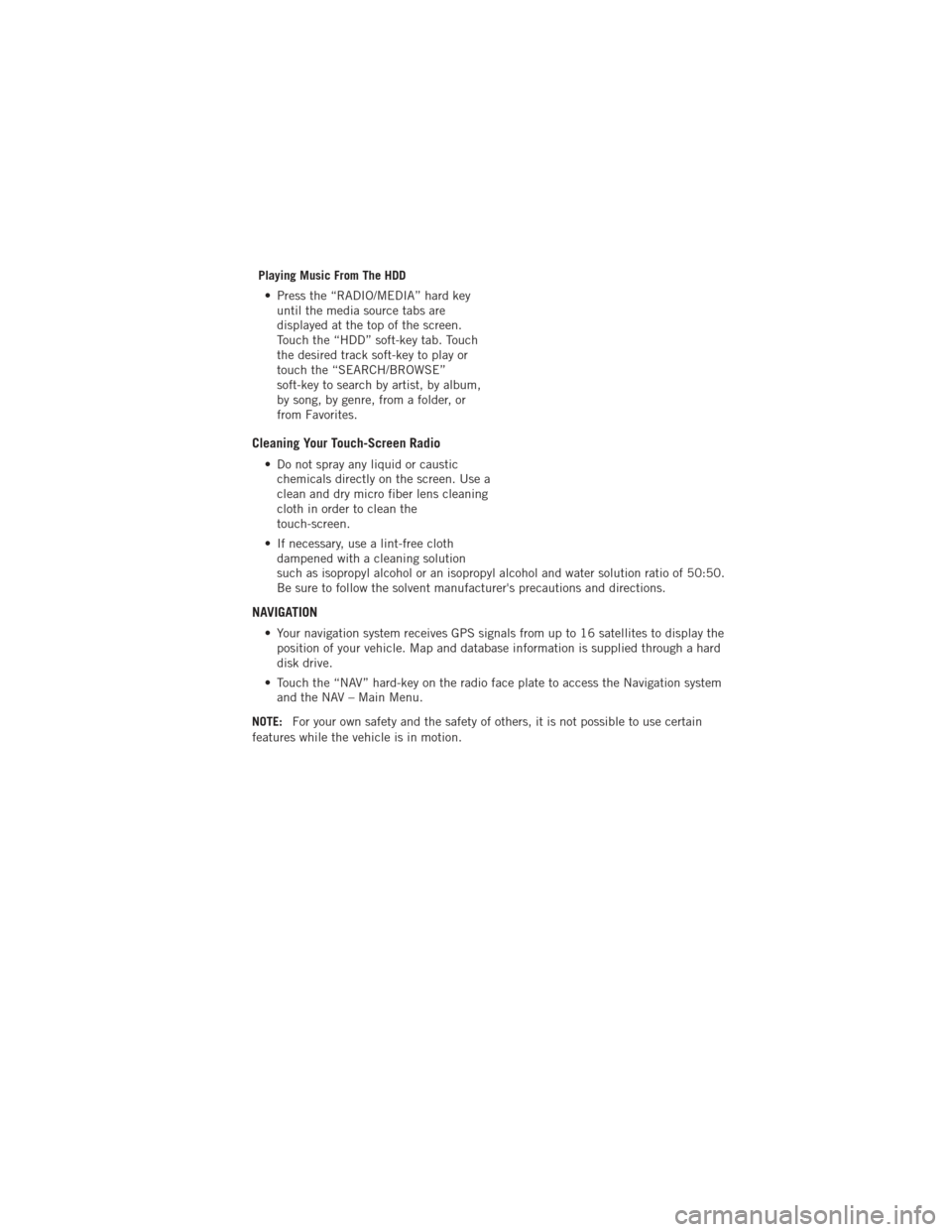
Playing Music From The HDD• Press the “RADIO/MEDIA” hard key until the media source tabs are
displayed at the top of the screen.
Touch the “HDD” soft-key tab. Touch
the desired track soft-key to play or
touch the “SEARCH/BROWSE”
soft-key to search by artist, by album,
by song, by genre, from a folder, or
from Favorites.
Cleaning Your Touch-Screen Radio
• Do not spray any liquid or causticchemicals directly on the screen. Use a
clean and dry micro fiber lens cleaning
cloth in order to clean the
touch-screen.
• If necessary, use a lint-free cloth dampened with a cleaning solution
such as isopropyl alcohol or an isopropyl alcohol and water solution ratio of 50:50.
Be sure to follow the solvent manufacturer's precautions and directions.
NAVIGATION
• Your navigation system receives GPS signals from up to 16 satellites to display theposition of your vehicle. Map and database information is supplied through a hard
disk drive.
• Touch the “NAV” hard-key on the radio face plate to access the Navigation system and the NAV – Main Menu.
NOTE: For your own safety and the safety of others, it is not possible to use certain
features while the vehicle is in motion.
ELECTRONICS
61