bluetooth DODGE DURANGO 2013 3.G User Guide
[x] Cancel search | Manufacturer: DODGE, Model Year: 2013, Model line: DURANGO, Model: DODGE DURANGO 2013 3.GPages: 140, PDF Size: 4.38 MB
Page 3 of 140
INTRODUCTION/WELCOME
WELCOME FROM CHRYSLER GROUP LLC . . . 2
CONTROLS AT A GLANCE
DRIVER COCKPIT................6
INSTRUMENT CLUSTER .............8
GETTING STARTED
KEYFOB .....................10
REMOTE START.................12
KEYLESS ENTER-N-GO™ ............13
THEFT ALARM .................16
SEATBELT ...................16
SUPPLEMENTAL RESTRAINT SYSTEM
(SRS)—AIRBAGS ................17
CHILD RESTRAINTS ..............18
FRONT SEATS ..................21
REARSEATS ..................23
POWER FOLDING THIRD ROW HEAD
RESTRAINTS ..................25
HEATED/VENTILATED SEATS .........26
HEATED STEERING WHEEL ..........27
TILT/TELESCOPING STEERING COLUMN . . . 27
OPERATING YOUR VEHICLE
ENGINE BREAK-IN RECOMMENDATIONS . . . 29
HEADLIGHT SWITCH ..............29
TURN SIGNAL/WIPER/WASHER/
HIGH BEAM LEVER ...............30
AUTOMATIC DIMMING MIRRORS ........31
SPEED CONTROL ...............32
ELECTRONIC RANGE SELECTION (ERS) . . . 36
AUTOMATIC TEMPERATURE
CONTROLS (ATC) ................37
PARKSENSE® REAR PARK ASSIST ......38
PARKVIEW® REAR BACK-UP CAMERA ....39
BLIND SPOT MONITORING ...........39
POWER SUNROOF ...............40
WIND BUFFETING ................41
ELECTRONICS
YOUR VEHICLE'S SOUND SYSTEM ......42
Uconnect® 130 .................44
Uconnect® 130 WITH SiriusXM SATELLITE
RADIO ......................46
Uconnect® 430/430N .............48
Uconnect® 730N ................58
SiriusXM SATELLITE RADIO/TRAVEL LINK . . 69
STEERING WHEEL AUDIO CONTROLS .....72
iPod®/USB/MP3 CONTROL ..........72
Uconnect® Phone ................74
Uconnect® VOICE COMMAND .........76
Bluetooth® STREAMING AUDIO ........79
VIDEO ENTERTAINMENT SYSTEM (VES™) . . . 79
ELECTRONIC VEHICLE INFORMATION
CENTER (EVIC) .................80
PROGRAMMABLE FEATURES .........81UNIVERSAL GARAGE DOOR OPENER
(HomeLink®)
..................82
POWER INVERTER ...............84
POWER OUTLET ................85
OFF-ROAD CAPABILITIES
ALL-WHEEL DRIVE OPERATION ........87
UTILITY
ROOF LUGGAGE RACK.............89
TRAILER TOWING WEIGHTS
(MAXIMUM TRAILER WEIGHT RATINGS) . . . 90
TOW/HAUL MODE ...............91
RECREATIONAL TOWING
(BEHIND MOTORHOME, ETC.) .........91
WHAT TO DO IN EMERGENCIES
ROADSIDE ASSISTANCE............93
INSTRUMENT CLUSTER WARNING LIGHTS . . 93
IF YOUR ENGINE OVERHEATS .........97
JACKING AND TIRE CHANGING ........98
BATTERY LOCATION ..............107
JUMP-STARTING ...............107
EMERGENCY TOW HOOKS ..........109
SHIFT LEVER OVERRIDE ...........110
TOWING A DISABLED VEHICLE ........111
FREEING A STUCK VEHICLE .........112
EVENT DATA RECORDER (EDR) ........113
MAINTAINING YOUR VEHICLE
OPENING THE HOOD..............114
FUEL DOOR RELEASE .............114
ENGINE COMPARTMENT ...........116
FLUIDS AND CAPACITIES ...........118
MAINTENANCE SCHEDULE .........120
MAINTENANCE RECORD ...........123
FUSES .....................124
TIRE PRESSURES ...............127
WHEEL AND WHEEL TRIM CARE ......128
EXTERIOR BULBS ..............128
CUSTOMER ASSISTANCE
CHRYSLER GROUP LLC CUSTOMER
CENTER....................129
CHRYSLER CANADA INC. CUSTOMER
CENTER ....................129
ASSISTANCE FOR THE HEARING
IMPAIRED ...................129
PUBLICATIONS ORDERING ..........129
REPORTING SAFETY DEFECTS IN THE
UNITEDSTATES ................130
MOPAR ACCESSORIES
AUTHENTIC ACCESSORIES BY MOPAR® . . . 131
INDEX....................132
FAQ (How To?)
FREQUENTLY ASKED QUESTIONS ......135
TABLE OF CONTENTS
Page 76 of 140
Uconnect® Phone
• To determine if your vehicle is equipped with Uconnect® Phone, press the “Uconnect®Phone” button
located on the radio faceplate. If your vehicle has this feature, you
will hear a voice prompt. If not, you will see a message on the radio “Uconnect phone not
available”.
• The Uconnect® Phone is a voice-activated, hands-free, in-vehicle communications system with Voice Command Capability (see Voice Command section).
NOTE:
To access the tutorial, press the “Uconnect® Phone” button
. After the BEEP, say
“tutorial.” Press any hard-key/button or touch the display (Touch-Screen radio) to cancel
the “tutorial”.
• The Uconnect® Phone allows you to dial a phone number with your mobile phone using simple voice commands.
• Refer to your vehicle Owner's Manual on the DVD for further details.
NOTE:
The Uconnect® Phone requires a mobile phone equipped with the Bluetooth® Hands-Free
Profile, Version 1.0 or higher. For Uconnect® Customer Support: U.S. residents - visit
www.UconnectPhone.com or call 1–877–855–8400. Canadian residents - visit www.Drive
Uconnect.com or call, 1-800-465–2001 (English) or 1-800-387-9983 (French). This site will
provide specific instructions based on the type of mobile phone being paired.
Phone Pairing
NOTE:
• Pairing is a one - time initial setup before using the phone.
• Prior to starting the pairing procedure ensure all additional phones within the vehicle have their Bluetooth® disabled.
• Press the “Phone”
button to begin.
• Wait for the “ready” prompt and BEEP.
• After the BEEP, say ”setup” or “Uconnect device setup”.
• After the BEEP, say “device pairing”.
• After the BEEP, say “pair a device”.
• Follow the audible prompts.
• You will be asked to say a four-digit Per- sonal Identification Number (PIN), which
you will later need to enter into your mo-
bile phone. You can say any four-digit PIN.
You will not need to remember this PIN
after the initial pairing process.
• You will then be prompted to give the phone pairing a name (each phone paired should have a unique name).
ELECTRONICS
74
Page 77 of 140
• Next you will be asked to give this new pairing a priority of 1 through 7 (up to seven phonesmay be paired); 1 is the highest and 7 is the lowest priority. The system will only connect
to the highest priority phone that exists within the proximity of the vehicle.
•
You will then need to start the pairing procedure on your cell phone. Follow the Bluetooth®
instructions in your cell phone Owner's Manual to complete the phone pairing setup.
Phonebook
Phonebook Download – Automatic Phonebook Transfer From Mobile Phone
• If equipped and specifically supported by your phone, Uconnect® Phone automatically downloads names (text names) and number entries from your mobile phone’s phone-
book. Specific Bluetooth® Phones with Phone Book Access Profile may support this
feature. Automatic Transfer is indicated by a green arrow at the bottom of the screen.
See www.UconnectPhone.com for supported phones.
• Automatic download and update, if sup- ported, begins as soon as the Bluetooth®
wireless phone connection is made to the
Uconnect® Phone. For example, after you
start the vehicle.
NOTE:
The mobile phone may require authorization
prior to download.
• A maximum of 1000 entries per phone will be downloaded and updated every time a phone is connected to the Uconnect® Phone.
• Depending on the maximum number of entries downloaded, there may be a short delay before the latest downloaded names can be used. Until then, if available, the previously
downloaded phonebook is available for use.
• Only the phonebook of the currently connected mobile phone is accessible.
• Only the mobile phone’s phonebook is downloaded. The SIM card phonebook is not part of the Mobile phonebook.
• This downloaded phonebook cannot be edited or deleted on the Uconnect® Phone. These can only be edited on the mobile phone. The changes are transferred and updated
to Uconnect® Phone on the next phone connection.
Making A Phone Call
• Press the “Phone” button
.
• After the BEEP, say “dial” (or “call” a name).
• After the BEEP, say number (or name).
Receiving A Call – Accept (And End)
• When an incoming call rings/is announced on Uconnect®, press the Phone button
.
• To end a call, press the Phone button
.
ELECTRONICS
75
Page 79 of 140
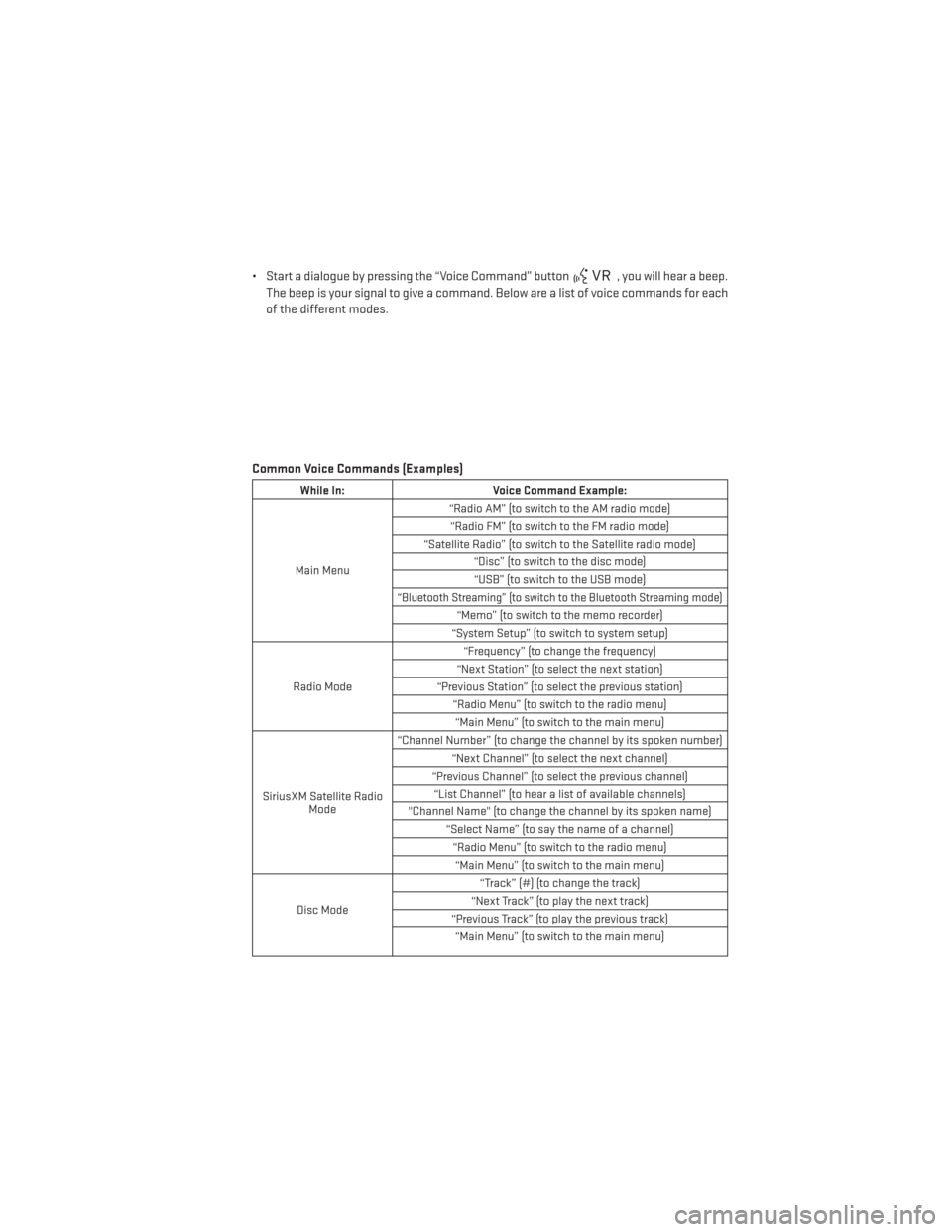
• Start a dialogue by pressing the “Voice Command” button, you will hear a beep.
The beep is your signal to give a command. Below are a list of voice commands for each
of the different modes.
Common Voice Commands (Examples)
While In: Voice Command Example:
Main Menu “Radio AM” (to switch to the AM radio mode)
“Radio FM” (to switch to the FM radio mode)
“Satellite Radio” (to switch to the Satellite radio mode) “Disc” (to switch to the disc mode)“USB” (to switch to the USB mode)
“Bluetooth Streaming” (to switch to the Bluetooth Streaming mode)
“Memo” (to switch to the memo recorder)
“System Setup” (to switch to system setup)
Radio Mode “Frequency” (to change the frequency)
“Next Station” (to select the next station)
“Previous Station” (to select the previous station) “Radio Menu” (to switch to the radio menu)“Main Menu” (to switch to the main menu)
SiriusXM Satellite Radio Mode “Channel Number” (to change the channel by its spoken number)
“Next Channel” (to select the next channel)
“Previous Channel” (to select the previous channel) “List Channel” (to hear a list of available channels)
"Channel Name" (to change the channel by its spoken name) “Select Name” (to say the name of a channel)“Radio Menu” (to switch to the radio menu)“Main Menu” (to switch to the main menu)
Disc Mode “Track” (#) (to change the track)
“Next Track” (to play the next track)
“Previous Track” (to play the previous track) “Main Menu” (to switch to the main menu)
ELECTRONICS
77
Page 80 of 140
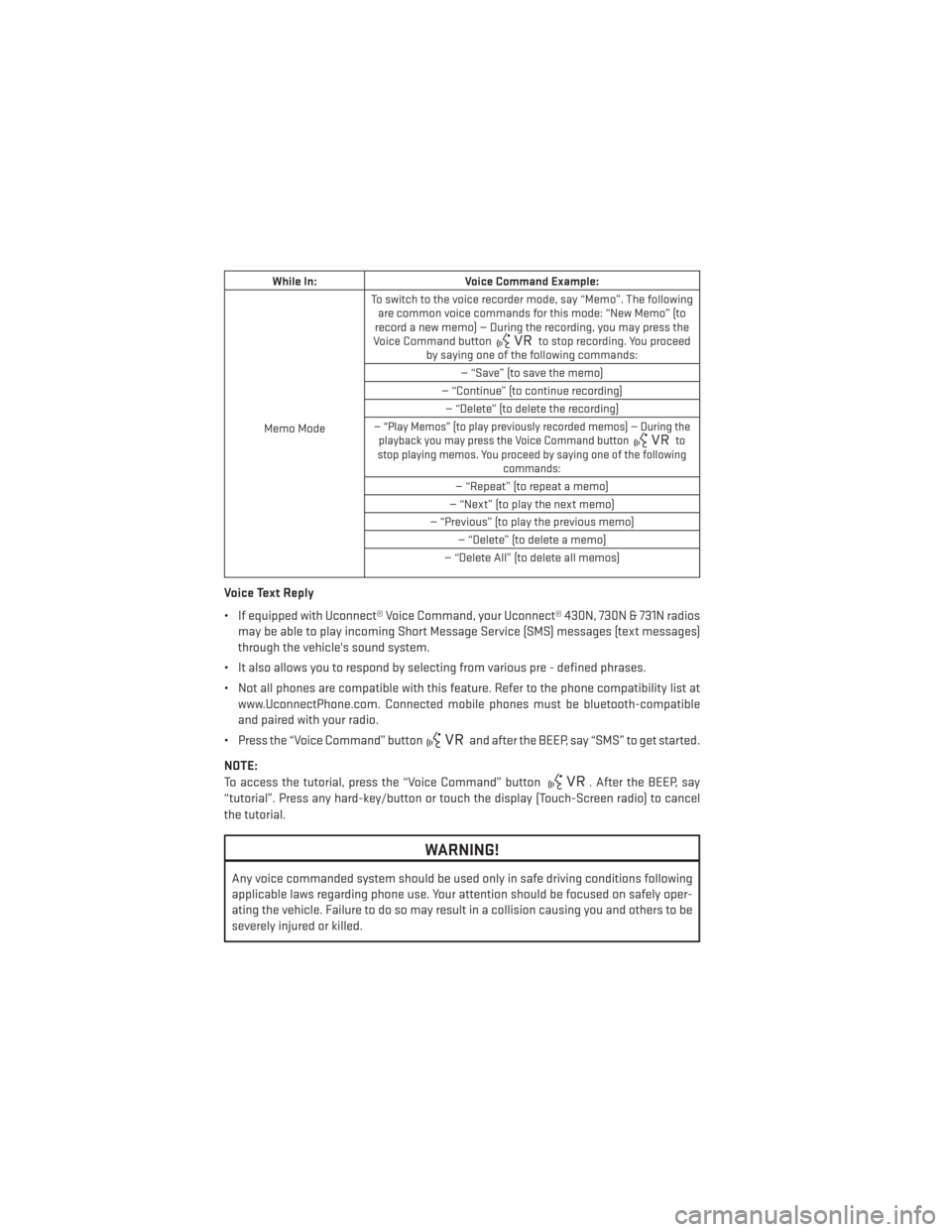
While In:Voice Command Example:
Memo Mode To switch to the voice recorder mode, say “Memo”. The following
are common voice commands for this mode: “New Memo” (to
record a new memo) — During the recording, you may press the
Voice Command button
to stop recording. You proceed
by saying one of the following commands:
— “Save” (to save the memo)
— “Continue” (to continue recording) — “Delete” (to delete the recording)
— “Play Memos” (to play previously recorded memos) — During the playback you may press the Voice Command buttonto
stop playing memos. You proceed by saying one of the following commands:
— “Repeat” (to repeat a memo)
— “Next” (to play the next memo)
— “Previous” (to play the previous memo) — “Delete” (to delete a memo)
— “Delete All” (to delete all memos)
Voice Text Reply
• If equipped with Uconnect® Voice Command, your Uconnect® 430N, 730N & 731N radios may be able to play incoming Short Message Service (SMS) messages (text messages)
through the vehicle's sound system.
• It also allows you to respond by selecting from various pre - defined phrases.
• Not all phones are compatible with this feature. Refer to the phone compatibility list at www.UconnectPhone.com. Connected mobile phones must be bluetooth-compatible
and paired with your radio.
• Press the “Voice Command” button
and after the BEEP, say “SMS” to get started.
NOTE:
To access the tutorial, press the “Voice Command” button
. After the BEEP, say
“tutorial”. Press any hard-key/button or touch the display (Touch-Screen radio) to cancel
the tutorial.
WARNING!
Any voice commanded system should be used only in safe driving conditions following
applicable laws regarding phone use. Your attention should be focused on safely oper-
ating the vehicle. Failure to do so may result in a collision causing you and others to be
severely injured or killed.
ELECTRONICS
78
Page 81 of 140
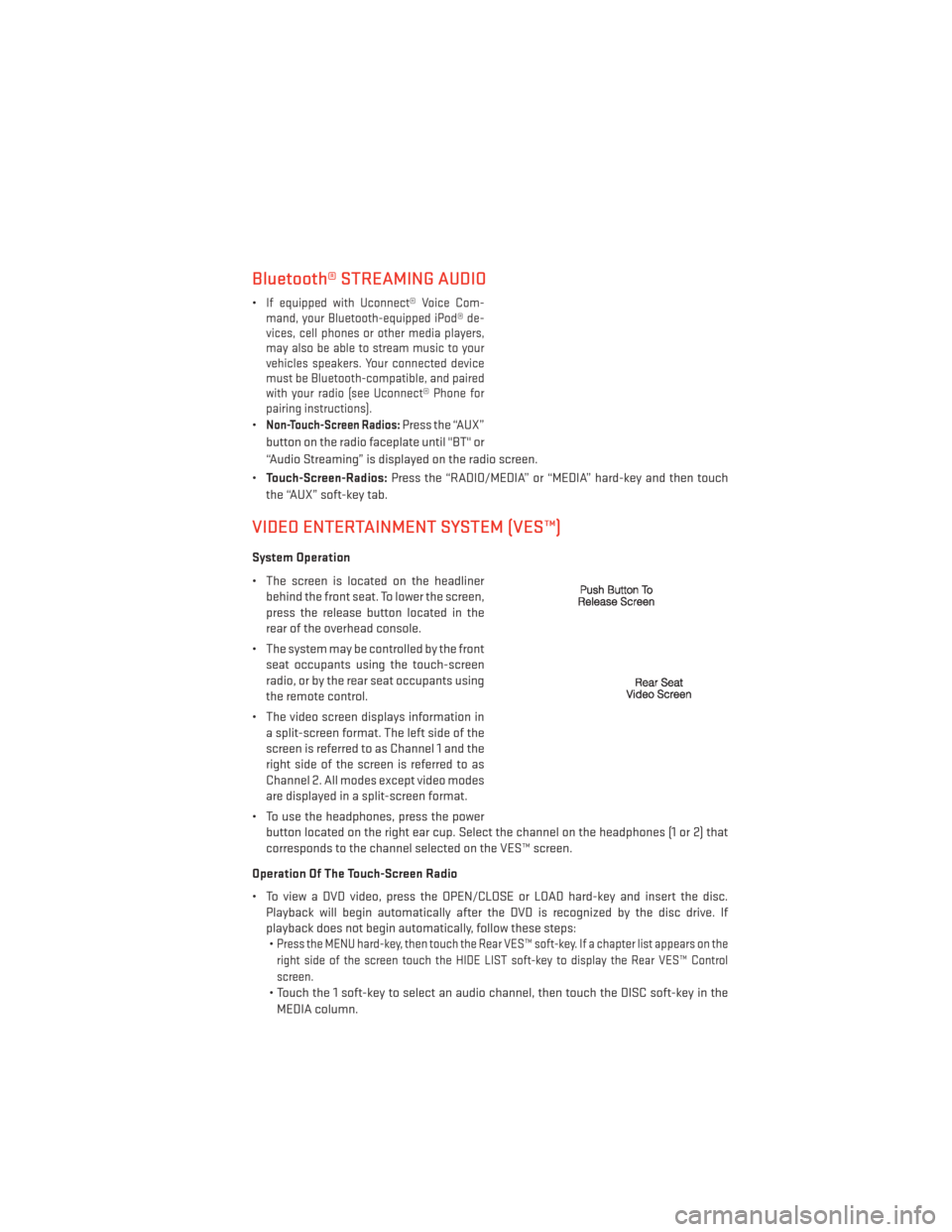
Bluetooth® STREAMING AUDIO
•If equipped with Uconnect® Voice Com-
mand, your Bluetooth-equipped iPod® de-
vices, cell phones or other media players,
may also be able to stream music to your
vehicles speakers. Your connected device
must be Bluetooth-compatible, and paired
with your radio (see Uconnect® Phone for
pairing instructions).
•Non-Touch-Screen Radios:Press the “AUX”
button on the radio faceplate until "BT" or
“Audio Streaming” is displayed on the radio screen.
• Touch-Screen-Radios: Press the “RADIO/MEDIA” or “MEDIA” hard-key and then touch
the “AUX” soft-key tab.
VIDEO ENTERTAINMENT SYSTEM (VES™)
System Operation
• The screen is located on the headliner behind the front seat. To lower the screen,
press the release button located in the
rear of the overhead console.
• The system may be controlled by the front seat occupants using the touch-screen
radio, or by the rear seat occupants using
the remote control.
• The video screen displays information in a split-screen format. The left side of the
screen is referred to as Channel 1 and the
right side of the screen is referred to as
Channel 2. All modes except video modes
are displayed in a split-screen format.
• To use the headphones, press the power button located on the right ear cup. Select the channel on the headphones (1 or 2) that
corresponds to the channel selected on the VES™ screen.
Operation Of The Touch-Screen Radio
• To view a DVD video, press the OPEN/CLOSE or LOAD hard-key and insert the disc. Playback will begin automatically after the DVD is recognized by the disc drive. If
playback does not begin automatically, follow these steps:•
Press the MENU hard-key, then touch the Rear VES™ soft-key. If a chapter list appears on the
right side of the screen touch the HIDE LIST soft-key to display the Rear VES™ Control
screen.
• Touch the 1 soft-key to select an audio channel, then touch the DISC soft-key in the
MEDIA column.
ELECTRONICS
79
Page 135 of 140
FuelFiller Cap (Gas Cap) .........96
Filler Door Emergency Release . . .115
Specifications ..........118, 119
Gas Cap (Fuel Filler Cap) .........96
Headlights Automatic ..............29
Dimmer Switch ............30
HighBeam ..............31
High Beam/Low Beam Select
Switch ................31
Head Restraints Power Folding Third Row .......25
HeatedMirrors ..............37
High Beam/Low Beam Select (Dimmer) Switch ............31
HomeLink® (Garage Door Opener) ....82
Hood Release ..............114
Instrument Cluster Indicators ...............9
Instrument Cluster Warning Lights ....8
Integrated Power Module (Fuses) . . . .124
Intermittent Wipers (Delay Wipers) ....30
Introduction ................2
Inverter Outlet (115V) ...........84
Inverter,Power..............84
iPod®/USB/MP3 Control .........72
BluetoothStreamingAudio .....79
Jacking Instructions ...........101
Jack Location ..............98
Jack Operation ............98,101
JumpStarting..............107
KeyFob..................10
Keyless Enter-N-Go Lock/Unlock .............13
Starting/Stopping ..........15
Lane Change Assist ...........30
LATCH (Lower Anchors and Tether for CHildren)................18
Liftgate, Power ..............10
LightBulbs................128 Lights
Headlights ..............29
Warning (Instrument Cluster
Description) ..............8
Locks Liftgate, Tailgate ...........10
Luggage Rack (Roof Rack) ........89
Maintenance Record ...........123
Maintenance Schedule .........120
Malfunction Indicator Light (Check Engine) ............94
MemorySeat...............21
Mirrors Automatic Dimming .........31
Heated ................37
MOPAR® Accessories ..........131
Navigation Voice Prompt Volume. . .55, 65
New Vehicle Break-In Period .......29
Oil Change Indicator ...........96
Oil Change Indicator, Reset ........96
Oil, Engine Capacity .............. .118
Outlet Power.................85
Overheating, Engine ...........97
Park Sense System, Rear .........38
Placard, Tire and Loading Information. .127
Power Folding Third Row Head
Restraints ..............
25
Inverter ................84
Lift Gate ...............10
Outlet (Auxiliary Electrical Outlet) . .85
Seats .................21
Steering .............118, 119
Preparation for Jacking .........101
Programmable Electronic Features ....81
Rain Sensitive Wiper System .......30
RearCamera...............39
RearCrossPath .............39
Rear Heated Seats ............26
Rear Park Sense System .......38,39
INDEX
133
Page 137 of 140
FREQUENTLY ASKED QUESTIONS
GETTING STARTED
• How do I install my LATCH Equipped Child Seat? pg. 18
• How do I program my Front Seat Memory? pg. 21
OPERATING YOUR VEHICLE
• How does the Electronic Range Select (ERS) operate? pg. 36
ELECTRONICS
• Which radio is in my vehicle?• Uconnect® 130 pg. 44
• Uconnect® 130 WITH SiriusXM™ pg. 46
• Uconnect® 430/430N pg. 48
• Uconnect® 730N pg. 58
• How do I activate the Audio Jack?
• Uconnect® 130 pg. 48
• Uconnect® 130 WITH SiriusXM™ pg. 48
• Uconnect® 430/430N pg. 52
• Uconnect® 730N pg. 62
• How do I set the clock on my radio?
• Uconnect® 130 pg. 46
• Uconnect® 130 WITH SiriusXM™ pg. 46
• Uconnect® 430/430N pg. 49
• Uconnect® 730N pg. 58
• How do I use the Navigation feature?
• Uconnect® 430/430N pg. 54
• Uconnect® 730N pg. 65
• How do I pair my cell phone via Bluetooth® with the Uconnect® Hands-Free Voice Activation System? pg. 49
• How do I use my USB port to listen to audio through my touch-screen radio? pg. 72
• What does the ECO message mean on the EVIC display? pg. 81
FAQ (How To?)
135