clock DODGE DURANGO 2013 3.G User Guide
[x] Cancel search | Manufacturer: DODGE, Model Year: 2013, Model line: DURANGO, Model: DODGE DURANGO 2013 3.GPages: 140, PDF Size: 4.38 MB
Page 13 of 140
• In case the Key Fob battery is dead, use the emergency key to open the door. If the vehicleis equipped with Keyless Enter-N-Go™, remove the ENGINE START/STOP button by
inserting the metal part of the emergency key under the chrome bezel at the 6 o’clock
position and gently pry the button loose.
NOTE:
The ENGINE START/STOP button should only
be removed or inserted with the ignition in the
LOCK position (OFF position for Keyless Enter-
N-Go™).
•With the ENGINE START/STOP button re-
moved, start the vehicle by inserting the Key
Fob in the ignition and turning to the Start
position.
CAUTION!
• If your vehicle battery becomes low or dead, your Key Fob will become locked in the
ignition.
• Do not attempt to remove the Key Fob while in this condition, damage could occur to
the Key Fob or ignition module. Only remove the emergency key for locking and
unlocking the doors.
• Leave the Key Fob in the ignition and either:
• Jump Start the vehicle.
• Charge the battery.
• Contact your authorized dealer for assistance on how to remove the Key Fobusing the manual override method.
GETTING STARTED
11
Page 16 of 140
• If a Key Fob is detected in the vehicle when locking the vehicle using the power door lockswitch, the doors and liftgate will unlock and the horn will chirp three times. On the third
attempt, your Key Fob can be locked inside the vehicle.
•
After pressing the Keyless Enter-N-Go™ LOCK button, you must wait 2 seconds before you
can lock or unlock the vehicle using the door handle. This is done to allow you to check if the
vehicle is locked by pulling the door handle, without the vehicle reacting and unlocking.
• If a Keyless Enter-N-Go™ door handle has not been used for 72 hours, the Keyless Enter-N-Go™ feature for that handle may time out. Pulling the deactivated front door
handle will reactivate the door handle's Keyless Enter-N-Go™ feature.
Lock or Unlock the Liftgate
• With a valid Keyless Enter-N-Go™ Key Fob within 3 ft. (1.0m) of the liftgate, press the
button located to the right of the liftgate
handle to unlock the liftgate. Press the
button a second time to lock the liftgate.
NOTE:
Refer to your Owner's Manual on the DVD for
further information.
Installing And Removing The ENGINE START/STOP Button
Installing The Button
• Remove the Key Fob from the ignition switch.
• Insert the ENGINE START/STOP button into the ignition switch with the lettering facing up and readable.
• Press firmly on the center of the button to secure it into position.
Removing The Button
• The ENGINE START/STOP button can be removed from the ignition switch for Key
Fob use.
•
Insert the metal part of the emergency key
under the chrome bezel at the 6 o’clock
position and gently pry the button loose.
NOTE:
The ENGINE START/STOP button should only
be removed or inserted with the ignition in
the LOCK position (OFF position for Keyless
Enter-N-Go™).
GETTING STARTED
14
Page 46 of 140
Uconnect® 130
NOTE:
Your radio has many features that add to the comfort and convenience of you and your
passengers. Some of these radio features should not be used when driving because they
take your eyes from the road or your attention from driving.
Clock Setting
• Press and hold the “TIME” button until the hours blink; turn the “TUNE/ SCROLL” controlknob to set the hours.
• Press the “TUNE/SCROLL” control knob until the minutes begin to blink; turn the “TUNE/ SCROLL” control knob to set the minutes.
• Press the “TUNE/SCROLL” control knob to save the time change.
• To exit, press any button/knob or wait five seconds.
Equalizer, Balance And Fade
• Press the “TUNE/SCROLL” control knob and BASS, MID, TREBLE, BALANCE and FADE will display. Rotate the “TUNE/SCROLL” control knob to select the desired setting.
ELECTRONICS
44
Page 48 of 140
Uconnect® 130 WITH SiriusXM SATELLITE RADIO
NOTE:
• Your radio may not be equipped with the Uconnect® Voice Command and Uconnect®Phone features. To determine if your radio has these features, press the Voice Command
button on the radio. You will hear a voice prompt if you have the feature, or see a message
on the radio stating “Uconnect Phone not available” if you do not.
• Your radio has many features that add to the comfort and convenience of you and your passengers. Some of these radio features should not be used when driving because they
take your eyes from the road or your attention from driving.
Clock Setting
• Press and hold the “TIME” button until the hours blink; turn the “TUNE/ SCROLL” control knob to set the hours.
• Press the “TUNE/SCROLL” control knob until the minutes begin to blink; turn the “TUNE/ SCROLL” control knob to set the minutes.
• Press the “TUNE/SCROLL” control knob to save the time change.
• To exit, press any button/knob or wait five seconds.
Equalizer, Balance And Fade
• Press the “TUNE/SCROLL” control knob and BASS, MID, TREBLE, BALANCE and FADE will display. Rotate the “TUNE/SCROLL” control knob to select the desired setting.
ELECTRONICS
46
Page 51 of 140
Clock Setting
• Turn the radio on, then touch the screen where the time is displayed.
• Touch the “USER CLOCK” soft-key (Navigation radio only).
• To adjust the hours, touch either the “HOUR FORWARD” or “HOUR BACKWARD” soft-key.
• To adjust the minutes, touch either the “MINUTE FORWARD” or “MINUTE BACKWARD”soft-key.
• To save the new time setting, touch the screen where the word “Save” is displayed.
Menu
• Press the “MENU” hard-key to access the System Setup menu and the My Files menu.
• Press the “MENU” hard-key in an active mode (SAT, CD, AUX, etc.) to change mode specific settings.
Equalizer, Balance And Fade
Audio Control Menu
• Press the “AUDIO” hard-key on the right side of the radio.
•
Use either the arrow soft-keys or the cross-
hair on the screen to change Balance and
Fade. The “CENTER” soft-key resets the set-
tings.
• Touch the “Equalizer” soft-key and use either the arrow soft-keys or the sliders on
the screen to adjust BASS, MID, and/or
TREBLE.
Display Settings
• Press the “MENU” hard-key and touch the “Display Settings” soft-key to access the
Display Settings menu.
• Select the “Daytime Colors” soft-key to switch to manual daytime mode and to
adjust the brightness of the display using
daytime colors.
• Select the “Nighttime Colors” soft-key to switch to manual nighttime mode and to
adjust the brightness of the display using nighttime colors.
• Select the “Auto Color Mode” soft-key to switch to automatic daytime/nighttime mode and to control the brightness of the display using the dimmer switch of the vehicle.
• Touch the “EXIT” soft-key to save your settings.
ELECTRONICS
49
Page 60 of 140
Acquiring Satellites
• The GPS Satellite strength bars indicate the strength of your satellite reception.
• Acquiring satellite signals can take a few minutes. When at least one of the bars is green,your device has acquired satellite signals.
• You may experience delays receiving satellite signals when in areas with an obstructed view to the sky, such as garages, tunnels, or large cities with tall buildings.
Uconnect® 730N
NOTE:
Your radio has many features that add to the comfort and convenience of you and your
passengers. Some of these radio features should not be used when driving because they
take your eyes from the road or your attention from driving.
Clock Setting
• Turn the radio on, then touch the screen where the time is displayed.
• Touch the “USER CLOCK” soft-key.
• To adjust the hours, touch either the “HOUR FORWARD” or “HOUR BACKWARD” soft-key.
• To adjust the minutes, touch either the “MINUTE FORWARD” or “MINUTE BACKWARD”soft-key.
• To save the new time setting, touch the screen where the word “Save” is displayed.
ELECTRONICS
58
Page 105 of 140
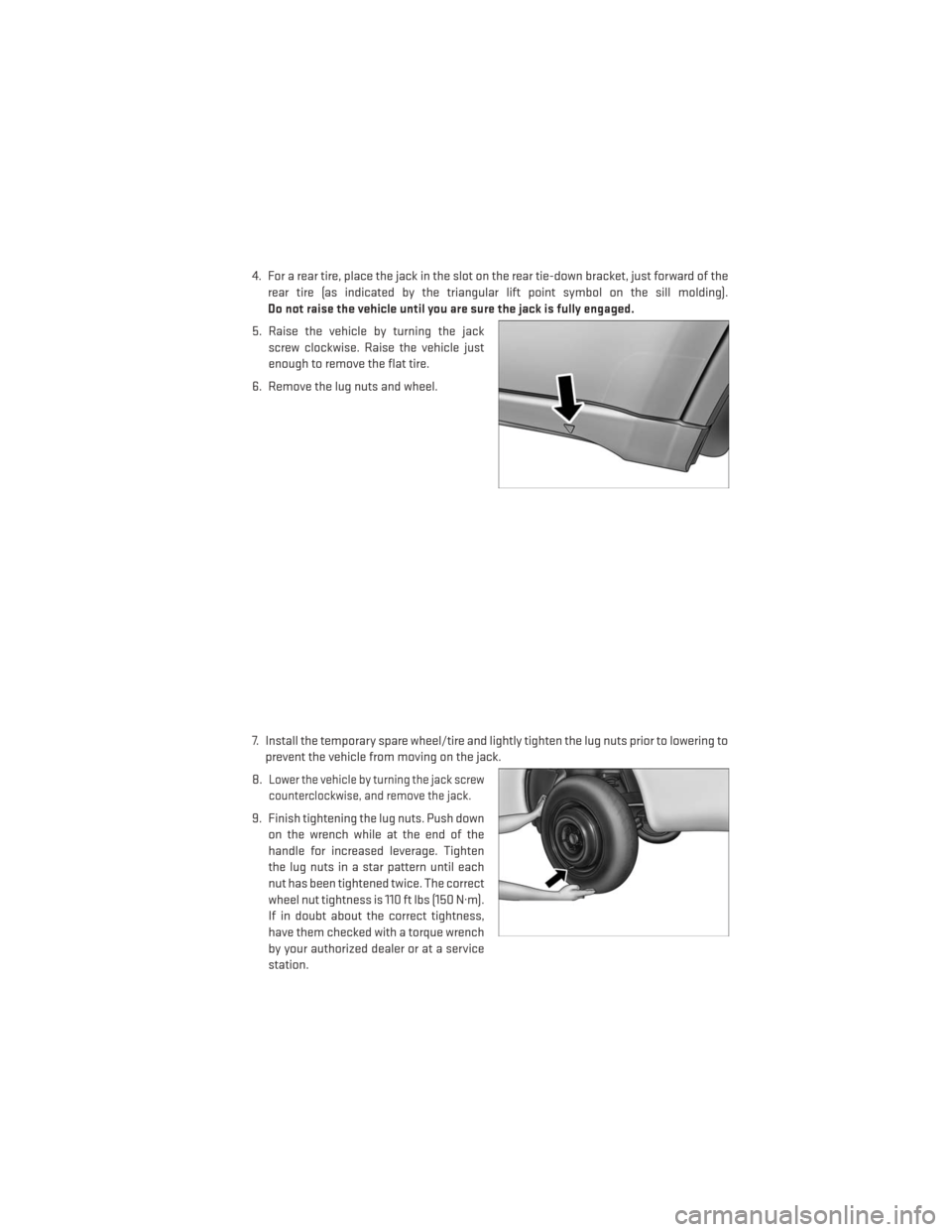
4. For a rear tire, place the jack in the slot on the rear tie-down bracket, just forward of therear tire (as indicated by the triangular lift point symbol on the sill molding).
Do not raise the vehicle until you are sure the jack is fully engaged.
5. Raise the vehicle by turning the jack screw clockwise. Raise the vehicle just
enough to remove the flat tire.
6. Remove the lug nuts and wheel.
7. Install the temporary spare wheel/tire and lightly tighten the lug nuts prior to lowering to prevent the vehicle from moving on the jack.
8.
Lower the vehicle by turning the jack screw
counterclockwise, and remove the jack.
9. Finish tightening the lug nuts. Push down on the wrench while at the end of the
handle for increased leverage. Tighten
the lug nuts in a star pattern until each
nut has been tightened twice. The correct
wheel nut tightness is 110 ft lbs (150 N·m).
If in doubt about the correct tightness,
have them checked with a torque wrench
by your authorized dealer or at a service
station.
WHAT TO DO IN EMERGENCIES
103
Page 106 of 140
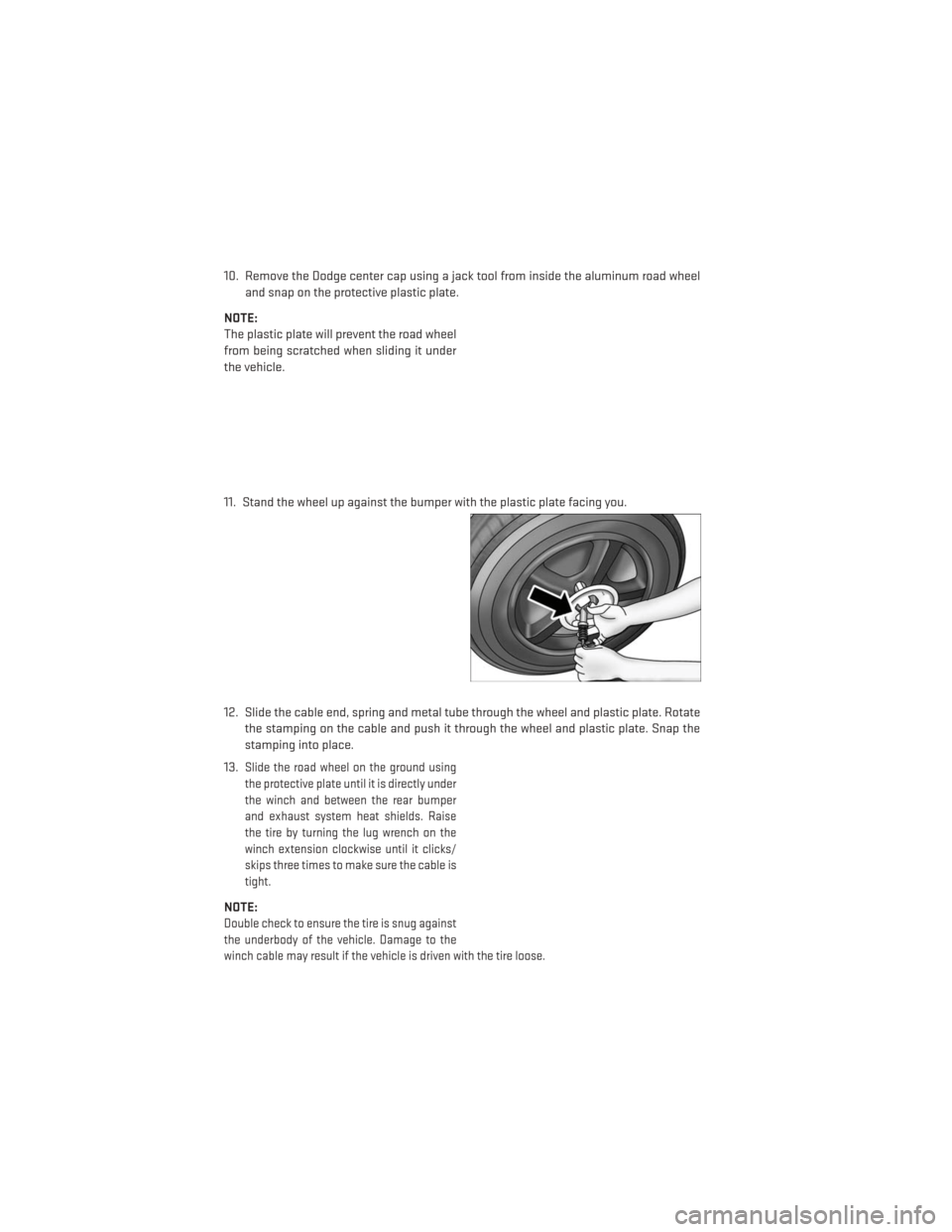
10. Remove the Dodge center cap using a jack tool from inside the aluminum road wheeland snap on the protective plastic plate.
NOTE:
The plastic plate will prevent the road wheel
from being scratched when sliding it under
the vehicle.
11. Stand the wheel up against the bumper with the plastic plate facing you.
12. Slide the cable end, spring and metal tube through the wheel and plastic plate. Rotate the stamping on the cable and push it through the wheel and plastic plate. Snap the
stamping into place.
13.
Slide the road wheel on the ground using
the protective plate until it is directly under
the winch and between the rear bumper
and exhaust system heat shields. Raise
the tire by turning the lug wrench on the
winch extension clockwise until it clicks/
skips three times to make sure the cable is
tight.
NOTE:
Double check to ensure the tire is snug against
the underbody of the vehicle. Damage to the
winch cable may result if the vehicle is driven with the tire loose.
WHAT TO DO IN EMERGENCIES
104
Page 107 of 140
14. Lower the jack to the fully closed position. Return the tools to the proper positions in thetool bag. Fold the flap on the tool bag under the tools and roll the tools in the bag
underneath the others. Use the Velcro straps to secure the tool bag to the jack with the
lug wrench on the forward side of the jack. Expand the jack on the bracket by turning the
thumb screw clockwise until it is tight to prevent rattles.
15.
Reinstall the plastic plug into the floor of
the cargo area. Roll up and store the Jack,
Tool Kit and Tire Changing Instructions.
Reinstall the cover for the jack in the rear
storage bin.
NOTE:
The plastic thumb screw being on the right
and the position of the lug wrench before the
velcro straps go around the fully closed jack.
16.
Remove the blocks/rocks from the oppo-
site tire.
17.Have the aluminum road wheel and tire
repaired as soon as possible and properly
secure the spare tire, jack and tool kit.
Road Tire Installation
1. Mount the road tire on the axle.
2. Install the remaining lug nuts with the cone shaped end of the nut toward the
wheel. Lightly tighten the lug nuts.
3. Lower the vehicle to the ground by turning the jack handle counterclockwise.
4. Finish tightening the lug nuts. Push down on the wrench while at the end of the handle for increased leverage. Tighten the lug nuts in a star pattern until each nut has been
tightened twice. The correct tightness of each lug nut is 110 ft/lbs (150 N·m). If in doubt
about the correct tightness, have them checked with a torque wrench by your authorized
dealer or service station.
5. After 25 miles (40 km) check the lug nut torque with a torque wrench to ensure that all lug nuts are properly seated against the wheel.
CAUTION!
• Do not use power tools to winch the tire up or down. Impact type tools can damage the winch mechanism.
• Do not attempt to raise the vehicle by jacking on locations other than those indicated
in the Jacking Instructions for this vehicle.
• Be sure to mount the spare tire with the valve stem facing outward. The vehicle could
be damaged if the spare tire is mounted incorrectly.
WHAT TO DO IN EMERGENCIES
105
Page 137 of 140
FREQUENTLY ASKED QUESTIONS
GETTING STARTED
• How do I install my LATCH Equipped Child Seat? pg. 18
• How do I program my Front Seat Memory? pg. 21
OPERATING YOUR VEHICLE
• How does the Electronic Range Select (ERS) operate? pg. 36
ELECTRONICS
• Which radio is in my vehicle?• Uconnect® 130 pg. 44
• Uconnect® 130 WITH SiriusXM™ pg. 46
• Uconnect® 430/430N pg. 48
• Uconnect® 730N pg. 58
• How do I activate the Audio Jack?
• Uconnect® 130 pg. 48
• Uconnect® 130 WITH SiriusXM™ pg. 48
• Uconnect® 430/430N pg. 52
• Uconnect® 730N pg. 62
• How do I set the clock on my radio?
• Uconnect® 130 pg. 46
• Uconnect® 130 WITH SiriusXM™ pg. 46
• Uconnect® 430/430N pg. 49
• Uconnect® 730N pg. 58
• How do I use the Navigation feature?
• Uconnect® 430/430N pg. 54
• Uconnect® 730N pg. 65
• How do I pair my cell phone via Bluetooth® with the Uconnect® Hands-Free Voice Activation System? pg. 49
• How do I use my USB port to listen to audio through my touch-screen radio? pg. 72
• What does the ECO message mean on the EVIC display? pg. 81
FAQ (How To?)
135