navigation system DODGE DURANGO 2013 3.G User Guide
[x] Cancel search | Manufacturer: DODGE, Model Year: 2013, Model line: DURANGO, Model: DODGE DURANGO 2013 3.GPages: 140, PDF Size: 4.38 MB
Page 51 of 140
Clock Setting
• Turn the radio on, then touch the screen where the time is displayed.
• Touch the “USER CLOCK” soft-key (Navigation radio only).
• To adjust the hours, touch either the “HOUR FORWARD” or “HOUR BACKWARD” soft-key.
• To adjust the minutes, touch either the “MINUTE FORWARD” or “MINUTE BACKWARD”soft-key.
• To save the new time setting, touch the screen where the word “Save” is displayed.
Menu
• Press the “MENU” hard-key to access the System Setup menu and the My Files menu.
• Press the “MENU” hard-key in an active mode (SAT, CD, AUX, etc.) to change mode specific settings.
Equalizer, Balance And Fade
Audio Control Menu
• Press the “AUDIO” hard-key on the right side of the radio.
•
Use either the arrow soft-keys or the cross-
hair on the screen to change Balance and
Fade. The “CENTER” soft-key resets the set-
tings.
• Touch the “Equalizer” soft-key and use either the arrow soft-keys or the sliders on
the screen to adjust BASS, MID, and/or
TREBLE.
Display Settings
• Press the “MENU” hard-key and touch the “Display Settings” soft-key to access the
Display Settings menu.
• Select the “Daytime Colors” soft-key to switch to manual daytime mode and to
adjust the brightness of the display using
daytime colors.
• Select the “Nighttime Colors” soft-key to switch to manual nighttime mode and to
adjust the brightness of the display using nighttime colors.
• Select the “Auto Color Mode” soft-key to switch to automatic daytime/nighttime mode and to control the brightness of the display using the dimmer switch of the vehicle.
• Touch the “EXIT” soft-key to save your settings.
ELECTRONICS
49
Page 56 of 140
Playing Music From The HDD
• Press the “MEDIA” hard-key to display the media source tabs at the top of the screen.Touch the “HDD” soft-key tab. Touch the desired track soft-key to play or touch the
“SEARCH/BROWSE” soft-key to search by artist, by album, by song, by genre, from a
folder, or from Favorites.
Cleaning Your Touch-Screen Radio
• Do not spray any liquid or caustic chemicals directly on the screen. Use a clean and dry micro fiber lens cleaning cloth to clean the touch-screen.
• If necessary, use a lint-free cloth dampened with a cleaning solution such as isopropyl alcohol or an isopropyl alcohol and water solution ratio of 50:50. Always follow the
solvent manufacturer's precautions and directions.
Garmin® Navigation
• Uconnect® 430N integrates Garmin’s consumer-friendly navigation into your vehicle. Garmin® Navigation includes a database with over six million points of interest.
• Touch the “NAV” soft-key in the upper right corner of the screen to access the Navigation system.
ELECTRONICS
54
Page 57 of 140
Changing the Navigation Voice Prompt Volume
1. Program a destination.
2. While traveling on your route, touch the upper left area of the map screen where yournext turn is displayed.
3. The Navigation system will then repeat the distance to your next turn.
4. While the Navigation system is speaking, use the ON/OFF VOLUME rotary knob to adjust the volume to a comfortable level. Please note the volume setting for Navigation Voice
Prompt is different than the audio system.
NOTE:
For your own safety and the safety of others, it is not possible to use certain features while
the vehicle is in motion.
Main Navigation Menu
Finding Points Of Interest
• From the main Navigation menu, touch the “Where To?” soft-key, then touch the “Points of Interest” soft-key.
• Select a Category, then a subcategory, if necessary.
• Select your destination and touch the “Go” soft-key.
Finding A Place By Spelling The Name
• From the Main Navigation Menu touch the “Where To?” soft-key. Next, touch the “Points of Interest” soft-key then touch the “Spell Name” soft-key.
• Enter the name of your destination.
• Touch the “Done” soft-key.
• Select your destination and touch the “Go” soft-key.
ELECTRONICS
55
Page 58 of 140
Entering A Destination Address
• From the main Navigation menu touch the “Where To?” soft-key, then touch the“Address” soft-key.
• Follow the on-screen prompts to enter the address then touch the “Go” soft-key.
Searching Near Another Location
• From the main Navigation menu touch the “Where To?” soft-key. Next, touch a destina- tion then touch the “Near” soft-key.
• Select an option from the available choices.
Setting Your Home Location
• From the main Navigation menu touch the “Where To?” soft-key, then touch the “Go Home” soft-key.
• You may enter your address directly, use your current location as your home address, or choose from recently found locations.
Edit Home Location
• From the main Navigation menu touch the “Where To?” soft-key, then touch the “Favor- ites” soft-key.
• Next touch the location you would like to edit, touch the “Press for More” soft-key, then the “Edit” soft-key.
Go Home
• A Home location must be saved in the system. From the Main Navigation menu, touch the “Where To?” soft-key, then touch the “Go Home” soft-key.
ELECTRONICS
56
Page 67 of 140
NAVIGATION
•
Your navigation system receives GPS sig-
nals from up to 16 satellites to display the
position of your vehicle. Map and database
information is supplied through a hard disk
drive.
•Touch the “NAV” hard-key on the radio face
plate to access the Navigation system and
the NAV – Main Menu.
Changing the Navigation Guidance Prompt Volume
1. From the Navigation Map screen, touch the Menu hard-key and then touch the Guidance
Prompts soft-key.
2. Select and adjust the navigation guidance prompt volume using the left and right arrows.
3.
Touch the “SAMPLE VOL” soft-key to listen
to the current volume setting.
4. Once satisfied with the volume, touch the “SAVE” soft-key to save the settings.
Touch the “CANCEL” soft-key to exit the
menu without saving the settings.
NOTE:
For your own safety and the safety of others,
it is not possible to use the certain features while the vehicle is in motion.
ELECTRONICS
65
Page 70 of 140
Route Guidance
•
After starting route guidance, the system calculates the route and announces: “Follow the
arrows on the display.” You will receive navigation recommendations by voice messages and
screen displays.
Route Options
• After pressing the “OPTIONS” soft-key in the Route Guidance Menu, the following infor- mation is displayed:
• In the left half of the screen, the current position and the current routing method aredisplayed.
• “Take Detour” will allow you to calculate a different route.
• “Find Nearby POI” to search for a local POI.
• “Destination Info” displays destination information.
• “View Turn List” lists streets utilized for the current route.
• “Save Destination” to save the destination address.
• “Change Method” will allow you to change the routing method.
ELECTRONICS
68
Page 133 of 140
AUTHENTIC ACCESSORIES BY MOPAR®
• The following highlights just some of the many Authentic Dodge Accessories by Moparfeaturing a fit, finish, and functionality specifically for your Dodge Durango.
• In choosing Authentic Accessories you gain far more than expressive style, premium protection, or extreme entertainment, you also benefit from enhancing your vehicle with
accessories that have been thoroughly tested and factory-approved.
•
For the full line of Authentic Dodge Accessories by Mopar, visit your local Dodge dealership
or online at mopar.com.
EXTERIOR:
• Molded Running Boards • Chrome Front Air Deflector • Chrome Tubular Side Steps
• Front End Cover • Hitch Receiver• Molded Splash Guards
• Wheels • Black Tubular Side Steps • Chrome Accents
INTERIOR:
• Premium Carpet Floor Mats • Door Sill Guards • Molded Cargo Tray
• Slush Mats • Katzkin Leather Interiors • Bright Pedal Kit
• Heated Seats • Ambient Lighting
ELECTRONICS:
•
Portable Navigation Systems• Uconnect® Web (WiFi) • Park Distance Sensors
• iPod® Adapter • Uconnect® Upgrades • Electronic Vehicle Tracking
System
• Remote Start • Rear View Camera
CARRIERS:
• Hitch-mount Bike Carrier • Roof Box Cargo Carrier • Roof Mount Bike Carrier
• Roof Mount Ski and Snowboard Carrier • Roof Mount Water
Sports Carrier • Cargo Basket
• Roof Rack
iPod® is a registered trademark of Apple, Inc.
MOPAR ACCESSORIES
131
Page 135 of 140
FuelFiller Cap (Gas Cap) .........96
Filler Door Emergency Release . . .115
Specifications ..........118, 119
Gas Cap (Fuel Filler Cap) .........96
Headlights Automatic ..............29
Dimmer Switch ............30
HighBeam ..............31
High Beam/Low Beam Select
Switch ................31
Head Restraints Power Folding Third Row .......25
HeatedMirrors ..............37
High Beam/Low Beam Select (Dimmer) Switch ............31
HomeLink® (Garage Door Opener) ....82
Hood Release ..............114
Instrument Cluster Indicators ...............9
Instrument Cluster Warning Lights ....8
Integrated Power Module (Fuses) . . . .124
Intermittent Wipers (Delay Wipers) ....30
Introduction ................2
Inverter Outlet (115V) ...........84
Inverter,Power..............84
iPod®/USB/MP3 Control .........72
BluetoothStreamingAudio .....79
Jacking Instructions ...........101
Jack Location ..............98
Jack Operation ............98,101
JumpStarting..............107
KeyFob..................10
Keyless Enter-N-Go Lock/Unlock .............13
Starting/Stopping ..........15
Lane Change Assist ...........30
LATCH (Lower Anchors and Tether for CHildren)................18
Liftgate, Power ..............10
LightBulbs................128 Lights
Headlights ..............29
Warning (Instrument Cluster
Description) ..............8
Locks Liftgate, Tailgate ...........10
Luggage Rack (Roof Rack) ........89
Maintenance Record ...........123
Maintenance Schedule .........120
Malfunction Indicator Light (Check Engine) ............94
MemorySeat...............21
Mirrors Automatic Dimming .........31
Heated ................37
MOPAR® Accessories ..........131
Navigation Voice Prompt Volume. . .55, 65
New Vehicle Break-In Period .......29
Oil Change Indicator ...........96
Oil Change Indicator, Reset ........96
Oil, Engine Capacity .............. .118
Outlet Power.................85
Overheating, Engine ...........97
Park Sense System, Rear .........38
Placard, Tire and Loading Information. .127
Power Folding Third Row Head
Restraints ..............
25
Inverter ................84
Lift Gate ...............10
Outlet (Auxiliary Electrical Outlet) . .85
Seats .................21
Steering .............118, 119
Preparation for Jacking .........101
Programmable Electronic Features ....81
Rain Sensitive Wiper System .......30
RearCamera...............39
RearCrossPath .............39
Rear Heated Seats ............26
Rear Park Sense System .......38,39
INDEX
133
Page 136 of 140
Rear Seat, Folding............23
Reclining Front Seats ...........22
Recreational Towing ............91
Shifting into Transfer Case
Neutral (N) ..............92
Remote Starting System .........12
ReplacementBulbs...........128
Reporting Safety Defects ........130
RollOverWarning .............4
Roof Rack (Luggage Rack) ........89
Schedule,Maintenance.........120
Seat Belts .................16
Seats .................21,22
Adjustment..............22
Folding Front Passenger .......22
Heated ................26
Memory ................21
Power .................21
Rear Folding ...........23,25
Ventilated ..............26
Shift Lever Override ...........110
Signals, Turn ...............30
SmartBeams...............30
SpareTire.................99
Spark Plugs ...............118
Speed Control Accel/Decel .............32
Accel/Decel (ACC Only) .......33
Cancel ................32
Distance Setting (ACC Only) .....32
Mode Setting (ACC Only) .......33
Resume ...............34
Speed Control (Cruise Control) ......32
Starting Remote ................12
Steering TiltColumn ..............27
Theft System Arming ...........16
Theft System Disarming .........16
Tilt Steering Column ...........27
Tires Air Pressure .............127 Changing ...............98
Jacking
................98
Pressure Warning Light .......93
SpareTire ..............99
Tow/Haul.................91
Tow Hooks, Emergency .........109
Towing ..................90 Disabled Vehicle ...........111
Recreational .............91
Towing Vehicle Behind a Motorhome . . .91
Trailer Towing Trailer and Tongue Weight ......90
Trailer Weight ...............90
Transfer Case Electronically Shifted ........87
Fluid .................118
Transmission Fluid .................118
Turn Signals ...............30
Uconnect® Voice Command .......76
Ventilated Seats .............26
Video Entertainment System™ (Rear Seat Video System) .......79
Voice Command .............76
Voice Prompt Volume Navigation ............
55,65
Volume Navigation Voice Prompt .....55,65
Warning,RollOver.............4
Washer Rear..................31
Washers, Headlight ............30
Washers, Windshield ...........30
Wheel and Wheel Trim Care .......128
Wind Buffeting ..............41
Windshield Washers ...........30
Windshield Wipers ............30
Wiper, Rear ................31
Wipers, Intermittent ...........30
Wipers, Rain Sensitive ..........31
INDEX
134
Page 137 of 140
FREQUENTLY ASKED QUESTIONS
GETTING STARTED
• How do I install my LATCH Equipped Child Seat? pg. 18
• How do I program my Front Seat Memory? pg. 21
OPERATING YOUR VEHICLE
• How does the Electronic Range Select (ERS) operate? pg. 36
ELECTRONICS
• Which radio is in my vehicle?• Uconnect® 130 pg. 44
• Uconnect® 130 WITH SiriusXM™ pg. 46
• Uconnect® 430/430N pg. 48
• Uconnect® 730N pg. 58
• How do I activate the Audio Jack?
• Uconnect® 130 pg. 48
• Uconnect® 130 WITH SiriusXM™ pg. 48
• Uconnect® 430/430N pg. 52
• Uconnect® 730N pg. 62
• How do I set the clock on my radio?
• Uconnect® 130 pg. 46
• Uconnect® 130 WITH SiriusXM™ pg. 46
• Uconnect® 430/430N pg. 49
• Uconnect® 730N pg. 58
• How do I use the Navigation feature?
• Uconnect® 430/430N pg. 54
• Uconnect® 730N pg. 65
• How do I pair my cell phone via Bluetooth® with the Uconnect® Hands-Free Voice Activation System? pg. 49
• How do I use my USB port to listen to audio through my touch-screen radio? pg. 72
• What does the ECO message mean on the EVIC display? pg. 81
FAQ (How To?)
135