phone DODGE DURANGO 2014 3.G User Guide
[x] Cancel search | Manufacturer: DODGE, Model Year: 2014, Model line: DURANGO, Model: DODGE DURANGO 2014 3.GPages: 664, PDF Size: 4.79 MB
Page 340 of 664
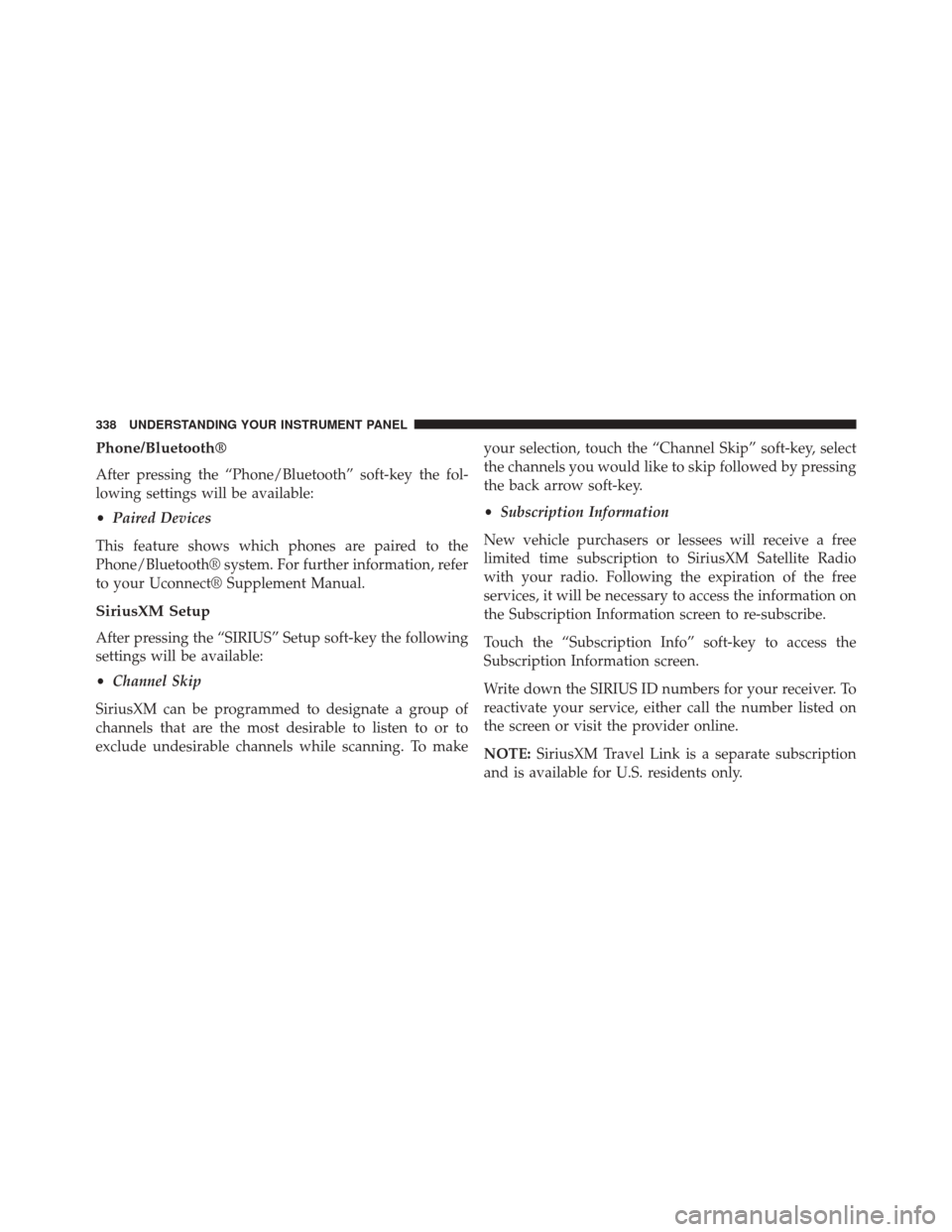
Phone/Bluetooth®
After pressing the “Phone/Bluetooth” soft-key the fol-
lowing settings will be available:
•Paired Devices
This feature shows which phones are paired to the
Phone/Bluetooth® system. For further information, refer
to your Uconnect® Supplement Manual.
SiriusXM Setup
After pressing the “SIRIUS” Setup soft-key the following
settings will be available:
• Channel Skip
SiriusXM can be programmed to designate a group of
channels that are the most desirable to listen to or to
exclude undesirable channels while scanning. To make your selection, touch the “Channel Skip” soft-key, select
the channels you would like to skip followed by pressing
the back arrow soft-key.
•
Subscription Information
New vehicle purchasers or lessees will receive a free
limited time subscription to SiriusXM Satellite Radio
with your radio. Following the expiration of the free
services, it will be necessary to access the information on
the Subscription Information screen to re-subscribe.
Touch the “Subscription Info” soft-key to access the
Subscription Information screen.
Write down the SIRIUS ID numbers for your receiver. To
reactivate your service, either call the number listed on
the screen or visit the provider online.
NOTE: SiriusXM Travel Link is a separate subscription
and is available for U.S. residents only.
338 UNDERSTANDING YOUR INSTRUMENT PANEL
Page 341 of 664
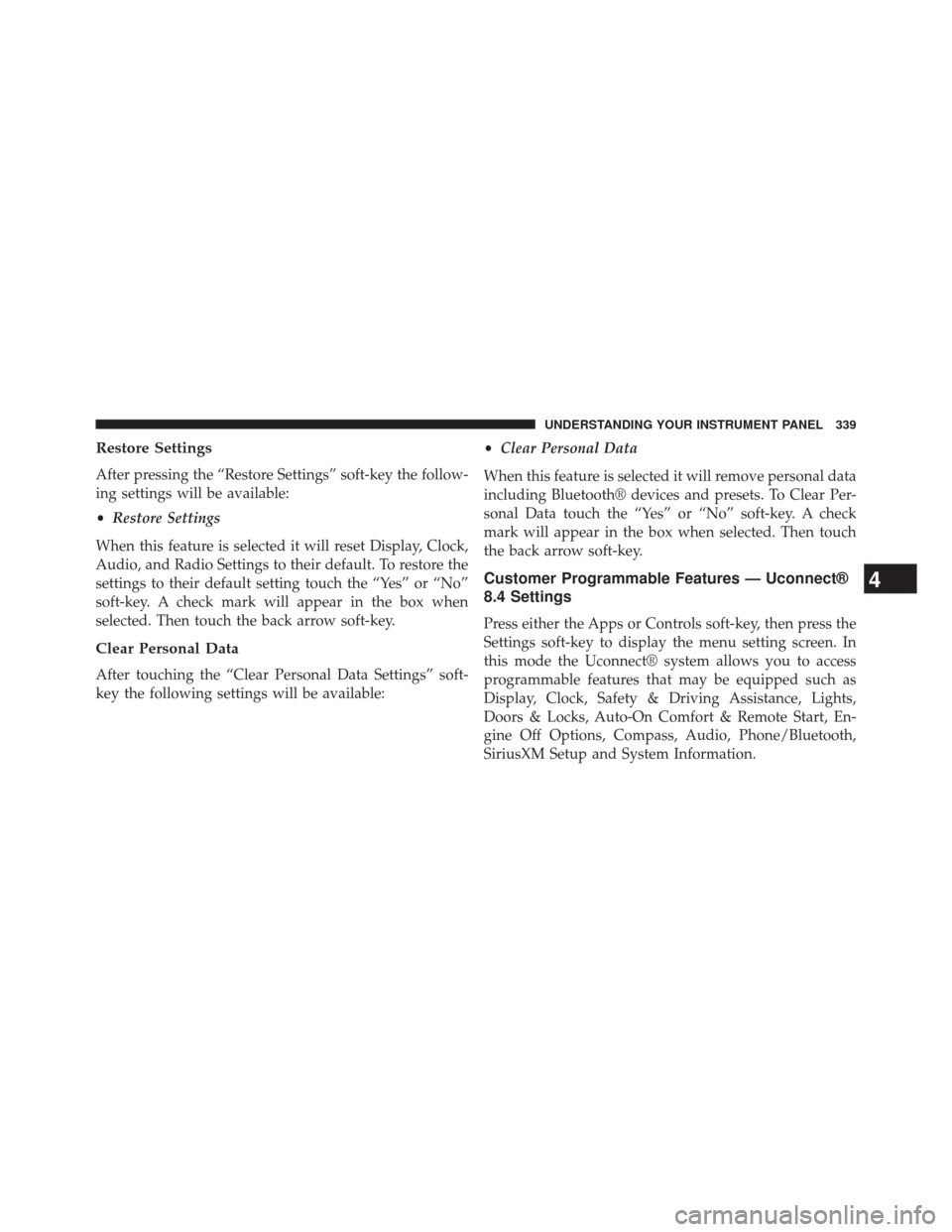
Restore Settings
After pressing the “Restore Settings” soft-key the follow-
ing settings will be available:
•Restore Settings
When this feature is selected it will reset Display, Clock,
Audio, and Radio Settings to their default. To restore the
settings to their default setting touch the “Yes” or “No”
soft-key. A check mark will appear in the box when
selected. Then touch the back arrow soft-key.
Clear Personal Data
After touching the “Clear Personal Data Settings” soft-
key the following settings will be available: •
Clear Personal Data
When this feature is selected it will remove personal data
including Bluetooth® devices and presets. To Clear Per-
sonal Data touch the “Yes” or “No” soft-key. A check
mark will appear in the box when selected. Then touch
the back arrow soft-key.
Customer Programmable Features — Uconnect®
8.4 Settings
Press either the Apps or Controls soft-key, then press the
Settings soft-key to display the menu setting screen. In
this mode the Uconnect® system allows you to access
programmable features that may be equipped such as
Display, Clock, Safety & Driving Assistance, Lights,
Doors & Locks, Auto-On Comfort & Remote Start, En-
gine Off Options, Compass, Audio, Phone/Bluetooth,
SiriusXM Setup and System Information.
4
UNDERSTANDING YOUR INSTRUMENT PANEL 339
Page 355 of 664
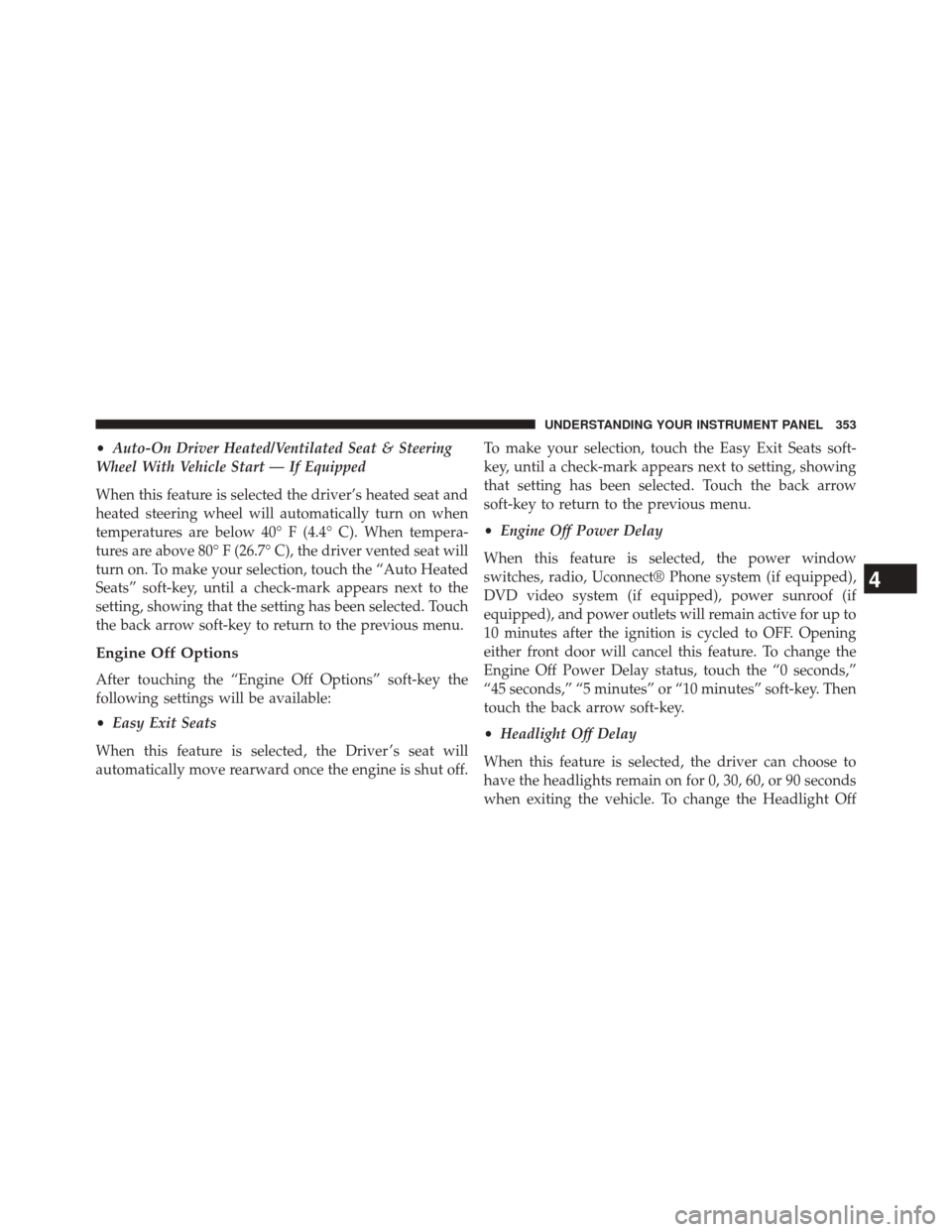
•Auto-On Driver Heated/Ventilated Seat & Steering
Wheel With Vehicle Start — If Equipped
When this feature is selected the driver’s heated seat and
heated steering wheel will automatically turn on when
temperatures are below 40° F (4.4° C). When tempera-
tures are above 80° F (26.7° C), the driver vented seat will
turn on. To make your selection, touch the “Auto Heated
Seats” soft-key, until a check-mark appears next to the
setting, showing that the setting has been selected. Touch
the back arrow soft-key to return to the previous menu.
Engine Off Options
After touching the “Engine Off Options” soft-key the
following settings will be available:
• Easy Exit Seats
When this feature is selected, the Driver ’s seat will
automatically move rearward once the engine is shut off. To make your selection, touch the Easy Exit Seats soft-
key, until a check-mark appears next to setting, showing
that setting has been selected. Touch the back arrow
soft-key to return to the previous menu.
•
Engine Off Power Delay
When this feature is selected, the power window
switches, radio, Uconnect® Phone system (if equipped),
DVD video system (if equipped), power sunroof (if
equipped), and power outlets will remain active for up to
10 minutes after the ignition is cycled to OFF. Opening
either front door will cancel this feature. To change the
Engine Off Power Delay status, touch the “0 seconds,”
“45 seconds,” “5 minutes” or “10 minutes” soft-key. Then
touch the back arrow soft-key.
• Headlight Off Delay
When this feature is selected, the driver can choose to
have the headlights remain on for 0, 30, 60, or 90 seconds
when exiting the vehicle. To change the Headlight Off
4
UNDERSTANDING YOUR INSTRUMENT PANEL 353
Page 356 of 664
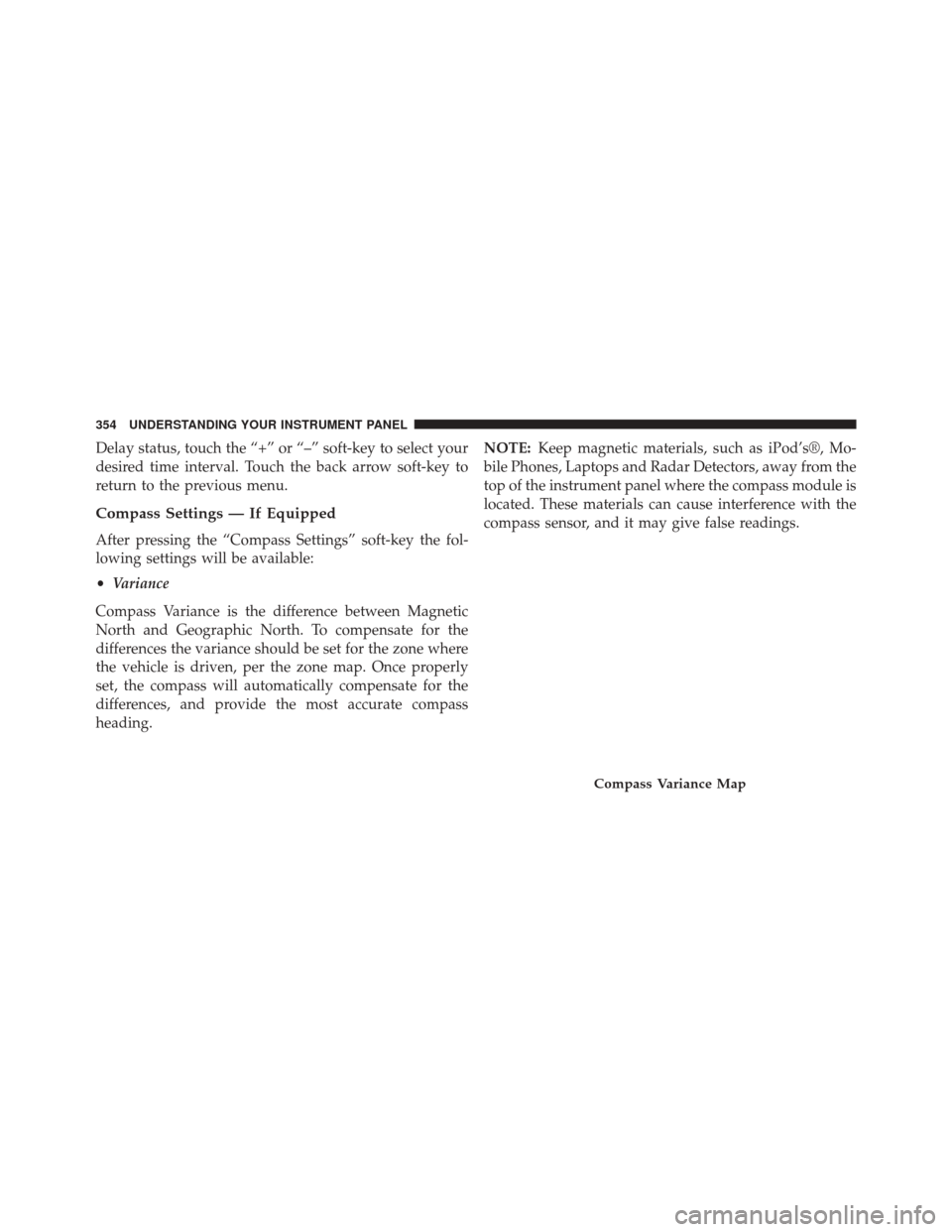
Delay status, touch the “+” or “–” soft-key to select your
desired time interval. Touch the back arrow soft-key to
return to the previous menu.
Compass Settings — If Equipped
After pressing the “Compass Settings” soft-key the fol-
lowing settings will be available:
•Variance
Compass Variance is the difference between Magnetic
North and Geographic North. To compensate for the
differences the variance should be set for the zone where
the vehicle is driven, per the zone map. Once properly
set, the compass will automatically compensate for the
differences, and provide the most accurate compass
heading. NOTE:
Keep magnetic materials, such as iPod’s®, Mo-
bile Phones, Laptops and Radar Detectors, away from the
top of the instrument panel where the compass module is
located. These materials can cause interference with the
compass sensor, and it may give false readings.
Compass Variance Map
354 UNDERSTANDING YOUR INSTRUMENT PANEL
Page 358 of 664
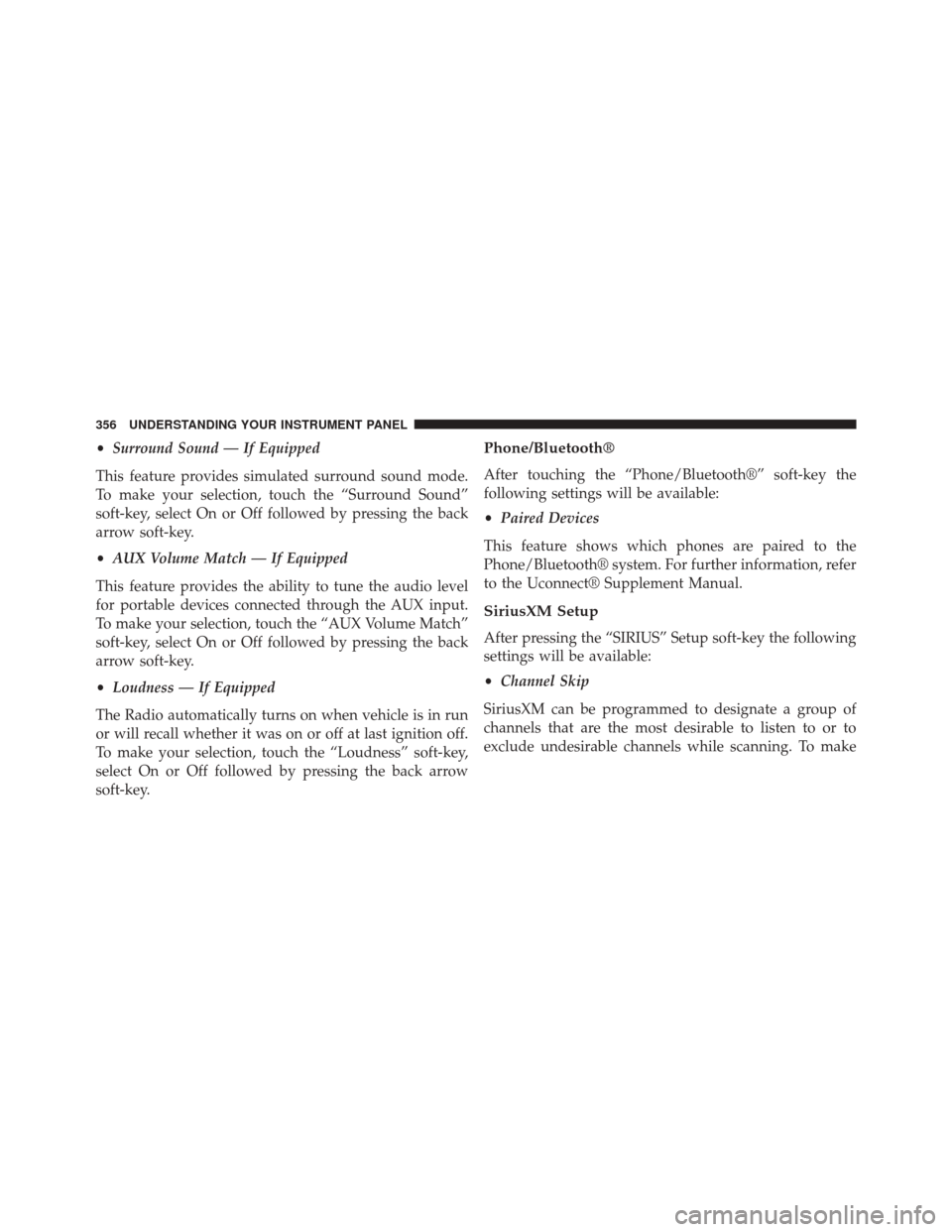
•Surround Sound — If Equipped
This feature provides simulated surround sound mode.
To make your selection, touch the “Surround Sound”
soft-key, select On or Off followed by pressing the back
arrow soft-key.
• AUX Volume Match — If Equipped
This feature provides the ability to tune the audio level
for portable devices connected through the AUX input.
To make your selection, touch the “AUX Volume Match”
soft-key, select On or Off followed by pressing the back
arrow soft-key.
• Loudness — If Equipped
The Radio automatically turns on when vehicle is in run
or will recall whether it was on or off at last ignition off.
To make your selection, touch the “Loudness” soft-key,
select On or Off followed by pressing the back arrow
soft-key.Phone/Bluetooth®
After touching the “Phone/Bluetooth®” soft-key the
following settings will be available:
• Paired Devices
This feature shows which phones are paired to the
Phone/Bluetooth® system. For further information, refer
to the Uconnect® Supplement Manual.
SiriusXM Setup
After pressing the “SIRIUS” Setup soft-key the following
settings will be available:
• Channel Skip
SiriusXM can be programmed to designate a group of
channels that are the most desirable to listen to or to
exclude undesirable channels while scanning. To make
356 UNDERSTANDING YOUR INSTRUMENT PANEL
Page 361 of 664
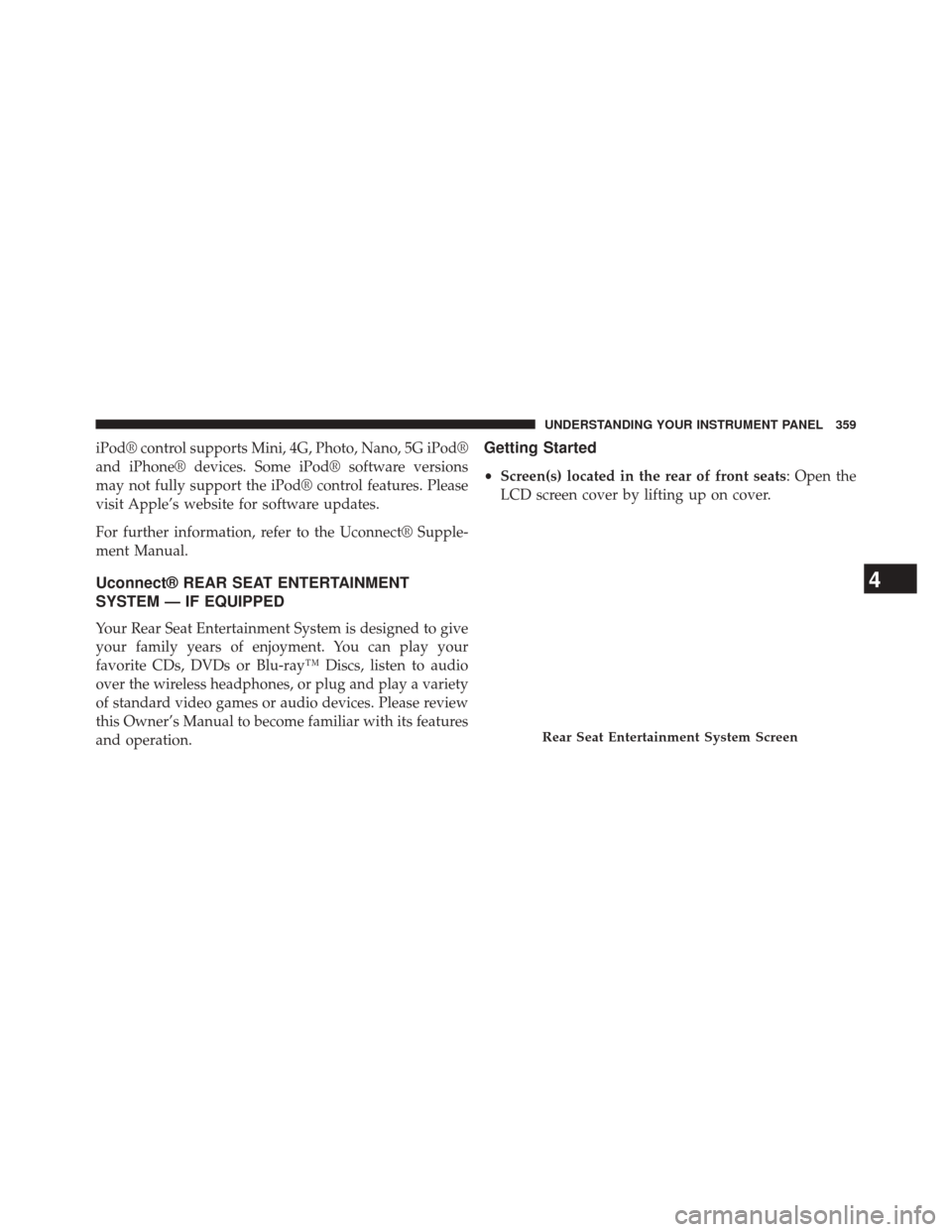
iPod® control supports Mini, 4G, Photo, Nano, 5G iPod®
and iPhone® devices. Some iPod® software versions
may not fully support the iPod® control features. Please
visit Apple’s website for software updates.
For further information, refer to the Uconnect® Supple-
ment Manual.
Uconnect® REAR SEAT ENTERTAINMENT
SYSTEM — IF EQUIPPED
Your Rear Seat Entertainment System is designed to give
your family years of enjoyment. You can play your
favorite CDs, DVDs or Blu-ray™ Discs, listen to audio
over the wireless headphones, or plug and play a variety
of standard video games or audio devices. Please review
this Owner’s Manual to become familiar with its features
and operation.
Getting Started
•Screen(s) located in the rear of front seats : Open the
LCD screen cover by lifting up on cover.
Rear Seat Entertainment System Screen
4
UNDERSTANDING YOUR INSTRUMENT PANEL 359
Page 362 of 664
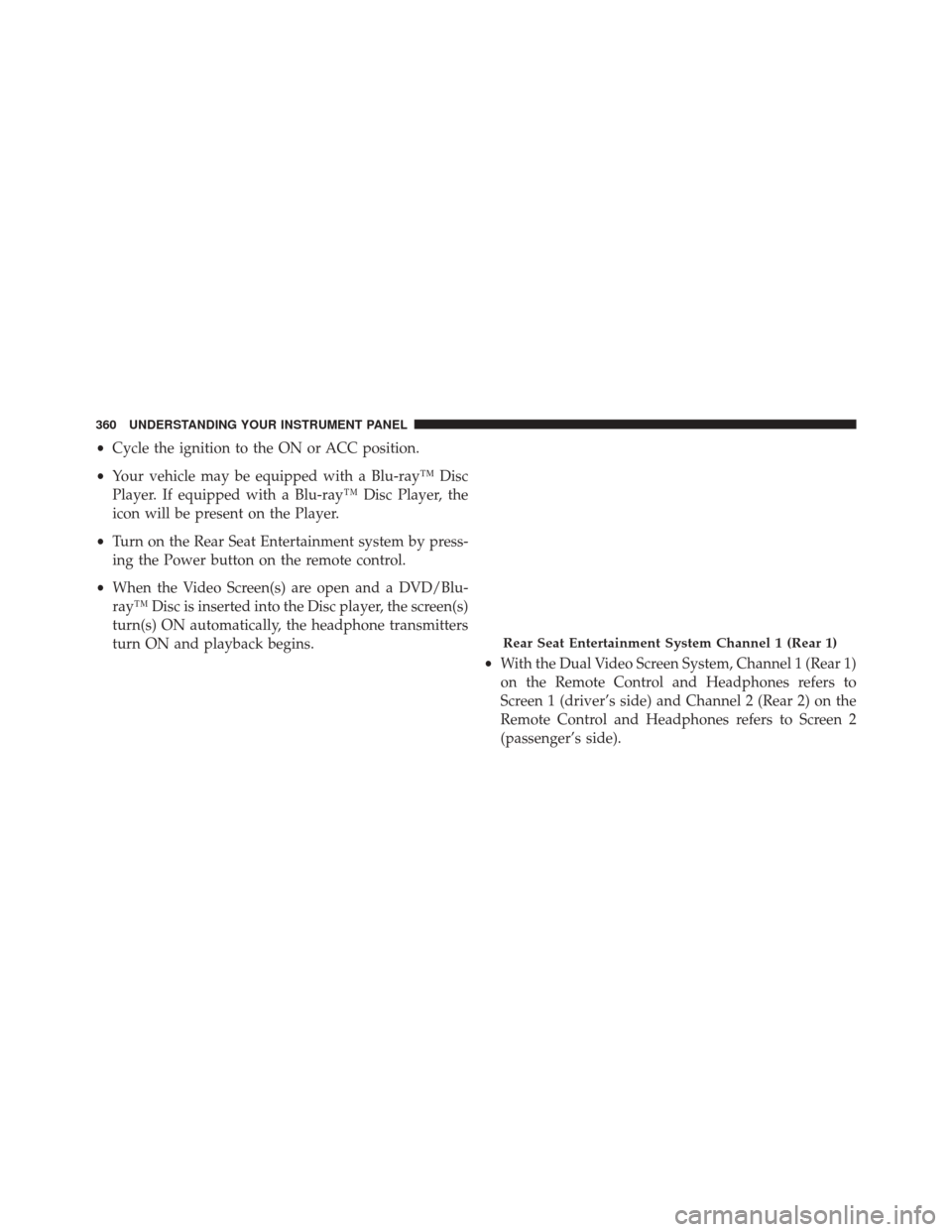
•Cycle the ignition to the ON or ACC position.
• Your vehicle may be equipped with a Blu-ray™ Disc
Player. If equipped with a Blu-ray™ Disc Player, the
icon will be present on the Player.
• Turn on the Rear Seat Entertainment system by press-
ing the Power button on the remote control.
• When the Video Screen(s) are open and a DVD/Blu-
ray™ Disc is inserted into the Disc player, the screen(s)
turn(s) ON automatically, the headphone transmitters
turn ON and playback begins.
•With the Dual Video Screen System, Channel 1 (Rear 1)
on the Remote Control and Headphones refers to
Screen 1 (driver’s side) and Channel 2 (Rear 2) on the
Remote Control and Headphones refers to Screen 2
(passenger’s side).
Rear Seat Entertainment System Channel 1 (Rear 1)
360 UNDERSTANDING YOUR INSTRUMENT PANEL
Page 363 of 664
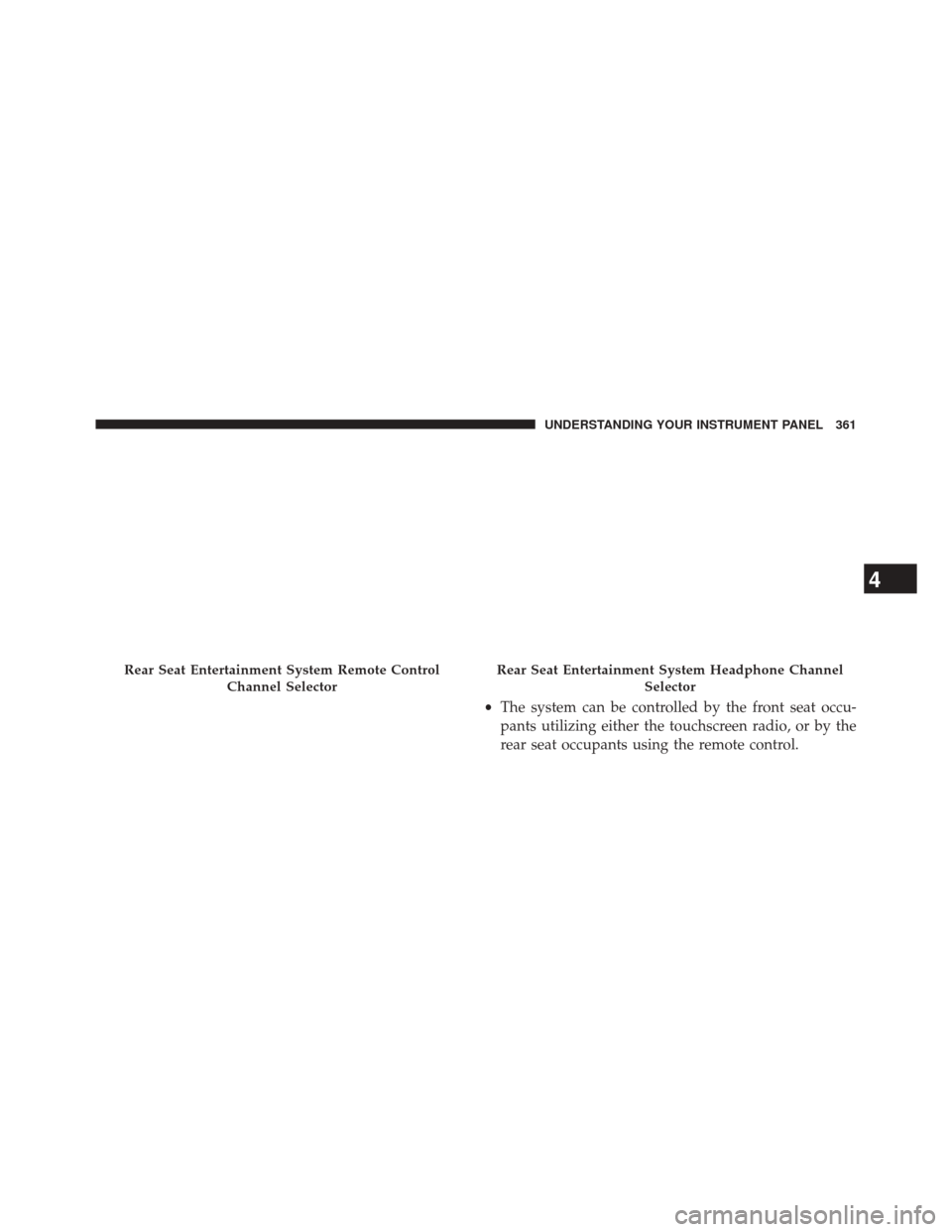
•The system can be controlled by the front seat occu-
pants utilizing either the touchscreen radio, or by the
rear seat occupants using the remote control.
Rear Seat Entertainment System Remote Control
Channel SelectorRear Seat Entertainment System Headphone Channel Selector
4
UNDERSTANDING YOUR INSTRUMENT PANEL 361
Page 367 of 664
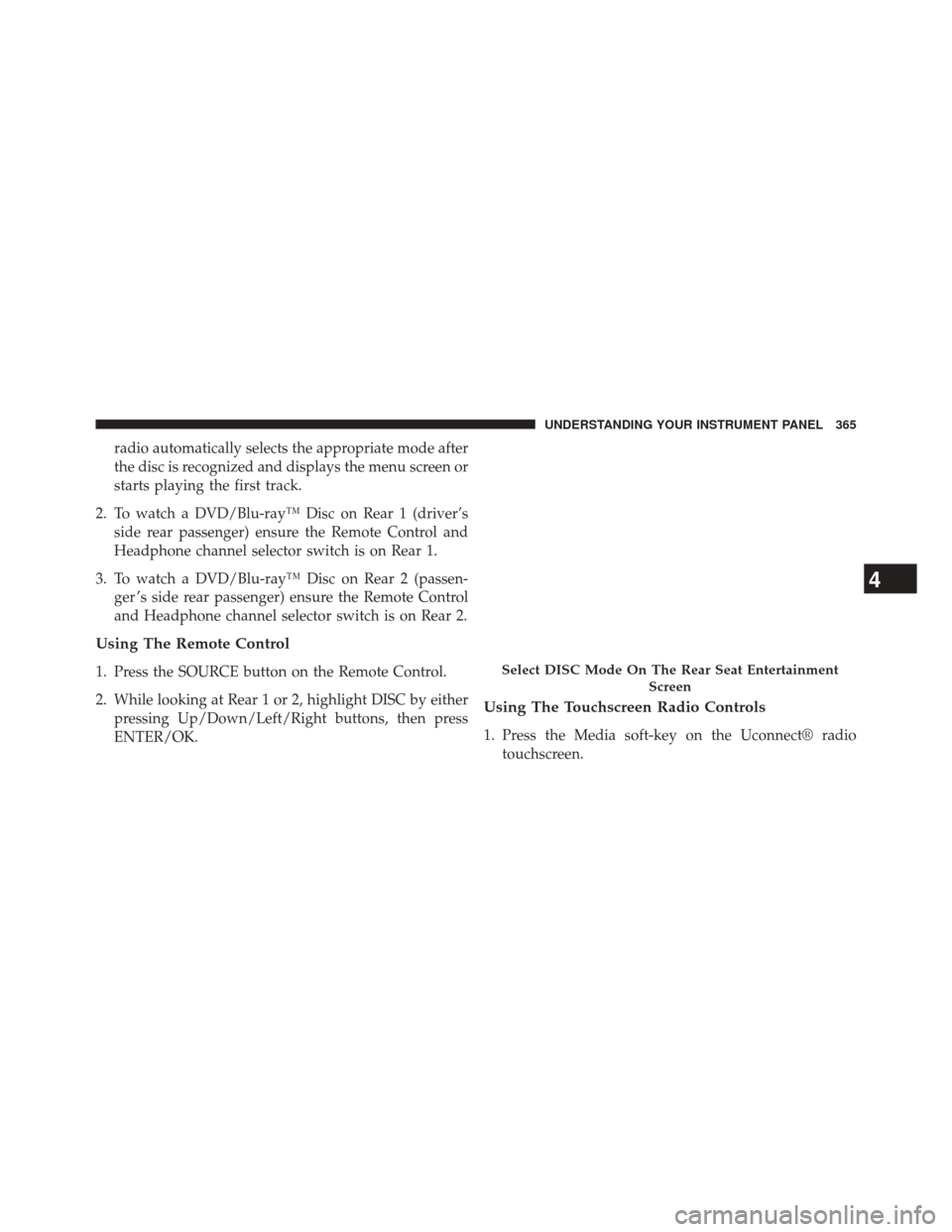
radio automatically selects the appropriate mode after
the disc is recognized and displays the menu screen or
starts playing the first track.
2. To watch a DVD/Blu-ray™ Disc on Rear 1 (driver’s side rear passenger) ensure the Remote Control and
Headphone channel selector switch is on Rear 1.
3. To watch a DVD/Blu-ray™ Disc on Rear 2 (passen- ger ’s side rear passenger) ensure the Remote Control
and Headphone channel selector switch is on Rear 2.
Using The Remote Control
1. Press the SOURCE button on the Remote Control.
2. While looking at Rear 1 or 2, highlight DISC by eitherpressing Up/Down/Left/Right buttons, then press
ENTER/OK.
Using The Touchscreen Radio Controls
1. Press the Media soft-key on the Uconnect® radiotouchscreen.
Select DISC Mode On The Rear Seat Entertainment
Screen
4
UNDERSTANDING YOUR INSTRUMENT PANEL 365
Page 369 of 664
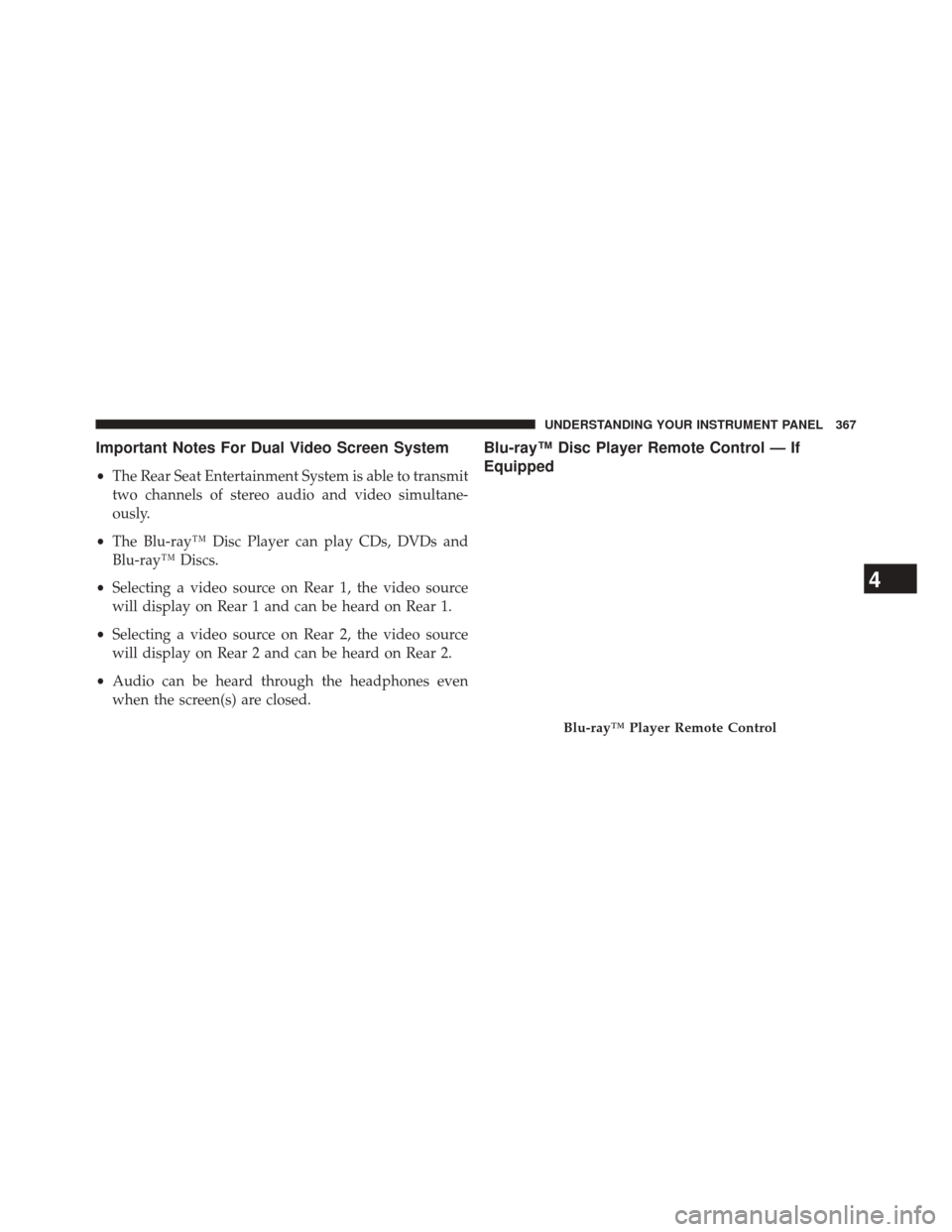
Important Notes For Dual Video Screen System
•The Rear Seat Entertainment System is able to transmit
two channels of stereo audio and video simultane-
ously.
• The Blu-ray™ Disc Player can play CDs, DVDs and
Blu-ray™ Discs.
• Selecting a video source on Rear 1, the video source
will display on Rear 1 and can be heard on Rear 1.
• Selecting a video source on Rear 2, the video source
will display on Rear 2 and can be heard on Rear 2.
• Audio can be heard through the headphones even
when the screen(s) are closed.
Blu-ray™ Disc Player Remote Control — If
Equipped
Blu-ray™ Player Remote Control
4
UNDERSTANDING YOUR INSTRUMENT PANEL 367